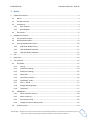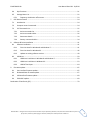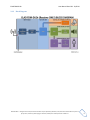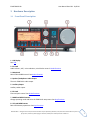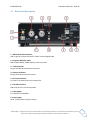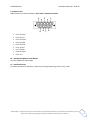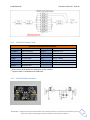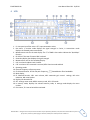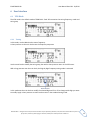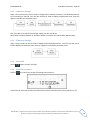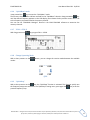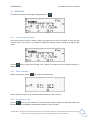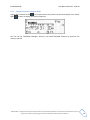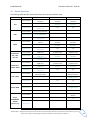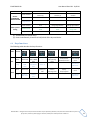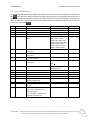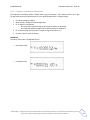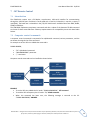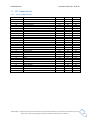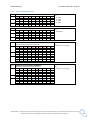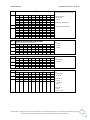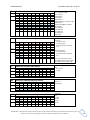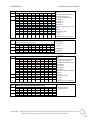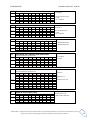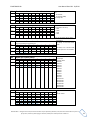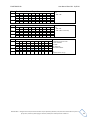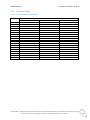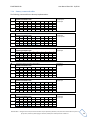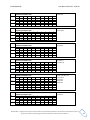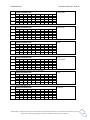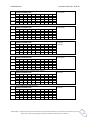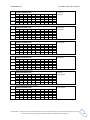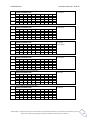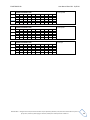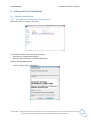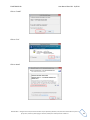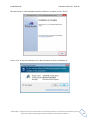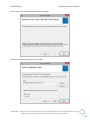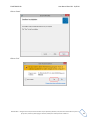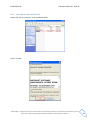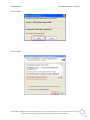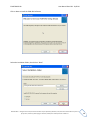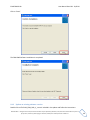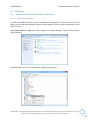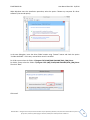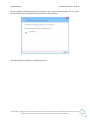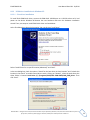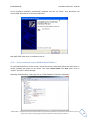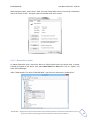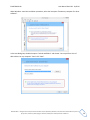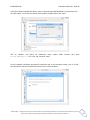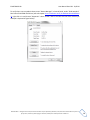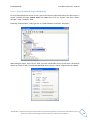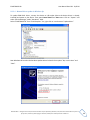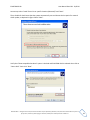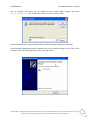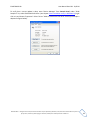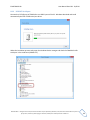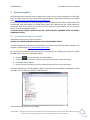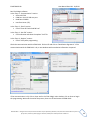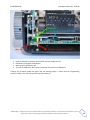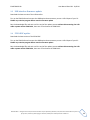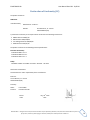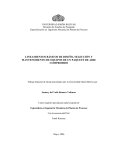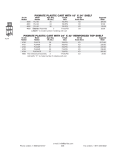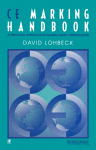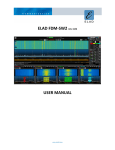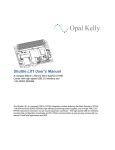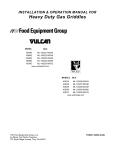Download ELAD FDM-DUO User Manual
Transcript
ELAD FDM-DUOr Dual Mode SDR Receiver USER MANUAL www.eladit.com ELAD FDM-DUOr User Manual Rev 0.04 12/2014 1 Index 2 FDM-DUOr Overview ............................................................................................................................ 4 2.1 Notice ............................................................................................................................................ 4 2.2 Firmware versions ......................................................................................................................... 4 2.3 Introduction .................................................................................................................................. 4 2.3.1 Main Features ....................................................................................................................... 4 2.3.2 Block Diagram ....................................................................................................................... 5 2.4 3 Precautions ................................................................................................................................... 6 Hardware Description ........................................................................................................................... 7 3.1 Front Panel Description ................................................................................................................ 7 3.2 Rear Panel Description .................................................................................................................. 8 3.3 Internal Hardware Description ................................................................................................... 10 3.3.1 ELAD Filter Module Family .................................................................................................. 11 3.3.2 FPCB-B3 Module Schematic ................................................................................................ 11 3.3.3 FPCB-H5 Module Schematic................................................................................................ 12 4 LCD ...................................................................................................................................................... 13 5 Quick Start........................................................................................................................................... 14 6 User Interface ..................................................................................................................................... 15 6.1 VFO Mode ................................................................................................................................... 15 6.1.1 Tuning.................................................................................................................................. 15 6.1.2 E1 Receiver Settings ............................................................................................................ 16 6.1.3 E2 Receiver Settings ............................................................................................................ 16 6.1.4 Switch VFO .......................................................................................................................... 16 6.1.5 Store VFO to memory ......................................................................................................... 16 6.1.6 “QuickMem” mode ............................................................................................................. 17 6.1.7 VFO-A = VFO-B .................................................................................................................... 17 6.1.8 Change Operating Mode ..................................................................................................... 17 6.1.9 “QuickStep” ......................................................................................................................... 17 6.2 MEM Mode ................................................................................................................................. 18 6.2.1 Select and edit a memory ................................................................................................... 18 6.2.2 Delete a memory................................................................................................................. 18 6.2.3 Set memory to VFO ............................................................................................................. 18 6.2.4 Change the memory display mode ..................................................................................... 19 6.3 Knobs functions........................................................................................................................... 20 © 2014 ELAD S.r.l. All rights reserved. No part of this document may be reproduced, published, used, disclosed or disseminated in any form or by any means, electronic, photocopying or otherwise, without prior written permission of ELAD S.r.l. 2 ELAD FDM-DUOr 6.4 Keys functions ............................................................................................................................. 21 6.5 Settings Menu List ....................................................................................................................... 22 6.5.1 7 8 Frequency visualization offset menu .................................................................................. 23 CAT Remote Control ........................................................................................................................... 24 7.1 Introduction ................................................................................................................................ 24 7.2 Computer control commands ..................................................................................................... 24 7.3 CAT Commands List..................................................................................................................... 25 7.3.1 Active commands list .......................................................................................................... 25 7.3.2 Active commands tables ..................................................................................................... 26 7.3.3 Parameters details .............................................................................................................. 33 7.3.4 Dummy commands tables .................................................................................................. 34 Software & Driver Installation ............................................................................................................ 41 8.1 Software installation ................................................................................................................... 41 8.1.1 First-time install in Windows 8 and Windows 7 ................................................................. 41 8.1.2 First-time install in Windows XP ......................................................................................... 46 8.1.3 Update an existing software version .................................................................................. 49 8.2 9 User Manual Rev 0.04 12/2014 USB driver ................................................................................................................................... 50 8.2.1 USB driver installation in Windows 8 and Windows 7 ........................................................ 50 8.2.2 USB driver installation in Windows XP................................................................................ 53 8.2.3 USB CAT Serial port ............................................................................................................. 64 Firmware update................................................................................................................................. 65 9.1 User interface firmware update ................................................................................................. 65 9.2 RX demodulator firmware update .............................................................................................. 67 9.3 USB interface firmware update .................................................................................................. 69 9.4 FPGA DDC update ....................................................................................................................... 69 Declaration of Conformity (EC) ................................................................................................................... 70 © 2014 ELAD S.r.l. All rights reserved. No part of this document may be reproduced, published, used, disclosed or disseminated in any form or by any means, electronic, photocopying or otherwise, without prior written permission of ELAD S.r.l. 3 ELAD FDM-DUOr User Manual Rev 0.04 12/2014 2 FDM-DUOr Overview 2.1 Notice Amateur radio regulations vary from country to country. Confirm your local amateur radio regulations and requirements before operating the ELAD FDM-DUOr. 2.2 Firmware versions The features described in this manual refers the following firmware versions : RX Demodulator Ver: 1.08 Date: 12/19/2014 User Interface Ver: 4.17 Date: 12/18/2014 USB Interface Ver: 4.08 Date: 09/18/2014 FPGA Ver: 2.00 Date: 07/30/2014 2.3 Introduction Thank you for choosing the FDM-DUOr. It is an innovative dual mode SDR receiver covering the frequency range from 9kHz to 54MHz. The FDM-DUOr can be used like a standard receiver in standalone mode or connect to a PC to exploit the full potential of the ELAD FDM-SW2 software. 2.3.1 Main Features Frequency range: RX 9kHz to 54MHz direct sampling receiver Double antenna connectors (RX input and TX input) 11 slot for user selectable filters Operating Modes: CW LSB USB AM ADC Linear LTC2165,16bit @122.88MHz DDC FPGA Spartan 6 XC6SLX25 + Serial Flash for stand-alone mode Stand-alone RX demodulator with STM32F4 ARM floating point μController LPC1766 Cortex M3 for LCD & Keyboard control Clocking source Si5338 driven by 10MHz TCXO or External reference input CAT USB interface with FTDI controller © 2014 ELAD S.r.l. All rights reserved. No part of this document may be reproduced, published, used, disclosed or disseminated in any form or by any means, electronic, photocopying or otherwise, without prior written permission of ELAD S.r.l. 4 ELAD FDM-DUOr 2.3.2 User Manual Rev 0.04 12/2014 Block Diagram © 2014 ELAD S.r.l. All rights reserved. No part of this document may be reproduced, published, used, disclosed or disseminated in any form or by any means, electronic, photocopying or otherwise, without prior written permission of ELAD S.r.l. 5 ELAD FDM-DUOr User Manual Rev 0.04 12/2014 2.4 Precautions Connect the receiver only to a power source described in this manual. Take care when plugging in cables, avoid applying sideways pressure that might damage the connectors. Avoid operating in wet conditions. For better performance and safety, connect the receiver to good earth ground using a short, heavy, braided cable. Ground all outdoor antennas for this receiver using approved methods. Grounding helps protect against voltage surges caused by lightning. It also reduces the chance of build-up of static charge. © 2014 ELAD S.r.l. All rights reserved. No part of this document may be reproduced, published, used, disclosed or disseminated in any form or by any means, electronic, photocopying or otherwise, without prior written permission of ELAD S.r.l. 6 ELAD FDM-DUOr User Manual Rev 0.04 12/2014 3 Hardware Description 3.1 Front Panel Description 1 - LCD Display See LCD. 2 - E1 Knob Audio volume , AGC, noise reduction, noise blanker control. Knobs functions 3 - Main Knob Main VFO and MEM control. See Knobs functions 4 - Speaker/Headphones Audio Output The main FDM-DUOr audio output. 5 - Auxiliary Output Auxiliary audio output. 6 - E2 Knob Filter and pitch control. See Knobs functions 7 - MODE and MENU buttons Change operating mode and enter the FDM-DUOr setup menu. See Keys functions 8 - VFO and MEM buttons Basic VFO Memory operations. See Keys functions © 2014 ELAD S.r.l. All rights reserved. No part of this document may be reproduced, published, used, disclosed or disseminated in any form or by any means, electronic, photocopying or otherwise, without prior written permission of ELAD S.r.l. 7 ELAD FDM-DUOr User Manual Rev 0.04 12/2014 3.2 Rear Panel Description 1 - USB Receiver Data Connector USB 2.0 port to connect with the PC. Please use the supplied cable. 2 - Frequency Reference Input SMA 50 Ohm 10MHz, 0 dBm frequency reference input. 3 – TX IN Connector M-type TX Input 50 Ohm antenna connector. 4 - Antenna Connector M-type RX 50 Ohm antenna connector. 5 - PTT Input Connector PTT Input to command the internal switch-box. 6 - CAT USB Serial Port USB serial port for CAT communication. 7 - Power Switch Turn On/Off the FDM-DUOr. 8 - Power supply 13.8V, 2.5A DC power supply connector. © 2014 ELAD S.r.l. All rights reserved. No part of this document may be reproduced, published, used, disclosed or disseminated in any form or by any means, electronic, photocopying or otherwise, without prior written permission of ELAD S.r.l. 8 ELAD FDM-DUOr User Manual Rev 0.04 12/2014 9 - Expansion Port DB9 connector for external hardware. This is NOT a standard serial port. Pin 1: SPI Latch Pin 2: I2C SCL Pin 3: SPI Clock Pin 4: I2C SDA Pin 5: Ground Pin 6: TX Duo Pin 7: RX Duo Pin 8: SPI Data Pin 9: +5V 10 – Speaker/Headphones Audio Output The main FDM-DUOr audio output 11 – Ground Connector For better performance and safety, connect to an earth ground using a short, heavy cable. © 2014 ELAD S.r.l. All rights reserved. No part of this document may be reproduced, published, used, disclosed or disseminated in any form or by any means, electronic, photocopying or otherwise, without prior written permission of ELAD S.r.l. 9 ELAD FDM-DUOr User Manual Rev 0.04 12/2014 3.3 Internal Hardware Description Empty FDM-DUOr board FDM-DUOr board with 3 filter modules S1 ÷ S11 Eleven slots for filter modules from 1 to 11. N.B. If FBPY Bypass module is used, it must be placed in Slot No. 11. © 2014 ELAD S.r.l. All rights reserved. No part of this document may be reproduced, published, used, disclosed or disseminated in any form or by any means, electronic, photocopying or otherwise, without prior written permission of ELAD S.r.l. 10 ELAD FDM-DUOr 3.3.1 User Manual Rev 0.04 12/2014 ELAD Filter Module Family Actual SFP-08 available filter modules (*) Module Code FHP05M-1 FHP1M7-1 FBP160-1 FBP80-1 FBP40-1 FBP30-1 FBP20-1 (*) Module Description High Pass 500 kHz High Pass 1700 kHz Band Pass 160 m Band Pass 80 m Band Pass 40 m Band Pass 30 m Band Pass 20 m Module Code FBP17-1 FBP15-1 FBP12-1 FBPY FPCB-B3 FPCB-H5 Module Description Band Pass 17 m Band Pass 15 m Band Pass 12 m Bypass module (**) Empty module for self-made filters Empty module for self-made filters Please refer to ELAD website for updated list of filter modules. Bypass module is included with the FDM-DUOr. (**) 3.3.2 FPCB-B3 Module Schematic © 2014 ELAD S.r.l. All rights reserved. No part of this document may be reproduced, published, used, disclosed or disseminated in any form or by any means, electronic, photocopying or otherwise, without prior written permission of ELAD S.r.l. 11 ELAD FDM-DUOr 3.3.3 User Manual Rev 0.04 12/2014 FPCB-H5 Module Schematic © 2014 ELAD S.r.l. All rights reserved. No part of this document may be reproduced, published, used, disclosed or disseminated in any form or by any means, electronic, photocopying or otherwise, without prior written permission of ELAD S.r.l. 12 ELAD FDM-DUOr User Manual Rev 0.04 12/2014 4 LCD 1. LP: Low pass input filter active. ATT: input attenuation active. 2. Bar meter: in receiver mode displays the signal strength in S-units, in transmission mode displays the forward power transmitted. 3. Measurements unit for the main display. The “S” of SWR is also used to indicate the “QuickStep” function. 4. PK: blinks if the case of internal ADC overload. 5. Secondary display that displays the signal strength. 6. Measurement unit for the secondary display. 7. LOC: on when the Main Knob is locked. 8. CAT: on when a CAT command is received, SERV: Service mode enabled. 9. Operating mode. 10. External frequency reference present. 11. E2 Selected function. PITCH: CW pitch frequency, :Demodulation filter bandwidth. 12. Main display. 13. E1 Selected function. VOL: main volume, AGC: automatic gain control settings, NR: noise reduction, NB: noise blanker. 14. Display the selected VFO. 15. SET: settings menu mode, MEM: memory mode, VFO: VFO mode 16. In memory mode, displays the selected memory index, in settings mode display the menu number. 17. RX: receive, TX: internal switch box activated. © 2014 ELAD S.r.l. All rights reserved. No part of this document may be reproduced, published, used, disclosed or disseminated in any form or by any means, electronic, photocopying or otherwise, without prior written permission of ELAD S.r.l. 13 ELAD FDM-DUOr User Manual Rev 0.04 12/2014 5 Quick Start These instructions are intended only for a quick guide, detailed instructions are given later in this manual Turn on the FDM-DUOr using the rear panel switch. The receiver start in VFO mode with the VFO-A selected. Turn the E1 knob until you hear a suitable level of noise. Use the Main knob to tune a frequency. Press to select the desired communication mode. Use the E2 to set the demodulation filter. © 2014 ELAD S.r.l. All rights reserved. No part of this document may be reproduced, published, used, disclosed or disseminated in any form or by any means, electronic, photocopying or otherwise, without prior written permission of ELAD S.r.l. 14 ELAD FDM-DUOr User Manual Rev 0.04 12/2014 6 User Interface 6.1 VFO Mode The VFO mode is the default mode of FDM-DUOr. Each VFO memorize the tuning frequency, mode and tuning step 6.1.1 Tuning In this mode, use the Main Knob to tune a frequency. A short pressure on the main knob enter the frequency step menu Use the main knob to modify the tuning step, then with a short pressure return in the VFO menu. With a long pressure over the main knob, the Digit by Digit Frequency tuning mode is activated In this mode use the main knob to modify the selected digit and E1 or E2 to change witch digit you want to modify. Apply a short pressure on main knob to return in the standard tuning mode. © 2014 ELAD S.r.l. All rights reserved. No part of this document may be reproduced, published, used, disclosed or disseminated in any form or by any means, electronic, photocopying or otherwise, without prior written permission of ELAD S.r.l. 15 ELAD FDM-DUOr 6.1.2 User Manual Rev 0.04 12/2014 E1 Receiver Settings Apply a short pressure on the E1 knob to change the E1 selected parameter, the selected parameter icon is turned on in the LCD. Turn until one click the E1 knob to display the parameter value, then turn again E1 to modify the parameter value. AGC: if the AGC is turned OFF (manual gain mode), the AGC icon blinks. NR and NB: if the Noise Reducer or the Noise Blanker is turned on the relative NR or NB icon blinks. 6.1.3 E2 Receiver Settings Apply a short pressure on the E2 knob to change the E2 selected parameter, turn until one click the E1 knob to display the parameter value, then turn again E1 to modify the parameter value. 6.1.4 Use the 6.1.5 Use the Switch VFO button to switch VFO-A/B. Store VFO to memory key to store the current VFO settings into a memory Use E2 knob or main knob to select the destination memory and confirm with a short pressure on E2. © 2014 ELAD S.r.l. All rights reserved. No part of this document may be reproduced, published, used, disclosed or disseminated in any form or by any means, electronic, photocopying or otherwise, without prior written permission of ELAD S.r.l. 16 ELAD FDM-DUOr 6.1.6 User Manual Rev 0.04 12/2014 “QuickMem” mode Keep pressed the key to enter the “QuickMem” mode. The memory channels 180 to 199 are reserved for the “QuickMem” selection. Keep pressed the key until the desired frequency appears on the LCD display, then release the key and the current VFO is set to the frequency and mode saved in the memory channel. You can use the “FDM-DUOr Manager” feature in the ELAD FDM-SW2 software to customize the memory channels. 6.1.7 VFO-A = VFO-B With long pressure on 6.1.8 key you get VFO-A = VFO-B Change Operating Mode With a short pressure on the modes: 6.1.9 button, you can change the receiver mode between the available LSB USB AM CW “QuickStep” With a short pressure on the key, the “QuickStep” function is activated. This function quickly sets the frequency step preset selected in the “QuickStep” setting menu, press again the key to set the previous frequency step. © 2014 ELAD S.r.l. All rights reserved. No part of this document may be reproduced, published, used, disclosed or disseminated in any form or by any means, electronic, photocopying or otherwise, without prior written permission of ELAD S.r.l. 17 ELAD FDM-DUOr User Manual Rev 0.04 12/2014 6.2 MEM Mode To activate the memory mode, apply a long pressure on 6.2.1 . Select and edit a memory Use the main knob to select a memory. Apply a long pressure on the main encoder to enter the edit memory menu. In this menu it is possible to modify the selected memory frequency in digit by digit mode. Use the button to select the VFO-A/B. This is useful if you want to set the memory settings to a specific VFO. 6.2.2 Delete a memory Apply a long pressure to the key to enter the delete menu Use the E2 knob to set yes or no and make a short pressure on E2 to confirm. 6.2.3 Set memory to VFO Use the key to set the selected VFO to the selected memory frequency and mode. When this function is used, the FDM-DUOr automatically switches to the VFO mode. © 2014 ELAD S.r.l. All rights reserved. No part of this document may be reproduced, published, used, disclosed or disseminated in any form or by any means, electronic, photocopying or otherwise, without prior written permission of ELAD S.r.l. 18 ELAD FDM-DUOr 6.2.4 User Manual Rev 0.04 12/2014 Change the memory display mode Apply a short pressure on the key to show the memory label in the LCD main display. Press shortly again to return to display the memory frequency. You can use the “FDM-DUOr Manager” feature in the ELAD FDM-SW2 software to customize the memory channels. © 2014 ELAD S.r.l. All rights reserved. No part of this document may be reproduced, published, used, disclosed or disseminated in any form or by any means, electronic, photocopying or otherwise, without prior written permission of ELAD S.r.l. 19 ELAD FDM-DUOr User Manual Rev 0.04 12/2014 6.3 Knobs functions The following table describes the knob functions for some user interface menu : Menu VFO STEP Action Main Knob E1 Knob E2 Knob Value modified Change selected VFO frequency Short Pressure Enter STEP menu Enter E1 selection parameter Change E1 selected parameter Enter E2 selection parameter Change E2 selected parameter Long Pressure Switch to DIGIT by DIGIT tuning mode (2) (2) Value modified Change tuning step value Short Pressure Exit from STEP Menu (2) (2) Enter E1 selection parameter Change E1 selected parameter Enter E2 selection parameter Change E2 selected parameter (2) (2) Modify E1 selected parameter value Change E1 selected parameter Modify E2 selected parameter value Change E2 selected parameter (2) (2) Modify E1 selected parameter value Change E1 selected parameter Modify E2 selected parameter value Change E2 selected parameter (2) (2) Long Pressure Value modified MEM Short Pressure Long Pressure Value modified E1 Selection: VOL - AGCNR - NB Short Pressure Long Press Value modified E2 Selection: FILTER - PITCH Short Pressure Long Pressure Value modified VFO > MEM Switch to DIGIT by DIGIT tuning mode Back to VFO or MEM menu Back to VFO or MEM menu Switch to DIGIT by DIGIT tuning mode Back to VFO or MEM menu Back to VFO or MEM menu Switch to DIGIT by DIGIT tuning mode Change the destination memory Change the destination memory Save VFO in the selected memory Short Press Long Pressure Delete MEM Switch to DIGIT by DIGIT tuning mode Select next/previous memory (2) (2) Value modified Change Yes/No Short Pressure Confirm Yes/No Long Pressure Value modified SETUP PARAMETER CHOICE Short Press (MENU button) Long Pressure Change parameter selection Enter parameter setup menu © 2014 ELAD S.r.l. All rights reserved. No part of this document may be reproduced, published, used, disclosed or disseminated in any form or by any means, electronic, photocopying or otherwise, without prior written permission of ELAD S.r.l. 20 ELAD FDM-DUOr Menu SETUP PARAMETER MODIFICATION User Manual Rev 0.04 12/2014 Action Main Knob E1 Knob E2 Knob Value modified Parameter coarse variation (1) Parameter coarse variation (1) Parameter fine variation Short Press Save and exit Long Pressure Value modified DIGIT by DIGIT Tuning Short Pressure Modify the current digit value Switch to standard tuning mode Change digit selection Change digit selection Switch to standard tuning mode Switch to standard tuning mode (2) (2) Long Pressure (1) Available only for certain menu. (2) Press simultaneously E1 and E2 to lock/unlock all the keys and knobs. 6.4 Keys functions The following table describes the keys functions : Mode Pressure Short Switch VFO Long Switch to MEM mode Enter VFO to MEM menu Enter “QuickMem” menu Short Switch VFO Long Switch to VFO mode VFO MEM - Change selected VFO operating mode Enable/disable Quickstep function Enter settings menu VFO A = B - - Lock/Unlock Main Knob - Selected memory to VFO Change selected memory operating mode Change memory display frequency/label Enter settings menu Enter delete memory menu - - - Lock/Unlock Main Knob © 2014 ELAD S.r.l. All rights reserved. No part of this document may be reproduced, published, used, disclosed or disseminated in any form or by any means, electronic, photocopying or otherwise, without prior written permission of ELAD S.r.l. 21 ELAD FDM-DUOr User Manual Rev 0.04 12/2014 6.5 Settings Menu List The following table describes the FDM-DUOr settings menu list. To enter the settings menu mode, press the key. Use E2 to select the menu, then apply a short pressure on E2 to display the current menu setting, if you want to change the setting use the E2 knob and confirm the setting with a short pressure on E2. In some menu you can also use the main knob to change the setting more quickly. To turn back or exit the menu just press . Menu 1 3 4 6 7 Title RX ATT SNAP AGC TH AUX VOL QUICKSTEP Description Receiver input attenuation Round to step AGC Threshold Auxiliary output volume Step selected for the “QuickStep” mode 8 CW MUTE 9 xSB MUTE 60 FR OFFSET 61 OFS VALUE Set mute status during CW transmission Set mute status during AM or SSB transmission Enable / Disable the frequency offset for the visualization Frequency offset value for the visualization 70 CAT BAUD CAT serial port baud rate 71 72 80 81 82 HOLD TIME REPT TIME SERVICE DEFAULT UI UPDATE 83 84 VIEW SN VIEW FW 85 CLK ADJ Hold time to detect a long pressure Repetition time when a key is pressed Enable Service mode Restore default parameters If Service mode is active, enable the firmware update mode Display the FDM-DUOr serial number Display the FDM-DUOr firmware versions Sets the internal clock correction value. It is used to have a fine frequency setting. In case of “Ref In” utilization, this parameter is not relevant. Available Settings OFF or ON OFF or ON From 0 to 10 From 0 to 100 1Hz, 5Hz, 10Hz, 25Hz, 50Hz, 100Hz, 250Hz, 500Hz, 1kHz, 2kHz, 3kHz, 4.5kHz, 5kHz, 7.5kHz, 9kHz, 10kHz, 12.5kHz, 25kHz, 50kHz, 100kHz, 125kHz, 250kHz, 500kHz, 1MHz OFF or ON Default OFF ON 4 50 1kHz OFF or ON ON OFF or ON OFF +/- 99.999999999 GHz. See * 0Hz 9600, 38400, 57600, 115200 From 500 to 2500ms From 100 to 1500ms ON or OFF YES or NO YES or NO 38400 Firmware UI ±50000 dots (not Hz) - OFF 1000ms 600ms OFF NO NO © 2014 ELAD S.r.l. All rights reserved. No part of this document may be reproduced, published, used, disclosed or disseminated in any form or by any means, electronic, photocopying or otherwise, without prior written permission of ELAD S.r.l. 22 ELAD FDM-DUOr 6.5.1 User Manual Rev 0.04 12/2014 Frequency visualization offset menu The frequency visualization offset is helpful when using a transverter. The Frequency offset set in digit by digit mode with some improvements to set a signed 10 digit offset in a 9 digit display. E2: Select the digit to modify Main encoder: modify the selected digit value E1: change the visualization o kHz: the 8 most significant digit of the frequency offset are displayed o Hz: the 8 least significant digit of the frequency offset are displayed E1 or Main encoder short pressure: change the sign of the offset (+/-) E2 short pressure: save the setting EXAMPLES: Frequency offset value: +10,000,034,120 Hz o kHz Display mode o Hz Display mode © 2014 ELAD S.r.l. All rights reserved. No part of this document may be reproduced, published, used, disclosed or disseminated in any form or by any means, electronic, photocopying or otherwise, without prior written permission of ELAD S.r.l. 23 ELAD FDM-DUOr User Manual Rev 0.04 12/2014 7 CAT Remote Control 7.1 Introduction The FDM-DUOr receiver uses a full-duplex, asynchronous, USB serial interface for communicating through the USB CAT port. Each data is constructed with 1 start bit, 8 data bits, 1 stop bit, no parity is used (8N1). The baud rate is selectable in the [70] CAT BAUD menu. Available values are 9600, 38400, 57600, 115200 bps. The FDM-DUO implements proprietary commands and also a subset of the Kenwood TS-480 command set. Some of those commands have a dummy implementation for compatibility issues with Ham Radio Deluxe. 7.2 Computer control commands A computer control command is composed of an alphabetical command, various parameters, and the terminator that signals the of the command. For example to set the VFO-A to 14MHz the command is: FA00014000000; “FA”: alphabetical command “00014000000000”: parameter “;”: terminator Computer control commands can be classified as shown below: SET Input PC->FDM-DUOr Computer control commands (set a parameter) READ (read a condition) Output ANSWER FDM-DUOr->PC (transmit a condition) EXAMPLE To set the VFO-A to 14MHz the PC sends: “FA00014000000000;” SET command To read the VFO-A frequency the PC sends: “FA;” READ command When this command has been sent, the following message is returned to the PC: “FA00014000000000;” ANSWER © 2014 ELAD S.r.l. All rights reserved. No part of this document may be reproduced, published, used, disclosed or disseminated in any form or by any means, electronic, photocopying or otherwise, without prior written permission of ELAD S.r.l. 24 ELAD FDM-DUOr User Manual Rev 0.04 12/2014 7.3 CAT Commands List 7.3.1 Active commands list COMMAND AT/RA DT FA FB FI FR GC GS IF LB LP MC MD MR MT MW NB NC NK NR OS OV PI RF SE SM SN VA VM VS FUNCTION RF ATTENUATOR DUO TYPE VFO-A FREQUENCY VFO-B FREQUENCY INTERNAL FILTER MODULES VFO/MEM MODE GAIN CONTROL GAIN SETTINGS INFORMATION LCD BACKLIGHT LOW PASS MEMORY CHANNEL MODE MEMORY READ MUTE IN TRANSMISSION MEMORY WRITE NOISE BLANKER STATUS NOISE REDUCTION NOISE BLANKER NOISE REDUCTION STATUS FVO STATE FVO VALUE PITCH RECEPTION FILTERS SERVICE S METER SERIAL NUMBER AUX VOLUME MAIN VOLUME FIRMWARE VERSION SET READ ANS. YES YES YES YES YES YES YES YES YES YES YES YES YES YES YES YES YES YES YES YES YES YES - YES YES YES YES YES YES YES YES YES YES YES YES YES YES YES YES YES YES YES YES YES YES YES YES YES YES YES YES YES YES YES YES YES YES YES YES YES YES YES YES YES YES YES YES YES YES YES YES YES YES YES YES YES YES YES YES YES YES © 2014 ELAD S.r.l. All rights reserved. No part of this document may be reproduced, published, used, disclosed or disseminated in any form or by any means, electronic, photocopying or otherwise, without prior written permission of ELAD S.r.l. 25 ELAD FDM-DUOr User Manual Rev 0.04 12/2014 7.3.2 Active commands tables AT Reads or sets the input attenuator status Set Read Answer DT 1 A 1 A 1 A 2 T 2 T 2 T 3 P1 3 ; 3 P1 4 ; 4 5 6 7 8 9 10 5 6 7 8 9 10 4 ; 5 6 7 8 9 10 Parameters: P1 Always 002 Reads the FDM-DUO type Set Read Answer FA Set Read Answer FB Set Read Answer 1 D 1 D 2 T 2 T 3 ; 3 P1 Parameters: P1 ‘0’: 0dB ‘1’: 10dB ‘2’: 20dB ‘3’: 30dB 4 5 6 7 8 9 10 4 P1 5 P1 6 ; 7 8 9 10 Reads or sets the VFO A frequency Set not available during power transmission 1 2 3 4 5 6 7 F A P1 P1 P1 P1 P1 11 12 13 14 15 16 17 P1 P1 P1 ; 1 2 3 4 5 6 7 F A ; 1 2 3 4 5 6 7 F A P1 P1 P1 P1 P1 11 12 13 14 15 16 17 P1 P1 P1 ; 8 P1 18 9 P1 19 10 P1 20 8 9 10 8 P1 18 9 P1 19 10 P1 20 Reads or sets the VFO B frequency Set not available during power transmission 1 2 3 4 5 6 7 F B P1 P1 P1 P1 P1 11 12 13 14 15 16 17 P1 P1 P1 ; 1 2 3 4 5 6 7 F B ; 1 2 3 4 5 6 7 F B P1 P1 P1 P1 P1 11 12 13 14 15 16 17 P1 P1 P1 ; 8 P1 18 9 P1 19 10 P1 20 8 9 10 8 P1 18 9 P1 19 10 P1 20 Parameters: P1 Frequency in Hz (11 digit) Parameters: P1 Frequency in Hz (11 digit) © 2014 ELAD S.r.l. All rights reserved. No part of this document may be reproduced, published, used, disclosed or disseminated in any form or by any means, electronic, photocopying or otherwise, without prior written permission of ELAD S.r.l. 26 ELAD FDM-DUOr User Manual Rev 0.04 12/2014 FI Reads or sets the internal filter modules settings Set 1 F 11 P3 21 P4 1 F 1 F 11 P3 21 P4 Read Answer FR Set Read Answer GC Set Read Answer GS Set Read Answer 2 I 12 P3 22 P4 2 I 2 I 12 P3 22 P4 3 P1 13 P3 23 P4 3 P1 3 P1 13 P3 23 P4 4 P1 14 P3 24 P4 4 P1 4 P1 14 P3 24 P4 5 P2 15 P3 25 P4 5 ; 5 P2 15 P3 25 P4 6 P3 16 P3 26 P4 6 7 P3 17 P4 27 P4 7 8 P3 18 P4 28 ; 8 9 P3 19 P4 10 P3 20 P4 9 10 6 P3 16 P3 26 P4 7 P3 17 P4 27 P4 8 P3 18 P4 28 ; 9 P3 19 P4 10 P3 20 P4 7 8 9 10 7 8 9 10 7 8 9 10 Reads or sets the active gain control 1 G 1 G 1 G 2 C 2 C 2 C 3 P1 3 ; 3 P1 4 ; 4 5 6 7 8 9 10 5 6 7 8 9 10 4 ; 5 6 7 8 9 10 Reads or sets the control gain settings 1 G 1 G 1 G 2 S 2 S 2 S 3 P1 3 P1 3 P1 4 P2 4 ; 4 P2 P2 module state; ‘0’ not used ‘1’ used P3 module low frequency Reads or sets the VFO or M.CH mode Set not available during transmission 1 2 3 4 5 6 F R P1 ; 1 2 3 4 5 6 F R ; 1 2 3 4 5 6 F R P1 ; Parameters: P1 module index, from ‘0’ to ‘10’ 5 P2 5 6 P2 6 7 ; 7 8 9 10 8 9 10 5 P2 6 P2 7 ; 8 9 10 P4 module high frequency Parameters: P1 0: VFO-A 1: VFO-B 2: M.CH Parameters: P1 0: auto (AGC) 1: manual Parameters: P1 0: auto (AGC) 1: manual P2 for P1=’0’ 0 : slow 1 : medium 2 : fast P2 for P1=’1’ 0 : OFF 1 a 10 : active © 2014 ELAD S.r.l. All rights reserved. No part of this document may be reproduced, published, used, disclosed or disseminated in any form or by any means, electronic, photocopying or otherwise, without prior written permission of ELAD S.r.l. 27 ELAD FDM-DUOr IF User Manual Rev 0.04 12/2014 Retrieves the transceiver status Set Read Answer 1 I 1 I 11 P1 21 P3 31 P10 2 F 2 F 12 P1 22 P3 32 P11 3 ; 3 P1 13 P1 23 P3 33 P12 4 5 6 7 8 9 10 4 P1 14 P2 24 P4 34 P13 5 P1 15 P2 25 P5 35 P14 6 P1 16 P2 26 P6 36 P14 7 P1 17 P2 27 P7 37 P15 8 P1 18 P2 28 P7 38 ; 9 P1 19 P3 29 P8 39 10 P1 20 P3 30 P9 40 LB Sets/Reads the LCD backlight parameters Set 1 L 11 P5 1 L 1 L 11 P5 Read Answer 2 B 12 P5 2 B 2 B 12 P5 3 P1 13 ; 3 P2 3 P2 13 ; 4 P3 14 5 P3 15 6 P3 16 7 P4 17 8 P4 18 9 P4 19 10 P5 20 4 ; 4 P3 14 5 6 7 8 9 10 5 P3 15 6 P3 16 7 P4 17 8 P4 18 9 P4 19 10 P5 20 Parameters: P1: Frequency 11 digit P2: 5 spaces P3: Always 0 P4: Always 0 P5: Always 0 P6/P7: Memory ch. Number 0-199 P8: 0:Rx 1:Tx P9: Operating Mode (See MD) P10: See FR P11: Always 0 P12: Always 0 P13: Always 0 P14: Always 0 P15: Space Parameters: P1 mode 0 : temporary set 1 : Rx Stand Alone 2 : Rx Remote (PC Controlled) 3 : Tx P2 mode selection 1 : Rx Stand Alone 2 : Rx Remote (PC Controlled) 3 : Tx P3 : RED component (0 to 100) P4 : GREEN component (0 to 100) P5 : BLUE component (0 to 100) LP Read Answer MC Set Read Answer MD Set Read Answer Reads the Low-Pass Filter Status 1 L 1 L 2 P 2 P 3 ; 3 P1 4 5 6 7 8 9 10 4 ; 5 6 7 8 9 10 Recalls or reads the Memory channel 1 M 1 M 1 M 2 C 2 C 2 C 3 P1 3 ; 3 P1 4 P2 4 5 P2 5 6 ; 6 7 8 9 10 7 8 9 10 4 P2 5 P2 6 ; 7 8 9 10 Recalls or reads the operating mode status 1 M 1 M 1 M 2 D 2 D 2 D 3 P1 3 ; 3 P1 4 ; 4 5 6 7 8 9 10 5 6 7 8 9 10 4 ; 5 6 7 8 9 10 Parameters: P1 0: not active 1: active Parameters: P1: 0 or 1 P2: 00 to 99 Parameters: P1: 1: LSB 2: USB 3: CW 5: AM © 2014 ELAD S.r.l. All rights reserved. No part of this document may be reproduced, published, used, disclosed or disseminated in any form or by any means, electronic, photocopying or otherwise, without prior written permission of ELAD S.r.l. 28 ELAD FDM-DUOr MR User Manual Rev 0.04 12/2014 Reads the Memory channel data Set Read Answer MT Set Read Answer 1 M 1 M 11 P4 21 P8 31 P10 41 P15 2 R 2 R 12 P4 22 P8 32 P10 42 P16 3 P1 3 P1 13 P4 23 P9 33 P10 43 P16 4 P2 4 P2 14 P4 24 P9 34 P10 44 P16 5 P3 5 P3 15 P4 25 P10 35 P10 45 P16 6 P3 6 P3 16 P4 26 P10 36 P10 46 P16 7 8 9 10 7 P4 17 P4 27 P10 37 P10 47 P16 8 P4 18 P5 28 P10 38 P10 48 P16 9 P4 19 P6 29 P10 39 P11 49 P16 10 P4 20 P7 30 P10 40 P12 50 ; Reads or sets the mutes status during transmission Set not available during transmission 1 2 3 4 5 6 M T P1 P2 ; 1 2 3 4 5 6 M T ; 1 2 3 4 5 6 M T P1 P2 ; 7 8 9 10 7 8 9 10 7 8 9 10 MW Store the data to the Memory channel Set 1 M 11 P4 21 P8 31 P10 41 P15 2 W 12 P4 22 P8 32 P10 42 P16 3 P1 13 P4 23 P9 33 P10 43 P16 4 P2 14 P4 24 P6 34 P10 44 P16 5 P3 15 P4 25 P10 35 P10 45 P16 6 P3 16 P4 26 P10 36 P10 46 P16 7 P4 17 P4 27 P10 37 P10 47 P16 8 P4 18 P5 28 P10 38 P10 48 P16 9 P4 19 P6 29 P10 39 P11 49 P16 10 P4 20 P7 30 P10 40 P12 50 ; Answer Answer 1 N 1 N 2 B 2 B 3 ; 3 P1 Parameters: P1:0 P2/3: 000 to 199 Memory No. P4: Frequency (11 digit) P5: Mode (see MD command) P6: Always 0 P7: Always 0 P8: Always 0 P9: Always 0 P10 to P13: Memory label, last 14 chars P14: 00 P15: Memory status B: used F: free P16: Memory label, first 8 chars Parameters: Reads the noise blanker function status Set Read Parameters: P1 CW MUTE 0: not active 1: active P2 SSB MUTE 0: not active 1: active Read NB Parameters: P1: 0 P2/3: 000 to 199 Memory No. P4: Frequency (11 digit) P5: Mode (see MD command) P6: Always 0 P7: Always 0 P8: Always 0 P9: Always 0 P10 to P13: Memory label, last 14 chars P14: 00 P15: Memory status B: used F: free P16: Memory label, first 8 chars 4 5 6 7 8 9 10 4 ; 5 6 7 8 9 10 P1 0: Noise Blanker OFF 1: Noise Blanker ON © 2014 ELAD S.r.l. All rights reserved. No part of this document may be reproduced, published, used, disclosed or disseminated in any form or by any means, electronic, photocopying or otherwise, without prior written permission of ELAD S.r.l. 29 ELAD FDM-DUOr NC Set Read Answer NK Set Read Answer NR User Manual Rev 0.04 12/2014 Reads or sets the noise reduction value 1 N 1 N 1 N 2 C 2 C 2 C 3 P1 3 P1 3 P1 4 P2 4 ; 4 P2 6 P2 6 7 ; 7 8 9 10 8 9 10 5 P2 6 P2 7 ; 8 9 10 P2 noise reduction value 0: OFF 01 ~ 10 (active) Parameters: P1 always 0 Reads or sets the noise blanker value 1 N 1 N 1 N 2 K 2 K 2 K 3 P1 3 P1 3 P1 4 P2 4 ; 4 P2 5 P2 5 6 P2 6 7 ; 7 8 9 10 8 9 10 5 P2 6 P2 7 ; 8 9 10 Set Read Answer OS Set Read Answer OV Set Read Answer PI Set Read Answer 2 R 2 R 3 ; 3 P1 4 5 6 7 8 9 10 4 ; 5 6 7 8 9 10 Sets/Reads the Frequency view offset status Set not available during transmission 1 2 3 4 5 6 O S P1 ; 1 2 3 4 5 6 O S ; 1 2 3 4 5 6 O S P1 ; 7 8 9 10 7 8 9 10 7 8 9 10 Sets/Reads the Frequency view offset value Set not available during transmission 1 2 3 4 5 O V P1 P2 P3 11 12 13 14 15 P3 P3 P3 P3 P3 1 2 3 4 5 O V P1 ; 1 2 3 4 5 O V P1 P2 P3 11 12 13 14 15 P3 P3 P3 P3 P3 6 P3 16 P3 6 7 P3 17 P3 7 8 P3 18 P3 8 9 P3 19 P3 9 10 P3 20 ; 10 6 P3 16 P3 7 P3 17 P3 8 P3 18 P3 9 P3 19 P3 10 P3 20 ; Reads or sets the pitch value 1 P 1 P 1 P 2 I 2 I 2 I 3 P1 3 ; 3 P1 P2 noise blanker value 0: OFF 01 ~ 10 (active) Parameters: P1 Reads the noise reduction function status 1 N 1 N Parameters: P1 always 0 5 P2 5 4 P1 4 5 P1 5 6 P1 6 7 ; 7 8 9 10 8 9 10 4 P1 5 P1 6 P1 7 ; 8 9 10 0: Noise Reduction OFF 1: Noise Reduction ON Parameters: P1 0: not active 1: active Parameters: P1 Always ‘0’ P2 Offset sign‘+’ /‘-‘ P3 Absolute value in Hz Parameters: P1 pitch value in Hz 0000 ~ 1000 in 10Hz step © 2014 ELAD S.r.l. All rights reserved. No part of this document may be reproduced, published, used, disclosed or disseminated in any form or by any means, electronic, photocopying or otherwise, without prior written permission of ELAD S.r.l. 30 ELAD FDM-DUOr RA Set Read Answer RF Set Read Answer User Manual Rev 0.04 12/2014 Reads or sets the attenuator function status 1 R 1 R 1 R 2 A 2 A 2 A 3 P1 3 ; 3 P1 4 P1 4 5 ; 5 6 7 8 9 10 6 7 8 9 10 4 P1 5 P2 6 P2 7 ; 8 9 10 Reads or sets the reception filters values 1 R 1 R 1 R 2 F 2 F 2 F 3 P1 3 P1 3 P1 4 P2 4 ; 4 P2 5 P2 5 6 ; 6 7 8 9 10 7 8 9 10 5 P2 6 ; 7 8 9 10 Parameters: P1 00: ATT OFF 01: ATT ON (20dB) P2: always 00 Parameters: P1 (like MD command) 1: LSB 2: USB 3: CW 5: AM P2: see parameter details section SE Set Read Answer SM Reads or sets the service mode status Set not available during transmission 1 2 3 4 5 6 S E P1 ; 1 2 3 4 5 6 S E ; 1 2 3 4 5 6 S E P2 ; 7 8 9 10 7 8 9 10 7 8 9 10 Reads the S-meter status Set 1 2 3 4 5 6 7 8 9 10 Read 1 S 1 S 2 M 2 M 3 P1 3 P1 4 ; 4 P2 5 6 7 8 9 10 5 P2 6 P2 7 P2 8 ; 9 10 Answer SN Reads the receiver serial number Set 1 2 3 4 5 6 7 8 9 10 Read 1 S 1 S 11 P1 2 N 2 N 12 P1 3 ; 3 P1 13 P1 4 5 6 7 8 9 10 4 P1 14 P2 5 P1 15 P2 6 P1 16 P2 7 P1 17 ; 8 P1 18 9 P1 19 10 P1 20 Answer Parameters: P1 always ‘1’. Force the service mode P2 always ‘0’. If in service mode this CAT protocol is not available Parameters: P1: Always 0 P2: Meter Read 0000: S0 0002: S1 0003: S2 0004: S3 0005: S4 0006: S5 0008: S6 0009: S7 0010: S8 0011: S9 0012: S9+10 0014: S9+20 0016: S9+30 0018: S9+40 0020: S9+50 0022: S9+60 Parameters: P1 Serial number © 2014 ELAD S.r.l. All rights reserved. No part of this document may be reproduced, published, used, disclosed or disseminated in any form or by any means, electronic, photocopying or otherwise, without prior written permission of ELAD S.r.l. 31 ELAD FDM-DUOr VA Set Read Answer VM Set Read Answer VS User Manual Rev 0.04 12/2014 Reads or sets the auxiliary volume 1 V 1 V 1 V 2 A 2 A 2 A 3 P1 3 ; 3 P1 4 P1 4 5 P1 5 6 ; 6 7 8 9 10 7 8 9 10 4 P1 5 P1 6 ; 7 8 9 10 Reads or sets the main volume 1 V 1 V 1 V 2 M 2 M 2 M 3 P1 3 ; 3 P1 4 P1 4 5 P1 5 6 ; 6 7 8 9 10 7 8 9 10 4 P1 5 P1 6 ; 7 8 9 10 Reads the FDM-DUO firmware versions. Set Read Answer 1 V 1 V 2 S 2 S 3 P1 3 P1 4 ; 4 P2 5 6 7 8 9 10 5 P2 6 P2 7 P2 8 P2 9 ; 10 Parameters: P1 000 ~ 100 Parameters: P1 000 ~ 005 010 ~ 100 in 5 dots step Parameters: P1 firmware version to read I: User Interface F: FPGA U: USB audio R: Rx Demodulator P2 firmware version “xx.yy” © 2014 ELAD S.r.l. All rights reserved. No part of this document may be reproduced, published, used, disclosed or disseminated in any form or by any means, electronic, photocopying or otherwise, without prior written permission of ELAD S.r.l. 32 ELAD FDM-DUOr 7.3.3 User Manual Rev 0.04 12/2014 Parameters details 7.3.3.1 RF command – P2 parameter P2 0 1 2 3 4 5 6 7 8 9 10 11 12 13 14 15 16 17 18 LSB/USB 1600Hz 1700Hz 1800Hz 1900Hz 2000Hz 2100Hz 2200Hz 2300Hz 2400Hz 2500Hz 2600Hz 2700Hz 2800Hz 2900Hz 3000Hz 3100Hz 4000Hz 5000Hz 6000Hz MODE CW 100Hz & 4 100Hz & 3 100Hz & 2 100Hz & 1 100Hz 300Hz 500Hz 1000Hz 1500Hz 2600Hz - AM 2500Hz 3000Hz 3500Hz 4000Hz 4500Hz 5000Hz 5500Hz 6000Hz - © 2014 ELAD S.r.l. All rights reserved. No part of this document may be reproduced, published, used, disclosed or disseminated in any form or by any means, electronic, photocopying or otherwise, without prior written permission of ELAD S.r.l. 33 ELAD FDM-DUOr 7.3.4 User Manual Rev 0.04 12/2014 Dummy commands tables The following commands have a dummy implementation. AC Set Read Answer AG Set Read Answer AI Set Read Answer AN Set Read Answer BC Set Read Answer BY Set Read Answer Sets or reads the internal antenna tuner status DUMMY IMPLEMENTATION 1 2 3 4 5 6 7 1 A 1 A 2 C 2 C 3 ; 3 P1 2 G 2 G 3 P1 3 P1 9 10 4 5 6 7 8 9 10 4 P1 5 P2 6 ; 7 8 9 10 Sets or reads the AF gain DUMMY IMPLEMENTATION 1 2 3 4 1 A 1 A 8 4 ; 4 P2 5 6 7 8 9 10 5 6 7 8 9 10 5 P2 6 P2; 7 8 9 10 Sets or reads the Auto Information (AI) function ON/ OFF DUMMY IMPLEMENTATION 1 2 3 4 5 6 7 8 1 A 1 A 2 I 2 I 3 P1 3 P1 4 ; 4 ; 1 A 1 A 2 N 2 N 3 ; 3 P1 2 C 2 C 3 ; 3 P1 2 Y 2 Y 3 ; 3 P1 10 7 8 9 10 5 6 7 8 9 10 Parameters: P1: Always 1 7 8 9 10 4 5 6 7 8 9 10 4 ; 5 6 7 8 9 10 Parameters: P1: Always 0 8 9 10 4 5 6 7 8 9 10 4 ; 5 6 7 8 9 10 Reads the busy signal status DUMMY IMPLEMENTATION 1 2 3 4 1 B 1 B 9 6 Sets or reads the Beat Canceller function status DUMMY IMPLEMENTATION 1 2 3 4 5 6 7 1 B 1 B Parameters: P1: Always 0 P2: Always 000 Parameters: P1: Always 0 5 Selects the antenna connector ANT1/ ANT2 DUMMY IMPLEMENTATION 1 2 3 4 5 6 Parameters: P1: Always 00 P2: Always 0 5 6 7 8 9 10 4 5 6 7 8 9 10 4 P2 5 ; 6 7 8 9 10 Parameters: P1: Always 0 P2: Always 0 © 2014 ELAD S.r.l. All rights reserved. No part of this document may be reproduced, published, used, disclosed or disseminated in any form or by any means, electronic, photocopying or otherwise, without prior written permission of ELAD S.r.l. 34 ELAD FDM-DUOr CA Set Read Answer CN Set Read Answer CT Set Read Answer DL Set Read Answer EX Set Read Answer User Manual Rev 0.04 12/2014 Sets and reads the CW Auto Zero-beat function status DUMMY IMPLEMENTATION 1 2 3 4 5 6 7 8 1 C 1 C 2 A 2 A 3 ; 3 P1 2 N 2 A 3 ; 3 P1 2 T 2 T 3 ; 3 P1 6 7 8 9 10 4 ; 5 6 7 8 9 10 Parameters: P1: Always 00 7 8 9 10 4 5 6 7 8 9 10 4 P1 5 ; 6 7 8 9 10 Parameters: P1: Always 0 7 8 9 10 4 5 6 7 8 9 10 4 ; 5 6 7 8 9 10 Sets and reads the Digital Noise Limiter (DNL) function status DUMMY IMPLEMENTATION 1 2 3 4 5 6 7 8 9 1 D 1 D 2 L 2 L 3 ; 3 P1 5 6 7 8 9 10 4 P2 5 P2 6 ; 7 8 9 10 Sets or reads the Extension Menu DUMMY IMPLEMENTATION 1 2 3 4 5 1 E 1 E 11 P5 2 X 2 X 12 ; 3 P1 3 P1 13 4 P1 4 P1 14 5 P1 5 P1 15 6 7 8 9 10 6 P2 6 P2 16 7 P2 7 P2 17 8 P3 8 P3 18 9 P4 9 P4 19 10 ; 10 P5 20 Selects or reads the Fine Tuning function status Set DUMMY IMPLEMENTATION 1 2 3 4 Answer 1 F 1 F 2 S 2 S 3 ; 3 P1 10 4 FS Read 10 5 Sets and reads the CTCSS function status DUMMY IMPLEMENTATION 1 2 3 4 5 6 1 C 1 C 9 4 Sets and reads the CTCSS tone number DUMMY IMPLEMENTATION 1 2 3 4 5 6 1 C 1 C Parameters: P1: Always 0 5 6 7 8 9 10 4 5 6 7 8 9 10 4 ; 5 6 7 8 9 10 Parameters: P1: Always 0 P2: Always 00 Parameters: P1: 000 - 060: Menu No. P2: Always 00 P3: Always 0 P4: Always 0 P5: Always 0 Parameters: P1 Always 0 © 2014 ELAD S.r.l. All rights reserved. No part of this document may be reproduced, published, used, disclosed or disseminated in any form or by any means, electronic, photocopying or otherwise, without prior written permission of ELAD S.r.l. 35 ELAD FDM-DUOr User Manual Rev 0.04 12/2014 FW Selects or reads the DSP filtering bandwidth Set DUMMY IMPLEMENTATION 1 2 3 4 Read Answer 1 F 1 F 2 W 2 W 3 ; 3 P1 5 6 7 8 9 10 4 5 6 7 8 9 10 4 P1 5 P1 6 P1 7 ; 8 9 10 GT Selects or reads the AGC constant status Set DUMMY IMPLEMENTATION 1 2 3 4 Read Answer 1 G 1 G 2 T 2 T 3 ; 3 P1 5 6 7 8 9 10 4 5 6 7 8 9 10 4 P1 5 P1 6 ; 7 8 9 10 ID Reads the transceiver ID number Set DUMMY IMPLEMENTATION 1 2 3 4 Read Answer 1 I 1 I 2 D 2 D 3 ; 3 P1 5 6 7 8 9 10 4 5 6 7 8 9 10 4 P1 5 P1 6 ; 7 8 9 10 IS Sets and reads the IF SHIFT function status Set DUMMY IMPLEMENTATION 1 2 3 4 Read Answer 1 I 1 I 2 S 2 S 3 ; 3 P1 5 6 7 8 9 10 4 5 6 7 8 9 10 4 P2 5 P2 6 P2 7 P2 8 ; 9 10 KS Sets and reads the CW electric keyer’s keying speed Set DUMMY IMPLEMENTATION 1 2 3 4 Read Answer 1 K 1 K 2 S 2 S 3 ; 3 P1 5 6 7 8 9 10 4 5 6 7 8 9 10 4 P1 5 P1 6 ; 7 8 9 10 MF Sets or reads Menu A or B Set DUMMY IMPLEMENTATION 1 2 3 4 Read Answer 1 M 1 M 2 F 2 F 3 ; 3 P1 5 6 7 8 9 10 4 5 6 7 8 9 10 4 ; 5 6 7 8 9 10 Parameters: P1 Always 0000 Parameters: P1 Always 000 Parameters: P1: 020 Parameters: P1: “+” P2: Always 0000 Parameters: P1: 010 Parameters: P1: Always 0 © 2014 ELAD S.r.l. All rights reserved. No part of this document may be reproduced, published, used, disclosed or disseminated in any form or by any means, electronic, photocopying or otherwise, without prior written permission of ELAD S.r.l. 36 ELAD FDM-DUOr User Manual Rev 0.04 12/2014 MG Sets or reads the Microphone gain status Set DUMMY IMPLEMENTATION 1 2 3 4 Read Answer 1 M 1 M 2 G 2 G 3 ; 3 P1 5 6 7 8 9 10 4 5 6 7 8 9 10 4 P1 5 P1 6 ; 7 8 9 10 NL Set or reads the NB (Noise Blanker) level Set DUMMY IMPLEMENTATION 1 2 3 4 Read Answer 1 N 1 N 2 L 2 L 3 ; 3 P1 5 6 7 8 9 10 4 5 6 7 8 9 10 4 P1 5 P1 6 ; 7 8 9 10 PA Sets or reads the pre-amplifier function status Set DUMMY IMPLEMENTATION 1 2 3 4 Read Answer 1 P 1 P 2 A 2 A 3 ; 3 P1 5 6 7 8 9 10 4 5 6 7 8 9 10 4 P2 5 ; 6 7 8 9 10 PC Sets or reads the output power Set DUMMY IMPLEMENTATION 1 2 3 4 Read Answer 1 P 1 P 2 C 2 C 3 ; 3 P1 5 6 7 8 9 10 4 5 6 7 8 9 10 4 P1 5 P1 6 ; 7 8 9 10 PR Sets or reads the Speech Processor function ON/ OFF Set DUMMY IMPLEMENTATION 1 2 3 4 Read Answer 1 P 1 P 2 R 2 R 3 ; 3 P1 5 6 7 8 9 10 4 5 6 7 8 9 10 4 ; 5 6 7 8 9 10 PS Sets or reads the Power ON/ OFF status Set DUMMY IMPLEMENTATION 1 2 3 4 Read Answer 1 P 1 P 2 S 2 S 3 ; 3 P1 5 6 7 8 9 10 4 5 6 7 8 9 10 4 ; 5 6 7 8 9 10 Parameters: P1: Always 000 Parameters: P1: Always 000 Parameters: P1: Always 0 P2: Always 0 Parameters: P1: Always 005 Parameters: P1: Always 0 Parameters: P1: Always 1 © 2014 ELAD S.r.l. All rights reserved. No part of this document may be reproduced, published, used, disclosed or disseminated in any form or by any means, electronic, photocopying or otherwise, without prior written permission of ELAD S.r.l. 37 ELAD FDM-DUOr User Manual Rev 0.04 12/2014 QR Sets or reads the Quick Memory channel data Set DUMMY IMPLEMENTATION 1 2 3 4 Read Answer 1 Q 1 Q 2 R 2 R 3 ; 3 P1 5 6 7 8 9 10 4 5 6 7 8 9 10 4 P2 5 ; 6 7 8 9 10 RA Sets or reads the Attenuator function status Set DUMMY IMPLEMENTATION 1 2 3 4 Read Answer 1 R 1 R 2 A 2 A 3 ; 3 P1 5 6 7 8 9 10 4 5 6 7 8 9 10 4 P1 5 P2 6 P2 7 ; 8 9 10 RG Sets or read the RF gain status Set DUMMY IMPLEMENTATION 1 2 3 4 Read Answer 1 R 1 R 2 G 2 G 3 ; 3 P1 5 6 7 8 9 10 4 5 6 7 8 9 10 4 P1 5 P1 6 ; 7 8 9 10 RL Sets or reads the Noise Reduction level Set DUMMY IMPLEMENTATION 1 2 3 4 Read Answer 1 R 1 R 2 L 2 L 3 ; 3 P1 5 6 7 8 9 10 4 5 6 7 8 9 10 4 P1 5 ; 6 7 8 9 10 RM Sets or reads the Meter function Set DUMMY IMPLEMENTATION 1 2 3 4 Read Answer 1 R 1 R 2 M 2 M 3 ; 3 P1 5 6 7 8 9 10 4 5 6 7 8 9 10 4 P2 5 P2 6 P2 7 P2 8 ; 9 10 SD Sets or reads the CW Break-in time delay Set DUMMY IMPLEMENTATION 1 2 3 4 Read Answer 1 S 1 S 2 D 2 D 3 ; 3 P1 5 6 7 8 9 10 4 5 6 7 8 9 10 4 P1 5 P1 6 P1 7 ; 8 9 10 Parameters: P1: Always 0 P2: Always 0 Parameters: P1: Always 00 P2: Always 00 Parameters: P1: Always 000 Parameters: P1: Always 00 Parameters: P1: Always 1 P2: Always 0001 Parameters: P1: Always 0000 © 2014 ELAD S.r.l. All rights reserved. No part of this document may be reproduced, published, used, disclosed or disseminated in any form or by any means, electronic, photocopying or otherwise, without prior written permission of ELAD S.r.l. 38 ELAD FDM-DUOr User Manual Rev 0.04 12/2014 SH Sets or reads the DSP filter settings Set DUMMY IMPLEMENTATION 1 2 3 4 Read Answer 1 S 1 S 2 H 2 H 3 ; 3 P1 5 6 7 8 9 10 4 5 6 7 8 9 10 4 P1 5 ; 6 7 8 9 10 SL Sets or reads the DSP filter settings Set DUMMY IMPLEMENTATION 1 2 3 4 Read Answer 1 S 1 S 2 H 2 H 3 ; 3 P1 5 6 7 8 9 10 4 5 6 7 8 9 10 4 P1 5 ; 6 7 8 9 10 SQ Sets and reads the squelch level Set DUMMY IMPLEMENTATION 1 2 3 4 Read Answer 1 S 1 S 2 Q 2 Q 3 P1 3 P1 4 ; 4 P2 5 6 7 8 9 10 5 6 7 8 9 10 5 P2 6 P2 7 ; 8 9 10 TN Sets or reads the Tone frequency number Set DUMMY IMPLEMENTATION 1 2 3 4 Read Answer 1 T 1 T 2 N 2 N 3 ; 3 P1 5 6 7 8 9 10 4 5 6 7 8 9 10 4 P1 5 ; 6 7 8 9 10 TO Sets or reads the Tone function ON/ OFF Set DUMMY IMPLEMENTATION 1 2 3 4 Read Answer 1 T 1 T 2 O 2 O 3 ; 3 P1 5 6 7 8 9 10 4 5 6 7 8 9 10 4 ; 5 6 7 8 9 10 TS Sets or reads the TF-SET function status Set DUMMY IMPLEMENTATION 1 2 3 4 Read Answer 1 T 1 T 2 S 2 S 3 ; 3 P1 5 6 7 8 9 10 4 5 6 7 8 9 10 4 ; 5 6 7 8 9 10 Parameters: P1: Always 00 Parameters: P1: Always 00 Parameters: P1: Always 0 P2: Always 000 Parameters: P1: Always 00 Parameters: P1: Always 0 Parameters: P1: Always 0 © 2014 ELAD S.r.l. All rights reserved. No part of this document may be reproduced, published, used, disclosed or disseminated in any form or by any means, electronic, photocopying or otherwise, without prior written permission of ELAD S.r.l. 39 ELAD FDM-DUOr User Manual Rev 0.04 12/2014 VD Sets or reads the VOX delay time Set DUMMY IMPLEMENTATION 1 2 3 4 Read Answer 1 V 1 V 2 D 2 D 3 ; 3 P1 5 6 7 8 9 10 4 5 6 7 8 9 10 4 P1 5 P1 6 P1 7 ; 8 9 10 VG Sets or reads the VOX GAIN Set DUMMY IMPLEMENTATION 1 2 3 4 Read Answer 1 V 1 V 2 G 2 G 3 ; 3 P1 5 6 7 8 9 10 4 5 6 7 8 9 10 4 P1 5 P1 6 ; 7 8 9 10 VX Sets or reads the VOX function status Set DUMMY IMPLEMENTATION 1 2 3 4 Read Answer 1 V 1 V 2 X 2 X 3 ; 3 P1 5 6 7 8 9 10 4 5 6 7 8 9 10 4 ; 5 6 7 8 9 10 Parameters: P1: Always 0000 Parameters: P1: Always 000 Parameters: P1: Always 0 © 2014 ELAD S.r.l. All rights reserved. No part of this document may be reproduced, published, used, disclosed or disseminated in any form or by any means, electronic, photocopying or otherwise, without prior written permission of ELAD S.r.l. 40 ELAD FDM-DUOr User Manual Rev 0.04 12/2014 8 Software & Driver Installation 8.1 Software installation 8.1.1 First-time install in Windows 8 and Windows 7 Double-click the file “setup.exe” in the CD . The windows installer first installs the prerequisites: Microsoft VC++ 2010 Runtime libraries Microsoft .NET Framework 4.0 (Only for Windows 7) and then the FDM-SW2 software. Click on “Accept” (Only for Windows 7) © 2014 ELAD S.r.l. All rights reserved. No part of this document may be reproduced, published, used, disclosed or disseminated in any form or by any means, electronic, photocopying or otherwise, without prior written permission of ELAD S.r.l. 41 ELAD FDM-DUOr User Manual Rev 0.04 12/2014 Click on “Install” Click on “Yes” Click on Install © 2014 ELAD S.r.l. All rights reserved. No part of this document may be reproduced, published, used, disclosed or disseminated in any form or by any means, electronic, photocopying or otherwise, without prior written permission of ELAD S.r.l. 42 ELAD FDM-DUOr User Manual Rev 0.04 12/2014 Microsoft Visual C++ 2010 x86 Redistributable installation is complete, click on “Finish” Click on “Yes” to start the installation of the .Net Framework 4.0 (Only for Windows 7) © 2014 ELAD S.r.l. All rights reserved. No part of this document may be reproduced, published, used, disclosed or disseminated in any form or by any means, electronic, photocopying or otherwise, without prior written permission of ELAD S.r.l. 43 ELAD FDM-DUOr User Manual Rev 0.04 12/2014 Click to “Next” to start the FDM-SW2 software installation Chose the installation folder, then click on “Next” © 2014 ELAD S.r.l. All rights reserved. No part of this document may be reproduced, published, used, disclosed or disseminated in any form or by any means, electronic, photocopying or otherwise, without prior written permission of ELAD S.r.l. 44 ELAD FDM-DUOr User Manual Rev 0.04 12/2014 Click on “Next” Click on “Yes” © 2014 ELAD S.r.l. All rights reserved. No part of this document may be reproduced, published, used, disclosed or disseminated in any form or by any means, electronic, photocopying or otherwise, without prior written permission of ELAD S.r.l. 45 ELAD FDM-DUOr 8.1.2 User Manual Rev 0.04 12/2014 First-time install in Windows XP Double-click the file “setup.exe” in the installation folder. Click on “Accept” © 2014 ELAD S.r.l. All rights reserved. No part of this document may be reproduced, published, used, disclosed or disseminated in any form or by any means, electronic, photocopying or otherwise, without prior written permission of ELAD S.r.l. 46 ELAD FDM-DUOr User Manual Rev 0.04 12/2014 Click on “Install” Click on “Install” © 2014 ELAD S.r.l. All rights reserved. No part of this document may be reproduced, published, used, disclosed or disseminated in any form or by any means, electronic, photocopying or otherwise, without prior written permission of ELAD S.r.l. 47 ELAD FDM-DUOr User Manual Rev 0.04 12/2014 Click on Next to install the FDM-SW2 software Select the installation folder, then click on “Next” © 2014 ELAD S.r.l. All rights reserved. No part of this document may be reproduced, published, used, disclosed or disseminated in any form or by any means, electronic, photocopying or otherwise, without prior written permission of ELAD S.r.l. 48 ELAD FDM-DUOr User Manual Rev 0.04 12/2014 Click on “Next” The FDM-SW2 Software installation is completed 8.1.3 Update an existing software version Double click on file ELAD_FDM_SW2_V_x.xx.msi included in the update and follow the instructions. © 2014 ELAD S.r.l. All rights reserved. No part of this document may be reproduced, published, used, disclosed or disseminated in any form or by any means, electronic, photocopying or otherwise, without prior written permission of ELAD S.r.l. 49 ELAD FDM-DUOr User Manual Rev 0.04 12/2014 8.2 USB driver 8.2.1 USB driver installation in Windows 8 and Windows 7 8.2.1.1 First driver installation To install ELAD FDM-DUOr driver, connect the FDM-DUOr USB RX port to a USB 2.0 socket on PC end power on the device. When Windows detects the new hardware, follow the steps listed below to install driver correctly: Open Control Panel from Start menu, select “System” and “Device Manager”. Expand “Other Devices” node: FDM-DUO. Select FDM-DUO, right click on it and execute “Update driver software”. © 2014 ELAD S.r.l. All rights reserved. No part of this document may be reproduced, published, used, disclosed or disseminated in any form or by any means, electronic, photocopying or otherwise, without prior written permission of ELAD S.r.l. 50 ELAD FDM-DUOr User Manual Rev 0.04 12/2014 When Windows starts the installation procedure, select the option “Browse my computer for driver software” (the second option). In the next dialog-box, insert the driver folder location using “Browse” button and check the option “Include subfolders”. In this way manual driver search is enabled For 32 bit system select the folder: C:\Program Files\ELAD\ELAD FDM-SW2\ELAD_FDM_Driver For 64 bit system select the folder: C:\Program Files (x86)\ ELAD\ELAD FDM-SW2\ELAD_FDM_Driver Then click “Next”. Click Install. © 2014 ELAD S.r.l. All rights reserved. No part of this document may be reproduced, published, used, disclosed or disseminated in any form or by any means, electronic, photocopying or otherwise, without prior written permission of ELAD S.r.l. 51 ELAD FDM-DUOr User Manual Rev 0.04 12/2014 Let the hardware installation automatically completes and, at the procedure ending, click on “Close”; then disconnect and connect FDM-DUOr device on the same USB socket. Now ELAD FDM-DUOr USB driver is installed on your PC. © 2014 ELAD S.r.l. All rights reserved. No part of this document may be reproduced, published, used, disclosed or disseminated in any form or by any means, electronic, photocopying or otherwise, without prior written permission of ELAD S.r.l. 52 ELAD FDM-DUOr 8.2.2 User Manual Rev 0.04 12/2014 USB driver installation in Windows XP 8.2.2.1 First driver installation To install ELAD FDM-DUOr driver, connect the FDM-DUOr USB RX port to a USB 2.0 socket on PC and power on the device. Windows XP detects the new hardware and starts the hardware installation wizard. Then, next steps to install FDM-DUOr driver are listed below: At the first dialog box, select the last option “No, not this time” and “Next”. Select “Install from a list or specific location (Advanced)” and “Next”. In the next dialog-box, check the options “Search for the best driver in these location” and “Include this location in the search” to enable manual driver search. Clicking on “Browse”, select the path where the driver folder is located: Local Drive (C:) \Programs\ELAD\ELAD FDM-SW2\ELAD_FDM_Driver. Then click “Next”. © 2014 ELAD S.r.l. All rights reserved. No part of this document may be reproduced, published, used, disclosed or disseminated in any form or by any means, electronic, photocopying or otherwise, without prior written permission of ELAD S.r.l. 53 ELAD FDM-DUOr User Manual Rev 0.04 12/2014 Let the hardware installation automatically completes and click on “Finish”; then disconnect and connect FDM- DUOr device on the same USB socket. Now ELAD FDM- DUOr driver is installed on your PC. 8.2.2.1 Driver installation verify in Windows 8 and Windows 7 To verify FDM-DUOr driver current version, connect the device to USB socket (where the device driver is already installed) and power on the device. Then open Control Panel from Start menu. Click on “System” and select “Device Manager”. Expanding “ELAD Samplers” node, right click on “ELAD FDM-DUO” and select “Properties”. © 2014 ELAD S.r.l. All rights reserved. No part of this document may be reproduced, published, used, disclosed or disseminated in any form or by any means, electronic, photocopying or otherwise, without prior written permission of ELAD S.r.l. 54 ELAD FDM-DUOr User Manual Rev 0.04 12/2014 When dialog box opens, select “Driver” label: you must read provider name, current driver release date and current driver version. The figure shows an old FDM- DUOr driver version. 8.2.2.2 Manual driver update To update FDM-DUOr driver, connect the device to USB RX socket (where the device driver is already installed) and power on the device. Then open Control Panel from Start menu. Click on “System” and select “Device Manager”. Under “ELAD samplers” list select “ELAD FDM-DUO”, right click on it and execute “Update driver”. © 2014 ELAD S.r.l. All rights reserved. No part of this document may be reproduced, published, used, disclosed or disseminated in any form or by any means, electronic, photocopying or otherwise, without prior written permission of ELAD S.r.l. 55 ELAD FDM-DUOr User Manual Rev 0.04 12/2014 When Windows starts the installation procedure, select the last option “Browse my computer for driver software”. In the next dialog-box, disable the option “Include subfolders” and choose “Let me pick from a list of device drivers on my computer”. Don’t click “Next”. © 2014 ELAD S.r.l. All rights reserved. No part of this document may be reproduced, published, used, disclosed or disseminated in any form or by any means, electronic, photocopying or otherwise, without prior written permission of ELAD S.r.l. 56 ELAD FDM-DUOr User Manual Rev 0.04 12/2014 Verify that “Show compatible hardware” option is checked and ELAD FDM-DUO is selected: then click on “Have a Disk”. In this way the manual driver update is enabled. Don’t click “Next”. Click on “Browse” and search for FDM-DUOr driver update folder location; then open winusb_fdmsampler.inf file. Click “OK” and then “Next”. Let the hardware installation automatically completes and, at the procedure ending, click on “Close”; then disconnect and connect FDM-DUOr device on the same USB socket. © 2014 ELAD S.r.l. All rights reserved. No part of this document may be reproduced, published, used, disclosed or disseminated in any form or by any means, electronic, photocopying or otherwise, without prior written permission of ELAD S.r.l. 57 ELAD FDM-DUOr User Manual Rev 0.04 12/2014 To verify that a correct update is done, enter “Device Manager” in Control Panel; under “ELAD samplers” label select ELAD FDM-DUO driver (see sub-chapter Driver installation verify in Windows 8 and Windows 7): right click on it and choose “Properties”: select “Driver” label to visualize the last driver version (an example is depicted in figure below). © 2014 ELAD S.r.l. All rights reserved. No part of this document may be reproduced, published, used, disclosed or disseminated in any form or by any means, electronic, photocopying or otherwise, without prior written permission of ELAD S.r.l. 58 ELAD FDM-DUOr User Manual Rev 0.04 12/2014 8.2.2.3 Driver installation verify in Windows Xp To verify FDM-DUOr driver current version, connect the device to USB socket (where the device driver is already installed) and open Control Panel from Start menu. Click on “System” and select “Device Manager” under “Hardware” label. Expanding “ELAD Samplers” node, right click on “ELAD FDM-DUO” and select “Properties”. When dialog box opens, select “Driver” label: you must read provider name, current driver release date and current driver version. The old ELAD FDM-DUOr driver version is shown in figure below as example. © 2014 ELAD S.r.l. All rights reserved. No part of this document may be reproduced, published, used, disclosed or disseminated in any form or by any means, electronic, photocopying or otherwise, without prior written permission of ELAD S.r.l. 59 ELAD FDM-DUOr User Manual Rev 0.04 12/2014 8.2.2.4 Manual driver update in Windows Xp To update FDM-DUOr driver, connect the device to USB socket (where the device driver is already installed) and power on the device. Then open Control Panel from Start menu. Click on “System” and select “Device Manager” under “Hardware” label. Select “ELAD FDM-DUO” from “ELAD Samplers” list, right click on it and execute “Update driver ” Now Windows XP launches the hardware update wizard: select the last option “No, not this time” and “Next”. © 2014 ELAD S.r.l. All rights reserved. No part of this document may be reproduced, published, used, disclosed or disseminated in any form or by any means, electronic, photocopying or otherwise, without prior written permission of ELAD S.r.l. 60 ELAD FDM-DUOr User Manual Rev 0.04 12/2014 At next step select “Install from a list or specific location (Advanced)” and “Next”. Then, disable all check-boxes that the system automatically sets and choose the last option for manual driver update, as depicted in figure. Select “Next”. Verify that “Show compatible hardware” option is checked and ELAD FDM-DUO is selected: then click on “Have a Disk”. Don’t click “Next”. © 2014 ELAD S.r.l. All rights reserved. No part of this document may be reproduced, published, used, disclosed or disseminated in any form or by any means, electronic, photocopying or otherwise, without prior written permission of ELAD S.r.l. 61 ELAD FDM-DUOr User Manual Rev 0.04 12/2014 Click on “Browse” and search for the FDM-DUO driver update folder location; then open winusb_fdmsampler.inf file, as depicted in figure. Click “OK” and then “Next”. Now driver update starts: at next dialog box select “Continue Anyway” and ignore the warning. Let the hardware update automatically completes and, at the procedure ending, click on “Finish”; then disconnect e connect FDM-DUOr device on the same USB socket. © 2014 ELAD S.r.l. All rights reserved. No part of this document may be reproduced, published, used, disclosed or disseminated in any form or by any means, electronic, photocopying or otherwise, without prior written permission of ELAD S.r.l. 62 ELAD FDM-DUOr User Manual Rev 0.04 12/2014 To verify that a correct update is done, enter “Device Manager” from Control Panel; under “ELAD Samplers” list, select ELAD FDM-DUO driver (see chapter Driver installation verify in Windows Xp) right click on it and choose “Properties”. Select “Driver” label to visualize the last driver version (an example is depicted in figure below). © 2014 ELAD S.r.l. All rights reserved. No part of this document may be reproduced, published, used, disclosed or disseminated in any form or by any means, electronic, photocopying or otherwise, without prior written permission of ELAD S.r.l. 63 ELAD FDM-DUOr 8.2.3 User Manual Rev 0.04 12/2014 USB CAT Serial port Connect the CAT USB port of FDM-DUOr to a USB 2.0 port of the PC . Windows download and install automatically the FTDI FT232R serial port driver. When the installation process ends, open the windows device manager and check the FDM-DUOr USB serial port in the node Ports (COM & LPT). © 2014 ELAD S.r.l. All rights reserved. No part of this document may be reproduced, published, used, disclosed or disseminated in any form or by any means, electronic, photocopying or otherwise, without prior written permission of ELAD S.r.l. 64 ELAD FDM-DUOr User Manual Rev 0.04 12/2014 9 Firmware update The following section describes how to update the firmware of the various components of the FDMDUOr. The latest versions for the User interface, Rx demodulator, USB interface and FPGA are available here: http://sdr.eladit.com/FDM-DUO/Firmware Releases/. To ensure that the receiver still working properly, please download the full update compressed archive named ELAD_FDM_DUO_Update_YYYY_MM_DD.zip (where YYYY_MM_DD are year, month and day of the release date). In this archive you can find the latest version of each firmware and also the latest version of the ELAD FDM-SW2 software. TO AVOID UPDATE ERRORS, PLEASE UPDATE THE “USER INTERFACE” FIRMWARE AFTER THE OTHERS FIRMWARE UPDATES 9.1 User interface firmware update Download the latest version of the UI firmware DISABLE ANY ANTIVIRUS PROGRAM BEFORE START THE FIRMWARE UPDATE In order to update the user interface (UI) firmware, you need to install the Flash Magic software. This program is available here: http://www.flashmagictool.com/ Turn on the ELAD FDM-DUOr and connect the CAT USB serial port to a USB 2.0 port of your PC. Enable the FDM-DUOr to perform a UI firmware update: Press the key and select the menu “80 SERVICE”. Press E2 to enter the setting, turn E2 to select ON then press E2 to store the setting. Go to menu “82 UI Update”. Press E2 to enter the setting, turn E2 to select YES then press E2 to store the setting. You need to identify the CAT USB COM port. Open the windows “Device Manager” and expand the COM port node. The CAT USB port is listed as “USB Serial Port”. In this case the CAT USB port is the COM19 © 2014 ELAD S.r.l. All rights reserved. No part of this document may be reproduced, published, used, disclosed or disseminated in any form or by any means, electronic, photocopying or otherwise, without prior written permission of ELAD S.r.l. 65 ELAD FDM-DUOr User Manual Rev 0.04 12/2014 Run Flash Magic software. In the “Step 1 – Communication” section: Select LPC1766. COM Port: the CAT USB com port Baud Rate: 230400 Interface: None (ISP) In the “Step 2 – Erase” section: Check “Erase all Flash+Code Rd Prot” In the “Step 3 – Hex File” section: Click on Browse and select the update “.hex” file In the “Step 4 – Options” section: Check “Verify after programming Check the communication with the FDM-DUOr. Click on ISP and click on “Read Device Signatures”. If the communication with the FDM-DUOr is ok, a new windows with some device information is opened. If the communication is Ok, click on close and in the Flash Magic main window, click on Start to begin the programming. Wait until the end of the process, then turn off and restart the FDM-DUOr. © 2014 ELAD S.r.l. All rights reserved. No part of this document may be reproduced, published, used, disclosed or disseminated in any form or by any means, electronic, photocopying or otherwise, without prior written permission of ELAD S.r.l. 66 ELAD FDM-DUOr User Manual Rev 0.04 12/2014 9.2 RX demodulator firmware update To update the RX demodulator firmware, you must remove the FDM-DUOr top cover. Remove the four screws in the FDM-DUOr chassis bottom as shown in the figure below. Then remove the top cover of the FDM-DUOr Download the latest version of the RX demodulator firmware. Replace the file fdmduorx.bin in the USB pen provided with the FDM-DUOr The file fdmduorx.bin must be in the root of the USB pen Connect the provided USB pen to the FDM-DUOr RX Micro-USB programming port using the provided micro-USB adapter. Connect the power supply, keep pressed the Rx program mode button and power up the FDM-DUOr. © 2014 ELAD S.r.l. All rights reserved. No part of this document may be reproduced, published, used, disclosed or disseminated in any form or by any means, electronic, photocopying or otherwise, without prior written permission of ELAD S.r.l. 67 ELAD FDM-DUOr User Manual Rev 0.04 12/2014 Keep pressed the Rx program mode button until the red led turns on. Release the Rx program mode button . Wait until the red led turns off. Turn off the FDM-DUOr, disconnect the USB pen and restart the FDM-DUOr. If during the firmware update the green leds are blinking quickly, it means that the programming process is failed. In this case contact the technical assistance. © 2014 ELAD S.r.l. All rights reserved. No part of this document may be reproduced, published, used, disclosed or disseminated in any form or by any means, electronic, photocopying or otherwise, without prior written permission of ELAD S.r.l. 68 ELAD FDM-DUOr User Manual Rev 0.04 12/2014 9.3 USB interface firmware update Download the latest version of the USB interface Turn on the FDM-DUOr and connect the USB Receiver data connector port to a USB 2.0 port of your PC. Disable any antivirus program before start the firmware update Run the downloaded file and wait until the end of the update process without disconnecting the USB cable or power off the FDM-DUOr, then turn off and restart the FDM-DUOr. 9.4 FPGA DDC update Download the latest version of the FPGA DDC. Turn on the FDM-DUOr and connect the USB Receiver data connector port to a USB 2.0 port of your PC. Disable any antivirus program before start the firmware update Run the downloaded file and wait until the end of the update process without disconnecting the USB cable or power off the FDM-DUOr, then turn off and restart the FDM-DUOr. © 2014 ELAD S.r.l. All rights reserved. No part of this document may be reproduced, published, used, disclosed or disseminated in any form or by any means, electronic, photocopying or otherwise, without prior written permission of ELAD S.r.l. 69 ELAD FDM-DUOr User Manual Rev 0.04 12/2014 Declaration of Conformity (EC) The product marked as FDM-DUOr manufactured by Manufacturer: ELAD S.r.l. Address: Via Col De Rust, 11 - Sarone 33070 CANEVA (PN) is produced in conformity to the requirements contained in the following EC directives: R&TTE Directive 1999/5/CE EMC Directive 2004/108/CE Low Voltage Directive 2006/95/CE RoHS Directive 2011/65/CE The product conforms to the following Product Specifications: Emissions & Immunity: ETSI EN 301 489-1 V1.9.2 ETSI EN 301 489-15 V1.2.1 ETSI EN 301 783-2 V1.2.1 Safety: EN 60950-1:2006 + A11:2009 + A1:2010 + A12:2011 + A2:2013 And further amendments. This declaration is under responsibility of the manufacturer: ELAD S.r.l. Via Col De Rust, 11 - Sarone 33070 CANEVA (PN) Issued by: Name: Function: Franco Milan President of ELAD Caneva Place th July, 30 2014 Date Signature © 2014 ELAD S.r.l. All rights reserved. No part of this document may be reproduced, published, used, disclosed or disseminated in any form or by any means, electronic, photocopying or otherwise, without prior written permission of ELAD S.r.l. 70