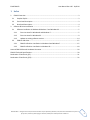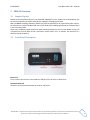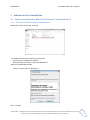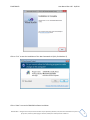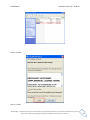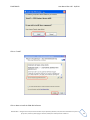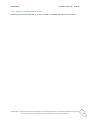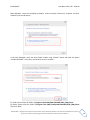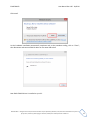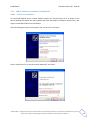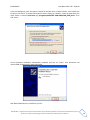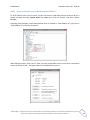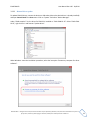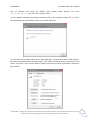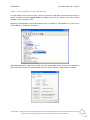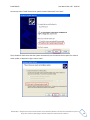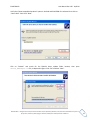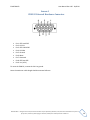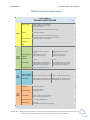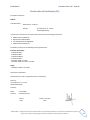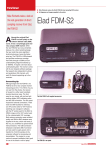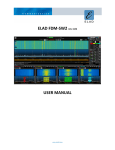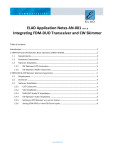Download ELAD FDM-S2 User manual
Transcript
ELAD FDM-S2 USER MANUAL www.eladit.com ELAD FDM-S2 User Manual Rev 1.05 10/2014 1 Index 2 3 FDM-S2 Overview ................................................................................................................................. 3 2.1 Sampler Exploit ............................................................................................................................. 3 2.2 Front Panel Description ................................................................................................................ 3 2.3 Rear Panel Description .................................................................................................................. 4 Software & Driver Installation .............................................................................................................. 5 3.1 Software installation in Windows 8 Windows 7 and Windows XP ............................................... 5 3.1.1 First-time install in Windows 8 and Windows 7 ................................................................... 5 3.1.2 First-time install in Windows XP ........................................................................................... 9 3.1.3 Update an existing software version .................................................................................. 14 3.2 FDM-S2 USB driver ...................................................................................................................... 15 3.2.1 FDM-S2 USB driver installation in Windows 8 and Windows 7 .......................................... 15 3.2.2 FDM-S2 USB driver installation in Windows XP .................................................................. 18 Annex A FDM-S2 External Hardware Connector ........................................................................................ 29 FDM-S2 Technical Specifications ................................................................................................................ 30 Declaration of Conformity (EC) ................................................................................................................... 31 Declaration of Conformity (FCC) ................................................................................................................. 32 © 2014 ELAD S.r.l. All rights reserved. No part of this document may be reproduced, published, used, disclosed or disseminated in any form or by any means, electronic, photocopying or otherwise, without prior written permission of ELAD S.r.l. 2 ELAD FDM-S2 User Manual Rev 1.05 10/2014 2 FDM-S2 Overview 2.1 Sampler Exploit FDM-S2 is the second born device in our ELAD SDR SAMPLER line. This product line is developed to give the user the possibility to exploit and study the capability of Sampling technique. With 122.88MHz sampling frequency FDM-S2 can offer the possibility to be a good HF and 6m receiver, but also allow to receive FM Band and part of VHF Band simply adding appropriate pre-selection filters in the front-end of ADC. Some users of FDM-S2 already exploit the under-sampling technique to use it as pan adapter tuning it at IF frequencies of 68-70 MHz of their transceivers, while others use it to monitor the spectrum of a particular known frequency. 2.2 Front Panel Description Power Led Turns on when the receiver is connected to a USB port of the PC and it is switched on Communication Led Shows the communication between the receiver and the PC © 2014 ELAD S.r.l. All rights reserved. No part of this document may be reproduced, published, used, disclosed or disseminated in any form or by any means, electronic, photocopying or otherwise, without prior written permission of ELAD S.r.l. 3 ELAD FDM-S2 User Manual Rev 1.05 10/2014 2.3 Rear Panel Description USB 2.0 Connector Connection with the PC. Please use the supplied cable. On/Off Switch Turn On/Off the FDM-S2 HF Antenna Input SMA 50Ω input connector for HF band +20dBm max VHF Antenna Input SMA 50Ω input connector for VHF band +20dBm max External Hardware Connector DB9 connector for external hardware (eg pre-selector filters board). This is NOT a serial port. © 2014 ELAD S.r.l. All rights reserved. No part of this document may be reproduced, published, used, disclosed or disseminated in any form or by any means, electronic, photocopying or otherwise, without prior written permission of ELAD S.r.l. 4 ELAD FDM-S2 User Manual Rev 1.05 10/2014 3 Software & Driver Installation 3.1 Software installation in Windows 8 Windows 7 and Windows XP 3.1.1 First-time install in Windows 8 and Windows 7 Double-click the file “setup.exe” in the CD . The windows installer first installs the prerequisites: Microsoft VC++ 2010 Runtime libraries Microsoft .NET Framework 4.0 (Only for Windows 7) and then the FDM-SW2 software. Click on “Accept” (Only for Windows 7) Click on “Install” © 2014 ELAD S.r.l. All rights reserved. No part of this document may be reproduced, published, used, disclosed or disseminated in any form or by any means, electronic, photocopying or otherwise, without prior written permission of ELAD S.r.l. 5 ELAD FDM-S2 User Manual Rev 1.05 10/2014 Click on “Yes” Click on Install Microsoft Visual C++ 2010 x86 Redistributable installation is complete, click on “Finish” © 2014 ELAD S.r.l. All rights reserved. No part of this document may be reproduced, published, used, disclosed or disseminated in any form or by any means, electronic, photocopying or otherwise, without prior written permission of ELAD S.r.l. 6 ELAD FDM-S2 User Manual Rev 1.05 10/2014 Click on “Yes” to start the installation of the .Net Framework 4.0 (Only for Windows 7) Click to “Next” to start the FDM-SW2 software installation © 2014 ELAD S.r.l. All rights reserved. No part of this document may be reproduced, published, used, disclosed or disseminated in any form or by any means, electronic, photocopying or otherwise, without prior written permission of ELAD S.r.l. 7 ELAD FDM-S2 User Manual Rev 1.05 10/2014 Chose the installation folder, then click on “Next” Click on “Next” © 2014 ELAD S.r.l. All rights reserved. No part of this document may be reproduced, published, used, disclosed or disseminated in any form or by any means, electronic, photocopying or otherwise, without prior written permission of ELAD S.r.l. 8 ELAD FDM-S2 User Manual Rev 1.05 10/2014 Click on “Yes” 3.1.2 First-time install in Windows XP Double-click the file “setup.exe” in the installation folder. © 2014 ELAD S.r.l. All rights reserved. No part of this document may be reproduced, published, used, disclosed or disseminated in any form or by any means, electronic, photocopying or otherwise, without prior written permission of ELAD S.r.l. 9 ELAD FDM-S2 User Manual Rev 1.05 10/2014 Click on “Accept” Click on “Install” © 2014 ELAD S.r.l. All rights reserved. No part of this document may be reproduced, published, used, disclosed or disseminated in any form or by any means, electronic, photocopying or otherwise, without prior written permission of ELAD S.r.l. 10 ELAD FDM-S2 User Manual Rev 1.05 10/2014 Click on “Install” Click on Next to install the FDM-SW2 software © 2014 ELAD S.r.l. All rights reserved. No part of this document may be reproduced, published, used, disclosed or disseminated in any form or by any means, electronic, photocopying or otherwise, without prior written permission of ELAD S.r.l. 11 ELAD FDM-S2 User Manual Rev 1.05 10/2014 Select the installation folder, then click on “Next” Click on “Next” © 2014 ELAD S.r.l. All rights reserved. No part of this document may be reproduced, published, used, disclosed or disseminated in any form or by any means, electronic, photocopying or otherwise, without prior written permission of ELAD S.r.l. 12 ELAD FDM-S2 User Manual Rev 1.05 10/2014 The FDM-SW2 Software installation is completed © 2014 ELAD S.r.l. All rights reserved. No part of this document may be reproduced, published, used, disclosed or disseminated in any form or by any means, electronic, photocopying or otherwise, without prior written permission of ELAD S.r.l. 13 ELAD FDM-S2 3.1.3 User Manual Rev 1.05 10/2014 Update an existing software version Double click on file ELAD_FDM_SW2_V_x.xx.msi included in the update and follow the instructions. © 2014 ELAD S.r.l. All rights reserved. No part of this document may be reproduced, published, used, disclosed or disseminated in any form or by any means, electronic, photocopying or otherwise, without prior written permission of ELAD S.r.l. 14 ELAD FDM-S2 User Manual Rev 1.05 10/2014 3.2 FDM-S2 USB driver 3.2.1 3.2.1.1 FDM-S2 USB driver installation in Windows 8 and Windows 7 First driver installation To install ELAD FDM-S2 driver, connect FDM-S2 sampler to a USB 2.0 socket on PC to power on the device. When Windows detects the new hardware, follow the steps listed below to install driver correctly: Open Control Panel from Start menu, select “System” and “Device Manager”. Expand “Other Devices” node: the system reads FDM-S2 firmware version named as FDMS2 USB FW 2.X. Select FDMS2 USB FW 2.5, right click on it and execute “Update driver software”. © 2014 ELAD S.r.l. All rights reserved. No part of this document may be reproduced, published, used, disclosed or disseminated in any form or by any means, electronic, photocopying or otherwise, without prior written permission of ELAD S.r.l. 15 ELAD FDM-S2 User Manual Rev 1.05 10/2014 When Windows starts the installation procedure, select the option “Browse my computer for driver software” (the second option). In the next dialog-box, insert the driver folder location using “Browse” button and check the option “Include subfolders”. In this way manual driver search is enabled. For 32 bit system select the folder: C:\Program Files\ELAD\ELAD FDM-SW2\ELAD_FDM_Driver For 64 bit system select the folder: C:\Program Files (x86)\ ELAD\ELAD FDM-SW2\ELAD_FDM_Driver Then click “Next”. © 2014 ELAD S.r.l. All rights reserved. No part of this document may be reproduced, published, used, disclosed or disseminated in any form or by any means, electronic, photocopying or otherwise, without prior written permission of ELAD S.r.l. 16 ELAD FDM-S2 User Manual Rev 1.05 10/2014 Click Install. Let the hardware installation automatically completes and, at the procedure ending, click on “Close”; then disconnect and connect FDM-S2 device on the same USB socket. Now ELAD FDM-S2 driver is installed on your PC. © 2014 ELAD S.r.l. All rights reserved. No part of this document may be reproduced, published, used, disclosed or disseminated in any form or by any means, electronic, photocopying or otherwise, without prior written permission of ELAD S.r.l. 17 ELAD FDM-S2 3.2.2 3.2.2.1 User Manual Rev 1.05 10/2014 FDM-S2 USB driver installation in Windows XP First driver installation To install ELAD FDM-S2 driver, connect FDM-S2 sampler to a USB 2.0 socket on PC to power on the device. Windows XP detects the new hardware and starts the hardware installation wizard. Then, next steps to install FDM-S2 driver are listed below: At the first dialog box, select the last option “No, not this time” and “Next”. Select “Install from a list or specific location (Advanced)” and “Next”. © 2014 ELAD S.r.l. All rights reserved. No part of this document may be reproduced, published, used, disclosed or disseminated in any form or by any means, electronic, photocopying or otherwise, without prior written permission of ELAD S.r.l. 18 ELAD FDM-S2 User Manual Rev 1.05 10/2014 In the next dialog-box, check the options “Search for the best driver in these location” and “Include this location in the search” to enable manual driver search. Clicking on “Browse”, select the path where the driver folder is located: Local Drive (C:) \Programs\ELAD\ELAD FDM-SW2\ELAD_FDM_Driver. Then click “Next”. Let the hardware installation automatically completes and click on “Finish”; then disconnect and connect FDM-S2 device on the same USB socket. Now ELAD FDM-S2 driver is installed on your PC. © 2014 ELAD S.r.l. All rights reserved. No part of this document may be reproduced, published, used, disclosed or disseminated in any form or by any means, electronic, photocopying or otherwise, without prior written permission of ELAD S.r.l. 19 ELAD FDM-S2 3.2.2.1 User Manual Rev 1.05 10/2014 Driver installation verify in Windows 8 and Windows 7 To verify FDM-S2 driver current version, connect the device to USB socket (where the device driver is already installed) and open Control Panel from Start menu. Click on “System” and select “Device Manager”. Expanding “ELAD Samplers” node, FDM-S2 device driver is installed as “ELAD FDM-S2-25”: right click on “ELAD FDM-S2-25” and select “Properties”. When dialog box opens, select “Driver” label: you must read provider name, current driver release date and current driver version. The figure shows an old FDM-S2 driver version. © 2014 ELAD S.r.l. All rights reserved. No part of this document may be reproduced, published, used, disclosed or disseminated in any form or by any means, electronic, photocopying or otherwise, without prior written permission of ELAD S.r.l. 20 ELAD FDM-S2 3.2.2.2 User Manual Rev 1.05 10/2014 Manual driver update To update FDM-S2 driver, connect the device to USB socket (where the device driver is already installed) and open Control Panel from Start menu. Click on “System” and select “Device Manager”. Under “ELAD samplers” list, the driver for FDM-S2 is installed as “ELAD FDM-S2-25”. Select “ELAD FDMS2-25”, right click on it and execute “Update driver”. When Windows starts the installation procedure, select the last option “Browse my computer for driver software”. © 2014 ELAD S.r.l. All rights reserved. No part of this document may be reproduced, published, used, disclosed or disseminated in any form or by any means, electronic, photocopying or otherwise, without prior written permission of ELAD S.r.l. 21 ELAD FDM-S2 User Manual Rev 1.05 10/2014 In the next dialog-box, disable the option “Include subfolders” and choose “Let me pick from a list of device drivers on my computer”. Don’t click “Next”. Verify that “Show compatible hardware” option is checked and ELAD FDM-S2 is selected: then click on “Have a Disk”. In this way the manual driver update is enabled. Don’t click “Next”. © 2014 ELAD S.r.l. All rights reserved. No part of this document may be reproduced, published, used, disclosed or disseminated in any form or by any means, electronic, photocopying or otherwise, without prior written permission of ELAD S.r.l. 22 ELAD FDM-S2 User Manual Rev 1.05 10/2014 Click on “Browse” and search for FDM-S2 driver update folder location; then open winusb_fdmsampler.inf file. Click “OK” and then “Next”. Let the hardware installation automatically completes and, at the procedure ending, click on “Close”; then disconnect and connect FDM-S2 device on the same USB socket. To verify that a correct update is done, enter “Device Manager” in Control Panel; under “ELAD samplers” label select ELAD FDM-S2 driver (see sub-chapter “2.2.1.2 Driver installation verify”): right click on it and choose “Properties”: select “Driver” label to visualize the last driver version (an example is depicted in figure below). © 2014 ELAD S.r.l. All rights reserved. No part of this document may be reproduced, published, used, disclosed or disseminated in any form or by any means, electronic, photocopying or otherwise, without prior written permission of ELAD S.r.l. 23 ELAD FDM-S2 3.2.2.3 User Manual Rev 1.05 10/2014 Driver installation verify in Windows Xp To verify FDM-S2 driver current version, connect the device to USB socket (where the device driver is already installed) and open Control Panel from Start menu. Click on “System” and select “Device Manager” under “Hardware” label. Expanding “ELAD Samplers” node, FDM-S2 device driver is installed as “ELAD FDM-S2-25”: right click on “ELAD FDM-S2-25” and select “Properties”. When dialog box opens, select “Driver” label: you must read provider name, current driver release date and current driver version. The old ELAD FDM-S2 driver version is shown in figure below as example. © 2014 ELAD S.r.l. All rights reserved. No part of this document may be reproduced, published, used, disclosed or disseminated in any form or by any means, electronic, photocopying or otherwise, without prior written permission of ELAD S.r.l. 24 ELAD FDM-S2 3.2.2.4 User Manual Rev 1.05 10/2014 Manual driver update in Windows Xp To update FDM-S2 driver, connect the device to USB socket (where the device driver is already installed) and open Control Panel from Start menu. Click on “System” and select “Device Manager” under “Hardware” label. Select “ELAD FDM-S2” from “ELAD Samplers” list, right click on it and execute “Update driver ” Now Windows XP launches the hardware update wizard: select the last option “No, not this time” and “Next”. © 2014 ELAD S.r.l. All rights reserved. No part of this document may be reproduced, published, used, disclosed or disseminated in any form or by any means, electronic, photocopying or otherwise, without prior written permission of ELAD S.r.l. 25 ELAD FDM-S2 User Manual Rev 1.05 10/2014 At next step select “Install from a list or specific location (Advanced)” and “Next”. Then, disable all check-boxes that the system automatically sets and choose the last option for manual driver update, as depicted in figure. Select “Next”. © 2014 ELAD S.r.l. All rights reserved. No part of this document may be reproduced, published, used, disclosed or disseminated in any form or by any means, electronic, photocopying or otherwise, without prior written permission of ELAD S.r.l. 26 ELAD FDM-S2 User Manual Rev 1.05 10/2014 Verify that “Show compatible hardware” option is checked and ELAD FDM-S2 is selected: then click on “Have a Disk”. Don’t click “Next”. Click on “Browse” and search for the FDM-S2 driver update folder location; then open winusb_fdmsampler.inf file, as depicted in figure. Click “OK” and then “Next”. © 2014 ELAD S.r.l. All rights reserved. No part of this document may be reproduced, published, used, disclosed or disseminated in any form or by any means, electronic, photocopying or otherwise, without prior written permission of ELAD S.r.l. 27 ELAD FDM-S2 User Manual Rev 1.05 10/2014 Now driver update starts: at next dialog box select “Continue Anyway” and ignore the warning. Let the hardware update automatically completes and, at the procedure ending, click on “Finish”; then disconnect e connect FDM-S2 device on the same USB socket. To verify that a correct update is done, enter “Device Manager” from Control Panel; under “Universal Serial Bus controllers” list, select ELAD FDM-S2 driver (see chapter “2.2.2.2 Driver installation verify”) right click on it and choose “Properties”. Select “Driver” label to visualize the last driver version (an example is depicted in figure below). © 2014 ELAD S.r.l. All rights reserved. No part of this document may be reproduced, published, used, disclosed or disseminated in any form or by any means, electronic, photocopying or otherwise, without prior written permission of ELAD S.r.l. 28 ELAD FDM-S2 User Manual Rev 1.05 10/2014 Annex A FDM-S2 External Hardware Connector Pin 1: SFE Latch 595 Pin 2: I2C SCL Pin 3: SFE CLOCK 595 Pin 4: I2C SDA Pin 5: Ground Pin 6: Mute Pin 7: Reserved Pin 8: SFE Data 595 Pin 9: Vcc (4.5V) To mute the FDM-S2, connect the Pin 6 to ground. Note: the maximum cable length should not exceed 100 mm. © 2014 ELAD S.r.l. All rights reserved. No part of this document may be reproduced, published, used, disclosed or disseminated in any form or by any means, electronic, photocopying or otherwise, without prior written permission of ELAD S.r.l. 29 ELAD FDM-S2 User Manual Rev 1.05 10/2014 FDM-S2 Technical Specifications ELAD FDM-S2 TECHNICAL SPECIFICATIONS GENERAL Frequency Coverage HF+50MHz Band (10 kHz ÷ 54 MHz): Direct Sampling Mode VHF1 Band (74-108MHz): Undersampling Mode VHF2 Band (135-148MHz): Undersampling Mode Bypass for experimenting use Antenna Connectors HF+50MHz Band input: SMA (50 Ω) SMA/BNC adapter included VHF1 & VHF1 Bands input: SMA (50 Ω) SMA/BNC adapter included Temperature Range 0 ÷ 40 °C PC Interface High-Speed USB 2.0 (480 Mbit/s) Power Supply USB powered with double USB cable (included) Power Consumption Less than 4 W (5 V-750 mA) from USB (double USB cable required) With slow Sample Rate Dlls (for example 192kSamp/sec) typical 2.6 W External I/O Connector Female DB9 (mute control, I C and SPI interface) Absolute Maximum RF Input Level +20 dBm Dimensions 110 (W) x 40 (H) x 90 (D) mm Weight 360 g Configuration Direct sampling – ADC DDC with FPGA Xilinx Spartan6 XC6LXC25 A/D Conversion 122.88 MSPS @ 16 bit/sample Sensitivity HS Typical: -122 dBm (CW, BW 500 Hz, 10 dB (S+N)/N) HF+50MHz Band RECEIVER 2 (1) LS Typical: -110 dBm (CW, BW 500 Hz, 10 dB (S+N)/N) (2) (1) LS Typical: +31 dBm @ 14 MHz, Spacing 2 kHz +25 dBm @ 50 MHz, Spacing 2 kHz (2) 3 Oder Intercept Point HS Typical: +23 dBm @ 14 MHz, Spacing 2 kHz +16 dBm @ 50 MHz, Spacing 2 kHz Blocking Gain Compression Typical: > 115 dB @ 10 MHz, Spacing 2 kHz, CW, BW 500 Hz Noise Floor (MDS) HS Typical: (3) -132 dBm @ 14 MHz, CW, BW 500 Hz, NR Off (3) -138 dBm @ 14 MHz, CW, BW 500 Hz, NR On (3) -130 dBm @ 50 MHz, CW, BW 500 Hz, NR Off (3) -136 dBm @ 50 MHz, CW, BW 500 Hz, NR On Clipping Level HS : -8 dBm @ 14 MHz, -12 dBm @ 50 MHz rd Rev. 1 02/2014 (1) (1) (2) LS Typical: (3) -120 dBm @ 14 MHz, CW, BW 500 Hz, NR Off (3) -126 dBm @ 14 MHz, CW, BW 500 Hz, NR On (3) -118 dBm @ 50 MHz, CW, BW 500 Hz, NR Off (3) -124 dBm @ 50 MHz, CW, BW 500 Hz, NR On (2) LS : +4 dBm @ 14 MHz, 0 dBm @ 50 MHz (1) Internal Spurious Carriers Typical: < -115 dBm @ 384 kSamp/sec, HS VHF1 Band RECEIVER Configuration Undersampling – ADC DDC with FPGA Xilinx Spartan6 XC6LXC25 A/D Conversion 122.88 MSPS @ 16 bit/sample Sensitivity (WBFM @ 12 dB SINAD) HS Typical: 2.5 µV @ 98 MHz rd 3 Oder Intercept Point (1) (2) LS Typical: 10 µV @ 98 MHz (1) (2) HS Typical: +21 dBm @ 98 MHz, Spacing 2 kHz LS Typical: +29 dBm @ 98 MHz, Spacing 2 kHz (1) Noise Floor (MDS) HS Typical: (3) -126 dBm @ 98 MHz, CW, BW 500 Hz, NR Off (3) -132 dBm @ 98 MHz, CW, BW 500 Hz, NR On Clipping Level HS : -3 dBm @ 98 MHz (1) (2) LS Typical: (3) -114 dBm @ 98 MHz, CW, BW 500 Hz, NR Off (3) -120 dBm @ 98 MHz, CW, BW 500 Hz, NR On (2) LS : +9 dBm @ 98 MHz (1) Internal Spurious Carriers Typical: < -110 dBm @ 384 kSamp/sec, HS Configuration Undersampling – ADC DDC with FPGA Xilinx Spartan6 XC6LXC25 A/D Conversion 122.88 MSPS @ 16 bit/sample Sensitivity (FM @ 12 dB SINAD) Typical: (3) 0.4 µV @ 145 MHz, NR Off (3) 0.2 µV @ 145 MHz, NR On rd VHF2 Band RECEIVER 3 Oder Intercept Point Typical: +5 dBm @ 145 MHz, Spacing 2 kHz Noise Floor (MDS) Typical: (3) -137 dBm @ 145 MHz, CW, BW 500 Hz, NR Off (3) -143 dBm @ 145 MHz, CW, BW 500 Hz, NR On Clipping Level Typical: -19 dBm @ 145 MHz Internal Spurious Carriers Typical: < -100 dBm @ 384 kSamp/sec FM Band Rejection (1) High Sensitivity Mode, (2) > 60 dB Typical: 75 dB Measured: 80dB @ 145 MHz, Interferer @ 100.76 MHz Low Sensitivity Mode, (3) Noise Reduction All stated specifications and other product information provided in this document are subject to change without notice or obligation. © 2014 ELAD S.r.l. All rights reserved. No part of this document may be reproduced, published, used, disclosed or disseminated in any form or by any means, electronic, photocopying or otherwise, without prior written permission of ELAD S.r.l. 30 ELAD FDM-S2 User Manual Rev 1.05 10/2014 Declaration of Conformity (EC) The product marked as FDM-S2 manufactured by Manufacturer: ELAD S.r.l. Address: Via Col De Rust, 11 - Sarone 33070 CANEVA (PN) is produced in conformity to the requirements contained in the following EC directives: R&TTE Directive 1999/5/CE EMC Directive 2004/108/CE Low Voltage Directive 2006/95/CE RoHS Directive 2011/65/CE The product conforms to the following Product Specifications: Emissions & Immunity: ETSI EN 300 330-1 ETSI EN 301 489-1 ETSI EN 301 489-15 ETSI EN 301 783-2 EN 55022: 2006 + A1: 2007 EN 55024: 1998 + A1: 2001 + A2: 2003 Safety: EN 60950-1: 2006 + A11: 2009 And further amendments. This declaration is under responsibility of the manufacturer: ELAD S.r.l. Via Col De Rust, 11 - Sarone 33070 CANEVA (PN) Issued by: Name: Function: Franco Milan President of ELAD Caneva Place th January, 29 2014 Date Signature © 2014 ELAD S.r.l. All rights reserved. No part of this document may be reproduced, published, used, disclosed or disseminated in any form or by any means, electronic, photocopying or otherwise, without prior written permission of ELAD S.r.l. 31 ELAD FDM-S2 User Manual Rev 1.05 10/2014 Declaration of Conformity (FCC) The product marked as FDM-S2 manufactured by Manufacturer: ELAD S.r.l. Address: Via Col De Rust, 11 - Sarone 33070 CANEVA (PN) complies with the following requirements: - FCC (Federal Communications Commission) Part 15 Operation is subject to the following two conditions: (1) This device may not cause harmful interference, and (2) This device must accept any interference received, including interference that may cause undesired operation. NOTE: This equipment has been tested and found to comply with the limits for a Class B digital device, pursuant to Part 15 of the FCC Rules. These limits are designed to provide reasonable protection against harmful interference in a residential installation. This equipment generates, uses and can radiate radio frequency energy and, if not installed and used in accordance with the instructions, may cause harmful interference to radio communications. However, there is no guarantee that interference will not occur in a particular installation. If this equipment does cause harmful interference to radio or television reception, which can be determined by turning the equipment off and on, the user is encouraged to try to correct the interference by one or more of the following measures: Reorient or relocate the receiving antenna. Increase the separation between the equipment and receiver. Connect the equipment into an outlet on a circuit different from that to which the receiver is connected. Consult the dealer or an experienced radio/TV technician for help. Changes or modification not expressly approved by the party responsible for compliance could void the user’s authority to operate the equipment. FCC ID: 2AAE5FDM-S2 This product is distributed in USA by: ELAD USA Inc. 7074 N RIDGE BLVD APT 3E CHICAGO , IL 606453586 USA Pho: 312-320-8160 © 2014 ELAD S.r.l. All rights reserved. No part of this document may be reproduced, published, used, disclosed or disseminated in any form or by any means, electronic, photocopying or otherwise, without prior written permission of ELAD S.r.l. 32