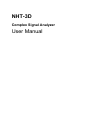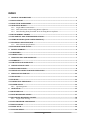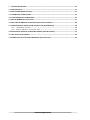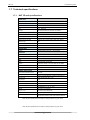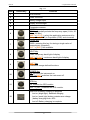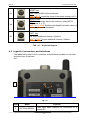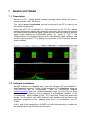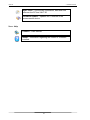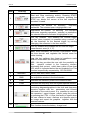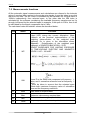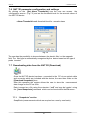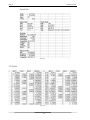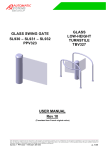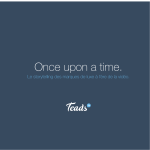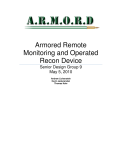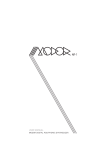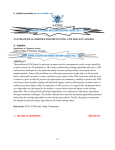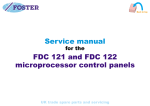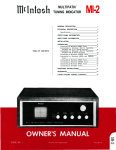Download NHT-3D User Manual
Transcript
NHT-3D Complex Signal Analyzer User Manual II ! ! ! ! ! ! ! ! ! ! ! ! ! ! ! ! ! ! ! ! ! ! ! ! ! ! ! ! ! ! ! ! ! ! ! ! ! ! ! ! ! ! ! ! ! ! ! ! ! Progettazione sviluppo e produzione MICRORAD P.zza delle Azalee 13/14 05019 Orvieto (TR) – ITALIA Tel +39 0763393291 Fax +39 0763394423 email [email protected] web www.microrad.it Release 2.3 March 2014 III INDEX 1" GENERAL"INFORMATIONS"..................................................................................................................."1" 1.1"APPLICATIONS"........................................................................................................................................."1" 1.2"ABOUT"THE"INSTRUMENT"..................................................................................................................."1" 1.3"OPERATING"MODES"................................................................................................................................"1" 1.3.1! Single*EMF*measurements*............................................................................................................................*1! 1.3.2! NHT*3D*remote*control*using*Waves*software*....................................................................................*2! 1.3.3! Downloading*data*from*NHT*3D*to*PC*using*Waves*software*.....................................................*2! 1.4"MEASUREMENT"PROBES"......................................................................................................................"2" 1.5"GPS"MODULE"AND"TEMPERATURE"SENSOR"..................................................................................."3" 1.6"ITEMS"INCLUDED"(BASE"CONFIGURATION)"..................................................................................."3" 1.7"TECHNICAL"SPECIFICATIONS".............................................................................................................."4" 1.7.1! NHT*3D*unit*specifications*............................................................................................................................*4! 1.8"STANDARDS"COMPLIANCE"..................................................................................................................."5" 2" SAFETY"SUMMARY".................................................................................................................................."6" 2.1"FOREWORD"..............................................................................................................................................."6" 2.2"CORRECT"USE"..........................................................................................................................................."6" 3" CERTIFICATION"AND"WARRANTY"....................................................................................................."7" 3.1"WARRANTY"..............................................................................................................................................."7" 3.2"LIMITATION"OF"WARRANTY"..............................................................................................................."7" 4" LEGEND"OF"BASIC"UNIT"........................................................................................................................"8" 4.1"KEYBOARD"LEGEND"..............................................................................................................................."8" 4.2"LEGEND"OF"CONNECTORS"AND"INTERFACES"..............................................................................."10" 5" PREPARATION"FOR"USE"......................................................................................................................"12" 5.1"UNPACKING"............................................................................................................................................."12" 5.2"STORAGE".................................................................................................................................................."12" 5.3"CONNECTING"THE"PROBE".................................................................................................................."13" 5.4"POWER"SUPPLY"....................................................................................................................................."13" 5.4.1! Operating*time*..................................................................................................................................................*14! 6" OPERATION"............................................................................................................................................."15" 6.1"SWITCHING"ON"......................................................................................................................................"15" 6.2"MAIN"MEASURING"SCREEN"................................................................................................................"17" 6.3"RECORDING"MEASURED"VALUES"....................................................................................................."18" 6.3.1! Single*value*storing*........................................................................................................................................*19! 6.4"DATA"TRANSFER"AND"DISPLAY"......................................................................................................."19" 6.5"SPATIAL"MODE"......................................................................................................................................"19" 6.6"ALERT"LEVEL".........................................................................................................................................."19" 6.7"FACTORY"RESET"...................................................................................................................................."20" IV 7" WAVES"SOFTWARE"..............................................................................................................................."21" 7.1"DESCRIPTION"........................................................................................................................................."21" 7.2"SOFTWARE"INSTALLATION"..............................................................................................................."21" 7.3"COMMANDS"E"FUNCTIONS"................................................................................................................."22" 7.4"CONFIGURATION"COMMANDS".........................................................................................................."25" 7.5"MEASUREMENTS"FUNCTIONS"..........................................................................................................."27" 7.6"NHT"3D"PARAMETER"CONFIGURATION"AND"SETTINGS".........................................................."28" 7.7"DOWNLOADING"DATA"FROM"THE"NHT"3D"(DOWNLOAD)"....................................................."28" 7.7.1! “Snapshots”*section*.........................................................................................................................................*28! 7.7.2! Section**Markers*–*Zoom*and**Pan*...........................................................................................................*30! 7.8"EXPORTING"DATA"IN"TABULAR"FORMAT"(EXPORT"DATA)"..................................................."31" 7.9"GPS"AND"GOOGLE"MAPS"......................................................................................................................"33" 7.10UPDATING"THE""NHT"3D"FIRMWARE"(FW"UPDATE)"..............................................................."34" V 1 GENERAL INFORMATIONS 1.1 Applications The human exposure to electromagnetic fields (not ionizing radiation) is nowadays a very critical subject almost all countries in the world are dealing with. Technical and normative bodies worked alongside government institutions to enact new guidelines and decrees about maximum permitted exposure levels for populations and workers. The measurement equipment for this kind of analysis must suit the technical requirements from the guidelines and must provide the user with qualified physical parameters for comparing with law thresholds. 1.2 About the instrument NHT 3D is the new Microrad solution for the measurement and analysis of complex signals in the electromagnetic safety applications. Besides being handy and compact, the instrument operates in Selective mode in the frequency band DC÷400 kHz. It is user-friendly and very reliable in the measurements; it is also able to provide the environment temperature and GPS coordinates of measuring site to draw up a final report at the best. 1.3 Operating modes 1.3.1 Single EMF measurements Main application of NHT 3D is to execute single selective or wideband EMF measurements. The system can manage several probes in order to take a measure of the physical parameter (magnetic induction, magnetic field and electric field) and frequency band needed. In a single screen (on LCD display) are always displayed: ! Instantaneous isotropic value (ISO) of measured field level. ! Battery charging level. ! Frequency Span. ! Occupational or Population environment. ! Measurement unit. ! GPS on/off. ! Temperature. ! Date and time clock. The instrument can be used in a standard mode directly operating through its frontal keyboard. The acquisition of single measurement values is always done by user command [STORE (SINGLE)]. Every single value is stored in a specific memory partition reserved for single measurements (total 1024 values) in conjunction with general information about date and time clock, GPS coordinates and temperature. NHT 3D 1. Informazioni generli 1.3.2 NHT 3D remote control using Waves software This operation mode is suggested to avoid as much as possible the user presence influencing the measurement environment (mainly for electric fields analysis); or if it is requested to install the measuring system in a screened and controlled space (anechoic chamber for EMC testing). In such situation is strongly suggested a wooden tripod with variable height (optional). NHT 3D can be managed in remoting mode through a fiber optic connection (transparent not conductive material) to an external PC. Waves allows the total remote control of the NHT 3D unit displaying the measured values, the indexes and the masks relating to occupational or population regulations. Simultaneously it displays the graphic curves Amplitude vs Time and Amplitude vs Frequency, upper and lower windows on the screen respectively. 1.3.3 Downloading data from NHT 3D to PC using Waves software All measured values, recorded both as single store must be downloaded to an external PC through the fiber cable and Waves software to be viewed and analyzed. Waves allows to configurate the data of the device, such as to set the threshold for an alarm of high field, the frequency span, the date and time and erase the memory of the individual measurements acquired (snapshots). 1.4 Measurement probes Several measurement probes are available to be used in conjunction with NHT 3D, in the frequency range from DC to 400kHz the available probes are: " 10B : for measurements of magnetic induction (B) frequency range from 5Hz to 400kHz; dynamic range from 0,1µT to 1mT. " 11E : for measurements of electric field (E) frequency range from 5Hz a 400kHz; range di acquisizione da 20V/m a 20kV/m (CW). " 20B : for measurements of magnetic induction (B) frequency range from 5Hz a 20kHz; range di acquisizione da 300nT a 16mT. " 30B : for measurements of magnetic induction (B) frequency range from 5Hz a 400kHz; range di acquisizione da 300nT a 16mT. " 20H : for measurements of magnetic induction (B) frequency range from 0Hz a 1000Hz; range di acquisizione da 1mT a 15T. " 30H : for measurements of magnetic induction (B) frequency range from 0Hz a 1000Hz; range di acquisizione da 200µT a 600mT. Each probe is automatically recognized by the NHT 3D when inserted. Please refer to our website for additional technical details of the Probes. (www.microrad.it). 2 NHT 3D 1. Informazioni generli 1.5 GPS module and temperature sensor NHT 3D integrates a GPS module to acquire geographic coordinates as reference to performed measurements. In case of outdoor activities it is always suggested to add the GPS data related to the measurement site in order to mention them in the final report. No other external device is required to perform these operations as the NHT 3D performs the measurement and automatically provides field values together with GPS coordinates of the site. The Waves software can directly show it on Google Maps™. In addition NHT 3D integrates a temperature sensor acquiring the temperature value during measurement execution. Since the sensor is installed in the front section of the instrument it is suggested to accept the related value only if the unit is installed on a tripod and not if in the operator’s hand. The shell of the meter is made by magnesium and it could conduct the hand heat and thus influence the showed temperature value. 1.6 Items included (Base Configuration) The basic unit NHT 3D is delivered in the standard configuration including: ! NHT 3D basic unit for measuring, storing and display field data ! Fiber optic cable (10 meters lenght) ! Fiber-USB-adapter to link fiber optic to PC ! USB A/B adapter cable ! Battery charger ! Waves software and user manual available available on website in the download area (www.microrad.it) ! ISO 9001:2008 calibration certifictes In order to proper work the NHT 3D meter must be connected to a measurement probe to be chosen among the available ones. 3 NHT 3D 1. Informazioni generli 1.7 Technical specifications 1.7.1 NHT 3D unit specifications PROBE TYPES Frequency range DC to 400kHz with different E and B/H DISPLAY Type Transflective LCD monochrome Size 7 cm , 128x64 dots Backlight Electroluminescent sheet switchable 10s/continuous MEASUREMENT FUNCTIONS Result unit V/m, Tesla Dispaly range da 0.0001 a 999999 (dipende dal probe e dalle unità selezionate) Result types (isotropic, RSS) Istantaneo (ACT), Massimo (MAX), Media (AVG), Mediana Space Average SPT Indexes on dispaly fo the meter WP10 e IB50 Indexes on sw Waves WP10, II98, IB50, IRMS and IRSS STORAGE MODE Samples 65.536 (monitoring sequences) / 1024 (snapshots) INTERFACES Optical interface Serial, full duplex Probe interface Plug-and-play auto detection, LEMO™ connector GPS Model FALCOM FSA03 quadrifilar helix Receiver 50 channels, tracking L1 C/A code, update rate 4Hz, NMEA Time to first position (TTFF) Cold start 29 sec, warm start 29 sec, hot start < 1 sec Sensitivity Tracking -160dBm, autonm. acquisition -144dBm GENERAL SPECIFICATIONS Recommended calibration interval 24 months Battery Operation time Li-ion rechargeable batteries, 4 x AA Approx. 3 hours (backlight off). Available as option battery for longer operation time (Aprox. >24h) Charging time 3 ore Battery level display Graphic bar Temperature range Operativa da -10 °C a +50 °C Immagazzinaggio da -20 °C a +70°C Humidity da 5 a 95%, non-condensing Size (h x w x d) 160 x 98 x 46 mm (without probe) Weight Approx. 600 g (including batteries without probe) AC charger, fiber optic (10mt), USB-Optical Converter, User manual, Waves software, Iso 9001:2008 calibration certificate Accessories (included) Note: technical specifications are subject to change without any prior notice. Note: technical specifications are subject to change without any prior notice. 4 NHT 3D 1. Informazioni generli 1.8 Standards compliance ESD e EMC Electrical equipment for measurement, control and laboratory use. EMC requirements: radiating emission, radiating immunity in radio frequency, electrostatic discharge. CEI EN 61326 SICUREZZA Safety requirements for electrical equipment for measurement, control and laboratory use – General requirements. CEI EN 61010 Marchio CE Europena Union OK Country of origin ITALY 5 2 SAFETY SUMMARY 2.1 Foreword The following general safety precautions must be observed during all phases of operation, service, and repair of this instrument. Failure to comply with these precautions or with specific WARNINGS elsewhere in this manual may impair the protection provided by the equipment. Such noncompliance would also violate safety standards of design, manufacture, and intended use of the instrument. 2.2 Correct use • Keep away from live circuits Operators must not remove instrument covers. Component replacement and internal adjustments must be made by qualified maintenance personnel. Do not replace components with the power cable connected. Under certain conditions, dangerous voltages may exist even with the power cable removed. To avoid injuries, always disconnect power and discharge circuits before touching them. • DO NOT substitute parts or modify instrument To avoid the danger of introducing additional hazards, do not install substitute parts or perform unauthorized modifications to the instrument. Return the instrument to Microrad Service Center for service and repair to ensure that safety features are maintained in operational condition. Certification and Warranty NHT 3D 3 1. Informazioni generli CERTIFICATION AND WARRANTY Microrad certifies that this product met its published specifications at the time of shipment from the factory.. 3.1 Warranty This Microrad product is warranted against defects in material and workmanship for a period of 24 months. Accessories are warranted for a period of 6 months. During the warranty period, Microrad will, at its option, either repair or replace products that prove to be defective. For warranty service or repair, this product must be returned to Microrad. User shall prepay shipping charges to Microrad and manufacturer shall pay shipping charges to return the product to User. Microrad warrants that its software and firmware designated by Microrad for use with an instrument will execute its programming instruction when property installed on that instrument. 3.2 Limitation of Warranty The foregoing warranty shall not apply to defects resulting from improper or inadequate maintenance by User, User-supplied software or interfacing, unauthorized modification or misuse, operation outside the environmental specifications for the product, or improper site preparation or maintenance. 7 4 LEGEND OF BASIC UNIT 4.1 Keyboard legend The following table refers to Figure 4.1 which shows the numeric and function keys on the front panel of the base unit. Some keys have a second function indicated in orange which can be enabled by pushing the middle button in advance [SHIFT]. 1 2 3 4 5 12 6 7 13 8 9 14 10 11 15 NHT 3D 4. Legenda dell’unità base Fig. 4.1 Item Device/Key Function 1 GPS antenna 2 Probe connector 3 Battery charger input 4 Display and Backlight 5 Temperature sensor MODE Key SPAN: sequentially selects the frequency span (1 kHz, 20 kHz e 400 kHz) SHIFT + (LEVEL): select the application environment by Occupational (OCC) in Population (POP) and viceversa 6 STORE Key 7 SINGL: pressing this key for storing a single value of measurement (snapshot) SHIFT + [REC]: Not available. LIGHT Key 8 TEMP: temporary back light of display SHIFT + [CONT]: continuous back light of display 9 10 SHIFT key Enables all orange defined functions POWER Key ON: switches the instrument on. SHIFT + [OFF]: switches the instrument off. GPS Key 11 ON: enables the GPS module. SHIFT + [OFF]: disables the GPS module. Blue LED of battery charging in progress Led on (bright light): batteries charging 12 Led on (weak light) battery maintenance charge (battery charging level> 90% Led off: Battery charging is complete 9 NHT 3D 4. Legenda dell’unità base RESET Key 13 MAX: reset of MAX value measured. SHIFT+[SPT]: resets the value of the space average (SPT) SELECT Key INDEX: sequentially selects the indexes / axes (WP10, IB50; axes: X, Y, Z) SHIFT + [ALARM]: Enables and disables acoustic alarm of exceeding exposure threshold 14 TOPT. Key 15 ON: future additional function / Options SHIFT + [OFF]: future additional function / Options Tab. 4.1 – Keyboard legend 4.2 Legend of connectors and interfaces The tables below refer to the connectors and interfaces available on the back and at the top of the base unit. 1 Fig. 4.1 Item Name Function 1 OPTICAL/SERIAL Fiber optic cable interface for connection to a remote PC 10 NHT 3D 4. Legenda dell’unità base Tab. 4.2 – Connectors/Interfaces on the rear part of NHT 3D 1 2 Fig. 4.3 Item 3 Name Function 1 LEMO Probes Input connector 2 BARREL JACK Battery charge input GPS ANTENNA GPS Antenna Tab. 4.3 – Connectors/Interfaces on the upper side (Fig. 4.3) 11 5 PREPARATION FOR USE 5.1 Unpacking As soon as the instrument arrives at destination , please carefully check the packages to verify possible damages caused by shipment. If any damage is found, inform Microrad immediately. It is recommended to keep the original packages for a future shipment due to, for instance, repairing or setting. 5.2 Storage After the material contained in the packages has been inspected and it has been verified for damages, it shall be stored in its original packing until the time of installation. The storage deposit must be well protected and free from humidity. Avoid keeping the material in storage for a long time since this may cause some failures during the initial period of utilization. If the instrument should be kept in storage for a long time, it is advisable to insert hygroscopic substances (such as silicon gel salts) in the package. NHT 3D 5. Preparazione per l’uso 5.3 Connecting the probe The probe is equipped with a LEMO “Push/Pull” connector. To connect it to the NHT 3D unit, push the probe plug straight down into the probe socket until it clicks into place (the red mark on the probe plug must point towards the red mark on the unit socket). To disconnect the probe, slide the sleeve on the probe plug upwards and pull the probe upwards to remove it. WARNING: To remove not turn the probe! Slide the sleeve on the probe plug upwards and pull the probe upwards to remove it. Probe sleeve Fig. 5.1 5.4 Power supply NHT 3D operates with Li-Ion rechargeable batteries. The battery charger, provided as standard, must be used to recharge the rechargeable batteries. During the recharging cycle doesn’t switch on and can’t be used for measuring. The batteries are usually delivered precharged, but could need a complete charge before the first use. A complete recharging cycle lasts about 3 hours. The battery charge status is always showed in upper right corner of the display in every operating mode (Fig. 5.2). 13 NHT 3D 5. Preparazione per l’uso Fig. 5.2 During the recharging cycle the blue led switches on. Fig. 5.3 5.4.1 Operating time The operating time of the standard provided batteries fully charged is more than 8 hours without interruption (backlighting off). It is strictly reccomended to use the standard battery charger provided with the kit; using a battery charger different from the one provided may result in damage to both batteries and instrument. 14 6 OPERATION 6.1 Switching on Press [POWER ON] key (Tab. 4.1). The instrument starts an autotest cycle, and displays some device data. Fig.6.1 shows the first screen displayed at power on, reporting the identification data of the instrument. 1 2 3 4 Fig. 6.1 1 – P/N. NHT 3D Part Number. 2 – S/N. NHT 3D Serial Number . . 3 – Prd. NHT 3D production date. 4 – Cal. NHT 3D calibration date. Fig.6.2 shows the second screen displayed after the power on, reporting memory status information and the setting of some parameters. 5 6 7 Fig. 6.2 NHT 3D 6. Operazioni 5 – FwVers. Firmware version running on the instrument. 6 – % Batt. Batteries charge status. . 7 – Snaps. Number of single measurements stored in the NHT 3D internal memory. After the power on information sequence, if a probe is already connected to the instrument, then the following information are displayed (see fig 6.3). The same information are displayed each time a probe is connected to the instrument; they persist on the screen for some second. 9 5 11 0 13 0 10 0 12 0 Fig. 6.3 9 – P/N. Probe Part Number. 10 – S/N. Probe Serial Number. 11 – Probe production date. 12 – Cal. Probe calibration date. 13 – Probe frequency interval. In the absence of a probe, if any probe is present or after a probe disconnection, then the following screen is displayed (Fig. 6.4). Fig. 6.4 16 NHT 3D 6. Operazioni The tool then performs a warm-up phase, during this phase the sequence of zeros blinks. The session ends when the sequence of zeros stops blinking (Fig. 6.5). Fig. 6.5 6.2 Main measuring screen After the power on operation and probe connection, and elapsed a probe warm-up time depending on the specific probe (during the warm-up phase the display shows zero blinking values), finally the main measure screen appears (Fig.6.6). 10 0 11 0 5 1 6 2 7 3 4 8 9 Fig. 6.6 1) Measurement unit. As default the unit shows the parameter related to the connected probe (V/m for E-probes, µT for B-probes. 2) Temperature. It shows the environmental temperature measured by the integrated sensor on the front part of the unit. The temperature value shown is surely reliable when the unit is working on a tripod and not in the user’s hand that could affect the result. 3) GPS coordinates. Pressing [GPS ON] key the GPS integrated module is enabled; after around 2 minutes in outdoor conditions, it is possible to read the GPS coordinates related to the measuring site. The Longitude and Latitude coordinates alternate on the display. 4) Data and time. Date and clock alternates on the display. 17 NHT 3D 6. Operazioni 5) Charge status. This icon refers to the charge status of batteries. 6) Measured value. It is the instantaneous isotropic measured field value. 7) MAX value. It displays the maximum value occurred since switching on or since the last reset. This value is updated only if a higher value occurs. To reset this value press [RESET MAX].]. 8) ALM level or SPT value. ALM level or SPT value. Pressing the [ALARM ON] key, the threshold value for activating a warning acoustic alarm appears. This threshold can be configured through the Waves software. Alternated to the alarm level, in the same region is also displayed the space average value (SPT). 9) WP Index. Press the [INDEX] key for seeing one of the available indexes (WP10 or IB50). 10) SPAN. The value of the SPAN can be selected from those available (1 kHz, 20 kHz and 400 kHz) by pressing [SPAN]. 11) POP. Using the SHIFT + MODE (LEVEL) can be passed from the block of limitations applied to employees (occ) those related to population (pop) and viceversa 12) X, Y, Z. These values represent the X, Y, Z field components (Fig. 6.7). They take the place of the AVG, MAX and ALM values after pressing the [SELECT (INDEX)] key. 12 0 Fig. 6.7 6.3 Recording measured values The user can record the measured values using two different ways: • Manual storing of the single measured value. • Automatic storing of a measurement sequence (monitoring). The instrument reserves two different memory spaces for the two recording modes. Available space for single measured value: 1024 measurements. Available space for monitoring sequence: 65.536 measurements. 18 NHT 3D 6. Operazioni 6.3.1 Single value storing Each time the user wishes to save preliminary values and to immediately acquire the what is displayed, he has to just press the [STORE SINGLE] key. This action stores the instantaneous measurement value together with related display data (ISO, X, Y, Z values, time, date, GPS coordinates when active, temperature, MAX value, probe data).During this storing the display shows the message as Fig. 6.8; it informs about number of stored values vs total available. Fig. 6.8 6.4 Data transfer and display In order to show the recording data (independently from storing modes), they must first be transferred to a PC through the fiber optic cable, the Fiber-USBadapter and the Waves software included in the standard package. See chapter 7 Waves software for the detailed procedure. 6.5 Spatial Mode It is now possible to save single values pressing [STORE SINGLE] (as described in chapter 6.3.1) and display on the screen a label SPT providing the square average value calculated on all the N single instantaneous values stored. Pressing the SHIFT button SHIFT[RESET(SPT)] resets the value of the space average. The reset of the media takes place automatically at each change of probe. This function can be useful in order to quickly get the average of two or more values acquired in different space points. 6.6 Alert level The NHT 3D features a function capable to alert the user by means of an acoustic signal meaning that the measured field exceeds a threshold user configurable by using the Waves software; this alert function is enabled by pressing the [ALARM ON] key. 19 NHT 3D 6. Operazioni Everyway, in addition to this function that is user configurable, the NHT 3D alerts the user when the measured field exceeds the 95% of the probe range. This is accomplished both showing an E character (Fig.6.9) and using acoustic signals. The E character always appears near the isotropic value; moreover, if the single components are displayed then the E character also appears near axes surpassing the 95% of range limit. Fig. 6.9 At last, when the field is so strong that absolutely overcomes the 100% probe range then the message OVER-RANGE (Fig.6.10) appears on the screen in place of the isotropic value; the message is always coupled to an acoustic signal. Fig. 6.10 6.7 Factory reset To perform a factory reset on NHT 3D unit, press the [RESET] key and hold it for 10 seconds. This action will erase all measurement data and will restore all NHT 3D parameters to factory default. 20 7 WAVES SOFTWARE 7.1 Description Waves is a PC / Tablet based software package which allows the user to interact with the NHT-3D device. The device must be switched on and connected to the PC in order to run the software programme. When the NHT 3D is switched on and connected to the PC the Waves software programme opens with automatic execution of the programme which will measure the time domain signal (upper window) and the frequency domain signal (lower window) are immediately visible as shown in Fig.7.1. The software shows the acquired samples in the time domain (upper window) and continuously executes FFT to display the spectrum of the frequency domain (lower window). Fig. 7.1 7.2 Software Installation WAVES software is compatible with Vista OS, Windows XP and Windows 7 and 8 operating systems, 32 and 64 bit processors. The installation/ setup file (WAVES-V3.0) can be downloaded from the MICRORAD website (www.microrad.it) within the download/software page. Once the file has been downloaded and clicked on, the programme is automatically installed in the "Programmes" folder located on the PC’s hard disk. During this phase the drivers for the optical and USB cards are also installed and provide for the automatic recognition of the adaptor each time it is connected to the PC /Tablet. At the end of the installation a WAVES icon will automatically be created on the desktop and in the Windows launch menu. NHT 3D 7. Software Waves 7.3 Commands e functions Programme functions can be accessed through the menu on the upper toolbar as shown in the following screenshot: File - [Open Waveform] [Save Waveform] [Load Snapshots] [Export Data] [Export Image] [Exit] Meter - [Download Snapshots] [Take Snapshot] [Clear Snapshots] [Meter Info] [Set Alarm Thresholds] [Sync Clock] [Firmware Update] Help - [Contents] [About] 22 NHT 3D 7. Software Waves Menu: File Open Waveform – Opens saved files ( continuous monitoring and or single snapshot) su un’unità del PC. Save Waveform – Saves a new continuous monitoring single snapshot file on a memory device (HD, USB, external memory device etc…) Load Snapshots – Loads data acquired through snapshots from the device/ meter to the PC Export Data – Exports continuously monitored data in tabulated form Export Image – Exports continuous monitoring images in Jpeg or Bitmap format. Exit – Exit from programme Menu: Meter Download Snapshots – Transfers single snapshhot taken by the device to the PC for further analysis and post processing Take Snapshot – Alllows the user to store each snapshot reading taken by the device in the appropriate storage media Clear Snapshots – Erases all the acquisitions from the device’s memory.******* Meter Info – Contains informazioni regarding the meter and the inserted probe. Set Alarm Thresholds – Allows the user to set the threshold for acoustic alarms on the NHT 3D 23 NHT 3D 7. Software Waves Sync Clock – Syncronises information, data and time between the PC and NHT 3D Firmware Update – Updates the Firmware of the measurement device. Menu: Help Content – User Manual About – Information regarding the version of software installed. 24 NHT 3D 7. Software Waves 7.4 Configuration commands The following commands allow the user to configure the parameters for the measurement and management of the readings / acquisitions and export of data and images. Fig. 7.2 25 NHT 3D Item 7. Software Waves Soft Key Function Start and Stop monitoring activity. Pressing START commences the acquisition sequence; pressing the STOP key blocks the screen at the last acquisition recorded / viewed. 1 2 Represents the window for choosing frequency bandwidth. The selected span is highlighted in red. 3 Represents the window for selecting the normative references regarding operators ( workers) or population; the selected reference indicator is highlighted in red. 4 This key enables and disables the manual trigger function; when inserted it is possible using a mouse to set the threshold for the desired trigger by moving /changing the reference in the time window. 5 This key enables and disables the ISO and the single measurement axes (X, Y, Z). 6 auto: When activated, this function is performed within the time domain and regulates the vertical zoom for better viewing. Log: this key switches from linear to logarithmic scale and vice versa within the frequency domain. 7 INDEXES 8 RMS 9 Peak 10 Fmax 11 12 10% : this key provides the user with the possibility to filter spectral content in the frequency domain, eliminating that content which has a value of less than 10% which is indicated below the red threshold line This function is specifically requested by CEI EN 50500. WP10, II98, IB50, IRSS, IRMS This key produces Root Mean Square which is shown in the acquisition window in the time domain Indicates the maximum peak of the measured field. Indicates the frequency with the highest spectral content. This function allows the user to export continuous monitoring diagrams/graphics in the time and frequency domains together with the parameters and indexes indicated on the control panel. It is possible to carry out this operation / export images without using the mouse by pressing the CTRL + I keys; this facility is useful when the user wishes to insert markers at a specific point in an image and export the graphics together with the inserted markers. This function shows the battery charge level. 26 NHT 3D 7. Software Waves 7.5 Measurements functions All the automatic signal measurements and calculations are referred to the isotropic value of acquired data, and not to the single axis signals; it must be taken in account that from one side the WP index is calculated by the hardware on a signal band of 100kHz indipendently from selected span, to the other side the II98 index is calculated by the software considering the available frequency samples and so it’s strongly influenced by the selected span (in example, if the span is 2 KHz, then it will be calculated for the signal components up to 2 kHz. The calculated index and statistic values are described below. Item Name 4 WP Function Maximum value reached at the Weighted Peak filter output (WP) during the current acquisition. More guidance on the practical implementation of the weighting (determination of the weighted peak exposure) for is given in the informative annex (Appendix - Determination of the weighted peak exposure) of ICNIRP PUBLICATION – 2010: “ICNIRP GUIDELINES FOR LIMITING EXPOSURE TO TIME‐VARYING ELECTRIC AND MAGNETIC FIELDS (1 HZ – 100 kHZ)”. II98 index, calculated as 5 fmax ∑Ei/Li i=1 Hz II98 where Ei is the RMS field component at frequency ivalue, and Li normative reference level at frequency ivalue. It must be taken in account that the selected span affects both maximum frequency value of calculation fmax and the frequency resolution. 6 RMS RMS value of acquired data. 7 Max Maximum value among acquired data. 8 Min Minimum value among acquired data. 9 Fmax Frequency value of dominant spectral content. 27 NHT 3D 7. Software Waves 7.6 NHT 3D parameter configuration and settings By clicking on the [Set Alarm Thresholds] icon the user can access the configuration screen (Fig.7.3) and set the threshold level for the acoustic alarm of the NHT 3D device. • Alarm Threshold Level: threshold level for acoustic alarm Fig. 7.3 The user has the possibility to choose between the electric field or the magnetic field. The field type is automatically recognised by the device based on the type of probe inserted. 7.7 Downloading data from the NHT 3D (Download) Once the NHT 3D device has been connected to the PC via an optical cable and converter which are included with the device, the user then clicks on the [Download Snapshots] icon. After this operation the system allows the user to store the measurement data /image on the PC as a file. Data is saved as a file using the extension “.sdf” and may be loaded using the [Load Snapshots] command which can be found within the File menu . 7.7.1 “Snapshots” section SnapShots (measurements which are acquired on a one by one basis). 28 NHT 3D 7. Software Waves Fig. 7.4 Each measurement/snapshot or log is represented by each line in a table which contains the following information: • Progressive number (from 1 to 1024). • Date and time. • Instantaneous component values for the X, Y, Z fields. • Instantaneous isotropic values of the field (ISO). • Maximum isotropic values. • SPT value. • WP10 or IB50 index (based on the index which was displayed on the screen at the moment of acquisition. • Frequency span. • Reference Level (Occupational or Population). • Temperature. • The details of the probe with which the measurement was taken can be obtained by clicking on a spreadsheet field which then opens a window and displays all of the data associated with the particular probe being used. • GPS Lock/Off: if the GPS is active and locked on to a satellite during the measurement activity, a Lock message appears. By clicking on the message displayed the user can view the GPS coordinates and time at which measurement was taken. • the “Map” key allows automatic viewing of the coordinates in Google Maps (once the PC has been connected to the Internet) as explained in paragraph 7.9. 29 NHT 3D 7. Software Waves 7.7.2 Section Markers – Zoom and Pan This section summarises the options available to the user for viewing the graphics output in the time frequency domain (Fig. 7.) from the continuous monitoring activity underway. • Markers : the user can use a mouse to place two markers at the points of interest within the time domain. Once positioned, the field values of the relative difference both in terms of time (horizontal axis) and amplitude (vertical axis) are indicated. The value of the field indicated by the marker relates to the first of the active axe (highlighted in red) in sequential order from left to right (ISO-X-Y-Z). • Zoom e Pan: the operator can use the mouse to select and enlarge that area of the time or frequency graph which is of interest. The Pan function is activated only after having performed a zoom. Once the area of interest has been enlarged the operator can pan across the screen by dragging the mouse holding down the left key of the mouse and moving it up and down or left and right along the two axe Fig. 7.5 Regarding the exporting of images and graphics, the operator can access saved image files through a window by clicking on the 30 icon as in Fig.7.6. NHT 3D 7. Software Waves Fig. 7.6 The system allows the user to choose the format .BMP o .JPG when saving files. Files can also be saved in inverted colour format (white background ) which enables the user to reduce user printing costs. 7.8 Exporting data in tabular format (Export Data) This function allows the user to export data generated from continuous monitoring activities from the NHT 3D to the PC using the Waves software programme. The user may choose to name and save the file which contains the data from the monitoring activity completed using a .xls extension. (MS Excel compatible). The exported file in MS Excel format contains three pages with the following data: • Page 1: Generic data regarding the meter and the probe being utilised (Fig. 7.7); • Page 2: Displays the time samples acquired or measured during the continuous monitoring activity. The data is displayed in 8 columns each of which contains 8192 lines giving a total of 65.536 combine 3 axe time samples (Fig. 7.8); • Page 3: FFT data is the result of FFT values calculated by the device based on time samples measured; the data is presented in 4 columns each containing 8192 lines for a total of 32.768 FFT values (Fig. 7.9). 31 NHT 3D 7. Software Waves Fig. 7.7 Fig. 7.8 32 NHT 3D 7. Software Waves Fig. 7.9 7.9 GPS and Google Maps If the GPS module is activated during outdoor measurement activities and the operator’s position is determined, all of the measured data acquired ( single or continuous monitoring) include the GPS coordinates from which they were measured. Not only are the GPS coordinates and the time recorded but the user also has the facility to view using Google Maps the positions from which the measurements were taken. This is done by establishing a connection between the PC and the internet and then clicking on the [Maps] button which appears in the window as shown in Fig. 7.10. Fig. 7.10 33 NHT 3D 7. Software Waves This command automatically opens Google Maps in the predefined browser of the system and shows the position from which the measurement was taken on the map. Fig. 7.11. Measurement site Fig. 7.11 7.10 Updating the NHT 3D firmware (Fw Update) The Waves software is designed to allow eventual updates to the firmware located inside the NHT 3D device after the device has left the factory. The file containing the new version of the firmware is recognisable through the extension “.rom” and may be transmitted or received via electronic mail or downloaded from the Microrad website: www.microrad.it To carry out an update the following procedure is used: • Make sure the NHT 3D device is switched off before connecting it to the PC via the optical cable supplied with the kit. • Press the [RESET] button/key keeping this key pressed, contemporarily press the [POWER ON] key of the system • Release [POWER ON] key but keep the [RESET] button/key pressed until the following message appears on the screen : “FIRMWARE UPDATE MODE” 34 NHT 3D 7. Software Waves • Release the [RESET] button/key • Waves Software: once the device is in “Upgrade mode” and the waves software has been launched, click on the Meter menu and then on [Firmware Update]. • A window then opens which allows the user to locate the .rom file (which has been previously loaded by the user) on the PC’s hard disk). • Click on the file and the update procedure should begin automatically At the end of the procedure the Waves software sends a message that the update procedure has been successful. The NHT 3D will then reboot automatically. 35