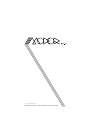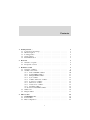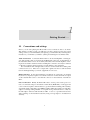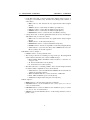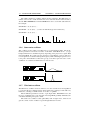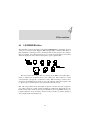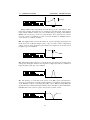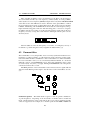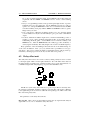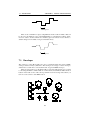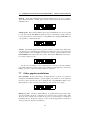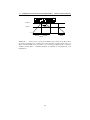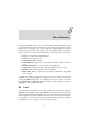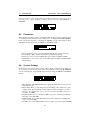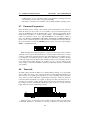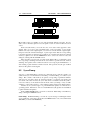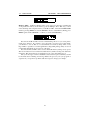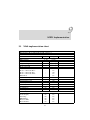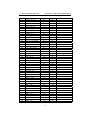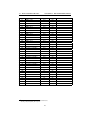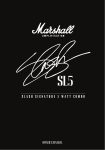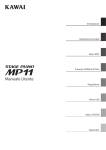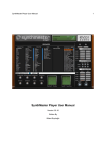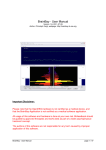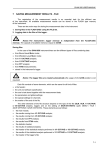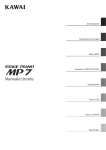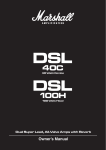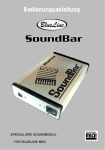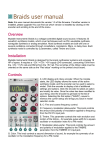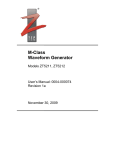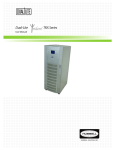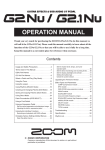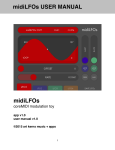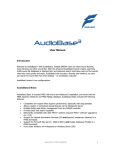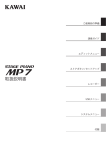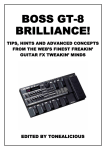Download user manual
Transcript
USER MANUAL MODOR DIGITAL POLYPHONIC SYNTHESIZER Contents 1 . . . . . 1 1 2 3 3 4 2 Overview 2.1 Structure of a patch . . . . . . . . . . . . . . . . . . . . . . . . . . . 2.2 Frontpanel overview . . . . . . . . . . . . . . . . . . . . . . . . . . 5 5 6 3 Oscillator section 3.1 Using the oscillators . . . . . . . . . 3.2 Oscillator waveforms . . . . . . . . . 3.2.1 Sawtooth PWM oscillator . . 3.2.2 Square PWM oscillator . . . . 3.2.3 Triangle PWM oscillator . . . 3.2.4 Sync oscillator . . . . . . . . 3.2.5 Additive harmonics oscillator 3.2.6 Sonar noise oscillator . . . . . 3.2.7 Wind noise oscillator . . . . . 3.2.8 Arcade noise oscillator . . . . 3.2.9 Sine FM oscillator . . . . . . 3.2.10 Sine feedback FM oscillator . 3.3 White noise . . . . . . . . . . . . . . 3.4 Ring modulator . . . . . . . . . . . . 4 Getting Started . . . 1.1 Connections and settings 1.2 Menu navigation . . . . 1.3 Loading patches . . . . . 1.4 Saving patches . . . . . 1.5 Patch initialisation . . . . . . . . . . . . . . . . . . . . . . . . . . . . . . . . . . . . . . . . . . . . . . . . . . . . . . . . . . . . . . . . . . . . . . . . . . . . . . . . . . . . . . . . . . . . . . . . . . . . . . . . . . . . . . . . . . . . . . . . . . . . . . . . . . . . 9 9 10 10 11 11 12 12 13 13 14 14 16 16 17 Filter section 4.1 LP/HP/BP/BS filter . . . . . . . . . . . . . . . . . . . . . . . . . . . 4.2 Formant filter . . . . . . . . . . . . . . . . . . . . . . . . . . . . . . 4.3 Filter configuration . . . . . . . . . . . . . . . . . . . . . . . . . . . 18 18 20 22 i . . . . . . . . . . . . . . . . . . . . . . . . . . . . . . . . . . . . . . . . . . . . . . . . . . . . . . . . . . . . . . . . . . . . . . . . . . . . . . . . . . . . . . . . . . . . . . . . . . . . . . . . . . . . . . . . . . . . . . . . . . . . . . . . . . . . . . . . . . . . . . . . . . . . . . . . . . . . . . . . . . . . . . . . . . . . . . . . . . . . . . . . . . . . . . . . . . . . . . . . . . . . . . . . . . . . . . . . . . . . . . . . 5 Amplifier section 23 6 Effects section 6.1 Chorus/Flanger effect unit . . . . . . . . . . . . . . . . . . . . . . . 6.2 Delay effect unit . . . . . . . . . . . . . . . . . . . . . . . . . . . . . 24 24 26 7 Modulation section 7.1 LFOs . . . . . . . . . . . 7.2 Sample&Hold . . . . . . . 7.3 Envelopes . . . . . . . . . 7.4 Modulation Matrix . . . . 7.5 Pitch Modulation . . . . . 7.6 Amplitude Modulation . . 7.7 Other popular modulations . . . . . . . . . . . . . . . . . . . . . . . . . . . . . . . . . . . . . . . . . . . . . . . . . . . . . . . . . . . . . . . . . . . . . . . . . . . . . . . . . . . . . . . . . . . . . . . . . . . . . . . . . . . . . . . . . . . . . . . . . . . . . . . . . . . . . . . . . . . . . . . . . . . . . . . . . . . . . . . . . 28 28 29 30 31 33 34 35 Menu Reference 8.1 Load . . . . . . . . . 8.2 Save . . . . . . . . . 8.3 Name . . . . . . . . 8.4 Init Patch . . . . . . 8.5 Parameter . . . . . . 8.6 System Settings . . . 8.7 Formant Frequencies 8.8 Tonescale . . . . . . 8.9 Sysex Dump . . . . . 8.10 Menu overview . . . . . . . . . . . . . . . . . . . . . . . . . . . . . . . . . . . . . . . . . . . . . . . . . . . . . . . . . . . . . . . . . . . . . . . . . . . . . . . . . . . . . . . . . . . . . . . . . . . . . . . . . . . . . . . . . . . . . . . . . . . . . . . . . . . . . . . . . . . . . . . . . . . . . . . . . . . . . . . . . . . . . . . . . . . . . . . . . . . . . . . . . . . . . . . . . . . . . . . . . . . . . . . . . . . . . . . . . . . . . . . . . . . . . . . . . 37 37 38 38 38 39 39 40 40 41 43 MIDI Implementation 9.1 Midi implementation chart . . . . . . . . . . . . . . . . . . . . . . . 9.2 Midi controller list . . . . . . . . . . . . . . . . . . . . . . . . . . . 44 44 46 8 9 . . . . . . . . . . . . . . . . . . . . . . . . . . . . . . ii 1 Getting Started . . . 1.1 Connections and settings Before you can start playing the Modor NF-1 a few connections have to be made. This chapter is written to help you make the very first connections and some system settings so that you can immediately start playing your instrument. By following these instructions, you will have your Modor synth up and running in a few minutes time. Audio Connections Connect the Modor NF-1 to an external amplifier or mixing device with an audio cable set via the Left and Right jack connectors on the backside of the instrument. These are two mono 6mm jack sockets. The external amplifier or mixing device should be switched off before making this connection, and only be switched on after the connection has been made to prevent damage to the equipment. Don’t mistake the left- and right-audio connectors for the sustain- and volume pedal connectors next to it. These don’t output audio signals, but bear a weak electrical tension that might damage your audio equipment in some cases. Midi Connection To play the instrument, it should also be connected to an external keyboard or (computer) sequencer via a midi connection. Connect the midi-out output of this external midi source to the midi-in connector on the backside of the Modor NF-1. Power Connection Finally, the Modor NF-1 has to receive power via the power connector. Connect the adaptor, and turn the volume knob (POW/VOL) on the upper left corner of the front panel counterclockwise to get the instrument running. Theoretically, any 9V DC-adaptor with 5W power (600mA) will be sufficient, but there are many DCadaptors around providing unstable or even plain wrong electrical tensions. Only use the DC-adaptor delivered with the Modor NF-1 or refer to a specialised electronics dealer. Damage to the instrument caused by using a wrong adaptor is excluded from warranty. 1 1.2. MENU NAVIGATION CHAPTER 1. GETTING STARTED . . . Setting Midi Channel Finally the instrument has to be set to the right midi channel such that the channel numbers of the external midi keyboard and the Modor NF-1 match with each other. Look up in the midi source device on which channel the midi data for the Modor is being transmitted, so that we can set the same channel on both devices. You can find the Midi channel setting in the System Settings menu. Quickly push the MENU button 6 times to access the System Settings menu (see §1.2 below for more info on menu navigation). Next, select the system parameter ”Midi Channel” by turning the SELECT data encoder, and set the correct MIDI receive channel with the VALUE control [1-16]. Next press MENU again or press NO/DEST to leave the menu. 1.2 Menu navigation The menu of the Modor NF-1 exists out of 9 menu items. When the MENU button is hit you enter the menu, and the first menu item is shown on the upper display line. A black dot starts running from right to left over the display. By pressing MENU again before the dot reaches the left side of the screen, the next menu item is selected. If you stop hitting MENU, after about 1 sec the black dot reaches the left side of the display, and you enter the indicated menu. Following menus can be entered: 1. 2. 3. 4. LOAD: Load a patch from internal memory SAVE: Save a patch into the internal memory NAME: Give your patch a name PATCH INIT: Initialise the patch 2 1.3. LOADING PATCHES CHAPTER 1. GETTING STARTED . . . 5. PARAMETER: To adapt a few sound parameters that have no dedicated knob on the front panel 6. SYSTEM SETTINGS: To set some global system parameters 7. TONESCALE: Change the tuning of a patch with quarter tones up or down 8. FRMFRQ: Set the formant frequencies of the formant filter 9. MIDI DUMP: Dump a single patch or the complete patch memory using Midi Sysex messages Next, after entering a certain menu, data can be selected and altered using the SELECT encoder and VALUE control. Sometimes you need to validate your choice by pressing the MENU button again, or you might need to approve or cancel your choice by using SRC/YES or DEST/NO. While in the menu, on any moment you can press DEST/NO to cancel and leave the menu. 1.3 Loading patches Hit the MENU button 1 time and wait 2 seconds to enter the LOAD menu. You should see the following screen: On the first line you see ”LOAD” to indicate you are in the LOAD menu, on the second line you see the active patchbank and -number and patchname (of course, possibly with another patchnumber and patchname as in the example below). You can now scan through all the available patches in the Modor’s memory using the SELECT and VALUE controls and YES/SRC-button. Press MENU again to select and load a chosen patch, and confirm your choice with SRC/YES. You can push DEST/NO at any time to cancel the load operation and return to the patch you were using before. This way you can listen to the patches in the memory without loosing your actual work, and compare your active patch to any patch in the Modor NF-1’s memory. 1.4 Saving patches Saving patches goes identically to loading: press the MENU button twice within one second to enter the SAVE menu. Select a slot in the memory using the SELECT and VALUE controls and YES/SRC-button. This slot will be overwritten with the actual patch and patchname if you now hit MENU again and confirm with SRC/YES. When you play the keyboard during the save operation, you can hear the patch in the Modor NF-1’s memory that’s about to be overwritten. This way you can check which memory position can be overwritten before actually doing it. Hitting DEST/NO at any time cancels the save operation and exits the menu of the Modor NF-1. 3 1.5. PATCH INITIALISATION 1.5 CHAPTER 1. GETTING STARTED . . . Patch initialisation A last thing we explain in this ”Getting Started ...”-chapter is how to reinitialise the actual patch. If you want to start building up a new patch completely from scratch, this might be helpful. Quickly hit the MENU button four times to select the INITIALISEmenu and wait one second to select it (the black dot reaches the left side of the screen). You now just get two options: Initialise or Cancel, make your choice with SRC/YES or DEST/NO. After initialisation, you have a patch consisting of a sawtooth wave on OSC1, the other oscillators have their volumes at zero. The lowpass filter is fully opened and has no resonance, and the amplifier envelope just has a gate-function. No effects are added to the init sound. 4 2 Overview 2.1 Structure of a patch In this part, we consider how to create or adapt a patch. A ’patch’ might also be called a ’sound’ or an ’instrument’, a patch is defined by a series of parameter settings that determine on how the sound is generated, processed and transformed by the different sections of the synthesizer. When you push a key on the keyboard, a sound is generated by the Oscillator section, filtered by the Filter section, amplified by the Amplifier section and finally somehow altered by the Effects section. That is the general basic structure of many so-called ’subtractive’ synthesizers, among which the Modor NF-1. There is also a fifth section, the Modulation section. In this section a number of modulation signals is produced which can be used to alter or ’modulate’ the sound creation parameters in the oscillator, filter, amplifier and effect sections. Each of these parts of the synthesizer is further explained in the next chapters. Modulation Oscillators Amplifier Filters The Modor synth contains: • Oscillator section, chapter 3 – 3 oscillators with 10 waveforms – a white noise source – a ring modulator combining oscillators 2 & 3 • Filter section, chapter 4 – a classic LP/HP/BP/BS-filter with output drive – a formant filter creating voice-like sounds • Amplifier section, chapter 5 5 Effects 2.2. FRONTPANEL OVERVIEW CHAPTER 2. OVERVIEW – an amplifier with volume and pan settings (in PARAMETER menu) and input drive • Effects section, chapter 6 – a combfilter effects unit, creating chorus and flanger effects – a delay effects unit • Modulation section, chapter 7 – 3 low frequency oscillators (LFO’s) – 4 envelope generators – a random sample-and-hold (or noise) modulator and a lowpass-filtered version of this – velocity, aftertouch, expression pedal, ... and a number of other modulation signals – a modulation matrix with 7 freely assignable modulation ”wires” to route any source to any destination 2.2 Frontpanel overview You can find 43 rotary knobs and 20 pushbuttons on the frontpanel of the Modor NF-1, grouped in the sections described above. Each of these sections get further detailing in the next chapters. In a short overview, following controls are found: • Oscillator section, chapter 3 – OSC1, OSC2 and OSC3 selection buttons to select which oscillator is being edited 6 2.2. FRONTPANEL OVERVIEW CHAPTER 2. OVERVIEW – WAVEFORM selection button, to set the selected oscillator’s waveform – FM CARRIER and FM MODULATOR buttons, to select harmonics of the ADD, FM and FBFM waveforms. These buttons have no function if the selected oscillators have other waveforms than ADD, FM or FBFM. – MOD control, to modificate the sound of the oscillator [0,127]. The effect is depending on the active waveform. For example, it sets the pulse width for the pulse wave. – LFO control to set the amount of modulation of the MOD parameter by LFO1 [-64,+63]. If no OSC is selected with the OSC1, OSC2 and OSC3 selection buttons, this control sets the amount of pitch modulation by an LFO source. – ENV control to set the amount of modulation of the MOD parameter by the envelopes [-64,+63]. This is ENV1 for OSC1 MOD, ENV2 for OSC2 MOD and ENV3 for OSC3 MOD. If no OSC is selected with the OSC1, OSC2 and OSC3 selection buttons, this control sets the amount of pitch modulation by ENV1. – TUNE and FINE controls to set the pitch of the selected oscillators. TUNE sets the pitch in half tone steps [-32,+31], FINE ranges a half tone up or down [-64,+63]. – OSC1, OSC2 and OSC3 oscillator volume controls to set the volume of each oscillator [0,127]. – NOISE control to set the volume of white noise [0,127]. – RING control to set the volume of an additional ringmodulator acting on oscillators 2&3 [0,127]. • Filter section, chapter 4 – Switchable LP/HP/BP/BS-filter ∗ TYPE button to select between hipass, lowpass, bandpass or notch (bandstop) filters. ∗ CUTOFF control to set the filter’s cutoff frequency [0,127]. ∗ LFO, ENV and KEYB controls to set the amount of modulation of the cutoff frequency by LFO2, ENV2 and the keyboard position [-64,+63]. A setting of +32 of the KEYB control makes the filter frequency follow the pitch 1:1. ∗ RES control to set the ”resonance” or ”filter quality” of the filter [0,127]. – FORMANT filter ∗ ROUTE button to choose between a parallel or serial configuration of the LP/HP/BP/BS-filter and the formant filter ∗ VOWEL button to select 3 sets of formant frequencies (vowels) ∗ FORMANT control to morph between the 3 chosen vowels [0,127]. ∗ LFO and ENV controls to set the amount of modulation of the formant morph by LFO2 and ENV3 [-64,+63]. ∗ MIX control to mix the formant filtered signal with other signals [0,127]. • Amplifier section, chapter 5 – DRIVE control to set the amount of distortion of the signal [0,127]. – the volume and pan controls are hidden in the parameter menu. • Effects section, chapter 6 7 2.2. FRONTPANEL OVERVIEW CHAPTER 2. OVERVIEW – Comb filter effect unit, to mix the signal with a slightly delayed version of itself (up to a few milliseconds). To make chorus, flanger and a number of other effects. ∗ MIX control to mix between the dry signal and the altered signal [0,127]. ∗ SPEED control to set the delay modulation speed [0,127] ∗ DELAY control to set the delay modulation range [0,127] ∗ DEPTH control to set the delay modulation depth [0,127] ∗ FEEDBACK control to set the amount of feedback [-64,+63] – a delay effects unit, to mix the signal with a delayed version of itself (up to 750 milliseconds) to create echo effects. ∗ MIX control to mix between the dry signal and the delayed signal [0,127] ∗ TIME control to set the delay time [0,127] ∗ FEEDBACK control to set the feedback amount [0,127] ∗ FILTER control to activate a lowpassfilter on the delayed signal [0,127] ∗ SYNC button to syncronise the delays with a MIDI clock fed to the Modor synth by an external sequencer. • Modulation section, chapter 7 – GLIDE control to set the portamento time – The envelope subsection, containing 4 3-stage envelopes. By setting T2=0 and L1=L2=127 this turns into a classic ADSR-envelope. ∗ ENV1, ENV2, ENV3 and ENV4 selection buttons to select the envelopes to edit. ∗ T1, T2, T3 and T4 time controls [0,127]. ∗ L1, L2 and L3 level controls [0,127]. – The LFO subsection, containing 3 LFO’s and a random sample-and-hold modulator. LFO3’s amplitude is set by the modwheel. ∗ SYNC button to syncronise LFO2 with a MIDI clock fed to the Modor synth by an external sequencer. ∗ WAV1 and WAV2 buttons to set the waveforms of LFO1&2. ∗ LFO1, LFO2 and LFO3 speed controls [0,127]. ∗ S&H random sample-and-hold speed control [0,127]. • Menu, chapter 8 – MENU button to enter the menu and select a submenu. – SRC/YES button to set the modulation wire sources (§7.4) or to choose ”Yes” in certain menu’s. – DEST/NO button to set the modulatione wire destinations (§7.4), to cancel or to choose ”No” in certain menu’s. – SELECT encoder and VALUE control to set the menu parameters, select a patch to load, ... 8 3 Oscillator section 3.1 Using the oscillators The oscillators are the sources of the sound in a synth. There are three identical fully independent oscillators in the Modor synth, oscillators 1, 2 & 3. Every oscillator has a ”modification” parameter (MOD), a pitch (TUNE and FINE) and 2 modulation controls to set an amount of low frequency oscillator and/or an envelope modulation (LFO and ENV). Further every oscillator has it’s harmonics settings for the ADD, FM and FBFM waveforms. Selecting an oscillator: In the oscillator section on the frontpanel we find six pushbuttons and ten rotary knobs. Three of the pushbuttons are used to select which oscillator is being edited (OSC1, OSC2 and OSC3). The accompanying leds show which oscillators (1,2 and/or 3) are selected, several oscillators can be selected at the same time. If now any setting in the oscillator section is changed by turning a rotary button are pushing waveform, this parameter is changed identically for all the selected oscillators. If for example, oscillators 1 and 3 are selected, and the ’coarse pitch’ knob is set to +12, oscillator 1 and 3 are pitched up 12 semitones, while oscillator 2 stays at it’s original pitch. 9 3.2. OSCILLATOR WAVEFORMS CHAPTER 3. OSCILLATOR SECTION Remark that these selection pushbuttons are not enabling or disabling the oscillators. This might be a little confusing when using the NF-1 for the first time. To enable or disable an oscillator, just set its volume with the OSCILLATOR MIX controls. Pitch modulation: When none of the three oscillators is selected (the leds in the OSC1, OSC2 and OSC3 buttons are off) the LFO and ENV controls double up as pitch modulation controls. By turning these controls an amount of LFO and ENV modulation of the pitch is possible. ENV1 is the pitch envelope, the LFO source can be chosen in the PARAMETER-menu (§8) between LS&H, S&H, LFO2 and LFO1. Selecting a waveform: The first choice to make is the waveform of an oscillator. There are 10 possible waveforms, treated in the following paragraphs. Every waveforms has a MOD (modify) parameter changing the oscillator’s output in a certain way, for example the pulsewidth modulation on the Square PWM wave or the modulation depth for FM waveforms. Sawtooth PWM Square PWM Triangle PWM Sync OSC Additive harmonics Sonar noise Wind noise Arcade noise Sinus FM Sinus Feedback FM Pulse width modulation Pulse width modulation Pulse width modulation Pitch of osc synced to base freq Harmonic separation Filter Resonance Hipass filter Hipass filter FM amount FM amount This MOD-parameter can be modulated by LFO1 or an Envelope (ENV1, ENV2 and ENV3) using the rotary buttons MOD LFO and MOD ENV. LFO1 ENV1 ENV2 ENV3 → → → → MOD OSC1, OSC2 en OSC3 MOD OSC1 MOD OSC2 MOD OSC3 The pitch of every oscillator can be adjusted independently using TUNE for semitone steps, and FINE for finer subdivisions in the semitones. Oscillator mix Each of the three oscillators, the white noise source and the ring modulator have their own level control in the OSCILLATOR MIX. By turning the volume up, you enable a sound source. The accompanying led wil be lit if the volume is set to a value bigger than zero. 3.2 3.2.1 Oscillator waveforms Sawtooth PWM oscillator The sawtooth oscillator generates a sawtooth wave with a pulse width modulation as in the figure below. With the modification parameter MOD at zero this gives a regular 10 3.2. OSCILLATOR WAVEFORMS CHAPTER 3. OSCILLATOR SECTION sawtooth waveform, turning up MOD creates ”holes” in the sawtooth that sound a bit like the classic PWM on a square waveform. 3.2.2 Square PWM oscillator The square oscillator generates a classic ”square” or ”pulse” waveform in which the MOD parameter determines the duty cycle of the pulse. The sound of this waveform gets more and more ”thin” with increasing MOD-parameter. 3.2.3 Triangle PWM oscillator The triangle oscillator creates a classic triangle waveform, from whom the width of the two halves of the waveform can be changed, as in the figure below. With higher MOD setting, more and more overtones are added to the sound of the triangle wave. 11 3.2. OSCILLATOR WAVEFORMS 3.2.4 CHAPTER 3. OSCILLATOR SECTION Sync oscillator This oscillator creates a synced square wave with a decaying amplitude as shown in the figures below. This sounds very much like a synced waveform found on many other subtractive (virtual) analog synthesizers. 3.2.5 Additive harmonics oscillator The additive harmonics waveform creates harmonic sine waves with frequencies in multiples of the base frequency f. The modification parameter (MOD) determines the distance N between consecutive sinewaves in multiples of f, N can be varied from 1 to 16. N=1 : f, 2f, 3f, 4f, . . . (sawtooth) N=2 : f, 3f, 5f, 7f, . . . (square wave) N=3 : f, 4f, 7f, 10f, . . . N=4 : f, 5f, 9f, 13f, . . . and so on . . . 123456789 f 123456789 f 123456789 f For N=1, we have a sound carrying all the harmonic overtones of f, which creates a sawtooth wave, and for N=2 we have only the odd harmonics, which creates a square wave. The only difference is that the number of harmonics that can be created in realtime is limited. On the lower part of the keyboard we hear that the ”additive sawtooth” sounds more dull than the ”real sawtooth” of the SAW PWM oscillator. 12 3.2. OSCILLATOR WAVEFORMS CHAPTER 3. OSCILLATOR SECTION The additive harmonics oscillator still has another parameter: The FM-carrier parameter can be used to make the harmonic series start with another harmonic than f. Juse the FM CARRIER button and the SELECT encoder to set another start harmonic. For example: S=2 en N=3 : 2f, 5f, 8f, 11f, . . . S=3 en N=1 : 3f, 4f, 5f, 6f, . . . (a sawtooth with missing lower 2 harmonics) S=3 en N=2 : 3f, 5f, 7f, 9f, . . . 123456789 f 3.2.6 123456789 f 123456789 f Sonar noise oscillator This oscillator creates white noise filtered by a resonant bandpass-filter. The modification parameter controls the resonance of this filter. With MOD at zero, you get bandpass filtered noise, the filter frequency depending on the played note’s pitch. With increasing MOD, the sound gets more and more tonal, filtering out more and more noise frequencies around the central peak frequency while enhancing frequencies close to the peak. At maximum resonance this goes up to an almost pure sine wave of selfoscillation. A sound that resembles that of a U-boat sonar. f f 3.2.7 Wind noise oscillator The Wind noise oscillator creates a tonal noise. A source of white noise is being filtered to pronounce the note’s main frequency and it’s harmonics, creating a sound with noisy harmonics, sounding not unlike a blow on a bottle or a panflute. The modification parameter controls a 1-pole hipass filter. With MOD at zero, all the noisy peak harmonics come through, increasing MOD gradually diminishes the sometimes disturbing lower parts of this. The wind noise oscillator sounds particularly well on higher notes, where it can give the sounds of other oscillators a special bright character in a mix. 13 3.2. OSCILLATOR WAVEFORMS CHAPTER 3. OSCILLATOR SECTION f f 3.2.8 Arcade noise oscillator This oscillator creates a type of hard noise with a certain tonal character. This type of noise is remodelled after the noise creation algorithms present in early arcade video game machines. It creates waves that look like pulses with randomly varying pulse length. In the age of early arcade video games the computer processors didn’t have the capacity to create digital sounds themselves. Instead, computer game consoles had dedicated sound/music chips under the hood, able of creating simple basic waveforms to play melodies, and a rude noise generator for sound effects and ”percussion”. Some of these chips had the ability to create this typical arcade noise, which had a ”frequency” to simulate some kind of ”filtered noise”. It might sound a bit unusual and unusable on its own in a synthesizer, but this waveform can be used together with other oscillators to produce a noisy, tearing kind of sound. The MOD-parameter controls a 1-pole hipass filter like on the wind noise oscillator, eliminating the sometimes annoying lower noise frequencies. 3.2.9 Sine FM oscillator The sine FM oscillator creates a sine waveform called ”the carrier”, whose frequency is being modulated by another sine waveform, ”the modulator”. You don’t hear the modulator itself, but you hear its effect upon the carrier. The MOD-parameter in this oscillator is the amount of this frequency modulation. With MOD set to zero (and no modulation of MOD) you will hear a pure sine wave. When turning up the MODcontrol, you hear the sound changing, becoming more and more ”rich” with increasing MOD. More and more harmonic overtones are added to the basic sine wave. 14 3.2. OSCILLATOR WAVEFORMS CHAPTER 3. OSCILLATOR SECTION The modulator’s frequency is in the audio range, just as the carrier frequency. You won’t hear a sine wave going up and down in pitch, as you might expect when hearing the term ”Frequency Modulation”, as if it’s frequency is modulated by an LFO. The modulation process goes that fast that it changes the ”character” of the sound, not it’s pitch. This is caused by the fact that also the modulator has an audio-scale frequency. Upon initialisation of a patch, the frequency of the FM-oscillator’s modulator is equal to the frequency of the carrier. It is said they have a frequency ratio of 1:1. This ratio can be changed using the FM CARRIER and FM MODULATOR buttons. Both carrier and modulator can have their frequency changed to a multiple of the base frequency. This makes it possible to work with frequency ratios of for example 2:1, 3:1, 3:2, 9:7, 8:5, ... . Each one of them resulting in a different timbre. Push the FM CARRIER button to change the carrier’s harmonic, push the FM MODULATOR button a second time for the same action on the modulator. You can try out any setting with the carrier up to 8x and the modulator upto 16x the base frequency. This kind of FM-synthesis is similar to the Yamaha FM-synthesizers of the 80’s era. The use of sine waveforms keeps the amount of harmonics relatively low and under control as opposed to modulating a sawtooth’s frequency with another sawtooth. As such, it is somewhat different in character from the FM or ”cross-modulation” often found on analog(-modelling) synths where one overtone-rich oscillator modulates the frequency of another, creating even more overtones. The carrier and modulator are generated independantly of what happens in other 15 3.3. WHITE NOISE CHAPTER 3. OSCILLATOR SECTION oscillators. This way, it gives the unique possibility of combining for example a glassy 80’s style-FM oscillator with classic analog or other waveforms. You don’t have to use one oscillator to frequency-modulate another. Some very typical 80’s FM-style patches can be made using an envelope to modulate the fm amount (MOD ENV). After initialising a patch, set the waveform to FM. Choose a frequency ratio with FM MODULATOR, and set a certain (positive) amount of envelope modulation on it using the ENV control of the oscillator. This gives you a sound with a bright attack as found in vintage electric piano’s and toy instruments, especialy with a higher modulator frequency. 3.2.10 Sine feedback FM oscillator The sine feedback FM oscillator does something very similar to sine FM. But in this oscillator the modulator first modulates itself, before modulating the carrier. This results in timbres with a lot more harmonics than with simple sine FM, sounding a lot brighter than a sine FM oscillator having the same settings. For example: at a frequency ratio 1:1 and MOD set around +32, a sawtooth appears. Playing with the MOD-parameter, the character can be varied to other ”sawtootish” sounds. The same thing happens with ratio 2:1 where a square wave appears. fmodulator MODULATOR + CARRIER fcarrier fmodulator + MODULATOR + CARRIER fcarrier 3.3 White noise In the oscillator mix section on the front panel, an amount of white noise can be added to the oscillator mix. White noise is a form of noise that has an equal amplitude on all frequencies, it is completely atonal. 16 3.4. RING MODULATOR CHAPTER 3. OSCILLATOR SECTION f 3.4 Ring modulator The ring modulator creates a multiplication of the signals from oscillator 2 and 3, which results in a mix of sums and differences of the frequencies present in the source oscillators. This mix of sums and differences gets most interesting when OSC2 and OSC3 have a different tuning, which might induce inharmonic frequency peaks in the sound. OSC2 ∗ OSC3 17 RING 4 Filter section 4.1 LP/HP/BP/BS filter The main filter of the modorsynth is a selectable LP/HP/BP/BS resonant filter. You can select it to be a lowpass (LP), highpass (HP), bandpass (BP) or bandstop (BS) filter. A filter eliminates a certain part of the sound and and lets another part pass. In a lowpass filter for example, the sound frequencies above a certain cutoff frequency are blocked, while the frequencies below this cutoff frequency pass trough the filter. Resonant means that it is possible, by turning up the RES control (filter Resonance) to enhance the frequencies close to the cutoff point. This results in a certain sound character, quit typical to synthesizer sounds. With increasing resonance, these frequencies are amplified more and more, upto selfoscillation, where the original sound is oppressed by a cutoff frequency wave generated by the filter itself. LP The lowpass filter blocks the higher frequencies and lets the lower frequencies pass. This is the most popular, widely used filter in synthesizers. Especially in combination with a filter envelope (turn up the ENV-knob) and a high RES setting very typical synthesizer sweeps are made. A faster envelope can alter a sound by giving it a short, bright attack and a darker body. 18 4.1. LP/HP/BP/BS FILTER CHAPTER 4. FILTER SECTION resonance cutoff With the RES control at maximum [127] the filter goes into selfoscillation. This means that a bright, sinusoidal wave is generated by the filter itself. Even without input, with all oscillator volumes set to zero, the filter keeps producing sound. With the KEYB control set at +32, you can even ”play the filter”. To do this however, it can be necessary to feed a very little bit of sound or noise into the filter (ex. NOISE control at very low level) to ”excitate” the filter. HP The highpass filter reverses this behaviour, it passes the higher frequencies and blocks the lower, resulting in bright sounds, or upto very thin sounds for high cutoff settings. The resonance parameter again enhances the frequencies around the cutoff frequency, upto selfoscillation. resonance cutoff BP The bandpass filter only passes a certain amount of frequencies around the center, cutting away the higher and the lower frequencies. Higher Q results in a smaller but higher frequency peak, upto self oscillation. BS The bandstop or notch filter is the reverse of the BP, it passes all frequencies, except for a certain range around the central frequency. sweeping the cutoff-frequency of the BS-filter results in a somewhat phaser-like sound. With increasing RES, this stopband becomes smaller and smaller, until the effect of the filter is almost unhearable. If the BS-filter seems to have no effect, decrease the resonance control. 19 4.2. FORMANT FILTER CHAPTER 4. FILTER SECTION Three standard modulation sources are hardwired to the filter’s cutoff frequency. You can modulate the filter by a low frequency oscillator (LFO), an envelope (ENV) and/or by the note’s base frequency (KEYB) using the three rotary knobs LFO/ENV/KEYB of the filter section. The LFO that is wired to this knob is the global LFO2, of which the speed and waveform can be set in the LFO section. The envelope wired to the filter is ENV2. Modulating with the KEYB-knob means that the cutoff frequency will go higher with increasing pitch, and lower with decreasing pitch, or reverse for a negative modulation amount. At a setting of +32 the cutoff frequencies exactly follows the note frequency, necessary to keep the sound character unchanged with the pitch over the whole keyboard. Other modulations of the cutoff frequency or resonance, for example by velocity or modwheel, is possible using the 7 freely assignable modulation lines (§7) 4.2 Formant filter The formant filter is a very unique filter, never seen in any synthesizer hardware before. It enhances so-called ”formants” or peak frequencies in the sound into specific combinations that make the filter sound like the vowels of the human voice. The formant filter has 3 user-selectable vowels (or 3 sets of formants) behind the full-left, 12 o’clock and full-right positions of the FORMANT control. After patch initialisation these vowels are set at A (left) - E (center) - O (right). Turning the FORMANT control morphs the sound between these three vowels. The MIX parameter of the formant filter section mixes between a signal with and without formant filtering. Turn it right to hear the effect of the formant filter. See also §4.3 Formant frequencies The human brain recognises vowels as specific combinations of peak frequencies. Depending on the movements one makes with it’s mouth and throat, certain frequencies of the sound made by the vocal cords are emphasized, while others are suppressed. For example, if a sound has peaks around 800Hz, 1200Hz and 20 4.2. FORMANT FILTER CHAPTER 4. FILTER SECTION 2800Hz, it sounds like a ’A’. Ten presets of these peak frequency combinations are programmed inside the Modor NF-1 and can be selected and placed in the three vowel slots at left, center and right positions of the FORMANT-control. Vowel A E O I OE EI EU AO U UI Formant 1 [Hz] 808 345 412 264 194 808 389 566 227 622 Formant 2 [Hz] 1132 1195 808 2153 945 2100 1132 808 1602 1293 Formant 3 [Hz] 2848 2725 2725 2973 2431 2848 1995 2431 1995 2207 Format 4 [Hz] 3852 3852 4845 3298 3298 3852 4373 4685 3500 3780 Push the VOWEL button to choose one of the three formant slots (1-2-3), and turn the SELECT encoder to pick a vowel (A-E-O-I-OE-EI-EU-AO-U-UI). Any combination of 3 vowels can be made. Apart from these presets, you can also alter these formant frequencies by yourself in the FRMFRQ-menu to any combination of formants you want. This is explained further in the menu reference, §8. Formant mix After patch initialisation, the effect of the formant filter isn’t heard, the filter seems inactive. This is because the formant mix is set to zero. The formant mix parameter has to be set at a non-zero value, by turning the MIX control of the formant filter to hear the effect of the filter. What the MIX control exactly does depends on the filter configuration (§4.3), but it always mixes the output of the formant filter with a sound without formants. As such you can choose how ”present” the formants are in your sounds by turning the mix-knob, from a slightly vowelish character to a real singing voice. Formant filter input To clearly hear the effect of the formant filter, the input signal needs to contain a broad range of frequencies. This way the formant peaks get clearly audible. That means that the input signal needs to have many overtones, it works very well with sawtooth-waves, much less on a triangle wave, and is barely noticeable on a sine wave. This also means that the input signal needs to carry sufficient low frequency components. In the upper octaves of the keyboard, the vowels get less pronounced, while overtone-rich waveforms like a sawtooth or square wave in the lower octaves make the formant filter very present. 21 4.3. FILTER CONFIGURATION 4.3 CHAPTER 4. FILTER SECTION Filter configuration The filter configuration can be set to serial or parallel, using the ROUTE button in the formant section. The corresponding leds on the frontpanel indicate which is the actual configuration. Serial In the serial configuration the sound of the oscillators is first led into the formant filter and then into the LP/HP/BP/BS-filter. The mix-parameter of the formant filter forms a dry/wet-mix between the formant filter output and a dry, unfiltered signal. The result of this mix is then filtered by the LP/HP/BP/BS. In this configuration it is for example possible to make a mix of a dry signal and a formant filtered signal, and lead the result into a bandpassfilter to limit its frequency range. This way the output of the formant filter can be further adapted using the LP/HP/BP/BS-filter. FORMANT OSC + LP/HP/BP/BS AMP Parallel In the parallel configuration, the dry output of the oscillators is led to both the formant filter and LP/HP/BP/BS-filter in parallel. The two output signals of the two filters are then mixed together by the MIX-parameter. It is not possible to adapt the output of the formant filter with a LP/HP/BP/BS-filter, the two filters are separated. In this configuration it is for example possible to work with a formant-filtered sound, and to add an amount of high frequencies by adding some hipass-filtered ”original” signal. This way you can brighten up the formant filtered signal which can sound somewhat dull due to the lack of higher harmonics in the filter result. FORMANT + OSC LP/HP/BP/BS 22 AMP 5 Amplifier section The amplifier section is quite straight-forward. First the output of the filter section can be overdriven using the DRIVE-control, next it sets the volume and panning of the sound, using the Amp envelope (ENV4) and the VOLUME and PAN settings in the PARAMETER menu. It finally mixes all the different polyphonic notes together and sends the result into the effects section. So, after the amplifier section, the sound of a single note can not be altered any more. The effects sections treats the polyphonic mix of all the separate notes in bulk. Drive The output of the filter section is sent into a rather soft sounding overdrive unit. A higher setting of DRIVE adds some extra overtone harmonics to the sound. This can for example sound well with higher RES-settings by creating overtones of the RES peak frequency. Amplifier envelope The amplifier envelope ENV4 is always hard-wired to the VOLUME parameter and sets the volume evolution over time. The volume can also be modulated using one of the 7 freely assignable modulation wires (see §7), for example by an LFO to create a tremolo effect. The panning parameter determines the position of a note in the stereo left-right image. It can be set in the PARAMETER-menu and can also be modulated using any modulation source. Level and Pan parameters To access the PARAMETER menu, push the MENU button 5x shortly after each other. You can select a parameter by turning the SELECT encoder, and change it using the VALUE-control. 23 6 Effects section 6.1 Chorus/Flanger effect unit Chorus, phaser and flanger effects are created by a so-called ’modulated comb filter’. A comb filter takes a signal and adds a slightly delayed version of the same signal to it, eventually with a feedback loop to repeat the delay multiple times. The delay time stays in the order of maximally a few hundredths of a second. The delay time can be modulated by a triangle LFO. The Modor NF-1 contains a comb filter effect unit in which all the parameters can be set separately by a dedicated control, to offer maximal freedom. The comb filter is called that way because it creates a series of equally spaced peaks and holes in the frequency spectrum of a signal, like the teeth of a comb. The space between adjacent peaks is determined by the delay length, the depth of the peaks and holes can be set with the feedback parameter, more feedback gives a more pronounced comb filter effect. The parameters of the comb filter are: 24 6.1. CHORUS/FLANGER EFFECT UNIT IN + CHAPTER 6. EFFECTS SECTION DELAY Delay length modulation × FB MIX OUT Dry-wet mix This control sets the balance between the dry signal and the delayed signal. This is set to zero to disable the comb filter effect unit, and often around halfway to get a maximum chorus or flanger effect. Delay length The delay length control sets the center around which the delay length is modulated. Delay length modulation depth The delay length gets continuously varied around the central delay length by a separate triangle LFO. This control sets the modulation depth, from zero (no modulation) upto maximum where the length is modulated between zero and 2x center length. Delay length modulation speed This control sets the speed of the effect’s triangle LFO. Feedback With the feedback control, an amount of the comb filter’s delay is fed back into the input, to enhance the filtering effect. This goes from a central zero (no feedback) to a full negative or positive feedback where some very unmusical effect can be created. There are no effect presets, and every parameter can be set freely and independantly to any value. So you might need some exercise to learn how to create a certain effect. Following typical effects can be made using the combfilter unit: • Vibrato: Fully turn the MIX-control right, such that only the delayed signal is heard, and set the feedback to zero (center). Now play with the delay length parameters to find a good vibrato. • Chorus: A chorus effect tries to emulate multiple, slightly detuned voices, like in a choir or ensemble. This is done by adding a delayed signal to the original signal that is played alternately a little faster and a little slower than the original, resulting in it’s pitch going up and down. To achieve a chorus effect, set the drywet mix around half way, creating a mix of the original with the delayed signal. 25 6.2. DELAY EFFECT UNIT CHAPTER 6. EFFECTS SECTION No or only very little feedback is added. Set the DELAY-control rather high, and experiment with the SPEED- and DEPTH-control to receive a well-sounding chorus • Flanger: A typical flanger effect can be get with a quite high amount of positive feedback and a very short delay line. Set the DELAY-control close to but not equal to zero, turn up the FEEBACK-control close to maximum and set the MIX somewhere halfway. Now play with the SPEED- and DEPTH-controls to get the flanger effect you want. • Pure comb filtering: When the modulation depth is set to zero the delay length is not modulated. Set dry/wet around halfway to get a pure, static comb filtered output. • Feedback: With the modulation depth at zero, and the feedback fully positive or negative, you get a heavy feedback signal almost like on an heavily distorted feedbacking electrical guitar. Set the MIX-control somewhere halfway, and DEPTH at zero. Turn the FEEDBACK-control fully up (positive feedback) or down (negative feedback). The delay length control sets the feedback frequency. Every parameter of the chorus/flanger effect unit can also be modulated using one of the 7 free modulation ’wires’ (see §7.4), which creates possibilities for very special effects. You can for example modulate a feedback frequency with an envelope, randomize your flanger speed or set the dry-wet mix with a foot pedal, or . . . 6.2 Delay effect unit The delay effect unit creates echos in the sound, by adding a delayed version of itself to the input signal. That is indeed quite identical to the comb filter effect unit, but the delay lengths are much longer, such that separate echo’s can be heard instead of a combfiltered signal. The delay lengths go up to around 750 milliseconds. The Modor synth’s delay effect unit has a 1-pole lowpass filter in the delay line. By setting it at maximum, the filter is inactive. Lowering this value applies a filtering to the signal that gets more and more dull with each repeating echo. This sounds a bit like older analog delay units. The parameters of the delay effect unit are: Dry-wet mix This control sets the balance between the dry signal and the delayed signal. This is set to zero to disable the delay effect unit. 26 6.2. DELAY EFFECT UNIT IN CHAPTER 6. EFFECTS SECTION + FILTER DELAY × FB MIX OUT Time The delay length control sets the center around which the delay length is modulated. Filter This control acts as a filter on the delay line. With the Filter control at maximum, the filter is fully open and no effect is heard. Feedback The feedback sets the amount of delay output that is fed back into the delay line. A feedback setting of zero blocks the feedback line, such that only a single echo is heard. Setting it at maximum, the feedback gets high enough for the echo’s to keep getting louder and louder. Mind your speakers and your ears! Sync Button By pressing the Sync button, the delay syncronises to the midi clock signals sent into the Modor synth by an external sequencer. The time control can now be used to set the delay length from half notes to sixteenth notes. Every parameter of the delay effect unit can also be modulated using one of the 7 free modulation ’wires’ (see §7.4). 27 7 Modulation section 7.1 LFOs An LFO, or ”Low Frequency Oscillator” produces a cyclic modulation signal that can be used to modulate a number of sound parameters. The frequency of the Modor LFO’s can be varied between around 0,1Hz and 10Hz (or its cyclic period between 10 seconds and 100milliseconds). The speed of LFO1 can also be set alternatively to High Speed mode in the PARAMETER-menu, in this mode the frequency can be varied from around 2Hz to 200Hz. The waveform of LFO1 and LFO2 can be set to TRI (triangle), SAW (sawtooth), SQU (square) and SIN (sinus) by pressing the WAV1 and WAV2 buttons. • LFO1 is hardwired to the oscillator section to perform pulse width modulation (PWM) and other modulations of the MOD parameter. LFO1 can be also be set to High Speed mode, allowing its frequency to go up to a few hundreds of Hz. LFO1 makes a ”separate” LFO for each active note, each played note starts its own LFO1. • LFO2 is hardwired to the filter section to modulate the cutoff frequency and the formant morph. LFO2 is a global lfo, identical to all playing notes. LFO2 can 28 7.2. SAMPLE&HOLD CHAPTER 7. MODULATION SECTION be synced to an external MIDI clock, by hitting the SYNC button in the LFO section. • LFO3 is a global triangle LFO of which the amplitude depends on the setting of the MODWHEEL, found next to the pitch bend wheel on most synth keyboards. If the modwheel is down the amplitude of LFO3 is zero, with the modwheel fully up LFO3’s amplitude is identical to the other LFO’s. If LFO3 seems to have no effect, turn up the modwheel. SIN SQU SAW TRI 0,1s to 10s 7.2 Sample&Hold The Sample&Hold modulation signal is a signal that jumps to random values in a pace set by the S&H speed control in the LFO-section. At lower speeds the separate steps are clearly audible, while at high speeds the effect is quite identical to modulation using a real noise source. The sample&hold modulator is not hardwired to any parameter, but upon patch initialisation it is selected as the source for pitch modulation (see also §7.5). When no oscillator is selected (OSC1, 2 & 3 button leds are off), turning the LFO control in the OSC section activates pitch modulation by a menu selectable source that is S&H after patch initialisation. 29 7.3. ENVELOPES CHAPTER 7. MODULATION SECTION S&H speed There is also a LS&H or lowpass sample&hold variant of this modulator that can be chosen as modulation source. The LS&H makes a somewhat more fluent ”glide” from one value to another, which can sometimes give beter effects in cases where too sudden changes in a modulator can give unwanted effects. S&H speed 7.3 Envelopes The envelopes of the Modor NF-1 are more sophisticated than the classic ADSRenvelopes found on many synthesizers. The envelopes are 3 stage + release envelopes, and therefore contain more controls than found on typical ADSR-envelopes. There are four envelopes on the Modor NF-1. You select which envelopes you want to edit using the ENV1 ... ENV4-buttons on the left side, much like the OSC-selection buttons in the OSC section. The envelope which’ led is lit is being edited when you turn one of the controls of the ENV-section. 30 7.3. ENVELOPES CHAPTER 7. MODULATION SECTION The envelope output level runs from zero over level L1 and level L2 to level L3 where it is held as long as the note is held on the keyboard. After the release of the key it drops again to zero. The times to move from one level to another are set by the time parameters T1 . . . T4. T1 for 0→L1, T2 for L1→L2 and T3 for L2→L3. T4 is the release speed at which an envelope shrinks back to zero after the key has been released. L1 L3 L2 0 T1 key pressed T2 T3 T4 key released There are 4 envelopes available on the Modor NF-1 (ENV1, ENV2, ENV3 and ENV4). They are connected in hardware to the sound parameters in the table. ENV1 ⇒ MOD OSC1 ENV1 ⇒ PITCH ENV2 ⇒ MOD OSC2 ENV2 ⇒ FILTER ENV3 ⇒ MOD OSC3 ENV3 ⇒ FORMANT ENV4 ⇒ AMP ENV1 alters the modification parameter of OSC1 by an amount set using the MOD envelope control (MOD ENV OSC1) ENV1 can be set to alter the pitch using the free modulation lines (§7.4) ENV2 alters the modification parameter of OSC2 by an amount set using the MOD envelope control (MOD ENV OSC2) ENV2 also alters the filter frequency by an amount set using the filter envelope control. (FILT ENV) ENV3 alters the modification parameter of OSC3 by an amount set using the MOD envelope control (MOD ENV OSC3) ENV3 also alters the formant morph parameter by an amount set using the formant envelope control. (FORM ENV) ENV4 determines the sound volume (AMP ENV) It is also possible to shape other sound parameters using the envelopes. There are 7 freely assignable modulation lines that can route the envelope to a large number of modulatable parameters. You can make a classic ADSR-envelope by setting L1 and L2 at maximum and T2 at zero. If you set these knobs, the other controls give you a classic ADSR-envelope. • • • • T1 = Attack L1 is set at maximum (127) T2 is set at minimum (0) L2 is set at maximum (127) 31 7.4. MODULATION MATRIX CHAPTER 7. MODULATION SECTION • T3 = Decay • L3 = Sustain • T4 = Release L1=L2=127 L3=S 0 T3=D T1=A key pressed T2=0 7.4 T4=R key released Modulation Matrix The Modor NF-1 has a ”modulation matrix” of 7 freely assignable modulation lines that can route some modulation source signals to a large number of destination parameters, opening a near endless number of modulation possibilities. To set up a modulation ”wire” push the source button (SRC/YES) a few times to select WIRE 1, 2, ... 7, and turn the SELECT encoder to select a source signal. Next, push the destination button (DEST/NO), turn the SELECT encoder to select a destination parameter and use the VALUE control to set a positive or negative modulation amount. Following source signals can be used: • LFO1, 2 and 3 • ENV1, 2, 3 en 4 • VELO: Velocity. Gives a signal according to how hard a note’s key is hit. You need a velocity sensitive keyboard for this. • KEYB: A modulation signal dependent on a notes pitch. The higher the note, the higher the modulation signal. • MODW: The modulation wheel. This gives a high signal when the modulation wheel is up, and a low signal when the wheel is down. • PBND: The pitchbend signal gives a positive or negative signal depending on the pitchbenders position relative to the center • PEDL: the position of the volume pedal, that can be attached to the PEDALconnector at the backside. Also Midi control #007 sets this modulator. 32 7.5. PITCH MODULATION CHAPTER 7. MODULATION SECTION • RNDM: a random signal chosen at the start of a new note • S&H: A modulation signal that changes to a new value on a regular interval, set by the S&H speed control • LS&H: LS&H is a lowpass filtered version of the S&H signal, it glides from one level to another instead of suddenly jumping. • AFTR: Aftertouch is a signal dependent on how hard a note key is pushed after the initial attack. You need an aftertouch sensitive keyboard for this. These modulation sources can be coupled to a long list of modulatable destination parameters: • • • • • • • • • • • Pitch, Modification (MOD) and Level of each of the 3 oscillators OSC1,2,3 Pitch Level Pan Filter frequency and resonance Formant filter morph and formant mix Drive Ring modulator volume All Envelope parameters of every envelope LFO1 speed FM carrier and modulator harmonics And also: • LFO2, LFO3 and S&H speed • Chorus/Flanger Mix, Speed, Delay and Depth controls • Delay Mix, Time, Feedback and Filter controls The second group are so-called ”global” parameters, and contain all of the effect parameters and the lfo speed settings for all lfo’s except LFO1. The effect sections work on the mix of all polyfonic notes together. Thus, for example if an ENV is chosen as modulation source, which polyfonic note’s envelope is to be taken? In these cases, it’s always the most recently played noted that delivers the modulation signal. The same goes for the LFO2, LFO3 an S&H speeds as they are global modulation sources, their phase and speed is always identical for all notes in the polyfony. LFO1 on the contrary can show a different phase in different simultaneously played notes. Even the LFO1 speed can be different for every note. 7.5 Pitch Modulation The front panel of the Modor NF-1 doesn’t seem to show any pitch modulation controls. But they’re not far away. If all three oscillator selection buttons (OSC1, OSC2 and OSC3) are deselected, the LFO and ENV controls in the oscillator section double up as pitch modulation controls. Other pitch modulation lines are preset in the free modulation lines after patch initialisation. Pitch LFO When OSC1, OSC2 and OSC3 buttons are disabled, you can turn the LFO-control in the OSC section to get an amount of LFO or S&H pitch modulation. 33 7.6. AMPLITUDE MODULATION CHAPTER 7. MODULATION SECTION After patch initialisation, the pitch LFO source is set to ”S&H”. This can be adapted in the parameter menu (see §8), where you can select LFO1, LFO2, S&H and LS&H as pitch LFO source. Pitch Envelope Also, there is no dedicated pitch envelope control on the front panel of the Modor NF-1, but with OSC1, OSC2 and OSC3 buttons disabled you can use the ENV-control of the OSC section to set an amount of pitch modulation by ENV1. Portamento Using the GLIDE-control on the frontpanel, a certain amount of ’glide’ or ’portamento’ is activated. The note pitches seem to glide to one another, with a speed controlled by the GLIDE-control. Pitch Bend Upon patch initialisation, the first of the seven free modulation wires (§7.4) is used to set the pitchbend range. A setting of +24 makes this range 1 octave up/down. But of course you can alter this settings, to make the pitch bend alter the filter frequency instead of the pitch for example. Modwheel vibrato LFO3 can be used to create the very typical vibrato effect using the modwheel, as found on almost any synthesizer. After patch initialisation, LFO3 is routed a certain amount to pitch. When you turn up the modwheel of your master keyboard you’ll here the pitch going up and down. The LFO3-control sets the speed, the modwheel sets the intensity of this effect (actually, it sets the amplitude of LFO3). 7.6 Amplitude Modulation Apart from the pitch modulations, there are also a number of popular basic amplitude modulations preset in the free modulation lines (§7.4). 34 7.7. OTHER POPULAR MODULATIONSCHAPTER 7. MODULATION SECTION Tremolo After patch initialisation, the third modulation wire is preset as a tremolo effect. Push the Src/Yes or Dst/No button 3 times and set the tremolo amount with the VALUE-control. Volume pedal The fourth modulation wire is preset at initialisation to use a foot pedal to control the volume. The PEDL modulation source is controlled by a pedal connected to the pedal connector on the backside, or using Midi control change CTRL#007 from your sequencer or master keyboard. Velocity The fifth modulation wire is preset to achieve a velocity effect. The harder you play the notes on the keyboard, the higher the volume if you set a positive amount on this modulation wire. It might be necessary to lower the Volume parameter in the PARAMETER menu a bit to have more effect. Your master MIDI keyboard needs to be velocity sensitive for this. It is also very rewarding to route a certain amount of velocity to other mod destinations. This really livens up the sound of your synthesizer when playing on a keyboard, making every note sound a bit different and more expressive. 7.7 Other popular modulations Stereo panning It can be interesting to modulate the stereo position of a sound. For example by the KEYB-modulator to put the higher notes a bit more to the right, and the lower a bit to the left. Or route a small amount of the RNDM-modulator to the Pan-parameter, to give every note a bit different position in the stereo image . . . ENV decay curve Envelope self-modulation. A popular trick among professionals. You can modulate the decay (or attack) of an envelope by the envelope itself. This alters the decay (attack) curve, which often proves to be interesting, for example in fast FM envelopes. Route the envelope (source) to the decayparameter of that same envelope and set an amount of modulation. . . 35 7.7. OTHER POPULAR MODULATIONSCHAPTER 7. MODULATION SECTION L1=L2 L3=S 0 T3=D T1=A T4=R T2=0 And so on . . . And of course, a lot more modulation wires can be set up! How about an envelope that alters the oscillator mix? The aftertouch opening and closing your filter? A random LFO speed? A pedal to set your envelopes attack speed? A velocity sensitive formant filter? . . . Litteraly hundreds of combinations, only limited by your imagination! 36 8 Menu Reference The menu of the Modor NF-1 exists out of 9 menu items. When the menu button is hit you enter the menu, and the first menu item appears on the upper display line, while a black dot moves from right to left over the screen. By pressing again before it reaches the left side, the next menu item is selected. If you stop hitting ”Menu”, the black dot reaches the left side. You now entered this submenu. Following menus can be entered: 1. 2. 3. 4. 5. 6. 7. 8. 9. LOAD: Load a patch from internal memory SAVE: Save a patch in the internal memory NAME: Give your patch a name PATCH INIT: Initialise this patch PARAMETER: To adapt a few sound parameters that have no knob on the front panel SYSTEM SETTINGS: To set some global system parameters TONESCALE: Change the tuning of this patch with 1/4 notes up or down FRMFRQ: Set formant frequencies of the formant filter MIDI DUMP: Dump a single patch, the complete patch memory using Midi Sysex messages Next, after entering a certain menu, data can be selected an altered using the SELECT-encoder and VALUE-knob. Sometimes you need to validate your choice by pressing the MENU-button again, or you might need to approve or cancel your choice by using SRC/YES or DEST/NO. While in the menu, on any moment you can press DEST/NO to cancel and leave the menu. 8.1 Load After entering the Load-menu, you can select a patch in the synth’s memory using the SELECT- and/or VALUE-control. The SELECT encoder selects a patch in the active bank, with VALUE and/or the SRC/YES-button you choose the active patchbank. The selected patch is temporarily loaded into the memory, and can be played on the keyboard. This way you can browse through the available patches in memory, while the original patch you were working on does not yet get lost. Next: 37 8.2. SAVE CHAPTER 8. MENU REFERENCE • Pressing the No/Dest-button cancels the load-operation, exits the menu and restores the active patch. • Pressing the Menu-button gives you a choice: Load (Y/N). Use Yes/Src to finish the load operation, or No/Dest to cancel and leave the menu. After choosing Yes/Src the active patch is being overwritten by the selected patch from memory. 8.2 Save After entering the Save-menu, you can use the SELECT- and VALUE-controls and SRC/YES-button to select a spot in the synth’s memory to store your patch. The SELECT encoder selects a patch in the active bank, with VALUE and/or the SRC/YESbutton you choose the active patchbank. The patch you select is temporarily loaded in the synth’s memory such that you can listen to the patch that’s going to be overwritten, to make sure you don’t overwrite the wrong patch. • Pressing the No/Dest-button cancels the save operation, and exits the menu. • Pressing the Menu button gives you a choice: Save (Y/N). Use Yes/Src to write the actual patch into the synth’s memory on the selected spot. No/Dest cancels the save operation and exits the menu. 8.3 Name In this menu, you can change the name of the actual patch with the Select and Value buttons. Use the VALUE-control to select a character position. With the SELECTencoder you choose a character. • Pressing the Menu or No/Dest-button you exit the menu. • Pressing Yes/Src switches between latin characters and numbers, and cyrillic characters. 8.4 Init Patch If you want to start building up a new patch completely from scratch, this might be helpful. Quickly hit the MENU button four times to select the INITIALISE-menu and 38 8.5. PARAMETER CHAPTER 8. MENU REFERENCE wait one second to select it (the black dot reaches the left side of the screen). You now just get two options: Initialise or Cancel, make your choice with SRC/YES or DEST/NO. 8.5 Parameter Although there are many controls on the Modor NF-1 frontpanel, a few parameters can not be changed with a dedicated control. They have to be changed in the PARAMETERmenu. Select the parameter to edit using the SELECT encoder, and change it using VALUE. Leave the menu using the MENU or NO/DEST switch. • • • • 8.6 Pan: panoramic position of the patch in the left/right stereo image [-64,+63]. Level: Patch volume, which is by default set at maximum [0,127]. LFO1 Speed: choose between HI and LO speed setting for LFO1 [LO,HI] PitchLFOSrc: choose the source for the LFO pitch modulation [LS&H, S&H, LFO2, LFO1] System Settings In this menu a few global settings can be edited. These parameters act globally and do not depend on the selected patch. Select the parameter to edit using the SELECT encoder, and change it using VALUE. Leave the menu using the MENU or NO/DEST switch. • Midi Channel: The MIDI channel upon which the midi data are received and transmitted [1,16] • Master Tune: Here you can change the general tuning of the synthesizer, to play together with other instruments which might be tuned a bit higher or lower [64,+63]. At a master tune of zero, the note A5 (la in the fifth octave) has a frequency of 440Hz. • ProgChangeRx: choose if the Modor NF-1 responds to midi Program Change messages or not [ON,OFF] • CtrlChangeRx: choose if the Modor NF-1 responds to midi Control Change messages or not [ON,OFF] • SysexRx: choose if the Modor NF-1 receives or ignores sysex messages [ON,OFF] 39 8.7. FORMANT FREQUENCIES CHAPTER 8. MENU REFERENCE • CtrlChangeTx: choose if the Modor NF-1 sends midi Control Change messages when turning a control on the front panel [ON,OFF] • OS Version: check the version number of the actually installed operating system. 8.7 Formant Frequencies In this menu the precise setting of the formants in the formant filter can be altered in detail. Note that you also can choose from a number of preset formant frequency sets using the VOWEL-button in the Formant filter section. Altering the formants in this menu can be considered as ”advanced patch editing”. Use the SELECT encoder to select one of the three vowels 1-2-3. The VALUE knobs sets the relative volume of this vowel. The knobs ATTACK/T1, DECAY/T3, SUSTAIN/L3 and RELEASE/T4 are used to set the formant frequencies of the selected vowel. Thus, these knobs temporarily get another function when the FRMFRQ menu is active. Leave the menu using the MENU or NO/DEST switch. While changing the formant frequencies you may notice that the sound sometimes suddenly seems to get blocked and reduced to a much weaker volume. This is a safety compressor which gets activated whenever the formant filter becomes unstable. Not every combination of formant frequencies results into a stable filter, sometimes the filter results just runaway and the filter would suddenly produce very loud heavily distorted noise signals. These might damage your speakers, or worse, your ears. Therefore this safety compressor has been installed to intervene immediately when the formant filter gets unstable. 8.8 Tonescale At initial settings, the Modor NF-1 has a standard tuning existing of 12 equal subdivisions (half tones) in an octave. Most modern-day western musical instruments use this tonescale of 12 equally spaced pitches in an octave, including almost all synthesizers. This tonescale is called the ”equal-tempered tonescale”. However, many historical and ethnic instruments are capable of playing more than only this basic set of 12 halve-tones, thereby evoking strange and exotic melodies and musical characters. For example, modern oriental music still heavily relies on the use of other tonescales highly different from the equal-tempered scale. Without trying to be exhaustive in the complex domain of ethnic tonescales (there are litterally hundreds or thousands of tonescale possibilities in ethnic music), the 40 8.9. SYSEX DUMP CHAPTER 8. MENU REFERENCE Modor NF-1 offers a possibility to vary and experiment with the tonescale. You are able to add or subtract a quarter tone to the pitch of each one of the 12 half tones in an octave. In the tonescale menu, you see the 12 tones of an octave in the upper line of the display, and a set of zeros, plus- and minus-signs on the second line. A zero means that this tone stays at the original pitch, a set of 12 zeros means that the original equaltempered tonescale remains unchanged. A plus-signs means that the corresponding tone in the upper line is pitched up by a quarter tone, a minus-sign means it is pitched down by a quarter tone. Use the SELECT encoder to select one of the 12 notes, and change it’s tuning with the VALUE control. The tonescale is saved as part of a patch in the Modor NF-1. A patch that is used in a song using a deviating tonescale can be saved with it’s special tonescale, without affecting other patches. The normal tonescale is restored upon patch initialisation, or after loading a patch with the normal tonescale. The special tonescale gets recalled whenever the patch is loaded again. 8.9 Sysex Dump A Sysex or ”System Exclusive” message is commonly used to send the contents of a synth’s memory to an external device for backup or external editing, a so-called ”sysex dump”. The contents of the memory are put into a long string of parameter numbers and send out over midi, where an external computer or sequencer can capture and store them. On a later moment, the sysex data can be sent back towards the synth to restore it’s memory to the situation at the moment of the sysex dump. A way to make ”backups” of the synth’s memory, or the exchange patches between two Modor NF-1s. Another use of sysex-messages is to perform firmware updates of a midi device’s operating system. Instructions on how to install firmware (OS) updates are distributed together with the OS-updates. In the SYSEX DUMP menu you can choose between ”Patch dump” and ”Memory dump”, turning the SELECT-control. Patch dump With Patch Dump you send out a sysex message containing the actual set of parameters of the active patch. Press the MENU-button once, and confirm with SRC/YES (or cancel with DEST/NO). 41 8.9. SYSEX DUMP CHAPTER 8. MENU REFERENCE Memory dump A Memory Dump creates a very long sysex message containing all of the patches in memory, from memory postions A00 upto N31. This way you can create a backup of the complete memory of the Modor NF-1. Select the SYSEX DUMP menu by pressing MENU 9x, turn the SELECT-control to select Memory Dump, press MENU again, and hit SRC/YES to confirm (or cancel with DEST/NO). Note that if the Modor NF-1 receives a Patch dump, this is not yet stored permanently in it’s memory. If you want to store the patch you received via a patch dump, you still have to save it. This is of course different for a memory dump, where a very large number of patches is sent through midi in a large bulk package. They are stored permanently immediatly upon reception of the data. Note that the Modor NF-1 cannot receive midi bulk memory dumps at any speed. The received data need to be written into flash memory while receiving new data in the mean time. This means that at very high data speeds, some data might get lost. The sysex messages contain a checksum to detect bad reception, such that you will be informed when something went wrong. Reduce the speed of your sysex program or sequencer if you experience problems with the reception of large sysex dumps. 42 8.10. MENU OVERVIEW 8.10 CHAPTER 8. MENU REFERENCE Menu overview 43 9 MIDI Implementation 9.1 Midi implementation chart MIDI Implementation Chart v. 2.0 Manufacturer: Modor Music Model: NF-1 Version: 1 Date: March 2015 Transmit Recognize 1. Basic Information MIDI channels [1-16] [1-16] Note numbers [0-127] Program change [0-31] Bank Select response? [0-13] Modes supported Mode 1: Omni-On, Poly No Mode 2: Omni-On, Mono No Mode 3: Omni-Off, Poly Yes Mode 4: Omni-Off, Mono No Multi Mode No Note-On Velocity Yes Note-Off Velocity No Channel Aftertouch Yes Poly (Key) Aftertouch Yes Pitch Bend Yes Active Sensing No No System Reset No No Tune Request No No Universal System Exclusive: Sample Dump Standard No No Device Inquiry No No File Dump No No MIDI Tuning No No Master Volume No No Master Balance No No 44 Remarks [A-N] via cc#0 & cc#32 9.1. MIDI IMPLEMENTATION CHART CHAPTER 9. MIDI IMPLEMENTATION Notation Information Turn GM1 System On Turn GM2 System On Turn GM System Off DLS-1 File Reference Controller Destination Key-based Instrument Ctrl Master Fine/Coarse Tune Other Universal System Exclusive Manufacturer System Exclusive NRPNs RPN 00 (Pitch Bend Sensitivity) RPN 01 (Channel Fine Tune) RPN 02 (Channel Coarse Tune) RPN 03 (Tuning Program Select) RPN 04 (Tuning Bank Select) RPN 05 (Modulation Depth Range) 2. MIDI Timing and Synchronization MIDI Clock Song Position Pointer Song Select Start Continue Stop MIDI Time Code MIDI Machine Control MIDI Show Control 3. Extensions Compatibility General MIDI compatible? Is GM default power-up mode? DLS compatible? Standard MIDI Files XMF Files SP-MIDI compatible? No No No No No No No No No No No No No No No No No No No No No No No No No No No No No No No No No No No No No No No No No No No No No Yes No No Yes Yes Yes No No No No No No No No No No No No No No No 45 9.2. MIDI CONTROLLER LIST 9.2 CHAPTER 9. MIDI IMPLEMENTATION Midi controller list Control 0 1 2 3 4 5 6 7 8 9 10 11 12 13 14 15 16 17 18 19 20 21 22 23 24 25 26 27 28 29 30 31 32 33 34 35 36 37 38 39 40 41 42 43 Function Bank select Modulation wheel Portamento Volume pedal Pan Osc 1 mod LFO1 Osc 2 mod LFO1 Osc 3 mod LFO1 Osc 1 mod ENV2 Osc 2 mod ENV3 Osc 3 mod ENV4 Comb filter delay LFO 2 speed Comb filter feedback Comb filter speed Comb filter mix Delay time Delay filter Delay mix Bank select Pitch ENV1 Pitch LFO-S&H Comb filter depth Filter ENV2 Filter LFO2 Filter KEYB Formant ENV3 Formant LFO2 Vowel 1 volume Vowel 2 volume Vowel 3 volume Transmitted No No No No No Yes No No No No Yes No No Yes Yes Yes Yes Yes Yes Yes No No Yes Yes Yes No Yes Yes Yes Yes Yes No Yes Yes Yes Yes Yes Yes Yes Yes Yes Yes Yes Yes 46 Received Yes Yes No No No Yes No Yes No No Yes No No Yes Yes Yes Yes Yes Yes Yes No No Yes Yes Yes No Yes Yes Yes Yes Yes No Yes Yes Yes Yes Yes Yes Yes Yes Yes Yes Yes Yes Remarks Bank A - N1 Mod Source MODW Mod source PEDL Bank A - N 1 Source can be selected 9.2. MIDI CONTROLLER LIST Control 44 45 46 47 48 49 50 51 52 53 54 55 56 57 58 59 60 61 62 63 64 65 66 67 68 69 70 71 72 73 74 75 76 77 78 79 80 81 82 83 84 85 86 87 88 89 90 Function Wire 1 amount Wire 2 amount Wire 3 amount Wire 4 amount Wire 5 amount Wire 6 amount Wire 7 amount Delay feedback LFO3 speed S&H speed Osc 1 coarse tuning Osc 2 coarse tuning Osc 3 coarse tuning Osc 1 fine tuning Osc 2 fine tuning Osc 3 fine tuning Osc 1 volume Osc 2 volume Osc 3 volume Sustain pedal Osc 1 mod Osc 2 mod Osc 3 mod Volume Noise level Filter frequency Formant morph Formant mix Filter resonance LFO 1 speed Drive Ring volume ENV 1 T1 ENV 2 T1 ENV 3 T1 ENV 4 T1 ENV 1 T2 ENV 2 T2 ENV 3 T2 ENV 4 T2 ENV 1 T3 ENV 2 T3 ENV 3 T3 ENV 4 T3 ENV 1 T4 CHAPTER 9. MIDI IMPLEMENTATION Transmitted Yes Yes Yes Yes Yes Yes Yes Yes Yes Yes Yes Yes Yes Yes Yes Yes Yes Yes Yes Yes No Yes Yes Yes No No Yes Yes Yes Yes Yes Yes Yes Yes Yes Yes Yes Yes Yes Yes Yes Yes Yes Yes Yes Yes Yes 47 Received Yes Yes Yes Yes Yes Yes Yes Yes Yes Yes Yes Yes Yes Yes Yes Yes Yes Yes Yes Yes Yes Yes Yes Yes Yes Yes Yes Yes Yes Yes Yes Yes Yes Yes Yes Yes Yes Yes Yes Yes Yes Yes Yes Yes Yes Yes Yes Remarks On or Off 2 9.2. MIDI CONTROLLER LIST Control 91 92 93 94 95 96 97 98 99 100 101 102 103 104 105 106 107 108 109 110 111 112 113 114 115 116 117 118 119 120 121 122 123 124 125 126 127 Function ENV 2 T4 ENV 3 T4 ENV 4 T4 ENV 1 L1 ENV 2 L1 ENV 3 L1 ENV 4 L1 ENV 1 L2 ENV 2 L2 ENV 3 L2 ENV 4 L2 ENV 1 L3 ENV 2 L3 ENV 3 L3 ENV 4 L3 Vowel 1 formant 1 Vowel 1 formant 2 Vowel 1 formant 3 Vowel 1 formant 4 Vowel 2 formant 1 Vowel 2 formant 2 Vowel 2 formant 3 Vowel 2 formant 4 Vowel 3 formant 1 Vowel 3 formant 2 Vowel 3 formant 3 Vowel 3 formant 4 All notes off CHAPTER 9. MIDI IMPLEMENTATION Transmitted Yes Yes Yes Yes Yes Yes Yes Yes Yes Yes Yes Yes Yes Yes Yes Yes Yes Yes Yes Yes Yes Yes Yes Yes Yes Yes Yes No No No No No No No No No No 1 MSB(CC#0) 2 Sustain and LSB(CC#32) have identical functions. pedal [0-63]=Off, [64-127]=On 48 Received Yes Yes Yes Yes Yes Yes Yes Yes Yes Yes Yes Yes Yes Yes Yes Yes Yes Yes Yes Yes Yes Yes Yes Yes Yes Yes Yes No No No No No Yes No No No No Remarks