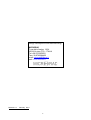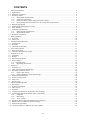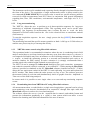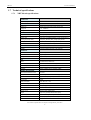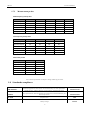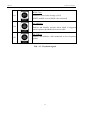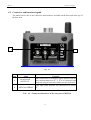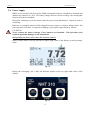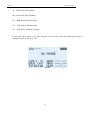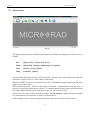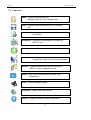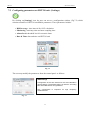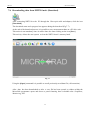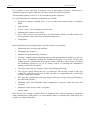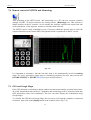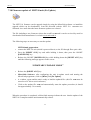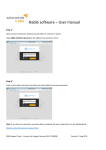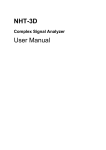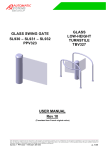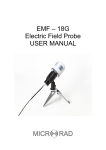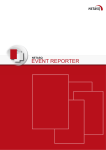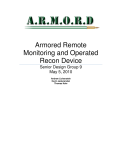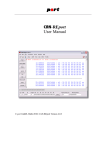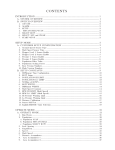Download NHT-310 User Manual
Transcript
NHT-310 User Manual ! ! ! ! ! ! ! ! ! ! ! ! ! ! ! ! ! ! ! ! ! ! ! ! ! ! ! ! ! ! ! ! ! ! ! Release 2.3 Design Development and Manufacturing MICRORAD P.zza delle Azalee 13/14 05019 Orvieto (TR) – ITALIA Tel +39 0763393291 Fax +39 0763394423 email [email protected] web www.microrad.it February 2014 II CONTENTS 1! General information ................................................................................................................................... 4! 1.1! Applications ............................................................................................................................................ 4! 1.2! About the instrument ............................................................................................................................... 4! 1.3! Operating modes ..................................................................................................................................... 4! 1.3.1! Single EMF measurements ......................................................................................................... 4! 1.3.2! Long term monitoring ................................................................................................................. 5! 1.3.3! NHT310 remote control using MicroLink software ................................................................... 5! 1.3.4! Downloading data from NHT310 to PC using MicroLink software ........................................... 5! 1.4! Measurement probes ............................................................................................................................... 6! 1.5! GPS module and temperature sensor ...................................................................................................... 6! 1.6! Items included ......................................................................................................................................... 7! 1.7! Technical specifications .......................................................................................................................... 8! 1.7.1! NHT310 unit specifications ........................................................................................................ 8! 1.7.2! Measurement probes ................................................................................................................... 9! 1.8! Standards compliance ............................................................................................................................. 9! 2! Safety Summary ...................................................................................................................................... 10! 2.1! Foreword ............................................................................................................................................... 10! 2.2! Correct use ............................................................................................................................................ 10! 3! Certification and Warranty ...................................................................................................................... 11! 3.1! Certification .......................................................................................................................................... 11! 3.2! Warranty................................................................................................................................................ 11! 3.3! Limitation of Warranty ......................................................................................................................... 11! 4! basic unit LEGEND ................................................................................................................................. 12! 4.1! Keyboard legend ................................................................................................................................... 12! 4.2! Connector and Interface legend ............................................................................................................ 15! 5! Preparation for use ................................................................................................................................... 17! 5.1! Unpacking ............................................................................................................................................. 17! 5.2! Storage .................................................................................................................................................. 17! 5.3! Connecting the probe ............................................................................................................................ 17! 5.4! Power supply ......................................................................................................................................... 18! 5.4.1 Operating time ............................................................................................................................. 19! 5.4.1! Replacing the batteries .............................................................................................................. 19! 6! Operation ................................................................................................................................................. 20! 6.1! Switching on ......................................................................................................................................... 20! 6.2! Main screen measurement display ........................................................................................................ 23! 6.3! Recording measured values. ................................................................................................................. 25! 6.3.1! Single value storing. .................................................................................................................. 25! 6.3.2! Storing Multiple Values (monitoring). ...................................................................................... 26! 6.4! Data transfer and display....................................................................................................................... 28! 6.5! Spatial Average Mode ........................................................................................................................... 28! 6.6! Alert level .............................................................................................................................................. 28! 6.7! Factory reset. ......................................................................................................................................... 29! 7! MicroLink SOFTWARE ......................................................................................................................... 30! 7.1! Description ............................................................................................................................................ 30! 7.2! Software installation ............................................................................................................................. 30! 7.3! Main screen ........................................................................................................................................... 31! 7.4! Functions ............................................................................................................................................... 32! 7.5! Configuring parameters on NHT310 unit (Settings)............................................................................ 33! 7.6! Downloading data from NHT310 unit (Download) ............................................................................. 35! 7.6.1! Snapshots ................................................................................................................................... 36! 7.6.2! Monitoring ................................................................................................................................. 37! 7.6.3! “Plot” section ............................................................................................................................ 39! 7.7! Exporting data to Microsoft Office Excel™ (Export) .......................................................................... 41! 7.8! Remote control of NHT310 unit (Remoting) ........................................................................................ 42! 7.9! GPS and Google Maps .......................................................................................................................... 42! 7.10! Firmware update of NHT310 unit (Fw Update)................................................................................. 44! III NHT310 1 1. General information GENERAL INFORMATION 1.1 Applications Human exposure to electromagnetic fields (not ionizing radiation) is nowadays a critical subject that all countries must address. Technical and normative bodies work alongside government institutions to enact new guidelines and norms regarding maximum permitted exposure levels for populations and workers. Measurement equipment for this type of analysis must comply with the technical requirements from industry guidelines and must provide the user with appropriate indications for comparison with legally required thresholds. 1.2 About the instrument The NHT 310 is a new Microrad solution for the measurement and analysis of of electromagnetic field (EMF) safety applications. This portable and compact instrument operates in the widest possible frequency bands for a handheld unit. The NHT 310 is user-friendly and provides very reliable measurements; it also provides the user with the temperature reading of the surrounding environment as well as the GPS coordinates of the site being measured both of which can be included in the user’s final report. 1.3 Operating modes 1.3.1 Single EMF measurements Main application of NHT310 is to execute single EMF wideband measurements. The system can utilise a number of different probes depending on the physical parameter being measured (magnetic induction, magnetic field and electric field)and frequency band required. The LCD screen displays the following information: ! Immediate isotropic value (ISO) of measured field level. ! Time Average isotropic value (AVG) of measured field level. ! Spatial Average isotropic value (SPT) of measured field level. ! Maximum isotropic value (MAX) of measured field level. ! Alarm threshold (ALM). ! Geographic coordinates (GPS). ! Environmental temperature. ! Date and time. 4 NHT310 1. General information The instrument can be used in standard mode operating directly through its keyboard located on the front of the device. The acquisition of single measurement values is always made by the user command [STORE SINGLE]. Every single value is stored in a specific memory partition reserved for single measurements (total 432 values) in conjunction with general information regarding date, time, GPS coordinates, environmental temperature and single axis X, Y, Z levels. 1.3.2 Long term monitoring The NHT310 allows the user to perform up to 8 data acquisition sequences for long term monitoring of wideband electromagnetic fields. This operating mode can be useful when conducting low frequency B measurements since it allows the user to track the daily fluctuation of B-field values based on the flux in the electrical lines or transformer stations (field sources). To start the acquisition sequence the user simply presses the key [SHIFT]" first" and" then" [MONIT] key.!! The monitoring lasts until the specific memory partition or bank is full (up to 21.500 values) or until the user presses any key to interrupt the activity. 1.3.3 NHT310 remote control using MicroLink software This operational mode is recommended in situations where the user is conducting electric field analysis and wishes to avoid any interference that may occur from other sources e.g. the user’s own magnetic field which may have an influence on the field being measured or, when there is a request to install the measuring system in a screened and controlled space such as an anechoic chamber for EMC testing. In such a situation it is strongly recommended that a wooden tripod with variable height (optional accessory)be used. The NHT 310 can be managed in remote mode through a fiber optic connection (transparent non conductive material) which is connected to an external PC / Tablet running the MicroLink software (provided as standard) on the PC. Microlink software (installed on the PC / Tablet) allows the user total remote control of the NHT 310 unit replicating its screen and keyboard on the PC monitor. This feature makes the entire system very easy to use. The software processes the measured values in real time and simultaneously shows in graphic form the Amplitude vs Time curve of the field being analysed. In remote mode it is possible to store single values or to start and stop monitoring sequence events. 1.3.4 Downloading data from NHT310 to PC using MicroLink software All measurements taken, recorded both as a single stored acquisitions (punctual) and as a long term monitoring event must be downloaded to an external PC through fibre optic cable and MicroLink software in order to be viewed and analysed. The software allows the user to view the acquired data in numeric and tabular format and presents the information graphically in a signal vs time context which can utilise a zoom function for obtaining more detailed information of the area of interest. 5 NHT310 1. General information The data tables can be saved in MS Excel format while the data charts can be saved in jpeg or bitmap format files. In addition, it is possible to send configuring parameters to NHT310 unit for setting the acoustic alarm level, setting the sampling time in long term monitoring, setting the time interval for calculating the AVG value with high frequency probes (6 minutes as default value in accordance with International Laws), setting date and time. Furthermore, MicroLink software enables the processing of a 24h moving average (for this kind of processing the monitoring sequence must obviously exceed a one day period). 1.4 Measurement probes Several measurement probes are available to be used in conjunction with NHT310, both for magnetic and electric field measurement, from dc up to 40 GHz. Each probe is automatically recognised by the NHT310 when inserted. See paragraph 1.7.2 for a detailed list of the NHT310 available probes. 1.5 GPS module and temperature sensor The NHT 310 incorporates a GPS module which acquires geographic coordinates identifying the site where the measurements were registered. In the case of outdoor activities it is always recommended that the user includes the GPS data related to the test site so they may be included in the final report. This feature is particularly useful when evaluating: ! EMF background around new radio base stations. ! Environmental impact of transformer stations. ! Exposure mapping of an extended geographical area . No additional devices are required when carrying out these measurements as the NHT310 performs these tasks automatically. It provides both the field measurement values and GPS coordinates of the site. The MicroLink software allows the user with to display the coordinates on Google Maps™. In addition NHT310 incorporates a temperature sensor which acquires the temperature value during the measurement activity. Since the sensor is installed in the front section of the instrument it is recommended that the temperature value be accepted only if the unit is installed on a tripod and not in the operator’s hand. The shell of the meter is made from magnesium and may therefore conduct heat from the user’s hand thus influencing the temperature value being measured 6 NHT310 1. General information 1.6 Items included The standard NHT310 unit is delivered with the following components: ! NHT310 basic unit for measuring, storing and display field data ! Fiber optic cable (10 meters length) ! Fiber-USB-adapter to link fiber optic to PC ! USB A/B adapter cable ! Battery charger ! Rechargeable battery (4xAA) ! MicroLink software available from www.microrad.it In order to function correctly, the NHT310 meter must be connected to a measurement probe from the Microrad range. 7 NHT310 1. General information 1.7 Technical specifications 1.7.1 NHT310 unit specifications PROBE TYPES Frequency range DC to 40GHz with different E and B/H probes DISPLAY Display type Transflective LCD monochrome COG (chip on glass) Display size 7 cm , 128x64 dots Backlight Electroluminescent sheet switchable 10s/continuous MEASUREMENT FUNCTIONS Result units mW/cm², W/m², V/m, A/m, Tesla Display range From 0.0001 up to 999999 depending on probe and selected unit Result types (isotropic, RSS) Actual (ACT), Maximum (MAX), Average (AVG), Median Averaging time 6min std 4 s to 30 min (2 s steps), selectable by PC software 24h moving average processed by PC software STORAGE MODE Samples 21.504 (8 monitoring sequences) / 432 (snapshots) INTERFACES Optical interface Serial, full duplex Probe interface Plug-and-play auto detection, LEMO™ connector Analogue interfaces 3 separate outputs X, Y, Z SMA connectors GPS Model FALCOM FSA03 quadrifilar helix Receiver 50 channels, tracking L1 C/A code, update rate 4Hz, NMEA Time to first position (TTFF) Cold start 29 sec, warm start 29 sec, hot start < 1 sec Sensitivity Tracking -160dBm, autonm. acquisition -144dBm GENERAL SPECIFICATIONS Recommended calibration interval 24 months Battery NiMH rechargeable batteries, 4 x AA size (Mignon), 2800 mAh Operation time Approx. 72 hours (backlight off) Charging time 4 hours Battery level display 100%, 66%, 33%, < 10% Temperature range Operating -10 °C to +50 °C Non-operating (transport) -20 °C to +70°C Humidity 5 to 95%, non condensino Size (h x w x d) 160 x 98 x 30 mm (without probe) Weight approx 400 g (including batteries without probe) Accessories (included) Hard case, AC charger, rechargeable batteries, PC software, fiber optic (10m), USB-Optical Converter, operating manual, ! probe/s calibration certificate Note: technical specifications are subject to change without prior notice. 8 NHT310 1. General information 1.7.2 Measurement probes Radiofrequency field probes P/N Probe Frequency range Type of freq. response Measurement range Directivity 01E 02E 02H 03E 04E 100 KHz - 6.5 GHz 400 KHz - 30 MHz 300 KHz - 30MHz 100 kHz - 18GHz 3 MHz - 40GHz Flat Flat Flat Flat Flat 0.2 - 350 V/m 2 - 800 V/m 0.016 - 16 A/m 0.8 - 340 V/m 0.5 - 350 V/m Isotropic Isotropic Isotropic Isotropic Isotropic Rec. calibration interval 24 months 24 months 24 months 24 months 24 months Operating temperature 0°C - 50°C 0°C - 50°C 0°C - 50°C 0°C - 50°C 0°C - 50°C Low frequency field probes P/N Probe Frequency range Type of freq. Response Measurement range Directivity 11E 10B 20B (100 cm2) 30B (100 cm2) 5Hz - 400 KHz 5 Hz - 400 KHz 5 Hz - 20 KHz 5 Hz - 400 KHz Flat Flat Flat Flat 20 V/m - 20KV/m 0.1 µT - 1 mT 0.3 µT - 16 mT 0.3 µT - 16 mT Isotropic Isotropic Isotropic Isotropic Rec. calibration interval 24 months 24 months 24 months 24 months Operating temperature 0°C - 50°C 0°C - 50°C 0°C - 50°C 0°C - 50°C 20H 30H DC - 1 KHz DC - 1 KHz Flat Flat 1 mT – 15 T 200 µT - 600 mT Static field probes P/N Probe Frequency range Type of freq. response Measurement range Directivity Isotropic Isotropic Rec. calibration interval 24 months 24 months Operating temperature 0°C - 50°C 0°C - 50°C Note: technical specifications are subject to change without any prior notice. 1.8 Standards compliance Electrical equipment for measurement, control and laboratory use. EMC requirements: radiating emission, radiating immunity in radio frequency, electrostatic discharge. CEI EN 61326 SAFETY Safety requirements for electrical equipment for measurement, control and laboratory use – General requirements. CEI EN 61010 CE mark European Union YES Country of origin ITALY ESD and EMC 9 NHT310 2 2.1 1. General information SAFETY SUMMARY Foreword The following general safety precautions must be observed during all phases of operation, service, and repair of this instrument. Failure to comply with these precautions or with specific WARNINGS elsewhere in this manual may impair the protection provided by the equipment. Such noncompliance would also violate safety standards of design, manufacture, and intended use of the instrument. 2.2 Correct use • Keep away from live circuits Operators must not remove instrument covers. Component replacement and internal adjustments must be made by qualified maintenance personnel. Do not replace components with the power cable connected. Under certain conditions, dangerous voltages may exist even with the power cable removed. To avoid injuries, always disconnect power and discharge circuits before touching them. • DO NOT substitute parts or modify instrument To avoid the danger of introducing additional hazards, do not install substitute parts or perform unauthorized modifications to the instrument. Return the instrument to Microrad Service Center for service and repair to ensure that safety features are maintained in operational condition. 10 NHT310 3 3.1 1. General information CERTIFICATION AND WARRANTY Certification Microrad certifies that this product met its published specifications at the time of shipment from the factory. Microrad further certifies that each probe of NHT310 instrument has been calibrated according to DIN EN ISO 9001:2008 rules. On request is also available a calibration certificate traceable on 17025 standard, concerning electric and magnetic field strength, and electromagnetic power density for the high frequency range. 3.2 Warranty This Microrad product is warranted against defects in material and workmanship for a period of 24 months (basic unit and probes). Accessories are warranted for a period of 6 months. During the warranty period, Microrad will, at its option, either repair or replace products that prove to be defective. For warranty service or repair, this product must be returned to Microrad. User shall prepay shipping charges to Microrad and Microrad shall pay shipping charges to return the product to User. Microrad warrants that software and firmware designed by Microrad for the instrument use will execute its programming instruction when properly installed on that instrument. 3.3 Limitation of Warranty The foregoing warranty shall not apply to defects resulting from improper or inadequate maintenance by User, User-supplied software or interfacing, unauthorized modification or misuse, operation outside the environmental specifications for the product, or improper site preparation or maintenance. 11 NHT310 4 4. Basic Unit Legend BASIC UNIT LEGEND 4.1 Keyboard legend The following table refers to Figure 4.1 which shows the numeric and function keys on the front panel of the base unit. Some keys have a second function indicated in blue and can be enabled by pressing the [SHIFT] key (located in the middle of the keypad ) before pressing the required function key. The following table makes reference to Fig. 4.1 showing function keys on the front panel of basic unit. 1 2 3 4 5 12 6 13 7 8 9 14 10 11 15 Fig. 4.1 12 NHT310 4. Basic Unit Legend Item Device Key Function 1 GPS antenna 2 Probe connector 3 Battery charger input 4 Display and Backlight 5 Temperature sensor MODE key 6 Standard: changes measurement unit SHIFT enabled: shows single axes X, Y, Z STORE key 7 Standard: stores a single value SHIFT enabled: starts monitoring LIGHT key 8 Standard: temporary back light of display SHIFT enabled: continuous back light of display SHIFT key 9 Enables all blue defined functions POWER key 10 Switches on and off the instrument GPS key 11 12 Enables and Disables GPS module Blue LED of battery charging in progress 13 NHT310 4. Basic Unit Legend RESET key 13 Standard: reset of time average (AVG) SHIFT enabled: reset of MAX value measured ALARM key 14 Enables and disables acoustic alarm which is triggered when exposure threshold has been exceeded FILTER key 15 Enables and disables a filter dedicated to low frequency probes Tab. 4.1 – Keyboard legend 14 NHT310 4. Basic Unit Legend 4.2 Connector and Interface legend The tables below refer to the connectors and interfaces available on the back and at the top of the base unit. 1 2 Fig. 4.2 Item 1 2 Name ANALOGUE OUTPUTS OPTICAL/SERIAL Function SMA connectors for analogue signal outputs from the three measurement axes X, Y, Z to be connected and analyzed using an external oscilloscope (not included) Fibre optic cable interface for connection to a remote PC Tab. 4.2 – Connectors/Interfaces on the rear part of NHT310 15 NHT310 4. Basic Unit Legend 1 2 Fig. 4.3 Tab. 4.3 – Connectors/Interfaces on the upper side (Fig. 4.3) Item Name 1 LEMO 2 BARREL JACK Function Input connector for measurement probe Battery charger input 16 NHT310 5 5.1 5. Preparation for use PREPARATION FOR USE Unpacking As soon as the instrument arrives at destination , please carefully check the packages to verify possible damages caused by shipment. If any damage is found, inform Microrad immediately. It is recommended to keep the original packages for a future shipment due to, for instance, repairing or setting. 5.2 Storage After the material contained in the packages has been inspected and verified for damages, it should be kept stored in its original packing until the time of installation. The storage deposit must be well protected and free from humidity. Avoid keeping the material in storage for a long time since this may cause some failures during the initial period of utilisation. If the instrument should be kept in storage for a long time, it is advisable to insert hygroscopic substances (such as silicon gel salts) in the package. 5.3 Connecting the probe The probe is equipped with a LEMO “Push/Pull” connector. To connect it to the NHT310 unit, push the probe plug straight down into the probe socket until it clicks into place (the red mark on the probe plug must point towards the red mark on the unit socket). To disconnect the probe, slide the sleeve on the probe plug upwards and pull the probe upwards to remove it. Probe Sleeve Fig. 5.1 17 NHT310 5. Preparation for use 5.4 Power supply NHT310 can operate both powered by NiMh rechargeable batteries (included as standard) and alkaline dry batteries (4 x AA). The battery charger must be used to recharge the rechargeable batteries provided as standard. During the recharging cycle the system cannot be powered up and therefore cannot be used for measuring. Batteries are normally delivered fully charged but may require a complete charge before first time operation of the unit. A complete recharging cycle requires approximately 4 hours. • WARNING Never connect the battery charger if dry batteries are installed! This procedure may result in significant damages to the instrument! Disregarding the above rules causes the warranty expires! Battery charge status is always indicated in upper right corner of the display in each operating mode. Fig. 5.2 During the recharging cycle a blue led indicator appears in the top right hand corner of the display. Fig. 5.3 18 NHT310 5. Preparation for use 5.4.1 Operating time The operating time of the standard batteries provided with the system when fully charged is in excess of 72 hours of continual use (backlighting off). Dry battery operating times may exceed those of rechargeable batteries. WARNING Never use rechargeable batteries which are different to those supplied with the instrument. Note: use of battery chargers different to that supplied may result in damage to both batteries and instrument. 5.4.1 Replacing the batteries The battery compartment is located under the rear panel of the instrument (see Fig. 5.4). Fig. 5.4 1. Switch off the instrument and disconnect it from all other devices (AC Charger, USB adapter). 2. Open the battery compartment at the back of the instrument using the appropriate screwdriver. 3. Remove old batteries and dispose of them according to the waste disposal ordinances applicable in your country. 4. Insert new batteries. Make sure they are inserted correctly following the instructions in the diagram located within the battery compartment. 5. Securely close the battery compartment. 19 NHT310 6 7. MicroLink software OPERATION 6.1 Switching on Press [POWER ON] key (Tab. 4.1). The instrument starts an auto-test cycle, and displays partial device data. Fig.6.1 shows the first screen displayed at power on, reporting the identification data of the instrument. 1 2 3 4 Fig. 6.1 1 – P/N. NHT310 Part Number. 2 – S/N. NHT310 Serial Number. . 3 – Prd. NHT310 production date. 4 – Fw. Firmware version running on the instrument. Fig.6.2 shows the second screen displayed after the power on, reporting memory status information and the setting of some parameters. 20 NHT310 7. MicroLink software 5 6 7 8 Fig. 6.2 5 – Snaps. Number of single measurements stored in the NHT310 internal memory. 6 – Monit. Residual recording time for the monitoring function, updated according to the monitoring sample time parameter (Tsamp). . 7 – Tsamp. Sample time parameter at the moment set for the monitoring function. 8 – Tavg. Time parameter at the moment set for the processing of the mobile window average function. Once the power-on information sequence has terminated and a probe has been inserted into the instrument the following information will be displayed (see fig 6.3). The same information is displayed each time a probe is connected to the instrument; this information remains visible on the screen for a few seconds. 9 5 11 0 13 0 10 0 12 0 Fig. 6.3 21 NHT310 7. MicroLink software 9 – P/N. Probe Part Number. 10 – S/N. Probe Serial Number. . 11 – Prd. Probe production date 12 – Cal. Probe calibration date. 13 – Typ. Probe frequency interval. In the case where there is no probe inserted in the device, then the following message is displayed on the screen (Fig. 6.4). Fig. 6.4 22 NHT310 7. MicroLink software 6.2 Main screen measurement display After the power on operation and probe connection, a probe warm-up phase commences and the time taken for this process is dependent on the specific probe being used (during the warm-up phase the display shows zero blinking values), finally the main screen measurement appears (Fig.6.5). 10 0 11 0 5 1 6 2 7 3 8 9 4 Fig. 6.5 1 – Measurement unit. By default the unit shows the parameter related to the connected probe (V/m for E-probes, µT for B-probes, A/m for RF H-probes and mT for static H-probes). Pressing the [MODE UNIT] key, the user can sequentially change the default unit to the required alternative (V/m, A/m, W/m², mW/cm²). Using this function the instrument calculates the mathematical conversion applying specific algorithms. This function is useful when for example the far field hypothesis applies to the place of measurement (i.e. when the distance from the source is at least 2d²/ λ where d=longest linear dimension of the antenna source and λ= wavelength of measured signal); then it is possible to obtain magnetic field value (H) using an electric field (E) probe or vice-versa. 2 – Environmental temperature. Indicates the environmental temperature measured by the integrated sensor on the front part of the unit. The temperature value shown is more reliable when the unit is operating on a tripod and not in the user’s hand which may affect the accuracy of the measurements obtained. 3 – GPS coordinates. Pressing [GPS ON] key enables the GPS integrated module; after approximately 2 minutes in outdoor conditions it is possible to read the GPS coordinates identifying the test site. The Longitude and Latitude coordinates alternate on the display. 4– Date and time. Date and time alternate on the display. 5 – Charge status. This icon refers to the charge status of batteries. 23 NHT310 7. MicroLink software 6 – Measured value. It is the immediate isotropic measured field value. 7 – AVG value. This indicator displays the square mean value (average) in a mobile time slot. To reset this value press [RESET AVG]. The default time slot for this AVG value is 6 minutes. This value can be changed through the MicroLink software. The AVG value remains empty until the configured AVG time has elapsed since power- on or since the last AVG reset. As soon as it becomes available the AVG value is continuously updated (mobile average) with new measured samples being added to the calculation and old ones deleted. This allows for the calculation of a dynamic average of a fixed number of samples. 8 – MAX value. Displays the maximum value which has occurred since the device has been switched on or since its last reset. This value is updated only if a higher value occurs. To reset this value press [RESET MAX]. 9 – ALM level or SPT value. Pressing the [ALARM ON] key, the threshold value for activating a warning acoustic alarm appears. This threshold can be configured through the MicroLink software. The user may alternate between alarm level and space average value (SPT) values which are indicated in the same physical space in the display. 10 – LPF filter. By pressing the [FILTER ON] key when a low frequency probe (i.e. probe such as the 10B, 11E,), is plugged into the device the message LPF is shown. A second order Low Pass Filter (40dB/dec) with cutoff frequency at 1KHz is enabled. This may be useful for example when measuring 50Hz sources with some related harmonics, thus cutting out higher frequency sources. Below the filter diagram (Fig. 6.6): Fig. 6.6 24 NHT310 7. MicroLink software In the case of static field probes (i.e. 20H, 30H) the filter acts as a first order High Pass Filter (20 dB/dec) with cut-off frequency around 1.5Hz; filter activation is highlighted by the HPF message on the display. Essentially the filter cuts the DC component out of the signal, thus allowing the user to discriminate between static components and higher frequency magnetic fields. 11 – SHIFT. This indicator appears after pressing the [SHIFT] key, meaning that all the blue functions on the keyboard are selectable . 12 – X, Y, Z. this values represent the X, Y, Z field components (Fig. 6.7). They take the place of the AVG, MAX and ALM values after pressing the [MODE AXES] key. 12 0 Fig. 6.7 6.3 Recording measured values. The user can record the measured values using two different ways: • Manual storing of the single measured value. • Automatic storing of a measurement sequence (monitoring). The instrument reserves two different memory spaces for the two recording modes. Available space for single measured value: 432 measurements. Available space for monitoring sequence: 21.504 measurements. 6.3.1 Single value storing. Each time the user wishes to save preliminary values and to immediately record /acquire what the display shows he just has to press the [STORE SINGLE] key. This action stores the instantaneous measurement value together with related display data (ISO, X, Y, Z values, time, 25 NHT310 7. MicroLink software date, GPS coordinates when active, temperature, MAX value, AVG value when available, probe data). During this storing process the display shows the message as shown in Fig. 6.8; it informs the user about the actual number of stored values vs total available. Fig. 6.8 6.3.2 Storing Multiple Values (monitoring). The instrument can execute a time continuous monitoring activity recording measured values from a START time to a STOP time which is user defined. The sampling time for this function defaults to 5 seconds but it can be easily changed through the MicroLink software. One sample is essentially a tern of X, Y, Z field value. Temperature and the initial GPS position (when available) are stored. Note that GPS and backlight should be switched off when monitoring starts in order to conserve the life of the battery. The instrument allows the user to store up to 8 different monitoring sequences. However the sum of all the samples from all the sequences cannot exceed 21.504 samples. The monitoring recording sequence begins after pressing [STORE MONIT]. Then the instrument starts a countdown (defaults to 15 seconds but user can change it using MicroLink software) before beginning the storing sequence allowing the user to distance himself from the unit and avoiding creating undesired EM disturbances during the measurement process. During the countdown the number of the monitoring sequence (1..8) is displayed. (Fig. 6.9). If needs be it is possible to abort the countdown sequence by pressing any key. 26 NHT310 7. MicroLink software Fig. 6.9 During recording, the screen shows the current monitoring sequence number (1÷8), the sampling time, the elapsed time from when the recording commenced, and a dynamic indicator bar which proportionally increases in length according to the number of samples stored in memory and remaining space available(Fig. 6.10) . An empty bar indicates that no samples have been acquired. (No monitoring has taken place) – Full memory corresponds to 21.504 samples. Fig. 6.10 The device will continue monitoring until the memory bank is full (i.e. the bar is full) or the user wishes to stop or interrupt the monitoring process which he may do by pressing any key. If the unit memory already contains 8 monitoring sequences or 21.504 sample, and the user attempts to start a new recording sequence, a message MEMORY FULL appears on the screen and the monitoring is cancelled. In order to restore the monitoring capability, the user must download to the PC and then clean all the data using the MicroLink software, or perform a hard reset as shown at paragraph 6.7. Alternatively the user may start and/or stop a monitoring sequence using the programmed time function set within the MicroLink software; this function allows the user to set the monitoring start and stop time. Activation of this function is shown on the screen by a blinking * character positioned near the ISO value just recorded. 27 NHT310 7. MicroLink software 6.4 Data transfer and display. In order to show the recorded data , the data must first be transferred to a PC through the fiber optic cable, the Fibre-USB-adapter and the MicroLink software included in the standard package. See chapter 7 MicroLink software for the detailed procedure. 6.5 Spatial Average Mode By pressing the [STORE SINGLE] key holding it down for about 4 seconds the user can enter the Spatial Average Mode; the same operation can be repeated to return to the standard mode. When this special mode is enabled, the message MODE SPATIAL AVERAGE appears in the location which is usually reserved for temperature, GPS, date and time (Fig.6.11). It is now possible to save single values by pressing [STORE SINGLE] (as described in chapter 6.3.1) and an SPT indicator is displayed on the screen providing the square average value calculated using /on all the N single instantaneous values stored. This function is of particular use when the user wishes to quickly obtain the average of two or more values acquired in different spatial points. Fig. 6.11 Note that the SPT average value is also displayed in standard mode, and the user may switch between this reading to the ALM alarm threshold. Moreover the SPT average value is not cleared when the instrument is power down, it remains in memory; it is cleared only when the user enters the spatial average mode. 6.6 Alert level 28 NHT310 7. MicroLink software The NHT310 features a function which warns the user by way of an acoustic signal that the field being measured exceeds a threshold level which has been assigned by the user through the MicroLink software; this alert function is enabled by pressing the [ALARM ON] key. In addition to this function which is configured by the user, the NHT 310 alerts the user when the measured field exceeds the 95% of the range of the probe. This is accomplished by displaying both an E character (Fig.6.9) and by the use of acoustic signals. The E character always appears near the isotropic value and also near the axis which has exceeded 95% of range limit of the probe being used. Fig. 6.12 Finally, when the field strength exceeds 100% of the range of the probe a message indicating “OVER-RANGE” (Fig.6.10) appears on the screen in place of the isotropic value; this message is always accompanied by an acoustic signal. Fig. 6.13 6.7 Factory reset. To perform a factory reset on NHT310 unit, press the [RESET AVG] key and hold for 10 seconds. This action will erase all measurement data and will restore all NHT310 parameters to factory default. 29 NHT310 7 7. MicroLink software MICROLINK SOFTWARE 7.1 Description The Microlink software, included in the standard package, has three main functions. The first is to allow the user to configure the instrument’s parameters which control; average value processing, monitoring function, alert threshold and clock time . The second function is to allow downloading, storing and displaying of data on a PC utilising tables and charts for final report generation. This data can be exported using Microsoft Excel™ format. The third function allows the user to remotely manage the NHT310 unit from an external PC connected through the fibre optic cable. This mode is useful if the user needs to perform measurements (e.g. safety measurements, EMC test in anechoic chamber) when the unit is installed on a tripod and the user is required to check the measurement progress from a distance in order to avoid potential EM disturbances to the field being tested. In remoting mode it is possible to configure several parameters. 7.2 Software installation MicroLink runs on Windows XP, Windows Vista, Windows 7, Windows 8, 32 e 64 bit. This software is available for download from www.microrad.it Clicking on the .exe setup file, the software is installed on the PC. During the installation process, the drivers for USB/Optical adapter are also installed to enable the recognition of the USB/Optical adapter each time it is connected to the PC. The installation process takes a few minutes. At the end of the installation a new MicroLink icon will automatically be created on the desktop and Window menu. 30 NHT310 7. MicroLink software 7.3 Main screen Fig. 7.1 The program functions are included in the menu bar located on the upper part of the screen as follows: File - [Open] [Save] [Properties] [Exit] Meter - [Download] [Settings] [Remoting] [Fw Update] Data - [Export] [Units] [Print] Help - [Contents] [About] All mentioned functions are also easily accessible through the icons located just under the menu bar (except for the Fw Update and Exit functions) . When the NHT310 unit is not connected to the PC, a No Device message appears in the lower right corner of the screen. When connecting to the NHT310 and trying to establish communications with the unit or when the MicroLink application is opened a communications window opens and informs the user that communication between the devices has /has not been successful. In the lower left corner of the screen the message No File Loaded is displayed until such time as a measurement file has been opened or saved on the PC. After recalling a file, its name and path are shown in the lower left corner of the screen. 31 NHT310 7. MicroLink software 7.4 Functions Open – Opens measurement files already stored on a PC storage units. Save – Saves a measurement file on a PC storage unit. Properties – Displays connected NHT310 unit information. Download – Downloads measurement values from NHT310 unit. Settings – Sets NHT310 parameters. Remoting – Remotely connects PC to NHT310 unit through fiber optic link for control purposes . Export – Exports measurement data to Microsoft Office™ Excel compatible format. Units – Sets Default unit selection. for EMF and temperature. Print – Prints requested output. Contents – Opens this user manual. About – Regards software release information. 32 NHT310 7. MicroLink software 7.5 Configuring parameters on NHT310 unit (Settings) By clicking on [Settings] icon, the user can access a configuration window (Fig.7.2) which contains a number of NHT310 modifiable parameters. These parameters include: • RMS Average : time interval for AVG calculation • Monitoring : start/stop time and store sampling time • Alarm Level: threshold level for acoustic alarm • Date & Time: date and time on NHT310 unit Fig. 7.2 The user may modify the parameters from the control panel as follows: RMS Settings Configuration of the time interval for the AVG calculation (time average). The default value is 6 minutes according with International laws and guidelines. This configuration is important for high frequency measurements. Fig. 7.3 33 NHT310 7. MicroLink software Monitoring Settings Configuration of: • • • • • time interval between one acquisition and the following (sampling time) from 1 up to 30s; delay time from start (Start Delay); time programmed monitoring Enable; date and time of monitoring start (Start Time); date and time of monitoring stop (Stop Time). Fig. 7.4 Alarm Settings Configuration of the alarm threshold for strong field level. • • • High Frequency Probe: level and measurement unit when high frequency electric (E) and magnetic (H) probes are applied; Low Frequency Magnetic Probe: level and measurement unit when low frequency (B) probe is applied; Low Frequency Electric Probe: level and measurement unit when low frequency (E) probe is applied. Fig. 7.5 Meter Clock Settings Configuration of date and clock time on NHT310 unit. Fig. 7.6 34 NHT310 7. MicroLink software 7.6 Downloading data from NHT310 unit (Download) After connecting NHT310 to the PC through the fibre optic cable and adapter, click the icon [Download]. The download starts and a progress bar appears during the download (Fig.7.7). At the end of the download process it is possible to save measurement data on a PC drive unit. This action is not mandatory since it can be done also later clicking on the icon [Save]. This activity allows the user/system to clear the NHT310 unit’s memory bank. Fig. 7.7 Using the [Open] command it is possible to recall previously saved data file (.uR extension). After data has been downloaded or after a save file has been opened, a window within the MicroLink programme opens and shows a panel featuring three selectable tabs: SnapShots, Monitoring, Plot. 35 NHT310 7. MicroLink software 7.6.1 Snapshots SnapShots are the measurements stored manually one by one (single store). Fig. 7.8 Each measurement (which corresponds to a table row) includes the following data : • Univocal progressive number (up to 432). • Date and clock time. • X axis, Y axis, Z axis instantaneous field value. • Immediate / Instantaneous Isotropic value (ISO). • AVG value (available only if the minimum interval time configured for time average calculation has elapsed). • MAX isotropic value. • Temperature. • ON/OFF filter (only for low frequency measurements). • Measurement Probe information (by clicking on the specific field a windows appears with data pertaining to the probe utilised during the measurement). • GPS Lock/Off (if the GPS is active and locked during the measurement, the text Lock appears. By clicking on it, a window with the related coordinates appears. In addition there is a Map icon that allows the user to view the GPS coordinates on Google Maps (this function requires that the PC be connected to the Internet). 36 NHT310 7. MicroLink software In this screen it is also possible to obtain a spatial average value (Spatial AVG) by simply highlighting with a mouse at least 2 (or more) measurements and the Microlink software then calculates the Spatial Average using the AVG value already available. This function is useful for instance when the NHT310 unit is placed on a tripod and stores measurements at different heights from the ground at the same site (as many technical guidelines suggest). The software allows the user to choose the values from which he wishes to calculate the spatial average by highlighting the values of interest and clicking on them while pressing the PC Control key [CTRL]. The spatial average value will appear in the space just above the measurements list in the Spatial Avg field. Note that there is a difference between the spatial average performed by the NHT310 using the spatial average mode (par.6.5) and the one calculated by the MicroLink software: the first takes the instantaneous field value as input; the latter uses the time average value (AVG) already processed by the NHT310. 7.6.2 Monitoring The table (Fig.7.9) reports all the measured values stored using the monitoring function. Each row contains a stored value. Fig. 7.9 37 NHT310 7. MicroLink software It is possible to store and keep in memory up to 8 monitoring sequences, which may be selectable using the control on the top left corner, below the #Monitoring label. The maximum quantity of rows is 21.504 considering all the sequences. For each row/sample the following information are available: • Progressive numbers (starting from 1 up to 21504 until memory bank is completely filled. • Date and time . • X axis, Y axis, Z axis instantaneous field value. • Instantaneous Isotropic value (ISO). • AVG value (in this case processed by the MicroLink software considers/utilises the Tavg parameter value at the time of the monitoring start). • Temperature. Data included by the report table headers provide some very useful data: • Monitoring Start and Stop date and time. • Sampling time (Tsample). • Number of acquired samples (Nsample). • UserStop indicates that a manual monitoring stop command has occurred ( e.g. the user may have accidentally touched the instrument's keypad). As a result the last data reading may be compromised due to the proximity of the user. Other means of halting the monitoring process are by (a) by remote control, (b) allowing the instrument’s memory bank to fill to capacity. • FilterStat reports the low frequency filter status during monitoring. • The Avg24h control allows the user to enable the 24h moving average in the Avg column by setting Tavg= 24 hour. In this case there is a requirement for a monitoring sequence longer than 24 hours. • The Time slot considered for the processing of the time average (Tavg), performed by the MicroLink software. • Minimum (Min) and Maximum (Max) instantaneous isotropic values from the data sequence. • Maximum of the average values (AvgMax). • Median index. Note that the max average (AvgMax) index is displayed only when monitoring is performed using radiofrequency field probes; vice versa Median index is calculated only when using low frequency or static field probes. 38 NHT310 7. MicroLink software Data regarding the probe and the GPS position related to the selected monitoring sequence are accessible through the icons shown below (Fig.7.10). GPS time and space coordinates refer to the place and the time at which the monitoring commenced. Fig. 7.10 7.6.3 “Plot” section This section allows access to a chart (Fig. 7.11) related to the sequence selected in the monitoring data section (below the #Monitoring label). Here the controls are placed on the left vertical bar: • Y Scale : this function allows the user to pass from a linear [Lin] field value scale to a logarithmic [Log] one (except for temperature, always displayed using linear scale); in case of logarithmic scale, the 0 dB value is dynamically assigned to the maximum value of the instantaneous isotropic field; then every field value follows the formula: E(dB) = 20 Log10 ( E / Eisomax ) • Tracks : curves related to the [ISO], [AVG], [X], [Y], [Z], and temperature [T]. • Marker : horizontal markers for maximum [Max] and minimum [Min] value for every enabled track. • Tools : time zoom in [+], time zoom out [-] and [Export image] functions. Export image saves the chart as a bitmap or jpeg image file. 39 NHT310 7. MicroLink software Fig. 7.11 Note: the numeric value related to the points under the pointer are indicated when the moving the mouse over the chart. If the user wishes to highlight a specific portion of the screen and consequently the values associated with it he may do so by dragging the mouse while holding down the left button over the area of interest (Fig. 7.12). Fig. 7.12 The image export function is accessed by clicking on the export image icon [Export image] a window allows the user to make various choices (see Fig.7.13): 40 NHT310 7. MicroLink software Fig. 7.13 The user can select the output file format .BMP or .JPG and choose to use the original chart colors or he may wish to invert the color set (white on black rather than black on white) to reduce the report printing costs. 7.7 Exporting data to Microsoft Office Excel™ (Export) After downloading data, the user can save it on a PC drive unit by clicking on [Save] icon; in addition it is possible to export the data in Microsoft Excel compatible format by clicking on the [Export] icon. A window (Fig.7.14) enables the user to choose the characteristics of the data he wishes to export for both types of measurement output, SnapShot and Monitoring. The user may choose from the following: All data, Selection, None. The user can then save the file as an .xls file. Fig. 7.14 41 NHT310 7. MicroLink software 7.8 Remote control of NHT310 unit (Remoting) After powering on the NHT310 unit and connecting it to a PC, the user can now remotely manage all NHT 310 device functions by clicking on the [Remoting] icon. This activates a double window on the PC monitor: in one window the software replicates the entire front side of the instrument ; in the opposite window a real time chart is shown. The NHT310 unit is easily controlled by way of a mouse which the operator uses to select the required functions on the virtual NHT310 keyboard which is reproduced on the PC screen. Fig. 7.15 It is important to remember that the real time chart is not automatically saved in remoting mode. For every acquisition (single store or monitoring sequence) the user must execute the [STORE SINGLE] or [STORE MONIT] as previously described. 7.9 GPS and Google Maps If the GPS function is switched on during outdoor measurements and the position locked onto, all of the downloaded data on the PC (snapshots and monitoring) will be associated with that GPS information (time and coordinates). The user can then display this information using Google Maps. To visualise the GPS data on Google Maps, the user must verify that the computer is connected to Internet, then click on the [Maps] button in the window below (Fig.7.16). 42 NHT310 7. MicroLink software Fig. 7.16 The default system browser automatically opens the Google Maps webpage showing the position on the map of the site being tested: measurement point Fig. 7.17 43 NHT310 7. MicroLink software 7.10 Firmware update of NHT310 unit (Fw Update) The NHT 310 firmware can be upgrade simply by using the MicroLink software to install the upgrade which can be downloaded from the microrad website. NHT 310 customers are informed via e-mail when the latest firmware updates are released. The file including a new firmware release has a suffix .rom and it can be received by email or downloaded from manufacturer’s website www.microrad.it. The following steps are necessary to start the update: NHT310 unit preparation: • connect the NHT310 unit (which is powered down) to the PC through fibre optic cable. • Press the [RESET AVG] key and while holding it down, then press the ON/OFF [POWER ON] key. • Release the ON/OFF [POWER ON] key while holding down the [RESET AVG] key until the following message appears on the screen: “FIRMWARE UPGRADE MODE” • Release the [RESET AVG] key. • MicroLink Software: after configuring the unit in update mode and starting the MicroLink programme, click on [Meter] and [Fw Update]. • A window opens and the unit is ready to load the updated file (this file .rom must be stored on a PC driver unit in advance). • Click on the update file .rom and automatically starts the update procedure (it should last approximately 30 seconds) When the procedure is completed, a MicroLink message informs the user that the update of the NHT310 is complete and the unit automatically reboots. 44