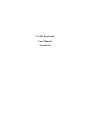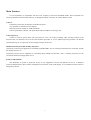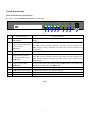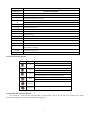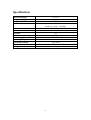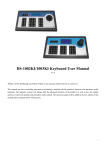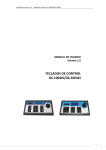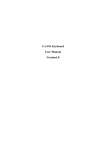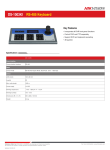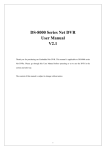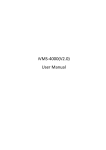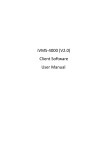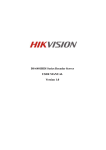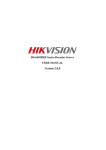Download CA-101 Keyboard User Manual Version1.0
Transcript
CA-101 Keyboard User Manual Version1.0 Thanks a lot for purchasing our product. If there is any question, please feel free to contact us. This manual may have something inaccurate in technology, unsuited with the product’s functions and operations or the misprints. The manual’s content will change with the enhanced functions of the product, as well as give the regular advance or renew the product and procedure in this manual. The renewed content will be added in the new edition of this manual and no separate notice will be given. Notes: l LCD display can be easily damaged. Please do not press or exposure in sunshine for a long time; l The joystick can be easily damaged. If it needs to be repaired, please wrap and ship it by using original or safety packaging; l This keyboard should be used in certain range of temperature and humidity, referring the technical index. l Please connect the keyboard correctly as this manual requires. Items list Items DC12V power adapter 10PIN connector CD with user’s manual Quantity 1 1 1 1 Note TABLE OF CONTENTS Main Features .........................................................................................................................................................................3 Install Introduction .................................................................................................................................................................4 Back panel interface introduction ..................................................................................................................................4 CA-101 front panel introduction ....................................................................................................................................5 Key button functions introduction .........................................................................................................................5 Joystick control introduction ..................................................................................................................................6 LCD display indication introduction......................................................................................................................6 Keyboard configuration and query ........................................................................................................................................7 Keyboard menu tree .......................................................................................................................................................7 Configuration illustration ...............................................................................................................................................7 Typical wiring diagram ..................................................................................................................................................8 Control speed dome .......................................................................................................................................................8 Control DVR ..................................................................................................................................................................9 2 Main Features CA-101 keyboards are compatible with all of our company’s full series embedded DVRs. These keyboards can control speed dome and PTZ either directly, or through the DVRs. Also they can control DVRs as well. Control Completely replace the all functions of DVR front panel. Any operation is indicated in LCD display. One keyboard can manage 31 DVRs maximum. Control speed dome and PTZ: The speed dome and PTZ address is among 0~254. Control protocol Contain 9 kinds of speed dome and PTZ protocol. Users can require installing other specific protocol if the keyboard has not contained. We will send the modified procedure to you to update keyboard procedure via RS-485 communication port, as it does not need to change hardware in advance. Divided control by host and auxiliary keyboard Classifying control can be supported in controlling embedded DRV, and 15 auxiliary keyboard can be connected, and the ID ranging from 0 to 15 Classifying control can be supported in controlling quick DOME and decoder, and 15 auxiliary keyboard can be connected, and the ID ranging from 0 to 15. Features and functions The flexibility of system is improved wisely as any equipments connect with RS485 can be set in different protocols and baud rates. Due to all the configuration can be done on the LCD display, it is not needed to look for how to change the protocol. 3 Install Introduction Back panel interface introduction Introduction: CA-101 Back panel interfaces are the same PTZ-CON PTZ-AUX RS485 10 9 8 7 EXPORT Ta Tb Ra Rb Ground 6 5 G G DVR-AUX DVR-CON 4 3 2 1 Ra Rb Ta Tb 10 1 PTZ DVR PW RS485-EXPORT 1 2 3 4 5 6 7 DC-12V 8 9 Fig 1 No 1 Physical interface Output of control PTZ PTZ-CON 2 Input of auxiliary keyboard PTZ-AUX 4 Host keyboard connects auxiliary keyboard for PTZ control. Host keyboard pin8 (Ra) connects auxiliary keyboard pin10 (Ta), and host keyboard pin7 (Rb) connects auxiliary keyboard pin9 (Tb). Then auxiliary keyboard can control PTZ. Ground Ground control signal line terminal Input of auxiliary control keyboard for DVR control DVR-AUX 5 Host keyboard connects PTZ RS485 port. Ta is for RS485+, and Tb is for RS485. for PTZ control 3 Connect introduction Host keyboard connects auxiliary keyboard for DVR control. Host keyboard pin4 (Ra) connects auxiliary keyboard pin2 (Ta), and host keyboard pin3 (Rb) connects auxiliary keyboard pin1 (Tb). Then auxiliary keyboard can control DVR. Output of control DVR connect host keyboard pin2 (Ta) with DVR KB port D+, and connect host DVR-CON keyboard pin1 (Tb) with DVR KB port D- 6 PTZ control indicator light In PTZ control mode, the led is green lighted and twinkling. 7 DVR control indicator light In DVR control mode, it is green and twinkling. 8 Power light PW The lamp of keyboard is constantly red lighted on the working state 9 Power input DC-12V DC 12V power input Fig 2 4 CA-101 front panel introduction Fig 3 Key button functions introduction Function introduction Button name ESC back to up-level menu Setup hold for 3 seconds, enter into keyboard configuration state (default password: 8888) Search press 1 second, check keyboard configuration: PTZ protocol Shift switch the control mode of embedded DVR or speed dome MENU show the main menu PREV switch the previews of single, four, nine, twelve, sixteen screens F1 Quick key-press of setup speed dome, it is related to used protocol, refer to LCD explanation. F2 Quick key-press of setup speed dome, it is related to used protocol, refer to LCD explanation. REC Enter into DVR manual record menu. MON specially control the four auxiliary display output ports of DS-8016HSI (hold for 2 seconds ) EDIT F3 Enter into DVR edit mode. Quick key-press of setup speed dome, it is related to used protocol, refer to LCD explanation. PLAY MAIN/AUX Enter into DVR playback menu. switch the main/aux output port (hold for 2 seconds) A switch input ways F4 Quick key-press of setup speed dome, it is related to used protocol, refer to LCD explanation. PTZ Enter into DVR PTZ control menu. AUX In DVR control mode, this button is reserved. 5 power off Shut Down DVR Function introduction Button name Addr choose addresses of PTZ or the device ID of embedded DVRs Clear clean currently input content confirm currently input content ENTER 0-9 Number: 0, 1, 2, 3, 4, 5, 6, 7, 8, 9 A -Z A-Z (26 letters) PRESET Setup the speed dome preset position FOCUS+ set the lens focus near FOCUS- set the lens focus far Delete the speed dome preset position DEL ZOOM+ zoom in the lens ZOOM- zoom out the lens SHOT Call the speed dome preset position IRIS+ open the lens iris IRIS- close the lens iris Auto Set the speed dome to auto rotate (depend on speed dome itself, please reference the speed dome’s manual) WIPER on/off the wiper relay Light on/off the light relay Joystick control introduction fig operation up down left right rotate left rotate right function introduction In PTZ control mode: In DVR control mode: In PTZ control mode: In DVR control mode: In PTZ control mode: control the movement of pan/tilt play record file fast control the pan/tilt to move upon play record file slowly control pan/tilt to move left In DVR control mode: control record file backward In PTZ control mode: control pan/tilt to move right In DVR control mode: control record file forward zoom in the lens zoom out the lens LCD display indication introduction Any operation is indicated and corresponding in LCD display. The LCD will turn into electricity-save mode (minimum the lightness) in 30 seconds without any operation. 6 Keyboard configuration and query All the operation of keyboard configuration and query can be done via joystick and certain key buttons. Keyboard menu tree Configuration menu tree: PTZ setup PTZ address corresponding protocol Baud Rate keyboard parameter password setup Restore default setup Sound setup Keyboard ID setup Inquire Keyboard parameter: SYSTEM SEARCH model name Keyboard serial number Configuration illustration Here is a example to illustrate how to set dome: change the communication protocol of dome 002 to PELCO-D, and change the baud rate to 4800. 1. In the mode of standby (fig a), hold the “Setup” button for 3 seconds, login the main menu (fig b); 2. Enter the password (fig c, default password: 8888); 3. Press [Enter], enter into setup menu, operate the Joystick up and down to choose [PTZ SETUP] or [SYS SETUP] (fig d); 4. Choose [PTZ SETUP], press [Enter] to enter in [PTZ SETUP]; 5. Operate the Joystick left and right to choose the address of speed dome, e.g. 002(fig e, f), then press [Enter] to enter the next level menu (fig g); 6. Operate the Joystick up and down to choose communication protocol, e.g. PELCO-D (fig h); 7. Operate the Joystick right to change the baud rate (fig i), and then choose the baud rate up and down (fig j); 8. Press [Enter], then press “ESC” until back to the standby mode (fig a); 9. Configuration is done 7 DVR :01 DVR :01 DVR :01 ENTER PW:: ENTER PW : a b PTZ SETUP PW SYS SETUP CAM CAM :PW P : PELCOP P : PELCOP : PW P : PELCOD CAM 001 BR: 096 :PW P : PELCOP e CAM 002 BR: 096 002 BR: 096 f :PW P : PELCOD g CAM c :PW d **** CAM 002 BR: 096 : PW P : PELCOD h 002 BR: 096 i 001 BR: 048 j Typical wiring diagram Control speed dome Auxiliary keyboard PTZ-CON PTZ-AUX RS485 10 9 8 7 EXPORT Ta Tb Ra Rb Ground 6 5 G G DVR-AUX DVR-CON 4 3 2 1 Ra Rb Ta Tb 10 1 PTZ DVR PW RS485-EXPORT DC-12V DS-1002KI or DS-1003KI keyboard Host keyboard Connect host keyboard pin8 (Ra) with auxiliary keyboard pin10 (Ta) PTZ-CON PTZ-AUX RS485 10 9 8 7 EXPORT Ta Tb Ra Rb Ground 6 5 G G DVR-AUX DVR-CON 4 3 2 1 Ra Rb Ta Tb Connect host keyboard pin7 (Rb) with auxiliary keyboard pin9 (Tb) 10 1 PTZ DVR RS485-EXPORT PW DC-12V DS-1002KI or DS-1003KI keyboard Connect host keyboard pin10 (Ta) with PTZ RS485+ Connect host keyboard pin9 (Tb) with PTZ RS485- A B A 90 90 90 A B B Can cascade PTZ or speed dome 128 units maximum 90 90 Figure 4 8 90 Control DVR Auxiliary keyboard PTZ-CON PTZ-AUX RS485 10 9 8 7 EXPORT Ta Tb Ra Rb Ground 6 5 G G 10 DVR-AUX DVR-CON 4 3 2 1 Ra Rb Ta Tb 1 PTZ DVR PW RS485-EXPORT DC-12V DS-1002KI or DS-1003KI keyboard Connect host keyboard pin4 (Ra) with auxiliary keyboard pin2 (Ta) Host keyboard PTZ-CON PTZ-AUX RS485 10 9 8 7 EXPORT Ta Tb Ra Rb Ground 6 5 G G 10 DVR-AUX DVR-CON 4 3 2 1 Ra Rb Ta Tb DS-1002KI or DS-1003KI keyboard Connect host keyboard pin3 (Rb) with auxiliary keyboard pin1 (Tb) 1 PTZ DVR RS485-EXPORT Connect host keyboard pin2 (Ta) with DVR KB port pin D+ (or DVR RJ45 keyboard port pin3) 1 2 3 4 5 6 7 8 9 1 0 1 1 1 2 1 3 1 4 1 5 1 6 0 F1 F2 PW DC-12V Connect host keyboard pin1 (Tb) with DVR KB port pin D- (or DVR RJ45 keyboard port pin4) MENU PLAY ESC REC 1 Embedded Net DVR EDI T DVR KB port pin D+ (or DVR RJ45 keyboard port pin3) Embedded Net DVR 1 2 3 4 5 6 7 8 9 1 0 1 1 1 2 1 3 1 4 1 5 1 6 0 F1 F2 PTZ A PRE V INF O MON DVR KB port pin D- (or DVR RJ45 keyboard port pin4) MENU PLAY ESC REC 1 EDI T PTZ A PRE V INF O MON Can cascade DVR 31 units maximum Figure 5 9 Specification Keyboard model Supported DVR number Supported PTZ number Control mode Communication interface LCD screen Joystick Maximum cable length Power supply Working temperature Working humidity Size Weight CA-101 31 255 RS-485 half-duplex mode Baud rate: 1200 ~ 19200bps RS-485 port 128mm*64mm 3D 1200m DC 12V -10°C-- +55°C 10%--90% 360mm*200mm*108mm 3.3Kg 10