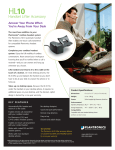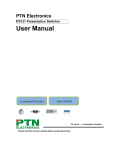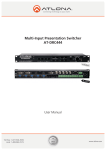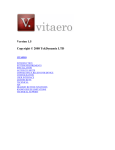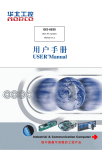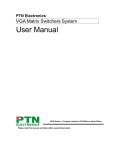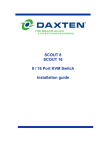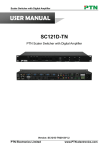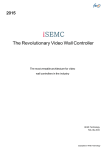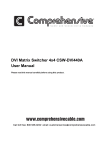Download USER MANUAL
Transcript
Scaler Switcher, with Auto control & Learning USER MANUAL PS121 PTN Scaler Switcher, with Auto Control & Learning Version: PS1212010V1.0 PTN Electronics Limited www.PTN-electronics.com Scaler Switcher, with Auto control & Learning NOTICE: Please read this user manual carefully before using this product. This manual is only an instruction for operators, not for any maintenance usage. The functions described in this version are updated till Jan 2010. Any changes of functions and parameters since then will be informed separately. Please refer to the dealers for the latest details. This manual is copyright PTN Electronics Limited. All rights reserved. No part of this publication may be copied or reproduced without the prior written consent of PTN Electronics Limited. All product function is valid till 2010-01-01. Update History Version 1.0 Date 2010.01.01 PTN Electronics Limited Update Content First version. www.PTN-electronics.com Scaler Switcher, with Auto control & Learning Table of Contents 1. Introduction .............................................................................................................. 1 1.1. Introduction to PS121 ...................................................................................... 1 1.2. Package Contents ........................................................................................... 1 2. Features ................................................................................................................... 1 3. Specification ............................................................................................................. 2 4. Connection Introduction ........................................................................................... 4 4.1. Introduction of the Interfaces ........................................................................... 4 4.2. Connection of PS121 and WP18R................................................................... 5 5. System Operations................................................................................................... 6 5.1. Operation of the Control Panel ........................................................................ 6 5.2. Usage of the Remote Controller ...................................................................... 7 5.3. WP18R control................................................................................................. 8 6. System Diagram....................................................................................................... 9 7. Communication Protocol and Command Codes ...................................................... 9 8. Troubleshooting & Maintenance ..............................................................................11 9. Safety Operation Guide .......................................................................................... 12 10. After-sales Service ................................................................................................. 13 PTN Electronics Limited www.PTN-electronics.com Scaler Switcher, with Auto control & Learning 1. Introduction 1.1. Introduction to PS121 PTN PS121 switcher is the multi-format input unit special for the presentation usage, built in the RS232/RS485 controller. It is the economical and high level solution for the audiovisual system. 1.2. Package Contents 1 x PS121 1 x Power Cord 1 x IR remote 4 x Plastic cushions 1 x RS232 cable 1 x User Manual Notes:Please confirm if the product and the accessories are all included, if not, please contact with the dealers. 2. Features Three parts DVI 4x1 selection switcher, VGA 4x1 selection switcher, C-Video 4x1 selection switcher, separately working. Video: a) The DVI signal input is compatible with DVI1.0 and HDMI 1.3 video, i.e.340 MHz (10.2 Gbit/s). It supports the HDCP, EDID, and DDC. b) The VGA signal input supports the super bandwidth, up to 750MHz (-3dB). Supporting HDTV. c) The Composite video signal input is compatible with NTSC 3.58, NTSC 4.42, PAL, and SECAM Video resolution adjustable, ranges from 800*600@60Hz to 1280*1024@60Hz (4:3 display), 480p to 720p (16:9 display), the maximum resolution is up to1920*1200. Audio: a) Three following Audio parts, 4*1 DVI, 4*1 VGA, 4*1 C-video, stereo balanced/unbalanced on capture screw connector, supports Volume input adjustable and preset. b) One program audio output (Line audio), break away, supports volume output adjustable separately, preset, and volume output adjustable mixed with MIC, preset. c) One MIC input. Support volume output adjustable Auto-control and Learning function: a) PS121 will automatically send out the RS232/RS485 command by the RS232/RS485 port to the third-party device, for controlling the display device, including input source changing, and others. PTN Electronics Limited 1 www.PTN-electronics.com Scaler Switcher, with Auto control & Learning b) PS121 can infinitely learn the new RS232 series command of your display device. Control : a) RS232 serial control port. Public command, working with the third-party device. b) RS232/RS485 output, programmable output. The user can customize the RS232/RS485 commands, controlling the displaying equipments. c) IR remote control. Rack-mountable aluminum enclosure, 1 U height. Internal international power supplies (100Volt~240Volt AC, 50/60Hz) for worldwide compatibility. 3. Specification Video Input Input Input Connector Video Signal Video Output 4 DVI 1.0 standard (T.M.D.S signal) 4 VGA 4 Composite video 4 female DVI-I (DB 24+5) 4 female 5 pin HD 4 male BNC Dual link (DVI-D), HDMI 1.3; RGBHV, RGBs, RGsB, RsGsBs, NTSC 3.58, NTSC 4.42, PAL, SECAM Output Output Connector Video Signal 1 Female DVI-I (DB 24+5) 1 VGA 1 Composite video 1 female DVI-I (DB 24+5) 1 female 15 pin HD 1 male BNC Dual link (DVI-D) , HDMI 1.3; RGBHV, RGBs, RGsB, RsGsB, NTSC 3.58, NTSC 4.42,PAL, SECAM Video General Resolution Range Maximum Pixel Clock Switching Speed Video Impedance Gain EDID Management 1920*1200 @60Hz (Max. of DVI switcher); 3200*2400 @60Hz (Max. of VGA switcher) Bandwidth DVI: 340 MHz (10.2 Gbit/s); VGA: 750MHz (-3dB); Composite video: 150MHz 165MHz Switching Type Vertical interval 200ns (Max.) VGA Cross Talk Input/Output Level -50dB@5MHz 75Ω 0.5V~2.0Vp-p 0dB Supports Extended Display Identification Data (EDID) and Display Data Channel (DDC) data using DVI and HDMI PTN Electronics Limited 2 www.PTN-electronics.com Scaler Switcher, with Auto control & Learning HDCP Management Audio Input Input Input Connector Audio Input Impedance Audio General Audio Connector Frequency Response Control Parts Control/Remote Options General Temperature Power Supply Case Dimension standards, EDID and DDC signals are actively buffered. The built-in EDID/DDC database can analyze these two signals, mix them, and realize the handshake of them internally. Compliant with High-bandwidth Digital Content Protection (HDCP) using DVI and HDMI 1.3 standards. The built-in HDCP management technology can analyze HDCP key, and realize the handshake internally. Audio Output 12 Stereo Audio for 3 Stereo, unbalanced line audio line audio; 1 stereo, Output 1 Mono Audio for unbalanced program MIC audio audio 8 Captive screw connector for DV I& Composite 3 Captive screw video; 4 3.5mm Output connector, 3 poles; mini jack connector Connector 1 3.5mm mini jack for VGA; 1 6.5mm Mono Audio for MIC audio Audio Output >10Ω 50Ω Impedance Mini Jacks; tip (L); ring (R); sleeve (GND) CMRR 20Hz~20K Hz Stereo Channel Separation >90dB @20Hz to 20K Hz >80dB @1KHz RS232, 9-pin female Pin D connector Configurations TCP/IP control by PTNET 2 = TX, 3 = RX, 5 = GND -20 ~ +70℃ 100VAC ~ 240VAC, 50/60Hz W483 x H44 x D235 mm (1U high ,full rack wide ) Humidity Power Consumption 10% ~ 90% Product Weight 2kg PTN Electronics Limited 3 25W www.PTN-electronics.com Scaler Switcher, with Auto control & Learning 4. Connection Introduction 4.1. Introduction of the Interfaces 1 3 1) 2) 3) 4) 5 2 4 6 7 DVI signal connectors zone: 4 inputs * 1 output Composite video signal connectors zone: 4 inputs * 1 output VGA video connectors zone: 4 inputs * 1 output Three parts of following audio connector zone: (Left to right order: VGA audio, DVI audio, Composite audio, prog audio ) VGA audio connector: 3.5mm mini jack connector for VGA, 4 inputs * 1 output DVI audio connector: Balance/unbalance Stereo audio on capture screw connector. 4 inputs * 1 output Composite video following audio connector: Balance/unbalance Stereo audio on capture screw connector, 4 inputs * 1 output Prog audio: Line audio, break away, can mixed with any one of the following audio and the MIC audio, adjust by Volume selection and adjust front button. 5) RS 232 input: connect to the control device, (see below the “RS232 protocol”) 6) RS 232 & RS485 output: connect to the display device (like projector, LCD displayer, LED displayer etc.). When you switch PS121, it will send the presupposed RS232 or RS485 command series. (see below the “RS232 protocol”) 7) Power supply PTN Electronics Limited 4 www.PTN-electronics.com Scaler Switcher, with Auto control & Learning 4.2. Connection of PS121 and WP18R PTN Electronics Limited 5 www.PTN-electronics.com Scaler Switcher, with Auto control & Learning 5. System Operations 5.1. Operation of the Control Panel 5 1 2 3 4 6 7 1) DVI signal selection zone: You can select any one channel of the 4 DVI signal channels by pressing the button marked by the corresponding NO 1.2.3.4. Status showed by the LED indicating light. 2) Composite video selection zone: You can select any one channel of the 4 Composite Video signal channels by pressing the button marked by the corresponding NO 1.2.3.4. Status showed by the LED indicating light. 3) VGA signal selection zone: You can select any one channel of the 4 VGA signal channels by pressing the button marked by the corresponding NO 1.2.3.4. Status showed by the LED indicating light. 4) Volume selection and adjust zone: Including one volume selection button and one knob. “Volume selection button”: a) Alternatively switch between Line Audio and MIC Audio. Status showed by the LED indicating light. b) Press the “Volume Selection” button for 3 seconds. When the LED of line audio flickers, it enters into the input audio volume adjustment status. At this time, input volume can be adjusted by the knob. Single-Press the button again to return. “volume knob”: a) Adjust the volume, with bar indicator on the screen. b) Press the surface of knob to mute the audio. 5) Power status LED indicator 6) MIC Mono audio input connector 7) IR sensor PTN Electronics Limited 6 www.PTN-electronics.com Scaler Switcher, with Auto control & Learning 5.2. Usage of the Remote Controller 1): Audio adjustment zone 2): Video signal source/channel selection 1) Audio volume adjustment zone: “Mute”: mute the displaying audio signal. “Audio Lock”: keep the last-selected audio display; it will not change with the new switch operation. “Line audio Button – and + ”: adjust the volume of line audio, with bar indicator on the screen. 2) Video signal source/channel selection zone: Video signal selection: press any button of the 4 to change to the corresponding signal change and display, with signal indicating lag on the screen and the LED indicator on the front panel. VGA signal channel selection: 4 channels corresponding to 4 VGA inputs source. Composite video signal channel selection: 4 channels corresponding to 4 composite video inputs source. DVI signal channel selection: 4 channels corresponding to 4 DVI signal inputs source. PTN Electronics Limited 7 www.PTN-electronics.com Scaler Switcher, with Auto control & Learning 5.3. WP18R control 1 2 4 3 1) Source Selection: VGA signal channel selection: 4 channels in total. Composite video signal channel selection: 4 channels in total. DVI signal channel selection: 4 channels in total. 2) Volume selection and adjust zone: Including three volume function buttons and one knob. “MIC button”: alternatively choose the MIC video between Line Audio and MIC Audio. “Line button”: alternatively choose the LINE video between Line Audio and MIC Audio. “Audio lock button”: keep the last-selected audio display; it will not change with the new switch operation. “Volume knob”: a) Adjust the volume, with bar indicator on the screen. b) Press the surface of knob to mute the audio. 3) Display control: (three extension buttons): programmable button controlled by RS232, can be customized for any other function of the controlled device by RS232 pre-setting. 4) Config input: for 3.5mm mini jack connector. Connected by one cable (one end is RS232 connector male, the other end is 3.5mm mini jack male) to PC for customizing the programmable WP18R buttons and the knob. (For the detail, please check the WP18R user manual) PTN Electronics Limited 8 www.PTN-electronics.com Scaler Switcher, with Auto control & Learning 6. System Diagram 7. Communication Protocol and Command Codes Communication Protocol: RS232 Communication Protocol Baud rate: 9600 Data bit: 8 Stop bit: 1 Parity bit: none Commands Function Feedback code 0600% Mute Mute ON /Mute OFF 0601% Master volume + VGA 1 Volume : XX (0~60) 0602% Master volume VGA 1 Volume : XX (0~60) 0603% MIC volume + MicVolume : XX (0~60) 0604% MIC volume MicVolume : XX (0~60) System Locked!/System LOCK% Keyboard Lock Unlock! 01XX% Set Line volume to „XX‟ 0~60 Line out Volume : XX (0~60) 02XX% Set MIC volume to „XX‟ 0~60 MicVolume : XX (0~60) Source: VGA 1 Check Series: 232/485 DVI data: Current video source, 232/485 AV data: 0700% Switching series, 232/485 VGA data: Last video source status, 232/485 Current data: Band rate Baud rate: 9600 PTN Electronics Limited 9 www.PTN-electronics.com Scaler Switcher, with Auto control & Learning 0701% 0702% 0703% 0704% 0709% 0710% 0711% 0712% 0705% 0706% 0707% 0708% 0747% 0748% Switch to DVI 1 input Switch to DVI 2 input Switch to DVI 3 input Switch to DVI 4 input Switch to VGA 1 input Switch to VGA 2 input Switch to VGA 3 input Switch to VGA 4 input Switch to C-video 1 input Switch to C-video 2 input Switch to C-video 3 input Switch to C-video 4 input Lock audio Unlock audio input (follow the video switch) Source: DVI 1 Source: DVI 2 Source: DVI 3 Source: DVI 4 Source: VGA 1 Source: VGA 2 Source: VGA 3 Source: VGA 4 Source: CVIDEO 1 Source: CVIDEO 2 Source: CVIDEO 3 Source: CVIDEO 4 LOCK VOICE OUT UNLOCK VOICE OUT 0800% Check the volume 0801% 0802% 0803% 0804% 0805% 0806% Set band rate to 4800 bps Set band rate to 9600 bps Set band rate to 19200 bps Set band rate to 38400 bps Set band rate to 57600 bps Set band rate to 115200 bps /+1xxxx; /+2xxxx; Following the DVI switch, RS232/RS485 Series command: XXXXXXX Following the AV switch, RS232/RS485 Series command: XXXXXXX PTN Electronics Limited 10 DVI 1 Volume: XX (0~60) DVI 2 Volume: XX (0~60) DVI 3 Volume: XX (0~60) DVI 4 Volume: XX (0~60) AV 1 Volume: XX (0~60) AV 2 Volume: XX (0~60) AV 3 Volume: XX (0~60) AV 4 Volume: XX (0~60) VGA 1 Volume: XX (0~60) VGA 2 Volume: XX (0~60) VGA 3 Volume: XX (0~60) VGA 4 Volume: XX (0~60) MicVolume: XX (0~60) Baud rate: 4800 Baud rate: 9600 Baud rate: 19200 Baud rate: 38400 Baud rate: 57600 Baud rate: 115200 232/485 DVI data: XXXXXXX 232/485 AV data: XXXXXXX www.PTN-electronics.com Scaler Switcher, with Auto control & Learning /+3xxxx; /+0xxxx; Following the VGA switch, RS232/RS485 Series command: XXXXXXX Direct output series by RS232/RS485 output: XXXXXXX Change all volume input mode 0900% 31XX% 32XX% 33XX% 34XX% 41XX% 42XX% 43XX% 44XX% 51XX% 52XX% 53XX% 54XX% Set DVI 1 volume to XX Set DVI 2 volume to XX Set DVI 3 volume to XX Set DVI 4 volume to XX Set AV 1 volume to XX Set AV 2 volume to XX Set AV 3 volume to XX Set AV 4 volume to XX Set VGA 1 volume to XX Set VGA 2 volume to XX Set VGA 3 volume to XX Set VGA 4 volume to XX 232/485 VGA data: XXXXXXX 232/485 Direct out data: XXXXXXX Change to output vol control/Change to input vol control DVI 1 Volume : XX 0~60 DVI 2 Volume : XX 0~60 DVI 3 Volume : XX 0~60 DVI 4 Volume : XX 0~60 AV 1 Volume : XX 0~60 AV 2 Volume : XX 0~60 AV 3 Volume : XX 0~60 AV 4 Volume : XX 0~60 VGA 1 Volume : XX 0~60 VGA 2 Volume : XX 0~60 VGA 3 Volume : XX 0~60 VGA 4 Volume : XX 0~60 8. Troubleshooting & Maintenance 1) When images of terminal unit output with ghost, such as the projector output with ghost, please check the projector‟s setting or try another high quality connection cord. 2) When there is a color losing or no video signal output, please check the input and output end connection of VGA cable. 3) When the remote controller doesn‟t works: a) The battery has no power, please change a new one. b) The controller was broken, please repair it. 4) When user cannot control the switcher by computer through its COM port, please check the COM port number in the software and make sure the COM port is in good condition. 5) When switching, there are codes back but no output image, please check with if there is any signal at the input end. If there is no signal input, maybe the input connection cord broken or the connectors loosen. 6) If the POWER indicator doesn‟t work or no respond to any operation, please make sure the power cord connection is well. 7) If the output image is interfered, please make sure the system is grounded well. PTN Electronics Limited 11 www.PTN-electronics.com Scaler Switcher, with Auto control & Learning 8) If the static becomes stronger when connecting the BNC connectors, it maybe due to the incorrect grounding, please correct it otherwise it would damage the switcher. 9) If the switcher cannot be controlled by the buttons on the front panel, RS232 port or IR remote, the switchers may have broken. Please send it to the dealer for repairing. 9. Safety Operation Guide In order to guarantee the reliable operation of the equipments and safety of the staff, please abide by the following proceeding in installation, using and maintenance: 1) The system must be earthed properly. Please do not use two blades plugs and ensure the alternating power supply ranged from 100v to 240v and from 50Hz to 60Hz. 2) Do not put the switcher in a place of too hot or too cold. 3) As the power generating heat when running, the working environment should be maintained fine ventilation, in case of damage caused by overheat. 4) Please cut off the general power switch in humid weather or left unused for long time. 5) Before following operation, ensure that the alternating current wire is pull out of the power supply: Take off or reship any components of the equipment. Take off or rejoin any pin or other link of the equipment. 6) As to non-professional or without permission, please DO NOT try to open the casing of the equipment, DO NOT repair it on your own, in case of accident or increasing the damage of the equipment. 7) DO NOT splash any chemistry substance or liquid in the equipment or around. PTN Electronics Limited 12 www.PTN-electronics.com Scaler Switcher, with Auto control & Learning 10. After-sales Service 1) If there appear some problems when running PS121, please check and deal with the problems reference to this user manual. Any transport costs are borne by the users during the warranty. 2) You can email to our after-sales department or make a call, please tell us the following information about your cases. Product version and name. Detailed failure situations. The formation of the cases. 3) We offer products for all three-year warranty, which starts from the first day you buy this product (The purchase invoice shall prevail). 4) Any problem is same with one of the following cases listed, we will not offer warranty service but offer for charge. Beyond the warranty. Damage due to incorrectly usage, keeping or repairing. Damage due to device assembly operations by the maintenance company non-assigned. No certificate or invoice as the proof of warranty. The product model showed on the warranty card does not match with the model of the product for repairing or had been altered. Damage caused by force majeure. Remarks: For any questions or problems, please try to get help from your local distributor, or email PTN at: [email protected]. PTN Electronics Limited 13 www.PTN-electronics.com