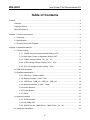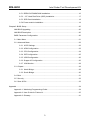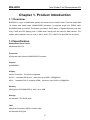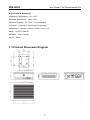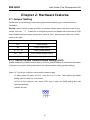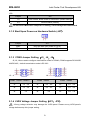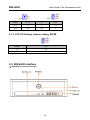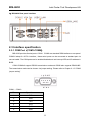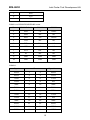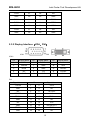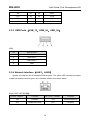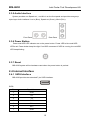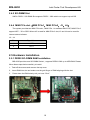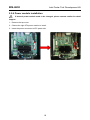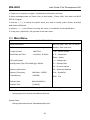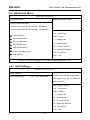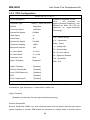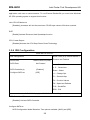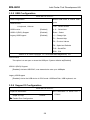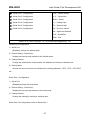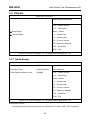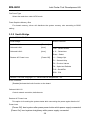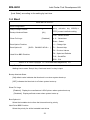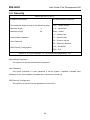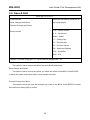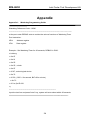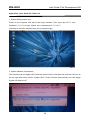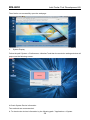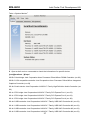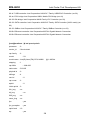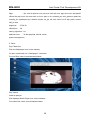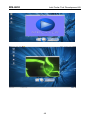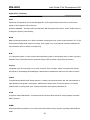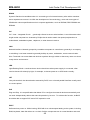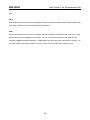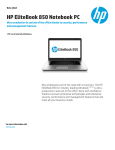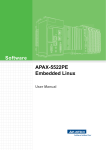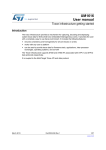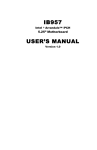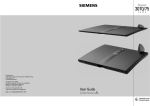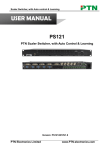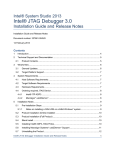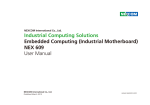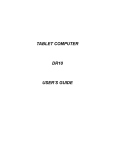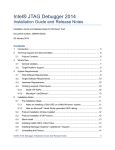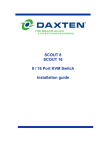Download User Guide: Norco* BIS-6630 Development Kit
Transcript
BIS-6630 BOX PC System Manual V1.1 BIS-6630 Intel Cedar Trail Development Kit Disclaimer Norco BIS-6630 Box PC System User Manual Rev 1.1 (March 2012) We reserve the right to make changes, without notice, to any product, including circuits and/or software described or contained in this guide in order to improve design and/or performance. We assume no responsibility or liability for the use of the described product(s) conveys no license or title under any patent, copyright, or masks work rights to these products, and make no representations or warranties that these products are free from patent, copyright, or mask work right infringement, unless otherwise specified. Applications that are described in this guide are for illustration purposes only. We Shenzhen Norco Intelligent Technology Co make no representation or warranty that such application will be suitable for the specified use without further testing or modification. 1 BIS-6630 Intel Cedar Trail Development Kit Table of Contents Preface.................................................................................................................................... 4 Checklist ....................................................................................................................... 4 Copyright Notice ........................................................................................................... 4 About this Manual ......................................................................................................... 4 Chapter 1. Product Introduction ............................................................................................... 5 1.1 Overview ................................................................................................................. 5 1.2 Specification............................................................................................................ 5 1.3 Product Dimension Diagram.................................................................................... 7 Chapter 2. Hardware features.................................................................................................. 8 2.1 Jumper Setting ........................................................................................................ 8 2.1.1 CMOS Content Clearance/Hold Setting (JCC) ........................................ 8 2.1.2 Start Upon Power-on Hardware Switch (JAT) .......................................... 9 2.1.3 COM2 Jumper Setting(J5,J6,J8) ..................................................... 9 2.4.4 LVDS Voltage Jumper Setting(JP1、JP2) ............................................ 9 2.4.5 PCI VIO Voltage Jumper setting(JP5)................................................. 10 2.2 BIS-6630 Interface ............................................................................................... 10 2.3 Interface specification............................................................................................ 11 2.3.1 COM Port(COM1-COM6) .................................................................... 11 2.3.2 Display Interface(VGA、DVI) .............................................................. 13 2.3.3 USB Ports(USB_12、USB_34、USB_56).......................................... 14 2.3.4 Network Interface(LAN1、LAN2) ........................................................ 14 2.3.5 Audio Interface......................................................................................... 15 2.3.6 Power Button ........................................................................................... 15 2.3.7 Reset ....................................................................................................... 15 2.4 Internal Interface ................................................................................................... 15 2.4.1 SATA Interface ........................................................................................ 15 2.4.2 SO-DIMM Slot ......................................................................................... 16 2.4.4 MINI PCIe slot(MINI PCIe1,MINI PCIe2,J3,J4) ........................... 16 2.5 Hardware Installation............................................................................................. 16 2 BIS-6630 Intel Cedar Trail Development Kit 2.5.1 DDRIII SO-DIMM RAM Installation .......................................................... 16 2.5.2 2.5” Hard Disk Drive (HDD) Installation ................................................. 17 2.5.3 SSD Card Installation .............................................................................. 18 2.5.4 Power module installation ........................................................................ 19 Chapter3. BIOS Setup ........................................................................................................... 20 AMI BIOS Upgrading................................................................................................... 20 AMI BIOS Description ................................................................................................. 20 BIOS Parameter Configuration: ................................................................................ 20 3.1 Main Menu ........................................................................................................... 21 3.2 Advanced Menu ................................................................................................... 22 3.2.1 ACPI Settings ......................................................................................... 22 3.2.2 APM Configuration .................................................................................. 23 3.2.3 CPU Configuration .................................................................................. 24 3.2.4 IDE Configuration.................................................................................... 25 3.2.5 USB Configuration .................................................................................. 26 3.2.6 Supper IO Configuration ......................................................................... 26 3.2.7 H/W Monitor ............................................................................................ 28 3.3 Chipset ................................................................................................................. 29 3.3.1 North Bridge............................................................................................ 29 3.3.2 South Bridge ........................................................................................... 30 3.4 Boot ..................................................................................................................... 31 3.5 Security ................................................................................................................ 32 3.6 Save & Exit........................................................................................................... 33 Appendix ............................................................................................................................... 34 Appendix 1: Watchdog Programming Guide ................................................................ 34 Appendix 2: User Guide for Fedora14 ......................................................................... 35 Appendix 3: Glossary .................................................................................................. 41 3 BIS-6630 Intel Cedar Trail Development Kit Preface Checklist Thanks for choosing BIS-6630 from an acknowledged leader in the industry. Norco systems are designed with the utmost attention to detail and to provide you with the highest standards in quality and performance. Please check that the following items which have all been included with your system. If anything listed here is damaged or missing, contact your retailer. ●BIS-6630 ●CD-ROM(Drivers and User Manual) ●Power Adapter and Power Cord Copyright Notice ALL RIGHTS RESERVED. No part of this document may be reproduced, copied, translated, or transmitted in any form or by any means, electronic or mechanical, for any purpose, without the prior written permission of the original manufacturer. About this Manual This manual provides information for installation and use of Norco BIS-6630 system. Norco highly recommends reading this Manual to familiarize yourself with the setup procedure before installing your system. 4 BIS-6630 Intel Cedar Trail Development Kit Chapter 1. Product Introduction 1.1 Overview BIS-6630 is a type of embedded system developed around Intel® Cedar Trail with Intel® NM 10 chipset and Intel® Atom N2800/D2550 processor. It supports single slot DDRIII 1066 SO-DIMM RAM up to 4GB. The system provides 2 SATA ports, 2 Gigabit Ethernet ports and VGA, LVDS and DVI display ports. 6 USBs and 6 serial ports are used for data transfer. The system also supports Line-out, Line-in, Mic-in and 1 PCI, 2 Mini PCIe and SIM slot on board. 1.2 Specification Motherboard Form Factor ●Standard Mini-ITX Processor ●On board Intel ® Atom N2800/D2550 Processor Chipset ●Intel®NM10 Display ●Video Controller:Processor Integrated ●VGA:1 standard DB15 port,resolution up to1920×1200@60Hz ●DVI:1 standard DVI-D, supports HDMI,resolution up to1920×1200@60Hz Memory ●Single slot SO-DIMM DDR III 1066, up to 4GB Storage ●2 standard 7 Pin SATA ports LAN ●Ethernet Controller: 82574L network chip ●2 standard RJ45 port 5 BIS-6630 Intel Cedar Trail Development Kit ●Wake on LAN ●PXE boot ●Speed:10/100/1000Mbps Audio ●Audio Controller ALC887 7.1 HD chip ●Rear panel: Line-in(Blue), Speak-out(Green), Mic-in(Red) ●Front panel: Speak-out,Mic-in USB ●Rear panel: 4 standard USB ●front panel: 2 standard USB I/O ●Controller: ITE 8783F I/O Chip ●COM1-2: stand DB9 ports ●COM3-6: 2×20 internal Pin header ●COM1-COM6 supports RS232,COM2 also supports RS422\485 Expansion ●2 MINI PCIe, MINI PCIe 1: standard MINI PCIe; MINI PCIe 2: optional for WiFi,3G,SDD Power Supply ●System power:DC +12V@5A ●RTC Battery:3V/220 mAh WatchDog program ●Hardware reset function BIOS ●2MB SPI BIOS 6 BIS-6630 Intel Cedar Trail Development Kit Environment & Mechanical ●Operating Temperature:0℃~60℃ ●Storage Temperature:-40℃~85℃ ●Relative Humidity:5%~95%,non-condensing ●Vibration:0.5g rms/5~500Hz/random operating ●Dimension:190mm×190mm×67mm(W×L×H) ●EMC:CE/FCC Class B ●Material:Aluminum Ally ●Color:Black 1.3 Product Dimension Diagram 7 BIS-6630 Intel Cedar Trail Development Kit Chapter 2. Hardware features 2.1 Jumper Setting Please refer to the following jumper setting guide before installing your hardware devices installation. Remark: How to identify jumper and PIN1 of interface: Please observe the word mark of plug socket, it will use “1” or bold line or triangular symbols; And please look at the back of PCB, each interface weld spot has a square point, which is PIN 1; and all jumper PIN1 has a white arrow on the side. Jumper Reference JCC COMS setting JAT Power mode setting J5,J6,J8 COM2 jumper setting JP1、JP2 LVDS voltage jumper setting JP5 PCI VIO voltage jumper setting 2.1.1 CMOS Content Clearance/Hold Setting (JCC) CMOS powered by onboard button battery. Cleaning CMOS leads to a permanent elimination of the previous system setting and back to the original (default setting) system settings. Steps:(1) Turn off the computer, disconnect the power supply (2) Use jumper cap short JCC Pin 1 and Pin 2 for 5~6 sec. Then restore the default setting with Pin2 and Pin 3 connected; (3)Turn on the computer, then press “DEL” key to enter into BIOS setting and load optimized defaults. (4)Save and exit. 8 BIS-6630 Intel Cedar Trail Development Kit JCC: Jumper JCC 1-2 Clear CMOS, BIOS renew to initialization (default setting) 2-3 Normal Status (default) Do not clear CMOS when computer is running, it will damage the motherboard 2.1.2 Start Upon Power-on Hardware Switch (JAT) Jumper JAT Open Non self-start upon power on (ATX) Close Self-start upon power on (AT) 2.1.3 COM2 Jumper Setting(J5,J6,J8) J5,J6,J8 are used to configure transmission mode for COM2,COM2 supports RS 232/RS 422/RS 485,default transmission mode is RS 232。 J5、J6 COM2 J8 RS232(default) COM2 RS422 COM2 RS485 J5 1-3 2-4 J5 3-5 4-6 J5 3-5 4-6 J6 1-3 2-4 J6 3-5 4-6 J6 3-5 4-6 J8 5-6 7-8 J8 1-2 J8 3-4 2.1.4 LVDS Voltage Jumper Setting(JP1、JP2) : Wrong voltage selection may damage the LVDS panel. Please survey LVDS panel’s voltage before setup this jumper setting. 9 BIS-6630 Intel Cedar Trail Development Kit JP1 JP2 Jumper 3.3V 5V 12V JP1 × × 1-2 JP2 1-2 2-3 × 2.1.5 PCI VIO Voltage Jumper setting(JP5) Jumper JP5 1-2 5V 2-3 3.3V 2.2 BIS-6630 Interface 1)BIS-6630 Front Panel Interface 10 BIS-6630 Intel Cedar Trail Development Kit 2)BIS-6630 Rear panel interface 2.3 Interface specification 2.3.1 COM Port(COM1-COM6) BIS-6630 provides 6 serial ports. COM1、COM2 are standard DB9 interface on rear panel. COM3-6 adopt 2×20 Pin interface,these serial ports can be converted to standard port via convert cable. The COM ports can be enable/disabled and set interrupt IRQ and I/O address in BIOS. COM1-COM6 all support RS232 transmission mode and COM2 also supports RS422/485. The transmission mode can be chosen via jumper setting. Please refer to Chapter 2.1.3 “COM2 jumper setting” COM1、COM2: Pin Signal Name 1 DCD 2 RXD 3 TXD 4 DTR 5 GND 6 DSR 11 BIS-6630 Intel Cedar Trail Development Kit 7 RTS 8 CTS 9 RI COM2 is on RS232/RS422/RS485 mode: Pin RS232(Default) RS422 RS485 1 DCD TX- DATA- 2 DSR NC NC 3 RXD TX+ DATA+ 4 RTS NC NC 5 TXD RX+ NC 6 CTS NC NC 7 DTR RX- NC 8 RI NC NC 9 GND GND GND 10 GND GND GND COM3-6: Signal Pin Signal Name DCD3 1 2 DSR3 RXD3 3 4 RTS3 TXD3 5 6 CTS3 DTR3 7 8 RI3 GND 9 10 GND DCD4 11 12 DSR4 RXD4 13 14 RTS4 TXD4 15 16 CTS4 DTR4 17 18 RI4 GND 19 20 GND DCD5 21 22 DSR5 RXD5 23 24 RTS5 TXD5 25 26 CTS5 12 BIS-6630 Intel Cedar Trail Development Kit DTR5 27 28 RI5 GND 29 30 GND DCD6 31 32 DSR3 RXD6 33 34 RTS6 TXD6 35 36 CTS6 DTR6 37 38 RI6 GND 39 40 GND 2.3.2 Display Interface(VGA、DVI) VGA DVI VGA: Pin Signal Name Pin Signal Name Pin Signal Name 1 RED 6 GND 11 NC 2 GREEN 7 GND 12 SDA 3 BLUE 8 GND 13 HSYNC 4 NC 9 +5V 14 VSYNC 5 GND 10 GND 15 SLK DVI Signal Name Pin Signal Name TDC2# 1 2 TDC2 GND 3 4 NC NC 5 6 SC-DDC SD-DDC 7 8 NC TDC1# 9 10 TDC1 GND 11 12 NC NC 13 14 VCC GND 15 16 HP-DETECT TDC0# 17 18 TDC0 GND 19 20 NC 13 BIS-6630 Intel Cedar Trail Development Kit NC 21 22 GND TLC 23 24 TLC# GND 25 26 GND NC 27 28 NC 2.3.3 USB Ports(USB_12、USB_34、USB_56) USB: Pin Signal name 1 +5V 2 USB DATA- 3 USB DATA+ 4 GND 2.3.4 Network Interface(LAN1、LAN2) System provides two RJ 45 standard Ethernet ports. The yellow LED indicates the status of data transmission and the green one indicates network connection status. RJ45 PORT LED 状态描述: LI LED(Green) Function ACT LED(Yellow) Function ON Effective ON Data transmitting OFF Ineffective/Close OFF No Data 14 BIS-6630 Intel Cedar Trail Development Kit 2.3.5 Audio Interface System provides one Speak-out,one Mic-in on the front panel and provides one group triple-layer Audio interface: Line-in (Blue), Speak-out (Green), Mic-in(Pink). Front Panel Rear Panel 2.3.6 Power Button Power and HDD LED indicator are on the power button. Power LED is blue and HDD LEDis red. Power button keep blue light if no HDD movement. If HDD is running, the red HDD LED keep blinking 2.3.7 Reset BIS-6630 system will be hardware reset when the power button is pushed 2.4 Internal Interface 2.4.1 SATA Interface BIS-6630 provides two standard 7 pin SATA interface. SATA: Pin Signal Name 1 GND 2 TX+ 3 TX- 4 GND 5 RX- 6 RX+ 7 GND 15 BIS-6630 Intel Cedar Trail Development Kit 2.4.2 SO-DIMM Slot 204Pin DDRⅢ SO-DIMM Slot supports DDRⅢ 1066 which can support up to 4GB. 2.4.4 MINI PCIe slot(MINI PCIe1,MINI PCIe2,J3,J4) The system provides two MINI PCIe slot,MINI PCIe 1 is standard Mini-PCIE, MINI PCIe 2 support WiFi、3G or SSD. When wifi is used for MINI PCIe 2 slot, J3 and J4 can be used for internet status indicator. J3、J4: Pin Signal Name 1 ACT- 2 ACT+ 2.5 Hardware Installation 2.5.1 DDRIII SO-DIMM RAM Installation BIS-6630 provides one SO-DIMM Socket,supports DDRIII 1066 up to 4GB RAM. Please follow these steps below carefully to install: 1.Twist off the screws and remove the top cover 2. Insert RAM into slot and make sure the gold finger of RAM aligning with the slot. 3. Press down the RAM slowly unit you hear “Click”. 16 BIS-6630 Intel Cedar Trail Development Kit 2.5.2 2.5” Hard Disk Drive (HDD) Installation System provides one 2.5” HDD bay and two SATAII ports inside. (when MINI PCIe2 is used for SSD, only one STATII port can be used for HDD). lease follow these steps below carefully to install: 1: Turn off Power, remove the power line first. 2:Twist off the screws of the HDD Bay cover and remove it. 3:Choose the 2.5” HDD and mount it on the HDD Bay cover with screws. 17 BIS-6630 Intel Cedar Trail Development Kit 4.Put the HDD Bay cover with HDD back to the computer. 2.5.3 SSD Card Installation The system supports mSATA standard SSD (3G expansion is not available once SSD is used). 1.Twist off the screws and remove the top cover. 2.Insert SDD into slot with lean angel and make sure the gold finger of SSD aligning with the slot. 3. Slowly push SSD into the slot and secure two screws for SSD 18 BIS-6630 Intel Cedar Trail Development Kit 2.5.4 Power module installation If internal power module need to be changed, please contact retailer for detail support 1.Remove the top cover. 2.Choose the right ATX power module to install. 3.Insert the power connector to ATX power slot. 19 BIS-6630 Intel Cedar Trail Development Kit Chapter3. BIOS Setup AMI BIOS Upgrading BIOS functions as a bridge connecting hardware and operating system. Hardware and software are upgrading all the time, so when your system goes wrong, for example, your system can not support the newest CPU, you need to upgrade BIOS to keep up with the latest technology. To make the BIOS upgrade successfully, please open the Jumper JAV. AFUDOS.EXE is the FLASH IC program for BIOS to upgrade, which needs to be run in DOS mode. Use a boot disk to load DOS, then run AFUDOS.EXE to upgrade BIOS. Upgrade Command: A:\ Afudos “ROM NAME”.rom If you need to add other parameters, add “space” after the Command. Example:Afudos 3870T101.rom /P /B /C /N /X Remarks: 1. BIOS upgrading is only executed when your system goes wrong. 2. Please use the upgrade program in the CD-ROM provided by us or download the latest version on our website 3. Please do not power off or reboot the system when upgrading, otherwise, the BIOS will be damaged and system is not able to boot again. 4. Please backup your BIOS before upgrading AMI BIOS Description When the computer is power on, BIOS will conduct self-diagnosis to its hardware on motherboard and configure hardware parameter; finally the operating system will take control. BIOS is the communication bridge between hardware and O/S. Correct configuration of BIOS is critical for maintaining system stability. BIOS Parameter Configuration: 20 BIS-6630 Intel Cedar Trail Development Kit 1.Power on or reset the computer, self-detection information will show: 2.When message shows as "Press <Del> to enter setup",Press <Del>, then enter into BIOS SETUP Program. 3.Use the “←↑→↓”to choose the option which your want to modify, press <Enter> and the sub-menu will show. 4.Use the “←↑→↓”and <Enter> to modify the value, or use Mouse do this Modification. 5.At any time, press<Esc> can go back to the main menu. 3.1 Main Menu BIOS SETUP UTILITY Set the Date. Use Tab to switch BIOS Information between Date elements. BIOS Vendor American Megatrends Project Version 6930T109 →←:Select Screen Build Date and Time 11/15/2011 10:38:49 ↑↓:Select Item Enter:Select CPU Information +/-:Change Opt. Intel(R) Atom(TM) CPU N2800 @ 1.86GHz F1:General Help F2:Previous Values Memory Information Memory Frequency F9:Optimized Defaults 1066 MHz(DDR3) Total Memory 2048 MB System Date [Mon 08/29/2011] System Time [11:08:24] F10:Save&Exit ESC:Exit Version 2.10.1208. Copyright(C)2010 American Megatrends,Inc. System Time Setup system time format: Hour/Minute/ Second System Date Setup system date format: Week/Month/Day/Year 21 BIS-6630 Intel Cedar Trail Development Kit 3.2 Advanced Menu BIOS SETUP UTILITY Monitor hardware status. BIOS Information Legacy OpROM Support Launch LAN1 (82574)PXE OpROM Launch LAN2 (82574)PXE OpROM [Disabled] [Disabled] →←:Select Screen ↑↓:Select Item ACPI Settings Enter:Select APM Configuration +/-:Change Opt. CPU Configuration F1:General Help IDE Configuration F2:Previous Values USB Configuration F9:Optimized Defaults Super IO Configuration F10:Save&Exit H/W Monitor ESC:Exit Version 2.10.1208. Copyright(C)2010 American Megatrends,Inc. 3.2.1 ACPI Settings BIOS SETUP UTILITY Enables or Disables System ability ACPI Settings ACPI Sleep State [S1(CPU Stop Clock)] to Hibernate (OS/S4 Sleep State). This option may be not effective with some OS.. →←:Select Screen ↑↓:Select Item Enter:Select +/-:Change Opt. F1:General Help F2:Previous Values F9:Optimized Defaults F10:Save&Exit ESC:Exit 22 BIS-6630 Intel Cedar Trail Development Kit ACPI Sleep State Sleep mode selection: Different modes are defined with different power consumption. S1 (POS): CPU stops working while other devices are still connected to power supply. S3 (STR): Power is only supplied to system memory. 3.2.2 APM Configuration BIOS SETUP UTILITY RTC Power On Function [Disabled] Enable or disable System wake on alarm event. When enabled. System will wake on the hr::min::sec specified →←:Select Screen ↑↓:Select Item Enter:Select +/-:Change Opt. F1:General Help F2:Previous Values F9:Optimized Defaults F10:Save&Exit ESC:Exit Version 2.10.1208. Copyright(C)2010 American Megatrends,Inc. RTC Power On Function It is used for waking system on alarm event 23 BIS-6630 Intel Cedar Trail Development Kit 3.2.3 CPU Configuration BIOS SETUP UTILITY CPU Configuration Processor Type EMT64 Intel(R) Atom(TM) CPU Supported Processor Speed 1865 MHz System Bus Speed 533MHz Ratio Status 14 Actual Ratio 14 System Bus Speed 533 MHz Processor Stepping 30661 Microcode Revision 262 L1 Cache RAM 2×56 K L2 Cache RAM 2×512 K Processor Core Dual Hyper-Threading Supported Hyper-Threading [Enabled] Execute Disabled Bit [Enabled] Limit CPUID Maximum [Disabled] EIST [Enabled] CPU C state Report [Enabled] Enabled for Windows XP and Linux ( OS optimized for Hyper-Threading Technology)and Disabled for other OS ( OS not optimized for Hyper-Threading Technology). →←:Select Screen ↑↓:Select Item Enter:Select +/-:Change Opt. F1:General Help F2:Previous Values F9:Optimized Defaults F10:Save&Exit ESC:Exit Version 2.10.1208. Copyright(C)2010 American Megatrends,Inc. This Read-Only option contains the detailed information of CPU, including CPU manufacturer, type, frequency, L1 cache and L2 cache, etc. Hyper-Threading [Enabled]: Activate and use this hyper threading technology. Execute Disabled Bit Execute Disable Bit (EDB) is an Intel hardware-based security feature that can help reduce system exposure to viruses. EDB allows the processor to classify areas in memory where 24 BIS-6630 Intel Cedar Trail Development Kit application code can or cannot execute. To use Execute Disable Bit you must have Windows XP SP2 operating system to support this function. Limit CPU ID Maximum [Enabled]: processor will limit the maximum CPUID input value to 03h when queried. EIST [Enable] Activate Enhanced Intel Speedstep function CPU C state Report [Enabled] Activate the CPU Deep Power Down Technology 3.2.4 IDE Configuration BIOS SETUP UTILITY SATA Ports (0-3) Device Names if IDE Configuration SATA Porto Hitachi HDS721(1000) SATA Port1 Not Present SATA Controller(s) [Enabled] Present and Enabled. →←:Select Screen ↑↓:Select Item Enter:Select Configure SATA as [IDE] +/-:Change Opt. F1:General Help F2:Previous Values F9:Optimized Defaults F10:Save&Exit ESC:Exit Version 2.10.1208. Copyright(C)2010 American Megatrends,Inc. SATA Controller(S) [Enabled]: Activate SATA Controller. Configure SATA as SATA Configuration Model Selection. Two options available: [AHCI] and [IDE]. 25 BIS-6630 Intel Cedar Trail Development Kit 3.2.5 USB Configuration BIOS SETUP UTILITY Select USB mode to control USB USB Configuration ports. USB Devices: →←:Select Screen 1 Keyboard ,1 Mouse USB function [Enabled] ↑↓:Select Item USB 2.0 (EHCI) Support [Enabled] Enter:Select Legacy USB Support [Enabled] +/-:Change Opt. F1:General Help F2:Previous Values F9:Optimized Defaults F10:Save&Exit ESC:Exit Version 2.10.1208. Copyright(C)2010 American Megatrends,Inc. USB function This option is to set open or close the USB port. System defaults as[Enabled] USB 2.0 (EHCI) Support [Enabled]: Activate USB EHCI, max transmission rate up to 480Mpbs Legacy USB Support [Enabled]: Active the USB device in DOS mode: USB flash Disk, USB keyboard, etc. 3.2.6 Supper IO Configuration BIOS SETUP UTILITY Set Parameters of Serial Port 1 Super IO Information Super IO Chip IT8783F Parallel Port Configuration 26 (COMA) BIS-6630 Intel Cedar Trail Development Kit Serial Port 1 Configuration →←:Select Screen Serial Port 2 Configuration ↑↓:Select Item Serial Port 3 Configuration Enter:Select Serial Port 4 Configuration +/-:Change Opt. Serial Port 5 Configuration F1:General Help Serial Port 6 Configuration F2:Previous Values F9:Optimized Defaults F10:Save&Exit ESC:Exit Version 2.10.1208. Copyright(C)2010 American Megatrends,Inc. Parallel Port Configuration 1)Serial Port [Enabled]: activate the parallel ports 2)Device Setting(Read Only) Display the interrupt and address of the Parallel ports. 3)Change Setting Change the specification of the parallel, like address and interrupt, defaults Auto. 4)Device Mode Choose the device mode for the Parallel port including standard,EPP,ECP,ECP+EPP etc. Serial Port 1 Configuration 1)Serial Port [Enabled] Activate the serial ports. 2)Device Setting(Read Only) Display the interrupt and address of the serial ports. 3)Change Setting Change the setting for serial port, defaults Auto Serial Port 2-6 Configurations refer to Serial Port 1. 27 BIS-6630 Intel Cedar Trail Development Kit 3.2.7 H/W Monitor BIOS SETUP UTILITY PC Health Status System temperature : + 46℃ →←:Select Screen CPU temperature : +53℃ ↑↓:Select Item CPU Fan Speed : N/A Enter:Select +/-:Change Opt. VCore : +1.061V F1:General Help +3.3V : +3.316V F2:Previous Values +5V : +4.909V F9:Optimized Defaults F10:Save&Exit ESC:Exit Version 2.10.1208. Copyright(C)2010 American Megatrends,Inc. PC Health Status Display the status of the system including system temperature, CPU temperature, CPU Fan Speed, Voltage etc. 28 BIS-6630 Intel Cedar Trail Development Kit 3.3 Chipset BIOS SETUP UTILITY North Bridge Parameters →←:Select Screen ↑↓:Select Item Enter:Select North Bridge +/-:Change Opt. South Bridge F1:General Help F2:Previous Values F9:Optimized Defaults F10:Save&Exit ESC:Exit Version 2.10.1208. Copyright(C)2010 American Megatrends,Inc. 3.3.1 North Bridge BIOS SETUP UTILITY Boot Display Device [VBIOS Default] Auto disable IGD upon external Flat Panel Type [VBIOS Default] GFX detected. Fixed Graphics Memory Size [256MB] →←:Select Screen ↑↓:Select Item Enter:Select +/-:Change Opt. F1:General Help F2:Previous Values F9:Optimized Defaults F10:Save&Exit ESC:Exit Version 2.10.1208. Copyright(C)2010 American Megatrends,Inc. Boot Display Device Set display device when system boots up, defaults CRT, LVDS, LVDS+ CRT is optional. 29 BIS-6630 Intel Cedar Trail Development Kit Flat Panel Type Select the resolution under LVDS mode. Fixed Graphics Memory Size Fix shared memory; driver will distribute the system memory size according to BIOS setting 3.3.2 South Bridge BIOS SETUP UTILITY Azalia Controller South Bridge Audio Controller [Enabled] Onboard LAN 1 [Auto] →←:Select Screen Onboard LAN 2 [Auto] ↑↓:Select Item Enter:Select Restore AC Power Loss [Power Off] +/-:Change Opt. F1:General Help F2:Previous Values F9:Optimized Defaults F10:Save&Exit ESC:Exit Version 2.10.1208. Copyright(C)2010 American Megatrends,Inc. Audio Controller [Enabled] Activate the Audio function on the board. Onboard LAN 1/2 Control network controller, defaults auto Restore AC Power Loss This option is for setting the system status while connecting the power again after the AC Power Loss [Power Off]: boot system after press power button while power supply connected [Power On]: boot system straightway while power supply connected 30 BIS-6630 Intel Cedar Trail Development Kit [Last State]: according to the setting by last time. 3.4 Boot BIOS SETUP UTILITY Number of seconds to wait for Boot Configuration Setup Prompt Timeout setup activation key. 65535(0 × 1 Bootup Numlock State [On] FFFF) means indefinite waiting. →←:Select Screen Show Full Logo [Disabled] ↑↓:Select Item Enter:Select +/-:Change Opt. Boot Option Priorities Boot Option #1 [SATA PM:WDC WD10… ] F1:General Help F2:Previous Values F9:Optimized Defaults Hard Drive BBS Priorities F10:Save&Exit ESC:Exit Version 2.10.1208. Copyright(C)2010 American Megatrends,Inc. Setup Prompt Timeout Waiting time to enter “Setup“ Key. Continous boot if no key is input Bootup Numlock State [ON] default value indicates the NumLock is on when system boots up [OFF] indicates the NumLock is off when system boots up Show Full Logo [Enabled]:Display the manufacturer LOGO picture when system boots up [Disabled]:Display self test screen when system boots up Boot Option #1 Select the bootable device from the lists and boot by priority Hard Drive BBS Priorities Select the priority for all the bootable hard drives 31 BIS-6630 Intel Cedar Trail Development Kit 3.5 Security BIOS SETUP UTILITY Password Description Set Administrator Password The password length must be in the following range: →←:Select Screen Minimum length 3 ↑↓:Select Item Maximum length 20 Enter:Select +/-:Change Opt. F1:General Help Administrator Password F2:Previous Values User Password F9:Optimized Defaults F10:Save&Exit HDD Security Configuration ESC:Exit Version 2.10.1208. Copyright(C)2010 American Megatrends,Inc. Administrator Password This option is to set the administrator’s password User Password This option indicates if a user password is set for system. “Installed” indicates User Password is set; “Not Installed” indicates User Password is not set yet HDD Security Configuration This option is to set the security password for hard drive 32 BIS-6630 Intel Cedar Trail Development Kit 3.6 Save & Exit BIOS SETUP UTILITY Load Defaults Restore/Load Default values for all Save Changes and Reset the setup options. Discard Changes and Reset →←:Select Screen Boot Override ↑↓:Select Item Enter:Select +/-:Change Opt. F1:General Help F2:Previous Values F9:Optimized Defaults F10:Save&Exit ESC:Exit Version 2.10.1208. Copyright(C)2010 American Megatrends,Inc. Load Defaults This option is set to restore the default value for BIOS parameters Save Change and Reset This option is set to ensure the values you made are saved to the BIOS. Press ENTER to select this option and select [OK] to save change and reset Discard Change and Reset This option is set to not save the changes you made to the BIOS. Press ENTER to select this option and select [OK] to confirm 33 BIS-6630 Intel Cedar Trail Development Kit Appendix Appendix 1: Watchdog Programming Guide Watchdog Reference Code(ASM) -------------------------------------------------------------------------------------------------------------et the port under DEBUG order to realize the various functions of Watchdog Timer Port Instruction: 2EH: Address register 2FH: Data register Example:Set Watchdog Timer for 30 seconds, DEBUG in DOS: c:\>debug -o 2e 87 -o 2e 01 -o 2e 55 -o 2e 55 ; unlock -o 2e 07 -o 2f 07 ; select logical device -o 2e 72 -o 2f C0 ; ( Bit7=1 for second, Bit7=0 for minute) -o 2e 73 -o 2f 1e ;(0x1E=30) -q ---------------------------------------------------------------------------------Input the last line and press”enter” key, system will auto reboot within 30 seconds. =========================================================== 34 BIS-6630 Intel Cedar Trail Development Kit Appendix 2: User Guide for Fedora 14 1. System Startup and Log in Power on the computer and wait for the login interface. Then input user ID "a" and Password “111111" to login. (Notes: the root password is "111111") Following is the main interface after your successful login: 2. System Network Connections This machine has 2x Gigabit LAN. Insert the reticle into the LAN port and click the LAN icon on the top right and select edit for "system eth0", Check Connect automatically and click Apply. System will dhcp the IP. 35 BIS-6630 Intel Cedar Trail Development Kit Then firefox can successfully open the web page. 3. System Display Follow the path “System-->Preferences-->Monitors”and then the resolution settings window will pop out as the following screen: 4.Check System Device information Two methods are recommended: A. To check main devices information by the following path“Applications-->System 36 BIS-6630 Intel Cedar Trail Development Kit Tools-->System Monitor” B. Open a shell and run commands to check the information of a specific device [root@localhost ~]# lspci 00:00.0 Host bridge: Intel Corporation Atom Processor D2xxx/N2xxx DRAM Controller (rev 03) 00:02.0 VGA compatible controller: Intel Corporation Atom Processor D2xxx/N2xxx Integrated Graphics Controller (rev 09) 00:1b.0 Audio device: Intel Corporation N10/ICH 7 Family High Definition Audio Controller (rev 02) 00:1c.0 PCI bridge: Intel Corporation N10/ICH 7 Family PCI Express Port 1 (rev 02) 00:1c.2 PCI bridge: Intel Corporation N10/ICH 7 Family PCI Express Port 3 (rev 02) 00:1c.3 PCI bridge: Intel Corporation N10/ICH 7 Family PCI Express Port 4 (rev 02) 00:1d.0 USB controller: Intel Corporation N10/ICH 7 Family USB UHCI Controller #1 (rev 02) 00:1d.1 USB controller: Intel Corporation N10/ICH 7 Family USB UHCI Controller #2 (rev 02) 00:1d.2 USB controller: Intel Corporation N10/ICH 7 Family USB UHCI Controller #3 (rev 02) 00:1d.3 USB controller: Intel Corporation N10/ICH 7 Family USB UHCI Controller #4 (rev 02) 37 BIS-6630 Intel Cedar Trail Development Kit 00:1d.7 USB controller: Intel Corporation N10/ICH 7 Family USB2 EHCI Controller (rev 02) 00:1e.0 PCI bridge: Intel Corporation 82801 Mobile PCI Bridge (rev e2) 00:1f.0 ISA bridge: Intel Corporation NM10 Family LPC Controller (rev 02) 00:1f.2 SATA controller: Intel Corporation N10/ICH7 Family SATA Controller [AHCI mode] (rev 02) 00:1f.3 SMBus: Intel Corporation N10/ICH 7 Family SMBus Controller (rev 02) 02:00.0 Ethernet controller: Intel Corporation 82574L Gigabit Network Connection 03:00.0 Ethernet controller: Intel Corporation 82574L Gigabit Network Connection [root@localhost ~]# cat /proc/cpuinfo processor :0 vendor_id : GenuineIntel cpu family :6 model : 54 model name : Intel(R) Atom(TM) CPU N2800 stepping :1 cpu MHz : 1064.000 cache size : 512 KB physical id :0 siblings :4 core id cpu cores @ 1.86GHz :0 :2 apicid :0 initial apicid : 0 fdiv_bug : no hlt_bug : no f00f_bug : no coma_bug : no fpu : yes fpu_exception : yes cpuid level wp : 10 : yes 38 BIS-6630 flags Intel Cedar Trail Development Kit : fpu vme de pse tsc msr pae mce cx8 apic mtrr pge mca cmov pat pse36 clflush dts acpi mmx fxsr sse sse2 ss ht tm pbe nx lm constant_tsc arch_perfmon pebs bts nonstop_tsc aperfmperf pni dtes64 monitor ds_cpl est tm2 ssse3 cx16 xtpr pdcm movbe lahf_lm arat bogomips : 3724.30 clflush size : 64 cache_alignment : 64 address sizes : 36 bits physical, 48 bits virtual power management: 5. Other Play Flash files Click the flashplayer icon on the desktop Or open a shell and run a “flashplayer” command Find swf files under /home/inteltest/Videos/ Play Videos Install a mplayer Click Mplayer Media Player Icon on the desktop Find video files under /home/inteltest/Videos 39 BIS-6630 Intel Cedar Trail Development Kit 40 BIS-6630 Intel Cedar Trail Development Kit Appendix 3: Glossary ACPI Advanced Configuration and Power Management. ACPI specifications allow O/S to control most power of the computer and its add-ons Windows 98/98SE,Windows 2000 and Windows ME all support this function, which enable users to manage the system power flexibly. BIOS Basic input/output system. It’s a kind of software including all in/out control code interface in PC. It will do hardware testing while system is booting, then system runs, it provides an interface between OS and hardware. BIOS is stored in a ROM chip. BUS In a computer system, it is the channel among different parts for exchanging data; it’s also a group of hardware lines. BUS here refers to part lines inside CPU and main components of memory. Chipset Integrated chips for executing one or more functions. Here “Chipset” refers to system level chipset structured by Southbridge & Northbridge; it determines motherboard’s structure and main functions. CMOS Complementary Metal-Oxide Semiconductor, a widely used semiconductor with the characteristic of high speed but low-power-consumption. CMOS here refers to part of reserved space in on-board CMOS RAM, for saving date, time, system information and system parameter etc. COM Computer-Output Microfilmer. A universal serial communication interface, usually adopts normative DB9 connector. DIMM Dual-Inline-Memory-Module. It’s a small circuit board with memory chipset, providing 64bit RAM bus width. 41 BIS-6630 Intel Cedar Trail Development Kit DRAM Dynamic Random Access Memorizer. It’s a normal type of universal memory often with a transistor and a capacitance to store 1 bit. With the development of the technology, more and more types of ORAM with various specifications exist in computer application, such as SDRAM, DDR SDRAM and RDRAM I2C I2C(Inter-Integrated Circuit), generically referred to as two-wire interface, is a multi-master serial single-ended computer bus invented by Philips that is used to attach low-speed peripherals to a motherboard, embedded system, cellphone, or other electronic device. LAN Network interface. Network grouped by correlative computers in a small area, generally in a company or a building. Local area network is generally buildup by sever, workstation, some communication links. Terminals can access data and devices anywhere through cables so that many users can share costly device and resource. LED Light-Emitting Diode. a semiconductor device that shines when power supply is connected, often used to denote info directly by light, for example, to denote power on or HDD work normally. LPT Line print terminal, the denomination reserved by DOS, is an universal parallel interface usually used to connect printer. PnP Plug-and-Play. It is a specification that allows PC to configure its external devices automatically and can work independently without the manual operation by its user . To achieve this function, its BIOS should be able to support PnP and a PnP expansion card. POST Self-test when power on. While booting, BIOS will do an uninterrupted testing to the system, including RAM, keyboard, hard disk driver etc. to check if all the components are in normal situation and work 42 BIS-6630 Intel Cedar Trail Development Kit well. PS/2 A keyboard & mouse connective interface specification developed by IBM.PS/2 is a DIN interface with only 6PIN; it also can connect other devices, like modem. USB It’s Universal Serial Bus for short. A hardware interface adapts to low speed external devices, and is always used to connect keyboard, mouse etc. One PC can connect maximum 127 USB devices, providing 12Mbit/s transmit bandwidth;USB supports hot swap and multi- data stream, namely, you can plug USB devices while system is running, system can auto-detect and makes it work 43 BIS-6630 Intel Cedar Trail Development Kit