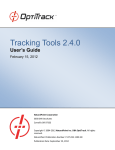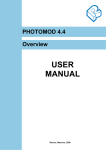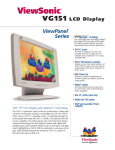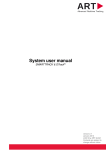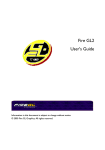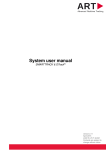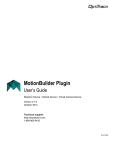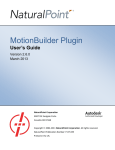Download OptiHub User Manual
Transcript
OptiHub User Manual Rev 0.9.4 0. Introduction The OptiHub, part of the OptiTrack family of optical motion capture solutions, allows advanced users to reap the benefits of a bigger capture volume and the ability to integrate their motion capture system with other hardware acquisition or control systems. 1. Specifications USB Modes Supported USB2.0: High-Speed (480Mbps), Full-Speed (12Mbps), Low-Speed (1.5Mbps) USB Ports Uplink: 1 Downlink: 6 Power Input OptiHub 1 : 12V @ 3.0A OptiHub 2 : 12V @ 3.8A Power Output OptiHub 1 : 3.5W (700mA @ 5V) max per port OptiHub 2 : 5.0W (1000mA @ 5V) max per port Status LEDs Power Uplink Port Status Downlink Port Status Sync Activity Sync Input Sources 1. 2. 3. 4. Internally Generated Cascaded OptiHub Output External Digital Input Software Trigger (from PC via USB) External Sync Input Opto-isolated Input, (LV)TTL compatible Vil(max) : 0.8V Vih(min) : 2.5V Vih(max) : 13V Max Freq : 10kHz External Sync Output LV-TTL Digital Output External Sync Output Types 1. Exposure Pulse 2. External Sync Input Pass-Through 3. Recording Active – Level Output 4. Recording Active – Frame Pulse External Sync Output Polarity Normal or Reverse External Sync Input Divider 1:1 – 1:15 External Sync Input Trigger Modes 1. 2. 3. 4. 5. External Sync Input Trigger Delay 0 – 65ms Internally Generated Trigger Rate 8 – 100 Hz OptiTrack™ Camera Sync Modes 1. OptiSync (sync signaling is carried using out-of-band signaling on the power conductors of standard USB cables) 2. WiredSync (dedicated camera-to-camera daisy-chain cables provided by NaturalPoint) Compatible Stereo-Vision Systems 1. Stereographics CrystalEyes ™ 2. NuVision 60GX 3. NuVision APG6000 Rising-Edge Falling-Edge Either-Edge High-Level Gated Low-Level Gated Refresh Rates: 60/90/96/100/120/200 FPS 2. Terminology Please refer to the following diagram of the OptiHub: In this document, to avoid confusion with the text labels in the software control-panel, we will be referring to the physical connectors on the OptiHub in italics – e.g. External Sync In Jack . We will be referring to the signals going into or out of these jacks as, for example, External Sync In Signal . We will refer to choices in the software control panel as, for example in the case of the above, Sync Input::Source. When multiple OptiHubs are used in an OptiTrack camera system, they will generally need to be daisychained hub-to-hub using one or more OptiHub sync cables (provided by NaturalPoint). In such a scenario, the very first hub in the chain will be referred to as the Master OptiHub. An exception to this will be if the user elects to use WiredSync, in which case the multiple OptiHubs do not need to (but can) be daisy-chained together. In this scenario, the Master OptiHub is the hub whose External Sync Out Jack is connected to the start (“SYNC IN”) of the camera sync chain. 3. OptiHub Basics There are a number of different supported sources of what will be used as the sync source in a particular application – i.e. that which determines what triggers each and every frame on the cameras Ultimately, only one sync source will be selected and used for any particular configuration. From the selected sync source, a trigger event is derived Once the sync source is selected, with respect to it, the actual timing of the sync outputs generated by the OptiHub to the cameras may be optionally delayed by a fixed amount (Synchronization Control::Global Sync) When the imager clock speed (under camera settings) is set to 100%, the resultant camera capture frame rate will be equal to rate of trigger events (see section on Sync Input:: Input Divider when using an Ext Sync In Signal); when the imager clock speed is set to 50% or 25%, then the resultant capture frame rate will be at a half and a quarter of the trigger event rate, respectively The External Sync In Jack on the OptiHub is just one (of several) potential sync sources. When it is used, it is because the user wants the OptiHub to be a slave to another system The External Sync Out Jack on the OptiHub is used to tell other devices in the world what the OptiTrack system is doing at any point in time. Users generally use this connector when they want the OptiHub to be the master to other systems How the External Sync In Signal is interpreted by the OptiHub is configurable The External Sync Out Signal is also configurable If the OptiHub is properly installed on the PC, “NaturalPoint OptiHub Controller” should appear under “NaturalPoint Devices” in the Windows Device Manager The OptiHub is not self-powered from USB – it must always be plugged in to the NaturalPointsupplied power supply to work The two OptiTrack Camera Sync Modes (i. OptiSync, ii. WiredSync) supported are mutuallyexclusive. i.e. all cameras in a OptiTrack motion capture system must either use one or the other, and not a mixture of both When more than six cameras are used in an OptiTrack system, multiple OptiHubs are needed, and for synchronization, the hubs are cascaded using the Hub Sync In and Hub Sync Out Jacks When using the External Sync In Jack or External Sync Out Jack in a multiple-OptiHub system, only use the connectors on the Master OptiHub If non-OptiHub USB hubs are used in an OptiTrack system, then the OptiSync technology cannot be used, and all cameras in the OptiTrack system will need to be cabled using WiredSync. The precise moment that the cameras are exposed (and the cameras’ IR strobes fire) is not exactly coincident with the trigger-event – there is a fixed latency between the two, due to the specific implementation of the sensors used in the OptiTrack V100/V100R2 cameras. This time-lag (DelayTime), from the onset of the trigger-event to the start of exposure on the cameras, can be calculated as follows … To do the calculation, you'll need to know three pieces of information: i. ii. iii. exposure imager scan-rate (under Camera Settings) OptiSync or WiredSync mode Imager Scan-Rate @100%: DelayTime (s) = 10.097e-3 - (exposure_in_lines * 20.42e-6) + SyncTxTime + 348e-6 (OptiSync) SyncTxTime = - 123e-6 (WiredSync) Imager Scan-Rate @50%: DelayTime (s) = 20.097e-3 - (exposure_in_lines * 40.84e-6) + SyncTxTime + 228e-6 (OptiSync) SyncTxTime = - 244e-6 (WiredSync) SyncTxTime = + 372e-6 (OptiSync) || -100e-6 (Wired-Sync) Imager Scan-Rate @25%: DelayTime (s) = 20.097e-3 - (exposure_in_lines * 81.68e-6) + SyncTxTime - 15e-6 (OptiSync) SyncTxTime = - 486e-6 (WiredSync) The above formulas assume Synchronization Control::Global Sync Offset is set to zero. If this is not the case, then simply add the Synchronization Control::Global Sync Offset to DelayTime to get at the final delay between trigger-event and camera exposure. 4. OptiHub Interfaces 4.1 USB Downlink 1 – 6 These USB ports are designed to be connected to the OptiTrack V100R2 series of cameras. Older V100 (original, non-R2) cameras may be connected as well, but they will not be able to utilize the OptiSync technology – only WiredSync can be use in this case. Regular non-OptiTrack USB devices may be connected on these ports, but NaturalPoint does not recommend doing so for system performance reasons. The green LED next to each port will light once the USB device is recognized by the hub and enumerated by the computer. A red LED will light if there is a fault with that device. All USB downlink ports are powered-down unless the uplink port is connected to the computer and is enumerated. Cameras can be plugged into any of the six downlink ports, the OptiHub will assign unique autoincrementing camera-IDs in the order indicated by the silkscreen numbering (port “1” will be assigned first, port “6” will be assigned last). 4.2 Power Only connect the NaturalPoint-supplied power adapter to this! The OptiHub has protection circuitry to prevent camera damage when excessive voltage is applied to this connector. However, the OptiHub power-adapter outputs 12V, and if the user accidentally plugs this power-adapter into a non-OptiHub USB hub, such as the D-Link DUB-H7, damage to devices on those hubs may ensue! 4.3 USB Uplink Connect this to a High-Speed USB 2.0 port on the PC. An USB Active-Extender cable may be used on the uplink port to connect the OptiHub to the PC. The green LED next to each port will light once the USB device is recognized by the hub and enumerated by the computer. 4.4 External Sync In This is an opto-isolated current-sensitive input. Refer to Sect[1] for input specifications. This input is used to synchronize the OptiHub to be slave to another system. 4.5 External Sync Out This is an TTL compatible digital output. It is generally used to synchronize other hardware systems to the OptiHub acting as the master system. Currently, two output modes are supported. In Exposure Pulse mode, a pulse is issued that is coincident with the IR-strobe lights on the OptiTrack cameras firing and the sensors being exposed. In the Pass-Through mode, a replica of the External Sync In Signal is generated – this is useful (e.g. with stereo-vision goggle systems) when the intent is not for the OptiHub to be the master, but rather to simplify cabling by allowing the OptiHub to be daisy-chained and allowed to ‘snoop’ on a signal that was originally intended for another slave system. 4.6 Hub Sync In This dedicated input is meant to be connected to another OptiHub’s Hub Sync Out Signal. When multiple OptiHubs are used in an OptiTrack system, all hubs must be synchronized to each other and is done using this input. 4.7 Hub Sync Out This output can be used in one of two ways: When OptiSync is used, this output should be connected to another OptiHub’s (if applicable) Hub Sync In Jack When WiredSync is used, this output should be connected to the “SYNC IN” of the first OptiTrack (either V100 or V100R2) camera in the camera sync chain 4.8 Function Switch This two-position slide switch is reserved for future functionality. 4.9 Sync LED This blue led will throb rapidly, at a fixed-rate – irrespective of the actual frame triggering rate – if trigger events are occurring. This visual indicator is very useful for troubleshooting when the OptiHub is configured as a slave system (e.g. in Shutter Goggles Synchronization mode), as it indicates, when it’s flashing, that it is detecting valid signalling from the master. If this led is not flashing, and OptiSync or WiredSync (with hub as master) is used, the cameras will not be capturing video data. 5. Software Control Panel Settings Configuration of the various operating modes of the OptiHub is done via the Synchronization Control Panel. 5.1 OptiHub Sync Control At the top of the panel in the OptiHub Sync Control. Three options are available: Default Synchronization : Reverts the OptiHub(s) configuration to the default configuration state, suitable for most OptiTrack V100R2 camera system users, who are not using the advance external sync in/out capabilities of the OptiHub. This configuration selects OptiSync as the camera synchronization mode, and as explained in the previous sections, if your system includes one or more V100 (non-R2) cameras, you will need to select Custom Synchronization (and WiredSync) for this control instead. Custom Synchronization: This mode exposes all of the configuration controls for the OptiHub. This mode affords the most functionality to the user. Shutter Goggles Synchronization: This is a family of preset settings suitable for use with stereo-vision goggle systems that utilize their own IR-emitter to communicate with their glasses. In these types of applications, the OptiTrack system needs to be a slave, and since both systems utilized IR technology, using this mode, the OptiTrack camera system will synchronize the camera strobes to minimize interference with the goggle’s IR strobes. For all modes, the Apply button needs to be clicked for the settings to be updated (button is grayed-out unless the user has changed a setting). 5.2 Custom Synchronization Synchronization Control::Sync Mode Choice of OptiSync or WiredSync. Selection applies to the entire OptiTrack camera system. OptiSync requires a homogenous V100R2 camera set. Synchronization Control::Internal Sync Freq Controls the frequency (i.e. triggering frame-rate) of the internal sync-generator if Sync Input::Source is selected to be Internal. Units is in Hz. Valid Range: 8 – 100. Note: the Imager Scan-Rate (under Camera Settings) should always be set to be faster that the Triggering Frame-Rate (e.g. Imager Scan-Rate = 100 FPS, Triggering Frame-Rate = 60 Hz) Synchronization Control::Global Sync Offset Controls the delay between any of the chosen sync input sources and when the cameras are actually told to trigger (i.e. expose a frame). Units is in us. Valid Range: 0 – 65,862. Sync Input::Source Selects one of a number of possible sources of the sync trigger. The selection of the sync source will determine whether the OptiTrack system will operate as the master or as a slave system. Internal: the Master OptiHub will generate an internal sync signal which will be propagated to other (slave) OptiHub(s) via the Hub Sync Out Jack and Hub Sync In Jack, in OptiSync mode. If WiredSync in used, the internal sync signal will still be generated but it is instead routed directly to the cameras via the camera sync chain cables. [Master-mode is implied] External Sync: the External Sync Input Signal will be used as the sync source. [Slave-mode is implied] USB: this is for customers who use the OptiTrack SDK and would like to have their software trigger the cameras instead. Using the provided API, the OptiHub will be sent the trigger signal from the PC via the OptiHub’s USB uplink connection to the PC. [Slave-mode is implied] Sync Input::USB Sync-In control This control appears only if USB is selected for Sync Input::Source. It is primarily used as a troubleshooting tool for customers who will be using the OptiTrack SDK to generate software triggers. Gate-Open or Gate-Close: this control implies the use of the internal sync generator. It controls a virtual ‘gate’ that opens (enable) to allow through trigger-events generated by the internal sync generator, or closes (disable) the passage of these events. Sync Input:: External Input Trigger This control appears only if External Sync is selected for Sync Input::Source. Five choices are available, all refer to the External Sync Input Signal. [Slave-mode is implied] Either Edge : either (i.e. both) rising-edge and falling-edge will be interpreted as a trigger-event Rising Edge : only a rising-edge will be interpreted as a trigger-event Falling Edge : only a falling-edge will be interpreted as a trigger-event High Gated: implies the use of the internal sync generator. A logic-High level will enable the internal sync generator while a logic-Low disables the generator (i.e. level-sensitive). Low Gated: implies the use of the internal sync generator. A logic-Low level will enable the internal sync generator while a logic-High disables the generator (i.e. level-sensitive). Sync Input:: Input Divider If External Sync is selected for Sync Input::Source, and the applied External Sync Input Signal will result in a trigger-event rate of more than 100Hz (i.e. faster than the fastest frame-rate supported by the OptiTrack V100/V100R2 cameras), then setting this control to greater than 1 will cause the OptiHub to apply a prescaler-divider to the trigger-events (i.e. trigger decimation). Valid Range: 1 – 15 External Sync Output::Pulse Type Exposure Time: External Sync Output Signal is asserted when the IR-strobes are turned on, which is concurrent with when the sensors are exposed. The signal is signal is asserted for as long as the strobe is on (and the imager is exposing) Pass-Through: a TTL level-translated version of the signal applied to the External Sync Input Jack is presented on the External Sync Output Jack for daisy-chaining applications Recording - Level: External Sync Output Signal is asserted continuously when the application is recording, and de-asserted when recording is stopped Recording - Pulse: like Exposure Time, except pulses are issued only when the application is recording, and idle when recording is stopped External Sync Output::Polarity Selects output-polarity for all External Sync Output::Pulse Type – Active-High (Normal) or ActiveLow (Inverse) Take Snapshot Button This control is applicable only when USB is selected for Sync Input::Source. It is primarily used as a troubleshooting tool for customers who will be using the OptiTrack SDK to generate software triggers. When the button is pressed, a single trigger-event is generated which causes the cameras to expose for just one frame, assuming Sync Input::USB Sync-In control is set to Gate-Close. Because of the limitations of the specific sensor used in the OptiTrack V100/V100R2 cameras, the quality of the ensuing captured images is poorer the longer the elapsed time between consecutive exposures. 5.3 Shutter Goggles Synchronization Goggle Specifics::Type Choose the specific stereo-vision goggle system you are using. If the system you’re using is not listed, contact NaturalPoint for help Additional Options::Sync Mode Choice of OptiSync or WiredSync. Selection applies to the entire OptiTrack camera system. OptiSync requires a homogenous V100R2 camera set Additional Options::Video Frame Rate Select the Video Refresh Rate your Video Adapter card is outputting consecutive frames at. Units is in Hz