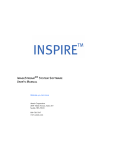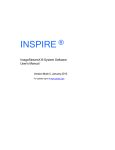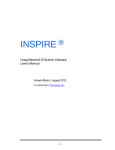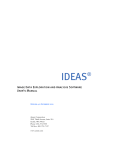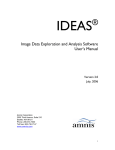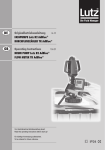Download ImageStream System Software User's Manual
Transcript
INSPIRE ImageStream System Software User’s Manual Version 2.0 April, 2006 Amnis Corporation 2505 Third Avenue, Suite 210 Seattle, WA 98121 800-730-7147 www.amnis.com Information and Safety ....................................................................................................... 1 General Information and Safety .................................................................................................. 1 Explanation of Symbols............................................................................................................... 2 Electrical Safety........................................................................................................................... 2 Laser Safety ................................................................................................................................ 3 UV Lamp Safety .......................................................................................................................... 3 Biological Safety.......................................................................................................................... 4 Spare Parts List........................................................................................................................... 4 Introduction......................................................................................................................... 5 Introduction to the ImageStream................................................................................................. 5 Technology Overview.................................................................................................................. 6 Basic Illumination, Optics, and Image Collection ........................................................................ 8 488 nm Laser Excitation ........................................................................................................................ 9 Optics .................................................................................................................................................... 9 Image Collection...................................................................................................................................10 Autofocus and Flow Speed Synchronization ........................................................................................10 Object Detection ...................................................................................................................................10 Basic Fluidics ............................................................................................................................ 11 Sterilizer, Cleanser, and Debubbler......................................................................................................11 Waste Fluid ..........................................................................................................................................11 Sheath Fluid .........................................................................................................................................11 Hydrodynamic Focusing .......................................................................................................................12 SpeedBeads and Cell Samples ................................................................................................ 12 SpeedBeads.........................................................................................................................................12 Cells .....................................................................................................................................................12 INSPIRE User Interface Reference .................................................................................. 13 INSPIRE Software Overview..................................................................................................... 13 Menu Bar..............................................................................................................................................14 Action Buttons ......................................................................................................................................18 Cell Detection Button............................................................................................................................19 Imaging Area and Tools .......................................................................................................................20 Setup Tab.............................................................................................................................................23 ASSIST Tab .........................................................................................................................................27 Acquisition Plots Tab ............................................................................................................................30 Advanced Setup Tab ............................................................................................................................32 Operating the ImageStream Using INSPIRE.................................................................... 55 Starting the ImageStream ......................................................................................................... 56 Daily Calibration and Testing .................................................................................................... 57 Data Acquisition ........................................................................................................................ 61 Optimizing the ImageStream Settings for the Sample .............................................................. 63 Collecting and Saving Data Files .............................................................................................. 77 Changing Samples .................................................................................................................... 78 Shutting Down the ImageStream .............................................................................................. 79 ImageStream Quick Start Guide ............................................................................................... 80 ASSIST ............................................................................................................................. 81 Calibrations ............................................................................................................................... 81 CameraSynch.......................................................................................................................................82 SpatialOffsets .......................................................................................................................................83 DarkCurrent..........................................................................................................................................84 Brightfield Gain.....................................................................................................................................85 AutoFocus S Curve Slope ....................................................................................................................86 488 Laser Horizontal Alignment ...........................................................................................................87 488 Laser Vertical Alignment................................................................................................................88 BF Intensity Selection...........................................................................................................................89 Tests.....................................................................................................................................................90 BF Uniformity........................................................................................................................................90 BF Intensity Selection...........................................................................................................................91 Flow Core Axial Stability.......................................................................................................................92 488 Laser Vertical Alignment................................................................................................................93 Sample Preparation Guidelines......................................................................................... 94 Experimental Design ............................................................................................................................94 Cell Preparation....................................................................................................................................94 Staining Protocols and Choice of Fluorochromes.................................................................................95 Troubleshooting ................................................................................................................ 96 Fluidics Diagram.................................................................................................................................112 GLOSSARY........................................................................................................................................113 INDEX ........................................................................................................................................119 Information and Safety This section covers safety information for operating the Amnis ImageStream imaging flow cytometer. Anyone who operates the ImageStream should be familiar with this safety information. Keep this information readily available for all users. The safety information consists of the following areas: • General Information and Safety • Explanation of Symbols • Electrical Safety • Laser Safety • UV Lamp Safety • Biological Safety • Spare Parts List General Information and Safety The ImageStream® imaging flow cytometer is manufactured by Amnis Corporation. Model number IS100 has a rated voltage of 90–230 VAC, a rated frequency of 50/60 Hz, and a rated current of 8 A. The years of construction were 2004–2006, and the product contains CE Marking. Environmental conditions: This instrument was designed for indoor use at an altitude of less than 2000 m; at a temperature from 5 oC through 40 oC; and at a maximum relative humidity of 80% for temperatures up to 31 oC, with the maximum relative humidity decreasing linearly to 50% at 40 oC. The main’s supply may not fluctuate more than +/– 10% and must meet transient over voltage category (II). The instrument is evaluated to Pollution Degree 2. Noise level: The noise level of the ImageStream is less than 70 dB(A). Weight: 160 kg. Ventilation: Provide at least 3 inches of clearance behind the instrument to maintain proper ventilation. Feet on the instrument keep the intake fans on the bottom at least 1 inch above the table that the instrument rests on. Keep debris (including tubes, paper, pens, and so on) at least 3 inches away from the instrument on all sides to prevent blockage of the filter in the bottom enclosure. Disconnection: To disconnect the instrument from the power supply, remove the plug from the socket outlet—which must be located in the vicinity of the machine and in view of the operator. Do not position the instrument so that disconnecting the power cord is difficult. To immediately turn the machine off (should the need arise), remove the plug from the socket outlet. Transportation: The ImageStream relies on many delicate alignments for proper operation. The machine may be moved only by an Amnis representative. Cleaning: Clean spills on the instrument with a mild detergent. Using gloves, clean the drip tray and sample uptake port with a 10% bleach solution. Dispose of waste using proper precautions and in accordance with local regulations. Preventative maintenance: The ImageStream contains no serviceable parts. Only Amnistrained technicians are allowed to align the laser beams or otherwise repair or maintain the instrument. The instrument fluidic system is automatically sterilized after each day’s use. This reduces the occurrence of clogging. Tubing and valves are replaced by Amnis service personnel as part of a routine preventive maintenance schedule. Access to moving parts: The movement of mechanical parts within the instrument can cause injury to fingers and hands. Access to moving parts under the hood of the ImageStream is intended only for Amnis service personnel. 1 Protection impairment: Using controls or making adjustments other than those specified in this manual can result in hazardous exposure to laser radiation, in exposure to biohazards, or in injury from the mechanical or electrical components. FCC compliance: This equipment has been tested and found to comply with the limits for a Class A digital device, pursuant to part 15 of the FCC rules. These limits were designed to provide reasonable protection against harmful interference when the equipment is used in a commercial environment. This equipment generates, uses, and can radiate radio-frequency energy and, if not installed and used in accordance with the instruction manual, can cause harmful interference to radio communications. The operation of this equipment in a residential area is likely to cause harmful interference—in which case the user will be required to correct the interference at the user’s own expense. Explanation of Symbols Label Location Hazard Waste tank, and sample uptake port Risk of exposure to transmissible biological disease. Next to hood lock Risk of injury by moving parts. Consult this manual for all the places that this symbol appears. Risk of injury by electric shock. Protective earth ground. Next to hood lock and inside surface of hood Risk of exposure to hazardous laser radiation. Inside surface of hood Risk of exposure to hazardous laser radiation. Inside surface of hood Risk of exposure to hazardous ultraviolet (UV) light. Electrical Safety Equipment ratings: The ImageStream is rated to the following specifications: 90–230 VAC, 50/60 Hz, and 8A. 2 Electrical hazards are present in the system, particularly in the main power supply. To protect against electrical shock, you must connect the instrument to a properly grounded receptacle in accordance with the electrical code that is in force in your region. Laser Safety The ImageStream is a Class 1 laser device and complies with the U.S. FDA Center for Devices and Radiological Health 21 CFR Chapter 1, Subchapter J. No laser radiation is accessible to the user during normal instrument operation. Both visible (488-nm) and invisible (785-nm) Class III b lasers operate within the instrument enclosure. When the hood is opened, interlocks on the hood turn the lasers off. When you run the machine in set-up mode, you must wear laser-protective eyeglasses during the time that the laser-beam interlock switches are bypassed. The glasses should comply with Personnel Protective Equipment Directive 93/95/EEC. The following laser warning labels appear on the inside surface of the hood: Caution: Using controls, making adjustments, or performing procedures other than those specified in this manual may result in hazardous radiation exposure. UV Lamp Safety The ImageStream arc lamp emits hazardous ultraviolet (UV) light. When the hood is opened, interlocks on the hood turn the arc lamp off. The following warning label appears on the inside surface of the hood: Caution: Using controls, making adjustments, or performing procedures other than those specified in this manual may result in hazardous radiation exposure. 3 Biological Safety Biohazards: Samples may contain infectious agents that are hazardous to your health. Always follow appropriate biosafety procedures. Wear gloves when you handle samples or empty the waste reservoir. Using and containing biologically hazardous materials as well as providing the required protection in accordance with Personnel Protective Equipment Directive 93/95/E are the responsibility of the end user. When you dispose of the contents of the waste reservoir, follow all local, state, and federal biohazard-handling regulations. Prevent waste-reservoir overflow by emptying the container when the waste indicator indicates that it is full. Run the instrument’s sterilize routine after each day’s use. The Bio Safety Level for the instrument is BSL1. Spare Parts List The instrument contains no serviceable parts. Only Amnis-trained technicians are allowed to repair, maintain, and set up the alignment of the laser beams. 4 Introduction This section describes the technology used in the ImageStream® system, the requirements for cell samples, and the fluidics system. It includes the following subsections: • Introduction to the ImageStream • Technology Overview • Basic Illumination, Optics, and Image Collection • Basic Fluidics • SpeedBeads™ and Cell Samples Introduction to the ImageStream The Amnis ImageStream® 100 (ImageStream) is a benchtop imaging flow cytometer designed for quantitative image-based analyses. By collecting large numbers of digital images per sample and providing numerical representation of image-based features, the ImageStream combines the per cell information content provided by standard microscopy with the statistical significance afforded by large sample sizes common to standard flow cytometry. When you use the ImageStream, you can collect the same types of data as with a flow cytometer; however, the best applications for the ImageStream take advantage of the system’s imaging abilities to quantitate the distribution of signals within or between cells in a heterogeneous sample. The Amnis ImageStream® system includes the ImageStream multispectral imaging flow cytometer and the INSPIRETM and IDEASTM software applications. The INSPIRE software is integrated with the ImageStream and is used to control the instrument. INSPIRE also provides tools for configuring the ImageStream, defining cell parameters, and collecting data files for image analysis. The IDEAS software is used for statistical analysis of the images created by the ImageStream. 5 Technology Overview The ImageStream captures up to six images simultaneously of each cell or object in brightfield, darkfield, and multiple colors of fluorescence at rates of up to 100 objects per second. The timedelay-integration (TDI) detection technology used by the ImageStream allows up to 1000 times more signal from moving cells than from conventional frame imaging approaches. Velocity detection and autofocus systems maintain proper camera synchronization and focus during the process of image acquisition. The following diagram illustrates how the ImageStream works. Hydrodynamically focused cells are illuminated from the side by an excitation laser and from behind by a brightfield illuminator. A high numerical aperture (NA) objective collects light from the cells and transmits it to a unique spectral decomposition element. Light of different spectral bands leaves the decomposition element at different angles such that each band is focused onto different locations of the CCD camera. As a result, each cell image is decomposed into six separate sub-images on the CCD chip, each corresponding to a different color component. 6 TDI, or time delay integration, is an imaging mode that electronically tracks moving objects without moving the camera. Imaging in this mode allows for the collection of cell images without streaking and with a high degree of fluorescence sensitivity. TDI imaging combined with spectral decomposition allows the full morphological analysis of cells in flow using brightfield and darkfield (side scatter) imagery, while simultaneously localizing and quantitating labeled biomolecules using fluorescence imagery. You can use any combination of transmitted, scattered, and emitted light simultaneously by configuring the different illumination sources of the ImageStream to lie in different spectral channels. 7 Basic Illumination, Optics, and Image Collection This section contains information about the ImageStream illumination, optics, and image collection systems. The following diagram is a schematic of these systems. 8 Brightfield Illumination Brightfield illumination of the sample is achieved using a white light (halogen) lamp that illuminates the object from behind. The light passes through two filters prior to reaching the flow cell. First the light passes through a bandpass filter within a six-position filter wheel to select the spectrum of light to be used for brightfield imagery. The light intensity is then controlled by passage through a variable 0 to 4 optical density (OD) filter wheel. The table below describes the spectral filters in the 6-position filter wheel. Channel Wavelength (nm) 1 460/20 2 OPEN 3 530/25 4 577/10 5 630/10 6 680/11 488 nm Laser Excitation Fluorescence excitation and darkfield imagery are achieved with a variable 20 to 200 mW solid state 488 nm laser. Optics Brightfield, darkfield, and up to four fluorescent images per object are collected on a six-channel charge-coupled device (CCD) camera run in time-delay integration (TDI) mode. Light is collected from the cells flowing in the cuvette with a custom 0.75 numerical aperture (NA) objective and relayed to the spectral decomposition element (filter stack), a custom set of longpass filters arranged in an angular array. The filter stack directs different spectral bands to laterally distinct channels on the detector. With this technique, an image is optically decomposed into a set of six sub-images, each corresponding to a different color component and spatially isolated from the remaining sub-images. The spectral bandwidth of each camera channel is given in the table below. 9 Channel Wavelength (nm) 1 470-505 2 400-470 3 505-560 4 560-595 5 595-660 6 660-730 Image Collection The CCD is operated using a technique called time-delay-integration (TDI), a specialized detector readout mode that preserves sensitivity and image quality even with fast relative movement between the detector and the objects being imaged. As with any CCD, image photons are converted to photocharges in an array of pixels. During TDI operation the photocharges are continuously shifted from pixel to pixel down the detector, parallel to the axis of flow. By synchronizing the photocharge shift rate with the velocity of the flowing cell, the effect is similar to physically panning a camera: image streaking is avoided despite signal integration times that are orders of magnitude longer than those of conventional flow cytometry. Each pixel is digitized with 10 bits of intensity resolution, providing a minimum dynamic range of three decades per pixel. The sensitivity of the CCD can be independently controlled for each multispectral image. Autofocus and Flow Speed Synchronization The ImageStream continuously and automatically adjusts for minute variations in the flow rate and the focal position of the cells in the flow stream during sample runs. An auxiliary 785nm diode laser is focused into the core stream to irradiate the SpeedBeads flowing in the core. Light scattered off of the beads is collected through the objective lens and directed into the Autofocus Flow Speed optical system. This system optically conditions this light and focuses it through a series of gratings and into photomultiplier detectors. The signal from the photomultipliers is further processed to generate both a flow speed control signal and a focus error signal. The flow speed signal is used in a control loop to constantly update the camera line rate to maintain image synchrony. Likewise, the focus error signal is used in a control loop to make minute corrections in the position of the objective lens to maintain accurate focus. Object Detection In TDI mode, the CCD camera collects a continuous stream of imagery, corresponding to the continuous stream of core fluid passing through the detection region. Objects within the core stream appear as discrete events, often with large blank image areas between them. The object detection algorithm retains images containing object events and discards the blank imagery between them. To do this, the algorithm sums the magnitudes of intensity gradients in the imagery, and signals a detection event whenever it finds an image region where the summed gradients are significantly larger than those of the surrounding background. Only images that contain objects detected by the algorithm appear in the acquired data file. 10 Basic Fluidics This section contains information about the fluidic architecture of the ImageStream. The following photo shows the location of the different reagent bottles in the ImageStream. Sterilizer, Cleanser, and Debubbler These Amnis reagents have been formulated to optimize the performance of the ImageStream seals, valves, syringes, and lines. The use of Amnis reagents is required for proper operation of the instrument. The Sterilizer, Cleanser, and Debubbler reagents are used in the Sterilize and Debubble scripts. Waste Fluid The waste bottle holds all of the fluids that have been run through the ImageStream, and can hold up to 500 ml. It is recommended that the waste bottle contain 10% bleach when full and that the waste line remain immersed in the liquid to prevent changes in the flow rate. Sheath Fluid There are two sheath bottles: one for phosphate buffer saline (PBS) (for running samples) and one for de-ionized (DI) water (for rinsing the instrument during shutdown.) Only one sheath bottle can be installed at a time in the ImageStream. Sheath is drawn from this bottle into the sheath syringe pump. The sheath pump helps to control the speed of the core stream and the size of the core stream diameter. 11 Hydrodynamic Focusing Hydrodynamic focusing is used to position the beads and cells within a core stream in a consistent place within the flow cell. This is achieved by running the microstepper-driven sheath, sample, and bead pumps at differential speeds. Beads and cells are mixed above the flow cell in a ratio determined by their relative pump speeds. In the flow cell, the mixture is injected into the center of a sheath stream that is running at a constant velocity (greater than that of the beads and cells) to form a core stream. Isolated cells and beads form a single file line within the core stream in front of the objective. The diameter of the core stream can be increased by increasing the sample and bead pump velocities and decreased by decreasing the sample and bead pump velocities. The core stream flow speed can be controlled by proportionally changing all three pumps. SpeedBeads and Cell Samples This section describes the general bead and cell sample requirements for running the ImageStream system. Both bead and sample are drawn from 600 microliter capacity microcentrifuge tubes into separate glass syringe pumps above the flow cell. Beads and cells are mixed above the flow cell and injected through the canula into a moving column of sheath to form a core stream that is hydrodynamically focused in front of the objective in the flow cell cuvette. SpeedBeads The SpeedBeadTM reagent is integral to the operation of the ImageStream system, and is run with each sample. SpeedBeads are used to test and calibrate the instrument’s illumination, optical, camera and fluidic systems at the beginning of each day (for more information, see Daily Calibration and Testing). In addition, run-time information from the SpeedBeads is used by the ImageStream to maintain continuous synchronization between the camera and the sample flow rate and to automatically focus on the sample core stream. Cells Any cell type that can be analyzed on a flow cytometer can also be analyzed on the ImageStream platform. The cells you analyze with the ImageStream can be either adherent or non-adherent. The cell/particle size should be less than 40 microns in diameter since the field of view on the ImageStream is 44 um wide. The samples should be passed through a 70-micron mesh filter before running to prevent clogging of the fluidic system (for more information, see Sample Preparation guidelines) 12 INSPIRE User Interface Reference This section describes the components of the INSPIRETM instrument controller software in detail. The content matches the organization of the software’s user interface and is arranged into these sections: • INSPIRE Software Overview • Menu Bar • Action Buttons • Imaging Area and Tools • Setup Tab • ASSIST Tab • Acquisition Plots Tab • Advanced Setup Tab INSPIRE Software Overview The INSPIRETM screen provides the user interface for operating the ImageStream. INSPIRE provides basic and advanced control over the fluidic, optical, illumination, detection, Autofocus and Flow Speed, and object classification systems in order to optimize the acquisition of image data into a file. The left side of the INSPIRE window contains, from top to bottom: • Menu Bar: Access the instrument setup and control pull-down menus. • Action Buttons: Control camera acquisition and fluidic scripts. • Cell Detection Button: Set classifiers to identify objects for inclusion in the data file. • Imaging Area and Tools: Observe imagery, control camera staging, and manipulate image display. The right side of the window contains the following four tabs: • Setup: The user interface for routine operation of the ImageStream. • ASSIST: The user interface for running all or selected instrument calibrations and tests. • Acquisition Plots: Real-time graphs of calculated image parameters, such as size and intensity. • Advanced Setup: Additional tabs that allow manual control over the fluidics, autofocus, flow speed, camera, and illumination subsystems, and control of imaging display and acquisition. 13 Menu Bar The menu bar is located in the upper-left portion of the INSPIRETM screen. It consists of these five menus: • File menu: Load and save instrument setup templates. A template contains instrument settings that can be predefined and loaded to simplify the instrument setup process. • Open Template: Browse for and open saved templates. • Save Template: Save your settings as a template for future use. Template file names are appended with the suffix .ist. They are saved in the INSPIRE™ ImageStreamData folder. Note: It is a good idea to save a template after you are satisfied with your setup for an experiment. • • Load Default Template: Use this template to calibrate the instrument. Instrument menu: Run the ImageStream camera and instrument-specific fluidic scripts (automated fluidic routines). • Run Setup: Allows you to view the imagery and adjust the instrument settings without collecting data. • Run Acquire: Acquires image data and stores it in a file. • Load Sheath: Fills the sheath syringe with sheath fluid and an air bubble that facilitates stable flow. • Load Flush Syringe: Fills the flush syringe with sheath fluid. • Initialize Fluidics: Empties the sheath and flush syringes, loads new sheath fluid, and flushes the instrument with the new sheath fluid. The sample and the SpeedBeadsTM are also flushed out of their respective pumps. The sample uptake line is loaded with 50 ul of air in preparation for a sample load. The user is prompted to load SpeedBeads. • Flush System: Rinses the bubble trap; the bead and sample syringes; and the waste, auxiliary, and load lines with sheath fluid. • Sterilize System: Decontaminates the ImageStream system. During decontamination, the system: 14 Prompts you to replace the sheath fluid with de-ionized water. Turns off all illumination sources. Empties all syringes and fills the sheath syringe with de-ionized water. Rinses the entire fluidic system with water, sterilizer, cleanser, Debubbler, and water, in that order. The sterilizer is held in the system for ten minutes to ensure decontamination before the process refills the system with the next reagent. Empties all three syringe pumps. Note: You will normally run this process at the end of the day. It takes about one hour of unattended (walk-away) operation to complete the above steps. It leaves the system with pumps empty and water in the fluidic lines. • Purge Bubbles: Removes air bubbles from the flow cell by filling the flow cell with air and then replacing the air with sheath fluid. • Dual Prime: Rapidly delivers both the cell sample and SpeedBeads to the flow cells in the proportion set in the Core Size and Speed area of the Setup tab. • Super De-bubble: Disabled. For Amnis service personnel only. • Service Scripts: Condition Valves, Exercise Syringe. For field service personnel only. • 15 Sample menu: Run fluidic scripts specific to the sample pump. • Flush Lock And Load Sample: Backflushes the sample and bead lines and rinses the sample syringe with sheath fluid three times, introduces a 50-ul air bubble, loads and primes the sample to deliver the proportion of beads and sample material that is set in the Core Size and Speed area of the Setup tab, and establishes Load: Introduces a user-specified volume of sample into the sample syringe. Warning: If you attempt to load a volume of sample that is greater than the amount of sample in the sample vial, air will be introduced into the system. • Prime Sample: Rapidly delivers the sample to the flow cell. • Return Sample: Empties the syringe, returning the loaded sample to the sample vial. • Purge Sample Line: Backflushes the sample load line with sheath fluid. • Flush Sample: Backflushes the sample and bead lines and rinses the sample syringe with sheath fluid three times, loads 50 ul of air into the uptake line, and primes the beads at the end of the process to refill the flushed line to the flow cell. You may use this option when you change samples. • Super Agitate Sample: Pushes sample out of sample syringe pump into the load line, then reloads it back. Note: Use this option to re-suspend sample that has settled in the syringe over time. • Manual Flush Sample: Cleans sample syringe and flow cell with cleanser or 10% bleach. Use this option to remove sample clogs from the instrument or to remove residual DNA intercalating dye from a previous sample. • 16 Beads menu: Run fluidic scripts specific to the bead pump. • Load: Introduces a user-specified volume of the SpeedBeads into the bead syringe. The dead volume in the bead load line is automatically compensated. Warning: If you attempt to load a volume of beads that is greater than the amount of bead in the bead vial, air will be introduced into the system. Avoid introducing bubbles into the bead syringe. • • Prime Beads: Rapidly delivers beads to the flow cell. • Purge Bead Line: Backflushes the bead load line with sheath fluid. • Flush Beads: Backflushes the sample and bead lines and rinses the bead syringe with sheath fluid three times. Help menu: Access the current INSPIRE version number. 17 Action Buttons The buttons in the upper-left corner of the INSPIRETM screen are used to run the camera image acquisition and to run fluidic scripts, which are automated fluidic routines. The action buttons include the following: • Run/Setup: Runs the camera, allowing you to view imagery and feature data without acquiring data and saving it in a file. When you click Run/Setup, the button indicator light turns green and the name changes to Stop. Clicking Stop stops camera operation. • Run/Acquire: Runs the camera and acquires image data, saving it in a file. When you click Run/Acquire, the button indicator light turns green and the name changes to Stop. Clicking Stop stops camera operation. Note: If you click Stop before the specified number of data objects have been acquired, a dialog box appears that allows you to discard the data or save it in a file. • Flush, Lock, Load: Backflushes the sample and bead lines and rinses the sample syringe with sheath fluid three times, introduces a 50-ul air bubble, loads and primes the sample to deliver the proportion of beads and sample material that is set in the Core Size and Speed area of the Setup tab, and establishes a core. Use this option when you change samples. Warning: If you attempt to load a volume of either sample or beads that is greater than the amount in the vial, air will be introduced into the flow cell. Avoid introducing bubbles into the syringes other than the 50ul introduced as part of the sample loading into the sample syringe. • Load Sample: Loads a user-specified volume of sample into the syringe pump. • Dual Prime: Rapidly delivers both the sample and SpeedBeads to the flow cell in the proportion set in the Core Size and Speed area of the Setup tab. • Flush Sample: Backflushes the sample and bead lines and rinses the sample syringe with sheath fluid three times, loads 50 ul of air into the uptake line, and primes the beads at the end of the process to refill the flushed line to the flow cell. You may use this option when you change samples. • Flush/Load SpeedBeads: Backflushes the sample and bead lines and rinses the bead syringe with sheath fluid three times, and primes the beads at the end of the process to refill the flushed line to the flow cell. Use this option to reload the SpeedBeads. • Prime SpeedBeads: Rapidly delivers beads to the flow cell. • Abort Script: Stops a fluidic script that is running. The button is enabled only when a script is running. 18 Cell Detection Button This button is located immediately below the Abort Script button. It launches the Cell Detection window, which is used to set cell classifiers to identify objects to include in the acquiring data file. Open the menu with a right click of the mouse to place the features in the window or to show or hide the features. Ignore All Enabled allows you to quickly toggle the enabled features on and off to observe the effect of the classifiers. You can set upper and lower limits for the following features in any of the six channel images: • Maximum Gradient Intensity: The value of the largest slope spanning two pixels in an image. This feature measures image contrast or focus quality. • Mean Intensity: The average pixel intensity in an image. • Minimum Intensity: The intensity value of the dimmest pixel in an image. • Object Area: The number of pixels in an image. • Peak Intensity: The intensity value of the brightest pixel in an image. • Percent Saturated Pixels: The percentage of an object’s pixels that have a value of 1023 counts. • Total Intensity: The integrated intensity of the entire object image; the sum of all pixel intensities in an image. 19 • Total Saturated Pixels: The number of pixels in an image that have an intensity value of 1023 counts. Note: The ImageStream can save up to three separate files per sample run, one for each type of object classification: bead, cell, and debris. The ImageStream automatically classifies SpeedBeadsTM as beads and can save this data in a bead file. It classifies any non-bead object that falls within the cell classification parameters as a cell and saves data in a cell file. It classifies any non-bead object that falls outside the cell classification parameters as debris and can save this data in a debris file. For more information about setting cell classification parameters, see Setting Cell Classifiers. Imaging Area and Tools The imaging area of the INSPIRETM screen occupies the majority of the left side of the screen. It displays the six multispectral channel images of the beads and/or sample. Immediately above the imaging area are tools that allow you to perform detailed image analysis, customize the image display, and control the camera settings. These imaging area and tools include the following: • View dropdown box: Determines whether cells, beads, or debris are displayed in the imaging area. • Magnifying glass icons: Zoom in or out on the imagery. The scroll bar at the bottom of the image window can be used to see out-of-view channel images. • Image Tools: Opens the Image Display Tools window for detailed pixel intensity analysis of the imagery. • Ptr, Line, Rgn: Buttons that allow interrogation of pixel information of a single point (Ptr), a line, or a region (Rgn) of the imagery. • Show Channels box: Displays green vertical lines that outline the boundaries of each channel. • Show Alignment Tools box: Displays five vertical blue lines between the six channels and one horizontal blue line that bisects all channels of the camera. Used to aid in system alignment. • Pixel Information box: Displays the selected Pixel (x,y) coordinates and its Intensity value. • Region of Interest box: Displays the Minimum, Maximum and Mean pixel intensity values, their standard deviation (Std. Dev.), and the Area of the drawn region. • Intensity Profile: Plot of horizontal pixel number vs. Mean pixel intensity for the drawn region. 20 • Pause: Stops the update of image display without stopping data acquisition. The left and right arrow buttons (<<-- and -->>) can be used to page up or down through the images. The Pause button changes to Resume while paused. Resume continues the regular update of image display. • Channel configuration boxes: Allow you to customize the camera stage settings, display color, and gain for each camera channel. 21 • Imaging Area: the large region on left side of the INSPIRE screen that displays six channels of object images. 22 Setup Tab The Setup tab provides the user interface for routine operation of the ImageStream. On this tab, you can monitor and control instrument setup, the sample run conditions, and data acquisition. The Setup tab covers the four main features that you must set up: data acquisition, illumination, objective stage position, and fluidics. These features are described in more detail below. 23 • Data Acquisition. The following two boxes pertain to ImageStream data file acquisition: • Acquisition box: Cells to Acquire: Allows you to specify the number of objects to acquire and store in a file. Save Debris checkbox: When checked, all objects not classified as cells or beads are automatically saved to a separate file. This file’s name is appended with –debris. Data File: You can specify the data file name and browse for a folder in which to save the data. Sequence #: This number is appended to each data file name and ascends with each file acquired. • Acquisition Status box: Cell Count: Displays the current number of cells detected by the camera. Counting is reset when the camera is set to Run/Setup or Run/Acquire mode. Cells/Sec: Displays the cell detection rate. Total/Sec: Displays the per-second rate of detection of all objects, including cells, beads and debris. Acquisition status bar: Displays the data acquisition progress. Below the bar is an indicator light that is green when data acquisition is in progress and a percent complete annotation. Elapsed Time: A timer that indicates time elapsed since the beginning of data acquisition. • Illumination: Controls for the brightfield lamp and the fluorescence excitation lasers. • Brightfield: Allows control of the brightfield lamp settings. On/Off: Brightfield power button. Channel: Drop-down menu that allows you to direct brightfield light to the specified camera channel. Once you select a channel, the brightfield background intensity is set to the desired level. Set Intensity: Delivers the desired amount of brightfield light to the camera. The default amount achieves a background mean pixel intensity of 200 counts on the camera. • Excitation Lasers: Allows control of the indicated fluorescence excitation lasers. On/Off: Turns lasers on or off. Intensity (mW): Allows variable control over laser power. Scatter Control: Launches the Scatter Control dialog box, which enables you to control the laser height. Use this feature to maximize the dynamic range of laser side scatter signals delivered to the camera and to maintain consistent laser height throughout an experimental run. 24 • Scatter Control: Dialog box that allows you to control the laser height. On the ImageStream, small adjustments in 488 nm laser height drastically affect side scatter intensity but not fluorescence intensity measurements. The vertical position of the excitation beam relative to the camera can be controlled by precisely moving a height controlling lens in the laser illumination pathway. Using the Scatter Control dialog box, you can adjust the laser height to maximize the dynamic range of side scatter signals from a given sample. For more information, see Setting ImageStream Sensitivity. The ImageStream also has a scatter control feedback loop that can maintain constant vertical laser alignment throughout a set of samples. Relative: You can enter the distance to move the height-controlling lens when the right or left arrows are clicked. This positions the lens to achieve optimal laser height on the camera. Scatter Tracking Enabled: Activates the scatter tracking feedback loop that maintains constant vertical laser alignment. • Objective Stage Position: Controls for moving the imaging objective lens. • Focus Tracking: Provides controls that move the objective in the z-axis to achieve optimal focus on objects in the core stream. All values are expressed in microns. Relative: You can enter the distance that the objective stage will be moved in the z-axis when the right or left arrows are clicked. This positions the objective to achieve optimal focus on the core stream. Current: Records the current position of the objective stage in the z-axis. Reset: Returns the objective to the original z-axis position specified in the INSPIRETM template. Auto-tracking enabled: Activates the feature that automatically adjusts the zaxis position of the objective to find and maintain optimal focus. • Core Tracking: Provides controls that move the objective in the x-axis so that object images are collected in the center of the camera channels. All values are expressed in microns. Relative: You can enter the distance that the objective stage will be moved in the x-axis when the right or left arrows are clicked. This positions the objective to center images laterally within the objective’s field of view. Current: Records the current position of the objective stage in the x-axis. Reset: Returns the objective to the original x-axis position specified in the INSPIRE template. 25 • Fluidics: Information about and control of the fluidics system is provided in several areas of the Setup tab: • Fluidics control box: Agitate Beads: Starts (or stops) rotating the bead syringe. Use this feature to keep the SpeedBeadsTM in suspension in the syringe. Agitate Sample: Starts (or stops) rotating the sample syringe. Use this feature to keep the sample in suspension in the syringe. Diameter: Allows you to specify the diameter in microns of the hydrodynamically focused core stream. A larger diameter increases both the object throughput and the positional variability of objects within the core stream. The diameter is set to 10 microns for most sample runs. Percent Beads: Allows you to set the relative contribution of the bead and sample pumps to the core stream. Enter the percent of the core stream that consists of beads. The proportion of the stream that is not made up of beads is sample. During normal operation, this is set to 10% beads (90% sample). Velocity: Allows you to control the core stream velocity. • o Desired: Allows you to set the desired speed of the core stream. This is typically set to 23 mm/sec to achieve maximum object throughput without outpacing the ability of the camera to track the objects. o Actual: Displays the current velocity of the core stream. o Play button: Runs the fluidics. Click to start the sheath, bead and sample syringe pumps in proportions that will achieve the desired core stream Diameter, Percentage Beads and Desired speed. o Lock-on button: Speeds up or slows down the fluidics to achieve the Desired speed. o Stop: Stops the fluidics. Status box: Script Running: Indicator light that is green when a fluidic script is enabled. Fluid Levels: Reports information from the ImageStream fluid sensors. When fluid levels are acceptable, the indicator light is green. When one or more of the fluid levels are low, or if the waste tank is full, the indicator light will turn red, and a pop-up window appears that indicates which fluid tank needs to be filled or emptied. Dialog Box: Updates the progress of the current script and provides a fluidic script history. • Syringe Volumes: Indicates the volume in microliters in the Sheath, Sample, and Bead syringe pumps. • Frequency Spectrum: Plot that displays the core stream velocity in mm/sec (corresponds to the Actual velocity) vs. signal strength as measured by the PMTs (represented in red and black). The frequency of signals received through the gratings by the PMTs from an object is related to the core stream velocity in mm/sec. The focal position of the core stream is calculated from the balance of signal amplitudes of the two PMTs. If the core stream drifts in the z-axis, the amplitude measured by one PMT will increase while the amplitude measured by the other will decrease. • Flow Speed CV: Plot that displays the variation in the measured core stream velocity as a percentage of the mean sample speed (coefficient of variation (CV)) stream over time. A fluidically stable core stream will have flow speed CV’s consistently below 0.2. Higher values can result in image streaking. Note: Double-click on a graph to launch the Chart Properties window, which allows you to customize the graph display. 26 ASSIST Tab ASSIST stands for Automated Software Suite of ImageStream Tests. ASSIST is a set of calibrations and tests of the illumination, camera, fluidic, autofocus, and optical systems performed while running SpeedBeadsTM. Run ASSIST daily to optimize the performance of the ImageStream. The ASSIST tab described below allows you to run these calibrations and tests, and to monitor the fluidic scripts usage history of the ImageStream. For more information about setting up the ImageStream to run ASSIST see Daily Calibration and Testing. • Calibrations: A calibration optimizes the performance of a component or set of components of the ImageStream. After a calibration is done, it is tested to determine whether or not it passed or failed its purpose. The calibration values and acceptable ranges are listed on the ASSIST display tab, and failed calibrations or tests are indicated in red. For more information about a how a specific calibration works, see ASSIST. 27 • Calibrations: A table that lists each calibration, the time that the calibration was last run, and the result of each calibration. • If you select the box that is next to the name of a calibration, the arrow will move to the calibration that you selected. In this manner, you can run each calibration individually. The limits that determine whether the ImageStream passes or fails are shown for the selected calibration. If the ImageStream fails, the testing limit that failed turns red. Click the Start Calibration button to run an individual calibration. • You can also choose to run all of the calibrations by clicking the Start All Calibrations button. Each calibration is briefly described here: Camera Synchronization: Improves image sharpness by optimizing the synchronization of the camera time-delayed integration (TDI) line rate with the particle flow rate. Spatial Offsets: Determines vertical and horizontal pixel offset corrections that are applied to ensure identical spatial registry of the six channel images for each object. Dark Current: Normalizes the inherent camera background (measured in the absence of light) to an approximate intensity level of 30 counts per pixel. Brightfield Gain: Normalizes the camera background to the measured mean intensity with the brightfield lamp on. AutoFocus S Curve Slope: Improves the performance of the autofocus system by optimizing the movement of the objective in response to movement in the core stream. 488 Laser Horiz Alignment: Horizontally aligns the 488 nm excitation laser. 488 Laser Vert Alignment: Vertically aligns the 488 nm excitation laser. BF Intensity Selection: Calibrates the halogen lamp to set a corresponding intensity count in the BF channel. For each BF mode and gain setting, a sampling of lamp settings is plotted against intensity counts that are detected by the camera. A curve fit on this data is saved to quickly set the BF channel to a specific intensity value. Each BF mode and gain setting combination has its own calibration. (Six modes and two gain settings exist.) If you click Start All, this calibration is not run. You should run this calibration individually if the BF Intensity Selection Test fails. • Tests: A test monitors the current performance of the ImageStream, but does not optimize performance like a calibration does. The test results and acceptable limits are listed on the ASSIST display tab, and values outside of accepted limits are highlighted with a light red background. For more information about a how a specific test works, see ASSIST. • Tests: A table that lists each test, whether the ImageStream passed or failed, and the time when the test was last performed. • If you select the box that is next to the name of the test, the arrow will move to the test that you selected. In this manner, you can run each test individually. The limits that determine whether the ImageStream passes or fails are shown for the selected test. If the ImageStream fails, the testing limit that failed turns red. • You can also choose to run all of the tests by clicking the Start All Tests button. • The tests are briefly described here: BF Uniformity: Measures the variation of the brightfield illumination intensity across each channel. BF Intensity Selection: Verifies the BF intensity calibration for each BF mode. The image intensity must reach 200 within 10 iterations. If this test fails run the BF Intensity Selection Calibration. 28 Flow Core Axial Stability: Measures the stability of the core stream velocity over time. 488 Laser Vert Alignment: Tests the 488 nm laser power and alignment by measuring the total 488 nm light scatter from the SpeedBeadsTM. • Start All: Initiates the sequential performance of all ASSIST calibrations and tests. This is typically done at the beginning of each day for quality control and to optimize the performance of the ImageStream. • Start All Calibrations: Initiates the sequential performance of all the ASSIST calibrations, except for the BF Intensity Selection Test and the Factory Calibrations and Tests. • Start All Tests: Initiates the sequential performance of all ASSIST tests. • Usage Monitor: Launches a searchable database of fluidic script usage history for the instrument. 29 Acquisition Plots Tab The Acquisitions Plots tab displays six bivariate scatter plots of calculated object image parameters. These plots are updated in real time while the camera is in Run/Setup or Run/Acquire mode. The following buttons affect all six of the plots. • Cells, Beads, and Debris: View plots for objects classified as cells, beads, or debris. • Reset Plot Data: Clears the data contents of the six plots. You can manually scale each plot using the zoom tool. The Show All button, which appears after manual scaling, can be clicked to revert the plot back to autoscale. Also, you can click the menu button to open the Plot Properties window. 30 In the Plot Properties window, the x- and y-axis features can be chosen and plotted in linear or log format. The features available for plotting are identical to those used for cell classification (see Cell Detection Button and include the following: • Area: The number of pixels in an image. • Average Intensity: The average pixel intensity in an image. • Maximum Gradient Intensity: The value of the largest slope spanning two pixels in an image. This feature measures image contrast or focus quality. • Minimum Intensity: The intensity value of the dimmest pixel in an image. • Peak Intensity: The intensity value of the brightest pixel in an image. • Percent Saturated Pixels: The percentage of an object’s pixels that have a value of 1023 counts. • Total Intensity: The integrated intensity of the entire object image; the sum of all pixel intensities in an image. • Total Saturated Pixels: the number of pixels in an image that have an intensity value of 1023 counts. For more information about classifying objects and using the Acquisitions Plots tab, see Setting Cell Classifiers. 31 Advanced Setup Tab The Advanced Setup tab contains nine additional tabs that allow access to advanced operation of the ImageStream. Collectively, these nine tabs contain all of the same controls that appear on the Setup tab, plus additional controls and performance graphs that are used primarily by Amnis service engineers. As a result, much of the information in this section is for informational purposes only. The Advanced Setup tab contains the following eight tabs: • Fluidics: Provides information about the volume levels of the sheath, sample, and bead syringe pumps and enables you to control the core stream characteristics. • Advanced Fluidics: Enables you to control all fluidic components, including filling, emptying, and agitating syringe pumps, and moving valve positions. • Autofocus: Provides controls for the autofocus and core tracking systems as well as real-time graphs of autofocus performance. • Flow Speed: Provides controls for setting and measuring the core stream velocity and synchronizing the flow speed with camera time-delayed integration (TDI) line rate. • Camera: Enables you to control the TDI camera settings, including the individual sensitivity of each of the six channels and the spatial resolution of the collected images. • Illumination: Provides control over the brightfield and fluorescence excitation laser intensity, the color of the brightfield illumination, and the Scatter Tracking system. • Display: Allows you to customize the display color and gain for each camera channel. • Acquisition: Provides advanced control over object detection and bead classification parameters, and allows you to define data file characteristics. 32 Fluidics Tab The Fluidics tab contains information about the volume levels of the sheath, sample, and bead syringe pumps and enables control of the core stream characteristics. The Fluidics tab contains the following settings: • Syringes: Provides information about the fluid levels in the syringes. The Sheath, Sample, and Beads bars indicate the relative volume remaining in the syringes. Time Left is a rough estimate of the time it will take to empty the syringe at the current flow rate. The existing Volume (in microliters) is also provided for each syringe pump. • Tank Levels: Fluid level sensors turn the appropriate warning light red when any tank is low or if the waste tank is full. • Core Size and Speed box: Allows control over core stream attributes, including core diameter, velocity, and relative percentage of beads. These controls are analogous to those found on the Setup and Flow Speed tabs. • Diameter: Allows you to specify the diameter in microns of the hydrodynamically focused core stream. A larger diameter increases both the object throughput and the positional variability of objects within the core stream. The diameter is set to 10 microns for most sample runs. • Percent Beads: Allows you to set the relative contribution of the bead and sample pumps to the core stream. Enter the percent of the core stream that consists of 33 beads. The proportion of the stream that is not made up of beads is sample. During normal operation, this is set to 10% beads (90% sample). • Velocity: Allows you to set the core stream velocity. • Run: Runs the fluidics. Click to start the sheath, bead and sample syringe pumps in proportions that will achieve the desired core stream Diameter, Percentage Beads and Velocity. This button is analogous to the Play button on the Setup Tab. • Stop: Stops the three syringe pumps. • Reverse: Runs the sheath pump in reverse to slow down the core stream velocity. • Calculate and Set Values: Sets (but does not run) the sheath, sample, and bead syringe emptying rate in order to achieve the desired core stream Diameter, Percentage Beads, and Velocity. 34 Advanced Fluidics Tab The Advanced Fluidics tab enables you to control all fluidic components, including filling, emptying, and agitating syringe pumps, and moving valve positions. Manual control of the fluidics may become necessary to remove clogs or after an INSPIRE software crash. The Advanced Fluidics tab allows control over the following valves and syringe pumps. Refer to the fluidics diagram to follow the fluidic pathways of the system. • Valves: Fluids are diverted to different lines by controlling valve positions. 35 • Sheath Valve: A seven-position Gatling valve that controls the loading of fluids to and from the Sheath syringe pump. The valve position to the sheath pump is always open. You can select one of the remaining six positions to divert fluid flow through the valve. Run: Diverts sheath flow between the sheath syringe and flow cell through the bubble trap. Debubbler: Allows loading of Debubbler into the Sheath syringe. Cleanser: Allows loading of Cleanser into the Sheath syringe. Sterilizer: Allows loading of Sterilizer into the Sheath syringe. Vent: Opens a pathway between the waste tank and the sheath syringe through the standpipe. Sheath: Allows loading of Sheath fluid into the Sheath syringe. • Sample Valve and Bead Valve: Controls fluid flow into and out of the sample and bead syringe pumps. Run: Opens the pathway to the flow cell and sheath valve. Load: Opens the pathway to the sample or bead vials. Flush: Closes access to the sample or bead pumps and allows fluid to flow between the uptake lines and the flow cell. • Flush Valve: Controls fluid flow into and out of the flush syringe. • Bead Flush Valve and Sample Flush Valve: Controls fluid flow from the flush syringe into the back of the bead and sample syringe. • Debubble Flow Cell Valve: Opens a pathway to the flow cell from the flush pump that is used to draw air into the flow cell for debubbling. • Waste Valve: Controls fluid access to the waste tank or to air. Run: Diverts fluid from the flow cell to the waste tank. Closed: Closes the waste valve so that fluid cannot move from the flow cell to the waste tank or be exposed to air. Manual: Opens the pathway from the flow cell to air. Allows you to load air into the flow cell during the debubble scripts and to manually flush the line when a syringe is connected to the manual line. • Bubble Vent: Controls the fluidics’ access to air. Open: Vents the top of the bubble trap to the standpipe to release captured air or to introduce the air bubble into the sheath syringe during the Load Sheath script. It also depressurizes the fluidic system. Closed: Seals the bubble trap, thereby enabling the fluidic system to operate normally. 36 • (Sheath, Flush, Sample, Bead) Pump: The dual-geared microstepper motor-driven Sheath, Flush, Sample, and Bead syringe pumps start fluid flow. You can operate each of the three pumps manually using the following controls (all volumes are in microliters and rates are in microliters per second): Velocity: Allows you to specify the syringe Fill or Empty rate. The maximum rate for the Sample and Bead Pumps is 10 microliters per second. The maximum rate for the Sheath Pump is 400 microliters per second if the Sheath Valve is set to Vent (diverting fluid to the standpipe) and 50 microliters per second if the Sheath Valve is set to Run (diverting fluid into the flow cell). If you run the Sheath Pump at too high a speed, the Pressure Relief valve opens, allowing sheath to flow into the waste tank through the standpipe. Relative: Allows you to specify the relative volume of fluid that will move into (when you click Fill) or out of (when you click Empty) the syringe. Speed: Allows you to shift between High and Low gears for pump operation. Use High gear for a pumping Velocity greater than 0.1 microliters per second. Purge: Allows you to completely empty a syringe pump. When you click Purge, the syringe empties at the rate specified in the Velocity field. When the syringe pump reaches the empty limit sensor, it continues to drive the motor for the time required to theoretically empty the volume specified in the Purge field. The purpose of this action is to expel the small volume that remains in the syringe when the empty limit sensor is tripped. Capacity: Maximum allowable syringe pump volume. Volume: Displays the current syringe pump volume. Agitation: Allows you to start or stop rotation of the Bead or Sample Pump. Status: Indicator lights turn green if the corresponding syringe pump is empty or full. 37 Autofocus Tab The ImageStream uses hydrodynamic focusing to position the core stream, which contains beads and cells, in a consistent place within the flow cell in front of the imaging objective. The imaging objective is mounted on a movable stage that allows the instrument to track back-to-front (z-axis) and lateral (x-axis) deviations in core stream position in order to keep object images in focus and laterally centered on the camera. X-axis tracking is called Core Tracking and z-axis tracking is called Focus Tracking. The Autofocus tab provides control over the Core and Focus Tracking systems as well as real-time graphs pertaining to the performance of the Autofocus system. The features that allow you to control the Focus Tracking and Core Tracking systems with the Autofocus tab are described below. Focus Tracking is accomplished by moving the objective in the z-axis relative to the core stream. The ImageStream uses SpeedBeadTM IR laser side scatter information gathered by the 38 Autofocus - Flow speed optical system to track the optimal focal position of the core stream. Laser side scatter information is collected on two separate PMTs that are focused on opposite sides of the core stream (in the z-axis). When the PMT signal amplitudes are equal to one another, the imaging objective is focused on the center of the core stream. When the core stream moves out of focus, the PMT signal amplitudes become unbalanced. This information is used by the autofocus system to continuously move the objective in the z-axis to achieve optimal focus during a sample run. The following sections of the Autofocus tab provide manual control of the objective z-axis position as well as control over the AutoFocus system. • FSP Enabled: When checked, turns on the infrared (IR) laser and begins Flow Speed Processing (FSP), which allows PMT-based measurements of IR laser scatter off of the SpeedBeads. • Autofocus Tracking Enabled: When checked, enables the automatic objective stage movements to the best focus position as determined by infrared (IR) signals collected by the PMTs. • PMT Settings: Displays the PMT settings critical to optimal performance of the Autofocus - Flow Speed systems. Do not change these values. • Focus Tracking: Allows you to move the objective in the z-axis to achieve optimal focus on objects in the core stream. All values are expressed in motor microsteps. There are 160 microsteps per micron. • • Absolute: You can enter a z-axis position in this field. Click the right arrow button to move the objective stage to this position. • Relative: Distance that the objective stage will move in the z-axis when the right or left arrows are clicked. You can use this feature to position the objective to achieve optimal focus on the core stream. • Reset: Returns the objective to the z-axis position specified in the Default window. • Current: Displays the current position of the objective stage in the z-axis. Click Set as Default to reset the default position to this position. • Default: Displays the default position of the objective stage in the z-axis. Click Go to Default to move the objective to this position. • At Reverse Limit: Turns green when the objective stage reaches the limit of its mechanical range of motion in the z-axis. Focus Offsets: Includes parameters for the Autofocus control loop. Caution: The A, K, B, and Hyst Comp fields are pre-set to optimize the movement of the objective in response to movement in the core stream. These fields should be edited by an Amnis Field Service Representative only. 39 • Autofocus: • Calibrate: Launches an ASSIST test that should be run by an Amnis Field Service Representative only. Core Tracking is accomplished by moving the objective in the x-axis relative to the core stream. The lateral position of the core stream in relation to the objective lens is determined by camerabased measurements of object x-centroid. This information is used by the Automatic Core Tracking system to continuously move the objective to the optimal lateral position during a sample run. The following sections of the Autofocus tab allow you to control the objective z-axis position and the Automatic Core Tracking system. • Automatic Core Tracking: Includes parameters for the Automatic Lateral Core Tracking control loop. The Min Time Between Updates, Core Tolerance, and Filter Length values should only be edited by an Amnis Field Service Representative only. • Core Tracking: Allows you to move the objective in the x-axis so that object images are collected in the center of the camera channels. All values are expressed in motor microsteps. There are 160 microsteps per micron. • Absolute: You can enter an x-axis position in this field. Click the right arrow button to move the objective stage to this position. • Relative: Distance that the objective stage will be moved in the x-axis when the right or left arrows are clicked. You can use this feature to position the objective to achieve optimal focus on the core stream. • Reset: Returns the objective to the x-axis position specified in the Default window. • Current: Displays the current position of the objective stage in the x-axis. Click Set as Default to reset the default position to this position. • Default: Displays the default position of the objective stage in the x-axis. Click Go to Default to move the objective to this position. • At Reverse Limit: Turns green when the objective stage reaches the limit of its mechanical range of motion in the x-axis. 40 • Graphs: All six graphs on this tab report PMT-based measurements of the Autofocus Flow Speed system that relate to Focus Tracking. Note: Double-click on a graph to view the Chart Properties window, which allows you to adjust the display properties • Autofocus Stage Position: Displays the z-axis objective stage movement in microns (µm) relative to the starting position over time. • Focus: Displays the residual focus error (in microns) after the Autofocus system has moved the objective stage over time. The instantaneous error is displayed in light blue and the time-based average is shown in dark blue. • Time Series: There are two Time Series graphs. Both plot the PMT voltage levels over time. The red and black signals represent the IR scatter signals measured by each of the two PMTs. Each broadening of the line represents an object. Note: There should be no signal above 10 volts from peak to peak (this measures saturation). In addition, the signal should look symmetrical and consistent with previous runs with similar objects. 41 • Frequency Spectrum: Plots the flow speed vs. signal strength as measured by the PMTs (represented in the red and black Time Series graphs). The flow speed is calculated from the fast Fourier Transform of the time-based PMT signals. The frequency of signals received through the gratings by the PMTs from an object is related to the core stream velocity in mm/sec. The focal position of the core stream is calculated from the balance of signal amplitudes of the two PMTs. If the core stream drifts in the z-axis, the amplitude measured by one PMT increases while the amplitude measured by the other decreases. • Bead Concentration vs Time: The concentration of beads measured by both PMT channels (red and black) of the Autofocus – Flow Speed system. Used by Field Service for diagnostic purposes only. 42 Flow Speed Tab To prevent streaked images, the TDI camera line rate must be synchronized with the speed of objects in the core stream. The ImageStream continuously and automatically adjusts the line rate to account for minute variations in core stream velocity using signals derived from the Autofocus Flow Speed system. This system focuses SpeedBeadTM IR laser side scatter light through a series of gratings onto PMTs. The signal from the PMTs is processed to generate a flow speed control signal that is used to constantly update the camera line rate to maintain image synchrony. The Flow Speed tab allows you to control the camera synchronization process. 43 The Flow Speed tab contains the following settings: • FSP Enabled: When checked, this box turns on the infrared (IR) laser and begins Flow Speed Processing (FSP), which results in PMT-based measurements of IR laser scatter from the SpeedBeads. • Camera Sync Enabled: When checked, this box begins synchronization of the camera’s TDI line rate with the core stream flow speed as measured by the Autofocus - Flow Speed system. • PMT Settings: Displays the PMT settings critical to optimal performance of the Autofocus - Flow Speed systems. Do not change these values. • Core Size and Speed: Allows you to control core stream attributes, including core diameter, velocity, and relative percentage of beads. These controls are analogous to those found on the Setup and Fluidics tabs. • • Diameter: Allows you to specify the diameter in microns of the hydrodynamically focused core stream. A larger diameter increases both the object throughput and the positional variability of objects within the core stream. The diameter is set to 10 microns for most sample runs. • Percent Beads: Allows you to set the relative contribution of the bead and sample pumps to the core stream. Enter the percent of the core stream that consists of beads. The proportion of the stream that is not made up of beads is sample. During normal operation, this is set to 10% beads (90% sample). • Velocity: Allows you to set the core stream velocity. • Run: Runs the fluidics. Click to start the sheath, bead and sample syringe pumps in proportions that will achieve the desired core stream Diameter, Percentage Beads and Velocity. This button is analogous to the Play button on the Setup Tab. • Stop: Stops the three syringe pumps. • Reverse: Runs the sheath pump in reverse to slow down the core stream velocity. • Calculate and Set Values: Sets (but does not run) the sheath, sample, and bead syringe emptying rate in order to achieve the desired core stream Diameter, Percentage Beads and Velocity. Misc. Settings: Allows you to control syringe agitation and the Bubble Trap valve. • Agitate Sample and Bead Syringe: When checked, the indicated syringe will rotate, keeping the beads or sample in solution during the run. • Bubble Trap: Controls the Bubble Vent Valve. Opening the valve depressurizes the fluidic system by venting the bubble trap to air through the standpipe. You can rapidly drop the core stream speed by opening this valve. • Core Stability Calibration: Initiates a test that measures core stream stability. The test plots 100-sample running averages of the flow speed CV and is used by Field Service for diagnostic purposes only. • Flow Speed Calculated Values: • Flow Speed: Displays the current calculated core stream velocity in mm/sec. • CV: Displays the current calculated variation in the core stream velocity as a percentage of the mean sample speed (coefficient of variation (CV)). • Camera Clock Rate: Displays the current calculated TDI clock rate (in Hertz) of the camera. This value is used to synchronize the camera with the speed of the objects in the core stream. • PMT Rel Z Mag: A parameter that compensates camera synchronization for object size. This value should be edited by an Amnis Field Service Representative only. • Camera Sync: Sets the relative magnification of the optical system. The accuracy of this number is critical to keep the camera synchronized with the speed of objects in the core stream. Click Calibrate to automatically calculate and set this value. 44 • • Signal Level Threshold: Sets the PMT signal threshold for the Frequency Spectrum graph. Only PMT signals above the level threshold will be considered by the Autofocus - Flow Speed system when calculating focus position and core stream velocity. Graphs: All six graphs on this tab report PMT-based measurements of the Autofocus Flow Speed system that relate to Flow Speed Tracking. Note: Double-click on a graph to view the Chart Properties window, which allows you to adjust any of the graphs. • Flow Speed: Plots the calculated core stream velocity in mm/sec over time. • Time Series: There are two Time Series graphs. Both plot the PMT voltage levels over time. The red and black signals represent the IR scatter signals measured by each of the two PMTs. Each broadening of the line represents an object. Note: There should be no signal above 10 volts from peak to peak (this measures saturation). In addition, the signal should look symmetrical and consistent with previous runs with similar objects. • Flow Speed CV: Plots the calculated coefficient of variation (CV) of the core stream velocity over time. • Frequency Spectrum: Plots the flow speed vs. signal strength as measured by the PMTs (represented in the red and black Time Series graphs). The flow speed is calculated from the fast Fourier Transform of the time-based PMT signals. The 45 frequency of signals received through the gratings by the PMTs from an object is related to the core stream velocity in mm/sec. The focal position of the core stream is calculated from the balance of signal amplitudes of the two PMTs. If the core stream drifts in the z-axis, the amplitude measured by one PMT will increase while the amplitude measured by the other will decrease. • Bead Concentration vs. Time: The concentration of beads measured by both PMT channels (red and black) of the Autofocus – Flow Speed system. Used by Field Service for diagnostic purposes only. 46 Camera Tab The Camera tab is used to control the properties of the six-channel CCD camera. Note: You must click Stop (an action button on the left side of the screen) to stop camera operation before changing these settings. 47 You can use and adjust the following settings on the Camera tab: • Sensitivity: Allows you to specify, for each channel, the number of camera pixel rows, or stages, over which to integrate the signal. The greater the stage number, the greater the sensitivity. Typically, all non-scatter channels are run at identical stage settings, while the scatter channel (channel 1) is run at 32 or 128 stages. All of the channels can be set to the same stage settings by clicking Synchronize Channels. Note: The relationship between camera stage setting and sensitivity is not linear. For example, a channel run at 128 stages will be nearly 20-fold less sensitive than the same channel run at 512 stages. • Bin Mode: Determines the camera pixel size. Increasing the pixel bin size allows the camera to synchronize with higher core stream velocities, which increases sample throughput. However, increasing the bin size also decreases image spatial resolution. The bin mode should always be set to Highest until further testing has been done with the other settings. Resolution Speed Pixel Size (microns) Highest Lowest 0.5 Higher Lower 1.0 Lower Higher 2.0 Lowest Highest 4.0 • Gain: Allows for a camera gain setting of 10X, which increases camera sensitivity but also increases background noise. Because the increased background noise affects the segmentation mask algorithms critical for image feature calculations, you should use a 1X camera gain. • Camera Mode: The camera is normally run in TDI mode, which prevents image streaking, or in Frame mode, which does not. To view images in Frame mode, select Frame and click View Raw Frames at the bottom of the tab. To return to viewing images in TDI mode, press the Stop button at the bottom of the tab, change back to TDI mode and click Run/Setup. • Trigger Source: The camera line rate can be controlled by the Autofocus - Flow Speed system (Automatic mode) or by the camera line rate (in Hertz) in Manual mode. The camera line rate can be entered in the Line Rate field. Manual mode should be used by an Amnis Field Service Representative only. • Collection Mode: Controls a six-position filter wheel that is in the optical path immediately before the spectral decomposition element. Position 6 holds a blocking element and Position 5 holds a Neutral Density Filter. Both are used for ASSIST tests. • Dark Current and Spatial Offsets: Each button launches the associated ASSIST calibration. • Test Modes: The two options generate test patterns that are used to check communication with the camera. These settings should be used by an Amnis Field Service Representative only. • View Raw Frames: Allows you to view images in Frame mode. Select Frame in the Camera Mode box and click View Raw Frames. The button name changes to Stop when you are viewing frames. To return to viewing images in TDI mode, click Stop, select TDI in the Camera Mode box, and click Run/Setup. 48 Illumination Tab The Illumination tab is used to control the brightfield halogen lamp and fluorescence excitation laser settings. 49 The Illumination tab contains the following controls: • Brightfield: Controls the brightfield halogen lamp and the fluorescence excitation lasers. • Illumination Mode: Selects the bandpass filter that is placed in front of the brightfield lamp. The optical properties of the filter direct the brightfield light to a specific camera channel, or, in the case of the Wide filter, to all camera channels. You can also control the illumination mode by selecting from the Channel dropdown menu on the Setup tab. • Background Intensity: Allows you to set the brightfield background intensity value. • Transmission: Allows you to control the intensity of brightfield light that reaches the camera. Brightfield On/Off: Power button for the brightfield light source. Value: Increase the Value to move the wheel to a position of higher transmission (lower density), which will result in higher brightfield intensity measured by the camera. Adjust Amount: Incremental adjustment to the Value when the up or down arrows are pressed. Reset: Rotates the wheel to the position specified in the loaded template. • Excitation Lasers: Allows you to control the indicated fluorescence excitation lasers (as on the Setup tab). • On/Off: Turns lasers on or off. • Intensity (mW): Allows variable control over laser power. • Laser Alignment: Dialog box that allows you to control the laser height. On the ImageStream, small adjustments in 488 nm laser height drastically affect side scatter intensity but not fluorescence intensity measurements. The vertical position of the excitation beam relative to the camera can be controlled by precisely moving a height controlling lens in the laser illumination pathway. Using the Scatter Control dialog box, you can adjust the laser height to maximize the dynamic range of side scatter signals from a given sample. For more information, see Setting ImageStream Sensitivity. Relative: You can enter the distance to move the height-controlling lens when the right or left arrows are clicked. This positions the lens to achieve optimal laser height on the camera. • Scatter Tracking Enabled: Activates the scatter tracking feedback loop that maintains constant vertical laser alignment. • Note: The values in the Horizontal fields should be edited by an Amnis Field Service Representative only. 50 Display Tab The Display tab allows you to customize the image display characteristics in each camera channel in the Imaging area of INSPIRETM. The display settings do not affect the raw data that is collected. The following image shows typical settings. 51 The Display tab contains the following settings for each channel: • Linear or Log: Sets the scaling of the image display look-up table. • Threshold: Sets the background intensity level. • Gain: Sets the amplification level. • Color: Determines the display color that is used for the channel. The color is used both for the images and for the dots in the acquisition plots for the channel. • Saturated Color: Determines the color used to display saturated camera pixels, that is, pixels with the maximum intensity (1023 arbitrary units). • Reset All Channels Color: Turns all channel colors to white. 52 Acquisition Tab The Acquisition tab allows you to customize object detection parameters and manage the naming and saving of data files. The Acquisition tab contains the following settings: • Object Detection: • Cells to Acquire: Allows you to specify the number of objects to acquire and save in a file. • Squelch: Determines the sensitivity of the object detection algorithm to reduce collection of debris. The squelch value can be set to any number from 0 to 100. Higher numbers result in less sensitive object detection and fewer debris particles 53 detected. Squelch is used for samples with a high object rate (600 objects per second or more) due to an excessive amount of debris particles. • • Auto Detect Beads: When checked, SpeedBeadsTM are automatically classified as beads, do not appear in the Cells view, and are not collected in the sample data file. • Bead Classifiers: Allows you to set the classification scheme for beads. This is used to eliminate debris that may be misclassified as beads using the automatic bead detection classifier scheme. Data File: • Folder: Displays the folder where the data will be saved. • Browse: Allows you to choose another folder for the data or create a new one. • File Name: Specifies the name of the data file. File names must be 256 or fewer characters in length, including the path and file extension. File names cannot contain the following characters: \, /, :,*,<,>, or |. • • Sequence Number: Appends an extension to the end of the file name. The extension is incremented by 1 each time the file is saved. • Save Bead Image Data: When checked, all objects classified as beads are automatically saved in a separate file. The file’s name is appended with –beads. • Save Debris Image Data: When checked, all objects not classified as cells or beads are automatically saved in a separate file. The file’s name is appended with –debris. • Path: Displays the directory pathway for the data file(s). Acquisition: • Cell Count, Bead Count, Debris Count: Displays the current number of objects that are detected by the camera and categorized as cells, beads, or debris. The count is reset when the camera is set to either Run/Setup or Run/Acquire mode. Total Count is the sum of all the objects that are detected in the Cell, Bead, and Debris classifications. • Cells/Second, Beads/Second, Debris/Second: Displays the cell, bead, or debris detection rate. • Total/Second: Displays the per-second rate of detection of all objects, including cells, beads, and debris. • Percent Complete: Displays the data-acquisition progress. An indicator light above the bar turns green when data acquisition is in progress. 54 Operating the ImageStream Using INSPIRE This chapter describes the operation of the ImageStream system using the INSPIRETM software. Daily operation involves an initial calibration and testing of the system using SpeedBeadsTM and ASSIST, followed by sample runs and data acquisition, and finally sterilization of the system for use the following day. Optimizing instrument setup for sample runs is also described here in detail. • Starting the ImageStream • Daily Calibration and Testing • Data Acquisition • Changing Samples • Shutting Down the ImageStream • ImageStream Quick Start Guide 55 Starting the ImageStream This section describes how to prepare the ImageStream for use. The ImageStream is usually left on with INSPIRE launched, but the following instructions also describe how to turn the ImageStream on if the power is off. Turning on the ImageStream: Note: If the ImageStream power is on and INSPIRE is already launched, skip this section. 1. Press the green power button on the top-right side of the ImageStream to turn on the computer. Note: The light does not turn on when the computer starts, but the computer cooling fan is audible. 2. Enter your user name (Lab) and password (is100). 3. Launch the INSPIRE software and turn on the ImageStream by double-clicking the INSPIRETM for the IS100 icon on the desktop. Preparing the ImageStream for operation: 1. Replace the Rinse bottle with the Sheath bottle. Refer to the following compatibility chart to choose the appropriate Sheath fluid. Sample Solution Sheath Fluid Acceptable PBS PBS Yes PBS Water Yes* PBS/Surfactant PBS Yes PBS/Surfactant Water No Water PBS Yes Water Water Yes Water/Surfactant PBS No Water/Surfactant Water Yes * Cells in PBS run with water sheath will swell. 2. If necessary, fill the Sterilizer, Cleanser, and Debubbler bottles. 3. If necessary, empty the Waste bottle and add concentrated bleach up to the bottom of the Waste bottle label. Note: Bleach sterilizes the waste fluid. The end of the waste line must be immersed in fluid at all times to stabilize the fluidics. 56 Daily Calibration and Testing This section describes loading and running SpeedBeads followed by calibration and testing of the ImageStream with ASSIST. Loading and Running SpeedBeads in the ImageStream: The sheath buffer is run through all of the syringes; and lines, valves, and beads are loaded into the bead syringe through the red bead port. 1. From the File menu, load the Default Template. This turns on the illumination sources and sets up the instrument for ASSIST. Verify that the following critical settings (all of which you can set on the main screen and the Setup tab) are in place: • Brightfield in channel 5 is set to 200 counts. • 488 nm laser power is set to 20 mW. • Channel 1 is set to 32 stages. • Channels 2– 6 are set to 512 stages each. • Core stream velocity is set to 23 mm/sec. • Core diameter is set to 5 microns. • Percent beads is set to 100. 2. Click Initialize Fluidics, and place a new vial of SpeedBeads on the red bead port when prompted to do so. This script fills the system with sheath and flushes out all of the old sheath or rinse that was in the system. The sample syringe is prepared by loading 50 ul of air into the uptake line. Beads are loaded into the bead pump after a prompt is given to put the bead vial onto the bead port. Note that this script takes approximately 10 minutes. If a screen saver is activated while the prompt is waiting for user input, use the mouse to reactivate the display or it may cancel upon reactivating the screen with the space bar. If the operation is canceled, use the Flush/Load SpeedBeads button to continue. 57 . 3. Click Run/Setup to start the camera and select Beads from the View dropdown box to view beads in the imaging area. 4. On the Advanced - Acquisition tab, ensure that the Auto Detect Beads box is checked. 5. Once the script completes, qualitatively assess the Frequency Spectrum plot on the Setup tab. If a core stream has formed, a dominant overlapping red and black peak is displayed in the plot (if not, see Troubleshooting). 6. If necessary, click Prime SpeedBeads to rapidly deliver SpeedBeads to the flow cell. 7. If necessary, click the Lock On button to achieve the target flow speed of 23 mm/sec. When the target speed is reached, the fluidics are automatically set to Run mode. 58 Lock On Run Stop 8. Center the core stream images (if necessary) by laterally moving the objective under Core Tracking. 9. In a few seconds the Flow Speed CV falls consistently below 0.2%, indicating that the core stream has stabilized. The event rate under Acquisition status should be 100-300 beads per second. (If not, see Troubleshooting). Calibrating and testing the ImageStream using ASSIST: Once the SpeedBeadsTM are running, you can calibrate and test the instrument using the ASSIST tab. For more information on the individual calibrations and tests, refer to the ASSIST chapter. 1. Click the ASSIST tab. 2. Near the bottom of the page, click Start All. 59 Note: Instrument calibrations may also be run individually by selecting a particular procedure under Individual Calibrations or Individual Tests. Next to each calibration or test button are the acceptable testing limits that determine whether the calibration or test passes or fails. If the procedure fails, the testing limit that it failed turns red. If a procedure fails, repeat it. If it fails twice, see Troubleshooting or call your Amnis Field Service Representative. 3. When all calibrations and tests have passed, return to the Setup tab. 60 Data Acquisition After the ImageStream system is calibrated, you are ready to acquire experiment data files. The sample is loaded into the sample pump. Beads and sample are injected into the flow cell to form a single core stream that is hydrodynamically focused in front of the imaging objective. The beads are used by the system to keep the autofocus and camera synchronized during the sample run, while the objects from the sample are saved to the data file. Sample order: Samples from an experiment are typically run in the following order. It is especially important to avoid running samples without a DNA intercalating dye after samples with such a dye to prevent unwanted staining by residual dye. If a sample without DNA dye must be run after one with DNA dye, the Manual Flush script must be run between samples (see Changing Samples). 1. Unlabeled 2. Single color fluorescence controls (no DNA dye) 3. Single color DNA dye control 4. Experimental samples Loading and running the sample: 1. If you have an Instrument Setup Template (.ist file) that is relevant to the sample you are running, select Open Template from the File menu. Verify that the template settings are appropriate. If you are not loading a template, go to the Setup tab and, under Fluidics, set the Diameter to 10 microns, the Velocity to 23 mm/sec, and the Percent Beads to 10. 2. Click Flush/Lock/Load. Enter a value from 40 ul through 220 ul for the sample volume that the vial contains. The usable volume will be displayed. Click OK. Note: The sample syringe will be rinsed first, and sheath will be sent through the sample uptake port. 50 ul of air will be drawn into the sample port to prevent dilution of the sample with sheath. It is very important to wait until prompted to place the sample on the port. There is also a note that informs you of how many more samples can be run before SpeedBeads need to be re-loaded. When this gets to 1 it is recommended that the Flush/Load SpeedBeads script be run before loading sample. Warning: If you attempt to load a volume that is greater than the amount in the vial, air will be introduced into the system. Avoid air bubbles in the sample. 3. Click Run/Setup to start the camera and select Cells from the View dropdown box to view cells in the imaging area. 61 Note: You may want to click Cell Detection and turn off all cell classifiers in the Cell Detection window so that all non-bead objects from the sample will appear in the Cells view. 4. Once the script completes, qualitatively assess the Frequency Spectrum plot. A dominant overlapping red and black peak indicates that a core stream has formed and is in focus (If not, see Troubleshooting.) 5. The core should come in at the desired velocity, if it needs adjusting use the following procedure: a. Too high (above 23 mm/sec): Click Stop and let the velocity slow down to 23 and click Run. b. Too low (less than 20 mm/sec): Click Stop, change the core diameter to 30 microns and Click Lock On. When the velocity reaches 23 mm/sec Click Stop and change the core diameter back to 10 and Click Run. Lock On Run Stop 6. Center the core stream images (if necessary) by laterally moving the objective under Core Tracking. 7. In a few seconds the Flow Speed CV will fall consistently below 0.2%, indicating that the core stream has stabilized. (If not, see Troubleshooting.) 62 Optimizing the ImageStream Settings for the Sample Once the sample is running, you can optimize instrument setup for your experimental sample. Optimization involves adjusting the illumination and detection settings while viewing a live display of the sample imagery and data prior to acquisition. The following procedures can be performed to optimize instrument setup: • Choose the brightfield channel • Set Image Display properties (optional) • Squelch debris (if necessary) • Set sensitivity (laser power, laser height, and camera stage settings) • Set up and enable Automatic Scatter Control Loop (optional) • Set cell classifiers Application-specific instrument settings can be saved in a template and used to facilitate instrument setup, but it is recommended that you verify the appropriateness of the settings for the specific experimental run. 63 Choosing the Brightfield Channel: 1. The system is currently configured with brightfield in channel 5. 64 2. To change the brightfield channel, select the desired channel for brightfield imagery from the Channel dropdown menu under Brightfield on the Setup tab. The brightfield background intensity is automatically set to the specified value (usually 200 counts). Note: You can change the desired brightfield intensity on the Advanced Setup Illumination tab. After typing in the value, click Set Intensity. 3. If you are collecting a fluorescence compensation control file, turn brightfield to OFF. 65 Setting Image Display Properties (optional): 1. Click on one of the channel configuration boxes (or go to the Advanced Setup Display tab). 2. Sensitivity: Allows you to specify, for each channel, the number of camera pixel rows, or stages, over which to integrate the signal. The greater the stage number, the greater the sensitivity. Typically, all non-scatter channels are run at identical stage settings, while the scatter channel (channel 1) is run at 32 or 128 stages. Note: The relationship between camera stage setting and sensitivity is not linear. For example, a channel run at 128 stages will be nearly 20-fold less sensitive than the same channel run at 512 stages. 3. Select the color, gain, and log or linear transformation for image display of each channel. The color is also applied to data points on the Acquisition Plots tab. 66 4. Select the color used to display saturated pixels on the Advanced Setup - Display tab. Choose a color that contrasts with the chosen channel colors. 5. Auto-set Thresholds: Background intensity values are measured, and the thresholds are set based on these measurements. Note: Changing the display properties does not change the data. They are for display purposes only. 67 Squelching Debris (If necessary): Some samples have an abundance of small particulate debris. These can be eliminated from collection by using Cell Classifiers or by using Squelch to reduce the sensitivity of object detection. As opposed to classifying debris away from cells, squelching debris can prevent INSPIRE crashes related to overburdening the computer processor with an abnormally high event rate. Squelch should only be used if the rate of total objects per second reaches 500. Squelch values range from 0 to 100; increasing the value decreases object detection sensitivity. 1. Turn off all cell classifiers. 2. Observe the relative proportion of cell to debris images appearing in the imaging area and the event rate (Total/Sec under Acquisition Status). 3. On the Advanced Setup - Acquisition tab, increase the Squelch value until the observed proportion of cells to debris increases in the imaging area. 68 4. Observe the Total/Sec event rate on the Setup tab under Acquisition Status. If it is still greater than 500, repeat step 2. Setting ImageStream Speed and Resolution: INSPIRE versions 1.2 and later enable image collection at different core stream velocities, allowing for increased image collection throughput. In order to collect images at higher rates, the pixel bin size is increased to prevent streaking. Thus, image resolution and core stream velocity are inversely related to one another. The procedure for operating the camera at higher core stream velocities by increasing bin size is described in detail in the release notes. 69 Setting ImageStream Sensitivity: The best instrument setup maximizes the dynamic range of scatter and fluorescence signal detection, while at the same time avoiding image pixel saturation (which cannot be compensated) in the fluorescence channels. To achieve this, the user can: • Control laser excitation by adjusting the power level and its vertical positioning on the camera. • Control individual channel sensitivity by choosing the number of camera rows over which to integrate light (staging). An important difference between these two techniques is that altering camera staging can change the measured fluorescence crosstalk, while changing laser excitation does not. The following explains the impact of changing laser excitation and camera stage settings on measured intensities and spectral crosstalk: • Changing excitation laser power: affects the intensity of all fluorescent and scatter channels proportionally. The amount of measured spectral crosstalk does not change. • Changing excitation laser height: Because the laser has a ‘kayak-shaped’ beam that tapers off in a Gaussian fashion towards the top and bottom of the camera, adjusting the height has a great impact on scatter intensity (which is typically collected at the top 32 or 128 camera stages), but a minimal impact on fluorescent channels (which are typically collected over the entire 512 camera stages). Changing laser height has no impact on spectral crosstalk. • Equal staging of all fluorescence channels: Equal staging of all non-scatter channels (for example, setting ch2-6 to 256 stages) can be done without impacting measured spectral crosstalk. However, a reduction in staging makes measured fluorescence intensity susceptible to laser height. • Changing an individual channel’s staging: Isolated reduction of a channel’s stage setting reduces the amount of collected light in that channel only, increasing the measured crosstalk into other fluorescence channels. Thus, individual camera staging should only be done as a last resort. Optimize settings for fluorescence channels first, then for the scatter channel. For fluorescence channels, adjust laser settings first and adjust camera staging only if necessary. As a general guideline, try to achieve a minimum mean Peak Intensity of 75 counts (visible on the Acquisition Plots tab) with a minimum number of saturated events in each channel. In cases where you cannot achieve optimal instrument setup, further optimization of the staining protocol is necessary. 70 To set ImageStream Sensitivity: 1. Optimize settings for the fluorescence channels to maximize the dynamic range of fluorescence detection for all probes while avoiding saturation of signal from bright stains. a. Adjust the 488 nm laser power (20-200 mW) under Excitation Lasers on the Setup tab. Plot Images Low Laser Plot Images High Laser 71 If necessary, adjust camera channel stage settings by clicking in the appropriate channel box(es). 2. Optimize settings for the scatter channel: a. Click Show Scatter Control under Excitation Lasers. The Scatter Control window is displayed. b. Adjust the laser height using the Scatter Control window. Plot Images Laser Control Low Plot Images Laser Control High 72 Note: Changing laser height increases scatter intensity without affecting fluorescence intensity measurements (compare channels 1, 5, and 6 Peak Intensity before and after laser height adjustment). AND/OR c. Adjust channel 1 camera stage settings. Setting Up and Enabling the Automatic Scatter Control Loop: Note: Use this procedure only in unstable thermal environments. INSPIRE versions 1.2 and later contain a Scatter Control loop that, when enabled, automatically adjusts the laser position during image collection to ensure proper alignment in unstable thermal environments. The Scatter Control function uses the signal from SpeedBeadsTM to generate a setpoint and develop an error signal for the control loop. The procedure for operating the Automatic Scatter Control Loop is described in detail in the release notes. Setting Cell Classifiers: You can use the Cell Detection window to set cell classifiers to identify objects for inclusion in or exclusion from the acquiring data file. You can set upper and lower limits for the following features in any of the six channel images: • Percent Saturated Pixels: Percentage of an object’s pixels that have a value of 1023 counts. • Peak Intensity: The intensity value of the brightest pixel in an image. • Total Intensity: The integrated intensity of the entire object image; the sum of all pixel intensities in an image. • Total Saturated Pixels: The number of pixels in an image that have an intensity value of 1023. • Minimum Intensity: The intensity value of the dimmest pixel in an image. • Mean Intensity: The average pixel intensity in an image. • Maximum Gradient Intensity: The value of the largest slope spanning two pixels in an image. This feature measures image contrast or focus quality. • Object Area: The number of pixels in an image. Objects that fall above an upper limit or below a lower limit are considered ‘debris’ by the instrument and will be excluded from the file. Common examples include: • Exclusion of fluorescence images with saturated pixels by setting a peak intensity upper limit of 1023 counts in the appropriate channel. • Exclusion of small debris by setting an object area lower limit in the brightfield or scatter channel, • Inclusion only of cells with positive fluorescence by setting a total intensity lower limit in the appropriate channel. Use the following procedure to set cell classifiers. 1. In Cells view, look at plots on the Acquisition Plots tab. 73 Plot Images No Classifier 2. Click Cell Detection to launch the Cell Detection window. 3. Right-click to select the classification feature(s). The feature(s) appear as a new row in the popup window. 4. Enable the feature classifier(s) by checking the box(es) in the desired channel(s), and type in the desired threshold value(s). 74 Cell Detection Debris Note: Select Ignore All Enabled on the Context menu to stop cell classification without losing the classifier values. 5. To verify that classifier has worked, view the ‘debris’ images and look for objects excluded by the cell classifiers. Also, observe changes to the appropriate acquisition plots after clicking Reset Plot Data. 75 Plot Images Cells w/Classifier Plot Images Debris w/Classifier Note: Any classifiers that are turned on will remain set for the subsequent sample unless they are actively turned off. 76 Collecting and Saving Data Files Once the sample is running and the ImageStream is properly set up, you are ready to acquire the data as a raw image file (.rif). This file contains uncompensated pixel data along with instrument setting and ASSIST information in a modified TIFF format. The file includes only those objects that meet the current cell classification criteria. You also have the option of saving the objects classified as debris and beads in separate files. 1. Enter the number of cells you want to acquire in Cells to Acquire under Acquisition on the Setup tab. 2. Enter the file name for the acquired data in the Data File box. Note: The number in the Sequence # box is appended to the file name, followed by the .rif extension. The sequence number increases by 1 with each successive data acquisition. 3. Browse to select an existing folder or to create a new folder in which to save the files. Note: File names must be 256 or fewer characters in length, including the path and file extension. In addition, file names cannot contain the following characters: \,/,:,*,<,>, or |. 4. Optional: If you want to save the debris in a file, check the box next to Save Debris. The debris file name is appended with –debris. You may also save the beads in a file by checking the Save Beads box on the Advanced - Acquisition tab. The bead file name is appended with – beads. 5. When you are collecting a control file, turn brightfield to OFF; otherwise, leave brightfield set to ON. The names of control files that are run with no brightfield will have the suffix – noBF appended to them. 6. Acquire the data: a. Click Stop to stop the camera. b. Click Run/Acquire. The Run/Acquire button changes to Stop and all other action buttons turn gray. 7. Follow the progress of acquisition under Acquisition Status. The acquiring data can be viewed graphically on the Acquisition Plots tab. Press Reset Plot Data to clear the plots. 8. The data file(s) are automatically saved in the selected folder once the desired number of objects are collected. To prematurely stop acquisition, click Stop. The system prompts you to either discard the acquired data or to save the collected data in a file. 77 Changing Samples The following procedure describes the steps involved to change samples, including returning the old sample, flushing the sample syringe pump and lines, and loading and running the next sample. 1. Click Flush/Lock/Load. Enter a value from 40 ul through 220 ul for the sample volume that the vial contains. The usable volume will be displayed. Click OK. The lines will be flushed, the sample syringe will be filled and emptied three times with sheath fluid, and sheath will be sent through the sample uptake port. 50 ul of air will be drawn into the sample port to prevent dilution of the sample with sheath. It is very important to wait until prompted to place the sample on the port. 2. Place the next sample on the blue sample uptake port. Note: If the next sample has no nuclear dye and follows a DNA intercalating dye-stained sample, run the Manual Flush script (sample dropdown menu) with a solution of 10% bleach to ensure that residual dye does not stain the subsequent samples. 3. Name the new file in the Data File window. 4. The core should come in at the desired velocity, if it needs adjusting use the following procedure: 1. Too high (above 23 mm/sec): Click Stop and let the velocity slow down to 23 and click Run. 2. Too low (less than 20 mm/sec): Click Stop, change the core diameter to 30 microns and Click Lock On. When the velocity reaches 23 mm/sec Click Stop and change the core diameter back to 10 and Click Run. Lock On Run Stop 5. Center the core stream images (if necessary) by laterally moving the objective under Core Tracking. 6. Center the core stream images (if necessary) by laterally moving the objective under Core Tracking. 7. Ensure that the Flow Speed CV is consistently less than 0.2% by monitoring the Flow Speed CV graph on the Setup tab. 8. Click Cell Detection and double-check the cell classifiers. 9. Click Run/Acquire. 10. Repeat for each sample. Note: If you are not going to run a sample for several hours, do the following: a. Click Load Sheath. b. Click Flush Sample. c. Under Fluidics, enter 100 in the Percent Beads box. d. Click the Run button under Fluidics. 78 Shutting Down the ImageStream When you’ve finished collecting data for the day, follow the daily shutdown procedure to sterilize the system. If you do not plan to use the system for more than one week, follow the full shutdown procedure. Daily Shutdown Procedure: This procedure sterilizes the system and leaves it with pumps empty and water in the fluidic lines. The instrument is left on with INSPIRE running. 1. Replace the Sheath bottle with a Rinse bottle filled with de-ionized water. 2. Fill the Cleanser, Sterilizer, and Debubbler bottles if necessary. 3. If necessary, empty the Waste bottle and fill with concentrated bleach up to the bottom of the Waste bottle label. 4. Remove any tubes from the uptake ports. 5. On the Instrument menu, click Sterilize System. The system prompts you to complete steps 1, 3 and 4. Note: This procedure automatically turns off all illumination sources and rinses the entire fluidic system with water, sterilizer, cleanser, de-bubbler, and then water again. The sterilizer is held in the system for ten minutes to ensure de-contamination. It takes about 45 minutes of unattended (walk-away) operation to complete. Full Shutdown Procedure: If the ImageStream will not be used for more than one week, sterilize the system as described for Daily Shutdown and then follow the next two steps for a complete shutdown of the instrument. 1. Exit the INSPIRETM program. 2. On the Windows Start menu, click Shutdown. This will turn the computer and the ImageStream instrument off. 79 ImageStream Quick Start Guide 1. Power up ImageStream and launch INSPIRE™. 2. Replace Rinse bottle with Sheath bottle; check fluid levels in bottles; empty waste and fill with enough concentrated bleach to submerge waste line. 3. Load default template (Critical settings: BF in Ch5 @ 200 counts; Ex laser @ 20mW; Ch1 stage setting = 32, Ch2-6 = 512; Percent Beads = 100, Diameter = 8 microns, Velocity = 23 mm/sec). 4. Click Initialize Fluidics Buffer and load beads when prompted. 5. Click Run/Setup and choose Beads view. 6. Click Prime beads. 7. Click Lock-on button to equilibrate flow speed velocity (if necessary). 8. Adjust Core tracking to center optics on core (if necessary) 9. Click Set Intensity button to set brightfield intensity to 200 counts. 10. When Flow Speed CV is consistently less than 0.2%, go to ASSIST tab and run calibrations and tests by clicking Start All. 11. Open experiment template if one exists. 12. Click Flush, Lock, Load. (Important) The sample syringe and line will be flushed first so it is very important to wait to place sample on load line until prompted to do so. 13. Place brightfield in appropriate channel. For compensation controls, brightfield is OFF. 14. Set sensitivity by adjusting laser power, and camera staging if necessary. Set the scatter intensity by adjusting the laser height. 15. Set cell classification criteria. 16. Enter file name, destination and events to acquire. 17. Click Run/Acquire. 18. Once acquisition finishes, Click Flush, Lock, Load to load the next sample. 19. When finished collecting data on the last sample, click Flush Sample. 20. If not expecting to run until later in the day, run beads (Set Percent Beads to 100 and Diameter to 8 microns). 21. If finished for the day, replace Sheath bottle with Rinse bottle and Sterilize System. 80 ASSIST This section describes the details of each ASSIST calibration and test. ASSIST (Amnis Standardized Set of ImageStream Tests) is a comprehensive suite of automated calibrations and tests for all critical subsystems operating within the ImageStream. ASSIST performs specific calibrations and tests, measuring, evaluating and storing thousands of values to ensure all subsystems are operating within normal limits. ASSIST permanently logs results for all tests and flags any parameters that are beyond specified limits. It is run daily using SpeedBeads to ensure optimal performance of the ImageStream. For more information about how to perform instrument setup or to run ASSIST, see Operating the ImageStream. Calibrations A calibration is a sequence of operations designed to measure and set internal parameters that are used to operate a subsystem. Calibrations are used to optimize performance of a subsystem or place it in predefined state. After a calibration is performed, it is tested to determine whether 81 the calibration values are within a prescribed range. The calibration values and acceptable ranges are listed on the ASSIST display tab. A failed value has a red. ASSIST allows complete automated operation of all calibrations or the ability to invoke a single calibration by clicking a button. The calibrations in the current suite are described in detail below. CameraSynch Measures and stores a magnification calibration (camera synch) factor relating the Flow Speed Detection frequency and the camera clock rate. This factor is used to maintain synchronization between the moving imagery projected onto the camera surface and the electronic charge resulting from that imagery. Proper synchronization helps ensure crisp image collection. As shown in the figure above, the camera synch calibration measures SpeedBead™ ellipticity at seven discrete camera synch settings and plots the camera synch setting (horizontal axis) vs. the ellipticity (vertical axis). It then generates the best fit curve for a 4th order polynomial through the data and determines the horizontal location (camera synch) of the peak of the curve. The peak occurs where the SpeedBeads appear round. This setting is then stored and used for all subsequent image acquisitions. 82 SpatialOffsets Measures and stores 12 calibration factors for the vertical and horizontal registration of each spectral channel of the ImageStream. Many assays that are run on the ImageStream quantify the spatial relationships between molecules located within cells of interest. To accurately perform these measurements and to accurately perform spectral compensation of image data, the ImageStream must maintain sub-pixel spatial registry between channels. The SpatialOffsets calibration commands the brightfield system to illuminate all channels simultaneously and collects imagery from 500 SpeedBead objects in each of the six channels (3000 images total). It then performs a two-axis autocorrelation between the imagery from channels 1-5 with the imagery from channel 6. Autocorrelation is an accurate algorithmic technique that identifies the point at which two images exhibit the highest degree of overlap. The autocorrelation results in a vertical and horizontal coordinate for each image correlation. These values are then processed to determine the mean coordinates to bring each channel into spatial registry with channel 6, and therefore with each other. The values on the ASSIST tab are reported as the number of pixels required to bring each channel into perfect spatial registry when the raw image file (.rif) file is processed to generate the compensated image file (.cif) file. Values exceeding 1 pixel are flagged as errors and will require manual intervention to realign the filter stack assembly. 83 DarkCurrent Measures and stores 2304 offset values corresponding to pixel columns in the TDI camera. Every pixel in a CCD detector is an individual sensor with its own sensitivity characteristics. In the absence of any light each pixel emits a signal, known as dark current. Although the statistical variation of any given pixel over time is less than one count, the mean dark current signal generated by any pixel may vary as much as several counts from a different pixel in the array. When the ImageStream is measuring very dim signals, even a fractional count difference between pixels can be critical. Therefore, a dark current calibration factor is stored for each pixel column. This factor is added to or subtracted from each pixel in the .rif file during .cif creation to normalize detector variation. In the .cif, each pixel is calibrated so that in the absence of light, its signal is 30 counts. The DarkCurrent calibration commands the system to turn off the excitation laser and blocks brightfield from the camera with the ND filter wheel. The system then measures the mean signal value of each camera column from 1000 rows of data per column. The difference between this value and 30 counts is stored for subsequent correction. When the camera is operated at different stage settings (32, 128, 256 and 512 stages) the dark current characteristics of a column of pixels can change. Therefore, values for all stage settings are stored (total of 2304 values). INSPIRE automatically appends the calibration values appropriate for the stage settings used during acquisition to the .rif file. The values reported on the ASSIST tab indicate the maximum variation detected from all test conditions. 84 Brightfield Gain Measures and stores 480 gain values corresponding to pixel columns on the TDI camera. Similar to dark current (discussed above), each pixel in a CCD detector will generate a different signal level for a given amount of light. Therefore, if two different pixels are exposed to the same amount of light, each pixel can generate a different amount of signal (counts). The slope of the line characterizing the amount of counts generated for various amounts of light input is known as gain. For precise segmentation as well as accurate photometric measurement of absorbance, proper pixel gain settings are critical. Therefore, each pixel is calibrated with a gain (and offset) factor to ensure all pixels respond to light in the same manner. The Brightfield gain calibration test commands the ImageStream to illuminate a channel with a prescribed amount of light. The mean signal level for individual background pixel columns and for all background pixels from a set of SpeedBead images is measured. A gain calibration factor is then generated for each column by determining the value by which each pixel must be multiplied in order for its signal to equal the mean value for all columns within a channel. This calibration is performed for channels 2 through 6 at the 512 stage setting. In total, 480 values are stored, and INSPIRE automatically appends the appropriate gain values to the .rif. These values are used by IDEAS to correct brightfield intensities during the generation of the .cif file. The values reported on the ASSIST tab indicate the maximum and minimum multiplier values required to correct each channel. 85 AutoFocus S Curve Slope Measures and stores the slope of the response curve (focus error score / microns) of the autofocus system to a given amount of defocus. The ImageStream images cells with a diffraction limited resolution of approximately 0.43 microns (note that the pixel size is slightly larger, ~0.5 microns). Deviations in focus as small as several microns can compromise imagery. Therefore, the ImageStream operates with an autofocus system that is capable of measuring focus errors as small as 50nm. When the autofocus system detects a focus error, it commands a stage to move the objective to correct the error. The actual move distance is the quotient of the autofocus signal error and the slope of the response curve. The autofocus calibration moves the stage 5 microns out of ideal focus and collects focus error scores from 100 SpeedBeads. The stage then moves one micron toward focus and collects focus error scores again. The process is repeated until the stage reaches a position 5 microns beyond best focus. The data is then fit to a 3rd order polynomial and the slope of the curve at the inflection point is determined. This value determines the signal error corresponding to a given focus error through the typical operating region of the autofocus system. It is used to determine each move the focus motor makes to correct focus errors. 86 488 Laser Horizontal Alignment The purpose of this calibration is to horizontally align the laser within the image. The calibration routine consists of sweeping the horizontal adjustment between it's extremes. The position versus the median total intensity is plotted. The default horizontal position is set to the peak. 87 488 Laser Vertical Alignment Automatically aligns the vertical axis of the laser (and stores that position) to optimize the laser height within the flow cell. Consistent measurement and optimal photonic sensitivity require fine alignment of the excitation laser. Minute changes in laser alignment can have a large impact on signal levels generated for specific imaging modes. Darkfield imagery is acutely sensitive to vertical laser alignment. The 488 laser vertical alignment calibrations ensure proper laser alignment to maintain consistent image signal level generation. The 488 laser vertical calibration sets the 488 laser power to 20 mW and activates the automatic SpeedBead classifier. The vertical axis laser adjuster (scatter adjuster) is reset to its home position. 488 side scatter total intensity values are measured for 50 SpeedBeads to determine a mean intensity value. The value is compared to a preset value of 900 counts. If the total intensity is not within 95% of the preset value, the scatter adjuster is moved until the preset value is achieved. The position at which the scatter adjuster achieves the preset value is stored as the new default position. This value is listed in microns of laser movement in object space (inside the cuvette) and is set relative to a factory setting of “0” (zero). It can be viewed in the Scatter Control window as the default setting. The value reported on the ASSIST tab is the final intensity value achieved in counts. 88 BF Intensity Selection Calibrates the halogen lamp to set a corresponding intensity count in the BF channel. For each BF mode and gain setting, a sampling of lamp settings is plotted against intensity counts that are detected by the camera. A curve fit on this data is saved to quickly set the BF channel to a specific intensity value. Each BF mode and gain setting combination has its own calibration. (Six modes and two gain settings exist.) If you click Start All, this calibration is not run. You should run this calibration individually if the BF Intensity Selection Test fails. 89 Tests A test is a sequence of operations designed to measure the performance of a specific subsystem. When a test is performed one or more test parameters are generated and evaluated against predefined limits. The test results and acceptable limits are listed on the ASSIST display tab. Values outside of accepted limits are highlighted with a light red background. ASSIST allows complete automated operation of all tests as well as the ability to invoke a single test by clicking a button. The four tests in the current suite are described in detail below. BF Uniformity Measures the static and temporal uniformity of illumination in all of the potential brightfield channels (Channels 2 through 6). Non-uniformities in illumination can affect segmentation and the accuracy of photometric absorbance measurements made in the brightfield channel. Nonuniformities can be caused by misaligned illumination and collection path elements, degradation of pixel responsiveness and electronic noise. The brightfield uniformity test measures the response from each pixel column with and without gain and offset correction applied to ensure that the illumination and collection systems are providing a uniform photometric response. 90 BF Illumination Test Results The Brightfield illumination test sets the illumination intensity for each channel sequentially to approximately 200 counts, and then collects 100 SpeedBead images. The test stores the first four lines of each image in an array and then interrogates the array to find the peak variation (highest and lowest pixel values), the mean pixel value and the standard deviation for the entire data set. Next, the test applies the gain and offset corrections on a pixel-by-pixel basis and recalculates the statistical uniformity (coefficient of variation) for all data. During the test the peak, mean, and standard deviations (about the mean) are printed on a graph for each channel. Note: Values are printed after dark current offset subtraction. A summary of uniformity results for the corrected and uncorrected imagery, measured as the coefficient of variation (in percent) are printed in a table on the ASSIST tab, stored permanently in the ASSIST database, and checked against specified limits. BF Intensity Selection Verifies the BF intensity calibration for each BF mode. The image intensity must reach 200 within 10 iterations. If this test fails run the BF Intensity Selection Calibration individually and then re-run the test. 91 Flow Core Axial Stability Measures the variation in the speed of the core stream as a percentage of the mean sample speed. The ImageStream is designed to automatically sterilize, cleanse and purge air from its fluidics systems after every day of operation. Improper sterilization, contaminants, partially clogged fluidic lines, air bubbles or non-homogenous sheath solution can lead to excessive sample speed variation. Although the ImageStream very accurately measures the sample speed to synchronize camera line rate with cell movement on the detector, excessive speed variation can lead to small amounts of desynchronization. The flow core axial stability test verifies that the fluidic system is operating within normal limits, thereby providing the collection system with hydrodynamically focused objects traveling at a consistent speed for proper image synchronization. The flow core axial stability test plots a running average of 100 flow speed samples, each of which consists of an average velocity measurement of approximately 50 SpeedBeads. Therefore, in total, the test measures the variation in sample speed of approximately 5000 beads, printing a running average during test operation. The final average over the entire test is compared to specified limits, displayed on the ASSIST tab, and permanently stored in the ASSIST database. 92 488 Laser Vertical Alignment Measures the integrated intensity of 488 nm side scatter light from the SpeedBeads to ensure the excitation laser is appropriately positioned and focused on the core stream. Since SpeedBeads are accurately calibrated, they provide a known and consistent signal ideal for the measurement of laser position at the core stream within the ImageStream. Although the laser optics in flow cytometers are designed to be very stable and maintain position over time, all of these systems experience some amount of drift. To correct that drift, the ImageStream automatically positions the laser during the ExcLaser calibration noted above. However, the 488 laser vertical alignment test performs a second check to ensure the ImageStream excitation laser is positioned appropriately to provide the maximum photometric sensitivity biological analysis. Excitation Laser Test Results The 488 laser vertical alignment test measures and stores the total integrated laser side scatter intensity from 500 SpeedBead images with the 488 laser set to 20mW. The mean intensity from all beads is computed, tested against specified limits, displayed on the ASSIST tab, and stored in the ASSIST database. For more information about the ASSIST tab, see ASSIST Tab . 93 Sample Preparation Guidelines This section provides guidelines for preparing samples to be run on the ImageStream® 100 (ImageStream) system. • Experimental Design • Cell Preparation • Staining Protocols and Choice of Fluorochromes Experimental Design The ImageStream™ platform provides high information content data for individual cells and cell populations within heterogeneous samples. In addition to providing standard fluorescent signal strength data like a flow cytometer, the ImageStream system quantifies the specific location and distribution of signals within cells, enabling high content morphological analysis on tens of thousands of cells per sample. Therefore, the best applications take advantage of these capabilities to discriminate subtle changes within individual cells or cell populations. A typical experiment consists of the following samples: • Positive biologic control • Negative biologic control • Experimental samples • Single color and unlabeled controls in separate tubes Control Samples: For spectral compensation it is important to have the following: • Unlabeled cells • Cells labeled with a single color positive control for each fluorochrome used (for example, FITC only cells, PE only cells, and so forth) These single control samples are collected individually without brightfield. Use the single color control samples to compute the compensation matrix. Cell Preparation Any cell type that can be analyzed on a flow cytometer can also be analyzed on the ImageStream (see below for examples). The cell/particle size should be less than 40 microns in diameter and should be passed through a 70 micron mesh filter before running. HuPB CD14+ Monocyte HuPB CD45+ Lymphocyte Apoptotic AnnexinV+ Jurkat THP-1 (NFκB FITC / 7-AAD) 94 Final Sample Concentration and Volume: Ideally, 5x107 cells/ml in at least 50 microliters of solution in a 600 microliter capacity siliconized microcentrifuge tube. Lower concentrations increase collection time. Cell Aggregation: We advise de-aggregation of clumps as a final step before straining the sample through a 70 micron nylon mesh strainer. If the sample aggregation is a problem, we suggest using an anti-clumping buffer such as EDTA or Accumax prior to fixation. Staining Protocols and Choice of Fluorochromes Most established labeling protocols intended for flow cytometry using 488 nm excitation will work with the ImageStreamTM platform (see Current Protocols in Cytometry). Stain cells on ice in the presence of azide (when possible) to reduce non-specific capping of antibodies. Use polypropylene (preferably siliconized) tubes to process samples. Use of polystyrene tubes significantly decreases cell recovery. Choice of Fluorochromes: Choose 488 nm-excitable fluorochromes from the table below. Channel 1 is always darkfield. Brightfield imagery may be placed into any remaining channel that is not used by a fluorescent marker. Channel 1 Channel 2 Channel 3 Channel 4 Channel 5 Channel 6 470-500nm 400-470nm 500-560nm 560-595nm 595-660nm 660-735nm Darkfield Brightfield Brightfield Brightfield Brightfield Brightfield Fluorescein PE 7-AAD PE-Cy5 AlexaFluor 488 Cy3 Alexa610-PE PE-Cy5.5 GFP AlexaFluor 546 Propidium Iodide Alexa680-PE SYTO Green AlexaFluor 555 PE -TexasRed Alexa647-PE ECD PerCP Spectrum Green YFP PerCP-Cy5.5 Sybr Green DRAQ5 QD-705 Brightness of Stain and Stain Balancing: The sensitivity of the ImageStream® 100 (ImageStream) is comparable to a flow cytometer. However, quantifying the location and distribution of signals is a far more demanding task than measurement of simple signal strength. Therefore, follow these guidelines: • Adjust your staining protocols to achieve at least a full log shift over background as measured on a standard flow cytometer using only 488 nm excitation. • Use the brightest fluorochrome (in other words, AlexaFluor 488 or PE) for the antigen with the smallest copy number. • It is important to titrate fluorochrome reagents that are used in an experiment so that the brightness levels of all the probes are balanced. Stain balancing avoids saturation of signal from bright stains at the instrument setup conditions necessary for dim stains. 95 Troubleshooting This chapter is designed to help you troubleshoot the operation of the ImageStream. If additional assistance is required, contact the Amnis service department. The troubleshooting guide is broken up into the following topics: • No flow speed signal • Flow speed signal disappears • No images • No cell images • No bead images • Ratio of bead to cell images is higher than expected • Cell Classifiers are not working • Imaging is intermittent or appears frozen and object acquisition rates are erratic • INSPIRE appears to freeze • Images appear streaked • Cells are not centered in the channel • Core stream is not in the normal core or focus tracking range • Objects are rotating in the core stream • Everything is out of focus • Flow speed is not stable • Flow speed changes rhythmically • Fluidics respond sluggishly • Core stream velocity is too high or low after a prime • Actual velocity reading appears frozen • Event rate slows over time • Flow rate slows or stops over time • Fluorescence imagery appears too dim • Everything is too bright or images are red or flat in appearance • One channel saturates while the others do not • Cross-contamination from previous samples • Scatter control value set by ASSIST is abnormally low • Scatter is too dim or bright • Scatter intensity changes over time 96 • Large variation in brightfield intensity levels • Brightfield intensity level sets incorrectly • Blue non-parsed imagery in all channels • Erroneous waste sensor low indicator • Instrument will not pass ASSIST 97 Symptom Possible Causes Recommended Solutions No flow speed signal The Autofocus - Flow Speed system is not operating Turn the IR laser on by checking the FSP Enabled box (Advanced-Flow Speed tab). Toggle the IR laser off and then on by clearing, then checking the FSP Enabled box. System has not been primed Prime beads or dual prime. Pumps are not running Prime beads or dual prime. Pumps are empty If sheath syringe is empty, load sheath, then dual prime. If the bead pump is empty, load beads, then dual prime. Bead concentration is too low Make sure percent beads is set to 10. The fluid in the bead pump should be cloudy. If it is clear, then beads did not load properly. Empty bead syringe by setting the bead velocity to 10 high, moving the bead valve to run, and then clicking Purge (Advanced-Advanced Fluidics tab). Thoroughly re-suspend the beads in a new vial and load into the bead pump. Flow rate is too slow or fast Open the bubble trap (Advanced-Flow Speed tab) for a few seconds to slow flow rate down rapidly. If you still don’t see a signal, then run at 100 mm/sec for a several seconds to see if the flow speed peak comes on-scale. Objective stage position is incorrect Move the objective stage to default focus and core positions. Find the core stream by manually panning the objective. Turn Autofocus tracking off. With the laser at 200 mW, track the core left and right with 10 µm relative movements. When laterally centered, manually track focus. If the core stream is found outside its normal Core and Focus Tracking setting, then there may be a clog or air bubble in the fluidic system. 98 Symptom Possible Causes Recommended Solutions Air bubble in the flow cell If you see bubbles in the flow cell (always wear laser safety goggles when opening the hood), run the Purge Bubbles script from the Instrument dropdown menu. If that does not work, repeat Purge Bubbles. If that does not work, return your sample and run the Sterilize script (Instrument dropdown menu). Air or clog in the sample valve If you see the 50-ul air plug in the sample syringe, attempt to push the clog out. To do this, run a 50 micron diameter core at 100 mm/sec for one minute, then return to normal running conditions (10 micron diameter core, 23 mm/sec). If this does not work, or if you have loaded more than 50 ul of sample and can see air in the sample, return the sample, load 400 µL of hot (boiled) 10% bleach into the sample syringe, and wait 5-10 minutes to allow the bleach to break up any clogs. Empty the bleach through the flow cell. To do this, go to the Advanced - Advanced Fluidics tab, set the sample velocity to 10 high, move the sample valve to run, then click Purge. Repeat until no more air is loaded into the sample syringe when the bleach is loaded. Flush sample, then reload the sample. Return the sample and run the Sterilize script. If this does not resolve the problem, call Amnis service. Clogged flow cell Clogs may occur at the taper between the flow cell and the cuvette. Verify that the flow cell taper is actually clogged by doing the following. Close the waste valve and run Sheath at 30 µL/sec in high gear (Advanced - Advanced Fluidics tab). Turn off the excitation and IR lasers and block brightfield. Observe the taper with an eye loop while opening and closing the aux valve. If you see debris at the taper when moving the aux valve, then the flow cell is clogged. Return the sample and run the Sterilize script. If this does not remove the clog, call Amnis service. Sheath incompatibility with sample Verify you are using the appropriate sheath solution (refer to the Preparing the ImageStream for operation chart). For experiments using beads or containing surfactants, dH2O sheath is optimal. For running cells, Ca++/Mg++ free PBS is optimal. 99 Symptom Possible Causes Recommended Solutions Flow speed signal disappears The Autofocus - Flow Speed system has stopped operating Toggle the IR laser off and then on by clearing/checking the FSP Enabled box. Pumps are empty If sheath syringe is empty, load sheath, then dual prime. If the bead pump is empty, click Flush/Load SpeedBeads, then dual prime. No Images Air or clog in the sample valve See solution for Air or clog . Clogged flow cell See solution for Air or clog . Camera is not running Click Run/Setup. If the camera is already running, click Stop to stop the camera, and then click Run/Setup. Imaging is paused Click Resume. Image view mode is set to debris Toggle image view mode to Cells or Beads. Classification parameters limit the number of viewable objects In the cell detection window, either click Ignore all enabled or turn all classification parameters off and toggle image view mode to Cells. Set parameters to include desired cell images. Insufficient illumination Make sure the excitation laser is turned on and set to the proper intensity setting. Make sure the brightfield lamp is turned on and set to the proper intensity setting. No cell images Core stream is outside the objective’s field of view Manually find the core stream. Turn the laser to 200 mW, core track left or right in 10 µm increments to find the core, then manually adjust focus. Squelch setting is too high Set squelch to 0%. Gradually increase the squelch value to retain desired images and eliminate debris. Imaging is paused Click Resume. Image view mode not set to cells Toggle image view mode to Cells. Cells are classified as debris In the cell detection window, either click Ignore all enabled or turn all classification parameters off and toggle image view mode to Cells. Set parameters to include desired cell images. 100 Symptom No bead images Ratio of bead to cell images is higher than expected Possible Causes Recommended Solutions Cells are classified as beads Set the Bead classification parameters (Advanced - Acquisition tab) to make sure they are set to include beads but not cells in the Beads view. Percent beads set too high Set the percent beads to 10 for typical runs. Cell concentration too low Make sure the sample concentration is between 107 and 108 cells per mL. As a guide, a sample concentrated to 107 cells/ml runs at 15 cells per second when the core stream is 10 microns in diameter traveling at 23 mm/sec. Imaging is paused Click Resume. Image view mode not set to beads Toggle image view mode to Beads. Auto Detect Beads is off Turn Auto Detect Beads on (Advanced Acquisition tab). Classification parameters limit the number of viewable objects Check the bead classification parameters (Advanced - Acquisition tab) to make sure they are set to include beads. Squelch setting is too high Set squelch to 0%. Gradually increase the squelch value to retain desired images and eliminate debris. Cell concentration is lower than expected Make sure the sample concentration is 110x107 cells per mL. Some staining protocols result in substantial cell loss. If possible, use siliconized polypropylene tubes to process samples, and limit the number of wash steps. Percent beads set too high Set the percent beads to 10 for typical runs. Cells have settled in the lines Cells settle in the lines after 45-60 minutes of running, resulting in a drop in cell event rate. Stop and save the acquisition. Turn sample agitation on for at least 30 seconds if it was off. Run the Super-agitate Sample script. Dual prime, re-establish the core stream, and begin data acquisition again. Too many cells are classified as debris In the cell detection window, either click Ignore all enabled or turn all classification parameters off and toggle image view mode to Cells. Set parameters to include desired cell images. 101 Symptom Possible Causes Recommended Solutions Cell Classifiers are not working Ignore all enabled box is checked Right-click in the cell detection window and uncheck the Ignore all enabled item. Imaging is intermittent or appears frozen and object acquisition rates are erratic Sample concentration is low Make sure the sample concentration is between 107 and 108 cells per mL. As a guide, a sample concentrated to 107 cells/ml runs at 15 cells per second when the core stream is 10 microns in diameter traveling at 23 mm/sec. Classification parameters limit the number of viewable objects In the cell detection window, either click Ignore all enabled or turn all classification parameters off and toggle image view mode to Cells. Set parameters to include desired cell images. The sample is too concentrated The process of object detection can safely handle up to 500 objects per second. The maximum sample concentration is 4-5x108 cells per mL, with the recommended concentration 1-10 x107 cells per mL. As a guide, a sample concentrated to 107 cells/ml runs at 15 cells per second when the core stream is 10 µm in diameter traveling at 23 mm/sec. To decrease the event rate, either dilute the sample or decrease the core diameter. The sample has an excessive amount of debris Debris is often detectable due to its laser scatter. Adjust the laser scatter height (or reduce the 488 excitation laser power) to a setting that reduces detection of debris without compromising optimal cell acquisition. Increase the squelch setting until less debris is imaged while maintaining cell and bead imaging (Advanced - Acquisition tab). INSPIRE appears to freeze The computer is running other programs that use a lot of processing power. Exit other programs. Camera is not running Click Run/Setup. If the camera is already running, click Stop to stop the camera, then click Run/Setup. Imaging is paused Click Resume. No objects in the current image view mode Toggle image view mode to Cells, Beads and Debris to look for objects. 102 Symptom Images appear streaked Possible Causes Recommended Solutions A script is running If the status indicates the syringes are moving and the Abort Script button is dark, a script is running. Wait until the script completes, or if necessary, click Abort Script to prematurely stop the operation. The INSPIRE application has crashed Open the Windows Task Manager by simultaneously pressing <Ctrl + Alt + Del>. Click the Applications tab. If the INSPIRE status is ‘Not Responding’, select the INSPIRE task and click End Now. Restart the INSPIRE application by double clicking the INSPIRE for the ImageStream icon on the desktop. If the program restarts, make sure the lasers and brightfield lamp are turned on and then re-establish the core stream. If the application does not start, use the Windows Task Manager to end the INSPIRE task again. Shut the ImageStream computer down from the Start menu. Then turn on the instrument as described. If a crash occurs during the day, a complete shutdown is recommended at the end of the day, prior to running the sterilize script. Core stream is moving too fast for the camera Briefly open the bubble vent (Advanced Flow Speed tab) to drop the actual flow speed to 23 mm/sec or lower. Make sure the desired velocity setting is set to 23 mm/sec or lower. Click Lock-on to acquire the desired core stream velocity. Camera synchronization setting is incorrect The camera synch value (ASSIST tab) should not change significantly from day to day. If the value is radically different (+/0.5), re-calibrate the camera synchronization using ASSIST or manually set it to a value that has previously worked (Advanced - Flow Speed tab). Core stream position is grossly off-center within the flow cell due to air or clog in the fluidics The core tracking and focus tracking objective positions should not change significantly from day to day. If either value is radically different (+/- 10 microns), the core may experience poor laminar flow, resulting in high flow speed variations and streaked imagery. An off-center core stream is caused by air or clogs in the fluidic system. See solution for Air or clog in the sample syringes or flow cell. Excessive flow speed variation due to air or clog in system See solution for Air or clog in the sample syringes or flow cell. 103 Symptom Cells are not centered in the channel Core stream is not in the normal core or focus tracking range Objects are rotating in the core stream Possible Causes Recommended Solutions Sample pump agitation is introducing excessive core instability Turn sample and/or bead pump agitation off. Insufficient air buffer in the sheath syringe The sheath syringe should contain 2-4 mL of air to buffer the movement of the pump’s microstepper motor. If too little air is present, set the sheath valve to vent and empty the sheath syringe at 300 high (Advanced - Advanced Fluidics tab), then run the Load Sheath script. Insufficient fluid volume in the waste tank Fill the waste tank with enough fluid to immerse the waste line outlet. Lateral deviation of the core stream due to air or clog in the system See solution for Air or clog in the sample syringes or flow cell. Sample pump agitation is introducing excessive core instability Turn sample and/or bead pump agitation off. Core and Focus Tracking values are incorrect Reset the core and focus tracking motors and go to the default position. Deviation in the core position due to air or clog in the system See solution for Air or clog in the sample syringes or flow cell. Sample pump agitation is introducing excessive core instability Turn sample and/or bead pump agitation off. Autofocus is not tracking properly Reset the focus position. If the cells come back into focus, turn Autofocus tracking on. If the cells gradually become defocused as the focus position moves, then Autofocus tracking is not working. Run with Autofocus tracking off and call Amnis service. Core stream position is grossly off-center within the flow cell due to air or clog in the fluidics The core tracking and focus tracking objective positions should not change significantly from day to day. If either value is radically different (+/- 10 microns), objects may rotate due to interactions with the sheath stream. An off-center core stream is caused by air or clogs in the fluidic system. See solution for Air or clog in the sample syringes or flow cell above. 104 Symptom Possible Causes Recommended Solutions Everything is out of focus Camera synchronization setting is incorrect The camera synch value (ASSIST tab) should not change significantly from day to day. If the value is radically different (+/0.5), re-calibrate the camera synchronization using ASSIST or manually set it to a value that has previously worked (Advanced - Flow Speed tab). Sample pump agitation is introducing excessive core instability Turn sample and/or bead pump agitation off. Excessive core stream variation due to air or clog in the fluidics See solution for Air or clog in the sample syringes or flow cell. Core stream is moving too fast for the camera Briefly open the bubble vent (Advanced Flow Speed tab) to drop the flow speed to 23 mm/sec or lower. Make sure the desired velocity setting is set to 23 mm/sec or lower. Click the Lock-on button to acquire the desired core stream velocity. Autofocus is not tracking properly Reset the focus position. If the cells come back into focus, turn Autofocus tracking on. If the cells gradually become defocused as the focus position moves, then Autofocus tracking is not working. Run with Autofocus tracking off and call Amnis service. The sample is clumpy or is not at a high enough concentration Filter and/or concentrate the sample. There is a clog or air bubble in the system See solution for Air or clog in the sample syringes or flow cell. Sample pump agitation is introducing excessive core instability Turn sample and/or bead pump agitation off. Insufficient air buffer in the sheath syringe The sheath syringe should contain 2-4 mL of air to buffer the movement of the pump’s microstepper motor. If too little air is present, set the sheath valve to vent and empty the sheath syringe at 300 high (Advanced - Advanced Fluidics tab), then run the Load Sheath script. Insufficient fluid volume in the waste tank Fill the waste tank with enough fluid to immerse the waste line outlet. Insufficient fluid volume in the waste tank Fill the waste tank with enough fluid to immerse the waste line outlet. Flow speed is not stable Flow speed changes rhythmically 105 Symptom Possible Causes Recommended Solutions Fluidics respond sluggishly Air buffer in the sheath syringe is too large The sheath syringe should contain 2-4 mL of air to buffer the movement of the pump’s microstepper motor. If too much air is present, set the sheath valve to vent and empty the sheath syringe at 300 high (Advanced - Advanced Fluidics tab), then run the Load Sheath script. Leak in the fluidic system Call Amnis service. Core stream velocity is unusually high or low after a prime Air buffer in the sheath syringe is too small or large The sheath syringe should contain 2-4 mL of air to buffer the movement of the pump’s microstepper motor. If too much or too little air is present, set the sheath valve to vent and empty the sheath syringe at 300 high (Advanced - Advanced Fluidics tab), then run the Load Sheath script. Actual velocity reading appears frozen Fluidic script is running and/or core stream has not yet formed Wait for core stream to form. Autofocus - Flow speed system is not operating Turn the IR laser on by checking the FSP Enabled box (Advanced-Flow Speed tab). Toggle the IR laser off and then on by clearing, then checking the FSP Enabled box. Event rate slows over time Flow rate slows or stops over time Cells have settled in the lines Cells settle in the lines after 45-60 minutes of running, resulting in a drop in cell event rate. Stop and save the acquisition. Turn sample agitation on for at least 30 seconds if it was off. Run the Super-agitate Sample script. Dual prime, re-establish the core stream, and begin data acquisition. There is a clog or air bubble in the system See solution for Air or clog in the sample syringes or flow cell. Sample syringe is empty Flush sample, load the next sample and dual prime. Sheath syringe is empty Load sheath, then dual prime. Sheath syringe is empty Load sheath, then dual prime. There is a clog or air bubble in the system See solution for Air or clog in the sample syringes or flow cell. Leak in the fluidic system Call Amnis service. 106 Symptom Possible Causes Recommended Solutions Fluorescence imagery appears too dim Image display settings are set too low Increase the image display gain and/or change to log in the appropriate camera channel. Sample did not label well Look at the sample with a fluorescent microscope. Instrument sensitivity is not optimized Increase the 488 excitation laser power (maximum is 200 mW). Increase the camera stage setting (maximum is 512 rows) to increase camera sensitivity in the fluorescent channel. Refer to camera stage setting guidelines. If the probing protocol results in dim staining, sensitivity of the instrument can be increased by running the core stream at a lower velocity and/or increasing the camera gain to 10x (Advanced – Camera tab). Everything is too bright or images are red or flat in appearance Core stream position is grossly off-center within the flow cell due to air or clog in the fluidics. The core tracking and focus tracking objective positions should not change significantly from day to day. If either value is radically different (+/- 10 microns), objects may rotate due to interactions with the sheath stream. An off-center core stream is caused by air or clogs in the fluidic system. See solution for Air or clog in the sample syringes or flow cell. 488 excitation laser is misaligned The laser is misaligned if the scatter control value set by ASSIST is abnormally low (15 microns less than normal). Call Amnis service. 488 excitation laser set too low by the scatter controller When collecting less than 512 rows in the fluorescent channel, the scatter controller height setting will impact fluorescence detection. Decreasing the scatter controller value will increase fluorescence intensity in this case. Image display settings are set too high Decrease the image display gain and change to linear in the appropriate camera channel. Instrument sensitivity is set too high Decrease the 488 excitation laser power (minimum is 20 mW). Decrease the camera stage setting (minimum is 32 rows) to decrease camera sensitivity in the fluorescent channel. Refer to camera stage setting guidelines. 107 Symptom Possible Causes Recommended Solutions Set the brightfield intensity to 200 counts. The core stream velocity is set too low Set the desired speed to 23 mm/sec and click the Lock-on button. The sheath syringe is empty Load sheath, then dual prime. There is a clog or air bubble in the system See solution for Air or clog in the sample syringes or flow cell. Instrument sensitivity is not optimized The best instrument setup maximizes the dynamic range of scatter and fluorescence signal detection, while at the same time avoiding image pixel saturation (which cannot be compensated) in the fluorescence channels. See Setting ImageStream Sensitivity for guidance on instrument setup. Probing protocol requires better stain balance Reduce the concentration of the stain that produces the saturating signal so that all probes can be simultaneously imaged without excessive saturation. DNA dye from previous sample is labeling current sample DNA dyes must be thoroughly flushed from the sample lines, syringe and flow cell to prevent residual dye from labeling subsequent samples that do not contain the same DNA dye. Run the Manual Flush Sample script with 10% bleach to remove all traces of the DNA dye. Cells from the previous sample are appearing in current sample This suggests a minor clog. Run the Manual Flush Sample script to remove all traces of the previous sample. Scatter control value set by ASSIST is abnormally low 488 excitation laser is misaligned The laser is misaligned if the scatter control value set by ASSIST is abnormally low (20 microns less than normal). Call Amnis service. Scatter is too dim or bright Laser power set too high or low Increase or decrease the 488 excitation laser power (20-200 mW). Laser height set too high or low Raise or lower the scatter controller (-60 to +60 microns). Camera stage improperly set in the scatter channel Increase or decrease the camera stage setting (32-512 rows). 488 excitation laser is misaligned The laser is misaligned if the scatter control value set by ASSIST is abnormally low (20 microns less than normal). Call Amnis service. One channel saturates while the others do not Crosscontamination from previous samples 108 Symptom Scatter intensity changes over time Possible Causes Recommended Solutions Core stream position is grossly off-center within the flow cell due to air or clog in the fluidics. The core tracking and focus tracking objective positions should not change significantly from day to day. If either value is radically different (+/- 10 microns), objects may rotate due to interactions with the sheath stream. An off-center core stream is caused by air or clogs in the fluidic system. See solution for Air or clog in the sample syringes or flow cell. Instrument is experiencing large temperature variation Allow the instrument to warm up by running for 15 minutes. Direct a fan toward the back of the instrument to dissipate excess heat. Enable the ”Scatter Control Loop” as described in detail in the release notes. Large flow speed variation See Flow speed is not stable. Large flow speed variation See Flow speed is not stable. Light source delivering variable output Call Amnis service. Intensity set before desired flow speed has been achieved Wait until actual velocity matches the desired velocity, then click Set Intensity. ND filter wheel is dirty Call Amnis service. Blue nonparsed imagery in all channels This sometimes happens when instrument exits from ASSIST. Toggle between Beads and Cells views. Erroneous waste sensor low indicator Debris has accumulated on the optical sensor Clean sensor with detergent and water. Sensor is broken Call Amnis service. SpeedBeads are not running properly Verify that the core stream is stable, and 100-300 beads per second are flowing through the instrument at 23 mm/sec. Large variation in brightfield intensity levels Brightfield intensity level sets incorrectly Instrument will not pass ASSIST 109 Symptom Possible Causes Recommended Solutions Incorrect template loaded The template should set the instrument as follows: Brightfield in Ch5 at 200 counts Excitation laser at 20 mW Ch1 stage setting at 32 rows Ch2-6 at 512 rows 5 µm core diameter 23 mm/sec core velocity 100% beads Camera Synchronization calibration failed, causing all other calibrations and tests to fail If Camera Synchronization fails, manually enter the last known good value (~37.5) and run ASSIST again. Note that if this calibration fails, most of the other calibrations will fail as well. Spatial Offsets calibration failure Verify the camera synchronization value and run Spatial Offsets calibration again. If it will not pass, the filter stack is misaligned: call Amnis service. Dark Current calibration failure Make sure the 488 excitation laser is off and brightfield is blocked. If it fails the Dark Current calibration a second time, call Amnis service. Brightfield Gain calibration failure Verify the camera synchronization value, reset the brightfield filter wheel, make sure the core is centered and in normal range, and re-run the Brightfield Gain calibration. Call Amnis service if it continues to fail. AutoFocus calibration failure Verify the camera synchronization value and re-run the AutoFocus calibration until it passes. If it continues to fail, call Amnis service. 488 Laser Alignment calibration failure Verify the camera synchronization value and re-run the Laser Alignment calibration until it passes. If it continues to fail, call Amnis service. Brightfield Intensity Selection calibration failure Verify the camera synchronization value, re-calibrate the brightfield gain, make sure the core is centered and in normal range, and re-run the Brightfield Intensity Selection calibration. Call Amnis service if it continues to fail. Brightfield Intensity Selection test failure The image intensity must reach 200 within 10 iterations. If this test fails run the BF Intensity Selection Calibration individually and then re-run this test 110 Symptom Possible Causes Recommended Solutions Flow Core Axial Stability test failure Verify that the SpeedBeads are running well and that there is no air trapped in the system. Run the Debubble or Sterilize System scripts, then repeat ASSIST. Call Amnis service if it continues to fail. 488 Laser Vertical Alignment test failure Verify that the correct templates are loaded and that the camera synchronization value is normal, then rerun the 488 Laser Vertical Alignment test. If it fails again, set the laser to 20mw, reset the laser height, then go to the default height setting (Scatter Controller). Run the 488 Laser Vertical Alignment test and adjust the excitation laser height until the Ch1 mean total intensity is near 1000 counts. If this is not possible, or if the laser height setting is 20 microns or more lower than normal, call Amnis service. 111 Fluidics Diagram 112 GLOSSARY Term Definition acquisition The process of collecting data from the instrument acquisition plots Graphs of real-time image feature data. agitation Rotation of the bead or sample syringe; performed to keep samples in suspension. area The number of pixels an image occupies. ASSIST Automated Software Suite of ImageStream Tests. ASSIST include 1) calibrations that optimize instrument performance and 2) tests that report instrument status. average intensity The mean pixel intensity of an image. autofocus The process of using the infrared (IR) scatter signals collected by the photomultiplier tubes (PMTs) to automatically move the objective lens to keep the core in focus. autofocus tracking The feature that allows the camera to automatically keep the core in focus. arc lamp An electric lamp that produces light by passing a current between two incandescent electrodes surrounded by gas. background mean intensity Average intensity of all the pixels in the background. The average intensity is around 30. bead pump The syringe, motor, and gear unit that injects the Speedbead reagent into the flow cell. bead port Place where beads are introduced into the ImageStream. bead syringe The part of the bead pump that contains the Speedbead reagent. bead view Display of SpeedBeads in the image gallery (as opposed to cells or debris). bead volume The volume of SpeedBeads in the bead syringe expressed in microliters (µl).. bleed-through The overlap of fluorescence from one fluorochrome to another. brightfield Image produced with transmitted light from the arc lamp. brightfield channel The camera channel in which the brightfield image appears; determined by the spectral characteristics of filter that the brightfield light passes through on the brightfield filter wheel. 113 Term Definition brightfield filter wheel Six-position wheel in front of brightfield light path that contains optical filters used to select the brightfield light bandwidth. bubble trap Chamber that collects any air originating from sheath pump, removing it from the sheath fluidic line. calibration Precise adjustment of instrument components based on test results in order to optimize function. camera clock rate The readout rate in Hertz of rows of camera pixels. This rate is directly proportional the velocity of the core stream. camera stage setting The number of camera rows (in pixels) over which image acquisition occurs. Sensitivity increases with the number of rows. The available settings are 32, 128, 256, and 512. camera synchronization The process of matching the charge transfer line rate of the TDI camera to the velocity of the moving cell image. camera sync value Calibration factor derived from the optical magnification of the image collection pathway and used to synchronize the camera line rate to the velocity of the moving cell image. cell port Place where cell sample is introduced into the ImageStream. sample volume Volume of cells in the sample syringe expressed in microliters (µl). cell view Display of cells in the image gallery (as opposed to beads or debris). channel One of the six physical partitions on the camera. Each camera channel collects a different spectral band of imagery, allowing for the collection of brightfield, darkfield, and up to four fluorescence images per object. Cleanser Solution used to clean the syringes and fluidic lines. Coefficient of variation (CV) Mean-normalized standard deviation, expressed as a percentage. The CV measures variation of a feature independent of the population mean value. CV = 100*standard deviation/mean. compensation The process of removing intensity derived from fluorescence crosstalk from dyes centered in other channels; done on a pixel-by-pixel basis. compensation control file A data file containing single fluorescent probe-labeled cells collected with no brightfield; used to calculate the compensation matrix. compensation matrix Set of values that report the relative amount of fluorescence of each probe in each channel. Used to subtract intensity originating from dyes centered in other channel. 114 Term Definition Core stream The hydrodynamically-focused fluid stream that contains SpeedBeads and cells; located in the center of the sheath stream. core size The diameter (in um) of the core stream. core tracking The manual process of laterally centering the optical objective on the core stream. cross contamination Carry-over from the previous sample to the following sample. crosstalk Interference between fluorescence channels (same as fluorescence overlap). crosstalk compensation Same as fluorescence compensation. cuvette Portion of the flow cell in which the laser and brightfield illumination pathways intersect with the core stream, and from which light is collected. dark current The pixel intensity reading of the camera in the absence of light. dark current calibration The measurement of camera background. The values for each camera channel are saved in a database for correction of raw images. darkfield A type of illumination in which the sample is illuminated at angles that do not directly enter the objective. 90 degree angle side scatter from the 488 nm laser provides the darkfield imagery on the ImageStream. debris Anything not identified by the ImageStream as a cell or beads. debris file A file that stores image data related to debris. It could become quite large but does not need to be saved. debris view Display of cells in the image gallery (as opposed to beads or debris). Debubbler Fluid used to remove bubbles from the fluid lines. default template The starting settings for the ImageStream. The values are saved to a data file at the end of each run. excitation laser A blue (488nm) laser. experiment template Instrument configuration, control and sample information for a given set of samples. flow cell The optical chamber in which the core stream is formed and in which the laser and brightfield illumination pathways intersect with the core stream. flow rate Number of particles (per second) above a threshold. 115 Term Definition fluorochrome A fluorescent dye used to label cellular constituents or specific probes of cellular constituents. fluorescence Light emitted by a fluorescent dye following excitation. fluorescence compensation See crosstalk compensation. fluorescence overlap See crosstalk. flush To rinse a sample or bead syringe and lines with sheath fluid. focus tracking The manual process of focusing the optical objective in the z-axis on the core stream. frame mode An image from the camera chip taken at one time, as opposed to timedelayed integration. FSP Flow speed processing. gain Amplification of a detector signal. grayscale intensity The brightness level of a pixel or group of pixels ranging from black to white. imaging area The left hand side of the INSPIRE acquisition screen. Contains 6 images of each of the last 10 cells and controls for image display and image acquisition. imaging rate The number of images acquired per second. instrument The ImageStream. IR Infrared. laser excitation value Display of the current laser power setting, measured in milliwatts (range is from 20 to 200 mW. linear gain Amplification on an equally divided scale, as opposed to logarithmic gain. Longpass An optical filter that transmits longer wavelengths and attenuates shorter wavelengths. menu One of the pull-down menus on the top left of the screen. mW Milliwatt; The common unit of measure for laser power. non-adherent Refers to cells that grow in suspension. Numerical aperture (NA) The cone angle-angle of light captured by the objective lens. Higher NA improves image resolution. 116 Term Definition objective lens Primary image forming optic; focused on the flow cell. Optical density (OD) A logarithmic transformation of light transmission: OD = -log(T), where T is transmission and is a value between 0 and 1. PBS Phosphate buffer saline. peak intensity The maximum value of any pixel in an image; can range from 0-1023. PMT Photomultiplier tube. quantitate and quantitation Measure and measurement sample pump See bead pump. sample syringe Syringe that contains a cell suspension or other particle suspension to be imaged. sample volume The amount of suspension in the syringe; ranges from 0-500µl. saturation Describes pixels whose values are at or above 1023. script A series of individual commands run as a single command. segmentation Discrimination of an object from its background. self-calibration routines A set of scripts used to verify normal instrument performance. Grouped together in ASSIST. sheath The fluid into which the sample suspension is injected. Typically is PBS; may be DI water. sheath bottle Bottle that contains the sheath fluid. sheath fluid See sheath. sheath pump The syringe, motor, and gear unit that controls the delivery of sheath fluid. sheath syringe Container for the sheath fluid to be added to the flow cells; can contain cleanser, sterilizer or debubbler. signal saturation See saturation. Spectral decomposition element A custom set of longpass dicroic filters arranged in an angular array. The spectral decomposition element directs different spectral bands to laterally distinct channels on the detector. With this technique, an image is optically decomposed into a set of six sub-images, each corresponding to a different color component and spatially isolated from the remaining subimages. 117 Term Definition spatial offset Registration error of the 6 channel images for a single cell. Offset is measured during calibration (see ASSIST) and the values are saved to the image database. SpeedBeads™ A reagent supplied by Amnis that contains a unique and proprietary suspension of microbeads. SpeedBeads are used 1) to test and calibrate the instrument’s illumination, optical, camera and fluidic systems, 2) to maintain continuous camera synchronization with the core stream flow rate, and 3) to autofocus the objective on the core stream Sterilizer Sodium hypochlorite. template A file that contains instrument settings, display configuration, and sample and control collection specifications for a particular experiment. TDI Time-delayed integration. threshold A value below which the information associated with a cell prevents it from being ‘seen’ by the instrument. time-delayed integration (TDI) The successive readout of rows of camera pixels used to compose an image of a moving particle. As the objective image moves across the camera chip, the value in each row is shifted down and added to the charge on the next row resulting in a sum of all pixels in the camera stage. total intensity The sum of all pixel intensities in a given image. velocity detection laser The infrared laser. waste bottle The container for all fluids introduced into the instrument. 118 INDEX calibration Acquisition tab ...........................................53 dark current ........................................... 63 Advanced Fluidics tab ...............................35 camera advanced setup acquisition ..............................................53 Bin mode ............................................... 47 advanced fluidics ...................................35 gain........................................................ 47 autofocus................................................38 mode ..................................................... 47 camera ...................................................47 sensitivity............................................... 47 illumination .............................................49 stages.................................................... 47 ASSIST .... 13, 27, 28, 29, 40, 48, 55, 57, 59, 77, 81, 82, 83, 84, 85, 88, 90, 91, 92, 93, 96, 97, 103, 105, 107, 108, 109, 110, 111 synchronize channels............................ 47 trigger source ........................................ 47 camera modes auto detect beads ......................................20 frame ..................................................... 47 autofocus stage position graph..................38 TDI......................................................... 47 Autofocus tab.............................................38 Camera tab ............................................... 47 autofocus tracking .....................................47 cell detection ............................................. 20 automatic core tracking .............................47 run ..........................................................35 channel 9, 19, 20, 21, 24, 28, 32, 47, 48, 50, 51, 52, 57, 63, 65, 66, 67, 70, 72, 73, 74, 83, 85, 90, 91, 95, 96, 104, 107, 108 waste......................................................35 cleanser bottle........................................... 56 auxiliary valve core auxiliary valve ............................................35 background mean intensity........................63 automatic tracking ................................. 38 bead concentration vs. time graph ............38 manual tracking ..................................... 38 bead valve tracking................................ 38, 47, 57, 61 flush........................................................35 debubbler bottle ........................................ 56 load ........................................................35 Flow Speed .... 10, 13, 26, 32, 33, 39, 41, 42, 43, 44, 45, 46, 48, 59, 62, 78, 82, 98, 100, 103, 105, 106 run ..........................................................35 beads flush system .............................................. 56 auto detect .......................................20, 63 focus offsets.............................................. 38 Beads.........................................................12 focus tracking...................................... 38, 47 SpeedBeads...........................................12 frame mode............................................... 47 Bin mode....................................................47 FSP ..................................................... 38, 47 brightfield gain, camera ............................................. 47 selecting the filter ...................................49 graphs Brightfield. 9, 24, 50, 57, 63, 64, 65, 73, 83, 84, 85, 90, 91, 95, 97, 99, 100, 103, 108, 109, 110 autofocus stage position ....................... 38 bead concentration vs. time .................. 38 focus...................................................... 38 bubble vent ................................................35 119 frequency spectrum ...............................38 SpeedBeads ....................................... 57, 61 time series..............................................38 starting the ImageStream ......................... 56 illumination mode.......................................49 sterilize system ................................... 79, 80 Illumination tab...........................................49 sterilizer bottle........................................... 56 ImageStream100 synchronize channels ............................... 47 syringes shutting down ...................................79, 80 starting ...................................................56 purge ..................................................... 35 imaging area ..............................................20 relative value ......................................... 35 imaging tools..............................................20 speed..................................................... 35 laser velocity .................................................. 35 intensity ..................................................49 TDI mode .................................................. 47 laser .............................................................3 tracking, core ...................................... 38, 47 loading transmission.............................................. 49 trigger source ............................................ 47 beads ...............................................57, 61 valves passwords..................................................56 PMT settings..............................................38 auxiliary ................................................. 35 pump status ...............................................35 bead ...................................................... 35 reagents.....................................................56 bubble vent............................................ 35 Reagents ...................................................11 sample................................................... 35 safety sheath.................................................... 35 biological safety .......................................4 waste ..................................................... 35 electrical safety ........................................2 view raw frames ........................................ 47 laser safety...............................................3 waste bottle............................................... 56 UV arc lamp safety...................................3 waste valve sample .......................................................63 closed .................................................... 35 sample valve manual................................................... 35 run ......................................................... 35 flush........................................................35 load ........................................................35 run ..........................................................35 sensitivity, camera .....................................47 sheath bottle ..............................................56 sheath valve cleanser..................................................35 debubbler ...............................................35 run ..........................................................35 sheath ....................................................35 sterilizer..................................................35 vent ........................................................35 shutting down the ImageStream 100...79, 80 120