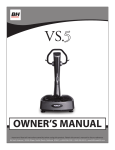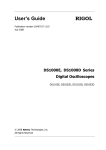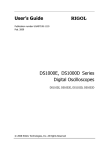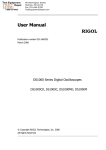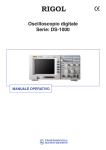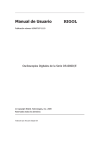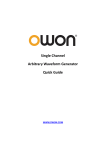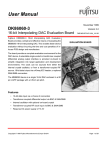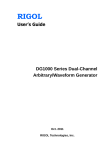Download User's Guide
Transcript
User’s Guide RIGOL Publication Number UGA05109-1110 Oct. 2008 VS5000 Series Digital Oscilloscope © 2008 RIGOL Technologies, Inc. All Rights Reserved RIGOL z z z z © 2008 RIGOL Technologies, Inc. All Rights Reserved. RIGOL products are protected by patent laws in and outside of the P.R. China. Information in this publication replaces all previous corresponding material. RIGOL reserves the right to modify or change part of or all the specifications and pricing policies at company’s sole decision. NOTE: RIGOL is registered trademark of RIGOL TECHNOLOGIES, INC. © 2008 RIGOL Technologies, Inc. User’s Guide for VS5000 Series I System Requirement To operate the VS5000 software, the needs of computer configuration are as follows: Hardware Configuration: z Upwards of 1G processor z 200M hardware space z 800x600 display resolution z 256RAM z USB Operating System: Microsoft Windows 2000、2003、XP. Recommended Configuration: z Windows XP System z 1024*768 or 1280*1024 resolution z DPI setting: Normal Size (96DPI) z Non- Unicode program language: English. II © 2008 RIGOL Technologies, Inc User’s Guide for VS5000 Series RIGOL Safety Notices Review the following safety precautions carefully before operate the instrument to avoid any personal injuries or damages to the instrument and any products connected to it. To avoid potential hazards use the instrument as specified by this user’s guide only. The instrument should be serviced by qualified personnel only. To Avoid Fire or Personal Injury. Use Proper Power Cord. Use the power cord designed for the instrument and authorized in your country only. Ground The Instrument. The oscilloscope is grounded through the grounding conductor of the power cord. To avoid electric shock the instrument grounding conductor(s) must be grounded properly, before making connections to the input or output terminals of the instrument. Connect The Probe. The probes’ ground terminals are at the same voltage level of the instrument ground. Do not connect the ground terminals to a high voltage. Observe All Terminal Ratings. To avoid fire or shock hazard, observe all ratings and marks on the instrument. Follow the user’s guide for further ratings information before making connections to the instrument. Do Not Operate Without Covers. Do not operate the instrument with covers or panels removed. Use Proper Fuse. Use the fuse of the type, voltage and current ratings as specified for the instrument. Avoid Circuit or Wire Exposure. Do not touch exposed connections and components when power is on. Do Not Operate With Suspected Failures. If suspected damage occurs with the instrument, have it inspected by qualified service personnel before further operations. Provide Proper Ventilation. Refer to the installation instructions for proper ventilation of the instrument. Do not operate in Wet/Damp Conditions. © 2008 RIGOL Technologies, Inc. User’s Guide for VS5000 Series III Do not operate in an Explosive Atmosphere. Keep Product Surfaces Clean and Dry. The disturbance test of all the models meet the limit values of A in the standard of EN 61326: 1997+A1+A2+A3, but can’t meet the limit values of B. IV © 2008 RIGOL Technologies, Inc User’s Guide for VS5000 Series RIGOL Measurement Category The VS5000 series Digital Oscilloscope is intended to be used for measurements in Measurement Category I. Measurement Category Definitions Measurement Category I is for measurements performed on circuits not directly connected to MAINS. Examples are measurements on circuits not derived from MAINS, and specially protected (internal) MAINS derived circuits. In the latter case, transient stresses are variable; for that reason, the transient withstand capability of the equipment is made known to the user. WARNING IEC Measurement Category I. The HI and LO input terminals may be connected to circuit terminal in IEC Category I installations for voltages up to 300 VAC. To avoid the danger of electric shock, do not connect the inputs to circuit’s voltages above 300 VAC. Transient overvoltage is also present on circuits that are isolated from mains. The VS5000 series Digital Oscilloscopes is designed to safely withstand occasional transient overvoltage up to 500 Vpk. Do not use this equipment to measure circuits where transient overvoltage could exceed this level. © 2008 RIGOL Technologies, Inc. User’s Guide for VS5000 Series V Safety Terms and Symbols Terms in this manual. These terms may appear in this guide: ! WARNING: Warning statements identify conditions or practices that could result in injury or loss of life. ! CAUTION: Caution statements identify conditions or practices that could result in damage to this product or other property. Terms on the Product: These terms may appear on the product: DANGER indicates an injury hazard may be immediately accessible. WARNING indicates an injury hazard may be not immediately accessible. CAUTION indicates that a potential damage to the instrument or other property might occur. Symbols on the Product: These symbols may appear on the Instrument: ! Hazardous Voltage VI Refer to Instructions Protective Earth Terminal Grounding Terminal of Chassis Test Grounding Terminal © 2008 RIGOL Technologies, Inc User’s Guide for VS5000 Series RIGOL VS5000 Oscilloscopes at a Glance RIGOL VS5000 Series Digital Oscilloscopes offer good waveform view and measurements in a compact, lightweight package. VS5000 series are ideal for production test, field service, research and design and all of the applications involving analog circuits test and troubleshooting, as well as education and training. Product features: z Dual Channel, Bandwidth: 200MHz (VS5202, VS5202D) 100MHz (VS5102, VS5102D) 60MHz (VS5062, VS5062D) 40MHz (VS5042, VS5042D) 25MHz (VS5022, VS5022D) z 400 MSa/s maximum real-time sample rate and 25 GSa/s maximum equivalent sample rate z A true Mixed Signal Oscilloscope with 16 channels Logic Analyzer (for some models) z Memory depth: 1M points (Single Channel), 512k points (Dual Channels), 512k points (Logic Analyzer) z Adjustable waveform intensity, more effective waveform view z One-touch automatic setup for ease of use (AUTO) z 20 Automatic measurements z Automatic cursor tracking measurements z Waveform recorder, record and replay dynamic waveforms z User selectable fast offset calibration z Built-in FFT function, Frequency Counter z Digital filters, includes LPF, HPF, BPF, BRF z Add, Subtract and Multiply Mathematic Functions z Advanced trigger types include: Edge, Video, Pulse width, Slope, Alternative, Pattern and Duration z Adjustable trigger sensitivity © 2008 RIGOL Technologies, Inc. User’s Guide for VS5000 Series VII Construction of This Document z Chpter1 Quick Start To introduce the panls and menus to help user to realize the base operations. z Chapter 2 Operating Your Oscilloscope More details to help users to understand the functions and measurements of instrument deeply. z Chapter 3 Application Examples To show the measurement functions directly by application examples. z Chapter 4 Troubleshooting Provide you general troubleshooting to solve the problems during operating. z Chpter 5 Specifications List common specifications and characteristics of VS5000 series oscilloscope. z Chapter 6 Appendix Information about accessories, warranties, services and supports and the like. VIII © 2008 RIGOL Technologies, Inc User’s Guide for VS5000 Series RIGOL Content Safety Notices ............................................................................................III VS5000 Oscilloscopes at a Glance ............................................................... VII Chapter 1 Quick Start ............................................................................1-1 General Inspection ....................................................................................1-2 Front and Rear panels At a Glance..............................................................1-3 Software Setting and Equipment Connecting ...............................................1-4 To Understand the User’s Interface ............................................................1-7 Functional Check .......................................................................................1-9 To Compensate Probes ............................................................................ 1-11 To Use Digital Leads (for VS5000D only) ................................................... 1-12 To Display a Signal Automatically ............................................................. 1-14 To Understand the Vertical Window .......................................................... 1-15 To Understand the Horizontal System ....................................................... 1-17 To Understand the Trigger the Oscilloscope .............................................. 1-19 Chapter 2 To To To To To To To To Operating Your Oscilloscope .................................................2-1 Set the Vertical system .........................................................................2-2 Set the Horizontal System ................................................................... 2-26 Set the Trigger System ....................................................................... 2-33 Set the Sampling System .................................................................... 2-48 Save/Load and Print Setup .................................................................. 2-53 Set the Measurement Function ............................................................ 2-59 Set the Utility Function........................................................................ 2-73 Use Run Control Buttons ..................................................................... 2-81 Chapter 3 Example Example Example Example Example Example Example Example Example Example Application Examples............................................................3-1 1: Do Simple Measurement...........................................................3-1 2: View a Signal Delay Caused by a Circuit.....................................3-3 3: Capture a Single-Shot Signal.....................................................3-1 4: To reduce the Random Noise on a signal ...................................3-2 5: Making Cursor Measurements ...................................................3-4 6: The Application of the X-Y Operation.........................................3-6 7: Triggering on a Video Signal .....................................................3-8 8: FFT Cursor Measurement........................................................ 3-10 9: Pass/Fall Test ........................................................................ 3-12 10: Triggering on a Digital Signal ................................................ 3-14 © 2008 RIGOL Technologies, Inc. User’s Guide for VS5000 Series IX Chapter 4 Troubleshooting ................................................................... 4-1 Chapter 5 Specifications ....................................................................... 5-1 Chapter 6 Appendix............................................................................... 6-1 Appendix Appendix Appendix Appendix A: Accessories ............................................................................6-1 B: Warranty................................................................................6-2 C: Maintenance ..........................................................................6-3 D: Contact RIGOL .......................................................................6-4 Index ........................................................................................................... I X © 2008 RIGOL Technologies, Inc User’s Guide for VS5000 Series RIGOL Chapter 1 Quick Start This chapter covers the following topics: z General Inspection z Front and Rear Panels At a Glance z Software Setting and Equipment Connecting z To Understand the User Interface z To perform a functional check z To compensate probes z How to use digital probes (VS5000D) z To display a signal automatically z To Understand the Vertical System z To Understand the Horizontal System z To Understand the Trigger System © 2008 RIGOL Technologies, Inc. User’s Guide for VS5000 Series 1-1 General Inspection After receiving a new VS5000 series oscilloscope, please inspect the instrument as following steps: 1. Inspect the shipping container for damage. Keep the damaged shipping container or cushioning material until the contents of the shipment have been checked for completeness and the instrument has been checked mechanically and electrically. 2. Check the accessories. Accessories supplied with the instrument are listed in "Accessories" in this guide. If the contents are incomplete or damaged,please notify the RIGOL Sales Representative. 3. Inspect the instrument. In case there is any mechanical damage or defect, or the instrument does not operate properly or fails performance tests, notify the RIGOL Sales Representative. If the shipping container is damaged, or the cushioning materials show signs of stress, notify the carrier as well as the RIGOL sales office. Keep the shipping materials for the carrier’s inspection. RIGOL offices will arrange repair or replacement at option of RIGOL without waiting for claim settlement. 1-2 © 2008 RIGOL Technologies, Inc User’s Guide for VS5000 Series RIGOL Front and Rear panels At a Glance The first thing to do with a new oscilloscope is to become acquainted with its front panel. This chapter will help to be familiar with the layout of the connectors, graphical representations, interfaces, and how to use them. Read the chapter carefully before further operations. Figure 1-1 Front panel of VS5000 Series Oscilloscope Figure 1-2 Rear panel of VS5000 Series Oscilloscope VS5000 series oscilloscopes provide an easy-to-use user interface. In the main menu, access the function options from the menu and the drop-down menu to operate VS5000 series oscilloscope. There’re shortcuts for some common functions. © 2008 RIGOL Technologies, Inc. User’s Guide for VS5000 Series 1-3 Software Setting and Equipment Connecting You are suggested to install the software of VS5000 and connect the equipment when you get a new RIGOL VS5000 Oscilloscope. For more details please refer to the following text: Software Setting Please insert and drive the disk accessory of the RIGOL VS5000 oscilloscope. Then, double click the file named” VS5000_SETUP _CHS.exe” to install the software according to the hints. Note: If you have already installed VS5000 software before, please uninstall the old one and then start. 1-4 © 2008 RIGOL Technologies, Inc User’s Guide for VS5000 Series RIGOL Equipment Connection Power Supply Make sure the power supply was connected correctly before using the instrument. First, please insert power cord into the faucet of its adapter. Then connect the adapter with oscilloscope and power on. USB Connection When the software setting and power supply connecting are finished, you can connect the instrument to PC by USB cable. After connecting, a dialog about setup will pop up to clew users to finish USB connection. LAN Connection A LAN port is offered at the rear panel in order to realize Remote Control which acts a same role with USB. Besides, two steps are required to connect LAN: network setting and connection setting. 1.Network Setting: There are two ways to config Network Protocol Property: Obtain an IP automatically、obtain an IP manually. (1) Obtain an IP automatically: Please set network according to the following steps: z Connecting: On condition that the USB cable was being connected, you can configure l Property of Network protocol. First, connect oscilloscope to PC via USB, and then, connect oscilloscope to LAN. z Open control->Network Setting, then it will pop up a dialog about configuration. Click “obtain an IP automatically” option and press Apply to finish. . z Restart oscilloscope and software, you can view the Property of Network protocol in Configuration dialog box if USB communication is active. (2) Obtain an IP manually: z Connecting: On condition that the USB cable has being connected, you could configure l Property of Network protocol. First, connect oscilloscope to PC via USB, and then, connect oscilloscope to LAN. z Open control->Network Setting, it will pop up a dialog about configuration. Click “obtain an IP automatically” option again to cancel Automatic setting. Then Setting IP address、IP mask、Gateway by manual . Finally, click Apply to configure Network protocol Property. © 2008 RIGOL Technologies, Inc. User’s Guide for VS5000 Series 1-5 z Restart oscilloscope and software, you can view the Property of Network protocol in Configuration dialog box if USB communication is active. NOTES: z Make sure that the oscilloscope has been connected with network through Router in” Obtain an IP automatically”. z Make sure the validity of IP address in ‘Obtain an IP manually’. z Restart the oscilloscope and PC after finishing configuration. z The function of Configure Network is invalidation in Network Communication. 2. Connection Setting: z z z Connect software and oscilloscope in Network Communications. Select Network Communication. Open Control->Connection menu, it will pop up a dialog, click check option LAN and select Network Communication, then set IP address and port value to be the oscilloscope’s. Finally, click Apply to finish connecting. If communication has been found, System will clew that network connection is successful. If failed, please check hardware connection and settings of Network Protocol property. NOTES: z Please pay attention to check the settings of Safety level of firewall when using Network Communication. z In network communication, you are suggested to use “Resume default setting” carefulness as Default connection is USB connection. Meanwhile, related result may be brought if you cancel all the settings about Network Protocol Property. 1-6 © 2008 RIGOL Technologies, Inc User’s Guide for VS5000 Series RIGOL To Understand the User’s Interface Click the VS5000 software icon after you finished the software setting and equipment connecting. Then a user interface will be popped up as follows: Figure 1-3 VS5000 Operation Interface © 2008 RIGOL Technologies, Inc. User’s Guide for VS5000 Series 1-7 Trigger point, Time reference Trigger level Channel 1 Channel 2 Digital Channels Figure 1-4 Display Interface (Analog and Digital channels) 1-8 © 2008 RIGOL Technologies, Inc User’s Guide for VS5000 Series RIGOL Functional Check Perform once quick check to verify the running conditions of the instrument. 1. Prepare for using the instrument. Use the power cords designed for the oscilloscope only. Connect to a power source that delivers 100 to 240 VAC, 45Hz to 440Hz. Power up the system, initiate the program. Click the Storage button, select Load Default in the menu box. Status indicators Channel 1, 2 and Ext Trigger Probe compensator Figure 1-5 Instruction of the Front Panel 2. Input a signal to a channel of the oscilloscope VS5000 Series are equipped with dual channels plus external trigger and 16 channels logic analyzer (only for VS5000D models). Please input signal in the light of following steps: 1) Set the attenuation switch on the probe as 10X (Figure 1-6) and connect the probe on the oscilloscope with CH1. Aim the slot in the probe connector at the faucet on BNC of CH1 and insert, then, turn right to lock the probe. Finally, attach the tip of probe and ground nip to the Connector of Probe compensator. © 2008 RIGOL Technologies, Inc. User’s Guide for VS5000 Series 1-9 Probe compensator Figure 1-6 Probe Compensation 2) Set the probe attenuation of the oscilloscope to X10. (The default is X1). Method of set the probe attenuation: Right click the button into the Channel menu. In the Probe menu, select the probe attenuation. Now select the 1:10 option. Probe attenuation Figure 1-7 To Set the Probe Figure1-8 To Set the Probe Attenuation 3) Attach the tip of probe and ground nip to the Connector of Probe compensator. Click the button. A square wave will be displayed within a few seconds. (Approximately 1 kHz, 3 V, peak- to- peak). 4) Inspect Then CH2 with the same method. Click the button to turn Channel 1 button to turn Channel 2 on. Repeat steps 2 and 3. off, click the 1-10 © 2008 RIGOL Technologies, Inc User’s Guide for VS5000 Series RIGOL To Compensate Probes Perform this function to match the characteristics of the probe and the channel input. This should be performed whenever attaching a probe to any input channel at the first time. 1. From the Probe menu, select attenuation to 1:10. Set the switch to X10 on the probe and connect it to CH 1 of the oscilloscope. When using the probe hook-tip, insert the tip onto the probe firmly to ensure a proper connection. Attach the probe tip to the Probe Compensator and the reference lead to the ground connector, select CH 1, and then press the 2. button. Check the shape of the displayed waveform. Over compensated Correctly Compensated Under Compensated Figure 1-9 Instruction Waveform of Probe Compensation 3. If necessary, use a non-metallic tool to adjust the trimmer capacitor of the probe for the flattest square wave being displayed on the oscilloscope. 4. Repeat if necessary. WARNNING: To avoid electric shock while using the probe, be sure the ! perfection of the insulated cable, and do not touch the metallic portions of the probe head while it is connected with a voltage source. © 2008 RIGOL Technologies, Inc. User’s Guide for VS5000 Series 1-11 To Use Digital Leads (for VS5000D only) 1. Switch off power supply of the Device under Test if necessary to avoid short circuit. Since no voltage is applied to the leads at this step, the oscilloscope may remain on. 2. Connect one end of the flex cable FC1868 to the Logic Analyzer Input; connect the other end to Logic Head LH1116. It is unnecessary to switch off power supply of the oscilloscope while connecting the cable. Figure 1-10 Connect the Flex Cable ! 1-12 CAUTION:Use only FC1868, LH1116, TC1100 and LC1150 made by RIGOL for specified mixed signal oscilloscopes. © 2008 RIGOL Technologies, Inc User’s Guide for VS5000 Series RIGOL 3. Connect a test clip to one lead wire; make sure it is connected well. Test clip Figure 1-11 Connect the Test Clip 4. Test the device with the clip. Figure 1-12 Testing Instruction 5. Remember to connect Ground Channel to the ground terminal of the DUT. GND Figure 1-13 Ground Connection © 2008 RIGOL Technologies, Inc. User’s Guide for VS5000 Series 1-13 To Display a Signal Automatically The VS5000 series oscilloscope has an automated function to display the input signal in best fit. This feature requires a 50 Hz or higher and a duty cycle greater than 1% input signal. button, the oscilloscope automatically sets up VERTICAL, Press the HORIZINTAL and TRIGGER controls to display the input signal. Adjust the controls manually to get the best results if necessary. Connect a signal to the Channel 1 (CH1) input: 1. Connect a signal to the oscilloscope as described above. 2. Click the button. The oscilloscope may change the current settings to display the signal, i.e. the vertical and horizontal scale, the trigger coupling, type, position, slope, level, and mode. 1-14 © 2008 RIGOL Technologies, Inc User’s Guide for VS5000 Series RIGOL To Understand the Vertical Window Figure 1-13 shows the Vertical menu, which leads to the setting of the vertical parameters. Figure 1-14 Vertical Menu 1. Use the Analog function in the Vertical menu to adjust the functions of the analog channels. A voltage value is displayed for a short time indicating how far the ground reference is located from the center of the screen. Use the left mouse button to dragging the CH1 symbol, and/or use the Scale and Offset options to set the scale and offset precisely. Measurement hints If the channel is DC coupled, measuring the DC component of the signal by simply noting its distance from the ground symbol. If the channel is AC coupled, the DC component of the signal is blocked, allowing using greater sensitivity to display the AC component of the signal. © 2008 RIGOL Technologies, Inc. User’s Guide for VS5000 Series 1-15 Vertical offset back to 0 shortcut Double click the channel sign, as a shortcut, to set the vertical display position back to 0. 2. Change the vertical setup and notice that each change affects the status bar differently. Left-click the vertical status and use the number keyboard to input the exact Scale value (volt/div); and/or adjust the Scale quickly with the button. Click Analog, Digital, Math and Reference in the Vertical menu, to set analog channels, digital channels, math and waveform reference functions. 1-16 © 2008 RIGOL Technologies, Inc User’s Guide for VS5000 Series RIGOL To Understand the Horizontal System Figure 1-14 shows the Horizontal menu, which leads the setting of the horizontal parameters. Figure 1-15 Horizontal Menu 1. Using the Horizontal function in the Horizontal menu to set the waveform horizontal options. In the Horizontal window, set the waveform display format (Y-T, X-Y and Roll) and horizontal Scale and Offset. Click the button, changes the sweep speed in a 1-2-5 step sequence and the value is displayed in the status bar. The time base ranges of the VS5000 series are listed as follows. The horizontal scan speed is from 5ns/div[1] to 50s/div. Delayed Scan Shortcut key Click the button to enter Delayed Scan mode. [1] NOTE: The speed of horizontal scan varies in different models. 2. Click the Offset function in the Horizontal window to adjust the horizontal offset. © 2008 RIGOL Technologies, Inc. User’s Guide for VS5000 Series 1-17 Horizontal offset back to 0 shortcut key Click the middle circular button “ shortcut key ” to set the horizontal offset to 0 as a 3. In the Format window of the Horizontal functions window, select the display mode to Y-T, X-Y or Roll. Horizontal position control Trig-Offset: In this setting, the trigger position will be changed horizontally when the offset value changed. 1-18 © 2008 RIGOL Technologies, Inc User’s Guide for VS5000 Series RIGOL To Understand the Trigger the Oscilloscope Figure 1-15 shows the Trigger Control, use the functions in the Trigger window of the Horizontal menu. The following exercise guides through the buttons and settings. Figure 1-16 Trigger Control 1. To set the trigger function in the Trigger menu. Drag the Trigger level to adjust the trigger level; or input the trigger level directly on the top right corner (Status window right side of the button). 2. Click the button, turn the Trigger window on (Figure 1-16), to set the trigger options. © 2008 RIGOL Technologies, Inc. User’s Guide for VS5000 Series 1-19 Figure 1-17 Trigger Window Trigger level back to 0 shortcut key Double click the trigger level sign to set the trigger level to 0 as a shortcut key. 3. Double click the trigger point, to set the horizontal delayed time to 0 as a shortcut key. 4. Click the button to start an acquisition regardless of an adequate trigger signal, usually used in “Normal” or ”Single” trigger mode. If the acquisition is already stopped, click this button to start the acquisition again. Key point: Holdoff: A time interval before the oscilloscope response to next trigger signal. During this Holdoff period, the trigger system becomes “blind” to trigger signals. This function helps to view complex signals such as an AM waveform. In order to set the Holdoff time, set the Holdoff Time option in the Trigger menu. 1-20 © 2008 RIGOL Technologies, Inc User’s Guide for VS5000 Series RIGOL Chapter 2 Operating Your Oscilloscope The VERTICAL, HORIZONTAL, and TRIGGER control systems and know how to determine the system setup from the status bar of a VS5000 Series oscilloscope were introduced in the previous chapter. This chapter will go through all groups of buttons, knobs, and menus, expanding the knowledge of operations by hints in this guide. It is recommended to perform all of the following exercises to get the most of the powerful measurement capabilities of the oscilloscope. , , , Vertical ) Understand the vertical system ( Understand the horizontal system ( Horizontal ) Understand the trigger system ( Trigger ) To set up the sampling system ( Acquire ) To set up the display system ( Display ) To load、save and print ( Storage ) To set up utility ( Utility ) To measure the waveform ( Analyzer ) To use the run control buttons ( , [1] and ) [1] NOTE: This function is for VS5000D model only. In order to get more information about the various measurements and operations of VS5000, please read this chapter carefully. © 2008 RIGOL Technologies, Inc. User’s Guide for VS5000 Series 2-1 To Set the Vertical system Analog Channel Settings Each channel of VS5000 has an operation menu. Right click or ; the “Channel” window will appear. Figure 2-1 Channel Window Turn the function On/Off: In front of the function option there is a or function is turned OFF, means it is turned ON. choice box, means this CAUTION: 1. To aviod damaging the input part of the oscilloscope, when use 50 ohm settings, make sure that the input voltage do not exceed the limit voltage (5Vrms, corresponding to the 1:1 probe) ! 2. For the probe provided for the oscilloscope, do not use 50 ohm settings directly. 2-2 © 2008 RIGOL Technologies, Inc User’s Guide for VS5000 Series RIGOL Table 2-1 Analog Channel Functions Function Coupling Input Impedance[1] Setting AC Pass both AC and DC components of the input signal Block the DC component of the input signal 1M ohm 50 ohm Set the Input Impedance to be 1M ohm Set the Input Impedance to be 50 ohm ON Limit the channel bandwidth to 20MHz to reduce display noise. Get full bandwidth. DC BW Limit Probe OFF 1:1 1:10 1:100 1:1000 Coarse Set this to match the probe attenuation factor to make the vertical scale read correct button defines a Exactitude Select the resolution of the 1-2-5 sequence. Input the scale value directly. ON OFF Turn on the invert function. Restore to original display of the waveform. Scale Invert Description [1] NOTE: The Input Impedance option is only used for VS5202D or VS5202. © 2008 RIGOL Technologies, Inc. User’s Guide for VS5000 Series 2-3 1. Channel Coupling To use Channel 2 as an example, input a sine wave signal with DC offset. button or select the Analog function in the Vertical menu, and Right click the enter the Channel window. Set the Coupling to AC. In this setting, it blocks the DC component of the input signal. AC Coupling Figure 2-2 AC Coupling Setting Right click the button or select the Analog function in the Vertical menu, to enter the Channel window. Set the Coupling to DC. In this setting, it blocks the AC component of the input signal. 2-4 © 2008 RIGOL Technologies, Inc User’s Guide for VS5000 Series RIGOL DC Coupling Figure 2-3 DC Coupling Setting © 2008 RIGOL Technologies, Inc. User’s Guide for VS5000 Series 2-5 2. Set up the Channel Bandwidth Limit To use Channel 1 as an example, input a signal that contains high frequency component. Right-click the button, the Channel window will appear. Turn the BW Limit function off. The oscilloscope is set to full bandwidth and will pass the high frequency component in the signal. Turn off the BW Limit Figure 2-4 Close the BW Limit Right-click the button, the Channel window will appear. Turn the BW Limit function on. It will reject the frequency component higher than 20MHz. 20MHz BW Limit Figure 2-5 Open the BW Limit 2-6 © 2008 RIGOL Technologies, Inc User’s Guide for VS5000 Series RIGOL 3. Probe Attenuation Setting Select the attenuation factor for the probe. The attenuation factor changes the vertical scale of the oscilloscope so that the measurement results reflect the actual voltage levels at the probe tip. To change (or check) the probe attenuation setting, press the CH1 or CH2 button (according to which channel are in using), toggle the Probe soft button to match the attenuation factor of the probe. This setting remains in effect until changed again. Figure 2-6 gives an example for using a 1:1000 probe and its attenuation factor. Probe Attenuation Vertical volt/div Figure 2-6 Probe Attenuation Setting Table 2-2 Probe setting Probe attenuation factors Corresponding settings 1:1 1X 1:10 10X 1:100 100X 1:1000 1000X © 2008 RIGOL Technologies, Inc. User’s Guide for VS5000 Series 2-7 4. Volts/Div Settings The Volts/Div control has Coarse or Fine configuration. The Vertical Sensitivity is 2mV-5V/div. Coarse: It is used for setting the Vertical Sensitivity in the form of 1-2-5 that is 2mV/div, 5mV/div, 10mV /div, 20mV/div…...10 V/div. Fine: This setting changes the vertical scale with accurate value. Fine adjustment setting value Fine adjustment data Coarse adjustment Fine adjustment data Coarse adjustment Figure 2-7 Scale and Offset Window Set the vertical scale and offset in the Scale and Offset function of the Channel window. 2-8 © 2008 RIGOL Technologies, Inc User’s Guide for VS5000 Series RIGOL 5. To Invert a Waveform Invert turns the displayed waveform 180 degrees, with respect to the ground level. When the oscilloscope is triggered on the inverted signal, the trigger is also inverted. Figure 2-8 and 2-9 show the changes before after inversion. Invert OFF Figure 2-8 The Waveform before Inversion Invert ON Figure 2-9 The Waveform of Inversion © 2008 RIGOL Technologies, Inc. User’s Guide for VS5000 Series 2-9 Digital Channel Settings (for VS5000D only) It allows to turn single channel or group channels ON or OFF, to set the Wave Size, to change display location of digital channel on screen and to select Threshold Type. Left click the Digital button in the Vertical menu, or right click the show the Logic Analyzer window. button to Figure 2-10 Logic Analyzer Interface Table 2-3 Logic Analyzer Settings Function Setting D7-D0 Set up channel group D7-D0 D15-D8 Set up channel group D15-D8 All on ON/OFF Turn all (D7-D0 or D15-D8) digital channels ON/OFF Wave Size Big/Small Select the waveform display size. Reset Threshold Type 2-10 Description Reset the waveform display position. TTL CMOS ECL USER Select mode of all digital channels. The threshold voltage can be set by user in user-defined style. © 2008 RIGOL Technologies, Inc User’s Guide for VS5000 Series RIGOL 1.Display and re-line up the digital channels 1) Turn on the Logic Analyzer window. Use the options in this window to set the Channel ON/OFF, Wave Size, Threshold Type and Reset the waveform display position. 2) Drag the digital channel sign to move the digital waveform to the designated location. 3) Click the Reset button to reset the waveform position. Figure 2-11 Open the Channels of D0~D7 2.Set Threshold Type of Digital Channels Select logic standard or User to define the threshold voltage. © 2008 RIGOL Technologies, Inc. User’s Guide for VS5000 Series 2-11 Setup the value of threshold by user Threshold type Figure 2-12 To Set the Threshold Type Threshold explanation LOGIC STANDARD TTL CMOS ECL USER 2-12 THRESHOULD VOLTAGE 1.4V 2.5V -1.3V -8V to +8V © 2008 RIGOL Technologies, Inc User’s Guide for VS5000 Series RIGOL Math Functions The mathematic functions include “add”, “subtract”, “multiply” and “FFT” for Channel 1 and Channel 2. The mathematic result can be measured by the grid and the cursor. The Math function may turn on four channels, each channel could be operated independently (Except Delayed display). Figure 2-13 Mathematic Function Interface © 2008 RIGOL Technologies, Inc. User’s Guide for VS5000 Series 2-13 Table 2-4 Mathematic Function Function 2-14 Setting Description Math On Off Turn this math channel on. Turn this math channel off. Add source A and source B Subtract source B from source A Multiply source A by source B Fast Fourier Transform Digital filter Operation A+B A- B A×B FFT Filter Source A CH1 CH2 Define CH1 or CH2 as source A Source B CH1 CH2 Define CH1 or CH2 as source B © 2008 RIGOL Technologies, Inc User’s Guide for VS5000 Series RIGOL 1. Digital Filter Left click the Math button in the Vertical menu. Select Filter function. In Filter Type, select the type of filter: Low Pass, High Pass, Band Pass or Band Reject. Set high and low limit of frequency. Turn off Digital Filter Turn on Digital Filter Figure 2-14 Digital Filter Interface Table 2-5 Digital Filter Function Function Source Digital Filter Filter Type Setting CH1 CH2 Off On Low Pass High Pass Band Pass Band Reject Description Define CH1 or CH2 as source Turn off the digital filter Turn on the digital filter Setup as LPF (Low Pass Filter) Setup as HPF(High Pass Filter) Setup as BPF (Band Pass Filter) Setup as BRF(Band Reject Filter) Upper limit Set high limit Lower limit Set low limit © 2008 RIGOL Technologies, Inc. User’s Guide for VS5000 Series 2-15 2. Addition, Subtraction and Multiplication Function In Math function, use the addition, subtraction and multiplication function to operate and analyze the waveform. Figure 2-15 The Addition, Subtraction and Multiplication Function Enter the Math window. Select the math function in the Operator menu. Select Source A and B. Then adjust the vertical Scale and Offset to view the math channel clearly. 2-16 © 2008 RIGOL Technologies, Inc User’s Guide for VS5000 Series RIGOL 3. Using the FFT The FFT (Fast Fourier Transform) process converts a time-domain signal into its frequency components mathematically. FFT waveforms are useful in the following applications: z Measuring harmonic content and distortion in systems z Characterizing noise in DC power supplies z Analyzing vibration Table 2-6 FFT Function Function Setting Description FFT OFF ON Turn off the FFT. Open the FFT. Add source A and source B Subtract source B from source A Multiply source A by source B Fast Fourier Transform Digital filter Operation A+B A-B A×B FFT Source CH1 CH2 Define CH1 or CH2 as FFT source Window Rectangle Hanning Hamming Blackman Select window for FFT Split Window Split Window Full Window Display split waveform Display full waveform Scale Vrms dBVrms Set “Vrms ” as vertical unit Set “dBVrms ” as vertical unit © 2008 RIGOL Technologies, Inc. User’s Guide for VS5000 Series 2-17 Key points for FFT 1. Signals that have a DC component or offset can cause incorrect FFT waveform component magnitude values. To minimize the DC component, choose AC Coupling on the source signal. 2. To reduce random noise and aliases components in repetitive or single-shot events, set the oscilloscope acquisition mode to average. 3. To display FFT waveforms with a large dynamic range, use the dBVrms scale. The dBVrms scale displays component magnitudes using a log scale. 2-18 © 2008 RIGOL Technologies, Inc User’s Guide for VS5000 Series RIGOL Selecting a FFT Window VS5000 series digital oscilloscopes provide four FFT window functions. Each window is a trade-off between frequency resolution and amplitude accuracy. It depends on the desired measurements and source signals characteristics to determine the window to use. Use the following guidelines to select the best window. Table 2-7 FFT Windows description Window Rectangle Hanning Hamming Blackman Features Best frequency resolution and worst magnitude resolution. This is essentially the same as no window. Best for measuring Transients or bursts, the signal levels before and after the event are nearly equal. Equal-amplitude sine waves with fixed frequencies. Broadband random noise with a relatively slow varying spectrum. Better frequency, poorer magnitude accuracy than Rectangular. Hamming has slightly better frequency resolution than Hanning. Sine, periodic, and narrow-band random noise. Best magnitude, worst frequency resolution. Single frequency waveforms, to find higher order harmonics. Transients or bursts where the signal levels before and after the events are significantly different. Key points: FFT Resolution With a fixed FFT points, the lower sampling rate results in better resolution. Nyquist Frequency The highest frequency that any real-time digital oscilloscope can acquire without aliasing. It’s normally half of the sample rate. This frequency is called the Nyquist frequency. Frequency above the Nyquist frequency will be under sampled, causing a situation known as aliasing. © 2008 RIGOL Technologies, Inc. User’s Guide for VS5000 Series 2-19 Set the Reference Reference Waveforms are saved waveforms to be selected for display. The reference function will be available after saving the selected waveform to non-volatile memory. Click the Reference button in the Vertical menu, go to the Reference window. Figure 2-16 Reference Interface Table 2-8 Reference Function 2-20 功能菜单 设定 说明 Display OFF ON Close waveform reference Open waveform reference Source CH1 CH2 MATH1 MATH2 MATH3 MATH4 Select Select Select Select Select Select CH1 as Reference channel CH2 as Reference channel Math1 as Reference channel Math2 as Reference channel Math3 as Reference channel Math4 as Reference channel © 2008 RIGOL Technologies, Inc User’s Guide for VS5000 Series RIGOL File Off On Turn the file selection off Turn the file selection on Vertical Setting Vertical displacement Vertical scale Vertical displacement setting Vertical scale setting Horizontal Setting Horizontal displacement Horizontal scale Horizontal displacement setting Horizontal scale setting Save Save Reference waveform Load Into the Open File window © 2008 RIGOL Technologies, Inc. User’s Guide for VS5000 Series 2-21 1. Export Click the Load button in the Reference window. Figure 2-17 Open a Reference File Table 2-9 Export Function Function Driver 2-22 Setting Select the driver location Description Switch the driver Open Load the file that was selected Cancel Cancel the current operation Keyboard Use the soft-keyboard input the file name © 2008 RIGOL Technologies, Inc User’s Guide for VS5000 Series RIGOL 2. Import Click the Save button in the Reference window. Figure 2-18 Save a Reference File Table 2-10 Import Function. Function Driver Setting Select the driver location Description Switch the driver Save Save the file that was named Cancel Cancel the current operation Keyboard Use the soft-keyboard input the file name © 2008 RIGOL Technologies, Inc. User’s Guide for VS5000 Series 2-23 NOTE: The File function is default Off ( the File function On ( ), to save the file in the hard driver, turn ). Operation Comments 1) Click On ( ) to turn the Reference function on. 2) Click Source to select CH1, CH2, MATH1, MATH2, MATH3 and MATH4 channel. 3) Adjust the Scale and Offset of the Vertical and Horizontal. 4) Click the Save button to save the waveform being displayed on the screen as Reference. NOTE: The Reference function is not available in X-Y mode. 2-24 © 2008 RIGOL Technologies, Inc User’s Guide for VS5000 Series RIGOL Turn on/off Channels The CH1, CH2, Ext Trigger and LA (for VS5000D only) channels on VS5000 series are input channels. All functionalities applied will be based on operating the instrument with channels. So MATH and REF can be regarded as relatively isolated channels. To turn on/off any one of the channels, press the corresponding button on the front panel. The button turns coloured indicates the channel is currently active. Press the button again or chose Off in Channel/Logic Analyzer window to turn the channel off. Table 2-11 Turn On/Off channels Channel Mode Settings Status Indicator Channel 1 (CH1) ON OFF CH1 (yellow background) CH1 (gray background) Channel 2 (CH2) ON OFF CH2 (blue background) CH2 (gray background) ON M1 M2 M3 M4 (to distinguish between the four colors) OFF No indicator Reference ON OFF Ref 1/2/3/4 (white background) No indicator Logic Analyzer[1] ON OFF LA (green background) LA (gray background) MATH NOTE: The status indicators (CH1, CH2 and LA) of the VS5000 series in the above table are displayed on the lower-left of the main window. The four MATH function channels are distinguished between the four colors. Click of will turn all the digital channels on/off. [1] Logic Analyzer for VS5000D model only. © 2008 RIGOL Technologies, Inc. User’s Guide for VS5000 Series 2-25 To Set the Horizontal System The oscilloscope shows the time per division in the scale readout. Since all active waveforms use the same time base, the oscilloscope only displays one value for all the active channels, except when using Delayed Scan, or Alternative Trigger. The horizontal control changes the horizontal scale and position of waveforms. The horizontal center of the screen is the time reference for waveforms. Changing the horizontal scale causes the waveform to expand or contract with respect to the screen center. Horizontal position changes the displayed waveform position, relative to the trigger point. Scale : Set the horizontal time/div (scale factor) for the main or the Delayed Scan time base. When Delayed Scan is enabled, it changes the width of the window zone by changing the Delayed Scan time base. : Adjusts the horizontal position of all channel (including Math) Offset waveforms. The resolution of this control varies with the time base. Click the Mid-circular button clears trigger offset and moves the trigger point to the horizontal center of the screen. Click the button 2-26 ,open the horizontal dialog as follows: © 2008 RIGOL Technologies, Inc User’s Guide for VS5000 Series RIGOL Figure 2-19 Horizontal setting dialog Table 2-12 Horizontal Setting Function Function Time Base Setting Description Y-T Show the relative relation between vertical voltage and horizontal time. X-Y Show CH1 value at X axis; CH2 value at Y axis. Roll In Roll Mode, the waveform display updates from right to left. Scale Set the horizontal scale Offset Set the horizontal offset Delayed Off On Turn off Delayed Scan mode Turn on the Delayed Scan mode All of the parameters will be observed on the soft interface directly. © 2008 RIGOL Technologies, Inc. User’s Guide for VS5000 Series 2-27 ④ ①② ③⑤ Figure 2-20 Horizontal Setting Interface Marks ①. ②. ③. ④. ⑤. 2-28 The The The The The current waveform position window in the memory. trigger position in the memory. trigger position in the current waveform windows. horizontal time base (the main time base). trigger’s horizontal offset according to the center of the window. © 2008 RIGOL Technologies, Inc User’s Guide for VS5000 Series RIGOL Key Points Y-T: The conventional oscilloscope display format. It shows the voltage of a waveform record (on the vertical axis) as it varies over time (on the horizontal axis). X-Y: X-Y format displays channel 1 in the horizontal axis and channel 2 in the vertical axis. Roll Mode: In this mode, the waveform display rolls from right to left. No trigger or horizontal offset control of waveforms is available during Roll Mode, and it’s only available when set to 500 ms/div or slower. Slow Scan Mode: This mode is available when the horizontal time base is set to 50ms or slower. In this mode, the oscilloscope acquires sufficient data for the left part to the trigger point, then wait for trigger, when trigger occurs, it continue to draw the rest part from the trigger point to the end of the right side. When choosing this mode to view low frequency signals, it is recommended that the channel coupling be set as DC. Time/Div: Horizontal scale. If the waveform acquisition is stopped (using the Time/Div control expands or compresses the waveform. © 2008 RIGOL Technologies, Inc. User’s Guide for VS5000 Series button), the 2-29 Delayed Scan The Delayed Scan is a magnified portion of the main waveform window. Use Delayed Scan to locate and horizontally expand part of the main waveform window for a more detailed (higher horizontal resolution) analysis of signal. The Delayed Scan time base setting cannot be set slower than the main time base setting. Waveform to be horizontally expanded Main time base Time base of Delayed Scan Expanded waveform in horizontal Figure 2-21 Delayed Scan The following describes the Delayed Scan display. The screen is divided into two parts. The upper half displays the main waveform window and the lower half displays an expanded portion of the main waveform window. This expanded portion of the main window is called the Delayed Scan window. Two blocks shadow the upper half; the un-shadowed portion is expanded in the lower half. The horizontal 2-30 and knobs control the size and position of the © 2008 RIGOL Technologies, Inc User’s Guide for VS5000 Series RIGOL Delayed Scan. The symbol at bottom of the screen means the main time base and the symbol on the center bottom means the Delayed Scan time. Delayed Scan shortcut key: Delayed Scan function can be activated not only by the menu but also by click © 2008 RIGOL Technologies, Inc. User’s Guide for VS5000 Series . 2-31 X-Y Mode This format is useful for studying phase relationships between two signals. Channel 1 in the horizontal axis(X) and Channel 2 in the vertical axis(Y). The oscilloscope uses a none-trigger acquisition mode, data is displayed as dots. Figure 2-22 The X-Y Display The following modes or functions will not work in X-Y mode. z z z z z z LA Function (for VS5000D only) Automatic Measurements Cursor Measurements REF and MATH Operations Delayed Scan Mode Vector Display Mode z Horizontal z Trigger Controls 2-32 Button © 2008 RIGOL Technologies, Inc User’s Guide for VS5000 Series RIGOL To Set the Trigger System The trigger determines when the oscilloscope starts to acquire data and display a waveform. When a trigger is set up properly, it can convert unstable displays or blank screens into meaningful waveforms. When the oscilloscope starts to acquire a waveform, it collects enough data so that it can draw the waveform to the left of the trigger point. The oscilloscope continues to acquire data while waiting for the trigger condition to occur. After it detects a trigger, the oscilloscope continues to acquire enough data so that it can draw the waveform to the right of the trigger point. In the Horizontal of the main menu, there is Trigger menu include: Mode: Select the trigger mode. Setting: Set the trigger Source channel, trigger Level and trigger Slope mode. Sweep: Set the sweep mode to Auto, Normal or Single. Trigger setting: Set the trigger Coupling, adjust the trigger Sensitivity and adjust the Holdoff Time. Figure 2-23 Trigger Settings dialog © 2008 RIGOL Technologies, Inc. User’s Guide for VS5000 Series 2-33 Trigger Modes The oscilloscope provides seven trigger modes: Edge, Pulse, Slope, Video, Alternative, Pattern and Duration trigger (for VS5000D only). Edge: An edge trigger occurs when the trigger input passes through a specified voltage level in the specified slope direction. Pulse: Use this trigger type to catch pulses with certain pulse width. Video: Use video trigger on fields or lines for standard video signals. Slope: The oscilloscope begins to trigger according to the signal rising or falling speed. Alternative: Trigger on non-synchronized signals Pattern: To trigger through detecting specified codes. Duration: To trigger within a specified time on the conditions of a specified code. 2-34 © 2008 RIGOL Technologies, Inc User’s Guide for VS5000 Series RIGOL Settings for Edge Trigger An edge trigger determines whether the oscilloscope finds the trigger point on the rising or the falling edge of a signal. Select Edge trigger Mode to trigger on Rising edge or falling edge. Table 2-13 Edge Trigger Settings Function Setting Mode Source Slope Sweep Set Up Description Select the trigger mode to Edge CH1 CH2 EXT EXT/5 AC Line D15-D0 Select CH1 as trigger signal Select CH2 as trigger signal Select EXT TRIG as trigger signal Select attenuated EXT TRIG/5 as trigger signal Select power line as trigger signal Select a digital channel in D15-D0 as trigger source (for VS5000D only) Rising Falling Trigger on rising edge Trigger on falling edge Auto Acquire waveform even no trigger occurred Acquire waveform when trigger occurred. When trigger occurs, acquire one waveform then stop Normal Single To go to the Set Up menu © 2008 RIGOL Technologies, Inc. User’s Guide for VS5000 Series 2-35 Settings for Pulse Width Trigger Pulse trigger occurs according to the width of a pulse. The abnormal signals can be detected through setting up the pulse width condition. Table 2-14 Pulse Width Trigger Settings Function Source Setting CH1 CH2 EXT EXT/5 D15-D0 Level When +More than +Less than +Equal -More than -Less than -Equal +Pulse width more than +Pulse width less than +Pulse width equal to -Pulse width more than -Pulse width less than -Pulse width equal to Set required pulse width Auto Normal Single Set Up Select CH1 as trigger signal Select CH2 as trigger signal Select EXT TRIG as trigger signal Select attenuated EXT TRIG/5 as trigger signal Select a digital channel in D15-D0 as trigger source(for VS5000D only) To set the trigger level Pulse Width Sweep Description Acquire waveform even no trigger occurred Acquire waveform when trigger occurred. When trigger occurs, acquire one waveform then stop To go to the Set Up menu NOTE: The Pulse width adjusts range is 20ns - 10s. When the rule is met, it will trigger and acquire the waveform. 2-36 © 2008 RIGOL Technologies, Inc User’s Guide for VS5000 Series RIGOL Settings for Video Trigger Choose video trigger to trigger on fields or lines of NTSC, PAL, or SECAM standard video signals. Trigger coupling preset to DC. Table 2-15 Video Trigger Settings Function Source Setting CH1 CH2 EXT EXT/5 Polarity Standard Select Select Select Select CH1 as trigger source CH2 as trigger source EXT TRIG as trigger source EXT TRIG/5 as trigger source Normal polarity Triggers on negative going sync pulses Inverted polarity Triggers on positive going sync pulses NTSC PAL/SECAM Set up Sync Description Select Video standard To go to the Set Up menu All Lines Line Num Trigger on all lines Trigger on an specified line Odd field Even field Select to trigger on odd field Select to trigger on even field Key points Sync Pulses: When Normal Polarity is selected, the trigger always occurs on negative-going sync pulses. If the video signal has positive-going sync pulses, use the inverted Polarity. © 2008 RIGOL Technologies, Inc. User’s Guide for VS5000 Series 2-37 Figure 2-24 Video trigger: Line Synchronization 2-38 © 2008 RIGOL Technologies, Inc User’s Guide for VS5000 Series RIGOL Figure 2-25 Video trigger: Field Synchronization © 2008 RIGOL Technologies, Inc. User’s Guide for VS5000 Series 2-39 Settings for Slope Trigger Slope trigger sets the oscilloscope as the positive/negative slope trigger within the specified time. Table 2-16 Slope Trigger Settings Function Setting CH1 Source When CH2 EXT EXT/5 +More than +Less than +Equal -More than -Less than -Equal Description Set Set Set Set channel 1 as trigger source channel 2 as trigger source EXT channel as trigger source EXT/5 as trigger source +Slope width more than +Slope width less than +Slope width equal to -Slope width more than -Slope width less than -Slope width equal to Time To set slope time Level A To set the Level A Level B To set the Level B Set Up To go to the Set Up menu NOTE: Slope time can be set from 20ns to 10s. When a signal meets the trigger condition, scope will execute the acquisition. Level A/ Level B is adjustable. 2-40 © 2008 RIGOL Technologies, Inc User’s Guide for VS5000 Series RIGOL Settings for Alternative Trigger When alternative trigger is on, the trigger sources are from two vertical channels. This mode can be used to observe two non-related signals. Choose two different trigger modes for the two vertical channels. The options are as follows: Edge, Pulse, Slope and Video. The information of the trigger level of the two channels will be displayed on the upper-right of the screen. Table 2-17 Alternative Trigger Settings Function Channel Trigger Type Set Up Setting CH1 Description CH2 Set trigger mode for Channel 1 Set trigger mode for Channel 2 Edge/Pulse/ Slope/Video Set Edge/Pulse/Slope/Video Trigger as the trigger type To go to the Set Up menu NOTE: In Alternative Trigger, each channel is allowed to set the trigger mode independently. The trigger setting of CH1 and CH2 are mutually independently. Please make attention to the Channel options. © 2008 RIGOL Technologies, Inc. User’s Guide for VS5000 Series 2-41 Settings for Pattern Trigger (for VS5000D only) Pattern trigger identifies trigger terms by checking appointed code. The code is logical relationship of all channels, with High (H), Low (L), and Ignore (X), Rising and Falling. Table 2-18 Pattern Trigger Settings Function Setting Description Defining D15-D0 Choose digital channel for Pattern trigger Pattern H L X Rising Falling High Low Ignore Rising Falling Auto Normal Single Acquire waveform even no trigger occurred Acquire waveform when trigger occurred When trigger occurs, acquire one waveform and then stop Sweep Set Up To go to the Set Up menu Key Points: H (High): Logic high: Voltage is higher than threshold setting. L (Low): Logic low: Voltage is lower than threshold setting. X (Ignore): Don’t care. If all the channels are ignored, the oscilloscope won’t be triggered. Edge of appointed code Appoint one code as edge only. If an edge is appointed, then appointed another edge in a different channel and the first appointed edge will be set to X (Ignore). 2-42 © 2008 RIGOL Technologies, Inc User’s Guide for VS5000 Series RIGOL Settings for Duration Trigger (for VS5000D only) Trigger in appointed time when code terms are satisfied. Table 2-19 Duration Trigger Settings Function When Time Setting More than Less than Equal Description Set time limit terms Set duration and limit symbol time Key Points: Qualifier: A timer begins when code terms are satisfied. Duration trigger occurs in the time set by the qualifier. © 2008 RIGOL Technologies, Inc. User’s Guide for VS5000 Series 2-43 Trigger Settings In the trigger set up menu, set up different trigger settings according to different trigger modes. When in the mode of Edge and Pulse, the source is D15-D0 (for VS5000D only), only Holdoff is adjustable. When source is non-digital channel and in slope trigger, only trigger coupling, trigger sensitivity and Holdoff can be set. For video trigger, Sensitivity and Holdoff can be set. For Pattern trigger and Duration trigger (for VS5000D only), only Holdoff can be set. When in Alternative trigger, make different settings according to selected different trigger modes. Table 2-20 (Settings for trigger coupling, trigger sensitivity and holdoff) Function Coupling Setting DC AC HF Reject LF Reject Description Allow all signals pass Block DC signals Reject high frequency signals Reject DC and low frequency signals Sensitivity Set trigger sensitivity Holdoff Time Set time slot before another trigger event Table 2-21 (Settings for sensitivity and holdoff) Function Setting Sensitivity Description Set trigger sensitivity Set time slot before another trigger event Holdoff Table 2-22 (Settings only for holdoff) Function Holdoff 2-44 Setting Description Set time slot before another trigger event © 2008 RIGOL Technologies, Inc User’s Guide for VS5000 Series RIGOL Trigger Holdoff Use Trigger Holdoff to stabilize a complex waveform, such as a pulse range. Holdoff time is the oscilloscope’s waiting period before starting a new trigger. During Holdoff, oscilloscope will not trigger until Holdoff ends. For instance: To trigger on the first pulse on a group of them, users can set the holdoff time to Pulse cluster width. Trigger Point Time of Holdoff Figure 2-26 Trigger Holdoff To use trigger Holdoff: 1. 2. Turn on the Trigger window, and go to the Trigger functions Menu. Click the corresponding menu to set the trigger settings. 3. Click the left and the right arrow ( waveform is stable. 4. Click the circular button ( ) button to change Holdoff time until ) could reset the Holdoff time to its default value. © 2008 RIGOL Technologies, Inc. User’s Guide for VS5000 Series 2-45 Trigger Key Points 1. Trigger Source: Trigger occurs from several sources: Input channels (CH1, CH2 and D15-D0 (for VS5000D only)), AC Line, Ext, Ext/5. z CH1 or CH2: It is the most commonly used trigger source. The channel will work when selected as a trigger source whatever displayed or not. z Ext Trig: The instrument can be trigged from a third source while acquiring data from CH1 and CH2. For example, to trigger from an external clock or with a signal from another part of the test circuit. The Ext, Ext/5 trigger sources use an external trigger signal connected to the Ext Trig connector. It has a trigger level range of +1.2 V to -1.2 V. The Ext/5 trigger source attenuates the signal by 5X, which extends the trigger level range to +6 V to -6 V, allowing the oscilloscope to trigger on a larger signal. 2. Sweep Mode: The sweep mode determines how the oscilloscope behaves in the absence of a trigger event. The oscilloscope provides three trigger modes: Auto, Normal, and Single. z Auto: This sweep mode allows the oscilloscope to acquire waveforms even when it does not detect a trigger condition. If no trigger condition occurs while the oscilloscope is waiting for a specific period (as determined by the time-base setting), it will force itself to trigger. When forcing invalid triggers, the oscilloscope cannot synchronize the waveform, and the waveform seems to roll across the display. If valid triggers occur, the display becomes stable on the screen. Any factor results in the un-stability of waveforms can be detected by Auto Trigger, such as the output of power supply. NOTE: When horizontal control is set more than 50 ms/div, Auto mode allows the oscilloscope to capture without trigger signal. z Normal: The Normal mode allows the oscilloscope to acquire a waveform only when it is triggered. If no trigger occurs, the oscilloscope keeps waiting, and the previous waveform, if any, will remain on the display. z Single: In Single mode, after pressing the RUN/STOP key, the oscilloscope waits for trigger. While the trigger occurs, the oscilloscope acquires one waveform and 2-46 © 2008 RIGOL Technologies, Inc User’s Guide for VS5000 Series RIGOL then stop. 3. Coupling: Trigger coupling determines which signal component passed to the trigger circuit. Coupling types include AC, DC, LF Reject and HF Reject. z AC: AC coupling blocks DC components. z DC: DC coupling passes both AC and DC components. z LF Reject: LF Reject coupling blocks DC component, and attenuates all signal with a frequency lower than 8 kHz. z HF Reject: HF Reject coupling attenuates all signals with a frequency higher than 150 kHz. 4. Pre-trigger/delayed trigger: The data collected before and after trigger. The trigger position is typically set at the horizontal center of the screen. In the full-screen display 6 divisions’ data of pre-trigger and delayed trigger can be surveyed. More data (14div) of pre-trigger and 1s delayed trigger can be surveyed by adjusting the horizontal scale and offset. This feature is very useful to study the events that led up to the trigger point. Everything to the right of the trigger point is called post-trigger information. The amount of delay range (pre-trigger and post-trigger information) depends on the sweep speed selected. z Adjustable trigger sensitivity To avoid the influence of noise from the environment and get the stable trigger, the trigger circuit has adopted stickiness. In VS5000 series, the stickiness is adjustable from 0.1div-1.0div, which means when it sets to 1.0div, the trigger circuit will not care any signal with peak-peak amplitude less than 1.0div, so as to avoid the influence of the noise. © 2008 RIGOL Technologies, Inc. User’s Guide for VS5000 Series 2-47 To Set the Sampling System The Acquire button in the Horizontal menu is used for sampling system setup. Acquire setup button Figure 2-27 Acquire System option Click the Acquire button in the Horizontal menu, go to the Acquire window. Figure 2-28 Acquire System setting 2-48 © 2008 RIGOL Technologies, Inc User’s Guide for VS5000 Series RIGOL Table 2-23 Acquire System Settings Function Setting Description Sampling Real Time Equal Time Real-time sampling mode Equivalent sampling mode Acquisition Normal Average Peak Detect Normal Acquisition mode Average Acquisition mode Peak Detect Acquisition mode Averages 2 to 256 Step by multiple of two. Set average times from 2 to 256 Memory Normal Long Set up memory as 1k or 2k Set up memory as 512k or 1M The waveform displayed on the screen will change in conjunction with the setting of the Acquire menu. Figure2-29 Signal that contains noise, and without average sampling © 2008 RIGOL Technologies, Inc. User’s Guide for VS5000 Series 2-49 Figure 2-30 Signal after average sampling NOTE: z Select Real Time acquisition to observe the single-shot or pulse signals. z Select Equal Time to observe high frequency repetitive signals. z To reduce the displayed random noise, select the Average acquisition and this mode would make the waveform update slower. z To avoid signal aliasing, select Peak Detect acquisition. 2-50 © 2008 RIGOL Technologies, Inc User’s Guide for VS5000 Series RIGOL Figure 2-31 Peak Detect © 2008 RIGOL Technologies, Inc. User’s Guide for VS5000 Series 2-51 Stop Acquisition: When the scope is acquiring waveforms, the waveforms are in live status; when acquisition is stopped, a frozen waveform will be displayed. The position and scale can still be adjusted by vertical control and horizontal control. Key Points Real-time Sampling: VS5000 has Real-time sampling rate up to 400MSa/s. At the time base 50ns or faster, the oscilloscopes use the sine(x)/x interpolation to expand the horizontal time base. Equivalent sampling: Known as Repetitive sampling to get up to 40 ps of horizontal resolution (equivalent 25Gsa/s). This mode is good for observing repetitive signals, and it is not recommended for single-shot or pulse. Normal: Oscilloscope acquires signal by equal time interval. Average Acquisition: Apply averaging to signal to remove uncorrelated noise and improve measurement accuracy. Reduces random or uncorrelated noise in the signal display. The averaged waveform is a running average over a specified number of acquisitions from 2 to 256. Peak Detect: Peak Detect mode captures the maximum and minimum values of a signal. Finds highest and lowest record points over many acquisitions. 2-52 © 2008 RIGOL Technologies, Inc User’s Guide for VS5000 Series RIGOL To Save/Load and Print Setup Click the Storage button to get into the Save/Load and Print options. Storage Menu Figure 2-32 The Storage Menu Click button Storage, then pop up a storage function menu. You can save and load waveform in Chinese and English through the menu as follows: Table 2-24 Storage Functions Function Load Save Print Setting Load Waveform Load Setup Load Default Save Waveform Save Setup Save Screen Description Load the waveform that had saved Load the instrument that had saved Load the instrument default settings Save the current waveform Save the current instrument settings Save the PC software window as a .bmp or .jpg file PrintPreview Print Preview the waveform Print setting and do the print operation © 2008 RIGOL Technologies, Inc. User’s Guide for VS5000 Series 2-53 Save/Load Window Click the Load/Save button in the Storage menu. Table 2-25 The Save/Load Functions Function Setting Description Open/Save Open/Save the file that is selected Window comments Select folder in the Folder window Select file in the File window Input the file name in the File Name window Select the file type in the File Type Cancel Cancel the current operation Keyboard Use the soft-keyboard input the file name An example with the Open File window: Current driver Files Current folder Input the file name File type Figure 2-33 Open a Waveform File 2-54 © 2008 RIGOL Technologies, Inc User’s Guide for VS5000 Series RIGOL Load Default The oscilloscope has default settings and can be recalled at anytime by user. Files location Specify the files location to save/load the waveform and setup. Load Recall saved waveform, setup and default settings. Save Save waveform, setups and screen. NOTE: Select Save Waveform stores the waveforms, and the current settings of the oscilloscope © 2008 RIGOL Technologies, Inc. User’s Guide for VS5000 Series 2-55 Print Settings Set the printer to print the current waveform. Print button Figure 2-34 The Print Menu Table 2-26 The Print Functions Function 2-56 Setting Description PrintPreview Preview the waveform which current will be print Print Print the current waveform © 2008 RIGOL Technologies, Inc User’s Guide for VS5000 Series RIGOL 1. PrintPreview Click the PrintPreview button to get into the Preview window. Figure 2-35 Print Preview In this window, use the Zoom In and the Zoom Out to change the size of the waveform graph. Click the Close button to turn this window off. © 2008 RIGOL Technologies, Inc. User’s Guide for VS5000 Series 2-57 2. Print Click the Print button to get into the Print Setup window. Figure 2-36 Colour Setting Click OK, then pop up a print setting dialog as follows: Figure 2-37 The Print Interface In the Printer option select the document to print, and then click OK to execute printing operation. 2-58 © 2008 RIGOL Technologies, Inc User’s Guide for VS5000 Series RIGOL To Set the Measurement Function The Measure functions are in the Analyzer menu; to do Horizontal Measure and Vertical Measure, or to use shortcut buttons to perform measurement operations. Figure 2-38 Choose the Measurement Menu Menu explanation: The oscilloscopes provide 20 parametric auto measurements (10 voltage and 10 time measurements): Vpp, Vmax, Vmin, Vtop, Vbase, Vamp, Vavg, Vrms, Overshoot, Preshoot. Frequency, Period, Rise Time, Fall Time, +Width, -Width, +Duty, -Duty, Delay1-2 , Delay1-2 . © 2008 RIGOL Technologies, Inc. User’s Guide for VS5000 Series 2-59 1.Shortcuts for Horizontal Measurements Figure 2-39 Table 2-27 Horizontal Measurement Functions Function 2-60 Setting Description Period Measure Period of a waveform Frequency Measure Frequency of a waveform Rise time Measure Rise Time of a rising edge Fall time Measure Fall Time of a falling edge +Width Measure +Pulse Width of a pulse wave -Width Measure –Pulse Width of a pulse wave +Duty Measure +Duty Cycle of a pulse wave -Duty Measure –Duty Cycle of a pulse wave Delay1→2 Measure the signals delay between two channels at the rising edge Delay1→2 Measure the signals delay between two channels at the falling edge © 2008 RIGOL Technologies, Inc User’s Guide for VS5000 Series RIGOL Drives the automatic measurement shortcut enter the main display interface, starts this automatic measurement. Figure 2-40 Quickly Measurement © 2008 RIGOL Technologies, Inc. User’s Guide for VS5000 Series 2-61 2.Shortcuts for Vertical measurements Figure 2-41 Table 2-28 Vertical Measurement Functions Function Setting Description Vmax Measure maximum voltage of a waveform Vmin Measure minimum voltage of a waveform Vpp Measure Peak-to-Peak voltage Vtop Measure a top voltage of a waveform Vbase Measure a base voltage of a waveform Vamp Measure voltage between Vtop and Vbase Vavg Measure average voltage of a waveform Vrms Measure Root Mean Square Voltage of a waveform Overshoot Measure overshoot in percentage of an edge Preshoot Measure preshoot in percentage of an edge NOTE: The results of the automatic measurements will be displayed on the bottom of the screen. Maximum 3 results could be displayed at the same time. When there is no room, the next new measurement result will make the previous results moving left, out of screen. 2-62 © 2008 RIGOL Technologies, Inc User’s Guide for VS5000 Series RIGOL Apply Automatic Measurement as the following steps: 1. Select the signal channel for measuring, select CH1 or CH2 according to the signal of interest. 2. To see all the measurement values, click All Measure in the Analyze menu, 18 measurement parameters will be displayed on the screen. 3. Choose the measurement parameters: measure projects according to the Horizontal measurement 、Vertical measurement under Analyze Also , you can drag the left icons to the waveform interface directly. Get the measured value on the screen; select the parameters of interest by clicking the correspond button, and read the data on the bottom of the screen. To Clear the measure values; click Clear Measure, and all auto measured values disappear from the screen. © 2008 RIGOL Technologies, Inc. User’s Guide for VS5000 Series 2-63 The Automatic Measurement of Voltage Parameters The VS5000 series oscilloscopes provide automatic voltage measurements: Vpp, Vmax, Vmin, Vavg, Vamp, Vrms, Vtop, Vbase, Overshoot and Preshoot. Figure 2-41 below shows a pulse with some of the voltage measurement points. Overshoot Vmax Vtop Vpp Vamp Vbase Vmin Preshoot Figure 2-42 Definition of Voltage Parameters Vpp: Peak-to-Peak Voltage. Vmax: The maximum amplitude. The most positive peak voltage measured over the entire waveform. Vmin: The minimum amplitude. The most negative peak voltage measured over the entire waveform. Vamp: Voltage between Vtop and Vbase of a waveform Vtop: Voltage of the waveform’s flat top, useful for square/pulse waveforms. Vbase: Voltage of the waveform’s flat base, useful for square/pulse waveforms. Overshoot: Defined as (Vmax-Vtop)/Vamp, useful for square and pulse waveforms. Preshoot: Defined as (Vmin-Vbase)/Vamp, useful for square and pulse waveforms. Average: The arithmetic mean over the entire waveform. Vrms: The true Root Mean Square voltage over the entire waveform. 2-64 © 2008 RIGOL Technologies, Inc User’s Guide for VS5000 Series RIGOL The Automatic Measurement of Time Parameters VS5000 series oscilloscopes provide automatic timing parameters measurements; Frequency, Period, Rise Time, Fall Time, +Width, -Width, Delay 1→2 , Delay 1→2 , +Duty and -Duty. Figure 2-42 shows a pulse with some of the time measurement points. Fall Time Rise Time 90% 50% 10% +Width -Width Figure 2-43 Definition of Time Parameters Rise Time: Time that the rising edge of the first pulse in the waveform takes to rise from 10% to 90% of its amplitude. Fall Time: Time that the falling edge of the first pulse in the waveform takes to fall from 90% to 10% of its amplitude. +Width: The width of the first positive pulse in 50% amplitude points. -Width: The width of the first negative pulse in the 50% amplitude points. Delay 1→2 : The delay between the two channels at the rising edge. Delay 1→2 : The delay between the two channels at the falling edge. +Duty: +Duty Cycle, defined as +Width/Period -Duty: -Duty Cycle, defined as -Width/Period © 2008 RIGOL Technologies, Inc. User’s Guide for VS5000 Series 2-65 To Measure with Cursor Measurements Click the Cursor button in the Analyze menu to select the Cursor functions. Cursor measurement Figure 2-44 Choose the Menu of Cursor Measurement The Cursor measurement has three modes: Auto Measure, Manual and Track. Auto Measure: This mode will take effect with Automatic Measurements. The instruments will display cursors while measuring parameters automatically. These cursors demonstrate the physical meanings of these measurements. Manual: In this mode, the screen displays two parallel cursors. Move the cursors to make custom voltage or time measurements of the signal. The values are displayed on the boxes below the menu. Before using cursors, make sure that to set the Signal Source as the channel for measuring. Track: In this mode, the screen displays two cross cursors. The cross cursor sets the position on the waveform automatically. Adjust the horizontal position of cursor on the waveform by click the button or drag the cursor on the screen. The oscilloscope displays the values of the coordinates on the boxes below the menu. NOTE: The Auto Measure mode for Cursor measuring will take no effect without automatic measurements. 2-66 © 2008 RIGOL Technologies, Inc User’s Guide for VS5000 Series RIGOL Comments of Cursor Measurements 1. Auto Cursor Mode: Table 2-29 Auto Cursor Measurement Function Mode Setting Description Auto Display the cursors for the current automatic measuring. (See the following figure) The cursors position Figure 2-45 Auto Measure Mode of Cursor Measurement There will be no cursor display if no parameter is chosen in the Measure menu. The oscilloscope could move cursor automatically to measure 20 parameters in the Measure menu. © 2008 RIGOL Technologies, Inc. User’s Guide for VS5000 Series 2-67 2. Manual Cursor Mode Figure 2-46 Manual Measure Mode of Cursor Measurement Table 2-30 Manual Cursor Measurement Function Setting X Type Y Source CH1 CH2 MATH (1, 2, 3 and 4) LA Description Shown as vertical line to measure the horizontal parameters Shown as horizontal line to measure the vertical parameters Select the measurement signal source. (LA is applicable for VS5000D only) In this mode, the oscilloscope measures the Y or X coordinate values of the cursors, and the increments between the two cursors. Please do as the following steps: 2-68 © 2008 RIGOL Technologies, Inc User’s Guide for VS5000 Series RIGOL 1) Select the Manual Cursor mode for cursor measurement; click the buttons as: Analyze Æ Cursor Æ Manual Cursor. 2) Select channel Source for measurements, click the buttons as: Source Æ CH1, CH2, MATH (1, 2, 3 and 4) or LA (for VS5000D only). 3) Select the Cursor type by clicking the appropriate buttons; in the Manual Cursor window, there are X and Y operation windows to select the cursor type. 4) Move the cursors to adjust the increment between the cursors: (Details in the following Table) Table 2-31 Definition of the Manual Cursors Increment Cursor Operation X Cursor A Cursor B Click the button to adjust the cursor A and B horizontally. Y Cursor A Cursor B Click the button to adjust the cursor A and B vertically. NOTE: Cursor could be moved only when the cursor function menu is displayed. 5) z z z z To get measurement values: Position of Cursor 1 (time cursor centered on the midpoint of screen; Voltage cursor centered on channel ground level). Position of Cursor 2 (same as above). Horizontal space between cursor 1 and 2 (△X): Time between cursors (1/△X), units in Hz, kHz, MHz, GHz. Vertical space between cursor 1 and 2 (△Y): Voltage between cursors. If the source is LA (for VS5000D only), the measurement value is as follows: z z z z z z Position of Cursor 1 (time cursor centered on the midpoint of screen). Position of Cursor 2 (time cursor centered on the midpoint of screen). Cursor 1 value: Hex. Cursor 1 value: Binary. Cursor 2 value: Hex. Cursor 2 value: Binary. NOTE: The values will be automatically displayed on the right upper corner of screen when the cursor function menu is hidden or displaying other menus. © 2008 RIGOL Technologies, Inc. User’s Guide for VS5000 Series 2-69 Key Points Cursor Y: Cursors Y appears as horizontal lines on the display to measure the vertical parameters. Usually it is used to measure the Volts. When the source is set as function, the units are assigned to the function. Cursor X: Cursors X appears as vertical line on the display and measure the horizontal parameters. Usually it indicates the time of trigger excursion. When the source is set as FFT, X means frequency. 2-70 © 2008 RIGOL Technologies, Inc User’s Guide for VS5000 Series RIGOL 3. Track Cursor Mode Figure 2-47 Interface of Track Cursor Measurement Table 2-32 Track Cursor Measurement Functions Function Setting On/Off Description Turn the Cursor A or B on/off. Cursor A CH1 CH2 Set Cursor A in conjunction with CH1 or CH2. Adjust the cursor A horizontally. Cursor B CH1 CH2 Set Cursor B in conjunction with CH1 or CH2. Adjust the cursor B horizontally. In cursor track mode, the cursor A and cursor B move together with the selected waveform. © 2008 RIGOL Technologies, Inc. User’s Guide for VS5000 Series 2-71 Please do as the following steps: 1) Select the Track Cursor mode for cursor measurement; click the buttons as follows: Analyze Æ Cursor Æ Track Cursor. 2) Select channel Source for measurements; click the buttons as follows: Source Æ CH1 or CH2. 3) Move the cursors to adjust the increment between the cursors: (Details in the following Table) Table 2-33 Definition of the Track Cursor Cursor A (cursor A) Click the horizontally. B (cursor B) Click the horizontally. Operation button to adjust the cursor A button to adjust the cursor B NOTE: Moving cursor horizontally is not allowed when other (not tracking cursor) menu is activated. 4) z z z z To get measurement values: Position of Cursor 1 (Time cursor centered on the midpoint of screen; Voltage cursor centered on channel ground level). Position of Cursor 2 (Time cursor centered on the midpoint of screen; Voltage cursor centered on channel ground level). Horizontal space between cursor 1 and 2 (△X): Time between cursors, units in Second, (1/△X), units in Hz, kHz, MHz, GHz. Vertical space between cursor 1 and 2 (△Y): Voltage between cursors, units in V. NOTE: Cursor A and B can be dragged on screen. 2-72 © 2008 RIGOL Technologies, Inc User’s Guide for VS5000 Series RIGOL To Set the Utility Function Click the Utility button to get into the Utility menu. System functions setup menu Figure 2-48 The Menu of Utility Click the Utility button to show the menu of the settings of in the Utility system. Table 2-34 Utility Functions Function Setting Description Display Set the display functions Self Calibration Execute Self Calibration Pass/Fail Setup Pass/Fail test Record Setup waveform Record Help Get the help of VS5000 series About Get the instrument information of this VS5000 NOTE: Self Calibration: Oscilloscope will calibrate parameters of the vertical system (CH1, CH2, and Ext), the horizontal system and the trigger system. © 2008 RIGOL Technologies, Inc. User’s Guide for VS5000 Series 2-73 The Display Setup Click the Display button in the Utility menu, to show the Display window. Figure 2-49 Display Setting Interface Table 2-35 Display Setting Function Setting Description Type Vectors Color Grade Display waveforms as vectors or dots Use color express the density of dots Grid On/Off Intensity Turn the grids On or Off Adjust brightness of the grids Persistence The sample points remain displayed until turn the persistence “OFF” or click the Clear button Adjust brightness of the persistence waveform Waveform Intensity 2-74 © 2008 RIGOL Technologies, Inc User’s Guide for VS5000 Series RIGOL Self Calibration The Self Calibration adjusts the internal circuitry to get the best accuracy. Use these functions to calibrate the vertical and horizontal systems. For maximum accuracy at any time, run this calibration if the ambient temperature changes by 5℃ or more. Before running this procedure, do these steps: 1. Disconnect any probes or cables from all channel inputs, otherwise failure or damage to the oscilloscope may occur. 2. Click the Self Calibration button in the Utility menu. Figure 2-50 Self Calibration Interface NOTE: The oscilloscope must have been working or warm-up at least 30-minutes before running self-calibration to get best accuracy. © 2008 RIGOL Technologies, Inc. User’s Guide for VS5000 Series 2-75 Pass/Fail The Pass/Fail function monitors changes of signals and outputs pass or fail signals by comparing the input signal with the pre-defined mask. Click the Pass/Fail button in the Utility menu to show the Pass/Fail Setup window. Figure 2-51 Pass/Fail Setting Interface Table 2-36 Pass/Fail Settings Function Setting On Off/On Turn off or on the Pass/Fail test Source CH1 CH2 Select Pass/Fail test on CH1 Select Pass/Fail test on CH2 Output when Fail condition detected Output and beep when Fail condition detected Output when Pass condition detected Output and beep when Pass condition detected FAIL FAIL+BEEPER Output 2-76 Description PASS PASS+BEEPER Stop When Pass/Fail Off/On Continue test when output occurs Stop test when output occurs Display Information Off/On Turn the Pass/Fail information off or on © 2008 RIGOL Technologies, Inc User’s Guide for VS5000 Series RIGOL Table 2-37 Operation Function Setting Description Start Start the Pass/Fall Stop Stop the Pass/Fall © 2008 RIGOL Technologies, Inc. User’s Guide for VS5000 Series 2-77 Mask Setting To set the rules of Fall/Pass and to set the options under operation and mask settings. Click Utility to choose Pass/Fall function. Operate the functions and mask though Fall/Pass window. Table 2-38 mask setting menu Function Output Setting Description FAIL FAIL+BEEPER PASS PASS+BEEPER Check output waveform when it fails. Check and sound output waveform when it fails. Check output waveform when it passes. Check and sound output waveform when it passes. Vertical Range Horizontal Range Set the vertical limit range(0.04div-4.00div) Set the horizontal limit range(0.04div-4.00div) Create Stop Pass/Fail immediately Create P/F area according to the mask. Close Open Oscillosocopes choose sampling or not after selecting the Pass/Fail rules. NOTE:Pass/Fall function is unavailable In X-Y mode. 2-78 © 2008 RIGOL Technologies, Inc User’s Guide for VS5000 Series RIGOL Save/Load Click Save 、 Load button to save and load. Table 2—39 Save/Load menu Function Setting Description Save To save the setting files to the appointed location. Load Load the saved files. © 2008 RIGOL Technologies, Inc. User’s Guide for VS5000 Series 2-79 Waveform Record Waveform recorder records input waveform from CH1, CH2 and Pass/Fail Out with a maximum record length of 1000 frames. This performance can also be activated by the Pass/Fail test output, which makes this function especially useful to capture abnormal signals in long term without keeping an eye watching it. Click the Record button in the Utility menu. Stop button Run button Record button Set Repeat or Single time play mode Fast Forward and Backward buttons Current frame Figure 2-52 Waveform Recording Interface Waveform recorder: Record the waveforms with specified interval. Table 2-40 Waveform Recording Functions Function Record Setup Play Setup 2-80 Setting Select Source Max Frames Save Path Time Interval Play Path Description Select record source channel Set number of record frames, the max frames are 1000 Set save path of the Record file Set time interval between record frames Set play path of the Record file © 2008 RIGOL Technologies, Inc User’s Guide for VS5000 Series RIGOL To Use Run Control Buttons The Run Control buttons include and / . : features automatic adjustments to produce a stable display of the input The signal. Auto-set functions After the defaults: button is clicked the oscilloscope is configured to the following Table 2-41 Auto-set Functions Function Setting Display format Y-T Acquire mode Normal Vertical coupling Adjust to AC or DC according to the signal. Vertical “V/div” Adjusted Volts/Div Coarse Bandwidth limit Full Signal Invert OFF Horizontal position Center Horizontal “S/div” Adjust to right position Trigger type Edge Trigger source Find the channel automatically. Trigger coupling DC Trigger voltage Midpoint setting Trigger mode Auto knob with input signal Trigger offset / : Run or Stop waveform acquiring. NOTE: In STOP status, the volts/div and horizontal time base can be adjusted in a fixed limit, to zoom in/out the signal in vertical and horizontal directions. © 2008 RIGOL Technologies, Inc. User’s Guide for VS5000 Series 2-81 RIGOL Chapter 3 Application Examples Example 1: Do Simple Measurement The function is used to observe an unknown signal frequency, and the peak-to-peak amplitude. to display and measure the To quickly display a signal, please do the steps as follows: 1. Set the probe and the channel attenuations as 1:10 2. Connect signal to CH1 by using probe 3. Click the button The oscilloscopes set the vertical, horizontal, and trigger controls at the best status automatically. To optimize the waveform display, adjust these controls manually to meet your requirements. Selecting Automatic Measurements The oscilloscope does automatic measurements on most signals. To measure the frequency and the peak-to-peak amplitude, do these steps as follows: 1. Measure peak-to-peak amplitude 1) Click the AnalyzeÆVertical MeasureÆVpp buttons, or drag the Vpp shortcut into the waveform display interface. 2) When more than one channel has turned on, click Vpp , the Auto Measurement window will pop up. In this window set the Source of the measurement function. In similar situation, drag the measurement shortcut on the waveform, the measurement function for this channel will turn on. 2. Measure frequency. 1) Click AnalyzeÆHorizontal MeasureÆFrequency buttons or drag the © 2008 RIGOL Technologies, Inc. User’s Guide for VS5000 Series 3-1 frequency shortcut 2) into the waveform display interface. When more than one channel has been turned on, click Frequency, the Auto Measurement window will pop up. In this window set the Source of the measurement function. In similar situation, drag the measurement shortcut on the waveform, the measurement function for this channel will be turned on. 3-2 © 2008 RIGOL Technologies, Inc User’s Guide for VS5000 Series RIGOL Example 2: View a Signal Delay Caused by a Circuit This example is used for testing the input and output signals from circuit and observe the signal delay. First, set the probe and the channel attenuation to 10X and connect CH1 probe to the input, CH2 to the output of the circuit. Do these steps as follows: 1. Display the signals (CH1 and CH2): . 1) Click 2) Click Horizontal in the Horizontal menu to adjust the horizontal scale and offset of the CH1 and CH2. 3) Right-click or to adjust the vertical scale and offset of the CH1 and CH2. 2. Measure the delay time when a signal getting through the circuit. 1) Auto-measuring the delay: Click Analyze Æ Horizontal Measure Æ DelayA 1Æ2, the Auto Measurement window will pop up . It allows selecting the Source to CH1. 2) Observe the change of the waveform in the following figure: Figure 3-1 Delay of the signals © 2008 RIGOL Technologies, Inc. User’s Guide for VS5000 Series 3-3 RIGOL Example 3: Capture a Single-Shot Signal To capture a single event, it needs to gather some pre-test knowledge of the signal in order to set up the trigger level and slope correctly. For example, if the event is derived from TTL logic, a trigger level of 2 Volts should work on a rising edge. Do these steps as follows: 1. Set the probe and the channel attenuations to 1:10. 2. Set up the trigger. to show Trigger window. 1) Click 2) Adjust the trigger Mode to Edge. Set the Source to CH1 and the Slop to Rising. Set the Sweep type to Single. 3) Adjust the Volts/Div and the time base in a proper range for the signal 4) Set the trigger in the Setting window of the Trigger window, or drag the trigger level sign on the waveform display screen. 5) Click to start capturing. When the trigger conditions are met, data appears on the display representing the data points that the oscilloscope obtained with one acquisition. This function helps to capture the signal occurrence easily, such as the noise with large amplitude; set the trigger level higher a little above the normal level and press and wait. When noise occurs, the instrument will record the waveform before and after the trigger. © 2008 RIGOL Technologies, Inc. User’s Guide for VS5000 Series 3-1 Example 4: To reduce the Random Noise on a signal If the signal is noisy (Figure 3-2), set up the oscilloscope to reduce the noise on the waveform and to avoid its interference to the signal itself. Figure 3-2 Signal with Random Noise Do these steps as follows: 1. 2. 3. Set the probe and the channel attenuations to 1:10. Connect a signal to the oscilloscope and obtain a stable display. Improve the trigger by setting the Coupling. to show the Trigger window. 1) Click 2) Select the Coupling function to LF Reject or HL Reject. LF Reject (Low frequency rejects) adds a high pass filter with the -3 dB cutoff point at 8 kHz. Use LF Reject to remove low frequency signals such as power line noise from the trigger path. HF Reject (High frequency rejects) adds a low pass filter with the -3 dB cutoff point at 150 kHz. Use HF Rejects to remove high frequency noise such as AM or FM broadcast stations from the trigger path. 4. 3-2 To reduce the noise by setting the acquisition type and adjust the waveform © 2008 RIGOL Technologies, Inc User’s Guide for VS5000 Series RIGOL intensity. 1) If there is noise within the signal and the waveform looks too wide, in this case, choose average acquisition. In this mode the waveform will be thin and easy to observe and measure. To use average follow these steps. Click the Horizontal Æ Acquire buttons to show the Acquire window. Select the acquisition to Average. Select the number of averages that best eliminates the noise from the displayed waveform. It can be adjusted from Figure 2-28. Figure 3-3 Signal after Reducing Random Noise 2) To reduce the noisy it can also be achieved by reducing the intensity of the waveform. NOTE: It is normal that the waveform update rate will slow down when the average acquisition mode is turned on. © 2008 RIGOL Technologies, Inc. User’s Guide for VS5000 Series 3-3 Example 5: Making Cursor Measurements There are 20 built-in automatic measurements. They can also be conducted using cursors to make time and voltage measurements on a waveform quickly. Measure the Peak Frequency of the First Sine Waveform To measure the frequency at the rising edge of a signal, do these steps: 1. Click Analyze Æ Cursor Æ Manual Cursor to show the Manual Cursor window. 2. Click to turn on cursor X ( ). 3. Drag the cursor A on the first peak of the wave. Drag the cursor B on the second peak of the wave. Figure 3-4 Measure the Peak Frequency Read the deltas in time and frequency. 3-4 © 2008 RIGOL Technologies, Inc User’s Guide for VS5000 Series RIGOL Measure the Amplitude of the First Waveform Peak of the Sinc. Please follow these steps: 1. 2. 3. Click Analyze Æ Cursor Æ Manual Cursor to show the Manual Cursor window. Click to turn on cursor Y ( ). Drag the cursor A to the first peak of the wave. Drag the cursor B to the second peak of the wave. Read the following measurements in the cursor menu: (See Figure 3-5) z The delta voltage (peak-to-peak voltage of the waveform) z The voltage at Cursor 1 z The voltage at Cursor 2 Figure 3-5 Measure the Peak Amplitude © 2008 RIGOL Technologies, Inc. User’s Guide for VS5000 Series 3-5 Example 6: The Application of the X-Y Operation View Phase Changes through a Circuit Network Connect the oscilloscope to monitor the input and output of the circuit and capture the phase changes. To view the input and output of the circuit in an X-Y display, do these steps: 1. Set the probe attenuation to 1:10. Set the switch to 10X on the probes. 2. Connect the CH1 probe to the input of the circuit, and connect the CH2 probe to the output of the circuit. 3. If the channels are not displayed, click 4. 5. Click . Adjust the vertical scale and offset to display approximately the same amplitude signals on each channel Go to Horizontal window. Select X-Y mode. The oscilloscope displays a Lissajous pattern representing the input and the output characteristics of the circuit. Adjust the scale and offset of the horizontal and vertical to a desirable waveform display. Apply the Ellipse method to observe the phase difference between the two channels. 6. 7. 8. 9. 3-6 and . © 2008 RIGOL Technologies, Inc User’s Guide for VS5000 Series RIGOL Signal must be centered in X D A B C Figure 3-6 Instruction of the Ellipse Method Sinθ = A/B or C/D, where θ = phase shift (in degrees) between the two signals. From the formula above: θ = ±arcsine (A/B) or ±arcsine (C/D) θ must be in the range of (0~π/2) or (3π/2~2π) if the main axis of the ellipse is between I and III quadrant, . If the main axis is at II and IV quadrant, θ must be in the range of (π/2~π) or (π~3π/2). © 2008 RIGOL Technologies, Inc. User’s Guide for VS5000 Series 3-7 Example 7: Triggering on a Video Signal Test a video circuit in the DVD set. Use video trigger to obtain a stable display. Triggering on Video Fields To trigger on the video fields, please do as the following steps: 1. Click to go to the Trigger menu. 2. Select Advanced Æ Video in Mode window. 3. Select the Source to CH1 in Setting window. 4. Select the Polarity to in Setting window. 5. Select the Sync to Odd Field or Even Field in Setting window. 6. Adjust trigger level at the video sync pulse to get a stable trigger. 7. Adjust the horizontal scale to see a complete waveform on the screen. Figure 3-7 Triggering on Video Fields VS5000 series triggers on the Odd field or Even field. To avoid confusion when Odd field and Even field trigger simultaneously, choose either Odd Field or Even Field as in Step 5 above. 3-8 © 2008 RIGOL Technologies, Inc User’s Guide for VS5000 Series RIGOL Triggering on the Video Lines To trigger on the video lines, do the following steps: 1. Click to display the Trigger menu. 2. Select Advanced Æ Video in Mode window. 3. Select the Source to CH1 in Setting window. 4. Select the Polarity to in Setting window. 5. Select the Sync to Line Number in Setting window. 6. Set the line number in Line function using . 7. Adjust the trigger level at the video sync pulse to get a stable trigger. 8. Adjust the horizontal scale to see a complete waveform on the screen. Figure 3-8 Triggering on the Video Lines © 2008 RIGOL Technologies, Inc. User’s Guide for VS5000 Series 3-9 Example 8: FFT Cursor Measurement FFT measurement includes: Amplitude measurement (Vrms or dBVrms) and the Frequency measurement (Hz). Do 1. 2. 3. 4. these steps as follow: Click Analyze Æ Cursor Æ Manual Curso to show the Manual Cursor window. Turn X or Y option on, select the cursor type to X or Y. Select the Source to MATH1 (FFT operation) in the Manual Cursor window. Drag the Cursor to the point of interest. Figure 3-9 FFT Measurement (Cursor Type Y) 3-10 © 2008 RIGOL Technologies, Inc User’s Guide for VS5000 Series RIGOL Figure 3-10 FFT Measurement (Cursor Type X) © 2008 RIGOL Technologies, Inc. User’s Guide for VS5000 Series 3-11 Example 9: Pass/Fall Test The Pass/Fail Test is one of the enhanced special functions based on VS5000 series. By this function, the oscilloscope could compare the input signal with the established waveform mask. If the waveform “touches” the mask, a “Fail” signal occurs. Otherwise the test passes. When needed, a programmable output can be used for external automatic control applications. The output is built in as a standard feature and is optically isolated. Do the steps as follows: 1. Click Utility Æ Pass/Fail to show the Pass/Fail Setup window. 2. Select the Source to CH2 (the input source is CH2). Output to PASS+BEEPER. Select the option to in front of the Stop When Pass/Fail to choose this option. 3. 4. 3-12 Create the Pass/Fail Mask: Set the div of the Vertical and Horizontal value. Click Save or Load to save or load the P/F Mask. Click the Run button in the Operation window to start the Pass/Fail function. © 2008 RIGOL Technologies, Inc User’s Guide for VS5000 Series RIGOL Figure 3-11 Pass/Fail Test © 2008 RIGOL Technologies, Inc. User’s Guide for VS5000 Series 3-13 Example 10: Triggering on a Digital Signal Pattern and Duration triggers are the two triggering methods used for detecting digital signals. Pattern Do the steps as following: button to show the Trigger menu. 1. Click the 2. 3. Select Advanced Æ Pattern in the Mode window. Set up the Sweep type to Auto, Normal or Single. 4. Click to adjust the Holdoff Time. Figure 3-12 Pattern Triggering Setting Interface 3-14 © 2008 RIGOL Technologies, Inc User’s Guide for VS5000 Series RIGOL Click Pattern to do code setting (H, L, X, Rising or Falling) Figure 3-13 Code Settings Duration Do the steps as following: 1. Click 2. 3. 4. Select Advanced Æ Duration in the Mode window. Set Rule (More than, Less than or Equal) and Time (set duration). Set up the Sweep type to Auto, Normal or Single. 5. Click to show the Trigger menu. to adjust the Holdoff Time. © 2008 RIGOL Technologies, Inc. User’s Guide for VS5000 Series 3-15 Figure 3-14 Duration Triggering Setting Interface Click Pattern to set Code. (H, L or X) Figure 3-15 3-16 Code Settings © 2008 RIGOL Technologies, Inc User’s Guide for VS5000 Series RIGOL Chapter 4 Troubleshooting 1. After the oscilloscopes powering on, the screen remains dark (no display). Please inspect the instrument following these steps: (1) Check the power cable connection (2) Ensure the power switch is turned on (3) After the above inspections, restart the oscilloscope (4) If the problem still remains, please contact RIGOL for help 2. After the signal acquisition the waveform does not appear, please check according to the following steps: (1) Check the probes connected with the signals (2) Check the probes connected to the BNC connector of channel (3) Check the probes connected with the object being tested. (4) Check the circuit that generates the signal at the test point (5) Repeat the acquisition 3. The measurement result is 10 times higher or lower than the value expected. (1) Check if the probe attenuation is the same as the channel attenuation. 4. If the oscilloscope does not get a stable waveform display, please check according to the following steps: (1) Check the Trigger Source and notice if it is set to the channel in use. (2) Check the Trigger Type. (3) Switch the coupling into HF Rejection or LF Rejection in order to filter the noise which disturbs trigger. 5. After clicking the / buttons, the oscilloscope does not display any waveform on screen. Check whether the Trigger Mode is set to “Normal” or “Single” and see whether the trigger level is out of the signal range. If so, set the trigger level in the Trigger menu, or set the Trigger Mode as “AUTO”. Moreover, push the AUTO button to display the waveform on screen. © 2008 RIGOL Technologies, Inc. User’s Guide for VS5000 Series 4-1 6. After the Acquisition is set to “Averages” or Display Persistence is set ON, the waveform refreshes slowly. (1) It is normal in these settings. 7. The signal is displayed as ladder waveform. (1) Adjust the horizontal scale to increase horizontal resolution to improve the display. (2) The Display Type may be set to “Vectors”, change it to “Dots” mode to improve the display. 4-2 © 2008 RIGOL Technologies, Inc User’s Guide for VS5000 Series RIGOL Chapter 5 Specifications All the specifications are the same with VS5000 Series Oscilloscopes and probe which attenuation switch is set as 10X unless otherwise stated. To accord with these specifications, following condition must be met in the first place: The instrument must be worked continuously more than thirty minutes within the specified operating temperature. NOTE: z z z All the vertical value is under the condition which Probe attenuation is 1X. All specifications are guaranteed except marked “typical”. Specifications Acquisition Sampling Modes Real-Time Equ-time [1] 25GSa/s[2] Sampling Rate 400MSa/s(sigle channel) ,200MSa/s 200MSa/s(double channels),200MSa/s[1] Averages N time acquisitions, all channels simultaneously, N is selectable from 2, 4, 8, 16, 32, 64, 128 and 256 Inputs Input Coupling DC, AC,GND Input Impedance 1MΩ±2%, in parallel with 15pF±3pF 50Ω±2%[3] Input impedance of LA is 100KΩ[4] Probe Attenuation Factors 1X, 10X, 100X, 1000X Maximum Input Voltage Time delay between channel (typical) 400V (DC+AC Peak, 1MΩ input impedance) 40V (DC+AC Peak, 50Ω input impedance) [4] 500ps © 2008 RIGOL Technologies, Inc. User’s Guide for VS5000 Series 5-1 Horizontal Sample Rate Range Waveform interpolation Memory Depth 1Sa/s-400MSa/s (Real-Time sample), 25Sa/s (Equivalent sample) Sin(x)/x 1M samples for single channel, 512k samples for each channel 512K samples Time Base Range (sec/div) [4] 2ns/div-50s/div, VS5202X, VS5102X 5ns/div-50s/div, VS5062X 10ns/div-50s/div, VS5042X 20ns/div-50s/div, VS5022X 1-2-5 Sequence Sample Rate and Delay Time Accuracy ±50ppm (over any 1ms time interval) Delta Time Measurement Accuracy (Full Bandwidth) Single: ±(1 sample interval + 50ppm × reading + 0.6 ns) >16 averages: ±(1sample interval + 50ppm × reading + 0.4 ns) 5-2 © 2008 RIGOL Technologies, Inc User’s Guide for VS5000 Series RIGOL Vertical A/D converter 8-bit resolution, each channel samples simultaneously[4] Volts/div Range 2mV/div-10V/div at BNC input Offset Range ±40V(500mV/div-10V/div) ±800mV(2mV/div -200mV/div) Analog Bandwidth 200MHz (VS5202D, VS5202) 100MHz (VS5102D, VS5102) 60MHz (VS5062D, VS5062) 40MHz (VS5042D, VS5042) 25MHz (VS5022D,VS5022) Single-shot Bandwidth 80MHz 80MHz 60MHz 40MHz 25MHz (VS5202D, VS5202) (VS5102D, VS5102) (VS5062D, VS5062) (VS5042D, VS5042) (VS5022D,VS5022) Selectable Analog Bandwidth Limit (typical) 20MHz Lower Frequency Limit (AC –3dB) ≤5Hz (at input BNC) Rise Time at BNC (typical) <1.7ns, <3.5ns, <5.8ns, <8.7ns, <14ns On 200MHz, 100MHz, 60MHz, 40MHz, 25MHz respectively DC Gain Accuracy 2mV/div-5mV/div: ±4% (Sample or Average acquisition mode) 10mV/div-10V/div: ±3% (Sample or Average acquisition mode) DC Measurement Accuracy, Average Acquisition Mode Delta Volts Measurement Accuracy Average of ≥16 Waveforms with vertical position at zero: ±(4%×reading+0.1div+1mv), choose 2mV/div or 5mV/div。 ±(3%×reading+0.1div+1mV), choose 10 mV/div~5V/div。 Average of ≥16 Waveforms with vertical position not at zero: ±[3%×(reading + vertical position) + (1% of vertical position) + 0.2div] Add 2mV for settings from 2mV/div to 200 mV/div Add 50mV for settings from 200mV/div to 5V/div Delta voltage between any two averages of 16 waveforms acquired under same setup and ambient Conditions: ±(DC Gain Accuracy×reading + 0.05 div) © 2008 RIGOL Technologies, Inc. User’s Guide for VS5000 Series 5-3 Trigger Trigger Sensitivity 0.1div-1.0div (adjustable) Trigger Level Range Internal ±6 divisions from center of screen EXT ±1.2V EXT/5 ±6V Internal ±(0.3div × V/div)(±4 divisions from center of screen) EXT ±(6% of setting + 40 mV) EXT/5 ±(6% of setting + 200 mV) Trigger Level Accuracy (typical) applicable for the signal of rising and falling time ≥20ns pre-trigger (262144/ sampling rate), delayed trigger 1s Trigger Offset Slow Scan mode: pre-trigger 6div, delayed trigger 6div Holdoff Range 100ns-1.5s HF reject 120kHz±20% LF reject 8kHz±20% Set Level to (Typical) 50% Input signal frequency ≥50Hz Edge Trigger Trigger Slope Rising, Falling Pulse Trigger Trigger condition (>, <, =) Positive pulse, (>, <, =) negative pulse Width Range 20ns – 10s Video Trigger Video standard & line frequency Support standard NTSC, PAL and SECAM broadcast systems. Line number range: 1-525 (NTSC) and 1-625 (PAL/SECAM) Slope Trigger Trigger condition (>, <, =) Positive slope, (>, <, =) negative slope Time setting 20ns – 10s Alternate Trigger Trigger on CH1 Edge, Pulse, Video, Slope Trigger on CH2 Pattern Trigger Edge, Pulse, Video, Slope [4] Trigger mode Duration Trigger D0 – D15 select H, L, X, Rising, Falling [4] Trigger Type D0 – D15 select H, L, X Qualifier >, <, = Time setup 20ns – 10s 5-4 © 2008 RIGOL Technologies, Inc User’s Guide for VS5000 Series RIGOL Measurements Manual Voltage difference between cursors (∆V) Time difference between cursors (∆T) Reciprocal of ∆T in Hertz (1/∆T) Track Voltage value for Y-axis waveform Time value for Y-axis waveform Auto Cursors are visible for Automatic Measurement Cursor Auto Measure Vpp, Vamp, Vmax, Vmin, Vtop, Vbase, Vavg, Vrms, Overshoot, Preshoot, Freq, Period, Rise Time, Fall Time, +Width, -Width, +Duty, -Duty, DelayA 1→2 , DelayB 1→2 NOTE: [1] 400M Sa/s(single channel ),200 M Sa/s(double channels),200 M Sa/s(LA) [2] Different model has different Equivalent Sampling Rate: VS5202X, VS5102X: 25G/s VS5062X: 10G/s VS5042X: 5G/s VS5022X: 2.5G/s [3] Only used for VS5202D or VS5202. [4] Specification of VS5000D series Logic Analyzer. © 2008 RIGOL Technologies, Inc. User’s Guide for VS5000 Series 5-5 General Specifications Probe Compensator Output Output Voltage(typical) 3 Vp-p into ≥1 MΩ load Frequency(typical) 1kHz Power Supply Voltage 100 - 240 VAC, 45-440Hz, CAT II Power equipment access for 5V/3A Power Consumption Less than 15VA Environmental Ambient Temperature Operating +10℃~ +40℃ Non-operating -20℃~ +60℃ Cooling Method Fan force air flow Humidity +35℃ or below: ≤90% relative humidity +35℃~ +40℃: ≤60% relative humidity Altitude Operating 3,000 m or below Non-operating 15,000 m or below Mechanical Size Heavy Width 142.2 mm Height 48.1 mm Depth 217.4 mm Without package 0.7 kg Packaged 1.6 kg IP Degree IP2X Calibration Interval The recommended calibration interval is one year 5-6 © 2008 RIGOL Technologies, Inc User’s Guide for VS5000 Series RIGOL Chapter 6 Appendix Appendix A: Accessories All the accessories listed below are Standard Accessories for VS5000: z z z z z z Probe×2 (1.5m), 1:1, (10:1) Passive Probes A set of Digital probe components (for VS5000D only) includeing: A data cable (Model: FC1868) An active logic head (Model: LH1116) Twenty testing leads (Model: LC1150) Twenty testing clips (Model: TC1100) A suit of power code and an adapter A User’s Guide A PC software of VS5000 An USB Cable All the accessories (standard and optional) could be obtained by contacting the local RIGOL office. © 2008 RIGOL Technologies, Inc User’s Guide for VS5000 Series 6-1 RIGOL Appendix B: Warranty RIGOL Technologies, Inc. warrants the mainframe and accessories of this produce will be free from defects in materials and techniques within the warranty period. During the period concerned, RIGOL guarantees to repair or replace products which are approved defective without charge. To get maintenance or ask for a copy of the whole warranty statement, please contact with your nearest RIGOL sales and service office. RIGOL does not provide any other warranty items except the one being provided by this summary and the warranty statement. The warranty items include but not being limited to the hinted guarantee items related to tradable characteristic and any particular purpose. RIGOL will not take any responsibility in cases regarding to indirect, particular and ensuing damages. 6-2 © 2008 RIGOL Technologies, Inc. User’s Guide for VS5000 Series RIGOL Appendix C: Maintenance General Maintenance Do not store or leave the instrument in where the instrument will be exposed to direct sunlight for long periods of time. Caution To avoid damages to the instrument or probes, do not expose them to sprays, liquids, or solvents. Cleaning Inspect the instrument and probes often based on its operating conditions require. Befor cleaning, please disconnect it from all power sources and clean it with a mild detergent and water. Make sure the instrument is completely dry before reconnecting it to a power source. To clean the exterior surface, perform the following steps: 1. Remove loose dust on the outside of the instrument and probes with a lint- free cloth. Take care to avoid scratching the clear plastic display filter. 2. Use a soft cloth dampened with water to clean the instrument. ! NOTE: To avoid damages to the surface of the instrument or probes, do not use any abrasive or chemical cleaning agents. © 2008 RIGOL Technologies, Inc User’s Guide for VS5000 Series 6-3 RIGOL Appendix D: Contact RIGOL If you have any problem or requirement during using our products, please contact RIGOL Technologies, Inc. or the local distributors. Domestic: Please call Tel: (86-10) 8070 6688 Fax: (86-10) 8070 5070 Service & Support Hotline: 800 810 0002 9:00 am –5: 00 pm from Monday to Friday Or by e-mail: [email protected] Or mail to: RIGOL Technologies, Inc. 156# CaiHe Village, ShaHe Town, ChangPing District, Beijing, China Post Code: 102206 Overseas: Contact the local RIGOL distributors or sales office. For the latest product information and service, visit our website: www.rigolna.com 6-4 © 2008 RIGOL Technologies, Inc. User’s Guide for VS5000 Series RIGOL Index A AC Coupling................................ 2-4 Accessories................................. 6-1 Acquire .................................... 2-43 Acquisition..........................2-44, 5-2 Alternative Trigger .................... 2-36 Analyze .................................... 2-59 Appendix.................................... 6-1 Auto Button.............................. 2-72 Auto Trigger ............................. 2-41 Automatic Cursor Mode ............. 2-60 Average Acquisition................... 2-46 E Edge Trigger ............................. 2-31 Envelope .................................. 2-46 Equivalent Sampling .................. 2-46 Ext and Ext/5 ............................ 2-41 B Bandwidth Limit.......................... 2-5 Blackman Window..................... 2-16 H Hamming Window ..................... 2-16 Hanning Window ....................... 2-16 HF Reject.................................. 2-42 Horizontal .......................... 2-23, 5-2 C Channel Coupling........................ 2-4 Cleaning..................................... 6-2 Coarse/Fine ................................ 2-7 Cursor...................................... 2-59 Cursor Measurements..........2-59, 3-7 D DC Coupling ............................... 2-4 Default Setup ........................... 2-49 Delayed Sace............................ 2-26 Digital Filter.............................. 2-13 Digital Signal ............................ 3-15 Display Setup ........................... 2-67 Duration Trigger ....................... 2-38 F FFT .......................................... 2-15 FFT Cursor Measurement ........... 3-13 Field Synchronization................. 2-35 Front Panel .................................1-2 Functional Check .........................1-6 I Inputs ........................................5-2 Invert a Waveform ......................2-8 L LF Reject .................................. 2-42 Logic Analyze Channel .................2-9 M Manual Cursor Mode.................. 2-61 Mask Setting ............................. 2-70 MATH ....................................... 2-12 Measurement Function .............. 2-53 Measurements ............................5-5 © 2008 RIGOL Technologies, Inc User’s Guide for VS5000 Series I RIGOL N Normal Trigger ......................... 2-41 Nyquist Frequency .................... 2-16 Slow Scan Mode........................ 2-25 Storage .................................... 2-47 Sync Pulses............................... 2-33 O Open File ................................. 2-18 Open/Save File ......................... 2-20 T Taking Simple Measurements ....... 3-1 Time/Div .................................. 2-25 Track Cursor Mode .................... 2-64 Trigger ....................................... 5-4 Trigger Control.......................... 1-16 Trigger Holdoff.......................... 2-40 Trigger Level............................. 1-16 Trigger Sensitivity ..................... 2-42 Trigger Setup............................ 2-39 Trigger System ......................... 2-29 Troubleshooting .......................... 4-4 Turn on/off Channels................. 2-22 P Pass/Fail .................................. 2-69 Pattern Trigger ......................... 2-37 Power ........................................ 5-6 Pretrigger................................. 2-42 Print ........................................ 2-52 Print Preview ............................ 2-51 Print Setting ............................. 2-50 Probe Attenuation ....................... 2-6 Probe Compensation ................... 1-8 Probe Compensator .................... 5-6 Prompting Messages ................... 4-1 Pulse Width Trigger .................. 2-32 R Random Noise ............................ 3-5 Realtime Sampling .................... 2-46 Rectangle Window .................... 2-16 Reference................................. 2-17 Roll Mode................................. 2-25 S Sampling System ...................... 2-43 Save File .................................. 2-19 Self Calibration ......................... 2-68 Single Trigger ........................... 2-42 Single-Shot Signal....................... 3-4 Slope Trigger............................ 2-35 II U Utility ....................................... 2-66 V Vertical....................................... 5-3 Vertical System ........................... 2-2 Vertical Window ........................ 1-12 Video Signal.............................. 3-11 Video Trigger ............................ 2-33 W Waveform Record ..................... 2-71 X X-Y ...........................2-25, 2-28, 3-9 Y Y-T .......................................... 2-25 2008 RIGOL Technologies, Inc User’s Guide for VS5000 Series