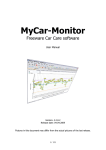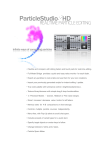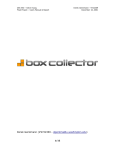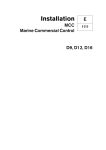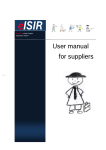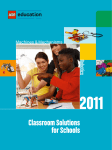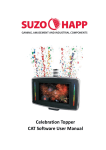Download User Guide
Transcript
User Guide ePPAP-Magic Quality Management Software for Production Part Approval Process support Foreword Within automotive industry, it is required to submit initial samples to the customer in order to assure, that all requirements have been understood and will be followed during the next deliveries. This Quality Management Application is able to support this task by managing everything and storing all relevant information in one place. With this application, your company will be able to build up a complete system for your and customer satisfaction. This system is able to manage products, PPAP / PPF / EMPB packages, version controlled documents, action plans and users. With the built-in flexible list and user manager any company requirement can be configured within a few minutes. Using the change management function of the version controlled document module, the Quality Engineer, responsible for product approval process, will be able to replace old document version in the existing packages to the new one by a few clicks. If your company has no a reliable tool for this product approval process management or thinks about to change that, then it is a must to try ePPAPMagic now. Issue date: 29-10-2011 Pictures in this document may differ from the actual pictures of the last release. 1 CONTENT 1. Installation 2. Registration 3. Settings 4. Structure 5. Products / part numbers 6. PPAP/PPF package 7. Version Controlled Documents 8. Action Plan 9. List Manager 10. People 11. Log 12. Administration 13. User Management 14. Upgrades 15. Contacts 16. Copyright 17. Readme.txt 2 1. Installation You can install this application in the following ways: - setup install including an online upgrade function (recommended to install this at least on one computer per company to be sure that new patches and upgrades will not be ignored) - portable install does not require a typical installation. You can copy all files form the downloaded file into a specified location and create the necessary shortcuts, rights etc. Finally you can start the application with ppapmagic.exe. In case of upgrades, the readme.txt file always contains the list of the files need to be upgraded to the new version. Default content of a new installation 1. picture Note : please note that in v2.0 the product database has changed from product.dbf to product_v1.dbf! In order to assure the data transfer into the new database, an “Extra” menu has been added to perform this importing. Online Upgrade If online upgrade function is available and adjusted on your computer • ePPAP-magic will inform you about the availability of the new version, 3 2. picture • • Clicking on the Download & Install Now! Button the upgrade will be performed right away after downloading of the new version. If automatic upgrade checking function is not set, the user is able to check for updates by using the given function (check for updates) it the Help menu. In this case the following screen will display: 3. picture • If now update is available the user will be notified by the following message 4. picture • In case of availability of new update, the screen, described above will be displayed. In special cases, so called patches/hotfixes will be released which will be appeared on a different screen, but the procedure is the same as described here. Uninstallation You can uninstall ePPAP-Magic setup version by three different methods - use link which can be found in the Start menu, - launc uninstall exe file which can be found in the setup folder - use windows Add/Remove Programs function. 4 2. Registration Without registration, the product database only allows to enter maximum 10 records and displays a nag screen. 5. picture Two types of registration exist: - computer specific registration : in this case after getting the given computer specific system ID, the serial No and Registration code are provided by email. Please contact with the developer for computer specific code. 6. picture On the About form you can see the days remained 7. picture - company registration : in this case a company.lic file is provided which will register all copies of this application. This registration is always valid until a specific date. In order to get this file you need to provide following information, which will be displayed in all registered copies: i. company name ii. name of the person who registered this product at the given company Note : company licence is only provided to a person who has already contributed to the development, for example giving useful development idea, reporting bug, made translations etc. In case of company licence, the user defined company name is not used. 5 3. Settings Company Logo and Company Name definitions - Logo – define a jpg file with the correct size. - Company – write the name of your company in. These settings can be obtained by right clicking on the picture. 8. picture 9. picture Note: company name will only be available in registered version! General settings On this page you can set some basic parameters. As these options speak for itself, they are not described in details. Note: in case of some computers, mainly with no XP operating system, it is possible that date field checkbox does not work correctly. In this case the “Apply Manifest Method” can correct it. 10. picture 6 Database and Location In default the application works with files and folders within its own folder. But, in case of necessity, it is possible to define other two places. - out of the installation place, but on the same computer - on a network location. 11. picture Note: it is highly recommended to test the correct location of the five mandatory folders in order to assure a correct operation. If the specification is correct, the following message confirms that. 12. picture 7 Status Indicators On this page you can specify three statuses of the PPAP/PPF packages. Note: it is highly recommended to set them before starting the daily work with this application. 13. picture Other settings Data table configuration right click on the table Administration Table Setup 14. picture 8 4. Structure Installation locations 15. picture Default process to create a part number and relevant records 16. picture Red-main process, green-support process, blue-optional process 9 5. Products / part numbers Main screen contents - buttons i. new product ii. edit product iii. delete product iv. product new version v. filter – value list is filled out by selecting the field name. By clicking on the filter button only the records meet with the selection criteria will be displayed. vi. attachment – active when file is defined and available vii. PSW - active when file is defined and available. Button picture changes according to the approval state of the product. - data table - bottom bar i. all / active / inactive filter - by clicking on the given status only the records meet with the selection criteria will be displayed. ii. search – with this tool you are allowed to search in the database for strings iii. action status indicator 17. picture Note: be careful, when using the data table special commands (part number modification and inactive record status change started from right click menu) because it can cause serious malfunction! Product form contains two pages, one for product information and one for additional details. 10 Red marked fields are mandatory to fill out. 18. picture 19. picture Note: in case of missing item from the list, you can add new element to them by clicking on the bottom buttons, “Add list item” or “Add person”. Note: file attachment link is checked by the application and accepted if the file location is correct. It is not allowed to link any file out of the application owned folders. Note: in case of inactive product, modification of the given record is not allowed. If new version creation is started, the application will ask a confirmation what to do with the original record. It is recommended to make that inactive, in order to avoid the duplication of valid part numbers at the same time. 20. picture IT IS VERY IMPORTANT TO SELECT AN ACTIVE PRODUCT, AS THIS IS A REQUIREMENT FOR OTHER MODULES, WHICH CAN ONLY WORK IF ACTIVE PRODUCT IS DEFINED AND INDICATED IN THE STATUS BAR AT THE BOTTOM! 11 6. PPAP/PPF package Main screen contents - big buttons i. new item – add new item to the PPAP/PPF package ii. edit item iii. create directory – all product should have a folder named with product name and version, which contains the PPAP/PPF documents iv. save as template – actual content of PPAP/PPF package will be saved into the database folder with “ppaptemp” extension v. load template – load saved template into the data table by overwriting the actual content vi. open selected file vii. open pack folder – open the selected package folder. If product number specifiec folder does not exist, it will be created. viii. make ZIP package – marked items will be packed into a zip file in the product version folder (RAR and PDF functions are still under development) - small buttons i. delete row ii. row up iii. row down iv. load “ppap” file v. save “ppap” file – actual content will be saved into the root “package” folder with “ppap” extension. Note: in case of inactive product, the package item operations are not allowed. 21. picture 12 It is possible to add package items in three ways New Item button (add individual item) Load Template – “ppaptemp” (load a pre-created item list) Load Existing Package – “ppap” (load a package of other product) 22. picture In order to make a file for sending, PPAP package items can be packed into a Zip file using “Make ZIP package” button. Only marked files will be included into the compressed file. This zip files are stored in the product version folder. Note: use of special characters is not allowed in product name, because in that case, the package file cannot be created by operating system. 13 7. Version Controlled Documents Target of this module is to provide documents for package module, which will be updated so the new version replaces the previous one. All version controlled documents have to be placed into the “vcdocuments” folder. These documents will only be linked into the packages from this place. If new version has been released, the user should add that to this module, make inactive the previous one and start the Change Management function. Main screen contents - buttons i. add new document ii. edit document iii. delete document iv. create new version v. open vcd folder vi. filter selected one vii. open file viii. change management 23. picture 14 24. picture Target of “Change Management” module is to manage documents which were replaced by a new version. It means that this function is only available in case of inactive documents. 25. picture Document change can only be done if previous, new version and upgrade type are defined. Three type of change are possible. • new version is added to the package(s) • new version is added to the package(s) and the previous one is deleted • add a comment to the package(s) 15 8. Action Plan Starting from an existing product record, it is possible to create an action plan item record, if you will need to do and follow an action. On this page you can add, edit and delete action plan records. Basically, only records of the actually selected product are displayed, but any time the user is able to apply a filter to see all, closed or open records grouped. 26. picture 27. picture 16 9. List Manager With this module, the user is able to define list items which are used by other modules. List items can be added to groups which are used by other modules. On this page you can add, edit and delete list item records. Using the filter function, it is possible to show only the items of the selected list group. 28. picture 29. picture Using the right click menu and choosing the “Administration” – “Open in advanced mode”, the user is able to make protected list items. Protection can be - read only - no deletion allowed. 30. picture 17 10. People This module can be used to define people for the different PPAP / PPF related operations. On this page you can add, edit and delete people records. 31. picture People names will be accordingly displayed within other modules, as they are defined here. For example, if a user is not ticked to allow “Approve” operation, then his/her name will not be listed in the field where the approval person has to be selected. 32. picture Group list can be freely modified within the List Module. 18 11. Log If log function is enabled within Settings, then the application will record all main activities. These types of actions are - login - logout - run - modify - delete - save Together with action type, the username, date and time and a short comment are also recorded. Target of this module is to provide a function which will allow the company to see who did and what with the product PPAPs. Note: these records cannot be edited, only to delete by an admin user on the Administration page. 19 12. Administration On this page the user can check the database locations, in order to be sure that the application is connected to the right directories. Additionally, it is possible to do some application management operations like - update checking i. check online update ii. give a message to the user if new version or patch exists iii. download the required file(s) iv. perform upgrade - user management i. manage users (username, password, user type and comment) ii. enable / disable application login - backup i. copy database files into the backup folder - import product from csv file i. possibility to import existing data from prepared csv file - repair database i. check and compress database ii. exit application - delete log file i. delete all log entries - register application i. perform a computer specific registration process - open user manual i. if exists, usermanual.pdf file will be opened 33. picture 20 13. User Management ePPAP-Magic is able to control the login and software usage by users defined within this module. If “Application of User Login Method” is ticked, then username and password will be requested at application start. Users can be added, modified and deleted on the main form. 34. picture Note: ”DEFAULT” user can not be edited or deleted. It is part of the default installation. DEFAULT user has no password. 35. picture Note: administrator credentials can only be modified by the owner. 21 14. Upgrades Installed application (recommended) In case of installed application, the built-in online upgrade module will do all necessary actions to assure that you will always have the latest release. Note: it is mandatory to have administrator right to do an application upgrade. 36. picture ePPAP-Magic indicates with a sign before its name on the header, if administrator account is used. 37. picture Portable application You should regularly check the ePPAP-Magic websites for newer version. Note: it is highly recommended to install a setup version at least on one computer per company to be sure that new versions will not be ignored. 22 15. Contacts Email [email protected] [email protected] Website http://simadcom.atw.hu http://eppapmagic.atw.hu I'm welcome any comments or ideas by email in English or Hungarian language. Email me, if you like this software. It's really useful for me to receive your e-mail messages to keep working on modifying and improving this software. 23 16. Copyright ePPAP-Magic is distributed as Freeware, but free registration is expected. I will do my best to provide this free status as long as possible. The purpose of this registration demand is to know the popularity of my software and to get as many feedbacks from the users as possible in order to give me more energy for the further development. My expectation concerning the copyright as follows: - All copyrights to ePPAP-Magic are exclusively owned by the Developer. - ePPAP-Magic may be freely distributed only if it is subject to the following conditions: - the distribution package is not modified. - no person or company may charge a fee for the distribution of ePPAP-Magic without a written permission from the copyright holder, except to recover the media costs. - the ePPAP-Magic may be bundled or distributed together with any other products or packages, but the same conditions apply. Warranty conditions: ePPAP-Magic IS DISTRIBUTED "AS IS". NO WARRANTY OF ANY KIND IS EXPRESSED OR IMPLIED. YOU USE IT AT YOUR OWN RISK. THE DEVELOPER WILL NOT BE LIABLE FOR DATA LOSS, DAMAGES, LOSS OF PROFITS OR ANY OTHER KIND OF LOSS DUE TO THE USE OR MISUSE OF THIS SOFTWARE. Licenses: - All rights not expressly granted here are reserved to the Developer. Installing and using ePPAP-Magic indicates your acceptance of the terms and conditions of the license. If you do not agree to the terms of this license you must remove ePPAP-Magic files from your storage devices and cease to use the product. If you want to register please follow chapter 2. described above. Support - I will do my best to provide support but I cannot guarantee that every request will be answered. Support languages are English or Hungarian. Support is provided only in written. 24 17. Readme.txt ePPAP-Magic This is a simple Production Part Approval Process management Software what I have developed for myself but later decided to make it available for public. Version: 2.0.1.52 Release date: 01.11.2011 Licence: freeware, but a simple email registration is required in order to know the popularity of this software. So it means that it is theoretically a regware software. ######################################################################## Content of this file 1. SYSTEM REQUIREMENTS 2. INSTALLATION 3. LANGUAGES 4. REGISTRATION 5. CONTRIBUTION ######################################################################## 1. SYSTEM REQUIREMENTS 1GB FREE SPACE HD 1GB of RAM 1Ghz CPU 1024x768 video resolution as a minimum 8 bits color Windows 2000 or higher 2. INSTALLATION Follow the instruction of the "eppapmagic.exe" setup file. If you have no administrator right on the machine on which the software will be installed, you should accept the installation folder recommended by the installer. Otherwise problem can occur during the use of the software. IMPORTANT: after adding the FIRST record to the database, it is possible that database must be closed and opened again to see this record. 3. LANGUAGES It can be set on the Settings. 4. REGISTRATION You can request a computer specific registration code by providing your system ID or a company licence which will work on all computers. Please contact with the developer in second case. 5. CONTRIBUTION If you would like to take part in the development, testings, translations or promote my softwares, just an email. 25 ########################################################################### Good luck and I hope you will find my free softwares useful! ePPAP-Magic Software Development Hungary, EU email: [email protected], [email protected] web: http://eppapmagic.atw.hu, http://simadcom.atw.hu ########################################################################### CHANGES VERSION: 2.0 DATE: 01.11.2011 0102447: New Feature > Change Management of Version Controlled Documents [Complete / Closed] 016156: Task > Language support [Complete / Closed] 017452: Enhancement > Splash screen added [Complete / Closed] 0202758: New Feature > Possibility of partnumber modification after a record was created [Complete / Closed] 019452: Enhancement > Package items saving sometimes failed [Complete / Closed] 0201211: Enhancement > All, Inactive and Active status of product table is saved and reload at start [Complete / Closed] 072813: New Feature > Add PSW column to the product database [Complete / Closed] 073350: Bug > Setting parameters are not correctly refreshed when re-open [Complete / Closed] 094717: New Feature > Change user [Rejected / Closed] 094849: Enhancement > Administrator should not be allowed to modify other administrator's credentials [Complete / Closed] 095058: Enhancement > Password field deletion on login form if wrong password was given [Complete / Closed] 095632: Enhancement > Product and version duplication check option at start [Complete / Closed] 0102256: Bug > Attachment flag icon on product form worked incorrectly [Complete / Closed] 0102530: New Feature > Changeable company logo [Complete / Closed] 010508: Bug > Open File button failed if there was no record choosen [Complete / Closed] 011150: Enhancement > User account levels [Postponed / Closed] 016269: Enhancement > Hideable top buttons [Complete / Closed] 016310: Enhancement > Opening of attached file on the product table [Complete / Closed] 016328: Enhancement > Company name can be displayed on registered version [Complete / Closed] 0191835: New Feature > Button added to request a registration code [Complete / Closed] 020111: Enhancement > Mark & UnMark All command for package items [Complete / Closed] 0201142: Enhancement > Indication of count of files added into the ZIP package [Complete / Closed] 0201410: Bug > Correct package item creation date does not written into the file [Complete / Closed] 0201619: Enhancement > Package file change is checked when application is closed [Complete / Closed] 020336: Enhancement > Notification message if there is no part choosen [Complete / Closed] 020404: Bug > User Login Method is blocked if there is no new user added [Complete / Closed] 0171044: Modification > After editing a package item, there is no need to go to the last row [Complete / Closed] 017111: Enhancement > Package items readiness bar coloured marking added [Complete / Closed] 0171121: Enhancement > Save button should be avtive if something has changed [Complete / Closed] 018180: Change Request > CUSTOMER added to the filter list [Complete / Closed] 0182132: Change Request > Add MOD column to product database [Complete / Closed] 019012: New Feature > Setup distribution with built-in auto upgrade function [Complete / Closed] 0182110: Modification > Inactive records should not be allowed to modify [Complete / Closed] 0182119: New Feature > Company Licence registration method [Complete / Closed] 01988: Bug > Double click on an empty database table open a entry form [Complete / Closed] 019827: Enhancement > Different user levels [Rejected / Closed] 019915: Bug > Open VCD Folder button does not work [Complete / Closed] 019936: Enhancement > Logging can be disabled [Complete / Closed] 019944: Enhancement > New version controlled document menu added to File menu [Complete / Closed] 019953: Enhancement > Logging of package item activities [Complete / Closed] 26 019101: Enhancement > Icons added to the menu [Complete / Closed] 0193214: Bug > Incorrect Log information if vcd file is deleted [Complete / Closed] 07535: Enhancement > In case of inactive product, package form OK button is enabled [Complete / Closed] 0782: Modification > Add file dialog of VCD documents does not show filetypes [Complete / Closed] 0142230: Modification > Package item marking is always set to False when editing (should not be modified [Complete / Closed] 014281: Bug > File flag indicator does not work, no icon is shown [Complete / Closed] 06101: Enhancement > Contacts added to the list manager [Complete / Closed] 0194332: Sub-Task > User Manual [Complete / Closed] 0193214: Bug > Incorrect Log information if vcd file is deleted [Complete / Closed] 07535: Enhancement > In case of inactive product, package form OK button is enabled [Complete / Closed] 0782: Modification > Add file dialog of VCD documents does not show filetypes [Complete / Closed] 0142230: Modification > Package item marking is always set to False when editing (should not be modified [Complete / Closed] 014281: Bug > File flag indicator does not work, no icon is shown [Complete / Closed] 06101: Enhancement > Contacts added to the list manager [Complete / Closed] 082745: Enhancement > Filter conditions added on product page [Complete / Closed] 0193735: Bug > Incorrect version displayed in bug report email subject [Complete / Closed] 0155257: Enhancement > Coloured product records based on their own approval state [Complete / Closed] VERSION: 1.0.1.35 DATE: 2011.07.20. 0171928: Enhancement > System ID for registration can be copied [Complete / Closed] 0191519: Bug > File / Preferences command does not work [Complete / Closed] 27