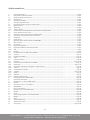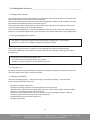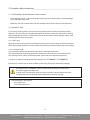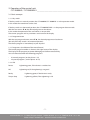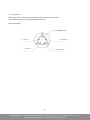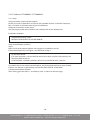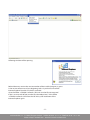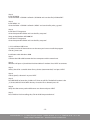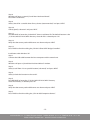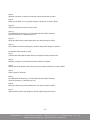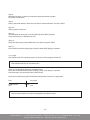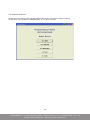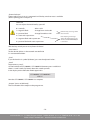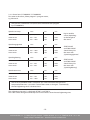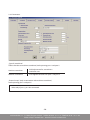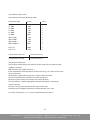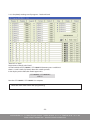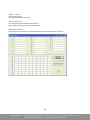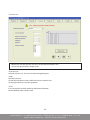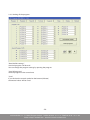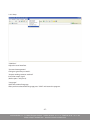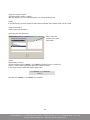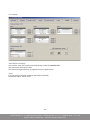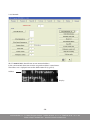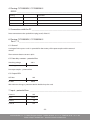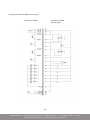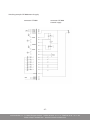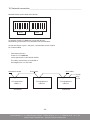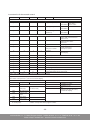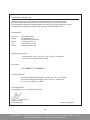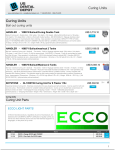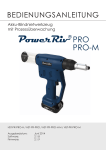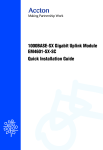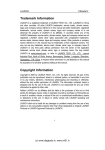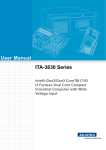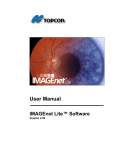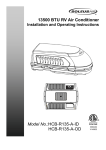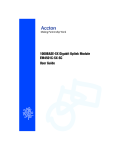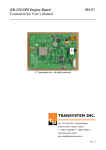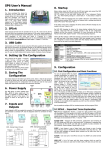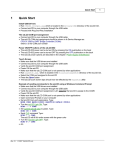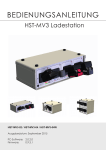Download Control Unit CLT-2000NW / CLT-2000NW
Transcript
USER MANUAL Date of issue: February 2013 PC-Software: V.3.04 Hardware-Main: V.3.07b | Hardware Display: V.2.12a Control Unit CLT-2000NW / CLT-2000NW-5 Work place control for electric screwdriver Im Martelacker 12 – D-79588 Efringen-Kirchen – Telefon 0 76 28 - 91 11- 0 – Telefax 0 76 28 - 91 11-90 E-Mail: [email protected] – Internet: www.hs-technik.com Inhaltsverzeichnis_______________________________________________________ 1. Principle information....................................................................................................................................................................................... Page 3 1.1. Rating of the instruction manual................................................................................................................................................................. Page 3 1.2. Using according to this manual................................................................................................................................................................... Page 3 1.2.1. Improper use....................................................................................................................................................................................................... Page 3 1.3. Warrenty and liability....................................................................................................................................................................................... Page 3 2. Principle safety information.......................................................................................................................................................................... Page 5 2.1. Consideration of the directions of this manual...................................................................................................................................... Page 5 2.2. Operator‘s duty.................................................................................................................................................................................................. Page 5 2.2.1. Staff‘s duty........................................................................................................................................................................................................... Page 5 2.2.2. Training of staff................................................................................................................................................................................................... Page 5 2.3. Perils in view of working with the control unit CLT-2000NW / NW-5............................................................................................. Page 5 2.4. Perils caused by electric shock..................................................................................................................................................................... Page 6 2.5. Alterations of the control unit CLT-2000NW / NW-5............................................................................................................................. Page 6 2.6. Cleaning an waste disposal of the control unit...................................................................................................................................... Page 6 2.7.Installation........................................................................................................................................................................................................... Page 6 2.8. Power supply....................................................................................................................................................................................................... Page 6 3. Operation of the control unit CLT-2000NW /NW5................................................................................................................................. Page 7 3.1. Basic concepts.................................................................................................................................................................................................... Page 7 3.1.1. Key switch............................................................................................................................................................................................................ Page 7 3.1.2. Program push button...................................................................................................................................................................................... Page 7 3.1.3. Programs (installation of the manufacturer)........................................................................................................................................... Page 7 3.1.4.LED.......................................................................................................................................................................................................................... Page 7 3.1.5.Output................................................................................................................................................................................................................... Page 8 3.2. PC-Software CLT-2000NW / CLT-2000NW-5......................................................................................................... ................................. Page 10 3.2.1. Setup (a)..................................................................................................................................................................……………………… Page 10 3.2.2. Installation USB Driver................................................................................................................................................. ................................. Page 12 3.2.3.Login.................................................................................................................................................................................. ................................. Page 15 3.3. Selection of device........................................................................................................................................................ ................................. Page 16 3.4.Programs................................................................................................................................................................... ................................. Page 17+18 3.4.1. Control unit CLT-2000NW / CLT-2000NW-5.......................................................................................................... ................................. Page 19 3.4.2.Parameters.................................................................................................................................................................................................. Page 20-22 3.4.3. Comlpetely reading-out all programs – Read and Send.......................................................................……………………… Page 23 3.4.4. Test run....................................................................................................................................................................……………………… Page 25 3.4.5. Sending all the programs.................................................................................................................................……………………… Page 26 3.4.6. Setup (b).........................................................................................................................................................……………………… Page 27+28 3.4.7.Display.....................................................................................................................................................................……………………… Page 29 3.4.8.Network..................................................................................................................................................................……………………… Page 30 3.4.9. Potential compensation....................................................................................................................................……………………… Page 32 4. Pinning RS232 CLT-2000NW / NW-5 ...................................................................................................................... ................................. Page 33 5. Connection with the PC.............................................................................................................................................. ................................. Page 33 6. Pinning Port 1 / 2, CLT-2000NW / NW-5................................................................................................................. ................................. Page 33 6.1.General.............................................................................................................................................................................. ................................. Page 33 6.2. Data relays contact – potential free........................................................................................................................ ................................. Page 33 6.3. Output NPN..................................................................................................................................................................... ................................. Page 33 7. Input - potential free.................................................................................................................................................... ................................. Page 33 8. Pinning Port 1, CLT-2000NW / NW-5 ...................................................................................................................... ................................. Page 34 8.1.Output............................................................................................................................................................................... ................................. Page 34 8.2.Input................................................................................................................................................................................... ................................. Page 34 9. Steckerbelegung Port 2, CLT-2000NW / NW-5.................................................................................................... ................................. Page 35 9.1.Output............................................................................................................................................................................... ................................. Page 35 9.2.Input................................................................................................................................................................................... ................................. Page 35 9.3. Jumper adjustment ....................................................................................................................................................................................... Page 35 10. Network connection..................................................................................................................................................... ................................. Page 38 11. Speed chart.............................................................................................................................................................. ................................. Page 40+41 -2- Im Martelacker 12 – D-79588 Efringen-Kirchen – Telefon 0 76 28 - 91 11- 0 – Telefax 0 76 28 - 91 11-90 E-Mail: [email protected] – Internet: www.hs-technik.com 1. Grundlegende Hinweise________________________________________________ 1.1. Rating of this manual This information has been written to be read, understood and to be taken into consideration from those people who are responsible for this control unit. Errors on the workplace can only be avoided and the operation without any disturbances can only be reached with knowledge of this instruction manual. Please note that we do not overtake any responsibility for damages or disturbances which result out of non-observance of the instruction manual. In the case of any difficulties in spite of consideration of the tips of the instruction manual, please contact us, we should be glad to be at your disposal for any further information you might require. 1.2. Using according to this manual ! This device is exclusively meant for the control of HIOS screwdrivers CL and α-Series and HST-A- and HST-CL-screwdrivers from the HS-Technik-GmbH. The use for any other devices is regarded as non-directed; that means that the company HS-Technik GmbH does not overtake any responsibility for any damages resulting out of such an improper use. ! The proper use of the device includes also • the consideration of the directions in this manual • the observance of inspection and maintenance service 1.2.1. Improper use We do not overtake any responsibility for damages caused by an improper use of this control unit or the non observance of this instruction manual. 1.3. Warranty and libility Warranty and liability claims – with personal injury and material damage – are impossible, in one or more of the following cases: • • • • • • improper use of the control unit improper mounting, operation and maintenance of the control unit operation of the device with damaged safety devices or safety devices which are not installed properly or safety devices which are out of order non observance of the directions of the instruction manual regarding transport, stocking, mounting, operation and maintenance of the control unit unauthorized conversion of the control unit improper reparations -3- Im Martelacker 12 – D-79588 Efringen-Kirchen – Telefon 0 76 28 - 91 11- 0 – Telefax 0 76 28 - 91 11-90 E-Mail: [email protected] – Internet: www.hs-technik.com Copyright This manual is only meant for the operator and its staff. It contains the directions which you are not allowed to • copy, • distribute or • inform about in any other way. This copyright remains to the company HS-Technik GmbH. Address of the manufacturer: Im Martelacker 12 D-79588 Efringen-Kirchen Telefon 0 76 28 - 91 11- 0 Telefax 0 76 28 - 91 11-90 E-Mail: [email protected] Internet: www.hs-technik.com -4- Im Martelacker 12 – D-79588 Efringen-Kirchen – Telefon 0 76 28 - 91 11- 0 – Telefax 0 76 28 - 91 11-90 E-Mail: [email protected] – Internet: www.hs-technik.com 2. Principle safety instruction______________________________________________ 2.1. Consideration of the directions of this manual • Basic requirement for a safe and disturbance free operation of the device is the knowledge of the principle safety rules. • Moreover, the rules and directions for the workplace have to be taken into consideration. 2.2. Operator‘s duty It is the duty of the operator to ensure that only people who are familiar with the principle directions of work safety and accident prevention and who are trained in the correct handling of the workplace have access to the device. The personnel will be tested regularly if they work according to the safety instructions. 2.2.1. Staff‘s duty All persons who are entrusted to work with the control unit have the duty to inform themselves about the principle directions of work safety and accident prevention before they start working. 2.2.2. Training of staff Only trained personnel are allowed to work at this working environment. The responsibility for mounting, operation, maintenance and repair has to be fixed clearly. The training of new staff has to be done under supervision of an experienced person. 2.3. Perils in view of working with the control unit CLT-2000NW / CLT-2000NW-5 Disturbances, which have an adverse affect on the safety, have to be eliminated promptly. The control unit CLT-2000NW / NW5 has been built according to state of the art and the approved safety rules. In spite of this fact, however, there can occur situations which build perils for life and limb of the user or third or which could lead to material damage. ! The work place is only meant: • for a proper use • in an impeccable state -5- Im Martelacker 12 – D-79588 Efringen-Kirchen – Telefon 0 76 28 - 91 11- 0 – Telefax 0 76 28 - 91 11-90 E-Mail: [email protected] – Internet: www.hs-technik.com 2.4. Perils caused by an electric shock Work on the electrical connection and the power supply should only be done by an electrician. The electrical equipment of the control unit has to be checked regularly. Remove loose connections and “roasted” cables immediately. If it is necessary to work on the control unit, the power plug has to be removed out of the socket before opening it. The control unit has to be kept close constantly. Only authorized personnel with proper tools should have access to the device. 2.5. Alterations of the control unit Do not carry out any changes, conversions or extensions on the control unit without authorization of the manufacturer. All reconstructions had to be authorized in writing through HS-Technik GmbH. Parts which are not in an impeccable state have to be changed immediately but only with original spare parts. ! Use only original spare parts. 2.6. Cleaning an waste disposal of the control unit Used materials have to be handled and disposed properly, especially in view of the cleaning with solvents. 2.7. Installation The control unit CLT-2000NW / NW-5 is only meant for the operation in dry rooms. The device should be installed far from heating and sun light, as a high temperature of the environment could lead to disturbances. 2.8. Power supply The CLT-2000NW / NW-5 is ready for use after you have plugged in the power connector and actuated the power switch on the back of the device. Now the display should show the type of device. ! Please consider the directions regarding voltage, frequency and current on the type plate before connecting the control unit with the power supply. -6- Im Martelacker 12 – D-79588 Efringen-Kirchen – Telefon 0 76 28 - 91 11- 0 – Telefax 0 76 28 - 91 11-90 E-Mail: [email protected] – Internet: www.hs-technik.com 3. Operation of the control unit CLT-2000NW / CLT-2000NW-5___________________________________________ 3.1. Basic concepts 3.1.1. Key switch If the key switch is in vertical position, the CLT-2000NW/CLT-2000NW5 is in the operation mode. In this mode the screwdriver can be used. If the key switch is in horizontal position, the CLT-2000NW/NW5 is in the program choose mode. With the two arrows ▼▲, the desired program can be chosen. In this mode the operation of the screwdriver is not possible. The current program and its parameters are shown on the display. 3.1.2. Programmtasten With the two program choose arrows▼▲, the desired program can be chosen (but only if the key switch is in horizontal position). The chosen program is immediately at your disposal. 3.1.3. Programms (installation of the manufacturer) The current program number is shown in the right corner of the display. The display of the program parameter belonging to it follow consecutively. You can choose between the following programs: • • 25 normal programs (on the places 1-25) 10 special programs ( on the places 26-35) 3.1.4. LED Power: Lightening green, if the device is switched on. NG: Lightening red, if the tightening is no good. Ready:Lightening green, if the device is ready. Torque Stop: Lightening yellow, if the tightening is OK. -7- Im Martelacker 12 – D-79588 Efringen-Kirchen – Telefon 0 76 28 - 91 11- 0 – Telefax 0 76 28 - 91 11-90 E-Mail: [email protected] – Internet: www.hs-technik.com 3.1.5. Output jack The output jack is meant for the connection with the electro-screw cable. A description of the pins can be found below the jack. Seizure of output 3 „–“ Negative pole 4 Status 2 Switch off 5 Ground 1 „+“ Positive pole -8- Im Martelacker 12 – D-79588 Efringen-Kirchen – Telefon 0 76 28 - 91 11- 0 – Telefax 0 76 28 - 91 11-90 E-Mail: [email protected] – Internet: www.hs-technik.com CLT-2000NW Front screw mode Program selection mode Program choice button CLT-2000NW-5 Back screw mode Program selection mode Program choice button ! While the CLT-2000NW / CLT-2000NW-5 is in the programming mode, it is not possible to tighten. ATTENTION You can pull out the key in both positions. -9- Im Martelacker 12 – D-79588 Efringen-Kirchen – Telefon 0 76 28 - 91 11- 0 – Telefax 0 76 28 - 91 11-90 E-Mail: [email protected] – Internet: www.hs-technik.com 3.2. PC-Software CLT-2000NW / CLT-2000NW-5 3.2.1. Setup Setup.exe will be startet with the program. Put the CD in the CD-ROM drive and start it with a double-click on <CD-ROM>:\Setup.exe, how <CD-ROM> shall be the letter of your CD-ROM drive. Follow the instructions on the screen. Start the program after the installation with a double-click on the desktop icon. Installation conditions ! Supported operating system: Windows 98/98SE/NT4.0 ab SP5/ME/2000/XP Setup under Windows 9x/NT4.0 Step 1: Make sure, that the Internet Explorer 5.0 or higher ist installed on your PC. If the Internet Explorer 5.0 or higher is installed look at Step 2. ! For user from NT4.0: If on your Computer is not installed Service Pack 5 at least, install the Service Pack 5 for NT4.0 provided on the CD! Go to the folder <CDROM-Laufwerk>:\NT4 and start the file „NT4SP5_i386.exe“. To establish the version of the Internet Explorer, start the Internet Explorer on your desktop. If there is no shortcut on the desktop, start the file „IEXPLORE.EXE“ in the folder C:\Programme\Internet Explorer. After starting go to the menu „?“ and klick on „Info“, as shown on the next page. - 10 - Im Martelacker 12 – D-79588 Efringen-Kirchen – Telefon 0 76 28 - 91 11- 0 – Telefax 0 76 28 - 91 11-90 E-Mail: [email protected] – Internet: www.hs-technik.com Following window will be opening: Behind the entry version the versionsnumber of the installed program is given. Is the version numer not at least beginning with a 5 you have to install the Internet Explorer from the CD which is included. Go to the folder <CDROM-Laufwerk>:\IE5 and start the file „ie5setup.exe“. If the is an error with NT4.0 start the file „vbrun60sp6.exe“ in the folder <CDROM-Laufwerk>:\NT4 from the CD and try the installation of the Internet Explorer again. - 11 - Im Martelacker 12 – D-79588 Efringen-Kirchen – Telefon 0 76 28 - 91 11- 0 – Telefax 0 76 28 - 91 11-90 E-Mail: [email protected] – Internet: www.hs-technik.com Step 2: Install DCOM98. Go to the folder <CDROM-Laufwerk>:\DCOM98 and start the file „DCOM98.EXE“. Step 3: Install MDAC 2.5. Go to the folder <CDROM-Laufwerk>:\MDAC and start the file „mdac_typ.exe“. Step 4: Install the CLT-Programm. Go to the equivalent folder and start the file „setup.exe“. Setup under Windows ME/2000/XP Install the CLT-Programm. Go to the equivalent folder and start the file „setup.exe“. 3.2.2. Installation USB Driver To make sure that all device driver can be coose you have to install the program CP2101_Drivers.exe Installation under Windows 2000 Step 1: Connect the USB cable between the host computer and the control unit. Step 2: Windows will open a „Found New Hardware Wizard“ window. Press NEXT to continue. Step 3: Select „Search for a suitable driver for my device (recommended)“ and press NEXT. Step 4: Check „Specify a location“ an press NEXT. Step 5: Press BROWSE to locate the „slabbus.inf“ driver install file. The default location is the „C:\SiLabs\MCU\CP2101\WIN“ dirctory. Once this file is selected press OK. Step 6: Verify that the correct path and filename are shown and press NEXT. Step 7: Press FINISH ti finish installing the „CP2101 USB Composite Device“. - 12 - Im Martelacker 12 – D-79588 Efringen-Kirchen – Telefon 0 76 28 - 91 11- 0 – Telefax 0 76 28 - 91 11-90 E-Mail: [email protected] – Internet: www.hs-technik.com Step 8: Windows will open a second „Found New Hardware Wizard“. Press NEXT to continue. Step 9: Select „Search for a suitable driver for my device (recommended)“ and press NEXT. Step 10: Check „Specify a location“ and press NEXT. Step 11: Press BROWSE to locate the „slabw2k.inf“ driver installation file. The default location is the „C:\SiLabs\MCU\CP2101\WIN“ directory. Once this file is selected press OK. Step 12: Verify that the correct path and filename are shown and press NEXT. Step 13: Press FINISH to finish installing the „CP2101 USB to UART Bridge Controller“. Installation under Windows XP Step 1: Connect the USB cable between the host computer and the control unit. Step 2: Windows will open a „Found New Hardware Wizard“ window. Step 3: Select „Install from a list or specific location (advanced)“ and press NEXT. Step 4: Select „Include this location in the search“. Step 5: Press BROWSE to locate the „C:\SiLabs\MCU\CP2101\WIN“ directory. Once this directory is selected press OK. Step 6: Verify that the correct path and filename are shown and press NEXT. Step 7: Press FINISH to finish installing the „CP2101 USB Composite Device“. - 13 - Im Martelacker 12 – D-79588 Efringen-Kirchen – Telefon 0 76 28 - 91 11- 0 – Telefax 0 76 28 - 91 11-90 E-Mail: [email protected] – Internet: www.hs-technik.com Step 8: Windows will open a second „Found New Hardware Wizard“ window. Step 9: Select „Install from a list or specific location (advanced)“ and press NEXT. Step 10: Select „Include this location in the search“. Step 11: Press BROWSE to locate the „C:\SiLabs\MCU\CP2101\WIN“ directory. Once this directory is selected press OK. Step 12: Verify that the correct path and filename are shown and press NEXT. Step 13: Press FINISH to finish installing the „CP2101 USB to UART Bridge Controller“. Installation under Windows 98SE Step 1: Connect the USB cable between the host computer and the control unit. Step 2: Windows will open a „Found New Hardware Wizard“ window. Step 3: Select „Search for the best driver for your device (recommended)“ und press NEXT. Step 4: Select „Specify a location“. Step 5: Press BROWSE to locate the „C:\SiLabs\MCU\CP2101\WIN“ directory. Once this directory is selected press OK. Step 6: Verify that the correct path and filename are shown and press NEXT. Step 7: Select FINISH to finish installing the „CP2101 USB Composite Device“. - 14 - Im Martelacker 12 – D-79588 Efringen-Kirchen – Telefon 0 76 28 - 91 11- 0 – Telefax 0 76 28 - 91 11-90 E-Mail: [email protected] – Internet: www.hs-technik.com Step 8: Windows will open a second „Found New Hardware Wizard“ window. Press NEXT to continue. Step 9: Select „Search for the best driver for your device (recommended)“ and press NEXT. Step 10: Select „Specify a location“. Step 11: Press BROWSE to locate the „C:\SiLabs\MCU\CP2101\WIN“ directory. Once this directory is selected press OK. Step 12: Verify that the correct path and filename are shown and press NEXT. Step 13: Press FINISH to finish installing the „CP2101 USB to UART Bridge Controller“. 3.2.3. Login The administrator has unlimited access to all parts of the program of the CLT. ! The administrator has to install the users. The user can change all programs and parameters. The access to the functions „entire sending“, „setup“ and „display“ is denied. These functions are restricted to the administrator. From the manufacturing works the below mentioned passwords are deposited: UserPassword Administrator admin Useruser ! These two passwords can only be changed by the administrator. - 15 - Im Martelacker 12 – D-79588 Efringen-Kirchen – Telefon 0 76 28 - 91 11- 0 – Telefax 0 76 28 - 91 11-90 E-Mail: [email protected] – Internet: www.hs-technik.com 3.3. Selection of device The device which will be used with the interface RS 232 has to be chosen here by clicking on the name – for example CLT-2000NW/NW5 or CLT-201 or CLT-202. - 16 - Im Martelacker 12 – D-79588 Efringen-Kirchen – Telefon 0 76 28 - 91 11- 0 – Telefax 0 76 28 - 91 11-90 E-Mail: [email protected] – Internet: www.hs-technik.com 3.4. Programs „Switch cw/ccw“ activate moving backwards if time 1 / time 2 and time 3 have gone on or the screwdriver switchs off through the torque. „Total tightening time“ The total tightening time is generated of time 1 / time 2 and time 3. „Direction of rotation“ CW = tighten a screw CCW = unscrew a screw, or tighten left-hand thread screws. 0CW 1CCW 2 Search-run CCW then tighten CW 3 Search-run CW then tighten CCW The „screw tightening time min.“ is composed of time 1 and time 2. This value should be corrected into a advisable time. - 17 - Im Martelacker 12 – D-79588 Efringen-Kirchen – Telefon 0 76 28 - 91 11- 0 – Telefax 0 76 28 - 91 11-90 E-Mail: [email protected] – Internet: www.hs-technik.com „External release“ Choose only if port 2, pin 9 is connected or if the key switch to reset is available (look at pinning port 1 and port 2) CAUTION! You can adjust the initial level by yourself: 0 = statically - 0V or +24V 1 = negative flank - change from +24V to 0V 2 = positive flank - change from 0V to+24V 4 = static with supervision 5 = negative flank with supervision 6 = positive flank with static supervision Funktion only at change of the stress laid out. If the input signal changes during the tightening process will be actuated NG if NG Quit is activated. With the key switch you can reset „External release“. „Send adress“ Set the device address in the network area 0 till 250 0 = no network funktion „Save“ If you click on the 2. symbol (diskette), you save the adjusted values . „Send“ Preparation to „send“: On the backside of CLT-2000NW / CLT-2000NW-5 between port 1 and RS232 there is a small switch (lay lower). Move this switch upwards. In the display on the frontside should appear this: CLT-2000NW / CLT-2000NW-5 STOP ! ! ! Now the CLT-2000NW / CLT-2000NW-5 is recipient. „Output“ (exists at NW5 only) The classification of the output to the program-no. - 18 - Im Martelacker 12 – D-79588 Efringen-Kirchen – Telefon 0 76 28 - 91 11- 0 – Telefax 0 76 28 - 91 11-90 E-Mail: [email protected] – Internet: www.hs-technik.com 3.4.1. Control unit CLT-2000NW / CLT-2000NW-5 First enter in the rubric „Select program“ a program name, e.g. Muster 01. ! The OUTPUT (screwdriver 1 till 5) have to be named for each program by CLT-2000NW-5. Speed start ramp value min. max. TIME 1 0,2 – 1,5 sec. 0,025s 25s START VALUE 20% – 70% 10% 100% FINAL VALUE 70% – 100% 10% 100% Speed engagement value min. max. TIME 2 0,2 – 1,5 sec. 0,025s 25s START VALUE 70% – 100% 10% 100% FINAL VALUE 70% – 100% 10% 100% Speed tightening value min. max. TIME 3 0,1 – 5 sec. 0,025s 25s START VALUE 25% – 40% 10% 100% FINAL VALUE 25% – 40% 10% 100% Speed return rate value min. max. TIME 4 0,2 – 1,5 sec. 0,025s 25s START VALUE 20% – 70% 10% 100% FINAL VALUE 70% – 100% 10% 100% ! Key in suitable values depending on the length of the screws. START VALUE and FINAL VALUE should always be the same with „Speed engagement“. START VALUE and FINAL VALUE should always be the same with „Speed tightening“. The TOTAL TIGHTENING TIME is calculated. This value cannot be changed and is composed of the times 1,2,3 and 4. If one of these times is changed – automatically the total tightening time is calculated new. The „tightening time min.“ is calculated of TIME 1 and TIME 2. This value can be changed individually but it have to be less than the total tightening time. - 19 - Im Martelacker 12 – D-79588 Efringen-Kirchen – Telefon 0 76 28 - 91 11- 0 – Telefax 0 76 28 - 91 11-90 E-Mail: [email protected] – Internet: www.hs-technik.com 3.4.2. Parameters „Type of screwdriver“ Choose handset or machine screwdriver, look at pinning port 1 and port 2. Handset screwdriver Valid adjustment for screwdrivers with lever start Machine screwdriver Start tighten function over port 1 and port 2 „External ramp“ (only in connection with machine screwdriver) Look at pinning port 1 and port 2. ! Select only if port 1, pin 10 is connected. - 20 - Im Martelacker 12 – D-79588 Efringen-Kirchen – Telefon 0 76 28 - 91 11- 0 – Telefax 0 76 28 - 91 11-90 E-Mail: [email protected] – Internet: www.hs-technik.com „Screwdriver type (A max.)“ we recommend to enter following values: Screwdriver type A max. s max. CL-2000 CL-3000 CL-4000 CL-6500 CL-7000 CL-9000 30%2 40%3 40%3 70%3 80%3 100%3 Alpha-4500 70%3 Alpha-5000 80%3 Alpha-6500 90%3 Alpha-6500 HT 100% 3 HST-A-xx100% HST-CL-xx70% 3 3 Current time value max. Time to release (s) Current time value typ. Time to release (s) “Current time value max.” These values should always be smaller than the value of the screwdriver type. “Tightness counter” With normal use it should always be 1. In the automation mode the torque can be revised e.g. 2 or 3 times on the same screw connection. Through this simple action, the process safety will be increased. So the reasonable entry would be 2 or at the maximum 3. No torque supervision is carried out in the setting Ø (Zero). (The screwdriver is working though the mechanical coupler is operating.) “Screws counter“ Here you can key in the number of the screws of the tool. However, only OK tighten connections will be counted. (max. 250) To use this function, Pin 11, 12, 24 or 25 should be wired at port 2. - 21 - Im Martelacker 12 – D-79588 Efringen-Kirchen – Telefon 0 76 28 - 91 11- 0 – Telefax 0 76 28 - 91 11-90 E-Mail: [email protected] – Internet: www.hs-technik.com “NIO Quit“ If NIO Quit is in operation pin 11 and pin 22 should be wired at port 1. It is possible to delete the NG-signal tough an external switch. Program time max. = 0 till 300 sec Einstellung Ø = OFF If the entered time is up the installation will be starting up automatically. “Waiting time at NIO“ Reasonable entry: 1 till 300 sec By an entry of 300 sec the time does not expire anymore. The NG-signal have to be resetted externally. “Min. time NIO“ During this time there is no error check procedure (NG-interpretation), e.g. short start up to carry the screws. Reasonable entry: 0,1 sec till max. 0,35 sec. “Program time max.“ Here you can specify the time which is max. needed to tighten alle screws in the workpiece. Please note that you consider the assembly time. If the screwdriver is starting up the first time, the time begins to run. “Program text“ Program name the choosen programm Remark this text will be shown in line 2 on the CLT-2000NW display Date of setting up and author free lettered; will be saved in the device “Save“ If you click on the second symbol on the bottom (diskette) the entered values will be saved. “Send“ Preparation to “Send“: On the backside of CLT-2000NW / CLT-2000NW-5 between port 1 and RS232 there is a small switch (lay lower). Move this switch upwards. In the display on the frontside should appear this: CLT-2000NW / CLT-2000NW-5 STOP ! ! ! Now the CLT-2000NW / CLT-2000NW-5 is recipient. - 22 - Im Martelacker 12 – D-79588 Efringen-Kirchen – Telefon 0 76 28 - 91 11- 0 – Telefax 0 76 28 - 91 11-90 E-Mail: [email protected] – Internet: www.hs-technik.com 3.4.3. Completely reading-out all programs – Read and Send “Read all“ or “Send“ Preparation to “Read“ oder “Send“: On the backside of CLT-2000NW / CLT-2000NW-5 between port 1 and RS232 there is a small switch (lay lower). Move this switch upwards. In the display on the frontside should appear this: CLT-2000NW / CLT-2000NW-5 STOP ! ! ! Now the CLT-2000NW / CLT-2000NW-5 is recipient. ! Move the small switch down after programming! - 23 - Im Martelacker 12 – D-79588 Efringen-Kirchen – Telefon 0 76 28 - 91 11- 0 – Telefax 0 76 28 - 91 11-90 E-Mail: [email protected] – Internet: www.hs-technik.com “Read“ -> “Send“ “Read all programs“ All programm will be read back. “Send all programs“ You copy the program back to the device or you can copy the programs to an other device. “Read from database“ The programs you recently read from the device are restored from the database. - 24 - Im Martelacker 12 – D-79588 Efringen-Kirchen – Telefon 0 76 28 - 91 11- 0 – Telefax 0 76 28 - 91 11-90 E-Mail: [email protected] – Internet: www.hs-technik.com 3.4.4. Test run ! Before you start the Test Run, you must set the Network address to 0. You have to give the file a unique name. “Start test run“ Activates the test run. You can start with the tighening test. “Stop“ End of the test run. On the left side there are the established values numerical and on the right side they are shown graphical. “Save“ If you click on the second symbol on the bottom (diskette) the established values will be saved. - 25 - Im Martelacker 12 – D-79588 Efringen-Kirchen – Telefon 0 76 28 - 91 11- 0 – Telefax 0 76 28 - 91 11-90 E-Mail: [email protected] – Internet: www.hs-technik.com 3.4.5. Sending all the programs “Read default settings“ Standard programs will be read. You can change the program settings by opening the program. “Send all programs“ Send all programs to the control unit. “Save“ If you click on the second symbol on the bottom (diskette) the entered values will be saved. - 26 - Im Martelacker 12 – D-79588 Efringen-Kirchen – Telefon 0 76 28 - 91 11- 0 – Telefax 0 76 28 - 91 11-90 E-Mail: [email protected] – Internet: www.hs-technik.com 3.4.6. Setup “COM Port“ Adjust the serial interface. “Password management“ Change or give new passwords. “Output working contents reached“ Invert the output signal (look at port 1 and port 2) “Language“ Select the national language. After you have selected the language press “SAVE“ and restart the program. - 27 - Im Martelacker 12 – D-79588 Efringen-Kirchen – Telefon 0 76 28 - 91 11- 0 – Telefax 0 76 28 - 91 11-90 E-Mail: [email protected] – Internet: www.hs-technik.com “Program Import / Export“ “Special Program Import / Export“ With this buttons you can safe the database at a freely choose place. “Save“ If you click on the second symbol on the bottom (diskette) the entered values will be saved. “Program database“ Choose your own database. Generate your own database: Please copy this database into your own folder. “Send“ Preparation to “Send“: On the backside of CLT-2000NW / CLT-2000NW-5 between port 1 and RS232 there is a small switch (lay lower). Move this switch upwards. In the display on the frontside should appear this: CLT-2000NW / CLT-2000NW-5 STOP ! ! ! Now the CLT-2000NW / CLT-2000NW-5 is recipient. - 28 - Im Martelacker 12 – D-79588 Efringen-Kirchen – Telefon 0 76 28 - 91 11- 0 – Telefax 0 76 28 - 91 11-90 E-Mail: [email protected] – Internet: www.hs-technik.com 3.4.7. Display “Send all lines to display“ You can edit, store and send the standard settings to the CLT-2000NW/NW5 . They document the display values. One should change them only at urgently necessary applications! “Save“ If you click on the second symbol on the bottom (diskette) the entered values will be saved. - 29 - Im Martelacker 12 – D-79588 Efringen-Kirchen – Telefon 0 76 28 - 91 11- 0 – Telefax 0 76 28 - 91 11-90 E-Mail: [email protected] – Internet: www.hs-technik.com 3.4.8. Network All CLT-2000NW/NW5 should have an own network address. In the same network there must not be assigned an address several times. The address-no. is diplayed next to the abbreviation AD (e.g. AD 5). Address Display - 30 - Im Martelacker 12 – D-79588 Efringen-Kirchen – Telefon 0 76 28 - 91 11- 0 – Telefax 0 76 28 - 91 11-90 E-Mail: [email protected] – Internet: www.hs-technik.com Address number The device number which is communicated via network. (an address must not be assigned several times) Read all addresses Establish all device addresses which are connected with the network. Actual program-no. Give back the current program of the choosen device. Actual special program-no. Look at “Actual program-no.“ Program status Shows the current condition of the device. Set program-no. to Change the program to the choose number. Reset CLT Reset the addressed control unit. Stop external release Stop the external release of the addressed control unit. Clear NG Delete the NG status of the addresses control unit. Screw counter to 0 Put the screw counter of the control unit to 0. Stop after tightening Set the control unit to end stop mode. Can only be reseted by the „END STOP MODE“ button. - 31 - Im Martelacker 12 – D-79588 Efringen-Kirchen – Telefon 0 76 28 - 91 11- 0 – Telefax 0 76 28 - 91 11-90 E-Mail: [email protected] – Internet: www.hs-technik.com 3.4.9. Potential compensation Operating ground Connection unic Potential compensation Port 1 RS232 USB Network Port 2 Operating ground Potential compensation - 32 - Im Martelacker 12 – D-79588 Efringen-Kirchen – Telefon 0 76 28 - 91 11- 0 – Telefax 0 76 28 - 91 11-90 E-Mail: [email protected] – Internet: www.hs-technik.com 4. Pinning CLT-2000NW / CLT-2000NW-5 RS232______________________________________________________________ Pinning Function Pin2 TX Send data Pin3 RX Receive data Pin5 GND Mass 5. Connection with the PC________________________________________________ Direct connection to the 9 pole RS232 plug (serial) of the PC. 6. Pinning CLT-2000NW / CLT-2000NW-5 Port 1 / 2____________________________________________________________ 6.1. General A voltage of 24V at port 1 and 2 is provided for the circuitry of the opto coupler and the external devices. The maximum electric current is 0,5 A. 6.2. Data relays contact – potential free Switching voltage30V ≃ Switching current100mA ≃ Data opto coupler – potential free 6.3. Output NPN UCE Max24V ICE Max50mA With inductive charge, a protective diode should always be used. 7. Input - potential free__________________________________________________ U max H24V I max11mA U max L3V U min H 18 V - 33 - Im Martelacker 12 – D-79588 Efringen-Kirchen – Telefon 0 76 28 - 91 11- 0 – Telefax 0 76 28 - 91 11-90 E-Mail: [email protected] – Internet: www.hs-technik.com 8. Pinning CLT-2000NW / CLT-2000NW-5 Port 1 (25-poles)_____________________________________________________ 8.1. Output Pinning Function Pin1 Collector motor operates Pin14 Emitter potential free Pin2 Kollektor torque reached Pin15 Emitter potential free Pin3 Kollektor prepared Pin16 Emitter potential free Pin4 Kollektor NG (tightening) Pin17 Emitter potential free Pin5 Relay motor operates Pin18 Pin6 potential free Relay torque reached Pin19 potential free Pin13 / 24 / 25 +24V Pin20 / 21 / 23 GND 8.2. Input Pinning Function Pin7 start Pin8 stop Pin9 backwards Pin10 ramp start Pin11 NG quit Pin12 back stop Pin22 opto coupler GND - 34 - Im Martelacker 12 – D-79588 Efringen-Kirchen – Telefon 0 76 28 - 91 11- 0 – Telefax 0 76 28 - 91 11-90 E-Mail: [email protected] – Internet: www.hs-technik.com 9. Pinning CLT-2000NW / CLT-2000NW-5 Port 2 (25-poles)_____________________________________________________ Pinning Function Pin1 / 2 +24V Pin14 / 15 +24V Pin5 / 6 GND Pin18 / 19 GND 9.1. Output Pinning Function Pin11 Collector work content reached Pin24 Emitter work content reached Pin12 Relay work content reached Pin25 Relay work content reached Pin7 Collector reserve Pin20 Emitter reserve Pin8 Collector single tightening OK Pin21 Emitter single tightening OK Pin10 Relay single tightening OK Pin23 Relay single tightening OK 9.2. Input Pinning Function Pin9 external release Pin22 master reset Pin13 opto coupler 9.3. Jumper adjustment RS 232 Connector Jumper USB RS 232 Connector Jumper RS 232 1) 2) 3) For choosing between USB and R232 remove the cover and the backside. Put the jumper with a tweezers to the desired position. After adjustment tighten the cover and the backside again. - 35 - Im Martelacker 12 – D-79588 Efringen-Kirchen – Telefon 0 76 28 - 91 11- 0 – Telefax 0 76 28 - 91 11-90 E-Mail: [email protected] – Internet: www.hs-technik.com Switching example CLT2000 internal supply connector CLT2000 connector CLT2000 internal supply - 36 - Im Martelacker 12 – D-79588 Efringen-Kirchen – Telefon 0 76 28 - 91 11- 0 – Telefax 0 76 28 - 91 11-90 E-Mail: [email protected] – Internet: www.hs-technik.com Switching example CLT2000 external supply connector CLT2000 connector CLT2000 external supply - 37 - Im Martelacker 12 – D-79588 Efringen-Kirchen – Telefon 0 76 28 - 91 11- 0 – Telefax 0 76 28 - 91 11-90 E-Mail: [email protected] – Internet: www.hs-technik.com 10. Network connection__________________________________________________ Network bushes on the back of the device: 1 4 RJ 45 8 1 4 8 RJ 45 To connect several CLT-2000 units (up to 250 devices), the following instructions has to be taken into consideration: On the end devices at pin 1 and pin 4, a termination resistor (120 Ω) has to be installed. • Termination resistors Order-no.: CLT-2000NWA can be purchased via HS-Technik GmbH. The cables (red or blue) are available in the length 0,5m / 3m and 10m. connection socket RJ 45 cable final socket RS 232 to PC or SPS CLT equipment 1 address 1 CLT equipment 2 address 2 end device CLT equipment 3 address 3 end device - 38 - Im Martelacker 12 – D-79588 Efringen-Kirchen – Telefon 0 76 28 - 91 11- 0 – Telefax 0 76 28 - 91 11-90 E-Mail: [email protected] – Internet: www.hs-technik.com Instruction list for the network control Start Address Order Sub order Action Questions / order for the CLT2000NW/NW-5 with its own address @ X L P programm parameter only the own address @ X L K list program by series only the own address @ X L U list T-switch type (hardware) only the own address max. T-switch / max. time / work contact Questions / order for the CLT2000NW/NW-5 equipments on the CAN BUS @ X L S list status active / NG / external release / wate to start @ X L Z aktive time tightening time of the last screw @ X L P program read program number @ X L s screw / work piece counter screw counter and work piece counter @ X L a program read program number show display @ X e extern ramp @ X Rr reset CLT @ X N screw counter = 0 @ X n workpiece counter = 0 @ X E finish external release @ X S @ X P @ X H after tightening the control unit stops @ X h control unit fininsh the the stop mode start (NG time clear) number place program number Address had a value between 0 - 250 and became received and send too The particulars would be always send with address. The first information is “AD” (value) If the address is unequal zero – you can see it on the display. Contents of the status Bit 0 to Bit 3 as number of 0x00 to 0x0f 0x00 idle position Bit 4 to Bit 7 as Bit information Bit 4 screwdriver is avtive 0x01 electric current fault Bit 5 screwdriver is o.k. 0x02 electric current fault (stop) Bit 6 free Bit 7 waiting mode (port B7 active) (I 0x80 from display) 0x03 NG waiting time 0x04 entrance stop active 0x05 wait extern 0x06 wait on clear X = binary value (reset, because of hardware fault) number = binary value of the program number - 39 - Im Martelacker 12 – D-79588 Efringen-Kirchen – Telefon 0 76 28 - 91 11- 0 – Telefax 0 76 28 - 91 11-90 E-Mail: [email protected] – Internet: www.hs-technik.com 11. Speed chart CLT-2000NW / CLT-2000NW-5 ________________________________ Speed chart with screwdriver 10% 15% 20% 25% 30% 35% 40% 45% 50% 55% 60% 65% 70% 75% 80% 85% 90% 95% 100% 10% 15% 20% 25% 30% 35% 40% 45% 50% 55% 60% 65% 70% 75% 80% 85% 90% 95% 100% CL-2000NL CL-3000NLX CL-4000NLX CL-6500NLX CL-7000NLX CL-9000NLX rpm 60 100 135 170 205 235 270 305 340 375 410 440 475 510 545 580 615 650 680 rpm 100 150 200 250 300 350 400 450 500 550 600 650 700 750 800 850 900 950 1000 rpm 100 150 200 250 300 350 400 450 500 550 600 650 700 750 800 850 900 950 1000 rpm 90 135 180 225 270 315 360 405 450 495 540 585 630 675 720 765 810 855 900 rpm 75 115 150 190 225 265 300 340 375 415 450 490 525 565 600 640 675 715 750 rpm 50 75 100 125 150 175 200 225 250 275 300 325 350 375 700 425 450 475 500 CLS-4000NLX CLS-6500NLX CLS-7000NLX CL-6500PX a-4500NLX a-5000NLX rpm 180 270 360 450 540 630 720 810 900 990 1080 1170 1260 1350 1440 1530 1620 1710 1800 rpm 140 210 280 350 420 490 560 630 700 770 840 910 980 1050 1120 1190 1260 1330 1400 rpm 130 195 260 325 390 455 520 585 650 715 780 745 910 975 1040 1105 1170 1235 1300 rpm 90 135 180 225 270 315 360 405 450 495 540 585 630 675 720 765 810 855 900 rpm 170 255 340 425 510 595 680 765 850 935 1020 1105 1190 1275 1360 1445 1530 1615 1700 rpm 100 150 200 250 300 350 400 450 500 550 600 650 700 750 800 850 900 950 1000 10% 15% 20% 25% 30% 35% 40% 45% 50% 55% 60% 65% 70% 75% 80% 85% 90% 95% 100% 10% 15% 20% 25% 30% 35% 40% 45% 50% 55% 60% 65% 70% 75% 80% 85% 90% 95% 100% All speed details have a tolerance of approx. ± 5% After the programming the speeds should always be checked. - 40 - Im Martelacker 12 – D-79588 Efringen-Kirchen – Telefon 0 76 28 - 91 11- 0 – Telefax 0 76 28 - 91 11-90 E-Mail: [email protected] – Internet: www.hs-technik.com Speed chart with screwdriver 10% 15% 20% 25% 30% 35% 40% 45% 50% 55% 60% 65% 70% 75% 80% 85% 90% 95% 100% 10% 15% 20% 25% 30% 35% 40% 45% 50% 55% 60% 65% 70% 75% 80% 85% 90% 95% 100% a-6500NLX a-6500NLX -HT a-7000NLX-K HST-A-6500 -HS HST-A-6500 -HT rpm 170 225 340 425 510 595 680 765 850 935 1020 1105 1190 1275 1360 1445 1530 1615 1700 rpm 75 115 150 190 225 265 300 340 375 415 450 490 525 565 600 640 675 715 750 rpm 120 180 240 300 360 420 480 540 600 660 720 780 840 900 960 1020 1080 1140 1200 rpm 170 225 340 425 510 595 680 765 850 935 1020 1105 1190 1275 1360 1445 1530 1615 1700 rpm 75 115 150 190 225 265 300 340 375 415 450 490 525 565 600 640 675 715 750 HST-A-6500M HST-A-6500S HST-A-6500H HST-CL-6500 rpm 50 75 100 125 150 175 200 225 250 275 300 325 350 375 400 425 450 475 500 rpm 60 100 135 170 205 235 270 305 340 375 410 440 475 510 545 580 615 650 680 rpm 70 105 140 175 210 245 280 315 350 385 420 455 490 525 560 595 630 665 700 rpm 90 135 180 225 270 315 360 405 450 495 540 585 630 675 720 765 810 885 900 10% 15% 20% 25% 30% 35% 40% 45% 50% 55% 60% 65% 70% 75% 80% 85% 90% 95% 100% 10% 15% 20% 25% 30% 35% 40% 45% 50% 55% 60% 65% 70% 75% 80% 85% 90% 95% 100% All speed details have a tolerance of approx. ± 5% After the programming the speeds should always be checked. - 41 - Im Martelacker 12 – D-79588 Efringen-Kirchen – Telefon 0 76 28 - 91 11- 0 – Telefax 0 76 28 - 91 11-90 E-Mail: [email protected] – Internet: www.hs-technik.com Declaration of Conformity We declare under our sole responsibility, that this product is in compliance with the relevant guidelines listed below in accordance with design and construction. If the equipment should be modified without our consent, this explanation gets invalid. The equipment listed below complies with currentls valid EGB / EMV norms. Manufacturer: Company: HS-Technik GmbH Village: Im Martelacker 12 D-79588 Efringen-Kirchen Phone: +49 (0)7628-9111-0 Fax: +49 (0)7628-9111-90 E-Mail:[email protected] Equipment description: Control unit for all CL-, SB- and α-, HST-A, HST-CL-screwdriver with ramp and variable speed setting. Type name: CLT-2000NW / CLT-2000NW-5 Used EG guidelines: 89/336 EWG changed through 92/31 EWG and Art. 5, 93 / 68 EWG 89/392 EWG changed through 91/368 / EWG, 93 / 44 EWG and Art. 6, 93 / 68 / EWG 73/ 23 EWG HS-Technik GmbH Im Martelacker 12, D-79588 Efringen-Kirchen H.-Martin Hanke GeschäftsführerDatum: 25.05.2006 - 42 - Im Martelacker 12 – D-79588 Efringen-Kirchen – Telefon 0 76 28 - 91 11- 0 – Telefax 0 76 28 - 91 11-90 E-Mail: [email protected] – Internet: www.hs-technik.com