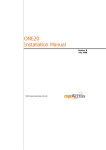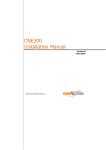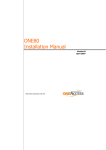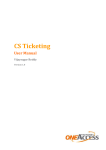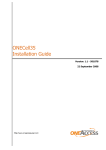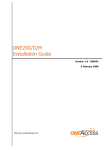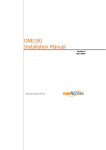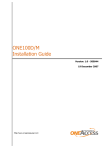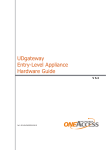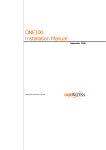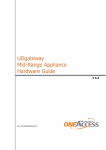Download ONECell25 Installation Manual
Transcript
ONECell25 Installation Manual February 2009 http://www.oneaccess-net.com OneAccess 28 rue de la Redoute 92260 Fontenay aux Roses France The law of 11 March 1957, paragraphs 2 and 3 of article 41, only authorizes, firstly, ’copies and reproductions strictly reserved for use by copyists and not for general use and, secondly, analyses and short quotations for the purpose of example and illustration. Therefore, ’any representation or reproduction, entire or partial, made without the consent of the author or his representatives is illegal’ (paragraph 1 of article 40). Any such representation or reproduction, made in any manner whatsoever, would therefore constitute an infringement of the law as sanctioned by articles 425 and in accordance with the penal code. Information contained in this document is subject to change without prior notice and does not constitute any form of obligation on the part of OneAccess. OneAccess and the distributors can in no case be held responsible for direct or indirect damage of any kind incurred as a result of any error in the software or guide. Every care has been taken to ensure the exactitude of information in this manual. If however you discover an error, please contact OneAccess After Sales Service division. February 2009 Issue 2 ONECELL25 - Installation Manual How to Read this Manual The present document is broken down into 7 chapters. Chapter 1 – Safety Instructions This chapter provides the safety instructions for use and installation of the router. Chapter 2 – Directives and Standards This chapter details the list of standards, which the device complies with. Chapter 3 – Router Description This section describes the router front and rear panels and the associated technical characteristics. Chapter 4 – Interface Description This section describes the router interfaces. Chapter 5 – Technical Characteristics This section describes technical characteristics such as operating conditions. Chapter 6 - Installation This chapter describes how to install SIM card and gives instructions to connect the router. Chapter 7 – Power-up This chapter describes the device power-up and how to monitor the self-test progress. Chapter 8 – Getting Started This chapter explains to connect to the web Configurator and main operations with the product. Appendix – Connection description These chapters provide the pin-out of cables that are compatible with the router. 3 ONECELL25 - Installation Manual Table of Contents How to Read this Manual ........................................................................................................................3 Table of Contents ....................................................................................................................................4 1 Safety Instructions ........................................................................................................................5 1.1 1.2 1.3 2 Connection to Power Supply ...................................................................................................5 Overcurrent Protection ............................................................................................................5 Safety Level of Interfaces ........................................................................................................5 Directives and Standards..............................................................................................................7 2.1 2.2 3 Declaration of Conformity........................................................................................................7 Standards ................................................................................................................................8 Router Description ........................................................................................................................9 3.1 3.2 3.3 3.4 4 Hardware Description..............................................................................................................9 Front Panel ..............................................................................................................................9 Rear Panel ............................................................................................................................11 Motherboard ..........................................................................................................................11 Interface Description...................................................................................................................13 4.1 4.2 5 LAN 10/100 Mbps Interface (FASTETHERNET)...................................................................13 Console port (CONSOLE) .....................................................................................................14 Technical Characteristics............................................................................................................15 5.1 5.2 5.3 6 Climatic Environment ............................................................................................................15 Power Supply ........................................................................................................................15 Dimensions............................................................................................................................15 Installation...................................................................................................................................16 6.1 6.2 6.3 6.4 7 Opening Casing.....................................................................................................................16 Installing SIM Card ................................................................................................................17 Wall Mounting........................................................................................................................19 Connections ..........................................................................................................................20 Power up.....................................................................................................................................21 8 Getting Started............................................................................................................................22 8.1 8.2 8.3 8.4 8.5 Connect your PC ...................................................................................................................22 Starting the Web Configurator...............................................................................................22 Restoring Factory Settings ....................................................................................................23 Configuration by Telnet / SSH / Console...............................................................................23 Getting Support on ONECELL25 ..........................................................................................23 Appendix A - Console Cable .................................................................................................................24 4 ONECELL25 - Installation Manual 1 Safety Instructions The following symbol instructs the user to read the manual carefully before any connection: 1.1 Connection to Power Supply To connect the power supply, always follow these steps: • • Connect the DC input jack from the power supply to the DC 12V power input on the rear panel of the router, Connect the power supply to an AC electrical outlet (200-240 VAC). Plugging in the power supply turns on the router. Unplug the AC input before assembling/disassembling any part on the device. The AC input is the part you must disconnect first. For safety reasons, you shall be able to easily access this part. 1.2 Overcurrent Protection The product requires that the building’s electrical installation is designed for protection against short-circuit (over current) protection. A fuse or circuit breaker no larger than 240 VAC, 10A must be used on the phase conductors. 1.3 1.3.1 Safety Level of Interfaces LAN Interface 10/100 Mbps (FASTETHERNET) This section is related to interfaces whose marking on the router back panel is: FASTETHERNET. The Ethernet 100 Mbps auto-sense has a ’SELV’ (Safety Extra Low Voltage) interface. They must be used only for indoor applications, connected to a 100 Mbps interface, which has also the ’SELV’ characteristics. 5 ONECELL25 - Installation Manual The Ethernet interfaces of the ONECell25 only support the 100 Mbps fullduplex operations in auto-sense mode. If connected to devices in 10 mbps or half-duplex, the ONECell25 interface will not be connected. The problem can appear mostly with devices forced in such mode or with old Ethernet hub. 1.3.2 V.24 Interface (CONSOLE) This sections is related to the interface whose marking on the router back panel is: CONSOLE The interface is SELV. It must be used only for indoor applications and connected to V.24 interfaces, which are also designed as ’SELV’. 1.3.3 GSM Antenna The antenna used for this transmitter must be installed to provide a separation distance of at least 20 cm from all persons and must not be co-located or operating in conjunction with any other antenna or transmitter. 6 ONECELL25 - Installation Manual 2 Directives and Standards 2.1 Declaration of Conformity Déclaration de conformité suivant les directives R&TTE, DBT et CEM Declaration of Conformity according to R&TTE, LVD and EMC directives ONE_CELL25 Routeur et adaptateur de réseau / Router and network adapter Tension d’alimentation / Supply voltage : 200-240 Vac, 20 W, 50-60 Hz (12V – 1A) Nous déclarons que ce produit est présumé conforme aux exigences essentielles applicables des directives suivantes du Parlement Européen et du Conseil : - la Directive R&TTE 1999/5/CE, du 9 mars 1999, concernant les équipements hertziens et les équipements terminaux de télécommunications et la reconnaissance mutuelle de leur conformité; - la Directive Basse Tension 2006/95/EC du 12 décembre 2006 concernant le rapprochement des législations des Etats Membres relatives au matériel électrique destiné à être employé dans certaines limites de tension; - la Directive CEM 2004/108/EC du 15 décembre 2004 relative au rapprochement des législations des États membres concernant la compatibilité électromagnétique et abrogeant la directive 89/336/CEE. We declare that this product has been given a presumption of conformity with the applicable essential requirements of the following directives of the European Parliament and of the Council : th - R&TTE Directive 1999/5/EC of march 9 1999, on radio equipment and telecommunication terminal equipment and the mutual recognition of their conformity ; th - Low Voltage Directive 2006/95/EC of december 12 2006, on the harmonization of the laws of Member States relating to electrical equipment designed for use within certain voltage limits; th - EMC Directive 2004/108/EC of december 15 2004, on the approximation of the laws of the Member States relating to electromagnetic compatibility and repealing Directive 89/336/EEC. Nous déclarons que les normes harmonisées suivantes ont été utilisées pour démontrer cette présomption de conformité et ont donné lieu aux rapports de tests suivants, disponibles sur demande. We declare that the following harmonised standards were used to demonstrate this presumption of conformity and the results are included in the following tests reports, which can be made available on request. EN/IEC 60950-1 (2001) – First Edition EN 55022 (1998) EN 55024 (1998) EN 300511 (1995-07) EN 301489-1 (2007-04) EN 301489-7 (2005-11) Laboratoire GYL Technologie pour la Sécurité / GYL Technologie for Safety. Laboratoire Gyl Technologie pour CEM / Gyl Technologie Laboratory for EMC. Le produit est marqué du symbole « CE » en application des directives citées ci-dessus. The product is marked with the « CE » symbol in accordance with the directives mentionned above. Responsable autorisé / Authorized signatory Directeur Général / Chief Operating Officer ________________________________ Nom / Name : Denis BEHAGHEL 7 ONECELL25 - Installation Manual 2.2 Standards The ONECell25 is designed in conformity with the standards listed hereafter, provided that the basic housing, modules, interface boards and installation kits are mounted as recommended in the corresponding installation manual(s). Safety EN/IEC 60950-1: 2001, First Edition Safety of information technology equipment, including electrical business equipment. Environment: Climatic, physico chemical, mechanic, packing ETS 300 019-1 Environmental conditions and environmental testing for telecommunication equipment In use : Class 3.1- Temperature controlled locations Storage : Class 1.1 - Weather protected, partly temperature controlled storage locations Transportation : Class 2.3 – Public transportation Electromagnetic Compatibility, immunity EN 55022 Information technology equipment – Radio disturbance characteristics- Limits and methods of measurement EN 55024 Information technology equipment - Immunity characteristics Limits and methods of measurement EN 301 511 Harmonized EN for mobile stations in the GSM 900 and GSM 1800 bands covering essential requirements under article 3.2 of the R&TTE directive (1999/5/EC) EN 301 489-01 ElectroMagnetic Compatibility (EMC) standard for radio equipment and services; Part 1: Common technical requirements EN 301 489-07 ElectroMagnetic Compatibility (EMC) standard for radio equipment and services; Part 7: Specific conditions for mobile and portable radio and ancillary equipment of digital cellular radio telecommunications systems (GSM and DCS) Waste Electrical and Electronic Equipment 2002/96/EC The ONECell25 respects the European directive on the waste disposal from the electrical and electronics components. Restricted use of Hazardous Substances (RoHS) 2002/95/EC 8 The ONECell25 respects the European directive on the restricted use of Hazardous Substances in electric and electronic equipment. ONECELL25 - Installation Manual 3 Router Description 3.1 Hardware Description 3.1.1 Motherboard Interfaces The ONECell25 motherboard is equipped with the following interfaces. The interface marking is indicated in bold and between brackets. • • 1 console port (CONSOLE), 2 Ethernet port (LAN 100 BT) (FASTETHERNET) The Ethernet interfaces of the ONECell25 only support the 100 Mbps fullduplex operations in auto-sense mode. If connected to devices in 10 mbps or half-duplex, the ONECell25 interface will not be connected. The problem can appear mostly with devices forced in such mode or with old Ethernet hub. 3.2 Front Panel The front panel is provided with LEDS, which inform about the status of several router functions. Figure 1. 9 ONECELL25 - Installation Manual Front panel Leds 10 OFF Green Blinking green Status Router is switched Off Switched On & Operational Reboot in progress EDGE Not configured or connection not established EDGE/GPRS connection established Traffic on EDGE/GPRS IP Not used All IP interfaces are up At least one IP interface is down ONECELL25 - Installation Manual 3.3 Rear Panel This section details the various types of ONECell25 rear panel so that the user can identify the interface type and port numbering. The interface marking is indicated in bold and between bracket. All the connectors are located on the rear panel: • • • • 1 console port (RJ45) (CONSOLE), 2 Ethernet ports (RJ45) (FASTETHERNET 1/0 and FASTETHERNET 0/0), 1 connectors for GSM antenna (ANTENNA), Input for the external power supply connector (DC input jack, 12V-1A). Figure 2. 3.4 Rear panel Motherboard The motherboard provides: • • • 11 Router resources (CPU, DSP, memory RAM and Flash), Standard router interfaces (console interface, Fast Ethernet, and LEDs), An EDGE/GPRS radio module supporting a SIM card ONECELL25 - Installation Manual Figure 3. 12 ONECELL25 - Installation Manual Motherboard 4 Interface Description 4.1 LAN 10/100 Mbps Interface (FASTETHERNET) 4.1.1 Characteristics • • • • 100Base-TX, Full duplex, Auto-negotiation. Auto MDI/MDX The Ethernet interfaces of the ONECell25 only support the 100 Mbps fullduplex operations in auto-sense mode. If connected to devices in 10 mbps or half-duplex, the ONECell25 interface will not be connected. The problem can appear mostly with devices forced in such mode or with old Ethernet hub. 4.1.2 Meaning of LED Colors Lit green Led Blinking yellow Led 4.1.3 Link active Traffic in progress Connector Pinout RJ45 Connector: 4.1.4 Pin Signal Pin 1 TD (+) 5 2 TD (-) 6 RD (-) 3 RD (+) 7 NC 4 NC 8 NC Cables A standard Ethernet cable is needed (shielded UTP Cat. 5). 13 ONECELL25 - Installation Manual Signal NC 4.2 4.2.1 Console port (CONSOLE) Characteristics • • • • 4.2.2 RS 232, 9600 bps, 8 bits, 1 bit for stop, no parity. No flow control Connector Pinout RJ45 Connector: Pin - Signal Pin Signal 1 TX 5 NC 2 RX 6 NC 3 GND 7 NC 4 NC 8 NC TX: Transmission RX: Reception NC: Not connected GND: Ground A console cable for router configuration and maintenance only requires TX, RX and GND to be connected. 4.2.3 Cables The console cable is defined in Appendix A. 14 ONECELL25 - Installation Manual 5 Technical Characteristics 5.1 Climatic Environment Operating Conditions: Temperature 0° C ≤ T ≤ 45°C Relative Humidity (HR) 5% ≤ HR ≤ 80% Absolute Humidity ≤ 24g / m3 Altitude ≤ 2500 m Storage Environment: 5.2 Temperature - 25° C ≤ T ≤ 55°C Relative Humidity (HR) 5% ≤ HR ≤ 80% Absolute Humidity ≤ 24g / m3 Altitude ≤ 2500 m Power Supply • • External Power Supply OneAccess 200-240 VAC / 20W (12V – 1,7A), External Power Supply OneAccess 230 VAC / 12W (12V – 1A), Using another power supply than the ones recommended by OneAccess causes the product warranty to be void. 5.3 Dimensions The dimensions of the housing are: 15 Width 152 mm Height 26 mm Depth 102 mm ONECELL25 - Installation Manual Installation 6 Always unplug the power AC cable before any hardware maintenance operation. This chapter describes assembling/disassembling operations. 6.1 16 Opening Casing 1 Unlock the screw at the bottom of the product and remove it. 2 Remove the cover by sliding horizontally the cover away from the bottom part of the casing. ONECELL25 - Installation Manual 6.2 Installing SIM Card The casing must be open. The steps are the following: 17 1 Unlock the SIM card holder by sliding the locking metal piece as indicated on the picture below 2 Raise the SIM card holder in vertical position ONECELL25 - Installation Manual 18 3 Insert the SIM card; make sure the SIM card is inserted in the right position as shown on the picture below. 4 Put the SIM card holder in its former position and lock it. ONECELL25 - Installation Manual 6.3 Wall Mounting The lower part of the router has 2 notches in order to enable wall-mounting. By installing two screws at the required distance, the router can be hung on any vertical surface. Instructions: 1. 2. 3. Bore two horizontal holes separated by 80 mm of distance if the router is hung with the rear panel in the upper position Mount both screws in each hole. Do not screw them completely but leave a distance of 5 mm between the wall and the head of the screw, Hang the router gently and if necessary adjust the screws in the notches of the router. Figure 4. 19 Positioning of the notches 1 Rear panel of the router 3 Notches 2 Bottom of the router 4 Distance between holes: 80 mm ONECELL25 - Installation Manual 6.4 Connections The external power supply is connected on the rear panel of the device. The external power supply is delivered with the router package. Connect the ’jack’ connector of the external power supply to the connector marked ’12V-1A’ device connector, The router shall not be used with another power supply than a power supply recommended by OneAccess. Using another power supply than the ones recommended by OneAccess causes the product warranty to be void. 20 ONECELL25 - Installation Manual 7 Power up To power up the device, always follow these steps: • • Connect the DC power input jack from the power supply to the DC power input of the rear panel of the router, Connect the power supply to the AC mains (200-240 V AC). Few seconds after power-on, the device performs a series of self-tests and loads the software into memory (RAM), during which the ’STATUS’ LED on the front panel blinks. At the end of software loading (about 30 seconds): • • 21 The ’STATUS’ LED light remains steady green if software initialization was successful, The ’STATUS’ LED blinks in case of software absence or error during software loading. ONECELL25 - Installation Manual 8 Getting Started When the router is delivered with the default OneAccess factory settings, the router is configured as follows: • • • 8.1 FASTETHERNET 0/0 port is configured with the IP address 192.168.1.1 (netmask: 255.255.255.0) DHCP server is enabled HTTP server for fast web-based configuration is enabled Connect your PC Your PC should be configured to acquire its IP address via DHCP protocol; alternatively, you can assign a static IP address to your PC LAN interface in the network range 192.168.1.2 – 192.168.1.254. Connect your PC with a LAN cable (straight or crossed; the ONECell25 adapts to both wiring). The Ethernet interfaces of the ONECell25 only support the 100 Mbps fullduplex operations in auto-sense mode. If connected to devices in 10 mbps or half-duplex, the ONECell25 interface will not be connected. The problem can appear mostly with devices forced in such mode or with old Ethernet hub. 8.2 Starting the Web Configurator Open a web browser and use the following URL: http://192.168.1.1/ The web configurator developed by OneAccess uses intensively javascript. It has been tested with Internet Explorer version 6 and 7 as well as Firefox 2. Using the web configurator with other web browsers may not work and are not supported by OneAccess. You will be directed to a login page. The default login is webadmin and the password is admin. It is recommended to use the EDGE connection wizard to setup the EDGE connection. Please consult the web user manual for more details. 22 ONECELL25 - Installation Manual 8.3 Restoring Factory Settings It might happen that: • • Access passwords to the web interface are lost New configuration parameters (such as firewall or unknown LAN IP) are such that you cannot connect to the ONECELL25 web configurator In that case, the restore factory settings will help you because, the following factory settings are restored: • • • Software and web configurator loaded at manufacturing time Factory configuration files Factory default passwords If the factory restore option is set (default OneAccess settings), one can now use the factory restore procedure. It is triggered as follows: • • • • 8.4 Power-on the product The ‘Status’ LED blinks very quickly, then it blinks more slowly. When all LEDs of the front panel are lit, unplug the power cable. Repeat the process three times and then let the router boot. The restore operation will be done. Configuration by Telnet / SSH / Console The default telnet/console login / password is admin / admin. It is highly recommended to change the default password from web interface to avoid intrusion from hackers. The ONECell25 has many powerful features that cannot be configured and managed via the web Configurator. Any user can use the console at own risks: • • 8.5 It may cause the web Configurator not to work properly OneAccess only supports customers having with a maintenance contract with OneAccess and being certified, trained users Getting Support on ONECell25 Please use this link to get more documents and help: http://www.oneaccess-net.com/en/cell 23 ONECELL25 - Installation Manual Appendix A - Console Cable Catalog reference: 4 022 332 B 00 Ed A P1 24 To PC serial port in terminal mode (Configuration) P2 RJ45 - P1 SIGNAL SUB-D 9 Pts Female - P2 1 2 3 TX RX GND 2 3 5 ONECELL25 - Installation Manual