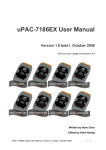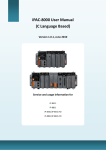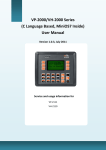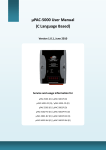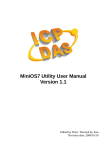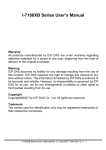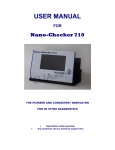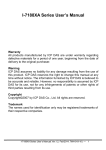Download iPAC-8000 User Manual
Transcript
iPAC-8000 User Manual
Version 1.0 beta3, February 2009
Service and usage information for
iP-8441
iP-8841
Written by Hans Chen
Edited by Anna Huang
iPAC-8000 User Manual, Version 1.0 beta3, February 2009
--- 1
Important Notices
Warranty
All products manufactured by ICP DAS are under warranty regarding defective materials
for a period of one year, beginning from the date of delivery to the original purchaser.
Warning
ICP DAS assumes no liability for any damage resulting from the use of this product.
ICP DAS reserves the right to change this manual at any time without notice. The
information furnished by ICP DAS is believed to be accurate and reliable. However, no
responsibility is assumed by ICP DAS for its use, not for any infringements of patents or
other rights of third parties resulting from its use.
Copyright
Copyright @ 2007 by ICP DAS Co., Ltd. All rights are reserved.
Trademark
The names used for identification only may be registered trademarks of their respective
companies.
iPAC-8000 User Manual, Version 1.0 beta3, February 2009
--- 2
Table of Contents
1.
Introduction ..................................................................................................................... 6
1.1.
Features ............................................................................................................... 7
1.2.
Specifications ..................................................................................................... 12
1.3.
Overview ............................................................................................................ 18
1.4.
1.5.
2.
iP-8441 .................................................................................................... 18
1.3.2.
iP-8841 .................................................................................................... 19
Dimension .......................................................................................................... 20
1.4.1.
iP-8441 .................................................................................................... 20
1.4.2.
iP-8841 .................................................................................................... 21
Companion CD .................................................................................................. 22
Quick Start .................................................................................................................... 23
2.1.
Hardware installation.......................................................................................... 23
2.1.1.
Installing the iPAC-8000 .......................................................................... 23
2.1.2.
Operation modes of iPAC-8000............................................................... 25
2.1.3.
Inserting the I/O module .......................................................................... 28
2.2.
Software installation ........................................................................................... 33
2.3.
MiniOS7 Utility for downloading programs ......................................................... 35
2.4.
3.
1.3.1.
2.3.1.
Establishing a connection between the PC and the iPAC-8000 .............. 36
2.3.2.
Uploading and executing programs on iPAC-8000.................................. 51
2.3.3.
Making programs start automatically ....................................................... 52
MiniOS7 Utility for updating OS image ............................................................... 53
Your First Program on iPAC-8000 ................................................................................ 56
3.1.
Setting up the compiler ...................................................................................... 56
3.1.1.
Installing the Compiler ............................................................................. 57
3.1.2.
Setting up the environment variables ...................................................... 62
3.2.
API for iPAC-8000 .............................................................................................. 65
3.3.
Build and run your first program ......................................................................... 68
iPAC-8000 User Manual, Version 1.0 beta3, February 2009
--- 3
4.
API and Demo Program Reference .............................................................................. 80
4.1.
API for COM port ............................................................................................... 83
4.1.1.
Types of COM port functions ................................................................... 84
4.1.2.
API for MiniOS7 COM port ...................................................................... 85
4.1.3.
API for standard COM port ...................................................................... 88
4.1.4. Comparing with MiniOS7 COM port function and Standard COM port
function 91
4.1.5.
4.2.
Request/Response protocol define on COM port .................................... 92
API for I/O modules ............................................................................................ 93
4.2.1.
Steps to use I-8k series I/O modules in slots .......................................... 95
4.2.2.
Steps to use I-87k series I/O modules in slots ........................................ 96
4.2.3. Steps to use I-7K and I-87k series I/O modules that are connected to
COM port ............................................................................................................... 98
4.3.
API for EEPROM ............................................................................................. 100
4.4.
API for Flash Memory ...................................................................................... 102
4.5.
API for NVRAM and RTC ................................................................................. 104
4.6.
API for 5-Digit LED ........................................................................................... 106
4.7.
API for Timer and WatchDogTimer .................................................................. 108
4.8.
API for WatchDog Timer (WDT) ....................................................................... 110
Appendix A. Frame Ground ............................................................................................... 112
Appendix B. Redundant Power .......................................................................................... 113
Appendix C. I-8k and I-87k serial modules ........................................................................ 114
Appendix D. What is MiniOS7 ............................................................................................ 115
Appendix E. What is MiniOS7 Utility .................................................................................. 116
Appendix F. What is VxComm Utility ................................................................................. 117
Appendix G. More C Compiler Settings ............................................................................. 118
G.1. Turbo C 2.01 ....................................................................................................... 118
G.2. BC++ 3.1. IDE ..................................................................................................... 121
G.3. MSC 6.00 ............................................................................................................ 125
iPAC-8000 User Manual, Version 1.0 beta3, February 2009
--- 4
G.4. MSVC 1.50.......................................................................................................... 127
Appendix H. Application of RS-485 Network ...................................................................... 131
H.1. Basic RS-485 network ......................................................................................... 131
H.2. Daisy chain RS-485 network ............................................................................... 132
H.3. Star type RS-485 network ................................................................................... 133
H.4. Random RS-485 network .................................................................................... 135
H.5. Pull-High/Pull-Low Resistors ............................................................................... 136
H.5.1. iPAC-8000 as a Master ............................................................................. 137
H.5.2. iPAC-8000 as a slave................................................................................ 139
iPAC-8000 User Manual, Version 1.0 beta3, February 2009
--- 5
1. Introduction
iPAC 8000 is compact size PAC (Programmable Automation Controller). It equips
a 80186 CPU (16bits and 80MHz) running a MiniOS7 operating system, several
communication interface (Ethernet, RS-232/485) and 4/8 slots to expand I/O
modules.
The operating system, MiniOS7, can boot up in a very short time (0.4~0.8 seconds).
It has a built-in hardware diagnostic function, and supports the full range of functions
required to access all high profile I-8k and I-87k series I/O modules, such as DI, DO,
DIO, AI, AO, Counter/Frequency, motion control modules, etc. And to simplify the
TCP/IP software developing process, a software development template, X-Server, is
provided. It implements 90% functionalities of Ethernet communication. Software
engineer can easily finish the 10% remaining functionalities and greatly shorten the
developing time.
The iPAC-8000 is designed for applications to industrial monitoring, measurement
and controlling; therefore, we made it with redundant power inputs with 1KV isolation
from noise and surges, and a wild range of operating temperature (-25°C~+75°C).
It is toughly enough to survive the harsh and rough environment.
iPAC-8000 User Manual, Version 1.0 beta3, February 2009
--- 6
1.1. Features
Software Features
MiniOS7 embedded operating system
MiniOS7 was introduced in 1996 as an MS-DOS like operating system for
embedded controller developers. The features of MiniOS7 include
A. Small kernel size (64KB)
B. Fast boot speed (0.4~0.8 second)
C. Hardware diagnostic functions
D. Simple command line operation over RS-232 or Ethernet
E. Load files via RS-232 or Ethernet
VxComm Technique Supported
VxComm technique is used to create virtual COM ports on PC (for windows 2K/XP)
to map remote COM ports of PDS-700, I-7188E, I-8000 and iPAC-8000 over the
Ethernet. Using the technique, RS-232/485 software can access devices locally (via
the physical RS-232/485 bus) or remotely (via the Ethernet). The RS-232/485
software only needs to change COM port number from the physical COM port to
virtual COM port.
Redundant Ethernet Communication
With the dual LAN features of iPAC-8000, user's software on PCs or other
controllers can implement redundant Ethernet communication. With VxComm
technique, the redundant Ethernet communication is ready. One virtual COM port
on PC can map to one COM port of iPAC-8000 via two IP address. When the
communication is failed (or timeout), the VxComm driver can automatically and
quickly switch the virtual COM port mapping to another IP address to keep the
communication.
iPAC-8000 User Manual, Version 1.0 beta3, February 2009
--- 7
Easy-Use Software Development Template (Xserver) for TCP/IP Application
To simplify the TCP/IP software developing process, we designed a software
develop template, called XServer. It is a reliable, opened, expandable, all purposed,
and easily to be used library. The Xserver implements 90% functionalities of
Ethernet communication. Refer the rich demo programs we provided, software
engineer can easily finish the 10% remaining funtionalities and greatly shorten the
developing time.
Slave I/O firmware options (for DCON or Modbus/TCP protocol)
In some simple Ethernet I/O applications, users just want to know how to send a
command to the I/O to get back a response. They don‟t want to develop a firmware.
That is too difficult to them. Thus, we also provide two firmware for this purpose.
A. DCON firmware
DCON firmware supports an ASCII string based command set, called
DCON protocol
B. Modbus firmware
Modbus firmware supports the standard Modbus/TCP protocol. SCADA software
can easily access the I/O module plugged in the iPAC-8000.
iPAC-8000 User Manual, Version 1.0 beta3, February 2009
--- 8
Hardware Features
80186 CPU (16bit and 80MHz) with 512KB Flash and 768KB SRAM
The 512KB flash is for storing files, and the 768KB SRAM is for running programs.
64-bit Hardware Serial Number
The 64-bit hardware serial number is unique and individual. Every serial number of
iPAC-8000 is different. Users can add a checking mechanism to their AP to prevent
software from pirating.
Dual Battery Backup SRAM (512KB)
To maintain important data while power off, non-volatile memory is the ideal design.
The iPAC-8000 equips a 512KB SRAM with two Li-batteries to maintain data while
power off. The two Li-batteries can continually supply power to the 512KB SRAM to
retain the data for 5 years; and the dual-battery design can avoid data lost while
replacing a new battery.
I/O Module Hot Swap Ability
The iPAC-8000 features hot swap which means that there is no need to power off
the iPAC-8000 for replacing modules. And the OS provides a function sending
plug-in and removing messages to user‟s applications. Using this feature, users can
design its own plug-and-play applications.
iPAC-8000 User Manual, Version 1.0 beta3, February 2009
--- 9
Rich I/O Expansion Ability (RS-232/485, Ethernet, FRnet, CAN)
Beside the local I/O slots, iPAC-8000 also equips several RS-232/485 ports, two
Ethernet ports to connect serial I/O and Ethernet I/O. And with FRnet and CAN
communication module in local slot, FRnet I/O and CAN devices are easy to be
integrated.
Dual Ethernet Ports
iPAC-8000 provides two Ethernet ports. The two Ethernet ports can be used to
implement redundant Ethernet communication and separate Ethernet
communication (one for global Internet, one for private Ethernet).
Redundant Power Input
To prevent theiPAC-8000 from failing by the power loss, the power module is
designed with two inputs. The iPAC-8000 can keep working even one power input
fails, and mean while there is a relay output for informing the power failure.
iPAC-8000 User Manual, Version 1.0 beta3, February 2009
--- 10
Ventilated Housing Design Allows Operation Between -25℃ ~ +75℃
Each iPAC-8000 is housed in a plastic-based box with a column-like ventilator
that can help to cool the working environment inside the box and allow the
iPAC-8000 operating between -25°C and +75°C..
iPAC-8000 User Manual, Version 1.0 beta3, February 2009
--- 11
1.2. Specifications
System Software
OS
MiniOS7 (DOS-like embedded operating system)
Program download interface
RS-232(COM1) or Ethernet
Programming language
C language
Compilers to create .exe files
TC++ 1.01 (Freeware)
TC 2.01 (Freeware)
BC++ 3.1 ~ 5.2x
MSC 6.0
MSVC++ (before version 1.5.2)
CPU Module
CPU
80186 or compatible (16-bit and 80MHz)
SRAM
768K bytes
Flash
512K bytes (100,000 erase/write cycles) with Flash protection switch
Dual battery backup SRAM
512K bytes (for 5 years data retain)
iPAC-8000 User Manual, Version 1.0 beta3, February 2009
--- 12
CPU Module (Continue)
EEPROM
16K bytes (Data retention: 40 years; 1,000,000 erase/write cycles)
NVRAM
31 bytes (battery backup, data valid up to 5 year)
RTC (Real Time Clock)
Year-2000 compliance; seconds, minutes, hours, date of the month, year,
valid up from 1980 to 2079
64-bit Hardware Serial Number
Yes
Watchdog Timer
Yes (0.8 second)
SMMI
5 – Digit LED Display
Yes
3 – Programmable LED indicators
Yes
4 – Push Buttons
Yes
Communication Interface
Ehternet Port
RJ45 * 2 (Auto-negotiating, auto MDI/MDI-X connection, LED indicator)
10/100 Base - TX Ethernet Controller
iPAC-8000 User Manual, Version 1.0 beta3, February 2009
--- 13
Communication Interface (Continue)
COM0
(Internal RS-485 interface that can communication with I-87k I/O modules)
Non-isolation
Baud Rate: 115200 bps
Data bit: 8
Parity: None, Even, Odd
Stop bit: 1
FIFO: 1 byte
Note: CPU internal uart
COM1
(RS-232 used to update firmware) Non-isolation
Baud Rate: 115200, 57600, 38400, 19200, 9600, 4800, 2400, 1200 bps
Data bit: 7, 8
Parity: None, Even, Odd
Stop bit: 1
GND
FIFO: 1 byte
Note: CPU internal uart
RXD
TXD
COM2
(RS-485) 3000 VDC isolation; self-tuner ASIC inside
Baud Rate: 115200, 57600, 38400, 19200, 9600, 4800, 2400, 1200 bps
Data bit: 5, 6, 7, 8
Parity: None, Even, Odd, Mark (Always 1), Space (Always 0)
Stop bit: 1, 2
FIFO: 16 byte
Note: 16C550 compatible
iPAC-8000 User Manual, Version 1.0 beta3, February 2009
--- 14
Communication Interface
COM3
(RS-232/RS485)
Baud Rate: 115200, 57600, 38400, 19200, 9600, 4800, 2400, 1200 bps
Data bit: 5, 6, 7, 8
Parity: None, Even, Odd,
Mark (Always 1), Space (Always 0)
Stop bit: 1, 2
FIFO: 16 byte
Note: 16C550 compatible
CTS
RTS
Data-
Data+
TXD
RXD
GND
COM3 can be configured as either RS-232 or RS-485, and the
configuration depends on the pin connections as follows:
RS-232 (RXD, TXD, CTS, RTS and GND)
RS-485 (Data+ and Data-)
There is no software configuration or hardware jumper needed.
COM4
(RS-232) Non-isolation
Baud Rate: 115200, 57600, 38400, 19200, 9600, 4800, 2400, 1200 bps
Data bit: 5, 6, 7, 8
Parity: None, Even, Odd,
Mark (Always 1), Space (Always 0) DSR
RTS
Stop bit: 1, 2
CTS
RI
FIFO: 16 byte
CD
RXD
TXD
DTR
GND
Note: 16C550 compatible
iPAC-8000 User Manual, Version 1.0 beta3, February 2009
--- 15
I/O Expansion Slots
iP-8441
4 Slots
iP-8811
8 Slots
Hot Plug
Yes
Data Bus
8/16 bits
Address Bus Range
2K for each slot
Power Supply
Input Range
+10 ~ +30 V
Isolation
1KV
Capacity
iP-8441:
0.85A, 5V supply to CPU, 5.51A, 5V supply to I/O expansion slots, total 30W
iP-8841:
0.9A, 5V supply to CPU, 5.51A, 5V supply to I/O expansion slots, total 30W
iPAC-8000 User Manual, Version 1.0 beta3, February 2009
--- 16
Power Supply
Power consumption
iP-8441: 6.7W (0.28A @ 24V)
iP-8841: 7.2W (0.3A @ 24V)
Dimensions
iP-8441
230 x 132 x 111 mm
iP-8811
354 x 132 x 111 mm
Operating Environment
Operating Temperature
-25˚C ~ +75˚C
Storage Temperature
-30˚C ~ +85˚C ,
Humidity
5 ~ 95%, Non-condensing
iPAC-8000 User Manual, Version 1.0 beta3, February 2009
--- 17
1.3. Overview
1.3.1. iP-8441
1
COM3 RS-232/RS-485
9
Relay Alarm
2
COM1 RS-232
10
COM2 RS-485
3
5-Digital LEDs
11
Frame Ground
4
Switch
12
LAN2
5
3 Programmable LED indicators
13
LAN1
6
4 Push button
14
Slot 0 ~ 3
7
PWR1
15
COM4 RS-232
8
PWR2
16
Net ID.
iPAC-8000 User Manual, Version 1.0 beta3, February 2009
--- 18
1.3.2. iP-8841
1
COM3 RS-232/RS-485
9
Relay Alarm
2
COM1 RS-232
10
COM2 RS-485
3
5-Digital LEDs
11
Frame Ground
4
Switch
12
LAN2
5
3 Programmable LED indicators
13
LAN1
6
4 Push button
14
Slot 0 ~ 7
7
PWR1
15
COM4 RS-232
8
PWR2
16
Net ID.
iPAC-8000 User Manual, Version 1.0 beta3, February 2009
--- 19
1.4. Dimension
1.4.1. iP-8441
Top View
Front View
Left Side View
iPAC-8000 User Manual, Version 1.0 beta3, February 2009
Right Side View
--- 20
1.4.2. iP-8841
Top View
Front View
Left Side View
iPAC-8000 User Manual, Version 1.0 beta3, February 2009
Right Side View
--- 21
1.5. Companion CD
Thi s package comes with a CD that includes the following software and documention:
CD: \Napdos
iPAC8000
Demo
Basic
Framework
Xserver
Document
Firmware
DCON_Firmware
VxComm_Firmware
OS_Image
PC_Tool
MiniOS7_Studio
MiniOS7_Utility
PC_Test_Program
Vxcomm_Utility
iPAC-8000 User Manual, Version 1.0 beta3, February 2009
--- 22
2. Quick Start
This chapter provides users with basic information needed to begin using the iPAC8000.
2.1. Hardware installation
2.1.1. Installing the iPAC-8000
Step 1: Mounting the iPAC-8000 controller
The controller can be mounted in two different ways:
Method 1: DIN-rail mounting
iPAC-8000 User Manual, Version 1.0 beta3, February 2009
--- 23
Method 2: Screw panel mounting
Step 2: Power the iPAC-8000
iPAC-8000 User Manual, Version 1.0 beta3, February 2009
--- 24
2.1.2. Operation modes of iPAC-8000
After applying power, the iPAC-8000 includes the following modes of operating for
protecting the operation. Each of operation modes will be described in detail later.
Switch position
Mode of operation
Init
Init mode
Lock
Lock mode
Run
Running mode
Operation Mode Switch
OS can not execute autoexec.bat
Init
Flash can be read/write
OS can execute autoexec.bat
Lock
Flash is read only (lock)
OS can execute autoexec.bat
Run
Flash can be read/write
iPAC-8000 User Manual, Version 1.0 beta3, February 2009
--- 25
2.1.2.1.
Init mode
The Init mode represents there is no program running on the iPAC-8000
and the 5-digits 7-SEG LEDs will count the number as shown below:
‧‧‧‧‧
2.1.2.2.
Lock mode
The lock mode prevents the data from being programmed in the memory
unless an unlock sequence precedes the loading of the data that is to be
programmed into the memory
iPAC-8000 User Manual, Version 1.0 beta3, February 2009
--- 26
2.1.2.3.
Running mode
The running mode represents there is the program running on the iPAC-8000
and the 5-digits 7-SEG LEDs will show the message according to the running
program, but if during this time there is another program running on iPAC-8000,
the 5-digits 7-SEG LEDs isn‟t managed with this program, it will stop motion at the
present state.
iPAC-8000 User Manual, Version 1.0 beta3, February 2009
--- 27
2.1.3. Inserting the I/O module
For more information about expansion module that are compatible with the iPAC-8000,
please refer to:
http://www.icpdas.com/products/PAC/i-8000/8000_IO_modules.htm
By I-8K and I-87K series expansion modules, support is provided only in
High Profile series.
iPAC-8000 User Manual, Version 1.0 beta3, February 2009
--- 28
I-8K series I/O modules (High Profile):
I-87K series I/O modules (High Profile):
iPAC-8000 User Manual, Version 1.0 beta3, February 2009
--- 29
Step 1: Read the relevant documentation
The document for I-8k series I/O modules (High Profile) is located at:
CD:\NAPDOS\DCON\IO_Module\
ftp://ftp.icpdas.com/pub/cd/8000cd/napdos/dcon/io_module
The document for I-87k series I/O modules (High Profile) is located at:
CD:\NAPDOS\DCON\IO_Module\
ftp://ftp.icpdas.com/pub/cd/8000cd/napdos/dcon/io_module
All documents includes the I/O module specifications, pin assignments and
wire connections.
iPAC-8000 User Manual, Version 1.0 beta3, February 2009
--- 30
For example, Pin Assignments and Wiring connections for the i-87054 module are as
follows:
Pin assignments
Wiring connections
iPAC-8000 User Manual, Version 1.0 beta3, February 2009
--- 31
Step 2: Connect the wires
Step 3: Insert the I/O module
iPAC-8000 User Manual, Version 1.0 beta3, February 2009
--- 32
2.2. Software installation
All software resources are included on the companion CD, the following steps will
help you to install the resources and software from the companion CD.
Step 1: Copy the “Demo” folder from the companion CD to the Host PC
The folder is an essential resource for users developing custom programs which
contains libraries, header files, demo programs and more information as shown
below:
CD: \Napdos
iPAC8000
Demo
Basic
7K87K_for_COM
COM_Ports
..
.
Timer
Framework
FW_Demo01_Client
FW_Demo02_Server
..
.
Lib
Xserver
XDemo04_Basic
XDemo07_printCom1
..
.
XDemo14_7Seg_LED
Readme.txt
iPAC-8000 User Manual, Version 1.0 beta3, February 2009
--- 33
Step 2: Install the MiniOS7 Utility
The MiniOS7 Utility is a tool that can be used to configure and upload files to the
controller and is located at:
CD:\Napdos\minios7\utility\minios7_utility\
ftp://ftp.icpdas.com/pub/cd/8000cd/napdos/minios7/utility/minios7_utility/
iPAC-8000 User Manual, Version 1.0 beta3, February 2009
--- 34
2.3. MiniOS7 Utility for downloading programs
Before you begin using the MiniOS7 Utility to download programs, ensure that
the controller is connected to the Host PC.
The download process has the following main steps: .
1. Establishing a connection
2. Download and executing programs on the controller
3. Making programs start automatically
All of these main steps will be described in detail later.
iPAC-8000 User Manual, Version 1.0 beta3, February 2009
--- 35
2.3.1. Establishing a connection between the PC and the iPAC-8000
Connect the PC to the iPAC-8000 with the following connection types:
1. COM1 connection
2. LAN1 connection
Both of the connection types will be
described in detail later.
If PC or Laptop do not have a native COM port can be used making a connection,
There is a simple way to use one I-7560, a USB to RS-232 converter, to convert any
standard USB port into a RS-232 port.
For more detailed description on how to add a I-7560 converter to establish a USB
connection, please refer to section “2.3.1.3. Steps to establish a USB connection
using a I-7560 converter”
iPAC-8000 User Manual, Version 1.0 beta3, February 2009
--- 36
2.3.1.1.
Steps to use a COM1 connection
Step 1: Connect the iPAC-8000 to the host PC using a COM1 connection
Step 2: Reboot the iPAC-8000 at Init mode
iPAC-8000 User Manual, Version 1.0 beta3, February 2009
--- 37
Step 3: Run the MiniOS7 Utility
Step 4: Click the “New connection” from the “Connection” menu
Step 5: On the “Connection” dialog box, select “COM1” from the drop down list
iPAC-8000 User Manual, Version 1.0 beta3, February 2009
--- 38
Step 6: The connection has already established
Connection Status
Disconnected
Connected
iPAC-8000 User Manual, Version 1.0 beta3, February 2009
--- 39
2.3.1.2.
Steps to use a LAN1 connection
Step 1: Connect iPAC-8000 to the host PC using a LAN1 connection
Step 2: Reboot the iPAC-8000 at Init mode
iPAC-8000 User Manual, Version 1.0 beta3, February 2009
--- 40
Step 3: Run the MiniOS7 Utility
If you have a DHCP server to automatically configure IP address, then you
don‟t have to manually configure IP address, you can skip directly skip to
step 8.
Step 4: Click the “Search” from the “Connection” menu
iPAC-8000 User Manual, Version 1.0 beta3, February 2009
--- 41
Step 5: On the “MiniOS7 Scan” dialog box, select “192.168.255.1” from the list
Step 5: Select “IP setting” button from the toolbar
iPAC-8000 User Manual, Version 1.0 beta3, February 2009
--- 42
Step 6: On the “IP Setting” dialog, set the “IP” settings and then click the
“Set” button
Step 7: On the “Confirm” dialog, click the “Yes” button to exit
iPAC-8000 User Manual, Version 1.0 beta3, February 2009
--- 43
Step 8: Click the “New connection” from the “Connection” menu
Step 9: On the “Connection” dialog box, select “TCP” from the drop down list
and enter the “IP” which just assigns
iPAC-8000 User Manual, Version 1.0 beta3, February 2009
--- 44
Step 10: The connection has already established
Connection Status
Disconnected
Connected
iPAC-8000 User Manual, Version 1.0 beta3, February 2009
--- 45
2.3.1.3.
Steps to establish a USB connection using a I-7560 converter
Step 1: Connect iPAC-8000 to the PC or Laptop using a I-7560 converter
For more information about I-7560 converter, please refer to:
http://www.icpdas.com/products/Remote_IO/i-7000/i-7560.htm
Step 2: Install the I-7560 driver
The l-7560 driver can be obtain from:
CD:\ NAPDOS\7000\756x\
http://ftp.icpdas.com/pub/cd/8000cd/napdos/7000/756x/
Step 3: Check the port number that is assigned to the I-7560 converter
The port number can be found
under “Ports (COM & LPT).”
iPAC-8000 User Manual, Version 1.0 beta3, February 2009
--- 46
Step 4: Run the MiniOS7 Utility
Step 5: Click the “New connection” from the “Connection” menu
Step 6: On the “Connection” dialog box, in the drop down list, select the
COM port number that is assigned to I-7560 converter
iPAC-8000 User Manual, Version 1.0 beta3, February 2009
--- 47
Step 7: The connection has already established
Connection Status
Disconnected
Connected
iPAC-8000 User Manual, Version 1.0 beta3, February 2009
--- 48
2.3.1.4.
Steps to configure dual Ethernet using a COM1 connection
Step 1: Establish a connection using the COM1 connection
For more detailed description on how to establish a connection using the COM1
connection, please refer to section “2.3.1.1. Steps to use a COM1 connection”
Step 2: Run the MiniOS7 Utility
iPAC-8000 User Manual, Version 1.0 beta3, February 2009
--- 49
Step 4: Click the “IP Address” from the “Configuration” menu
Step 5: On the “MiniOS7 IP Address” dialog box, select “Ethernet1” tab to
configure LAN1, select “Ethernet2” tab to configure LAN2
LAN1
LAN2
iPAC-8000 User Manual, Version 1.0 beta3, February 2009
--- 50
2.3.2. Uploading and executing programs on iPAC-8000
Step 1: On the host pc file list, Right click on the file name that you wish to
upload and then select the “Upload” option
Host PC file list
Controller file list
Step 2: On the controller file list, Right click on the file name that you wish to
execute and then select the “Run” option
iPAC-8000 User Manual, Version 1.0 beta3, February 2009
--- 51
2.3.3. Making programs start automatically
After upload programs on the iPAC-8000, if you need programs to start
automatically after the iPAC-8000 start-up, it is easy to achieve it, to create a batch
file called autoexec.bat and then upload it on the iPAC-8000, the program will start
automatically in the next start-up.
For example, to make the program “hello” run on start-up.
One is the “Hello” application file,
and the other is the “autoexec.bat” batch file
“autoexec.bat” batch file
iPAC-8000 User Manual, Version 1.0 beta3, February 2009
--- 52
2.4. MiniOS7 Utility for updating OS image
ICP DAS will continue to add additional features to MiniOS7 in the future, we advise
you periodically check the ICP DAS web site for the latest update to MiniOS7.
Step 1: Get the latest version of the MiniOS7 OS image
The latest version of the MiniOS7 OS image can be obtain from:
CD:\ NAPDOS\iPAC8000\OS_Image
http://ftp.icpdas.com/pub/cd/8000cd/napdos/ipac8000/os_image/
Step 2: Establish a connection
For more detailed information about this process, please refer to section
“2.3.1. Establishing a connection”.
iPAC-8000 User Manual, Version 1.0 beta3, February 2009
--- 53
Step 3: Click on the “Update MiniOS7 Image …” from the “File” menu
Step 4: Select the latest version of the MiniOS7 OS image
iPAC-8000 User Manual, Version 1.0 beta3, February 2009
--- 54
Step 5: Click on the “Update MiniOS7 Image …” from the “File” menu
Step 6: Click on the “Info” buttion to check OS image version
iPAC-8000 User Manual, Version 1.0 beta3, February 2009
--- 55
3. Your First Program on iPAC-8000
Before writing your first program, ensure that you have the necessary C/C++ compiler
and the corresponding functions library on your system.
3.1. Setting up the compiler
The following compilers are available for iPAC-8000.
Turbo C++ Version 1.01 (Freeware)
Turbo C Version 2.01 (Freeware)
Borland C++ Versions 3.1 - 5.2.x
MSC
MSVC ++
ICP DAS suggests that the Borland C++ version compiler is used as
the libraries provided on the companion CD have been created using
this compiler.
Special attention should be paid to the following items before using
the compiler to develop custom applications:
Generate a standard DOS executable program
Set the CPU option to 80188/80186
Set the floating point option to EMULATION if floating point
computation is required. (Be sure not to choose 8087)
Cancel the Debug Information function as this helps to reduce
program size. (MiniOS7 supports this feature.).
iPAC-8000 User Manual, Version 1.0 beta3, February 2009
--- 56
3.1.1. Installing the Compiler
If there is no compiler currently installed on your system, installation of the compiler
should be the first step. The following section guides you to install Turbo C++
Version 1.01 on your system.
Step 1: Go to the Borland web site and download Turbo C++ version 1.01
Click here
Free versions of the Turbo C++ version 1.01 and Turbo version 2.01
Compilers can be downloaded from the Borland web site.
Turbo C++ version 1.01
http://dn.codegear.com/article/21751
Turbo C version 2.01
http://dn.codegear.com/article/20841
iPAC-8000 User Manual, Version 1.0 beta3, February 2009
--- 57
Step 2: Unzip the downloaded zip file to the temporary folder
Step 3: Double click the executable file to start setup wizard
Step 4: Press “Enter” to continue
Press “Enter” to continue
iPAC-8000 User Manual, Version 1.0 beta3, February 2009
--- 58
Step 5: Enter the letter of the hard drive you wish to install the software
Enter the letter of the hard drive
you wish to install the software
Step 6: Enter the path to the directory you wish to install files to
Enter the path to the directory
you wish to install files to
iPAC-8000 User Manual, Version 1.0 beta3, February 2009
--- 59
Step 7: Select “Start Installation” to begin the install process
Select “Start Installation” to
begin the install process
Step 8: Press any key to continue
Press any key to continue
iPAC-8000 User Manual, Version 1.0 beta3, February 2009
--- 60
Step 9: Press any key to continue
Press any key to continue
Step 10: Installation is complete
iPAC-8000 User Manual, Version 1.0 beta3, February 2009
--- 61
3.1.2. Setting up the environment variables
After installing the compiler, several compilers will be available from the Windows
Command line. You can set the path environment variable so that you can execute
This compiler on the command line by entering simple names, rather than by using
Their full path names.
Step 1: Right click on the “My Computer” icon on your desktop and select the
“Properties” menu option
Right-click “My Computer”
and then select “Properties”
iPAC-8000 User Manual, Version 1.0 beta3, February 2009
--- 62
Step 2: On the “System Properties” dialog box, click the “Environment Variables”
button located under the “Advanced” sheet
Step 3: On the “Environment Variables” dialog box, click the “Edit” button
located in the “System variables” option
1
2
3
4
iPAC-8000 User Manual, Version 1.0 beta3, February 2009
--- 63
Step 4: Add the target directory to the end of the variable value field
A semi-colon is used as the separator between variable values.
For example, ”;c:\TC\BIN\;c:\TC\INCLUDE\”
Step 5: Restart the computer to allow your changes to take effect
iPAC-8000 User Manual, Version 1.0 beta3, February 2009
--- 64
3.2. API for iPAC-8000
To develop a custom program, ensure that the files below are installed the Host PC.
If they are not installed, refer to “section 2.2. Software Installation”.
Functions Library ─ 8000a.lib
This file contains the MiniOS7 API (Application Programming Interface) and has
hundreds of pre-defined functions related to your controller.
Header File ─ 8000a.h
This file contains the forward declarations of subroutines, variables, and other
identifiers used for the MiniOS7 API.
COM
Ports
Others
(MISC)
EEPROM
Flash
Memory
Standard
IO
MiniOS7
API
Functions
Programm
-able IO
NVRAM
and
RTC
Files
SRAM
Timer
and
WatchDog
Timer
5-Digit
LED
iPAC-8000 User Manual, Version 1.0 beta3, February 2009
--- 65
For full usage information regarding the description, prototype and the arguments
of the functions, please refer to the “MiniOS7 API Functions User Manual” located at:
CD:\Napdos\MiniOS7\Document
http://ftp.icpdas.com/pub/cd/8000cd/napdos/minios7/document/
iPAC-8000 User Manual, Version 1.0 beta3, February 2009
--- 66
System Structure
Xserver
Solution
MiniOS7
Framework
Solution
V8A_3230.Lib
VxComm.h
MFW09313.Lib
MFW.h
Basic Solution
TCPDM32.Lib
TCPIP32.h
8000A.Lib
8000A.h
Hardware
COM
port
EEPROM
WDT
I/O
module
Flash
.....
iPAC-8000 User Manual, Version 1.0 beta3, February 2009
5-Digit
LED
--- 67
3.3. Build and run your first program
If you don‟t using the TC++ (Turbo C++) to write a program, please take the following
steps.
Step 1: Open a MS-DOS command prompt
i.
Select “Run” from the “Start” menu
ii. On the “Run” dialog box, type “cmd”
iii. click the “OK” button
1
2. Type “cmd”
3
iPAC-8000 User Manual, Version 1.0 beta3, February 2009
--- 68
Step 2: At the command prompt, type “TC” and then press “Enter”
Step 3: Select “New” from the “File” menu to create a new source file
iPAC-8000 User Manual, Version 1.0 beta3, February 2009
--- 69
Step 4: Type the following code. Note that the code is case-sensitive
#include “8000A.h”
/* Include the header file that allows 8000a.lib functions to be used */
void main(void)
{
InitLib(); /* Initiate the 8000a library */
Print(“Hello world!\r\n”); /* Print the message on the screen */
}
Step 5: Save the source file
i.
Select “Save” from the “File” menu
ii. Type the file name “Hello”
iii. Select “OK”
iPAC-8000 User Manual, Version 1.0 beta3, February 2009
--- 70
If there is a text editor you are familiar with or prefer to use such as Notepad
or edit, you may use it to write the code shown above. It should be noted that
a word processor application cannot be used for this purpose, as the
application must save the file as plain text. C language program files should
always have a “.C” extension name.
Step 6: Create a project (*prj)
i.
Select “Open project…” from the “Project” menu
ii. Type the project name “Hello”
iii. Select “OK”
iPAC-8000 User Manual, Version 1.0 beta3, February 2009
--- 71
Step 7: Add the necessary source files to the project (*.CPP)
i.
Select “Add item…” from the “Project” menu
ii. Type “ *.CPP ” to display a list of all available source files
iii. Choose the source files you require
iv. Select “Add”
v. Select “Done” to exit
iPAC-8000 User Manual, Version 1.0 beta3, February 2009
--- 72
Step 8: Add the necessary function libraries to the project (*.lib)
i.
Select “Add item…” from the “Project” menu
ii. Type “ *.LIB ” to display a list of all available function libraries
iii. Choose the function libraries you require
iv. Select “Add”
v. Select “Done” to exit
iPAC-8000 User Manual, Version 1.0 beta3, February 2009
--- 73
Step 9: Set the memory model to large
i.
Select “Compiler” from the “Options” menu and then select “Code generation…”
ii. On “Model” option, select “Large”
iii. Select “OK”
iPAC-8000 User Manual, Version 1.0 beta3, February 2009
--- 74
Step 10: Set the “Floating Point” to “Emulation” and “Instruction Set” to “80186”
i.
Select “Compiler” from the “Options” menu and then select
“Advanced code generation…”
ii. On “Floating Point” option, select “Emulation”
iii. On “Instruction Set” option, select “80186”
iv. Select “OK”
iPAC-8000 User Manual, Version 1.0 beta3, February 2009
--- 75
Step 11: Set the TC++1.01 include and library directories
i.
Select “Directories…” from the “Options” menu
ii. On “Include Directories” option, specify the header file
iii. On “Library Directories” option, specify the function library file
iv. Select “OK”
iPAC-8000 User Manual, Version 1.0 beta3, February 2009
--- 76
Step 12: Select “Build all” from the “Compile” menu to build the project
iPAC-8000 User Manual, Version 1.0 beta3, February 2009
--- 77
Step 13: Use the MiniOS7 Utility to connect the iPAC-8000
For more detailed information about this process, please refer to section
“2.3.1. Establishing a connection”.
iPAC-8000 User Manual, Version 1.0 beta3, February 2009
--- 78
Step 14: Upload and execute files
For more detailed information about this process, please refer to section
“2.3.2. UPloading and executing programs on iPAC-8000
Making programs start automatically
One is the “Hello”
application file,
and the other is the
“autoexec.bat” batch file
iPAC-8000 User Manual, Version 1.0 beta3, February 2009
--- 79
4. API and Demo Program Reference
There are several demo programs that have been designed for iPAC-8000.
You can examine the demo source code, which includes numerous comments,
to familiarize yourself with the MiniOS7 API, This will allow to quickly develop
your own applications quickly by modifying these demo programs.
Basic
Folder
File
Hello
Demo
Explanation
Config_1_Basic
Reads information from a text file (basic).
Config_2_Advanced
Reads a config file (text file)(advanced).
Hello_C
Reads the library version and flash memory size.
Hello_C++
Misc
Reset
Resets the software.
Runprog
Illustrates how to select an item and run it.
Serial
Illustrates how to retrieve 64-bit hardware unique
serial number.
Watchdog
Enables the WDT or bypasses the enable
WatchDog function.
Smmi
SystemKey
Shows how to operate the systemkey function
simply and easily.
Led
Shows how to control the red LED and 7-segment
display.
iPAC-8000 User Manual, Version 1.0 beta3, February 2009
--- 80
Folder
Memory
Demo
S256
Explanation
Shows how to read or write to the 256K/512K byte
battery backup.
DateTime
DateTime
Shows how to read and write the date and time
from the RTC.
Com port
C_Style_IO
(1) Shows how to write a function to input data.
(2) Shows how to receive a string.
(3) Shows how to use a C function: sscanf or
just use Scanf()
Receive
Receives data from COM port.
Slv_COM.c is in non-blocked mode
Receive.c is in blocked mode.
Slv_COM
A slave COM Port demo for (request/reply) or
(command/response) applications.
ToCom_In_Out
Illustrates how to Read/Write byte data via
COM Port.
For more information about these demo programs, please refer to:
CD:\ NAPDOS\iPAC8000\ Demo\Basic\
http://ftp.icpdas.com/pub/cd/8000cd/napdos/ipac8000/demo/basic/
iPAC-8000 User Manual, Version 1.0 beta3, February 2009
--- 81
COM3
COM2
COM0
► I-8k and I-87k I/O series modules for I/O Slot Applications
Folder
Demo
8K_DI
8073
IO_in_Slot
87K_DI
Explanation
This demo program is used by 8K series DI modules,
such as 8040, 8051., etc.
This demo program is used for 8073 General
Functions.
This demo program is used by 87K series Dl modules
in Com0, such as 87040, 87051, etc.
87024
This demo program is used by the 87024 AO module.
… more demo programs
► I-7K and I-87k series modules for RS-485 Network Applications
Folder
7K 87K_for_Com
Demo
Explanation
7K87K_DI_for_Com
"COM Port" can be used to connect and
7K87K_DO_for_Com
control I-7k or I-87k series modules.
7K87K_AI_for_Com
AO_22_26_for_Com
For iPAC-8000 module and can use,
COM2, COM3.
For iPAC-8000 module and (CPU 40 and
AO_024_for_Com
80M) can use, COM3, COM4.
For more information about these demo programs, please refer to:
CD:\ NAPDOS\iPAC8000\ Demo\Basic\
http://ftp.icpdas.com/pub/cd/8000cd/napdos/ipac8000/demo/basic/
iPAC-8000 User Manual, Version 1.0 beta3, February 2009
--- 82
4.1. API for COM port
The iPAC-8000 includes five COM ports
COM4
COM3
COM1
COM0
COM2
iPAC-8000 User Manual, Version 1.0 beta3, February 2009
--- 83
4.1.1. Types of COM port functions
There are two types of functions below for using COM port.
1. MiniOS7 COM port functions
2. (C style) Standard COM port functions
You have the alternative of MiniOS7 COM ports functions or (C style)
Standard COM port functions. If you choose the ones, then the another
can not be used.
Summarize the results of the comparison between MiniOS7 COM port
functions and (C style) Standard COM port functions:
Kinds of
Functions
MiniOS7
COM port
Buffer
COM
Port
0, 1,
2, etc.
(C style)
Standard
COM port
1
(Note)
RX
TX
1 KB
1 KB
512
256
Bytes
Bytes
Functions
Check
Send
Read
Show
data
data
data
data
IsCom()
ToCom()
ReadCom()
printCom()
Getch()
Print()
Kbhit()
iPAC-8000 User Manual, Version 1.0 beta3, February 2009
Puts()
Putch()
--- 84
4.1.2. API for MiniOS7 COM port
API for using COM ports
1. InstallCom()
Before any COM Port can be used, the driver must be installed by calling
InstallCom().
2. RestoreCom()
If the program calls InstallCom(), the RestoreCom()must be called to restore the
COM Port driver.
API for checking if there is any data in the COM port input buffer
4. IsCom()
Before reading data from COM port, the IsCom() must be called to check whether
there is any data currently in the COM port input buffer.
API for reading data from COM ports
5. ReadCom()
After IsCom() confirms that the input buffer contains data, the ReadCom() must be
called to read the data from the COM port input buffer.
iPAC-8000 User Manual, Version 1.0 beta3, February 2009
--- 85
API for sending data to COM ports
6. ToCom()
Before sending data to COM ports, the ToCom() must be called to send data to
COM ports.
For example, read and receive data through the COM1:
#include <stdio.h>
#include “8000A.h”
void main(void)
{
int quit=0, data;
InitLib(); /* Initiate the 8000a library */
InstallCom(1, 115200, 8, 0, 1); /* Install the COM1 driver */
while(!quit)
{
if(IsCom(1)) /* Check if there is any data in the COM port input buffer */
{
data=ReadCom(1); /* Read data from COM1 port */
ToCom(1, data); /* Send data via COM1 port */
if(data==’q’) quit=1; /* If „q‟ is received, exit the program */
}
}
RestoreCom(1); /* Uninstall the COM1 driver */
}
iPAC-8000 User Manual, Version 1.0 beta3, February 2009
--- 86
API for showing data from COM ports
7. printCom()
Functions such as printfCom() in the C library allow data to be output from
COM ports.
For example, show data from the COM1 port:
#include <stdio.h>
#include “8000A.h”
void main(void)
{
int i;
/* Initiate the 8000a library */
InitLib();
InstallCom(1, 115200, 8, 0, 1); /* Install the COM1 driver */
for (i=0;i<10;i++)
{
printCom(1,”Test %d\n\r”, i);
}
Delay(10); /* Wait for all data are transmitted to COM port */
RestoreCom(1);
}
► For more demo program about the COM port, please refer to:
CD:\ NAPDOS\iPAC8000\ Demo\Basic\com_port
http://ftp.icpdas.com/pub/cd/8000cd/napdos/ipac8000/demo/basic/com_port
iPAC-8000 User Manual, Version 1.0 beta3, February 2009
--- 87
4.1.3. API for standard COM port
The standard COM port is used to upload program from PC to the
iPAC-8000.
The following configurations of the standard COM port are fixed:
Baudrate=115200 bps, Data format=8 bits
Parity check=none, Start bit=1, Stop bit=1
API for checking if there is any data in the input buffer
1. Kbhit()
Before reading data from standard I/O port, the kbhit() must be called to check
whether there is any data currently in the input buffer.
API for reading data from standard I/O port
2. Getch()
After kbhit() confirms that the input buffer contains data, the Getch() must be called
to read data from the input buffer.
API for sending data to standard I/O port
3. Puts() – For sending a string
Before sending data to standard I/O port, the Puts() must be called to send data to
COM Port.
iPAC-8000 User Manual, Version 1.0 beta3, February 2009
--- 88
4. Putch( ) – For sending one character
Before sending data to standard I/O port, the Putch() must be called to send data to
COM Port.
API for showing data from standard I/O port
5. Print()
Functions such as Print() in the C library allow data to be output from the COM Port.
For example, read and receive data through COM1:
#include<stdio.h>
#include“8000E.h”
void main(void)
{
int quit=0, data;
InitLib(); /* Initiate the 8000a library */
while(!quit)
{
if(Kbhit()) /* Check if any data is in the input buffer */
{
data=Getch(); /* Read data from COM1 */
Putch(data); /* Send data to COM1 */
if(data==’q’) quit=1; /* If „q‟ is received, exit the program */
}
}
}
iPAC-8000 User Manual, Version 1.0 beta3, February 2009
--- 89
For example, show data through COM1:
#include <stdio.h>
#include “8000A.h”
void main(void)
{
int i;
/* Initiate the 8000a library */
InitLib();
for(i=0;i<10;i++)
{
Print(“Test %d\n\r”,i);
}
}
iPAC-8000 User Manual, Version 1.0 beta3, February 2009
--- 90
4.1.4. Comparing with MiniOS7 COM port function and Standard COM port function
For example, learn to show the ASCII code:
MiniOS7 COM port functions
Standard COM port functions
#include<stdio.h>
#include"8000a.h"
#include<stdio.h>
#include"8000a.h"
void main(void)
{
unsigned char item;
void main(void)
{
unsigned char item;
InitLib();
InitLib();
InstallCom(1, 115200, 8, 0, 1);
printCom(1,”Hits any key.\n”);
printCom(1,”Hit the ESC to exit!\n”);
for(;;)
{
if(IsCom(1))
{
item=ReadCom(1);
if(item==’q’)
{
return;
}
else
{
printCom(1,”----------\n\r”);
printCom(1,”char:”);
ToCom(1,item);
printCom(1,"\n\rASCII(%c)\n\r”,item)
;
printCom(1,“Hex(%02X)\n\r”,item);
}
}
}
Delay(10);
RestoreCom(1);
}
Print("Hits any key.\n");
Print("Hits the ESC to exit !\n");
for(;;)
{
if(kbhit())
{
item=Getch();
if(item==’q’)
{
return;
}
else
{
Print(”----------\n\r”);
Print(“char:“);
Putch(item);
Print("\n\rASCII(%c)\n\r”,item);
Print(“Hex(%02X)\n\r”,item);
}
}
}
}
iPAC-8000 User Manual, Version 1.0 beta3, February 2009
--- 91
4.1.5. Request/Response protocol define on COM port
Request/Response communication is very typical protocol architecture, if you want
to design a command set of communication protocol as table below, you can refer to
“slave_com” demo.
For a request/response application,
please refer to “slave_com” demo
Request
Response
Request
Response
GetCounter
>1234
SetDO1
>OK
ResetDO2
>OK
GetVersion
>V1.0.0
For more demo program about the COM port, please refer to:
CD:\ NAPDOS\iPAC8000\ Demo\Basic\com_port
http://ftp.icpdas.com/pub/cd/8000cd/napdos/ipac8000/demo/basic/com_port
iPAC-8000 User Manual, Version 1.0 beta3, February 2009
--- 92
4.2. API for I/O modules
The iPAC-8000 is equipped with 4/8 I/O slots to access the I-8k and I-87k series
I/O modules (High profile) as shown the point 1 and point 2 in the figure below.
The iPAC-8000 is equipped with multi-serial ports to access the I-7K series I/O
modules for a wide range of RS-485 network application, as shown the point 3 in
the figure below.
The iPAC-8000 can connect to RU-87P2/4/8 to access the I-87k I/O series modules
through RS-485, as shown the point 4 in the figure below.
iPAC-8000 User Manual, Version 1.0 beta3, February 2009
--- 93
The demo programs used for I-7K, I-8k and I-87k can be divided into the following:
► For I-8k and I-87k I/O modules in slots, please refer to:
CD:\ NAPDOS\iPAC8000\ Demo\Basic\IO_in_Slot
http://ftp.icpdas.com/pub/cd/8000cd/napdos/ipac8000/demo/basic/io_in_slot
► For I-7K and I-87k I/O modules is connected to the COM ports, please refer to:
CD:\ NAPDOS\iPAC8000\ Demo\Basic\7K87K_for_COM
http://ftp.icpdas.com/pub/cd/8000cd/napdos/ipac8000/demo/basic/7k87k_for_com
iPAC-8000 User Manual, Version 1.0 beta3, February 2009
--- 94
4.2.1. Steps to use I-8k series I/O modules in slots
API for reading DI modules
DI_8(), DI_16(), DI_32()
The DI_8(), DI_16(), DI32() must be
called to read input value of DI modules.
For example, read the input value of slot 3 DI modules:
#include <stdio.h>
#include “8000A.h”
void main(void)
{
int DI_data, iSlot=3;
InitLib(); /* Initiate the 8000a library */
for(;;)
{
/* Read the input value of Slot 3 DI module */
DI_data=DI_8(iSlot);
Print(“DI Status==%x\n\r”, DI_data);
}
}
iPAC-8000 User Manual, Version 1.0 beta3, February 2009
--- 95
4.2.2. Steps to use I-87k series I/O modules in slots
You must perform the following steps:
Step 1: Use Installcom() to install the COM port driver.
Step 2: Use ChangeToSlot() to assign the slot which the I-87k I/O module plugged in
Step 3: Use SendCmdTo7000(0,…) to send commands
Step 4: Use ReceiveResponseFrom7000_ms() to get the response.
Step 5: Use RestoreCom() to restore the COM port driver
The following settings of the COM0 are fixed:
Baudrate = 115200 bps
Data bit = 8 bits
Parity check = None
Stop bit = 1
The following settings of I-87k series I/O modules that plugged in
slots are fixed:
Address = 0
Check sum = Disable
Besides, the ChangeToSlot() function must be called.
iPAC-8000 User Manual, Version 1.0 beta3, February 2009
--- 96
For example, send a command, „$00M‟, to the I-87k I/O module that pluged on the
slot 7 of the iPAC-8000 for getting the module name:
#include <stdio.h>
#include “8000A.h”
void main(void)
{
unsigned char InBuf0[60];
InitLib(); /* Initiate the 8000a library */
InstallCom(0,115200,8,0,1); /* Install the COM0 driver */
InstallCom(1,115200,8,0,1); /* Install the COM1 driver */
ChangeToSlot(7);
SendCmdTo7000(0,”$00M”,0); /* Send a command to COM0 */
/* Timeout = 50ms, check sum disabled */
ReceiveResponseFrom7000_ms(0,InBuf0,50,0);
printCom(1,”Module Name = %s”, InBuf0);
Delay(10); /* Wait for all data are transmitted to COM port */
RestoreCom(0); /* Uninstall the COM0 driver */
RestoreCom(1); /* Uninstall the COM1 driver */
}
iPAC-8000 User Manual, Version 1.0 beta3, February 2009
--- 97
4.2.3. Steps to use I-7K and I-87k series I/O modules that are connected to COM port
You must perform the following steps:
Step 1: Use Installcom() to install the COM port driver.
Step 2: Use SendCmdTo7000(0,…) to send commands
Step 3: Use ReceiveResponseFrom7000_ms() to get the response.
Step 4: Use RestoreCom() to restore the COM port driver
iPAC-8000 User Manual, Version 1.0 beta3, February 2009
--- 98
For example, send a command, „$00M‟, to the I-7K or I-87k I/O module that
connected on the COM2 of the iPAC-8000 for getting the module name:
#include <stdio.h>
#include “8000A.h”
void main(void)
{
unsigned char InBuf0[60];
InitLib(); /* Initiate the 8000a library */
InstallCom(1,115200,8,0,1); /* Install the COM1 driver */
InstallCom(2,115200,8,0,1); /* Install the COM2 driver */
SendCmdTo7000(2,”$00M”,0); /* Send a command to COM2 */
/* Timeout = 50ms, check sum disabled */
ReceiveResponseFrom7000_ms(2,InBuf0,50,0);
printCom(1,”Module Name = %s”, InBuf0);
Delay(10); /* Wait for all data are transmitted to COM port */
RestoreCom(1); /* Uninstall the COM1 driver */
RestoreCom(2); /* Uninstall the COM2 driver */
}
iPAC-8000 User Manual, Version 1.0 beta3, February 2009
--- 99
4.3. API for EEPROM
The EEPROM contains 64 blocks (block 0 ~ 63), and each block has 256 bytes
(address 0 ~ 255), with a total size of 16,384 bytes (16K) capacity.
The default mode for EEPROM is write-protected mode.
The system program and OS are stored in EEPROM that are allocated as shown
below.
API for writing data to the EEPROM
Block 0
~
System
1. EE_WriteEnable()
Block 6
OS
the EE_WriteEnable() must be called to
write-enable the EEPROM.
Block 8
~
Reserved
for
system
use
Block 7
Before writing data to the EEPROM,
Block 31
2. EE_WriteProtect()
After the data has finished being written to
the EEPROM, the EE_WriteProtect()
must be called to in order to write-protect
the EEPROM.
Block 32
~
For user
Block 63
3. EE_MultiWrite()
After using the EE_WriteEnable() to writeenable EEPROM, the EE_MultiWrite()
must be called to write the data.
API for reading data from the EEPROM
4. EE_MultiRead()
The EE_WriteEnable() must be called to read data from the EEPROM no matter
what the current mode is.
iPAC-8000 User Manual, Version 1.0 beta3, February 2009
--- 100
For example, to write data to block1, address 10 of the EEPROM:
#include <stdio.h>
#include “8000A.h”
void main(void)
{
int data=0x55, data2;
InitLib(); /* Initiate the 8000a library */
EE_WriteEnable();
EE_MultiWrite(1,10,1,&data);
EE_WriteProtect();
EE_MultiRead(1,10,1,&data2); /* Now data2=data=0x55 */
}
To write an integer to the EEPROM, the EE_WriteEnable() function
must be called twice, in the same manner as writing data to the NVRAM
► For more demo program about the EEPROM, please refer to:
CD:\ NAPDOS\iPAC8000\ Demo\Basic\misc
http://ftp.icpdas.com/pub/cd/8000cd/napdos/ipac8000/demo/basic/misc
iPAC-8000 User Manual, Version 1.0 beta3, February 2009
--- 101
4.4. API for Flash Memory
Free: 448 K bytes
The iPAC-8000 module contains 512K
bytes of Flash memory.
MiniOS7 uses the last 64K bytes, the other
MiniOS7: 64 K bytes
Total Size: 512 K bytes
parts of the memory are used to store user
programs or data.
0 x 8000
Free
0 x 9000
Each bit of the Flash memory only can be
written from 1 to 0 and cannot be written
Free
from 0 to 1.
0 x A000
Free
Before any data can be written to the Flash
memory, the flash must be erased first,
Free
0 x B000
which returns all data to 0xFF, meaning that
all data bits are set to “1”. Once their is
Free
Free
0 x C000
completed, new data can be written.
0 x D000
API for writing data to the Flash Memory
Free
0 x E000
1. FlashWrite()
MiniOS7
0 x F000
The FlashWrite() must be called to write
data to the Flash Memory.
API for reading data from the Flash Memory
2. FlashRead()
The FlashRead() must be called to read data from the Flash Memory.
iPAC-8000 User Manual, Version 1.0 beta3, February 2009
--- 102
For example, to write an integer to segment 0xD000, offset 0x1234 of the Flash
memory:
#include <stdio.h>
#include “8000A.h”
void main(void)
{
int data=0xAA55, data2;
char *dataptr;
int *dataptr2;
InitLib(); /* Initiate the 8000a library */
dataptr=(char *)&data;
FlashWrite(0xd000,0x1234, *dataptr++);
FlashWrite(0xd000,0x1235, *dataptr);
/* Read data from the Flash Memory (method 1) */
dataprt=(char *)&data2;
*dataptr=FlashRead(0xd000,0x1234);
*(dataptr+1)=FlashRead(0xd000,0x1235);
/* Read data from the Flash Memory (method 2) */
dataptr2=(int far *)_MK_FP(0xd000,0x1234);
data=*data;
}
► For more demo program about the Flash memory, please refer to:
CD:\ NAPDOS\iPAC8000\ Demo\Basic\misc
http://ftp.icpdas.com/pub/cd/8000cd/napdos/ipac8000/demo/basic/misc
iPAC-8000 User Manual, Version 1.0 beta3, February 2009
--- 103
4.5. API for NVRAM and RTC
The iPAC-8000 is equipped with an RTC (Real Time Clock), and 31 bytes
of NVRAM memory can be used to store data.
NVRAM is the same as SRAM, but it uses a battery to retain the data, so the data.
store in the NVRAM is not lost when the module is powered off and can be used for
10 years.
NVRAM has no limit on the number of times the data can be written.
(Both Flash and EEPROM both have a limit on the numbers of data can be
re-written.)
API for writing data to the NVRAM
1. WriteNVRAM()
The WriteNVRAM() must be called in order to write data to the NVRAM.
API for reading data from the NVRAM
2. ReadNVRAM()
The ReadNVRAM() must be called in order to write data to the NVRAM.
iPAC-8000 User Manual, Version 1.0 beta3, February 2009
--- 104
For example, use the following code to write data to the NVRAM address 0:
#include <stdio.h>
#include “8000A.h”
void main(void)
{
int data=0x55, data2;
InitLib(); /* Initiate the 8000a library */
WriteNVRAM(0,data);
data2=ReadNVRAM(0); /* Now data2=data=0x55 */
}
For example, the following can be used to write an integer (two bytes) to NVRAM:
#include <stdio.h>
#include “8000A.h”
void main(void)
{
int data=0xAA55, data2;
char *dataptr=(char *)&data;
InitLib(); /* Initiate the 8000a library */
WriteNVRAM(0, *dataptr); /* Write the low byte */
WriteNVRAM(1, *dataptr+1); /* Write the high byte */
dataptr=(char *) &data2;
*dataptr=ReadNVRAM(0); /* Read the low byte */
(*dataptr+1)=ReadNVRAM(1); /* Read the high byte */
}
► For more demo program about the NVRAM and RTC, please refer to:
CD:\ NAPDOS\iPAC8000\Demo\Basic\misc
http://ftp.icpdas.com/pub/cd/8000cd/napdos/ipac8000/demo/basic/misc
iPAC-8000 User Manual, Version 1.0 beta3, February 2009
--- 105
4.6. API for 5-Digit LED
The iPAC-8000 contains a 5-Digit 7-SEG LED with a decimal point on the left-hand .
side of each digit, which be used to display numbers, IP addresses, time,
and so on.
API for controlling the 5-Digit 7-SEG LED
1. Init5DigitLed()
Before using any LED functions, the Init5DigitLed() must be called to initialize the
5-Digit 7-SEG LED.
API for displaying a message on the 5-Digit 7-SEG LED
2. Show5DigitLed()
After the Init5DigitLed() is used to initialize the 5-Digit 7-SEG LED, the
Show5DigitLed() must be called to display information on the 5-Digits 7-SEG LED.
iPAC-8000 User Manual, Version 1.0 beta3, February 2009
--- 106
For example, use the following code to display “8000E” on the 5-Digit 7-SEG LED:
#include <stdio.h>
#include “8000A.h”
void main(void)
{
InitLib(); /* Initiate the 8000a library */
Init5DigitLed();
Show5DigitLed(1,8);
Show5DigitLed(2,0);
Show5DigitLed(3,0);
Show5DigitLed(4,0);
Show5DigitLed(5,14); /* The ASCII code for the letter „E‟ is 14 */
}
► For more demo program about the 5-digit 7-SEG LEDs, please refer to:
CD:\ NAPDOS\iPAC8000\ Demo\Basic\smmi
http://ftp.icpdas.com/pub/cd/8000cd/napdos/ipac8000/demo/basic/smmi
iPAC-8000 User Manual, Version 1.0 beta3, February 2009
--- 107
4.7. API for Timer and WatchDogTimer
The iPAC-8000 can support a single main time tick, 8 stop watch timers and 8 count
down timers.
The iPAC-8000 uses a single 16-bit timer to perform these timer functions, with a
timer accuracy of 1 ms..
API that can be used to control the Timer
1. TimerOpen()
Before using the Timer functions, the TimerOpen() must be called at the beginning
of the program.
API for reading the Timer
2. TimerResetValue()
Before reading the Timer, the TimerResetValue() must be called to reset the main
time ticks to 0.
3. TimerReadValue()
After the TimerResetValue() has reset the main time ticks to 0, the
TimerReadValue() must be called to read the main time tick.
API for stopping the Timer
4. TimerClose()
Before ending the program, the TimerClose() must be called to stop the Timer.
iPAC-8000 User Manual, Version 1.0 beta3, February 2009
--- 108
For example, the following code can be used to read the main time ticks from 0:
#include <stdio.h>
#include “8000A.h”
void main(void)
{
Unsigned long time iTime;
InitLib(); /* Initiate the 8000a library */
TimerOpen();
While(!quit)
{
If(Kbhit())
TimerResetValue(); /* Reset the main time ticks to 0 */
iTime=TimerReadValue(); /* Read the main time ticks from 0 */
}
TimerClose(); /* Stop using the 8000e timer function */
}
► For more demo program about the timer, please refer to:
CD:\ NAPDOS\iPAC8000\ Demo\Basic\timer
http://ftp.icpdas.com/pub/cd/8000cd/napdos/ipac8000/demo/basic/timer
iPAC-8000 User Manual, Version 1.0 beta3, February 2009
--- 109
4.8. API for WatchDog Timer (WDT)
The default WatchDog timer (WDT) value for the iPAC-8000 module is fixed at
0.8 seconds for MiniOS7 version 2.0.
When the iPAC-8000 is first powered on, the WatchDog Timer will always be
enabled.
The MiniOS7 for the iPAC-8000 will automatically refresh the WatchDog Timer
after being powered on. The software driver can be called by a user program to
prevent the MinOS7 from refreshing the WatchDog Timer.
API for refreshing WDT
1. EnableWDT()
The WDT is always enabled, before user‟s programming to refresh it, the
EnableWDT() must be called to stop refreshing WDT.
2. RefreshWDT()
After EnableWDT() stop refreshing WDT, the RefreshWDT() must be called to
refresh the WDT.
3. DisableWDT()
After user‟s programming to refresh WDT, the DisableWDT() should be called to
automatically refresh the WDT.
iPAC-8000 User Manual, Version 1.0 beta3, February 2009
--- 110
For example, to refresh the Watchdog Timer:
#include <stdio.h>
#include “8000A.h”
void main(void)
{
Unsigned long time iTime;
InitLib(); /* Initiate the 8000a library */
Enable WDT();
While(!quit)
{
RefreshWDT();
User_function();
}
DisableWDT();
}
► For more demo program about the WatchDog Timer, please refer to:
CD:\ NAPDOS\iPAC8000\ Demo\Basic\Misc
http://ftp.icpdas.com/pub/cd/8000cd/napdos/ipac8000/demo/basic/misc
iPAC-8000 User Manual, Version 1.0 beta3, February 2009
--- 111
Appendix A. Frame Ground
Electronic circuits are constantly vulnerable to Electro-Static Discharge (ESD), which
become worse in a continental climate area. Some I-7000 ,M-7000 and I-8000 series
modules feature a new design for the frame ground, which provides a path for
bypassing ESD, allowing enhanced static protection (ESD) capability and ensures
that the module is more reliable.
The following options will provide a better protection for the module:
The iPAC-8000 controller has a metallic board attached to the back of the plastic
basket as shown in the Figure 2-1 below. When mounted to the DIN rail, connect the
DIN rail to the earth ground because the DIN rail is in contact with the upper frame
ground as shown in the Figure 2-2 below.
Frame Ground
Attach to Din Rail
Figure B-1
Connect to the
Earth Ground
Figure B-2
iPAC-8000 User Manual, Version 1.0 beta3, February 2009
--- 112
Appendix B. Redundant Power
The WinPAC-8000 provides two power inputs that can be connected simultaneously
to live DC power sources. If one of the power inputs fails, the other live source acts as
a backup to automatically support the the WinPAC-8000‟s power needs.
The WinPAC-8000 provides relay contact outputs to warn technicians on the shop
floor when the power fails.
PWR1
PWR2
Back-up Power Supply
Relay Output
+24 VDC Power Supply
iPAC-8000 User Manual, Version 1.0 beta3, February 2009
--- 113
Appendix C. I-8k and I-87k serial modules
There are 1/4/8 slot options to expand local I/O. And the I/O modules can be parallel
bus type (high profile I-8k series) and serial bus type (high profile I-87k series).
The difference between them is
Item
I-8k Series
I-87k Series
Microprocessor
No
Yes (8051)
Communication interface
Parallel bus
Serial bus
Communication speed
Fast
Slow
DI latched function
No
Yes
Counter input (for digital input module)
No
Yes (100 Hz)
Power on value
No
Yes
Safe value
No
Yes
Programmable slew-rate for AO module
No
Yes
iPAC-8000 User Manual, Version 1.0 beta3, February 2009
--- 114
Appendix D. What is MiniOS7
MiniOS7 is an embedded ROM-DOS operating system design by ICP DAS. It is
functionally equivalent to other brands of DOS, and can run programs that are
executable under a standard DOS. Photo Shop + office 2007yji4
DOS (whether PC-DOS, MS-DOS or ROMDOS) is a set of commands
or code that tells the computer how to process information. DOS runs
programs, manages files, controls information processing, directs input
and output, and performs many other related functions.
The following table compares the features between MiniOS7 and ROM-DOS:
Feature
MiniOS7
ROM-DOS
0.1 sec
4 ~ 5 sec
< 64 K bytes
64 K bytes
Support for I/O expansion bus
Yes
No
Support for ASIC key
Yes
No
Flash ROM management
Yes
No
O.S. update (Download)
Yes
No
Built-in hardware diagnostic functions
Yes
No
Direct control of 7000 series modules
Yes
No
Customer ODM functions
Yes
No
Free of charge
Yes
No
Power-up time
More compact size
iPAC-8000 User Manual, Version 1.0 beta3, February 2009
--- 115
Appendix E. What is MiniOS7 Utility
MiniOS7 Utility is a tool for
configuring, uploading files to all
products embedded with
ICPDAS MiniOS7 with easiness
and quickness.
Note:Since version 3.1.1, the
Utility can allow users remotely
access the controllers
(7188E,8000E,…ect) through
the Ethernet
Functions
Supported connection ways
Including Frequently Used Tools
a. 7188XW
1. COM port connection (RS-232)
b. 7188EU
2. Ethernet connection (TCP & UDP)
c. 7188E
(Supported since version 3.1.1)
Maintenance
1. Upload file(s)
2. Delete file(s)
3. Update MiniOS7 image
Configuration
1. Date and Time
d. SendTCP
e. Send232
f. VxComm Utility
PC System Requirements
1. IBM compatible PC
2. Windows 95 /98/NT/2000/XP
Supported Products
2. IP address
1. 7188XA
3. COM port
2. 7188XB
4. Disk size (Disk A, Disk B)
3. 7188XC
Check product information
4. 7188EX series
1. CPU type
5. All i-8000 series
2. Flash Size
6. iView100
3. SRAM Size
7. uPAC-7186XB
4. COM port number
8. uPAC-7186EX
9. ET-6000 series
10. ET-7000 series
Download location:
http://ftp.icpdas.com.tw/pub/cd/8000cd/napdos/minios7/utility/minios7_utility/
iPAC-8000 User Manual, Version 1.0 beta3, February 2009
--- 116
Appendix F. What is VxComm Utility
The VxComm Driver creates COM port(s)
and maps them to the Ethernet port(s) of
the PDS/8000E/7188E.
The user's RS-232 client programs need
only to change to the different COM port
to get the access of serial devices that
are allocated in the Internet or Ethernet
network via the PDS/8000E/7188E.
The VxComm Driver supports Windows NT 4.0, 2000/XP/2003 and 32-bit Vista (Vista32),
and is totally free for users using ICP DAS PDS/8000E/7188E… series products.
For downloading and more information, please refer to the following link:
http://www.icpdas.com/products/Software/VxComm/vxcomm.htm
iPAC-8000 User Manual, Version 1.0 beta3, February 2009
--- 117
Appendix G. More C Compiler Settings
This section describes the setting of the following compilers:
Turbo C 2.01 Compiler
BC++ 3.1 IDE
MSC 6.00 Compiler
MSVC 1.50 Compiler
G.1. Turbo C 2.01
You have a couple of choices here, you can:
1:Using a command line
For more information, please refer to
CD:\8000\NAPDOS\8000\841x881x\Demo\hello\Hello_C\gotc.bat
tcc -Ic:\tc\include -Lc:\tc\lib hello1.c ..\..\lib\8000e.lib
2:Using the TC Integrated Environment
Step 1: Executing the TC 2.01
Step 2: Editing the Project file
Adding the necessary library and file to the project
iPAC-8000 User Manual, Version 1.0 beta3, February 2009
--- 118
Step 3: Save the project and entering a name, such as LED.prj
Step 4: Load the Project
Step 5: Change the Memory model (Large for 8000e.lib) and set the Code
Generation to 80186/80286
iPAC-8000 User Manual, Version 1.0 beta3, February 2009
--- 119
Step 6: Building the project
iPAC-8000 User Manual, Version 1.0 beta3, February 2009
--- 120
G.2. BC++ 3.1. IDE
Step 1: Executing the Borland C++ 3.1
Step 2: Creating a new project file (*.prj)
Step 3: Add all the necessary files to the project
iPAC-8000 User Manual, Version 1.0 beta3, February 2009
--- 121
Step 4: Change the Memory model (Large for 8000e.lib)
Step 5: Set the Advanced code generation options and Set the Floating
Point to Emulation and the Instruction Set to 80186
iPAC-8000 User Manual, Version 1.0 beta3, February 2009
--- 122
Step 6: Set the Entry/Exit Code Generation option and setting the DOS
standard
Step 7: Choosing the Debugger…and set the Source Debugging to None
iPAC-8000 User Manual, Version 1.0 beta3, February 2009
--- 123
Step 8: Make the project
iPAC-8000 User Manual, Version 1.0 beta3, February 2009
--- 124
G.3. MSC 6.00
Step 1: In the source file folder, create a batch file called Gomsc.bat using the
text editor
Note::/C Don't strip comments
/GS No stack checking
/Fpa:Calls with altmath
/Fm [map file]
/G1:186 instructions
/AL Large model
Step 2: Run the Gomsc.bat file
iPAC-8000 User Manual, Version 1.0 beta3, February 2009
--- 125
Step 3: A new executable file will be created if it is successfully compiled
iPAC-8000 User Manual, Version 1.0 beta2, November 2008
--- 126
G.4. MSVC 1.50
Step 1: Run MSVC.exe
Step 2: Create a new project (*.mak) by entering the name of the project in
the Project Name field and then select MS-DOS application (EXE) as
the Project type
iPAC-8000 User Manual, Version 1.0 beta2, November 2008
--- 127
Step 3: Add the user's program and the necessary library files to the project
Step 4: Set the Code Generation on the Compiler.
iPAC-8000 User Manual, Version 1.0 beta2, November 2008
--- 128
Step 5: Change the Memory model (large for 8000e.lib)
Step 6: Remove the xcr, afxcr library from the Input Category
iPAC-8000 User Manual, Version 1.0 beta2, November 2008
--- 129
Step 7: Remove the OLOGO option from the miscellancous Category.
Step 8: Rebuild the project
iPAC-8000 User Manual, Version 1.0 beta2, November 2008
--- 130
Appendix H. Application of RS-485 Network
The RS-485 length can be up to 4000 ft or 1.2 km over a single set of twisted–pair
cables, if the RS-485 network is over 4000 ft or 1.2Km, the RS-485 repeater must be
added to extend the RS-485 network.
H.1. Basic RS-485 network
The basic component of the RS-485 network consist of a Master Controller (or using a
PC as a host controller), and some RS-485 devices.
iPAC-8000 User Manual, Version 1.0 beta2, November 2008
--- 131
H.2. Daisy chain RS-485 network
There are branches along the main network. In this case, it is better to have a
repeater to isolate or filter the noise that is made by devices.
There is a better choice to use 7513 as a RS-485 hub on start type network.
iPAC-8000 User Manual, Version 1.0 beta2, November 2008
--- 132
H.3. Star type RS-485 network
All RS-485 devices are wired directly to the main network, If the network is up to
1.2 Km, it will need a repeater (7510 series) to extend the network length.
iPAC-8000 User Manual, Version 1.0 beta2, November 2008
--- 133
There is a better choice to use 7513 as a RS-485 hub on start type network.
iPAC-8000 User Manual, Version 1.0 beta2, November 2008
--- 134
H.4. Random RS-485 network
There are branches along the main wire. In this case, it is better to have a repeater to
isolate or filter the noise that is made by devices.
iPAC-8000 User Manual, Version 1.0 beta2, November 2008
--- 135
H.5. Pull-High/Pull-Low Resistors
The RS-485 network based on master-slave architecture consist of a single master
device and one or more slave devices.
The iPAC-8000 provides two RS-485 communication interface based on the masterslave system architecture, all of which have a pull-high/pull-low resistor, user can set
it to master or slave for implementing an RS-485 multi-drop network.
One of the RS-485 communication, COM2, its pull-high/pull-low resistor located on
power board, the other, COM3, located on the right side and its pull-high/pull-low
resistor located on the bottom of the right side, as shown below.
iPAC-8000 User Manual, Version 1.0 beta2, November 2008
--- 136
H.5.1. iPAC-8000 as a Master
When one of iPAC-8000 is set to master, then all the other devices on the same
network must be slave mode. If the network is up to 1.2 KM, it will need a repeater
(7510 series) to extend the network length.
When iPAC-8000 as a master using COM2 communication interface, the pull-high
/pull-low resistor located on the power board must adjust to enabled as shown below.
iPAC-8000 User Manual, Version 1.0 beta2, November 2008
--- 137
When iPAC-8000 as a master using COM3 communication interface, the pull-high
/pull-low resistor located on the power board must set to “Master” as shown below.
iPAC-8000 User Manual, Version 1.0 beta2, November 2008
--- 138
H.5.2. iPAC-8000 as a slave
For most of application, when using one 7520 series as RS-232/485 converter, its
pull-high/pull-low resistors are set to enabled. Then the iPAC-8000 and all the other
devices on this network must be slave mode (the pull-high/pull-low resistors must be
disabled).
If there are repeaters on the RS-485 network, there will be pull-high/pull-low resistors
on both sides of the repeaters (I-7510)
iPAC-8000 User Manual, Version 1.0 beta2, November 2008
--- 139
When iPAC-8000 as a master using COM2 communication interface, the pull-high
/pull-low resistor located on the power board must adjust to disabled as shown below.
iPAC-8000 User Manual, Version 1.0 beta2, November 2008
--- 140
When iPAC-8000 as a master using COM3 communication interface, the pull-high
/pull-low resistor located on the power board must set to “Slave” as shown below.
iPAC-8000 User Manual, Version 1.0 beta2, November 2008
--- 141