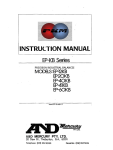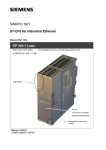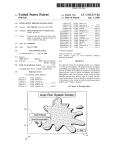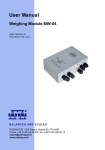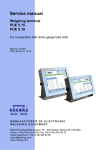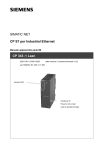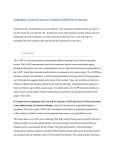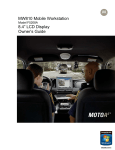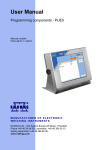Download User Manual - Weighing module MW-01
Transcript
User manual Weighing module MW-01 Manual number: ITKU-29-04-03-12-A BALANCES AND SCALES RADWAG Wagi Elektroniczne, 26–600 Radom Bracka 28 Street - POLAND Phone +48 48 38 48 800, phone/fax. +48 48 385 00 10 Selling department +48 48 366 80 06 www.radwag.com MARCH 2012 2 CONTENT 1. 2. 3. 4. APPLICATION ............................................................................................................................5 PRECAUTIONARY MEASURES................................................................................................5 WARRANTY CONDITIONS........................................................................................................5 TECHNICAL PARAMETERS .....................................................................................................6 4.1. INPUT/OUTPUT parameters ................................................................................................7 5. CONSTRUCTION .......................................................................................................................7 5.1. External view.........................................................................................................................8 5.2. Dimensions ...........................................................................................................................8 5.3. Diagrams of connection cables.............................................................................................9 6. INSTALLATION of “MwMANAGER” software.......................................................................11 6.1. Minimal hardware requirements..........................................................................................11 6.2. Installation procedure..........................................................................................................12 7. PC PROGRAM DESCRIPTION ................................................................................................15 7.1. Weighing window ................................................................................................................15 7.2. Application settings .............................................................................................................16 7.2.1. Connection settings...................................................................................................16 7.2.2. Language ..................................................................................................................18 7.2.3. Other .........................................................................................................................19 7.3. Parameters .........................................................................................................................19 7.3.1. User Parameters .......................................................................................................20 7.3.2. Communication settings ............................................................................................21 7.3.3. Functions I/O .............................................................................................................23 7.4. Functions ............................................................................................................................25 7.4.1. Dosing .......................................................................................................................25 7.4.2. Checkweighing ..........................................................................................................29 7.4.3. Input/output state.......................................................................................................30 8. WEIGHING................................................................................................................................31 8.1. Terms of use .......................................................................................................................31 8.2. Zeroing................................................................................................................................32 8.3. Tarring.................................................................................................................................33 8.4. Weighing on dual range scales...........................................................................................33 8.5. Toggling between weight units............................................................................................34 9. SCALE PARAMETERS ............................................................................................................35 9.1. Autozero function ................................................................................................................35 9.2. Median filter ........................................................................................................................36 9.3. Filter ....................................................................................................................................36 10. CHECKWEIGHING .................................................................................................................37 10.1. LO limit ..............................................................................................................................37 10.2. MIN/MAX limit ...................................................................................................................37 11. DOSING ..................................................................................................................................38 12. PARAMETERS IN FILE ..........................................................................................................39 12.1. Saving to file......................................................................................................................40 12.2. Uploading file data ............................................................................................................41 13. OFFLINE MODE .....................................................................................................................43 3 14. COMMUNICATION PROTOCOL............................................................................................44 14.1. General information ..........................................................................................................44 14.2. A set of commands ...........................................................................................................44 14.3. Respond message format .................................................................................................45 14.4. Command’s description ....................................................................................................45 14.4.1. Zeroing....................................................................................................................45 14.4.2. Tarring.....................................................................................................................46 14.4.3. Get tare value .........................................................................................................46 14.4.4. Set tare value..........................................................................................................46 14.4.5. Send the stable result in basic unit .........................................................................47 14.4.6. Send the result immediately in basic unit ...............................................................47 14.4.7. Send the stable result in current unit ......................................................................48 14.4.8. Send the result immediately in current unit.............................................................48 14.4.9. Switch on continuous transmission in basic unit.....................................................49 14.4.10. Switch off continuous transmission in basic unit...................................................49 14.4.11. Switch on continuous transmission in current unit ................................................49 14.4.12. Switch off continuous transmission in current unit ................................................50 14.4.13. Set lower threshold ...............................................................................................50 14.4.14. Set upper threshold...............................................................................................50 14.4.15. Read lower threshold ............................................................................................51 14.4.16. Read upper threshold ...........................................................................................51 14.4.17. Send all implemented commands.........................................................................51 15. COMUNICATION MODULE PROFIBUS ................................................................................52 15.1. General information ..........................................................................................................52 15.2. Setting instrument’s address in a Profibus network ..........................................................52 15.3. Memory map .....................................................................................................................53 15.3.1. Output address .......................................................................................................53 15.3.2. Input address ..........................................................................................................54 15.4. Description of variables.....................................................................................................54 15.4.1. Output variables......................................................................................................54 15.4.2. Input variables ........................................................................................................56 16. MODBUS COMMUNICATION PROTOCOL...........................................................................59 16.1. Basic information ..............................................................................................................59 16.2. Addressing a device in ModBus network ..........................................................................60 16.3. Register tables in ModBus network ..................................................................................60 16.3.1. Table of output registers .........................................................................................61 16.3.2. Table of input registers ...........................................................................................62 16.4. Software for controller PLC SIEMENS S7-300 .................................................................62 17. ERROR MESSAGES ..............................................................................................................63 4 1. APPLICATION MW-01 weighing module is intended for constructing industrial load cell scales. Depending on application, communication with the weighing module can be carried out through the following interfaces: RS232, RS485, Ethernet, Profibus or CAN. MW-01 is designed for cooperation with indicators series PUE 5, PUE 7 or PC computers. Operating of the weighing module MW-01 from a PC level is carried out with a computer software “MwManager”. A detailed description of the application is included in the further section of the MW-01 user manual. 2. PRECAUTIONARY MEASURES A. Please, read carefully this user manual and use the device according to its intended use; B. Weighed loads should be placed possibly in the central setion of the weighing platform; C. The weighng platform should be loaded with objects which gross weight does not exceed the maximal capacity of the scale; D. Do not leave heavy loads on the weoghing patform for longer period of time; E. In case of failure, immediately disconnect the power supply; F. Devices that are to be decommissioned should be utilized according to valid legal regulations. 3. WARRANTY CONDITIONS A. RADWAG is obliged to repair or change those elements that appear to be faulty because of production and construction reason, B. Defining defects of unclear origin and outlining methods of their elimination can be carried out only in participation of the user and the manufacturer representatives, C. RADWAG does not take any responsibility connected with defecting or loss deriving from unauthorized or inappropriate (not adequate to manuals) production or service processes, 5 D. Warranty does not cover: • Mechanical failures caused by inappropriate exploitation of the device or failures of thermal or chemical origin or • Defects caused by atmospheric discharge, overvoltage in mains or other random event, • Maintenance activities (cleaning of the weighing module). E. Warranty loss appears if: • A repair is carried out by an unauthorized service, • Intrusion into mechanical or electronic construction of unauthorized people, • Removing or destroying protection stickers for the weighing module F. The detailed warranty conditions are listed in the warranty certificate. G. Contact with Authorized Service: +48 48 384 88 00 ext. 106 or 107. 4. TECHNICAL PARAMETERS MODEL MW-01 ver.1 MW-01 ver.2 Interface RS232, RS485, Ethernet RS232, PROFIBUS, Ethernet Power Supply 8 ÷ 30VDC Housing IP rating Working temperature OIML class Number of verification intervals Max. increase of input signal Min. voltage per verification division Min. load cell impedance Max. load cell impedance metal IP 66 -10°C ÷ 40°C III 10 000 19,5mV 0,5µV 80Ω 1200Ω Load cell excitation voltage Load cell connectivity Number of weighing platforms 2INE/3OUT Transmission Speed RS232 RS485 5VDC 4 or 6 wire shielded cable 1 Standard Default 57600 bit/s 6 4.1. INPUT/OUTPUT parameters The module features 2 optoisolated inputs, 2 reed relay outputs and fast transistorized output type open collector. OUT1 – OUT2 Parameters Number of outputs Type of outputs Conductor intersection Maximum switchable current Maximum conducted voltage 2 Reed operating contact 0.14 – 0.5mm2 200mA 50VDC Output OUT3 Parameters Number of outputs Type of outputs Umax Imax 1 Transistor 5VDC 100mA Input Parameters Number of inputs Type of inputs Conductor intersection Control voltage range 2 Optocoupled 0.14 – 0.5mm2 5 -24V DC 5. CONSTRUCTION MW-01 weighing module features metal housing. The signal conductors are let out through glands. MW-01 communicates with external devices through one of accessible interfaces: RS485, RS232, Ethernet, Profibus or CAN. The weighing module enables cooperation with indicators or PC computers. It features 2 optoisolated inputs, 2 reed relay outputs and one fast transistor output. The weighing module is supplied form 8÷30VDC. 7 5.1. External view Fig.1 Weighing module MW-01 5.2. Dimensions Fig.2 Dimensions of the MW-01 8 5.3. Diagrams of connection cables RS232 cable Fig. 3 PT0145 Cable RS485 cable Fig. 4 PT0012 Cable 9 Ethernet cable Fig. 5 PT0014 Cable IN/OUT cable Fig. 6 PT0146 Cable Power cable Fig. 7 PT0147 Cable 10 6. INSTALLATION of “MwMANAGER” software Caution: • In order to install the program on the computer with older version “MwManager” softwre, uninstall the previous version first, • The installation instruction was made for Windows 7 and it is compatibile with former versions of MS Windows • Proper operation of the program reguires installing Microsoft .NET Framework ver. 2.0 or higher. It is accessible on Microsoft website: http://www.microsoft.com/downloads/details.aspx?displaylang=pl& FamilyID=0856eacb-4362-4b0d-8edd-aab15c5e04f5 • Proper operation of the program reguires installing all accessible ServicePacks for your operating system. • Due to continuous software updates there may occur some discrepancies between the instruction and the program, • RADWAG takes no responsibility for the consequences of the software operation, and any errors resulting from the incorrect software operation, • RADWAG takes no responsibility for loss or protection of any data caused by the incorrect utilization of the software or computer. 6.1. Minimal hardware requirements Proper operation of the software requires a computer with below specified configuration: • A PC computer with installed OS MS Windows 2000/XP/2003/Vista/7, • processor 2.4 GHz or faster, • RAM 512 MB or more (recommended 1 GB), • At least 1 GB of free space on the hard drive, • Display with minimum resolution 800 x 600, • DVD drive. 11 6.2. Installation procedure 1. On receiving an installation file of MwManager x.x.x.x.exe software, run installation file, select language version and press OK key. 2. Press in the welcome window: 3. Browse window: 12 If necessary, change the software insallation folder, and press . 4. Window for selecting tasks: On marking / unmarking available option, press 13 key. 5. Installation window: In order to install the software, press „Install” key. 6. Software installation completion window: To finish installation process, press „Finish” key. 14 7. A shortcut will be created on computer’s desktop. 7. PC PROGRAM DESCRIPTION Operation of the weighing module from PC computer level requires application ”MwManager”. The application can operate in MS Windows environment with installed add-on .NET framework 2.0. The program enables calibrationg the module, displaying current mass indication, tarring, zeroing, setting filters and functions for corresponding inputs and outputs. Caution: 1. This manual complies with the software “MwManager” starting from version 1.0.2.1 and weighing module program Prj215 from version 2.2. 2. The entered values are accepted by pressing Enter key. The changes are saved in the weighing module on pressing Save key. All temporary parameters settings that are not saved in the weighing module are highlighte in red. 7.1. Weighing window Fig.8 View of the software’s weighing window On completing initializating procedure, the weighing window displays below pictograms: - precise zero indication - stable measurement result - weighing unit - weighing platform number 15 If the indication is other than zero – press the zeroing key. Function keys: - Zeroing - Taring 7.2. Application settings comprises the settings for conneting the weighing Tab module, choosing interface language version and other software options. 7.2.1. Connection settings , key opens a window for establishing In tab connection with the weighing module. Fig.9 Connection settings’ window 16 Description: Means of connection Interface for connecting to the weighing module RS 232 Connection via port RS232 TCP/IP Ethernet connection RS 485 RS 485 connection Offline The offline mode is used for saving and editing all indispensable parameters of the configuration file. RS232: Port Choosing a COM port number to which the weighing module is plugged Baud rate Baud rate for the RS232 interface. 57600 bps by default Parity Parity bit parameter. “None” by default Data bits Number of data bits. 8 by default Stop bits Number of stop bits. 1 by default TCP/IP: Adres IP IP address of the device, default setting 192.168.0.2 Port Port set in the weight module, default setting 4001. RS485: Port Choosing a COM port number to which the weighing module is plugged Baud rate Baud rate for the RS485 interface. 57600 bps by default Address Weighing module address in the net Caution: 1. The default baud rate of RS232 and RS485 interfaces in the MW-01 is set to 57600 bps; 2. If case of problems with establishing a connection to the weighing module, set and check accessible baud rates or connect through Ehternet interface; 3. If the display is set to port RS232, then connecting the computer software through the same port is impossible. Display operation on this port is restored on restarting the module (unplugging and repeated plugging to mains). 17 Keys description: Disconnect Communication disconnected Reconnect Switching off and on (communication restart) communication with the device Connect Establishing connection with the weighing module 7.2.2. Language Use tab , and key to open a window enabling changing the language of the software. Fig.10 Language selection window On selecting the language version, press “Apply” key to save the changes. Accessible language versions: • • • • • • Czech English French German Polish Spanish 18 7.2.3. Other Use tab , key to start other software options. Fig.11 Other options window Tick “autostart” option, so that on switching on the software automatically connects to the weighing module, by the default of last activated means of connection. 7.3. Parameters comprises all factory and user parameters, and also the Tab communication parameters of the weighig module and functions of 2 inputs and 3 outputs. 19 7.3.1. User Parameters , key to open a window with user parameters Use tab of the weoghing module. The parameters are visible and edittable for each software user. Fig.12 User parameters window List of user parameters: Autozeroing - tick to enable autozeroing Beep - Sound signal Median filter - tick to enable median filter Filter - tick to enable averaging filter Current unit - Toggling between weighing units in the weighing window 20 7.3.2. Communication settings Use tab , key to open a window with communication parameters of the weighing module and configuration of peripheral devices. The parameters are visible and edittable to all software users, who establish cmmunication with the weighing module. • Ethernet Fig. 13 Communication parameters window for Ethernet List of fields with description: IP address - Device’s IP address, default 192.168.0.2 Subnet mask - Ethernet subnet mask, default 255.255.255.0 Default gate - Ethernet default gate, default 192.168.0.1 Port - TCP communication port, default 4001. Timeout - Inactivity time in which the device breaks communication, expressed in seconds, range 0 – 300 [s]. 21 • RS 232/485 Fig.14 RS 232/485 comunication parameters window List of fields with description: Module address - Weighuing module address in RS 485 network (the network requires setting different address for each of the devices), default set to 1. Available range from 1 to 254. Baud rate RS232 - Baud rate setting for RS 232 communication interface. Default 57600 bps Baud rate RS485 - Baud rate setting for RS 485 communication interface. Default 57600 bps Caution: Indicator series PUE7 and other devices may use the address for Ethernet connection (TCP/IP) and connection through RS232. In such case, set parameter „Module address” to default value 1 for MW-01 and in the settings of PUE7. On changing the communication parameters, save the settings and restart the weighing module (by unplugging and repeated plugging to mains), so that the inserted changes are effective. Remember, that the new parameters are inserted in the connection settings window with the weighing module. 22 • Devices / Interface List of fields with description: Additional display port - Interface setting for the additional display for the communication protocol of LCD display. Modbus - Selecting Modbus protocol type and operating interface, Offset adr. Modbus - Offsetting memory addressing for Modbus protocol, Default value 1 for correct operation of PLC controller. Caution! In case of testing software ProfiModBusTester set the value to 0. Available values 0 - 255. 7.3.3. Functions I/O The weighing module features two inputs and three outputs. , key to open a window enabling software Use tab user to access configurating functions of the weighing module inputs and outputs. 23 Fig.15 I/O configuration window • Inputs’ configuration Accessible input functions: No Input inactive Tarring Platform tarring Zeroing Platform zeroing Start dosing Initiate batching process Stop dosing Stop batching process • Outputs’ configuration Accessible output functions: None Output inactive Stable Signalling stable weighing result over LO limit MIN stable Signalling stable weighing result over LO limit but below MIN limit MIN Signalling unstable weighing result over LO limit but below MIN limit OK stable Signalling stable weighing result between MIN and MAX limits OK Signalling unstable weighing result between MIN and MAX limits 24 MAX stable Signalling stable weighing result over MAX limit MAX Signalling unstable weighing result over MAX limit Notice: If a function is assigned to a specific output and the same output is used for bulk or fine dosing then on batching start and continuation, the outputs will be activated compatibly to the dosing parameters. End of dosing process causes switching over the functions to outputs. 7.4. Functions Use tab to functions of dosing (batching), checkweighing, inputs and outputs status and simulation. 7.4.1. Dosing Use tab process. , key to open a window enabling setup of dosing Fig.16 Window of dosing parameters 25 • Bar graph The dosing window features a graphic bar visualizing mass indication within the weighing range of the weighing module Ticking the additional option extends bar graph scaling to 120 % of the maximum dosing limit. If the fine dosing threshold is disabled, then the bar graph is scaled according to the bulk dosing criteria. Fig.17 Bar graph scaling for bulk dosing limit Fig.18 Bar graph scaling for bulk and fine dosing limits Fig.19 Bar graph for low weight without scaling 26 Fig.20 The same bar graph with enabled scaling option • Dosing parameters Fig.21 Window for setting dosing parameters The dosing process can consist of one or two phases depending on the needs. List of fields with description: Bulk dosing limit Mass value for which the high state of selected outputs is set in the first dosing phase, Output No. for bulk dosing Selection of output or outputs numbers assigned to the first dosing phase, Fine dosing limit Mass value for which the high state of selected outputs is set in the second dosing phase, Output No. for fine dosing Selection of output or outputs numbers assigned to the second dosing phase, 27 Accessible outputs for specific dosing phase: 1 High state on the first reed relay output 2 High state on the second reed relay output 3 High state on the third transistor output 1&2 Activating the first and second reed relay output 1&3 Activating the first reed relay output and the third transistor output 2&3 Activating the second reed relay output and the third transistor output 1&2&3 High state for all outputs - Dosing switched off for specific limit • Dosing status The dosing status window displays the current status of dosing process Description: Dosing status Dosing process status: DOSING – dosing in progress DISCONTINUED – dosing terminated by pressing STOP key. STOP – dosing stoppage, COMPLETED – Dosing completed. • Simulation of inputs’ operation Inputs simulation enables simulating the operation of a function assigned to a specific input. The first input corresponds to the upper key, and the bottom key simulates operation of a function assigned to the second input. 28 • Dosing simulation The lower part of the window comprises keys for starting and stopping dosing process independently on the functions assigned to the inputs. They enable starting and stopping the dosing process. 7.4.2. Checkweighing Start option and press enabling checkweighing setting. key to open a window Fig.22 Checkweighing settings window List of fields with description: LO limit Output signals MIN, OK, MAX only if it is over (net) LO limit Min limit Net mass value below which the MIN limit is signalled, above OK Max limit Net mass value for which the OK limit is signalled, above MAX 29 Signalling function with limits: MIN OK MAX Caution: The checkweighing signalization in the software is accessible on setting the functions to outputs. 7.4.3. Input/output state and press key to open a window enabling Start option setting the input and output signalling and setting output status. Fig.23 Window of inputs and outputs status 30 Software inputs and outputs are numbered according the weighing module documentation. Active input / output (high state) Inactive input / output (low state) The simulation of output operation is possible on pressing the output number which is activated immediately, provided there is no function assigned to the output. The simulation of inputs is accessible in the dosing window. 8. WEIGHING Place weighed load on the weighing platform. As the stable measurement is displayed, read the measurement result. pictogram 8.1. Terms of use In order to ensure a long lasting operation and correct measuring of weighed loads it is advised to: • Place the loads on the weighing platform gently and shocklessly: • Place the loads in the centre of the weighing platform (eccentric weighing errors are outlined in the norm PN-EN 45501 sections 3.5 and 3.6.2): 31 • Do not load the weighing platform with concentrated force: • Avoid side loads and particularily side shocks: 8.2. Zeroing In order to zero the mass indication in program „MwManager” press key in the weighing window (the top right corner) or recall the zeroing function. The display should indicate mass equal to zero and pictograms: and should be displayed. Zeroing is equivalent to setting a new zero point comprehended by the scale as a precise zero. Zeroing is possible only for stable display status. Zeroing can be carried out by pressing the external push-button connected to an input configured to zeroing function. 32 Caution: Zeroing display status can only be carried out within the ±2% of the maximal scale capacity. If a zeroed indication is beyond the range ±2% of maximal scale indication, the display indicates error message Err2. The procedure of defining inputs - keys is described in section 6.3.3 of this manual. 8.3. Tarring In order to determine net weight place a container on the weighing platform key or recall the tarring function. and on indication staibilization press The display should indicate mass equal to zero and pictograms: Net i should be displayed. While using tarring function pay attention not to exceed the maximal measuring range of a scale. When taking the load and its packaging off the weighing platform the display indicates value that is a sum of tarred weigts preceded by minus sign. Tarring can be carried out by pressing the external push-button connected to an input configured to tarring function Caution: Tarring cannot be carried out if the scale display indicates zero or negative values. In such case the display indicates error message Err3. The procedure of defining inputs - keys is described in section 6.3.3 of this manual. 8.4. Weighing on dual range scales Switching between the 1st range and the 2nd range takes place automatically, without operator’s interference, at the point of reaching the Max of the 1st range. Weighing in range II is signalled by displaying pictogram in the top left corner of the display. When unloading the weighing platform, the indication returns to zero. Weighing in the 2nd range continuous until the indication returns to AUTOZERO zone. 33 Fig. 24 Weighing window in the 2nd range When in AUTOZERO zone, the indication retirns to precise zero, which is and pictogram of the 2nd range disappears signalled by pictogram from the display. Weighing returns automatically to the 1st range. 8.5. Toggling between weight units The weight unit can be changes in the main window of “MwManager” software by pressing key. Fig. 25 The main window with changed weighing unit Selection options: • If the basic weighing unit [kg], the following units are accessible: [kg, lb, oz, ct, N, g]. For verifies scales, [lb, oz, N] are not accessible; • If the basic weighing unit is [g], the following units are accessible: [g, kg, lb, oz, ct, N] For verifies scales, [lb, oz, N] are not accessible. 34 9. SCALE PARAMETERS Users can adjust the scale to ambient conditions (filtering level) or user needs (autozero operation) and also determine the minimum weight limit for operation of some basic scale functions. > The parameters are accessible in tab . List of scale parameters: • • • Autozero Median Filter Filter 9.1. Autozero function In order to ensure precise scale indications the software “AUTOZERO” function has been introduced. It is designed to automatically control and correct scale’s zero indication. When autozero function is enabled, the subsequent results are compared in constant time intervals. If two subsequent results differ less than the declared AUTOZERO range the scale automatically sets new zero point and and zero state – are displayed. pictograms of stability – If AUTOZERO is enabled, then each measurement always starts from the precise zero point. There are, however, cases in which the function may disturb measuring process. It is for instance while very slow loading the weighing platform (for instsance pouring a load). In such case the zero correcting set can correct the actual indication of load placed on the scale’s weighing platform. Procedure: key, • Enter the User parameters window by pressing choose parameter <Autozeroing> and set the appropriate value. 35 Accessible settings: NO YES - autozero disabled autozero enabled 9.2. Median filter The intended use of the median filtering is eliminating shortlasting interference of impulse character (e.g. mechanical shocks). Procedure: key, choose • Enter User parameters window by pressing parameter <Median Filter> and set its appropriate value. Accessible settings: None - median filter disabled 0.5, 1, 1.5, 2, 2.5 - median filter enabled 9.3. Filter The intended use of the averaging filter is adjustment to existing ambient conditions. Procedure: • Enter User parameters by pressing <Filter> and set its appropriate value. key, choose parameter Accessible settings: No, Very Fast, Fast, Average, Slow Caution: The higher filtering level the longer stabilization time of measurement result. 36 10. CHECKWEIGHING Checkweighing is a function that aims at precise weighing a sample with pre-defined low anf high weighing limits (checkweighing thresholds (LO – sample mass too low, HI – sample mass too high, OK – sample mass correct). Such software solution is a very good means for quick mass value evaluation with no need for contiinuous monitoring the measurement result. The above mentioned weighing status (LO, OK, HI) have their graphic visualization presented on scale’s display. The status is also indicated by optical signalization or controlled by the set of external devices. >0< Lo MIN Min thres. Max thres. MAX OK HI Fig. 26 Illustration of intervals for checkweighing function Caution: The checkweighing configuration is described in section 7.4.2 of this manual. 10.1. LO limit Parameter <LO limit> determines the net weight indicated on the display which activates opertaion of outputs for status MIN, OK, MAX. Procedure: • Enter parameter <LO limit>, insert the value of LO limit and press key. Enter key. Save changes using 10.2. MIN/MAX limit Parameter <MIN limit> in checkweighing determines the net weight limit for which the checkweighing status is switched between MIN and OK. Parameter <MAX limit > in checkweighing determines the net weight limit for which the checkweighing status is switched between OK and MAX. 37 Output signalization is activated over the set net value of LO LIMIT. Procedure: • Enter parameter <MIN threshold> or <MAX threshold>, insert the limit value and press Enter key. Save changes using key. 11. DOSING Dosing is a function enabling precise load measurement to a pre-defined target value. Parameter <Bulk dosing limit> determines in fast (bulk) dosing the value of net mass for which one or a few outputs are activated. Parameter <Fine dosing limit> determines in slow (fine) dosing the value of net mass for which one or a few outputs are activated. Procedure: • Enter parameter <Bulk dosing limit> or <Fine dosing limit>, insert the limit value and press Enter key. Save changes using key. • Changes are confirmed by a message box: • If any changes in limits values are introduced and but not saved, then it is possible to preview the currently set limits by pressing key. • The readout is confirmed by a message box: 38 Caution: The dosing function and its parameters are described in section 7.4.1 of this manual. 12. PARAMETERS IN FILE “MwManager” software features saving set parameters in a file format *.sav. The function can be utilized for saving weighing module settings in a backup copy, which is restorable in case of module defect or further utilization of the parameters while configuring larger number of weighing modules. Fig.27 An instance of a windpw with accessible option for saving and uploading a file 39 File format: MW01_(factory number)_YY-MM-DD_HH-MM.sav 12.1. Saving to file Procedure: • As the weighing module parameters are set, press key to save them in a file. • Then, using system operation window browse for file saving directory, and press key. Fig.28 System window “Save as” Default saving directory: C:\Program Files\RADWAG\MwManager\Save\ • Correctly saved parameters cause displaying the below message box: 40 Caution: The system window look depends on installed OS version, and may differ fro mthe one visible in Fig.28. 12.2. Uploading file data Procedure: • In order to upload parameters from a file, press • Then, using system dialogue window, see fig. 29, select an earlier saved file, and press key Fig.29 System window „Open” 41 key, • Next, using window for uploading groups of parameters select one or all parameters to be uploaded to the weighing module. Fig.30 Window for selecting groups of parameters The selected parameters are grouped according to their location in the main software menu. • Parameters that are correctly uploaded are confirmed by the below message box: 42 13. OFFLINE MODE The Offline mode enables starting different software options with no need to connect to a weighing module. This mode of connection is created to enable saving parameters without phsycial connecting to a weighing device. Fig. 31. Window for starting Offline mode. Procedure: • On software start, enter connection settings tab and in the connection settings options select Offline, and press key, • The weighing window displays a communicate as presented in Fig. 31, • Set parameters and save them into a file according to description in section 12.1 of this manual. 43 14. COMMUNICATION PROTOCOL 14.1. General information A. Serial communication protocol “weighing module – terminal” is designed for establishing communication between a MW-01 weighing module and a peripheral device through interfaces: RS232, RS485, Ethernet; B. The protocol consists of commands sent from a peripheral device to the weighing module, and responses sent inversely; C. The responses are sent from the weighing module on each receipt of a command. Each response is a reaction for a specific command; D. Commands which form serial communication protocol enable checking device’s status, and trigger its reaction, e.g. obtaining measurement result from the weighing module, preview mass displaying window, etc. 14.2. A set of commands Commands Description of commands Z T OT UT S SI SU SUI C1 C0 CU1 CU0 DH UH ODH OUH PC Zeroing Tarring Get tare value Set tare value Send the stable result in basic unit Send the result immediately in basic unit Send the stable result in current unit Send the result immediately in current unit Switch on continuous transmission in basic unit Switch off continuous transmission in basic unit Switch on continuous transmission in current unit Switch off continuous transmission in current unit Set lower threshold Set upper threshold Read lower threshold Read upper threshold Send all implemented commands 44 Notice: 1. Each command have to be terminated in CR LF; 2. The best Policy for communication is not sending another command until the former answer has been received. 14.3. Respond message format After sending a request message you can receive: XX_A CR LF command accepted and in progress XX_D CR LF command completed (appears only after XX_A) XX_I CR LF command comprehended but cannot be executed XX _ ^ CR LF command comprehended but time overflow error appeared XX _ v CR LF command comprehended but the indication below the XX _ OK CR LF Command done ES_CR LF Command not comprehended XX _ E CR LF error while executing command – time limit for stable result exceeded (limit time is a descriptive parameter of the scale) XX _ - command name - substitutes spaces 14.4. Command’s description 14.4.1. Zeroing Syntax Z CR LF Possible answers: Z_A CR LF Z_D CR LF - command accepted and in progress - command completed Z_A CR LF Z_^ CR LF - command accepted and in progress - command comprehended but zero range overflow appeared Z_A CR LF Z_E CR LF - command accepted and in progress - time limit for stable result exceeded Z_I CR LF - command comprehended but cannot be executed 45 14.4.2. Tarring Syntax: T CR LF Possible answers: T_A CR LF T_D CR LF - command accepted and in progress - command completed T_A CR LF T_v CR LF - command accepted and in progress - command comprehended but tare range overflow appeared T_A CR LF T_E CR LF - command accepted and in progress - time limit for stable result exceeded T_I CR LF - command comprehended but cannot be executed 14.4.3. Get tare value Syntax: OT CR LF Reply: OT_TARA CR LF – command executed Frame format: 1 2 3 4-12 13 O T space tare space Tare Unit - 14 15 16 unit 17 18 19 space CR LF 9 characters justified to the right 3 characters justified to the left Notice: Tare values are always send in calibration unit. 14.4.4. Set tare value Syntax: UT_TARE CR LF, where TARE – tare value Possible replies: UT_OK CR LF - command completed UT_I CR LF - command correct, but not accessible at the moment ES CR LF - command incorrect (e.g. incorrect tare format) 46 Notice: Use dots as decimal points in tare values. 14.4.5. Send the stable result in basic unit Syntax: S CR LF Possible answers: S_A CR LF S_E CR LF - command accepted and in progress - time limit for stable result exceeded S_I CR LF - command comprehended but cannot be executed S_A CR LF MASS FRAME - command accepted and in progress - mass value in basic unit is returned Frame format: 1 2-3 4 5 6 7-15 16 S space stability space sign mass space 17 18 19 unit 20 21 CR LF Example: S CR LF – computer command S _ A CR LF - command accepted and in progress S _ _ _ _ - _ _ _ _ _ _ 8 . 5 _ g _ _ CR LF – command done, mass value in basic unit is returned. 14.4.6. Send the result immediately in basic unit Syntax: SI CR LF Possible answers: SI_I CR LF - command comprehended but cannot be executed at the moment MASS FRAME - mass value in basic unit is returned Frame format: 1 2 3 4 5 6 7-15 16 S I space stability space sign mass space 47 17 18 unit 19 20 21 CR LF Example: S I CR LF – computer command S I _ ? _ _ _ _ _ _ _ 1 8 . 5 _ k g _ CR LF - command done, mass value in basic unit is returned immediately. 14.4.7. Send the stable result in current unit Syntax: SU CR LF Possible answers: SU_A CR LF SU_E CR LF - command accepted and in progress - timeout while waiting for stable results SU_I CR LF - command comprehended but cannot be executed SU_A CR LF MASS FRAME - command accepted and in progress - mass value in current unit is returned Frame format: 1 2 3 4 5 6 7-15 16 S U space stability space sign mass space 17 18 unit 19 20 21 CR LF Example: S U CR LF – computer command S U _ A CR LF - command accepted and in progress S U _ _ _ - _ _ 1 7 2 . 1 3 5 _ N _ _ CR LF - command done, mass value in current unit is returned. 14.4.8. Send the result immediately in current unit Syntax: SUI CR LF Possible answers: SUI_I CR LF - command comprehended but cannot be executed MASS FRAME - mass value in current unit is returned immediately 48 Frame format: 1 2 3 4 5 6 7-15 16 S U I stability space sign mass space 17 18 19 unit 20 21 CR LF Example: S U I CR LF – computer command S U I ? _ - _ _ _ 5 8 . 2 3 7 _ k g _ CR LF - command executed and mass returned 14.4.9. Switch on continuous transmission in basic unit Syntax: C1 CR LF Possible answers: C1_I CR LF - command comprehended but cannot be executed C1_A CR LF MASS FRAME - command comprehended and in progress - mass value in basic unit is returned Frame format: 1 2 3 4 5 6 7-15 16 S I space stability space sign mass space 17 18 unit 14.4.10. Switch off continuous transmission in basic unit Syntax: C0 CR LF Possible answers: C0_I CR LF - command comprehended but cannot be executed C0_A CR LF - command comprehended and executed 14.4.11. Switch on continuous transmission in current unit Syntax: CU1 CR LF 49 19 20 21 CR LF Possible answers: CU1_I CR LF - command comprehended but cannot be executed CU1_A CR LF MASS FRAME - command comprehended and in progress - mass value in current unit is returned Frame format: 1 2 3 4 5 6 7-15 16 S U I stability space sign mass space 17 18 19 unit 14.4.12. Switch off continuous transmission in current unit Syntax: CU0 CR LF Possible answers: CU0_I CR LF - command comprehended but cannot be executed CU0_A CR LF - command comprehended and executed 14.4.13. Set lower threshold Syntax: DH_XXXXX CR LF, where: XXXXX – mass format Possible answers: DH_OK CR LF - command executed ES CR LF - command not comprehended (wrong mass format) 14.4.14. Set upper threshold Syntax: UH_XXXXX CR LF, where: XXXXX – mass format Possible answers: UH_OK CR LF - command executed ES CR LF - command not comprehended (wrong mass format) 50 20 21 CR LF 14.4.15. Read lower threshold Syntax: ODH CR LF Possible answers: DH_MASA CR LF - command executed Frame format: 1 2 3 4-12 13 D H space mass space Mass Unit 14 15 16 unit 17 18 19 space CR LF 17 18 19 space CR LF - 9 characters justified to the right - 3 characters justified to the left 14.4.16. Read upper threshold Syntax: OUH CR LF Possible answers: UH_MASA CR LF - command executed Frame format: 1 2 3 4-12 13 U H space mass space Mass Unit 14 15 16 unit - 9 characters justified to the right - 3 characters justified to the left 14.4.17. Send all implemented commands Syntax: PC CR LF Possible answers: PC_A_”Z,T,S,SI,SIA,SU,SUI,C1,C0,CU1,CU0,DH,ODH,UH,OUH,OT,UT, PC" – command executed, the weighing module has sent all the implemented commands. 51 15. COMUNICATION MODULE PROFIBUS 15.1. General information Communication module Profibus ensures exchanging data between a superordinate controlling unit (master) and a weighing module MW-01 (slave) in accordance with protocol Profibus DP. The superordinate unit (master): • • cyclically reads inputs signals fro mthe weighing module MW-01, cyclically saves outputs status to the weighing module MW-01. Functions of Profibus communication with the weighing module MW-01: • • • • • • • • • • • • • • • Mass readout from the weighing module Tarring the weighing module Zeroing the weighing module Reading module’s status Reading current measuring unit Setting and reading tare value Setting and reading LO threshold value START / STOP of dosing process Setting and reading the value of bulk (fast) dosing threshold Setting and reading the value of fine (slow) dosing threshold Setting outputs status Reading the status of dosing process Reading inputs status Setting and reading Min threshold value Setting and reading Max threshold value 15.2. Setting instrument’s address in a Profibus network The address of the weighing module MW-01 in Profibus network has to be set in accordance with module addressing specification. (See point 7.3.2 of this user manual – „Communication settings”). Field module address is used to set corresponding address of the device in Profibus network. 52 15.3. Memory map 15.3.1. Output address Address 0 1 2 3 4 5 6 7 8 9 Offset 0 M M M M T T T T J J 1 S S LO LO LO LO - - - - 2 - - - - - - - - - - 3 - - - - - - - - - - 4 - - - - - - - - - - 5 - - - - - - - - - - 6 - - - - ST ST SW SW MIN MIN 7 MIN MIN MAX MAX MAX MAX DS DS DS DS 8 DW DW DW DW - - - - - - 9 - - - - - - - - - - Table. 1 M T J S LO ST SW MIN MAX DS DW - Mass for a platform, 4 bytes, float - Tare for a platform, 4 bytes, float - Current measuring unit of a platform, 2 bytes, word - Platform status, 2 bytes, word - Lo threshold of a platform, 4 bytes, float - Process status, 2 bytes, word - Inputs status, 2 bytes, word - MIN threshold, 4 bytes, float - MAX threshold, 4 bytes, float - Bulk (fast) dosing threshold, 4 bytes, float - Fine (slow) dosing threshold, 4 bytes, float 53 15.3.2. Input address Address 0 1 2 3 4 5 6 7 8 9 C C CP CP - - T T T T 1 LO LO LO LO SW SW MIN MIN MIN MIN 2 MAX MAX MAX MAX DS DS DS DS DW DW 3 DW DW - - - - - - - - 4 - - - - - - - - - - Offset 0 Table. 2 C CP T LO SW MIN MAX DS DW - command, 2 bytes, word - command with a parameter, 2 bytes, word - Tare for a platform, 4 bytes, float - Lo threshold of a platform, 4 bytes, float - Outputs status, 2 bytes, word - MIN threshold, 4 bytes, float - MAX threshold, 4 bytes, float - Bulk (fast) dosing threshold, 4 bytes, float - Fine (slow) dosing threshold, 4 bytes, float 15.4. Description of variables 15.4.1. Output variables Readout of output variables enables obtaining data on instrument’s status. Notice: All output values, except for mass, are displayed in adjustment/calibration unit. Name of output variable mass tare unit status address length [word] 0 4 8 10 2 2 1 1 54 data type float float word word LO process status input status MIN MAX bulk (fast) dosing threshold fine (slow) dosing threshold 12 64 66 68 72 76 80 2 1 1 2 2 2 2 float word word float float float float Table. 3 • mass – mass value in current unit is returned, • tare – tare value in calibration/adjustment unit is returned, • unit – determines current (displayed) measuring unit: Byte no. Unit g kg ct lb oz N B5 B4 B3 B2 B1 B0 Dec 0 0 0 0 0 1 0 0 0 0 1 0 0 0 0 1 0 0 0 0 1 0 0 0 1 0 0 0 0 0 0 1 0 0 0 0 1 2 4 8 16 32 gram kilogram carat pound ounce Newton • status – determines scale’s status Status bytes 0 1 2 3 4 5 6 7 8 Task Dec correct measurement (no error message from scale) stable measurement scale in zero indication scale tarred scale in second measuring range scale in third measuring range scale reports NULL error scale reports LH error scale reports FULL error 1 2 4 8 16 32 64 128 256 For instance: byte no. value B8 B7 B6 B5 B4 B3 B2 B1 B0 0 0 0 0 1 0 0 1 1 55 The scale does not report an error, the measurement is stable in the second measuring range. • LO – the value of LO threshold in calibration/adjustment unit is returned. • Process status – determines the status of dosing process Decimal value of a variable (Dec) byte no. process status process disabled (inactive) dosing start dosing stop end of dosing process 0 1 2 3 B1 B0 0 0 1 1 0 1 0 1 • Inputs status – determines the status of inputs in a weighing module MW-01: input status byte no. In2 In1 B1 B0 Decimal value of a variable (Dec) OFF OFF ON ON OFF ON OFF ON 0 0 1 1 0 1 0 1 0 1 2 3 • MIN – set value of MIN Threshold (in calibration/adjustment unit) is returned. • MAX – set value of MAX Threshold (in calibration/adjustment unit) is returned. • Bulk (fast) dosing threshold – set value of bulk (fast) dosing threshold (in calibration/adjustment unit) is returned. • Bulk (slow) dosing threshold – set value if fine (slow) dosing threshold (in calibration/adjustment unit) is returned. 15.4.2. Input variables Saving the input variables into the weighing module MW-01 enables controlling module’s operation. 56 Notice: All input values are set in reation to calibration/adjustment unit. Name of input variable address length [word] data type command 0 1 word complex command 2 1 word tare 6 2 float LO 10 2 float output status 14 1 word MIN 16 2 float MAX 20 2 float bulk (fast) dosing threshold 24 2 float fine (slow) dosing threshold 28 2 float Complex command parameters Table. 4 • command – basic command. Setting of an appropriate command’s byte is directly responsible for carrying out a task, in accordance with below table: command bytes 0 task Dec scale zeroing 1 1 scale tarring 2 5 dosing process start 32 6 dosing process stop 64 For instance: 0000 0000 0010 0000 – command carried out, dosing process start • complex command - Setting of an appropriate command’s byte is directly responsible for carrying out a task, in accordance with below table: 57 command task bytes 0 1 2 3 4 5 6 Dec setting tare value setting LO threshold value setting outputs status setting MIN threshold value setting MAX threshold value setting the value of bulk (fast) dosing threshold setting the value of fine (slow) dosing threshold 1 2 4 8 16 32 64 For instance: 0000 0000 0000 0010 – command carried out, LO threshold set to value given in LO parameter (address 10); See Table 4. Notice: A complex command requires setting an appropriate address parameter from 6 to 28. See Table.4. • tare – complex command parameter – tare value (in calibration / adjustment unit). • LO – complex command parameter – LO threshold value (in calibration / adjustment unit). • outputs status – complex command parameter determining outputs status of the weighing module MW-01. Output status byte no. Out3 Out2 Out1 B2 B1 B0 OFF OFF OFF OFF ON ON ON ON OFF OFF ON ON OFF OFF ON ON OFF ON OFF ON OFF ON OFF ON 0 0 0 0 1 1 1 1 0 0 1 1 0 0 1 1 0 1 0 1 0 1 0 1 58 Dec 0 1 2 3 4 5 6 7 • MIN - complex command parameter – MIN threshold value (in calibration / adjustment unit). • MAX - complex command parameter – MAX threshold value (in calibration / adjustment unit). • bulk (fast) dosing threshold – complex command parameter – the value of bulk (fast) dosing threshold (in calibration / adjustment unit). • fine (slow) dosing threshold – complex command parameter – the value of fine (slow) dosing threshold (in calibration / adjustment unit). Notice: A command or a command with parameter is executed once on detecting its corresponding byte setting. Should a command with the same byte be reexecuted, the byte must be reseted. For instance: command address 1 address 0 tarring zeroing command bytes tarring 0000 0000 0000 0000 0000 0000 0000 0010 0000 0000 0000 0010 16. MODBUS COMMUNICATION PROTOCOL 16.1. Basic information The weighing module MW-01 enables complete operation of programmable controllers (PLC), which communicate through Modbus protocol class 0. The weighing module in a network using modbus standard operates as slave on an accessible interfaces, RS485 or Ethernet. According to the standard, Modbus class 0, the device uses two functions: • Read multiple registers (fc 3), for cyclic readout of signals from the weighing module, • Write multiple registers (fc 16), for cyclic record of the weighing module statuses. 59 The weighing module MW-01 can operate in one of three modes: • RS484 - RTU (device interface RS485, frame RTU), • TCP/IP - RTU (device interface Ethernet, frame RTU), • TCP/IP - Open ModBus (device interface Ethernet, frame Open Modbus). The functionalitz of Modbus protocol is based on a scheme used in Profibus protocol, as described in point 15.3 and 15.4 of this user manual. Caution: Modbus address offset in the module that cooperates with PLC controller is set to value 1, i.e. deafult setting. In case of a weighing module cooperating with a test computer software, set the value to 0. 16.2. Addressing a device in ModBus network Address of the weighing module MW-01 in modbus netowrk has to be set in accordance to module addressing specification. (see point 7.3.2 of this user manual – „Communication settings”). Use tab RS232/485, field module address to set address of a device appropriate for the Modbus network. The default port of the Ethernet interface (TCP/IP) in Modbus network is set to 502. 16.3. Register tables in ModBus network Numbers on the output and input register tables are described below, and they are compatible with the Offset of Modbus address set for value 0. In case of a value setting from 0 do 255, add the set value of Offset of Modbus address to the output or input register number. 60 16.3.1. Table of output registers The weighing module uses 42 addresses for function Read Holding Registers as listed in below table. address Length [words Data type Mass 0 2 float Tare 4 2 float Unit Status 8 10 1 1 word word Lo 12 2 float N. A. 16 2 float N. A. 20 2 float N. A. N. A. 24 26 1 1 word word N. A. 28 2 float N. A. 32 2 float N. A. 36 2 float N. A. N. A. 40 42 1 1 word word N. A. 44 2 float N. A. 48 2 float N. A. 52 2 float N. A. N. A. 56 58 1 1 word word N. A. 60 2 float Process status (Stop, Start) Inputs status 64 66 1 1 word word Low threshold value 68 2 float High threshold value 72 2 float Bulk (fast) dosing threshold value 76 2 float Fine (slow) dosing threshold value 80 2 float Name of output variable N. A. – Register inactive. 61 Read Holding Registers 0 1 2 3 4 5 6 7 8 9 10 11 12 13 14 15 16 17 18 19 20 21 22 23 24 25 26 27 28 29 30 31 32 33 34 35 36 37 38 39 40 41 16.3.2. Table of input registers The weighing module uses 16 addresses for function Write Multiple Registers as listed in below table. Name of input variable address Length [word] 1 1 1 Data type Command Command with parameter N. A. 0 2 4 word word word tare 6 2 float Lo 10 2 float Outputs status 14 1 word MIN 16 2 float MAX 20 2 float Bulk (fast) dosing threshold 24 2 float Fine (slow) dosing threshold 28 2 float Write Multipe Registers 0 1 2 3 4 5 6 7 8 9 10 11 12 13 14 15 N. A. - Register inactive. 16.4. Software for controller PLC SIEMENS S7-300 Description of software Siemens S7-300. The software enables communicating of the weighing module MW-01 with the Siemiens S7-300 controller through Open Modbus TCP protocol. The software is designed for below hardware specification. Unit CUP: S7-313 2DP (6ES7 313-6CE00-0AB0 /V1.0) Communication processor: CP 343-1 (6GK7 343-1EX10-0XE0 / V2.0) Minimum software requirements: Programming environment: STEP 7 V5.4 + SP3 Additional libraries: SIEMENS OPEN MODBUS TCP Description: Exchanging data with a weighing module MW01 is carried out through data block DB1 of the following structure. 62 Name Type Description Data acquired from the MW01 weighing module when a flag is set to Read_Write = FALSE Mass REAL Mass from the weighing module Tare REAL Tare value from the weighing module Unit WORD Measuring unit from the weighing module Status WORD Weighing status from the weighing module LO REAL LO threshold the weighing module Data saved to the MW01 weighing module when a flag is is set to Read_Write = TRUE CMD WORD Command without a parameter sent to the module CMD_PARAM WORD Command with a parameter sent to the module RESERVED WORD N/A Tara1 REAL Tare value for a command with a parameter LO1 REAL Value of LO threshold with a parameter OutPutsState WORD Output status for a command with a parameter MIN REAL Min value for for a command with a parameter MAX REAL Max value for a command with a parameter FastDosing REAL Value of bulk (fast) dosing threshold for a command with a parameter SlowDosing REAL Value of fine (slow) dosing threshold for a command with a parameter Read_Write BOOL Flag for switching between date readout and record 17. ERROR MESSAGES Err2 - Value beyond zero range Err3 - Value beyond tare range Err8 - Exceeded time of tarring / zeroing operation NULL - Zero value from A/D converter FULL - Measuring range exceeded HI - LH - Display range exceeded Start mass error, indication out of range (from -5% to +15% of start mass) 63 BALANCES AND SCALES RADWAG BALANCSES AND SCALES POLAND, 26 – 600 Radom, Bracka 28 Phone: +48 48 38 48 800, fax. + 48 48 385 00 10 [email protected] www.radwag.com 64