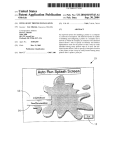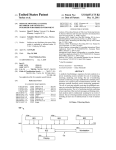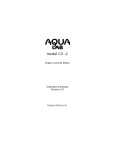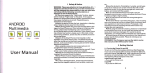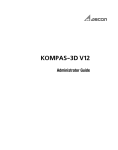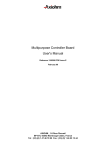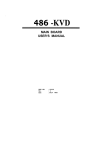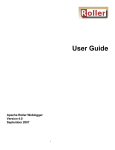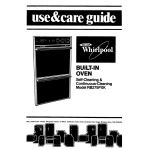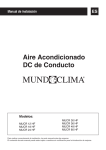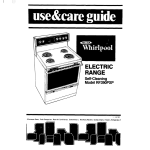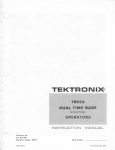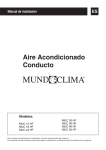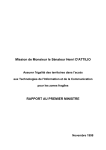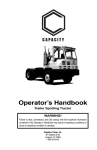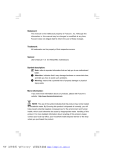Download Intelligent printer installation
Transcript
US007353373B2
(12)
United States Patent
(10) Patent N0.:
US 7,353,373 B2
(45) Date of Patent:
Apr. 1, 2008
Olbricht
(54)
INTELLIGENT PRINTER INSTALLATION
Inventor:
Eric Olbrichts Vancouver’
6,301,012 B1
10/2001 White et a1.
6,463,426 B1*
10/2002 Lipson et a1. ................ .. 707/3
6,789,111 B1 *
6,829,059 B1*
(73)
Assignee: Sharp Laboratories of America, Inc.,
6,920,506 132*
Camas WA (Us)
2001/0046065 A1*
’
*
(
.
)
_
.
Nome‘
.
.
Kimura .......... ..
7/2005 Barnard et al'
11/2001 Furukawa et a1.
2002/0049837 A1*
4/2002
Kato
2002/0069239 A1*
6/2002
Katada et a1.
.............. ..
6/2002 Machida ......... ..
709/222
.. 358/1.15
709/245
.. 358/1.15
709/223
709/202
Sublect_t° any dlsclalmerithetenn Ofthls
2002/0083431 Al*
Patent 15 extended or adlusted under 35
2002/0196451 Al* 12/2002 Schlonski et a1.
358/1.1
U-S-C- 154(1)) by 384 days-
2003/0005100 Al*
1/2003 Barnard et a1.
709/223
2003/0174360 A1*
9/2003
2004/0019671 Al*
1/2004 MetZ ........................ .. 709/223
2004/0061909 A1*
4/2004
2004/0190052 A1*
9/2004 Sando ..................... .. 358/1.15
(21)
App1-N0-r10/404,955
(22)
Filed:
Mar. 31, 2003
(65)
Prior Publication Data
US 2004/0193745 A1
Ohshima
........ ..
717/174
.. 358/1.15
Ferlitsch et a1. .......... .. 358/474
* cited by examiner
Sep. 30, 2004
Primary ExamineriA, Elarnin
(74) Attorney, Agent,
McClung & StenZel
(51) Int- ClG06F 15/177
(52)
.
9/2004 Brockway et a1.
12/2004
or Firm4ChernoiT, vilhauer,
(2006.01)
US. Cl. ........................ .. 713/1; 709/223; 709/224;
(57)
ABSTRACT
709/225; 709/226
(58)
Field of Classi?cation Search .................. .. 713/ 1,
An improved system for installing a printer on a computer
713/2; 709/223i226
See application ?le for complete search history.
or a network of computers. The disclosed system is capable
of installing and con?guring a printer on a computer and a
References Cited
_
network to Which the computer is connected. The disclosed
system alloWs a user to specify an arbitrary and intuitive
U.S. PATENT DOCUMENTS
alphanumeric name for the printer so that it may be easily
identi?ed among many printers When it is used. The dis
(56)
5,129,639 A
7/1992 DeHority
5,481,742 A
5,768,583 A
1/1996 Worley et a1.
6/1998 OrZol et a1.
5,852,744 A *
12/1998
closed system alloWs a user to specify a descriptive location
of the printer so that it may be easily located among many
Agatone et a1.
5,960,167 A
9/1999 Roberts et a1.
6,076,106 A *
6/2000
............ .. 710/17
Hamner et a1. ........... .. 709/223
.
-
'
I
I
i
l
\
.
I Read Documentation‘
10
44 Claims, 14 Drawing Sheets
Splash "Serefe'n ‘
‘lristialfsoftware
.
printers after it prints a print job.
U.S. Patent
Apr. 1, 2008
Sheet 1 0f 14
I
US 7,353,373 B2
{Sere‘env
I
'
'
Read Dov'eum'ent'atien'
FIG. 1
Installation Termination
’
'
.
To‘ executethe setup prograrri Winsock 2.0 or later is needed.
‘ After lnstalllng Wmsqck 2.0 or 'latertrun the setup program.
Wmsock 2.0 or later IS available from Microsoft.‘
‘ Installation will terminate.
'
[Zia 20
U.S. Patent
Apr. 1, 2008
Sheet 2 0f 14
US 7,353,373 B2
Installer Welcome
Welcome tothe Sharp. Printer installer. Please make
'
sure that all other applications are closed and the
' Bnnter l5 turned on and connected to the network.
efore continuing. '
_
PleasereadthefollowingLicense Agreement. Press ‘
page down ‘key tosee the rest ofthe License
agreement.
‘
-
i
=
-
-
"
Software License A' reement Copyright (o): 26
_
Sh'arp'
o_|r_poration ll rights
reserved.l., ‘ t
NOTCE ousEré;
'
t
showthé'
'-'
help forthis
dialog
_
_
-
_
w
.
‘
4L" .
'
g
.
||| ".
_
I
_
-
'
g
,j
.1
v
No‘
,
\28
FIG 3
‘
j
-
,-
a
.
:Setupis not com lelte; if you quit the setup- rog'ram now,-vth'e
program will not weinstalled. You ma runt esetup program
at_ a laterlime to oompletethe installa ion, ‘To continue installing
C||Ck"Re$um_e".'
32
/
_
__
.
\26
22
.
+24
Il>f
Ye's’>
\30
Exit Setup
WW
ALL THE- TERMS AND CONDITIONSOF THl '
A
’
/
,
THIS lS-A CONTRACT. bY INSTALLING THl
.
'
>
.
-
I
Y
.
r
_
t
.7
.
,_
U.S. Patent
Apr. 1, 2008
Sheet 3 0f 14
US 7,353,373 B2
lns'tallerISelect
Automatically con?qur'ernyv network settinqs; _
t
-
Recommended for non-technical users‘, Usethis
the MFP dGYICG for prlntlng using the default
"
network settings of your environment. .
option for most Installations. This option WI" install
J
Let me con?qure my network 'settinqs .
~ -
_
Recommended ‘for network administrators. Use .
.
thls'option when ou would like to e_rf0rm Custom 7
' sethngs of the M P ._dev|ce or wou d like to use
speclalnetvllork settings.
.
<Back"L
-
‘
I 7":NeXt>
V
T~ -
. -
Q
'LCancel__
-
Select‘ installation‘ Directory
Setup-wili'insta? Sharp printer software in the
followlng folder
To install to a different folder, click "Browse" and
' select another-folder
'
.You canchqose not to install Sharp printer
tdrlvers by clicking "Cancel" to exit setup
Destination Directory
help for this
dialog
installation
directory
‘- - Ic:\_program ?le'stlsharmsharpprint’ —I I Browse I
Ii><Bacl< I
52
Browse
'for an '
FIG. 6
Next>
LCancel
U.S. Patent
Apr. 1, 2008
Sheet 4 0f 14
US 7,353,373 B2
Select Program Folder
Setup will addJarogram folder listed below; You may‘
tyfe' a new fol er name or ‘select one from the existing
oder list. Click "Next“ to contlnue.
Program Folder
-
.'
'
_
| Sharp Print
Existin
.
-/— 57
_
Folder
I
'
r
9.
'
.~58
.3 _- _ 7/
Startup
‘
Accessories
.
.
_
'
"
Program Files
| <Back T
>
-
3
LNeXt> I I
.
Cancel ]
r
j
-
,
\60
56
FIG. 7
I
‘
|
p '
a
ect rlnterl
’ _
-
.
.
y, 7dluring
Select a device to install
.
'
>
Model dialog
_
-
Searching
.,
_
_
,
éy?lscqvery
of printers
-
V
a
,
-
.
‘
V
r
s
'
_
]
Please wart while we search ‘for printers, on your
%
Number of'printers'found 3‘ ‘
.
\5
_
Activity
I
'
V
-
I;
n an
.
esh"_to
v
.
>_<Pa"d .
indicator
7
'
> \ I <”Back—]\LNext>*]
/
_
isted,dyou
-.
-
_
_
V
-
V
=
22.228
‘
Y‘
1
v
26.68‘
22.29
network. ‘ThlS may take afew‘minutes‘.
62
I 1
\ 64
\ 68
FIG. 8
-
3
Cancel
i
I V
~66
U.S. Patent
Apr. 1, 2008
Select Printer
‘
it
evic
'
:
Sheet 5 0f 14
'
.
.
_
Select a‘ dévice to'ir'istall
| Name
as
.
| . Type
'
' _
El Techs? ort
_
‘1:1 SHAOO
‘
llP Address
lgj'?nded Dime
_
El-vSHAOQA123... AL-1023
dis I
?lt r
_
\ _ BillsPrlnter
_AR-223
pay 6 .j\>\ SharpAL1023 AL_-1023
V
US 7,353,373 B2
‘
172.29.226.68‘ :
10.122.122.228 l
:1o.122.122.2_91,,\ 70
‘AR-1023
_
231.... AL-1023__
10.122.123.244
__
172.29.226.68.
v
If the printer you-would like tq install is not listed, a/ou
‘ ‘should ?rst make sure theprlnter |s_. turned on an
, -
connected to the network. Thenqllck"Refresh'f-tov - ,
_ 'searchagkain or C||Ck "Show all Printers" to expand ' .
the searq
.
-
'
'_
- .[IIZSEéiiéiiE?btéiéIlil . ‘L
\[ "<Bua‘ck
'
/
Listaildevices.
'
No ?ltering of
\72
the-list
62
t
v
,
r
"Refresh
74
I Next?" I ' LiCfanc‘el I
Y
‘
k
I
\‘
\76
'
r.
‘
' Gray,_unl_e$s
-
adevlcels.
'
selected
~
SNMP Community String‘ Dialog
'_ Enterthe'S'NMP Clbm'hrnLinity
/
78
'
-1String'fdrSHA00A123456
giséiéicjtiiixinié?iéiié?iriie? _
_L ,
\ 84
Q
FIG. 10"
"
1_ Enter
= ‘I r.
~
I
- .
17 -
\ 82
\80
U.S. Patent
Apr. 1, 2008
Sheet 6 0f 14
US 7,353,373 B2
Share Printer 3
_
indicate whether this printer will bejs'har‘edijwith other.
‘
p
p
,
network users. If you chose "Sharetf‘ give this printer
88
1
a‘ share name.
.
'
-
.
>
‘
.\ 89
\O Shared
lShareNamel ~ or
@I |./f’.'\\90
Select the operating s‘ ‘stemof ‘all computers that will I _ ‘
be printing to this prlner. _.
Windows_95"
Windows 2000 j
-Windows
86
‘I "
f'_
>
XP-
‘
>
'
'
‘-
f
,
91
_.
-
'
'
1
'
’
FIG. 11A
. Select Print Ty'pe .
. How is your printer connected? _
-
Connected to a network server
_
p
r "The printer is attachedwto another networked _
computer.
‘
'
_
'
\O Connected directly to a network
'
92
The printer is attached directly to a network..
FIG. 11B
I
U.S. Patent
Apr. 1, 2008
Sheet 7 0f 14
US 7,353,373 B2
Advanced Printer Con?guration
An IP address can'be automatically assi need to this
printer. If your network does not auto_m_a lcally assign
an IP address, ask your network administrator for an‘
102 --x address: then type it In the space below.
103
'
\(9 Obtain an IP address automatically (via DHC‘P)
\O Specify an IP address
'
_
IP Address
Show th
‘1
h‘eip forthis
'
.
d'alog
'
|172.29.-22s.6s
'
'
Subnet Mask _
l <Ba'ck I
E a
I I
' _ Pl~\ 99
-
'
.
|225‘.225.248_.O
Default Gateway |172.29.2'24.1\v
/
_
104
| Next> 1
/I
98
/l'\ 100
I
' '/|—\101
\Cancel'
IP address subnet
mask, default gateway
?elds will be ungr'ayed -
only when the user
selects the "Specify .
an lP address“ option
Error Message
The address is not valid, lease enter a valid address
(Example: 172.29.226.68 and try again.
106/‘ > -
FIG. 13
Error Message
The address is in use by another device. Please provide
a unique address for the device.
107
U.S. Patent
Apr. 1, 2008
US 7,353,373 B2
Sheet 8 0f 14
Configure thePrinter' _
' Please'enter a'uniq‘uename for the printer. This
name should be descriptive so that you and others - - -
can easily associate it with the-printer, (EXamp '
"Marketing" or "B||lsAL102_3“)
109
I
_
\1 ' SHAO0A12345'6789
I
>
is the WINS
'
I
‘
This name
name of the
>
‘
'
rinter
'
Please ‘enter a‘unique location description for the _.
'
pr!nter._ Thisjname should clearly rdentlfy where this
printer is physlcallginstalled. (Example: "in Copy.
room" or Next to
l||S of?ce")
~.
‘ ‘
110
108
Driver Location
Please select the model of your Sharp _rinter. If your
Bnnter
came with aninstallation disk, c |ck_"Have
_ islg." if our printer IS not lrsted consult-your printer
documen ation for a compatible, prlnter. _
Printers
> Rants
‘ Listbow
Sample
_
tabltabltab.
-
T
\l16
FIG. 16
'
‘
U.S. Patent
Apr. 1, 2008
Sheet 9 0f 14
US 7,353,373 B2
;Narne'the' Windows Printer'_ "
You‘ can type a name'for, this printer, or you can use
ttlile‘ne?nitsypphed below. When you have ?nlshed
0 it:
e
.
I
*
I-IBiIISP'rinter“ “ '_ _
-
.
-
.V > _' I _ v' 7
_~
7 D9 )(ou want your Windpw based brogrerns tense-this‘:
,
"'HOYes‘
pnn eras the default
‘
'printer?->
I
@No
118
-
FIG. 17
:Copy' Files‘ and__ Con?gure Printer
vCon?gure Printer
122
_
__
" " ‘
FIG. 18
;
I _.
U.S. Patent
Apr. 1, 2008
Sheet 10 0f 14
US 7,353,373 B2
Reset‘ .Printer'_'D'ialog . '
. Please reset the “device by switching off the ?ovreh'waiting 10
seconds, and then turning the power’ back on.-
-
' I
12
FIG. 19
Name the Windows Printer _
vAfter your printer is installed, Windows can print ,a t
test page so you can con?rm that the printer is set ‘up properly.
- '
'6) Yes (Recommended)
Heipg. '
FIG. 20
I
V
., 1
U.S. Patent
Apr. 1, 2008
Sheet 11 of 14
US 7,353,373 B2
START
v v
N
N
f 15.0
DISPLAY AUTO RUN
Read
SPLASH SCREEN
Documentation
‘158
/, ,\
152
154
.D-OCUMENT
DISPLAY <—<:>//CHECK'<\
_
‘ USER
:>_>
,
- EXIT
'
1SETUP‘
“f
.
..
.
\\\QPT_1Q1\/I/,/
‘
'
.
.
‘
’
llnstall Software 6
/ _/ / CHECK
156
\\
<i ‘OPERATING j>
\ -\ \S\YSTE1\//I/*/ /
Twin NT 4.0, 2k,XP
4i\
/ ‘BECK (
162
//L\\ 166
No //WINSOCK 2.0 \\
I .
_
>
Y -
q
//
_ />
K.
INSTALLATION
\
\\ No
< {ADMINISTRATIVE
\ AYAILABILI/Ty,
164
/’ CHECK <
\ \ \ RIGHTS / / /
/
\
TYes
/
168
YesT
'
TERMINATION
l
'
DISPLAY INSTALLER
f,
INSTALLATION
f 170
‘TERMINATION
WELCOME DIALOG
/i \
172
174
/ /§CCEPT<\
/
. LICENSE
.f _- r
- "5 >—> EXIT‘ ET P‘
<\AGREEMEN1Z/
I“
TO
FIG. 21B
FIG. 21A
‘
:U
@
U.S. Patent
Apr. 1, 2008
Sheet 12 0f 14
US 7,353,373 B2
FROM
FIG. 2 1A
l
f 176
DISPLAY INSTALLER
_ SELECT DIALQG.
Advanced
/
‘\
Automatic
L
,/ CHECK Q
17s
_/
/.’ ¢HECKJ<\
<1 - OPERATING
': >
\'
WIN 9X
[Win NT
\
WIN NT~
ADVANCED
lWinNT
Win 9x
-‘I (186 ISO-\
'
‘j >
\ \ \S\YSTE1\//I, 2 /
I 4.0, -2k-,XP
1821""
178
< _ OPERATING
\ $ ‘\-S\YSTEl\//I, / /
Win 9x
_\
‘
I
V
-' WINQX
AUTOMATIC
_ 4.0, 2k,XP
I
“K184
Y WIN NT"
>AUTO‘MATIC
CONFIGURATIQN CQNFIGURATION CONFIGURATION CONFIGURATION
FIG. 21B
U.S. Patent
.
.-
Apr. 1, 2008
- WiI19X
Sheet 13 0f 14
US 7,353,373 B2
-
Automatic}.
Con?guration"
'- I Con?guratibn'i
,,Wi_1i'9.X
a'Advanéed
SELECT INSTALLATION
SELECT-INSTALLATION A204
DIRECTORY DIALOG
DIRECTDRY DIALQG .
v{r
I
A206
' SELECT PROGRAM '
‘ ’ SELECT PROGRAM
‘
FOLDER DIALOG
FOLDER 'DIALOG
v
I
_
+7
SEARCHINGPRINTERS
A208
AND SELECT A PRINTER
'DI‘ALOG AND USER‘.
' SEARCHING PRINTERS
AND SELECT A1 PRINTER
I SELECTSAPRINTER
~DIALO'jG ANDUSER ' g
SELECTS Av PRINTER ~
/i\
/I//:
‘\<
,./’Is SNMP. \.\ NO
194
< :COMMUNITY STRING;
‘\i \\.
DEFAULI>/’
>1 / 21-?
/
ENTER TH I
[4/ FIRST TIME ..\\\
< S \- \INSTALLATION/ , / *—
Yes
-SNMP ~
COMMUNITY : STRING
.
<________|
V
' CONFIGURE THE‘
ADVANCEDPRINTERI A214
PRINTER DIALOG
CONFIGURATION‘DIALOG
A
V
' NAME THE WINDOWS A198
,PRINTER DIALOG _
_ A216
PRINTER DIALOG
I
+
l
A vNAME THE WINDOWS ; PRINTERDIALOG. . ;;
' ' [ DRIVER ILQCATION _ I
I
1' - i'RESET THE DEVICE
- IF NEEDED‘: ‘_
' -"YCONFIGURE
+
THE
A 200
,
I
. LAST INSTALL DIALOG. W 202
+
| _ SELECT PRINT TYPE._ 7]
+
[ DRIVER LOCATION? ~ 1
i
P\220
RESET THE DEVICE .
A
IF-NEEDED i
I
.
| LAST INSTALL DIALOG IAZZZ
FIG. 22
FIG. 23
U.S. Patent
Apr. 1, 2008
Sheet 14 0f 14
- 4.0,
Win
2K,
NT
XP - ‘
4.0,
' Win
2K,
NT
XP -_ >
Automatic
Con?guration
SELECT‘
Advanced .
' Con?guration
PRINTER ‘
A224
SEARCHING PRINTERS "236
DIALOG AND USER
SELECTS A PRINTER
'
AND SELECT A PRINTER
DIALOG AND USER
i
SELECTS A PRINTER
/./>Is\-<'226
/./*\f238
// FIRSTTIME \\ N0
,/ IS SNMP \\
<'\ INSTALLATION, ,2
’
\\=1DEFAULT/If
I
\<;1-',/’
v
STRING
>
A
v
‘
.
'
‘
_
v ADVANCED PRINTER
NAME THE WINDOWS A 230
4,
I
CONFIGURE THE ‘
7
DRIVER LOCATION
.
.
TER+DI
AL
234
-
|
PRINTER DIALOG
,
i
SELECT PRINT TYPE
A246
|
I A DRIVER LOCATION _l
ISHARE PRINTER DIALOGh 248
+
RESET THE DEVICE I
FIG. 24
A244
0G
NAME THE WINDOWS
'I
@
PRIN
'
RESET THE DEVICE A232
IFNEEDED.;- .-
LAST INSTALL DIALOG
A242
CONFIGURATION DIALOG
‘PRINTER DIALOG.
r
15240
ENTERTHE
CONFIGURE THE
PRINTER
NO
<COMMUNITY STREVG;
\\ '_ //
\
US 7,353,373 B2
» -
A250
1F NEEDED
\ LAST INSTALL DIALOG b252
FIG. 25
US 7,353,373 B2
1
2
INTELLIGENT PRINTER INSTALLATION
the printer, the computer, and the server, if any. If a printer
is connected to a server for use by one or more remote
BACKGROUND OF THE INVENTION
computers, an additional problem often occurs because the
remote computer identi?es the printer by either the printer’s
The present invention relates to an improved system for
IP address or DNS name, or some other alphanumeric string
that has little meaning to the user. Thus, if more than one
printer is connected to the server, the user may not be able
installing a printer on a computer or a network of computers.
Existing systems for installing a printer on a computer or
to easily identify which printer has received and printed the
a network of computers require the completion of several
steps to properly con?gure the printer for use. Because each
desired print job.
Some existing systems for printer con?guration have
of these steps requires the entry of speci?c, critical con?gu
attempted to address these problems. One such existing
system, for example, con?gures the printer and the computer
ration parameters, the person installing the printer must have
detailed knowledge of the printer, the computer network,
and the printing environment provided by the operating
system.
from the same installation tool using a novice-friendly
For example, when installing a printer within a Windows
wiZard that presents simple questions to the person installing
the printer using non-technical terms. This installation tool,
network environment, many existing systems of installing
though, does not support server usage of the client computer.
the printer use vendor-provided utilities to con?gure the
If the client computer is to be used as a server, the person
printer while Microsoft-provided utilities con?gure the cli
installing the printer must therefore input all needed param
eters. In addition, this system still identi?es the printer using
only a non-intuitive alphanumeric string, making it di?icult
ent computer and/or the server. With respect to printer
con?guration, many vendor-provided utilities may require
20
that the Printer IP address be speci?ed, along with the Printer
Gateway and, if DNS is supported in the network environ
ment, the Printer DNS name.
With respect to server con?guration, Microsoft Windows
allows the printer to be con?gured in one of two con?gu
rations. In the ?rst con?guration, the printer may be con
nected for network, or queue-based printing through a server
25
for a user to identify which computer is receiving a print job.
What is needed, then, is a printer installation tool that is
targeted towards non-technical users, uses non-technical
terms, supports con?guration of the client computer as a
server, and identi?es the installed computer by an identi?er
that allows a user to intuitively identify that particular
printer, even where multiple printers are accessible through
accessible through one or more remote computers, such as
a network.
a client. Each remote computer sends all print data to the
server and receives status information from the server. The 30
remote computer never communicates directly with the
device and is unaware of where or how the printer is
FIG. 1 is an exemplary display that may initiate any one
of the disclosed printer installation tools.
FIG. 2 is an exemplary “Installation Termination” display
connected to the server. The server is con?gured to share the
printer and performs all data spooling for the printer.
Microsoft provides software in all versions of Windows to
con?gure both the remote computer and the server for
BRIEF DESCRIPTION OF THE DRAWINGS
35
that may appear in response to the selection of the “Install
Software” in the splash screen of FIG. 1 where the disclosed
network printing. During the con?guration process, the
installation tool does not detect Winsock 2.0 on a client
remote computer must receive information as to the Win
computer with a Windows 95 operating system.
dows printer name, the Windows print driver and the print
queue location while the printing device must receive infor
mation as to the printer IP address, the printer netmask, the
printer gateway, and the printer DNS name. In addition, the
40
installation tool either detects Winsock 2.0 on a client
server must receive information as to the printer IP address,
the printer DNS name, the Windows printer name, the
Windows print driver, any alternate OS print drivers and the
print queue location.
In an alternate con?guration, the printer may be con?g
ured for remote printingia special class of local printing
where the printer is connected through a network. A com
puter performs its own data spooling and communicates
directly with the printer for status and data output. If more
FIG. 3 is an exemplary “Installer Welcome” screen that
may appear in response to the selection of the “Install
Software” in the splash screen of FIG. 1 where the disclosed
45
50
computer with a Windows 95 operating system, or detects
that the client computer uses an operating system other than
Windows 95.
FIG. 4 is an exemplary “Exit Setup” screen that may
appear in response to the selection of the “No” button in the
Screen of FIG. 3.
FIG. 5 is an exemplary “Installer Select” screen that may
appear in response to the selection of the “Yes” button in the
screen of FIG. 3.
than one computer is connected to the printer for remote
FIG. 6 is an exemplary “Select Installation Directory”
printing, the printer will prioritize print job requests. The
screen that may appear in response to the selection of the
“Next” button in the screen of FIG. 5.
FIG. 7 is an exemplary “Select Program Folder” screen
that may appear in response to the selection of the “Next”
button in the screen of FIG. 6.
FIG. 8 is an exemplary screen that may appear in response
to the selection of the “Next” button in the screen of FIG. 7,
software component used to communicate directly with the
device is called a port monitor. Port monitors are speci?c to
55
the device that they communicate with, and are usually
supplied by the device manufacturer. When con?guring a
printer for remote printing, the computer must receive
information as to the printer IP address, the printer DNS
name, the Windows printer name and the Windows print
60
and while the printer installation tool searches for printers
driver. If the computer acts as a server for one or more other
available to the client computer.
remote computers, the computer must also receive informa
tion as to any alternate OS print drivers and the print queue
location.
When installing and con?guring a new printer, the person
installing the printer may not know or have ready access to
FIG. 9 is an exemplary screen that may appear in response
to the selection of the “Next” button in the screen of FIG. 7,
the speci?c con?guration parameters necessary to con?gure
65
and after the printer installation tool has identi?ed the
printers available to the client computer.
FIG. 10 is an exemplary screen that may appear in
response to the selection of the “Next” button in the screen
US 7,353,373 B2
3
4
of FIG. 9, and Where the user selected the “Let me con?gure
my network setting” option in the screen of FIG. 5.
FIG. 11A is an exemplary screen that may appear in
response to the selection of the “Enter” button in the screen
of FIG. 10.
FIG. 11B is an exemplary screen that may appear in
response to the selection of the “Enter” button in the screen
of FIG. 11A
FIG. 12 is an exemplary screen that may appear in
response to the selection of the “Next” button in the screen
of FIG. 11A.
FIG. 13 is an exemplary screen that may appear in
response to the selection of the “Next” button in the screen
of FIG. 12 and if the printer installation tool does not
recognize the address provided in response to the screen of
FIG. 12.
FIG. 14 is an exemplary screen that may appear in
response to the selection of the “Next” button in the screen
of FIG. 12 and if the address provided in response to the
screen of FIG. 12 is already in use.
FIG. 15 is an exemplary screen that may appear in
response to the selection of the “Next” button in either the
screen of FIG. 9 Where the user selected the “Automatically
con?gure my netWork settings” button in the screen of FIG.
5, or in response to the selection of the “Next” button in the
screen of FIG. 12 Where the printer installation tool recog
niZe the address provided in response to the screen of FIG.
tool preferably supports printer installation and client com
puter and optionally server con?guration in the Win 95/98/
ME and WIN NT4.0, WIN 2K and Win XP platforms, for
example.
One preferred disclosed printer installation tool is respon
sible for the installation of the printer drivers and associated
softWare components for the client computer and any appli
cable server. The installation application discovers all the
available print devices accessible to the client computer,
either locally or through a shared netWork and presents a list
of those discovered devices to the user, Who can select the
interested one for installation. In the discovery process the
disclosed printer installation tool discovers one or more of
the folloWing: the WINS/DNS name, IP address, Location of
the printer, Device type/information, MAC address, Instal
lation ?ag (indicate Whether the printer is previously
installed in the netWork or not), Sharp-Net-Mask, Sharp
Net-GateWay, DHCP ON/OFF printer parameters through
SLP discovery. The user has the option of con?guring printer
20
of the printer, Installation ?ag, Sharp-Net-GateWay, Sharp
Net-Mask, DHCP ON/OFF. The user-con?gured printer
parameters are pushed back from the client computer and/or
25
appear When the printer installation tool has installed the
printer selected in the screen of FIG. 9.
The disclosed invention may be quickly understood in
reference to a series of user interface (UI) screens, shoWn in
FIGS. 1-21, that guide a user though one embodiment of a
30
disclosed printer installation tool. It should be understood
that the UI screens depicted in FIGS. 1-21 are illustrative
only, and that other embodiments of the disclosed printer
installation tool may present different UI screens to a user.
The UI screens depicted in FIGS. 1-21 are preferably
35
332x218 Dialog Based Units (DBU) or 498x354 pixels
screen units siZe. Furthermore, unless explicitly stated, the
UI scope Will alWays be focused on the button that Will lead
the user though the default path of the dialogs so that the user
can install the device With a minimum number of hits of the
40
Enter key.
FIG. 1 shoWs an exemplary splash screen 10 that may
FIGS. 21A-25 are diagrams illustrating exemplary steps
appear When a user inserts a CD that contains an executable
used by a disclosed printer installation tool.
DETAILED DESCRIPTION OF THE
INVENTION
the server through the SNMP protocol operation. Also, the
disclosed printer installation tool may add registry entries
and store the discovered devices in a disk ?le.
12, and if that address is not used by another device.
FIG. 16 is an exemplary screen that may appear in
response to the selection of the “Next” button in the screen
of FIG. 15.
FIG. 17 is an exemplary screen that may appear in
response to the selection of the “OK” button in the screen of
FIG. 16.
FIG. 18 is an exemplary screen that may appear in
response to the selection of the “Install” button in the screen
of FIG. 17.
FIG. 19 is an exemplary “Printer Reset” Screen.
FIG. 20 is an exemplary “Last Install” screen that may
parameter like the WINS/DNS name of the printer, location
45
printer installation tool into a CD-ROM drive. Preferably,
the printer installation tool Will automatically run upon
insertion of the CD-ROM, hoWever, the installation tool
should also preferably be executable from a DOS command,
or by manually selecting the installation tool through the
client computer’s operating system. Alternatively, the splash
The present invention overcomes the aforementioned
disadvantages of existing installation tools by providing a
novice-friendly printer installation tool that con?gures both
the client computer and the printer, and is capable of
50
con?guring a client computer for use as a netWork server. In
addition, the disclosed printer installation tool alloWs a user
to select a unique and intuitive identi?er for the printer being
installed, Which Will be then be associated With the installed
printer by the disclosed installation tool so that it may be
quickly identi?ed by a person using the client computer to
55
selecting the “Exit” button 12, after Which the installation
tool Will terminate operation. The user may choose to vieW
any associated documentation by selecting the “Read Docu
60
and intranet), or from WindoWs DOS mode With no user
interface, for example. The disclosed installation tool may
alloW a user, Who may be either a system administrator or a 65
novice, to install the printer in a small or enterprise netWork
for direct (Peer-to-Peer) printing. The disclosed installation
either exiting the program, reading documentation associ
ated With the disclosed printer installation tool, or beginning
the installation process. The user may exit the program by
request a print job by the installed printer.
The disclosed installation tool may be an embedded
?rmware implementation of a netWork print server and its
associated client softWare. The disclosed installation tool
may be initiated through a CD ROM, the Web (both internet
screen 10 may appear after the installation tool is doWn
loaded from the Web and the user executes a “setup.exe” ?le,
or other executable ?le that initiates the disclosed printer
installation tool.
The splash screen 10 presents a user With the options of
mentation” button 14. Associated documentation may
include a user’s manual, a netWorking tutorial, and/or an
installation tutorial presents the installation procedure to the
user and suggests responses to any foreseen problems that
may occur during the installation process.
Some embodiments of the disclosed printer installation
tool may require the presence of a Winsock 2.0 ?le to install
a printer on a computer that operates in a WindoWs 95
US 7,353,373 B2
5
6
environment. If so, upon a user’s selection of the “Install
will need to be entered manually. The help dialog window
Software” button 16, the printer installation tool may check
whether the operating system on the client computer is
may also suggest that novice users elect to let the installation
program proceed with an automatic installation. Selection of
the cancel button 48 may either terminate operation of the
printer installation tool or present the user with an Exit setup
window with the same functionality as the exit setup win
dow 32 of FIG. 4. Unless otherwise indicated, any “back”,
“cancel” or “help” buttons in any of the dialog windows
discussed in this disclosure are functionally equivalent to the
Windows 95, and if so, check to see whether Winsock 2.0 is
installed in the Windows directory of the client computer. If
it is not, the “Installation Termination” screen 19 of FIG. 2
may be displayed and operation of the installation tool
terminated after the user clicks the “OK” button or the “exit
window” button 20.
Furthermore, some embodiments of the printer installa
tion tool may require that the user have administrative rights
respective buttons 46, 48, and 50 discussed in this para
graph.
to install a printer, as is common within Windows NT 4.0,
Referring to FIG. 6, if the client computer is running in a
Windows 95 environment (e.g., an operating system without
a port monitor), the selection of the desired installation
option will cause the “Select Installation Directory” window
Windows 2000 or Windows XP, for example. If so, the
printer installation tool will check to see whether the user
has such rights, and if not, display a termination screen (not
shown) informing the user of the his or her lack of authority
to install the printer.
If the printer installation tool does not require the pres
52 to appear, from which the user may either select a
ence of Winsock 2.0 to install a printer on a client computer
running in a Windows 95 environment, or if Winsock 2.0 is
present on a client computer running in a Windows 95
environment, or if the client computer runs on an operating
system other than Windows 95, or if either administrative
rights are not required or are present, the splash screen 10
will be replaced with the “Installer Welcome” screen 22
shown in FIG. 3 after a user selects the “Install Software”
button 10.
The installer welcome screen 22 may present the user
with a license agreement that may be selectively browsed in
20
a window 24. The installer welcome prompts the user to
30
folder in the window 57 by either typing it in manually or
selecting one of the existing folders detected by the printer
installation tool and displayed in the window 58. Selection
25
Windows XP environment, selection of the “Next” button 44
in the “Installer Select” window 38 (FIG. 5) leads to the
35
window, shown in FIG. 4 giving the user the option of either
terminating operation of the printer installation tool by
40
28 of the Installer Welcome screen 22 so that a user cannot
inadvertently accept the license agreement by carelessly
45
clicking the “enter” button on the user’s keypad. Rather, the
license agreement can only be accepted, and the installation
program can be completed, only upon the conscious selec
tion of the “Yes” button 26. Other embodiments. Though,
may focus the UI scope on the “No” button 28.
“Select Printer” window 62 (FIG. 8).
Initially, the “Select Printer” dialog window may be
overlaid with a “Searching” window 64 that indicates to the
user that the disclosed printer installation tool is detecting
“No” button 28. If the license agreement is not accepted,
operation of the printer installation tool may either termi
selecting the “Exit” button 34 or to resume installation by
selecting the “Resume” button 36, after which the user is
once again prompted to either accept or decline the license
agreement in the Installer Welcome” screen 22.
In one preferred embodiment of the disclosed printer
installation tool, the UI scope is focused on the “No” button
of the “Next” button 60 will cause the “Select Printer”
window 62 to appear. Furthermore, if the client computer is
operating within a Windows NT 4.0, a Windows 2000, or a
either accept the license agreement by selecting the “Yes”
button 26 or decline the license agreement by selecting the
nate, or the user may be presented with an additional dialog
displayed default directory or input a new directory for an
installation folder and proceed to a select program folder
window 56, as shown in FIG. 7. The select program folder
window 56 permits the user to input a desired program
50
available printers for installation. The printer installation
tool may use any appropriate protocol for this search, such
as Simple Network Management Protocol (SNMP) or Com
mon Management Information Protocol (CMIP). While the
search is proceeding, a running count of detected available
printers may be displayed in the box 66 and the user may be
allowed to terminate the search by selecting the “Stop”
button 68. Before displaying the “Select Printer” dialog, SLP
?les (slp.dll) will be copied to the temporary directory. The
“select printer” dialog shows a list of discovered devices.
Referring to FIG. 9, once the search has been completed,
or the user stops the process, the “Searching” window 64
will disappear and the user will be presented with a list of
printers, within the window 70. The disclosed printer instal
lation tool may provide for a ?ltering tool that ?lters the list
of printers shown in the window 70. For example, the
?ltering tool may ?rst show only “new” devices, i.e., devices
Selection of the “Yes” button 26, which accepts the
that were not previously discovered in an earlier iteration of
License agreement, may lead to the “Installer Select” screen
the disclosed printer installation tool, or if this “new” list is
38, shown in FIG. 5, which gives a user the option of having
empty then only “uninstalled” devices, ie those devices that
the disclosed printer installation tool automatically con?g
have not been previously con?gured, or if the “uninstalled”
list is empty then all discovered devices. This simpli?es the
ure a desired printer, or let the user con?gure the printer.
55
This selection may be made by checking the desired one of
the boxes 40 or 42 and subsequently selecting the “Next”
button 44. Selection of the box 40 provides for an easy
installation and selection of the box 42 provides for an
installation of new printers on a network by showing the new
printers without showing all the previously installed printers
(or less than all). The user may also elect to show all
Alternatively, the user may choose to go back to the previous
available printers rather than a presented ?ltered list by
selecting the button 72. If all devices are being shown then
the “Show all Printers” button 72 will be gray. Further, the
screen by selecting the “Back” button 46, cancel installation
by selecting the “Cancel” button 50, or initiate a help dialog
window by selecting the “Help” button 50. Selection of the
help button 50 may present a help dialog window (not
disclosed printer installation tool may include a “refresh”
button 74 to be selected if a desired printer is not shown and
a further search is desired after connections are checked, etc.
In some embodiments of the disclosed printer installation
advanced printer setting con?guration for advanced users.
60
65
shown) explaining the consequences of electing to con?gure
tool, the user can select more than one device to perform a
the printer manually, along with a list of parameters which
multi device installation.
US 7,353,373 B2
7
8
The printer device itself may include a ?ag (memory
location) that may be set by the installation tool to indicate
that the printer has noW been installed With the ?ag being
Continued Automatic/Advanced Con?guration
Typically, When a user selects the “Next” button 112 of the
“Con?gure the Printer” WindoW 112 (see FIG. 15), the
“Name the Printer” WindoW 118 Will appear (see FIG. 17).
unset as default (or vice versa). In this manner, the instal
lation tool may query the printer for the ?ag. The ?ag may
be reset in any suitable manner.
The “Name the Printer” WindoW 118 is similar to the Add
Printer Wizard dialog used in the WindoWs operating sys
The ?ltering criteria may be achieved by processing
installation ?ag values retrieved from the client computer
tem. The “Name the WindoWs Printer” 118 alloWs the user
to give a WindoWs name of the printer. The default Will be
the name of the printer in the installed machine. Using this
WindoW, a user has the option of giving the printer an
intuitive name by Which the user may subsequently recog
and/ or server through SNMP operation and a ?le containing
a list of previously discovered devices. The Installation Flag
value Will give the information on Whether the printer is
installed or not con?gured at all in the network.
niZe that particular printer When sending it a print job so that
Optionally, the location of the printer may be displayed
the user can locate the printer and easily retrieve the com
When the focus of the mouse is on the roW of the printer.
pleted print job. This eliminates dif?culty in distinguishing
At this point, the user has the option of choosing an
advanced con?guration or an automatic con?guration. The
identical printers on a netWork that all have the same or
advanced con?guration option Will be discussed ?rst.
In the advanced con?guration, if the printer is shared in,
the “Select Print Type” WindoW may be displayed (See FIG.
11B) so that the user has the option, by selecting the
Advanced Con?guration
similar default identi?cations.
20
appropriate box 94 or 95, of installing the printer as a
If the User opted for “Let me con?gure my Network
peer-to-peer, i.e. connected directly to a netWork or as a
Setting” 42 in the “installer select” dialog box 38 (FIG. 5),
upon selecting the “next” button 76 the disclosed printer
netWork printer, i.e. connected to a netWork server through
installation tool Will check to see Whether the SNMP Com
25
114 (shoWn in FIG. 16).
munity string of the selected device is the default value. If
the SNMP community string is not the default value (see box
238 of FIG. 25), the user Will be presented With the dialog
WindoW so that he can enter the correct string for the
selected device in the WindoW 80 and press the “enter”
button 82 or return to the “Select Printer” dialog by pressing
the button 84, as illustrated in FIG. 10. If the SNMP
community string is incorrect the user Will again be
prompted to enter the correct SNMP Community string.
The “Advanced Printer Con?guration” WindoW 98 (see
In either the automatic or advanced con?guration the
“Driver location” WindoW alloWs the user to select the
30
In the case of advanced con?guration for non-Win 9x, if
direct printing as a result of FIG. 11B is selected a “Share
35
shared or not by selecting the appropriate box 88 or 89, give
a share name in the WindoW 90 and select the operating
system of all the computers printing to the selected printer
40
DHCP or the values may be speci?ed manually after select
address already being used, and selecting the “next” button
45
values (see FIGS. 13 and 14).
In either automatic or advanced con?guration, the “Con
50
55
With the name of the device, such as With a mouse or other
WindoW. This provides additional descriptive information to
a subsequent installer of the same printer. A default name
may be initially displayed in the WindoW 109. The default
the WINS/DNS server.
computer so that it can print to the printer
the print server With user con?gured neW values, the Copy
?les and Con?gure printer WindoW 122 may tell the user to
“Please Wait While con?guring the device” above a progress
bar. The message “Please Wait While con?guring the device”
should preferably be displayed for approximately ten sec
onds beyond the actual doWnload time or until the printer
installation tool has detected that the client computer has
started using the neW parameters Whichever is shorter.
60
After pushing the con?gurable values to the printer, the
disclosed printer installation tool checks Whether the printer
is using the con?gured values. If it ?nds that the device is not
using the currently con?gured values, it may shoWs the
“reset printer” WindoW 124 (see FIG. 19). This dialog should
65
be displayed only as long as the device still contains its
from the printer, and is preferably limited to 15 characters
and folloWs the DNS naming convention (no spaces, no
special characters). The user can change this name so long
as it folloWs the aforementioned length limitations. This
name and location string is Written back to the printer using
SNMP or CMIP and the printer Will register this name With
things. First, it may push the con?gurable attribute values to
the installed printer. Second, it may check Whether the
The disclosed printer installation tool starts con?guring
description in the appropriate WindoWs 109 and 110. The
name that is displayed should be the device name retrieved
closed printer installation tool may do three additional
installed printer started using those values. Finally, the
disclosed printer installation tool may con?gure the client
?gure the Printer” WindoW 108 (see FIG. 15) Will appear in
description 110 may subsequently be displayed together
from the list shoWn in the WindoW 91.
Clicking the “Install” button 120 leads to the copy ?les
and con?gure printer screen 122 of the installation process
(see FIG. 18). When displaying the WindoW 122, the dis
104 Will result in the Error Message WindoWs 106 and 107,
response to the selection of the “next” button 104 (see FIG.
12 advanced con?guration) or the next button 76 (see FIG.
98 automatic con?guration) in the case that it is a ?rst time
installation (see FIG. 24). The WindoW 108 alloWs the user
to name the device and optionally provide a location
Printer” WindoW 86, shoWn in FIG. 11Amay be displayed by
Which the user may indicate Whether the printer is to be
ing the box 103. Specifying either an invalid address or an
respectively Where the user Will be prompted to enter correct
appropriate driver to install. Normally this is only displayed
When the system can not locate the appropriate driver.
Insert C
FIG. 12) alloWs the entry of an IP address for the printer, a
subnet mask identi?er, and a default gateWay, by entries into
the appropriate WindoWs 99, 100, and 101. These entries
may be made automatically by selecting the box 102 via
another netWork computer (e.g., a server). Selection of the
“Next” button 96 Will shoW the “Driver Location” WindoW
old/original parameters. For example: if the address has
been changed and the printer is still ansWering pings on its
US 7,353,373 B2
10
that installation cannot proceed because of the missing ?le.
old address. (If the device has started using the neW param
eters, this dialog can be skipped.)
After the reset, if the device is not responding to any
If Winsock 2.0 is available in a WindoWs 95 operating
system, the installation tool may proceed and display and
Installer Welcome Dialog 170.
queries, another WindoW (not shoWn) may display the text,
Similarly, if the host computer is operating on a Win NT
4.0, WindoWs 2k, or WindoWs XP operating system, the
“Waiting for the device to initialize, Please make sure that
the poWer is on” in the Copy ?les and con?gure printer. This
installation tool may check 166 Whether administrative
rights are needed to install a printer, and if so, determine
Whether the user has such administrative rights. If not, the
message should be shoWn only as long as the device is not
responding to any queries on any address. (If the device has
started using the neW parameters, this dialog can be
skipped.)
installation tool may terminate 168, else proceed and display
the installer Welcome dialog 170.
The installer Welcome dialog 170 may be presented in a
If the device started responding, the next message dis
plays is the “Waiting for the device to initialize” in the copy
?les and con?gure printer dialog. This should be shoWn only
user interface such as that shoWn in FIG. 3. Preferably, the
installer Welcome dialog 170 Warns the user to terminate any
as long as the device is responding but has not set all
parameters. For example: the printer is responding to Pings
other application that may be running on the host computer
but the neW Name is not set. (If the device has started using
the neW parameters, this dialog can be skipped.)
and to make sure that the printer to be installed is turned on
and connected to the host computer either locally or through
a netWork. Also, the installer Welcome dialog 170 preferably
Once the installed printer con?guration and validation is
done, the disclosed printer installation tool may start con
?guring the client computer. First it copies the port monitor.
Then it installs and con?gures the port monitor While
optionally displaying the text “Con?guring the port moni
tor”. Then the tool installs the printer driver While optionally
displaying the text “Installing the printer driver” in the
“copy ?le and con?gure the printer” 122.
On completing host and printer con?guration, the dis
closed printer installation tool displays the “Last Install”
WindoW 126 (See FIG. 20).
20
accepts the license agreement, the installation tool may
proceed and display an installer select dialog 176.
25
The installer select dialog 176 may be presented in a user
interface such as that shoWn in FIG. 5. The Installer select
dialog preferably gives the user the option of selecting an
automatic con?guration Where the installation tool con?g
The foregoing installation tool may be used With any
computer operating system, such as WindoWs, DOS, Linux,
presents the user With a license agreement that may be either
accepted or declined. If the user declines the license agree
ment, the installation tool may be terminated 174. If the user
30
ures the selected printer using default netWork settings, or an
advanced con?guration Where the user customiZes the set
tings of the selected printer. Once the user has made the
desired selection, the installation tool may identify 178 the
Unix, etc. Some embodiments of the installation tool may be
con?gured for use With an individual one of these operating
systems, or alternatively may be capable of installing a
operating system of the host computer.
printer on any number of operating systems. For example,
ently being discussed is capable of installing a printer Within
FIGS. 21A to 25 illustrate an embodiment for the disclosed
The embodiment of the disclosed installation tool pres
35
Referring speci?cally to FIGS. 21A and 21B, this embodi
ment of the disclosed installation tool begins by displaying
installation procedures may be used: a Win 9x automatic
con?guration 180, a Win 9x advanced con?guration 182, a
Win NT 4.0/2k/XP automatic con?guration 184, or a Win
40
188 in Which the user can select an installation directory. The
45
or by selecting an executable installation tool program ?le
Within a WindoWs operating system, including a DOS
prompt. The introductory screen preferably presents a user
With the option 152 of proceeding With the printer installa
tion, revieWing any associated documentation, or exiting the
NT 4.0/2k/XP advanced con?guration 186.
Referring to FIG. 22, if the user selected an automatic
con?guration and the host computer operates on a Win 9x
operating system, the user may be presented With a dialog
150 an introductory screen, such as the splash screen 10
shoWn in FIG. 1 or any other similar screen. The introduc
tory screen may be initiated from either the insertion of a CD
that contains an executable installation tool into CD-ROM
drive, by doWnloading the installation tool from the intemet,
any of the WindoWs 9x, Win NT 4.0, Win 2K, or WindoWs
XP operating systems. In this embodiment, four possible
installation tool that is able to install and con?gure a printer
on a host computer that operates under either WindoWs 9x,
WindoWs NT, WindoWs 2K or WindoWs XP.
dialog 188 may be presented in a user interface like that
shoWn in FIG. 6. Some embodiments of the disclosed
installation tool Will have default directory indicated Within
the user interface so that the user only needs to hit the enter
50
key to proceed, or may alternately override the default
selection and either choose another, existing directory or
installation tool.
If the user elects to exit 154 the installation tool, the
create a neW directory.
installation tool may then terminate 156. If the user elects to
ated, the user may be presented With a dialog 190 in Which
Once an installation directory has been selected or cre
revieW associated documentation, the installation tool may
display 158 the associated documentation to the user so that
it may be read. Once the user has indicated that he or she has
?nished reading the documentation, the user may once again
be presented With the introductory screen and given the
option of Whether continuing With the installation or termi
nating the installation.
the user can select a program folder for the installation tool.
55
Within the user interface so that the user only needs to hit the
60
If the user elects to continue With the installation, the
enter key to proceed, or may alternately override the default
selection and either choose another, existing program folder
or create a program folder.
installation tool may identify 160 the operating system of the
host computer. If the host computer is operating on a
WindoWs 95 operating system, the installation tool may
check 162 Whether Winsock 2.0 is installed in the WindoWs
directory. If Winsock 2.0 is not installed, then the installation
tool may terminate 164 after preferably indicating to the user
The dialog 190 may be presented in a user interface like that
shoWn in FIG. 7. Some embodiments of the disclosed
installation tool Will have default program folder indicated
65
Once a program folder has been created, the installation
tool may perform a search to identify 192 the available
printers that can be installed and present a list of such
computers to the user. The printer installation tool may use
any appropriate protocol for this search, such as Simple
NetWork Management Protocol (SNMP) or Common Man