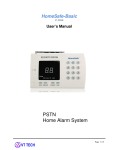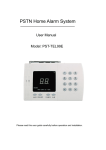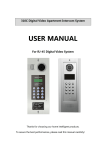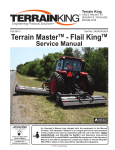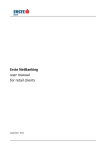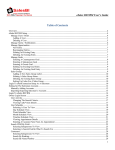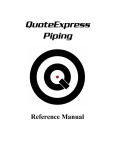Download USER GUIDE INTERNET BANKING FOR
Transcript
USER GUIDE INTERNET BANKING FOR CORPORATES PAYMENTS Zagreb, June 2015 Privredna banka Zagreb d.d. TABLE OF CONTENTS: SECURITY WARNING ..................................................................................................... 2 WHAT PAYMENTS CAN BE MADE BY USING PBZCOM@NET? .................................. 3 NATIONAL PAYMENTS IN DOMESTIC CURRENCY...................................................... 3 NATIONAL PAYMENTS IN FOREIGN CURRENCY ........................................................ 4 INTERNATIONAL/CROSS-BORDER PAYMENTS IN DOMESTIC AND FOREIGN CURRENCY ..................................................................................................................... 7 PAYMENTS WITH THE USE OF TEMPLATES ............................................................. 10 PROCESS OF SENDING ORDERS AND VIEWING THEM BY STATUSES ................. 11 Preparation of orders ...................................................................................................... 11 Signature and execution of order ........................................................................... 11 Global list of accounts ............................................................................................ 12 White list of accounts.............................................................................................. 12 Modes of additional signing of orders referring to uncustomary transactions ......... 13 Limits ...................................................................................................................... 15 Review of orders sent for execution ....................................................................... 16 Review of executed orders ..................................................................................... 17 Review of rejected orders ....................................................................................... 17 PROCESS OF SENDING BULK ORDERS .................................................................... 18 OVERVIEW OF ORDERS GIVEN VIA BULK ORDERS ................................................. 20 DISBURSEMENT OF SALARIES, BUSINESS TRIP ALLOWANCES AND BULK SPECIFICATIONS .......................................................................................................... 21 National payments in local currency ....................................................................... 21 National payments in foreign currency ................................................................... 22 Page 1 SECURITY WARNING IMPORTANT NOTICE!!! Upon finishing the work in the service, please act according to instructions set out in the image (Figure 1) Figure 1 – security warning for PBZCOM@NET service If you notice that the web page does not start with https://comnet.pbz.hr/, end your work immediately because you are not on the Bank's web pages. By clicking the lock placed in front of or beside the web address for accessing the PBZCOM@NET service, make sure you check if the address is correct (Pogreška! Izvor reference nije pronađen.). Figure 2 – correct web page check (IE) When you click the lock icon in the Internet Explorer (IE) the image will appear (Pogreška! Izvor reference nije pronađen.) displaying the correct service page. Figure 3 – correct result of security check (IE) Page 2 WHAT PAYMENTS CAN BE MADE BY USING PBZCOM@NET? Types of payments in national, cross-border and international payment system: • National payments in local currency • National payments in foreign currency • International/cross-border payments in local and foreign currency NATIONAL PAYMENTS IN DOMESTIC CURRENCY Payer's name - Name; address, street number; place, it is filled in automatically pursuant to selected account Payer's account number – can be entered in the IBAN construction or chosen from the list of accounts Payer remittance advice/Debit number (before debit) • model – HR is entered, and it is necessary to add a two digit model of control over the remittance advice according to the Uniform list of basic remittance advice models and effective Ordinance on the manner of paying the budget revenue, compulsory contributions and revenues for financing other public requirements • remittance advice – up to 22 numeric characters with dashes, as per the model Amount – amount in n.nnn,dd format Payment currency – letter characters of the currency HRK, entered value Urgency mark – denoted with the sign „√“ and means URGENT execution through HSVP (Croatian Real Time Gross Settlement), entry is optional (option URGENT is extra charged as per the Decision on fees!) IBAN/Payee's account number – entry into IBAN account construction (HRxxnnnnnnnnnnnnnnnnn) Payee's name – payee's name and address (street, place, state) automatically appear when you enter the account number, excluding retail accounts held with other domestic banks for which it is necessary to enter the data Payee remittance advice/Credit number (before credit) • model – HR is entered, and it is necessary to add a two digit model of control of the remittance advice according to the Uniform list of basic remittance advice models and effective Ordinance on the manner of paying the budget revenue, compulsory contributions and revenues for financing other public requirements • remittance advice – up to 22 numeric characters with dashes, as per the model External purpose code – four-letter code according to the ISO 20022 international standard for the standardised defining of the transaction purpose, entry is optional SALA – Payment of salary – disbursement of salaries to retail kuna accounts – filled in before entering the payee data Payment description – free textual description of payment in maximum 4 lines with 35 characters, entry is mandatory Execution date – date on which the payer's transaction account is debited and payment order executed. For regular payments (current date) the date is not entered, but is filled in automatically depending on the type of order (internal orders, external orders (NCS and CRTGSS) and on the time of sending the order for Page 3 execution. For standby orders (with future value date), selected is the execution date up to 3 months in advance. Figure 4 - national payments in local currency (HKR) NATIONAL PAYMENTS IN FOREIGN CURRENCY Payer's name - Name; address, street number; place, it is filled in automatically pursuant to a selected account Payer's account – can be selected from the list of accounts jointly with the currency cover or entered in IBAN construction Cover currency – filled in from the list of accounts, list of currencies or the character denotation of the currency is entered (EUR, USD, CHF, HRK...) Fee account – can be selected from the list of accounts jointly with the currency or entered in IBAN construction. If the field is blank, it implies the account specified in the field Payer's account. Fee currency – filled in from the list of accounts, list of currencies or entered in the form of character denotation of the currency (HRK, EUR,...) If the field is blank, it implies that the currency of the fee is HRK. Payer remittance advice/Debit number (ex Payer reference) – optional field • model – possible following options blank (pre-defined), HR or RF • remittance advice Page 4 o if the model is blank, there is no control over entered value o if the model is HR – control of remittance advice according to the Uniform list of basic remittance advice models and effective Ordinance on the manner of paying the budget revenue, compulsory contributions and revenues for financing other public requirements o if the model is RF – control module as per ISO standard 11649 (international RF standard) Amount – amount in n.nnn,dd format Payment currency – foreign currencies can be chosen from the list of currencies or entered in the form of character denotation of the currency (EUR, USD, CHF...) Urgency mark – denoted with the sign „√“ and means URGENT execution, entry is optional (option URGENT is extra charged as per the Decision on fees!) Payee remittance advice/Credit number – optional field • model – possible following options blank (pre-defined), HR or RF • remittance advice o if the model is blank, there is no control over entered value o if the model is HR – control of remittance advice according to the Uniform list of basic remittance advice models and effective Ordinance on the manner of paying the budget revenue, compulsory contributions and revenues for financing other public requirements o if the model is RF – control module as per ISO standard 11649 (international RF standard) Payee's account number – entry into IBAN account construction (HRxxnnnnnnnnnnnnnnnnn - 21 characters) Payee's name – (name; address; street and street number; place; state) appear automatically when you enter the account, excluding retail accounts held with other domestic banks for which you need to enter the data BIC/SWIFT address/Name: of the payee's bank is filled in automatically from the payee's account External purpose code – four-letter code according to the ISO 20022 international standard for the standardised defining of the transaction purpose, entry is optional, with the exception of disbursement of salaries / disbursement of business trip allowances for private individuals holding accounts with PBZ and when issuing orders for cover transfer / fee collection for mass specifications for which data file is created. SALA – payment of salaries – disbursement of salaries to FX retail accounts – filled in before entering the payee data BEXP – business expenses – disbursement of business trip allowances – filled in before entering the payee data PAYR – pay roll calculation – transfer of cover/collection of fee – mass specifications – filled in before entering the payee data Bank charges – selection of OUR, BEN or SHA option. If the field is blank, it is assumed that the charge option is 3 (SHA). Payment description - free textual description of payment in maximum 4 lines with 35 characters, entry is mandatory Payment instrument – offered value is remittance; it is possible to choose also the remittance refund Execution date – date on which the payer's transaction account is debited and payment order executed. For regular payments (current date) the date is not entered. The payment value date with respect to the Page 5 execution date is defined by General Operating Terms/Cut Off Time. For standby payment orders (with future value dates) selected is the execution date up to 3 months in advance from the date of their receipt in the Bank's IT system. Note – used to enter additional information/message to the Bank You may enter into the Note: • Additional requests, info for the Bank ... (e.g. fax number/mail, if the client wishes the Confirmation of executed order to be delivered to a special number, information that the Confirmation Deal is pending, etc.) • Other messages you wish to forward to the Bank. Figure 5 – national payments in foreign currency Page 6 INTERNATIONAL/CROSS-BORDER PAYMENTS IN DOMESTIC AND FOREIGN CURRENCY Payer's name - name; address, street number; place, it is filled in automatically pursuant to selected account Payer's account – can be selected from the list of accounts jointly with the cover currency or can be entered in IBAN construction Cover currency – filled in from the list of accounts, list of currencies or the character denotation of the currency is entered (EUR, USD, CHF, HRK...) Fee account – can be selected from the list of accounts jointly with the currency or entered in IBAN construction If the field is blank, it implies the account specified in the field Payer's account. Fee currency – filled in from the list of accounts, list of currencies or entered in the form of character denotation of the currency (HRK, EUR,...) If the field is blank, it implies that the currency of the fee is HRK. Payer remittance advice/Debit number (ex Payer reference) – optional field • model – possible following options blank (pre-defined), RF or HR • remittance advice o if the model is blank, there is no control over entered values o if the model is RF – control module as per ISO standard 11649 (international RF standard) o if the model is RH – control of remittance advice according to the Uniform list of basic remittance advice models and effective Ordinance on the manner of paying the budget revenue, compulsory contributions and revenues for financing other public requirements Amount – amount in n.nnn,dd format Payment currency – foreign currencies can be chosen from the list of currencies or entered in the form of character denotation of the currency (EUR, USD, CHF...) Urgency mark – denoted with the sign „√“ and means URGENT execution, entry is optional. (option URGENT is extra charged as per the Decision on fees!) Payee's account number/IBAN – entry of account number in IBAN construction (up to 34 characters, depending on the country of the payee's bank ) or entry of account number when it is not in IBAN construction, it is a mandatory field except when the Payment instruments are cheques and collection of bills. Payee remittance advice/Credit number – optional field • model – possible following options blank (pre-defined), RF or HR • remittance advice o if the model is blank, there is no control over entered values o if the model is RH – control of remittance advice according to the Uniform list of basic remittance advice models and effective Ordinance on the manner of paying the budget revenue, compulsory contributions and revenues for financing other public requirements o if the model is RF – control module as per ISO standard 11649 (international RF standard) Payee's name – (name; address; street and street number; place; state), mandatory entry of all data Page 7 Payee (person/entity) – it is possible to choose Private individual/Business entity, mandatory choice BIC/SWIFT address/Name: mandatory entry if there is a BIC bank address. If there isn't, it is mandatory to enter the data on the payee's Bank (Name, Address, Street number; Place, State), except when the Payment instrument are cheques External purpose code – four-letter code according to the ISO 20022 international standard for the standardised defining of the transaction purpose, entry is optional. Bank charges – selection of OUR, BEN or SHA option If the field is blank, it is assumed that the charge option is 3 (SHA). Payment description - free textual description of payment in maximum 4 lines with 35 characters each, entry is mandatory Payment instrument – offered value is the remittance; it is possible to choose also: cheques, collection of bills, remittance refund, cheque refund Execution date – date on which the payer's transaction account is debited and payment order executed. For regular payments (current date) the date is not entered. The payment value date with respect to the execution date is defined by General Operating Terms/Cut Off Time. For standby payment orders selected is the execution date up to 3 months in advance from the date of their receipt in the Bank's IT system. Note – used to enter additional information/message to the Bank You may enter into the Note: • Additional requests, info for the Bank ... (e.g. fax number/mail, if the client wishes the Confirmation of executed order to be delivered to a special number, information that the Confirmation Deal is pending, etc.) • If the URGENT tag is entered, additional explanation of the term URGENT • Other messages you wish to forward to the Bank. Page 8 Figure 6 – international/cross-border payments in local and foreign currency Page 9 PAYMENTS WITH THE USE OF TEMPLATES Payment by using the templates can be made within the segment of "Payments" by selecting the link Templates within the section "New order". Templates are divided, equally as the orders, in three types: National payments in local currency, National payments in foreign currency and International/crossborder payments in kuna and foreign currency. The list of templates contains the data on the template name, payee's name and payment description, as well as the icon for the creation of new order. By clicking the icon for the creation of new order, the new order screen will open with the template data. By clicking the link with the template name, the screen will open with template details, and with the possibility to change it or to create a new order using the template. Figure 7 - templates If you wish to delete the templates, tick those you wish to delete and click the button "Delete templates". The search by template name is also possible by entering the name in the field "Template name" and by clicking the button "Search". Page 10 PROCESS OF SENDING ORDERS AND VIEWING THEM BY STATUSES Preparation of orders - Enter all the necessary data in the order - Select the option "Verify order" - If the order was duly verified, select the option "Send for signing" (the order can be just saved by selecting the option "Save" or "Save and create new order"). NOTE: you can choose the option "Send for signing" without previously selected option "Verify". Figure 8 – order preparation Signature and execution of order - Choose the desired type of order in the section Pregled naloga (Review of orders) - Choose the option Orders for signing - Mark the orders you wish to sign by selecting the option "Sign the order" or to sign and immediately execute by selecting the option "Sign and execute" - If you wish to send the order back for additional processing, select the option "Return to final processing" - By clicking the Number, you can see the order details and work on it. With each signing of a transaction, it is necessary to re-enter the PIN, to confirm the signing of transaction! Page 11 NOTE: orders marked as IMPORTANT and having only One (first) signature should be additionally confirmed with another signature, because an UNCUSTOMARY TRANSACTION is identified. Uncustomary transaction means each first payment credited to an account which is indicated neither on the Global list of accounts nor on the White list of accounts. Figure 9 – order signing and execution Global list of accounts „Global list of accounts“ contains payees' accounts (bank accounts, utility services accounts, telecommunication services accounts, government and local budget accounts and similar) – accounts held by business entities considered by the Bank to be safe payees. Global list is defined in the Bank's system and applies to all the PBZCOM@NET service Users, and it is not possible to review the list in the PBZCOM@NET service. White list of accounts “White list of accounts” contains the list of payees' accounts in national and international/cross-border payments to which you made payments in the period 6 June 2013 till 6 June 2014 via PBZCOM@NET and mPBZCOM service in National, International/Cross-border payments. You can review the White list of accounts in PBZCOM@NET in the part Postavke -> Bijela lista računa (Settings -> White list of accounts) Page 12 Figure 80 – Display of the White list of accounts Modes of additional signing of orders referring to uncustomary transactions For each created order specifying the payee account which is not included in the “Global list of accounts and “White list of accounts” (hereinafter: Uncustomary order), the Bank reserves the right to request double/additional signing of orders from Users and End Users, following the method displayed in Pogreška! Izvor reference nije pronađen.. Figure 91 – procedure of additional/double signing of order Case 1 When there are two signatories using Smart card/USB stick, and an uncustomary order is created, such an order, to be sent for execution (authorisation), requires double signing regardless of the authorisation role of the signatories (Superuser, Single power signatory). If you wish to include the new payee account into the „White list of accounts“ tick the denotation reading „I wish to add payee’s account(s) to the White list of Accounts“ and click „OK“. Page 13 Figure 102 – confirmation for adding payee account(s) to the White list of accounts Case 2 If you have autonomous authorisation for performing transactions as a Superuser or Autonomous user and there is no other signatory, and you use the Smart card/USB stick, you should contract the PBZmToken as the secondary device for the second signature at the nearest SINERGO desk. Uncustomary transaction requires additional signing with PBZmToken by scanning QR code (option QR mPotpis [QR mSignature] on PBZmToken main menu). If you wish to add the new payee's account to the „White list of accounts“, tick the denotation reading „I wish to add payee’s account(s) to the White list of accounts“ and click „OK“. Figure 113 – secondary authorisation with QR code Page 14 Case 3 If you created an Uncustomary order, and you have autonomous authority to perform payment transactions as Superuser or autonomous user, but you have not contracted PBZmToken as the secondary device for the second signature, after the creation of such Uncustomary order and the system's notification to the Bank's Customer Call Centre thereof, the CCC employee will contact the End User who created the order by phone, and after the identification of the End User, the employee will check if it is the order created by that same End User, verifying all details of the order, and will ask the User if he/she wishes to add the payee's account from that order to the White list of accounts of that User. If the End User's answer is affirmative, the employee will add the payee's account number to your „White list of accounts“ and send the order back for processing – resigning of such created order by the User and sending the order for execution. This means that next time you will be able to execute payments without repeated signing. Such phone conversations are recorded and the Bank is authorised to use the audio records as evidence for adding the payee's account to your „White list of accounts“, and as confirmation of the contents of the order discussed over the phone. The End User is obliged to listen, with duty of care, to everything he/she is told by the Bank's CCC employee during the phone conversation, and is responsible for all confirmations and data he/she provided over the phone, on which the Bank relied when following this Guide and executing the Master Agreement. Case 4 When there are two signatories using PBZmToken and an Uncustomary order is created, such an order, to be sent for execution (authorisation), requires double signing regardless of the authorisation role of the signatories (Superuser, Single power signatory). If you wish to include the new payee account into the „White list of accounts“ tick the denotation reading „I wish to add payee account(s) to the White list of accounts“ and click „Confirm“ (Pogreška! Izvor reference nije pronađen.). Uncustomary order which is not double/additionally signed, as described in cases 1-4, is not deemed issued and correct, and as such will not be executed by the Bank. The document Cut Off Time will not apply to such an order. Double/additional signign of Uncustomary orders by Users, in any of the above described ways, does not exonerate the User from the obligations and responsibilities specified in General Terms for the use of Privredna banka Zagreb d.d. electronic banking services for corporates and in General Operating Terms of Privredna banka Zagreb d.d. for transaction accounts and performance of payment and other services for nonconsumers. The User who has not accepted double signing of Uncustomary orders as described in Cases 1, 2 and 4, is responsible for the damage that could be inflicted upon him/her if executing such orders. Uncustomary order double/additionally signed in any of the above described manner (Cases 1-4) and sent for execution (authorised) fully commits the User who may not demand from the Bank the compensation for any damage possibly inflicted upon him/her as a result of executing the Uncustomary order signed in line with described Cases 1-4. Limits Limits set in the PBZCOM@NET service have been introduced for security reasons. Daily limit refers solely to payment transactions (National payments in kuna, National payments in foreign currency, International and cross-border payments). They are contracted in HRK, and FX transactions are converted at the PBZ mean rate of exchange. The User of electronic banking is allowed to sign the number of payment orders having the total amount within the contracted limit for a particular service and authorisation method. Upon sending back the signed orders for processing, the unused limit increases for the amount of orders sent back. Page 15 The User stipulates the amount of limit in the Request for the contracting of Privredna banka Zagreb d.d. electronic banking services for corporates and granting of authorisations for end users. PBZCOM@NET internet banking for corporates can be used by applying the PKI autorisation method and mToken. • • PKI method uses Smart cards and USB sticks as media carriers for qualified Fina certificates serving for authorisation and electronic signing of transactions mToken device supports the QR mPotpis (Signature) method for authorisation (signing) of transactions Review of orders sent for execution - Choose the desired type of order in the section Pregled naloga (Order review) - Select the option Orders received for execution - If you wish to cancel the orders, mark the order and select the option "Cancel" - By clicking the Order number you can see the order details and work on it. Figure 124 – list of orders – in execution NOTE (excerpt from General Terms of electronic banking for corporates): „7. EXECUTION OF PAYMENT TRANSACTIONS … 5. A payment order issued via electronic banking service, but only a standby order (with future value date), can be cancelled via that electronic banking service, if the User wishes to do so, before the cut-off time for receipt of orders on a business day which precedes the business day in the curse of which the order is to be executed in the manner provided for in the instruction for a particular electronic banking service allowing the issue and cancellation of orders, which instruction is posted on the Bank’s website (www.pbz.hr).“ Page 16 Review of executed orders - Select the desired type of order in the section Pregled naloga (Order review) - Select the option Executed orders - By clicking the Order number you can see the order details and work on it Figure 135 – executed orders Review of rejected orders - Select the desired type of order in the section Pregled naloga (Order review) - Select the option Rejected orders - By clicking the Order number you can see the order details and place a new order using the rejected one Figure 146 – rejected orders Page 17 PROCESS OF SENDING BULK ORDERS Bulk order files of the types 1, 2, 3 and 4 (method of execution 2) can be uploaded using the box New order – Bulk order. Receiving of bulk order files • • Select a generated file by using the option "Choose file" Upload the chosen file by using the option "Upload file" NOTE: It is not necessary to sign a file via the application "eUred" (eOffice) before it is uploaded. Figure 17 – Uploading of bulk order files If a bulk order file is rejected, a notice will appear on the screen Receiving of bulk order files, showing the file name and the reason for rejection. After a file has been successfully uploaded, the bulk order will be shown in the Orders Overview under the order type to which the relevant file belongs (National payments - Kuna, National payments – FC and International/Cross-border payments, HRK or FC). In preparation • • Select the bulk order you wish to send for signing by choosing the option "Send to signing" By clicking on the number of a bulk order, you may view details of the order (except for the type 4 of the bulk order – payment of wages) Page 18 Figure 18 – overview of uploaded files NOTE: If you wish to delete an uploaded file, choose "Delete". For signing • • Select the orders you wish to sign by choosing the option "Sign" or, if you wish to sign it and promptly execute, by choosing the option "Sign and execute" If you wish to amend a bulk order, choose the option "Return to update" Figure 19 – signing and execution of a file Page 19 NOTE: If you have the authority of a Super User, you can also choose the option "Sign and execute". If the authority is split so that there is a separate authority for signing and a separate for execution, you will be able to access a separate option "Sign" and, within the box For execution the option "Execute". OVERVIEW OF ORDERS GIVEN VIA BULK ORDERS Orders given via bulk orders can be viewed using links provided in the paragraph „OVERVIEW OF BULK ORDERS“. Bulk orders are classified in the same way as individual orders, into 3 types: National payments in the domestic currency, National payments in foreign currencies and International/cross-border payments in the domestic and foreign currency. By clicking on the number of a particular bulk order you can access individual orders from that bulk order, and you may print out a confirmation in PDF format about the executed order and a SWIFT ACK for international payments in the domestic and foreign currency. At the same time you will be able to revoke i.e. cancel the entire bulk order as well as to revoke an individual order within a relevant bulk order by choosing the option “REVOKE”. NOTE: For the time being you can view the processed files via the box "PROCESSED ORDERS“. Figure 20 - bulk orders Page 20 DISBURSEMENT OF SALARIES, BUSINESS TRIP ALLOWANCES AND BULK SPECIFICATIONS National payments in local currency In the segment of national payments in local currency (kuna), salaries can be paid to retail accounts. You can pay the salaries individually or using the payees’ accounts list specification in IBAN or shortcut format (ten-digit number of a retail account 3xxxxxxxxx) and corresponding HRK amount. In order to enter the specification (list) of persons receiving their salary at PBZ, you need to choose the Purpose code: SALA – Payment of salary. The debit reference number consists of the following: model 67, the reference number specifying the OIB (tax ID number) of the company for which the salary is disbursed, and the month and year for which the salary is disbursed, as well as the salary detail <oib>-<MMYY>-<X>. Maximum number of specification items for salary recipients at PBZ is 50, and specification items are not displayed in the turnover and statement, which show only the total amount of cover for all salaries. Figure 21 - entry of specification of salary recipients at PBZ Page 21 National payments in foreign currency DISBURSEMENT OF SALARIES AND BUSINESS TRIP EXPENSES In the segment of national payments in foreign currency, salaries can be disbursed or business trip expenses paid to FX retail accounts held with PBZ. Salaries can be paid individually or using the payees’ accounts list specification in IBAN or a shortcut format (eleven-digit number of a foreign currency retail account 2xxxxxxxxxx) and associated amount in corresponding foreign currency (EUR, USD, GBP ...). In order to enter the specification (list) of individual recipients, you need to choose the Purpose code SALA – Payment of salary or BEXP – Business expenses, which will activate the field Specification of recipients at PBZ, and after the Check box is turned on, the list for the entry of more individual recipients will open. After entering the number of individual recipient’s account and the corresponding amount in foreign currency, by pressing the key Dodaj primatelja [Add recipient] (plus + ), all the data on the recipient (full name/address/place) are retrieved and the recipient is added to the list. When adding one recipient, these same blank fields for entering other recipients will reopen. Figure 22 - national payments in FX – entry of specification of recipients at PBZ Page 22 In the field Amount and currency, on the order mask entered is the total amount of order that should correspond to the Total amount and currency on the recipients list (sum of individual amounts), and in the field Amount on the list of the recipients/specification of recipients entered is the amount corresponding to each individual recipient. BULK SPECIFICATIONS To enter the order for the transfer of cover/collection of fee for bulk specifications, for which the recipient data file is created, it is required to choose the Purpose code: PAYR – Payroll calculation. Figure 23 – Orders for transfer of cover/collection of fee – bulk specifications Page 23