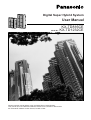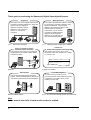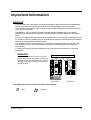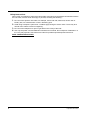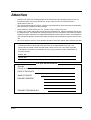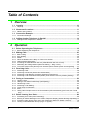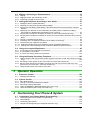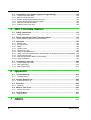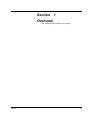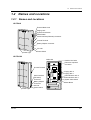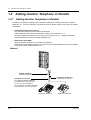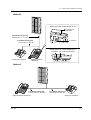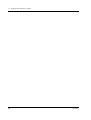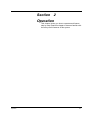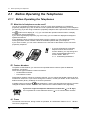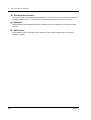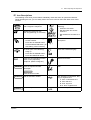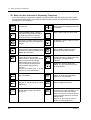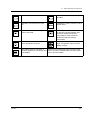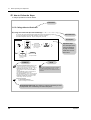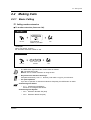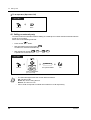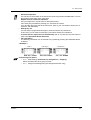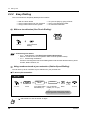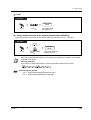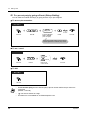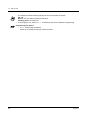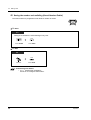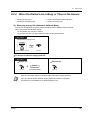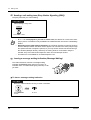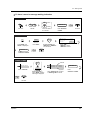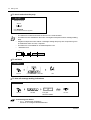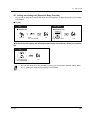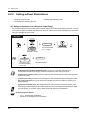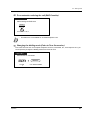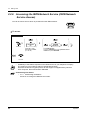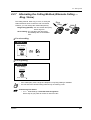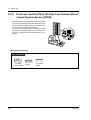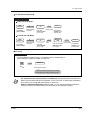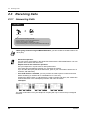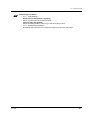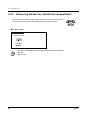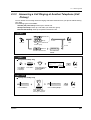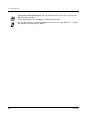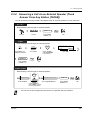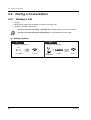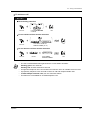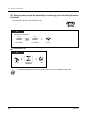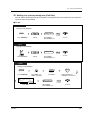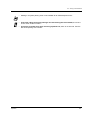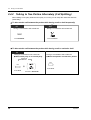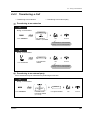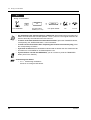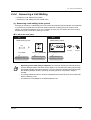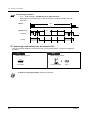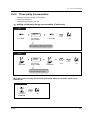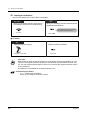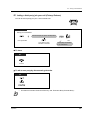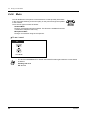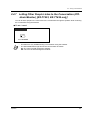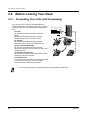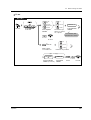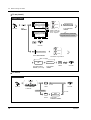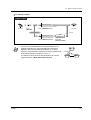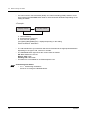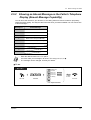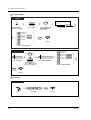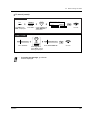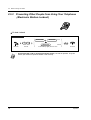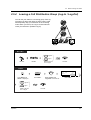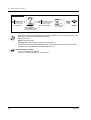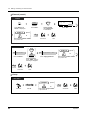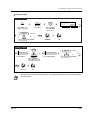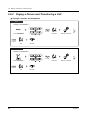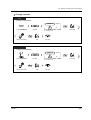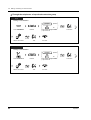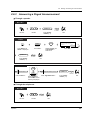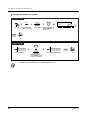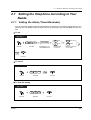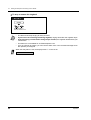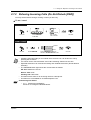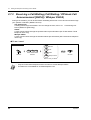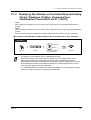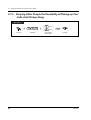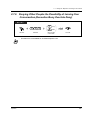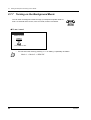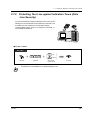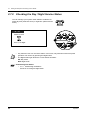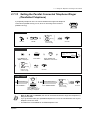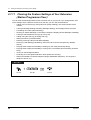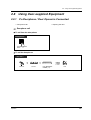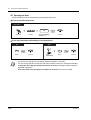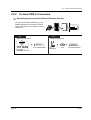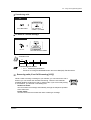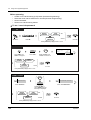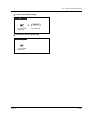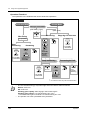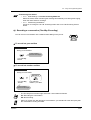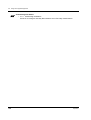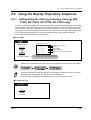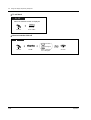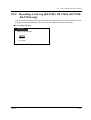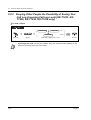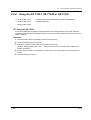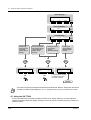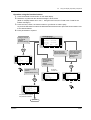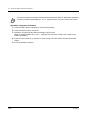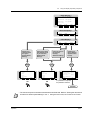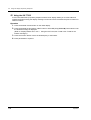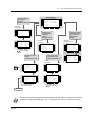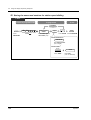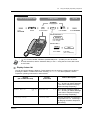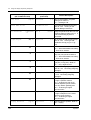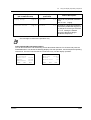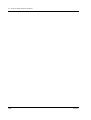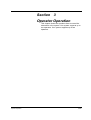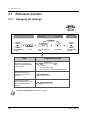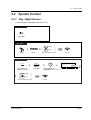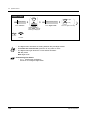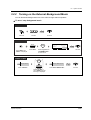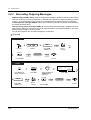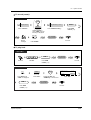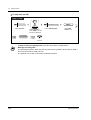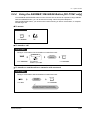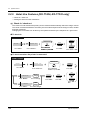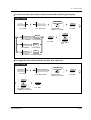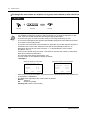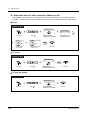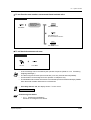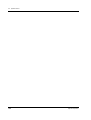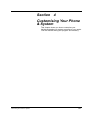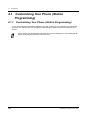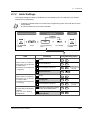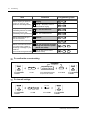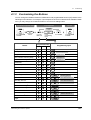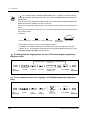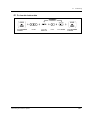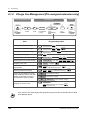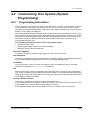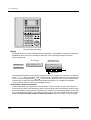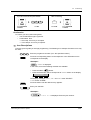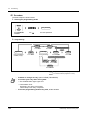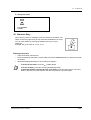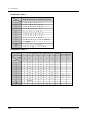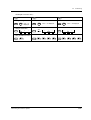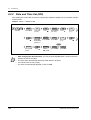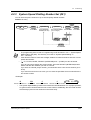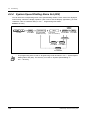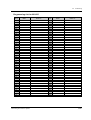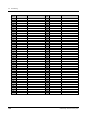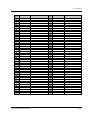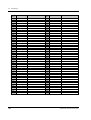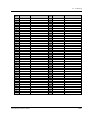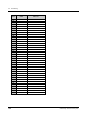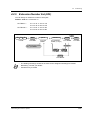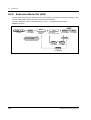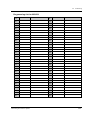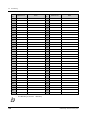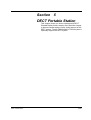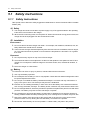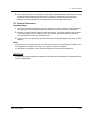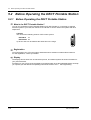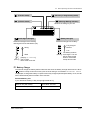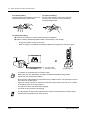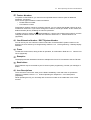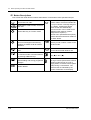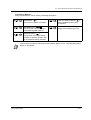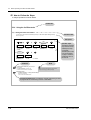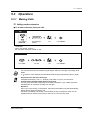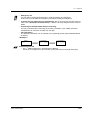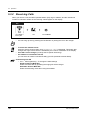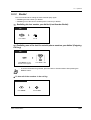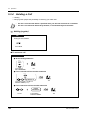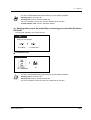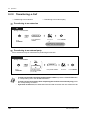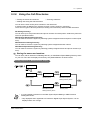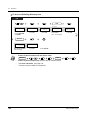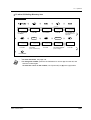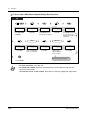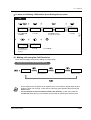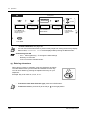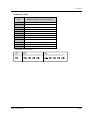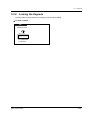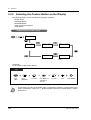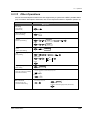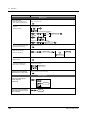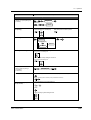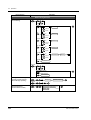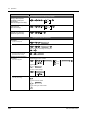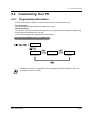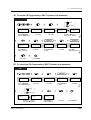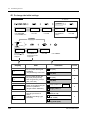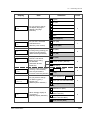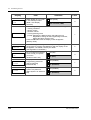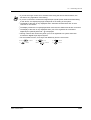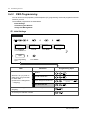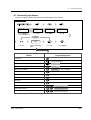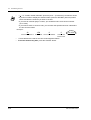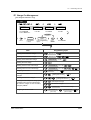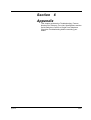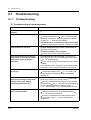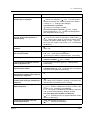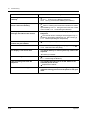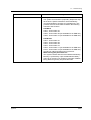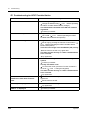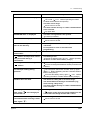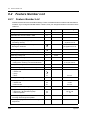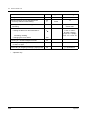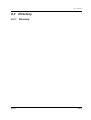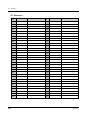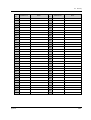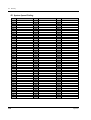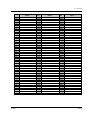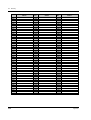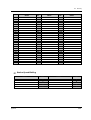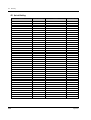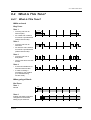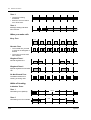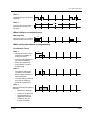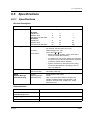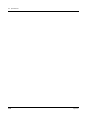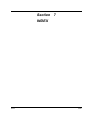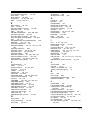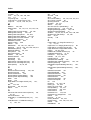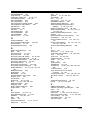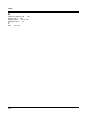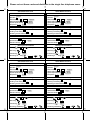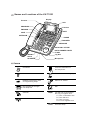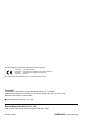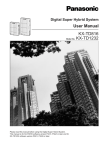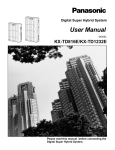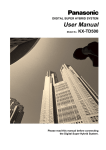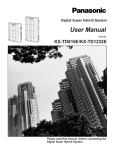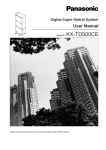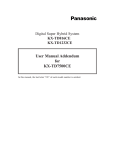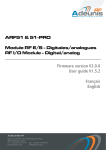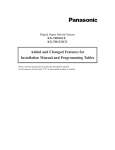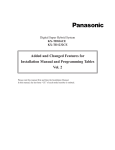Download KX-TD816CE Model No. KX
Transcript
D1232 DIGITAL SUPER HYBRID SYSTEM Digital Super Hybrid System D816 DIGITAL SUPER HYBRID SYSTEM User Manual Panasonic Panasonic KX-TD816CE Model No. KX-TD1232CE Please read this manual before using the Digital Super Hybrid System. This manual is for KX-TD816CE software version P341H, P342H or later and for KX-TD1232CE software version P241H, P242H or later. Thank you for purchasing the Panasonic Digital Super Hybrid System. Telephones More Extensions This system can connect digital and analogue Panasonic proprietary telephones. Single line devices such as a single line telephone, facsimile, cordless telephone, voice processing system, etc. can also be connected. This system can double the extension capacity by connecting a proprietary telephone and a single line telephone. The proprietary telephone can share the extension with another single line telephone. Furthermore, you can connect a Panasonic digital proprietary telephone and a single line telephone to one jack and use them as individual extensions. D1232 1.3.1 Connection Example D1232 1.4.1 Saves on telephone charges (Automatic Route Selection) This system chooses the most cost-effective carrier based on the outside number dialled and the time called. Adding Another Telephone in Parallel Call Record (Station Message Detail Recording) This system can record or print out call information: date, time, extension no., dialled no., duration, etc. A D1232 Date B Time Ext 06/24/99 10:03AM 06/24/99 11:07AM 123 223 • • • • • • • • • • • • • • • • • • • • • C Page 27 Consult your dealer DECT System Voice Mail Integration This system optionally supports the DECT system. A DECT Portable Station (PS) can be used in the system with other wired telephone. You can forward your call to a voice processing system and let callers leave their messages in your mailbox when you are unable to receive calls. D1232 D1232 Message Message Message DECT Portable Station 2.8.3 Message Message If a Voice Processing System is Connected Note In this manual, the suffix of each model number is omitted. 2 Message Important Information WARNING THIS UNIT MAY ONLY BE INSTALLED AND SERVICED BY QUALIFIED SERVICE PERSONNEL. WHEN A FAILURE OCCURS WHICH RESULTS IN THE INTERNAL PARTS BECOMING ACCESSIBLE, DISCONNECT THE POWER SUPPLY CORD IMMEDIATELY AND RETURN THIS UNIT TO YOUR DEALER. DISCONNECT THE TELECOM CONNECTION BEFORE DISCONNECTING THE POWER CONNECTION PRIOR TO RELOCATING THE EQUIPMENT, AND RECONNECT THE POWER FIRST. THIS UNIT IS EQUIPPED WITH AN EARTHING CONTACT PLUG. FOR SAFETY REASONS THIS PLUG MUST ONLY BE CONNECTED TO AN EARTHING CONTACT SOCKET WHICH HAS BEEN INSTALLED ACCORDING TO REGULATIONS. THE POWER SUPPLY CORD IS USED AS THE MAIN DISCONNECT DEVICE. ENSURE THAT THE SOCKET-OUTLET IS LOCATED/INSTALLED NEAR THE EQUIPMENT AND IS EASILY ACCESSIBLE. TO PREVENT FIRE OR SHOCK HAZARD, DO NOT EXPOSE THIS PRODUCT TO RAIN OR MOISTURE. WARNING Static sensitive devices are used. To protect printed circuit boards from static electricity, do not touch connectors indicated to the right. To discharge body static, touch ground or wear a grounding strap. Warning: Static sensitive connectors REMOTE SYSTEM INTER CONNECTION DISA DOORPHONE KX-TD1232 KX-TD816 The following icons are used frequently in this manual. !! Hints Important Information Conditions 3 Safety Instructions When using your telephone equipment, basic safety precautions should always be followed to reduce the risk of fire, electric shock and injury to persons, including the following: 1. Do not use this product near water, for example, near a bath tub, wash bowl, kitchen sink or laundry tub, in a wet basement or near a swimming pool. 2. Avoid using a telephone (other than a cordless type) during an electric storm. There may be a remote risk of electric shock from lightning. 3. Do not use the telephone to report a gas leak in the vicinity of the leak. 4. Use only the power cord and batteries indicated in this manual. Do not dispose of batteries in a fire. They may explode. Check with local codes for possible special disposal instructions. SAVE THESE INSTRUCTIONS 4 Important Information Attention • • • • • Keep the unit away from heating appliances and electrical noise generating devices such as fluorescent lamps, motors and televisions. These noise sources can interfere with the performance of the unit. This unit should be kept free of dust, moisture, high temperature (more than 40°C) and vibration, and should not be exposed to direct sunlight. Never attempt to insert wires, pins, etc., into the vents or holes of this unit. If there is any trouble, disconnect the unit from the telephone line. Plug the telephone directly into the telephone line. If the telephone operates properly, do not reconnect the unit to the line until the problem has been repaired by an authorised Panasonic Factory Service Centre. If the telephone does not operate properly, chances are that the problem is in the telephone system, and not in the unit. Do not use benzine, thinner, or any abrasive powder to clean the cabinet. Wipe it with a soft cloth. The serial number of this product may be found on the label affixed to the unit. You should note the model number and the serial number of this unit in the space provided and retain this manual as a permanent record of your purchase, to aid in identification in the event of theft. MODEL NO.: SERIAL NO.: For your future reference Serial No. (Found on the bottom of the unit) DATE OF PURCHACE NAME OF DEALER DEALER'S ADDRESS DEALER'S TELEPHONE NO. Attention 5 Table of Contents 1 Overview 1.1 Capacity ................................................................................................................... 10 1.1.1 Capacity ............................................................................................................................... 10 1.2 Names and Locations ............................................................................................. 11 1.2.1 Names and Locations .......................................................................................................... 11 1.3 Connection Example............................................................................................... 13 1.3.1 Connection Example ............................................................................................................ 13 1.4 Adding Another Telephone in Parallel .................................................................. 14 1.4.1 Adding Another Telephone in Parallel .................................................................................. 14 2 Operation 2.1 Before Operating the Telephones.......................................................................... 18 2.1.1 Before Operating the Telephones......................................................................................... 18 2.2 2.2.1 2.2.2 2.2.3 2.2.4 2.2.5 2.2.6 2.2.7 2.2.8 2.3 2.3.1 2.3.2 2.3.3 2.3.4 2.4 2.4.1 2.4.2 2.4.3 2.4.4 2.4.5 2.4.6 2.4.7 2.5 2.5.1 2.5.2 2.5.3 2.5.4 6 Making Calls ............................................................................................................ 25 Basic Calling ........................................................................................................................ 25 Easy Dialling ........................................................................................................................ 28 Redial ................................................................................................................................... 33 When the Dialled Line is Busy or There is No Answer ......................................................... 35 Calling without Restrictions .................................................................................................. 40 Accessing the ISDN Network Service (ISDN Network Service Access) .............................. 42 Alternating the Calling Method (Alternate Calling — Ring / Voice) ...................................... 43 To Access Another Party Directly from Outside (Direct Inward System Access [DISA]) ...... 44 Receiving Calls........................................................................................................ 46 Answering Calls.................................................................................................................... 46 Answering Hands-free (Hands-free Answerback) ................................................................ 48 Answering a Call Ringing at Another Telephone (Call Pickup)............................................. 49 Answering a Call via an External Speaker (Trunk Answer From Any Station [TAFAS]) ........ 51 During a Conversation ............................................................................................ 52 Holding a Call ....................................................................................................................... 52 Talking to Two Parties Alternately (Call Splitting) ................................................................. 58 Transferring a Call ................................................................................................................ 59 Answering a Call Waiting...................................................................................................... 61 Three-party Conversation .................................................................................................... 63 Mute ..................................................................................................................................... 66 Letting Other People Listen to the Conversation (Off-Hook Monitor) [KX-T7433, KX-T7436 only] .................................................................................................................................... 67 Before Leaving Your Desk ...................................................................................... 68 Forwarding Your Calls (Call Forwarding) .............................................................................. 68 Showing an Absent Message on the Caller's Telephone Display (Absent Message Capability) 73 Preventing Other People from Using Your Telephone (Electronic Station Lockout).............. 76 Leaving a Call Distribution Group (Log-In / Log-Out) ........................................................... 77 Table of Contents 2.6 2.6.1 2.6.2 2.6.3 2.7 Making / Answering an Announcement.................................................................79 Paging .................................................................................................................................. 79 Paging a Person and Transferring a Call .............................................................................. 82 Answering a Paged Announcement ..................................................................................... 85 Setting the Telephone According to Your Needs..................................................87 2.7.1 2.7.2 2.7.3 Setting the Alarm (Timed Reminder) ................................................................................... 87 Refusing Incoming Calls (Do Not Disturb [DND])................................................................. 89 Receiving a Call Waiting (Call Waiting / Off-Hook Call Announcement [OHCA] / Whisper OHCA) ................................................................................................................................ 90 2.7.4 Displaying Your Number on the Called Party and Calling Party's Telephone (Calling / Connected Line Identification Presentation [CLIP / COLP]) ............................................... 91 2.7.5 Denying Other People the Possibility of Picking up Your Calls (Call Pickup Deny) .............. 92 2.7.6 Denying Other People the Possibility of Joining Your Conversation (Executive Busy Override Deny) .................................................................................................................................. 93 2.7.7 Turning on the Background Music ........................................................................................ 94 2.7.8 Protecting Your Line against Indication Tones (Data Line Security)..................................... 95 2.7.9 Checking the Day / Night Service Status ............................................................................. 96 2.7.10 Setting the Parallel Connected Telephone Ringer (Parallelled Telephone) ........................ 97 2.7.11 Clearing the Feature Settings at Your Extension (Station Programme Clear).................... 98 2.8 2.8.1 2.8.2 2.8.3 2.9 Using User-supplied Equipment ............................................................................99 If a Doorphone / Door Opener is Connected ....................................................................... 99 If a Host PBX is Connected................................................................................................ 101 If a Voice Processing System is Connected....................................................................... 102 Using the Display Proprietary Telephone............................................................109 2.9.1 Calling Using the Call Log (Incoming Call Log) [KX-T7433, KX-T7436, KX-T7230, KX-T7235 only].................................................................................................................................. 109 2.9.2 Recording a Call Log [KX-T7433, KX-T7436, KX-T7230, KX-T7235 only] ........................ 111 2.9.3 Denying Other People the Possibility of Seeing Your Call Log (Incoming Call Log Lock) [KX-T7433, KX-T7436, KX-T 7230, KX-T7235 only] ......................................................... 112 2.9.4 Using the KX-T7433, KX-T7436 or KX-T7235 ................................................................... 113 3 Operator Operation 3.1 3.1.1 3.2 3.2.1 3.2.2 3.2.3 3.2.4 3.2.5 Extension Control..................................................................................................126 Changing the Settings........................................................................................................ 126 System Control ......................................................................................................127 Day / Night Service ............................................................................................................ 127 Turning on the External Background Music........................................................................ 129 Recording Outgoing Messages.......................................................................................... 130 Using the ANSWER / RELEASE Button [KX-T7441 only] ................................................. 133 Hotel Use Features [KX-T7436, KX-T7235 only] ............................................................... 134 4 Customising Your Phone & System 4.1 4.1.1 4.1.2 4.1.3 4.1.4 Customising Your Phone (Station Programming) ..............................................142 Customising Your Phone (Station Programming) ............................................................... 142 Initial Settings..................................................................................................................... 143 Customising the Buttons .................................................................................................... 145 Charge Fee Management [Pre-assigned extension only] .................................................. 148 Table of Contents 7 4.2 Customising Your System (System Programming) ........................................... 149 4.2.1 4.2.2 4.2.3 4.2.4 4.2.5 4.2.6 Programming Information................................................................................................... 149 Date and Time Set (000) .................................................................................................... 156 System Speed Dialling Number Set (001) ......................................................................... 157 System Speed Dialling Name Set (002)............................................................................. 158 Extension Number Set (003) .............................................................................................. 165 Extension Name Set (004) ................................................................................................. 166 5 DECT Portable Station 5.1 Safety Instructions ................................................................................................ 170 5.1.1 Safety Instructions.............................................................................................................. 170 5.2 Before Operating the DECT Portable Station ..................................................... 172 5.2.1 Before Operating the DECT Portable Station..................................................................... 172 5.3 Operation ............................................................................................................... 179 5.3.1 5.3.2 5.3.3 5.3.4 5.3.5 5.3.6 5.3.7 5.3.8 5.3.9 5.3.10 5.4 Making Calls....................................................................................................................... 179 Receiving Calls .................................................................................................................. 182 Redial ................................................................................................................................. 183 Holding a Call ..................................................................................................................... 184 Transferring a Call .............................................................................................................. 186 Using the Call Directories................................................................................................... 187 Using Your PS in Parallel with the Wired Telephone (Super EXtra Device Ports [SXDP]) . 194 Locking the Keypads .......................................................................................................... 195 Selecting the Feature Button on the Display ...................................................................... 196 Other Operations.............................................................................................................. 197 Customising Your PS ............................................................................................ 203 5.4.1 Programming Information................................................................................................... 203 5.4.2 PS Programming ................................................................................................................ 204 5.4.3 PBX Programming.............................................................................................................. 210 6 Appendix 6.1 Troubleshooting .................................................................................................... 216 6.1.1 Troubleshooting .................................................................................................................. 216 6.2 Feature Number List ............................................................................................. 222 6.2.1 Feature Number List........................................................................................................... 222 6.3 Directory ................................................................................................................ 225 6.3.1 Directory............................................................................................................................. 225 6.4 What is This Tone?................................................................................................ 233 6.4.1 What is This Tone?............................................................................................................. 233 6.5 Specifications........................................................................................................ 237 6.5.1 Specifications ..................................................................................................................... 237 7 INDEX .............................................................................................................................. 240 8 Table of Contents Section 1 Overview This section briefly outlines your system. Overview 9 1.1 Capacity 1.1 Capacity 1.1.1 Capacity You can connect the following number of extensions and outside lines to your system. Basic System With optional units System Connection 4 8 8 16 — — 8 16 12 32 24 64 KX-TD816 Outside line Extension KX-TD1232 Outside line Extension D1232 DIGITAL SUPER HYBRI D SYSTEM D816 DIGITAL SUPER HYBRID SYSTE Panaso nic 10 M Panaso nic Overview 1.2 Names and Locations 1.2 Names and Locations 1.2.1 Names and Locations KX-TD816 External Music Jack D816 DIGITAL SUPE R HYBRID SYST EM Paging Jack System Clear Switch Reset Button Serial Interface (RS-232C) Connector Ground Terminal Battery Adaptor Connector Panaso nic AC Inlet Power Switch Power Light KX-TD1232 Inside view D1232 DIGITAL SUPE R HYBRID SYST EM Outside Line Jacks REMOTE Ground Terminal Extension Amphenol Connector SYSTEM INTER CONNECTION Paging Jack 2 Paging Jack 1 Serial Interface (RS-232C) Connector DISA External Music Jack 2 External Music Jack 1 System Clear Switch DOORPHONE Panason ic Power Light Overview Battery Adaptor Connector AC Inlet Reset Button Power Switch 11 1.2 Names and Locations To open the front cover 1. Loosen the two screws on the right side of the main unit. The two screws are attached to the front cover with springs so that they will not be lost. 2. Open the front cover in the direction of arrow . D1232 DIGITAL SUPER HYBRID SYSTEM Screw A Screw Panasonic To close the front cover 1. Reverse the steps above. 12 Overview 1.3 Connection Example 1.3 Connection Example 1.3.1 Connection Example This diagram shows you a connection example including optional equipment. Printer or Personal Computer D1232 DEGITAL SUPER HYBRID SYSTEM Battery Adaptor Car Battery To AC Outlet Doorphone Door Opener Pa na so ni c Panasonic To Outside Lines (with Lightning Protectors) Single Line Telephone To Extensions Data Terminal External Music Source KX-T7436 Cordless Phone KX-T7433 Amplifier External Speaker Telephone Answering Machine with Facsimile KX-T7440 Cell Station (CS) DECT Voice Processing System KX-T7450 DECT Portable Station : needs Optional Cards or Adaptor. Overview 13 1.4 Adding Another Telephone in Parallel 1.4 Adding Another Telephone in Parallel 1.4.1 Adding Another Telephone in Parallel A Panasonic proprietary telephone and a single line telephone, including a facsimile, cordless telephone, etc., can be connected to one extension jack in parallel. There are two types of parallel connections. • Parallelled Telephone Connection Any proprietary telephone and a single line telephone These telephones share the same extension number. Follow Method 1 or 2. To ring the single line telephone, set to ring (on) if necessary. (2.7.10 Setting the Parallel Connected Telephone Ringer (Parallelled Telephone)) • EXtra Device Port (XDP) Digital proprietary telephone and a single line telephone Each telephone has a different extension number and can work individually. For more information, contact your dealer. Follow Method 2 or 3. Method 1 D1232 DIGITAL SUPER HYBRID SYSTEM Panason ic Modular T-Adaptor (Panasonic KX-J66 or USOC RJA2X) 2-conductor wiring cord Connect pins “T” and “R.” 4-conductor wiring cord For a digital proprietary telephone: Connect pins “D1” and “D2” only. (“T” and “R” are not required.) For an analogue proprietary telephone: Connect pins “T,” “R,” “D1” and “D2.” Proprietary Telephone 14 Single Line Telephone Overview 1.4 Adding Another Telephone in Parallel Method 2 D1232 DIGITAL SUPER HYBRID SYSTEM <Back of the KX-T7400 Series DPTs> To single line telephone Panason ic 4-conductor wiring cord Connect pins “T,” “R,” “D1” and “D2.” 2-conductor wiring cord Connect pins “T” and “R.” To system <Back of the KX-T7200 Series DPTs> To system To single line telephone LCD ADJ PUSH TO EMSS TO TEL Digital Proprietary Telephone Single Line Telephone Method 3 D1232 DIGITAL SUPER HYBRID SYSTEM Panason ic 4-conductor wiring cord Connect pins “D1” and “D2.” Digital Proprietary Telephone Overview 2-conductor wiring cord Connect pins “T” and “R.” Single Line Telephone 15 1.4 Adding Another Telephone in Parallel 16 Overview Section 2 Operation This chapter shows you how to operate each feature step by step. Read this chapter to become familiar with the many useful features of this system. Operation 17 2.1 Before Operating the Telephones 2.1 Before Operating the Telephones 2.1.1 Before Operating the Telephones What kind of telephone can be used? You can use a single line telephone (SLT), such as a rotary pulse telephone or a Panasonic proprietary telephone (PT) such as the KX-T7436. Operate the feature depending on the telephone you are using. If you are using a Panasonic proprietary telephone with a special function button such as and/or has a display (D – PT), you can follow the operation with the button or display messages for easy programming. If you use a large display telephone (e.g. KX-T7436), you can follow the displayed messages to operate the features. If your telephone does not have function buttons and/or a display, you may operate the unit by entering a feature number instead. Follow the available operation with your telephone. If you use a Console, you can use the buttons on the Console as the buttons on the connected proprietary telephone. • If you use a Panasonic proprietary telephone which does not have function buttons, you may change one of the unused flexible buttons to a function button. Refer to 4.1.3 Customising the Buttons. Feature Numbers To operate certain features, you need to enter specified feature numbers (and an additional parameter, if required). There are two types of feature numbers as follows: • Flexible feature number • Fixed feature number Fixed feature numbers cannot be changed. However, you can change the flexible numbers to other numbers for easier use. If you want to change the numbers, consult your dealer. In this manual, the default numbers (factory installed) are used for operations. A flexible number is shown as (half-shaded key). Use the new programmed number if you have changed the feature number. Write the new number in the "Feature Number List" (Appendix). If you use a single line telephone which does not have the " " or "#" keys; it is not possible to access features that have " " or "#" in their feature numbers. Tones You will hear various tones, during or after an operation, for confirmation. Refer to "6.4.1 This Tone?" (Appendix). 18 What is Operation 2.1 Before Operating the Telephones Display In this manual, you will see "the display ... ." This refers to the display of a Panasonic proprietary telephone. If your telephone is not a Panasonic proprietary telephone with a display, the message will not be displayed. If you use a Panasonic display proprietary telephone, the display helps you confirm the settings. For example, when you set the Do Not Disturb feature, the display shows "Do Not Disturb." Some proprietary telephones also give you easy access to operations. A message is displayed depending on the operation. By pressing the corresponding button on the side or bottom of the display, or rotating a jog dial, you can access the desired feature. For example, if turning background music on becomes available, "BGM" will be shown on the display. Follow the instructions in each operation. Furthermore, depending on the display proprietary telephone, you can operate features or make calls using the display message. Refer to 2.9 Using the Display Proprietary Telephone. Jan 01 03:00P M Exte Featurnsion STA es SY Speed Call Lo S Spee d CONT g RING BGM Using a Jog Dial The Jog Dial can be used for the display contrast and the volume control or you can search for desired items on the display. Rotate the Jog Dial in the either direction as desired. The contrast or the volume level and the items will change as follows: Left (counter-clockwise) Right (clockwise) Level decreases Level increases To the previous item To the next item Operation 19 2.1 Before Operating the Telephones Your Extension Number If you use a Panasonic display proprietary telephone, you can check your own extension number on the display. Refer to 4.2.1 Programming Information (Customising Your Phone & System). Examples The displays and the illustrations shown as examples are from a telephone connected to the KXTD1232. Restrictions Some features may be restricted at your extension under system programming. Consult your manager or dealer. 20 Operation 2.1 Before Operating the Telephones Icon Descriptions The following icons show you the feature availability, notes and action to operate the features. While operating the unit, you can easily refer to the Icons noted on the inside back cover of this manual. This feature cannot be operated with a single line telephone. (CO) OR 9 Related Programming Title See "Programming," if necessary. OR 8 8 desired no. 1 to 8 Seize an external line (One of the following). • Press the CO button. • Dial automatic line access number 9. • Dial outside line number 81 to 88. Off-hook (One of the following). • Lift the handset. • Press the SP-PHONE button. • Press the MONITOR button. (To start talking, lift the handset.) Press the Call button on the Doorphone. On-hook (One of the following). • Hang up. • Press the SP-PHONE button. • Press the MONITOR button. Press the hookswitch lightly. Press the corresponding function button on the proprietary telephone. (Refer to Page 22.) Wait for an answer. Enter the required number. <Example> Talk. account code Enter the account code. extension no. phone no. Operation Dial an extension number. You will hear a confirmation, dial, ring or ringback tone. C. Tone: confirmation tone D. Tone: dial tone R. Tone: ring tone R. B. Tone: ringback tone Dial the telephone number. One short beep 21 2.1 Before Operating the Telephones When You Use a Panasonic Proprietary Telephone If you use a Panasonic proprietary telephone and the Console, they may have some of the useful function buttons listed below. These buttons make operations simple. The illustrations may differ from the buttons on your telephone. ANSWER AUTO ANSWER MUTE AUTO DIAL STORE FWD/DND (CO) Function: Located beside the display. Used to perform the displayed function or operation. ANSWER: Used to answer an incoming call. AUTO ANSWER / MUTE: Used to receive an incoming intercom call in the hands-free mode or mute the microphone during a conversation. AUTO DIAL / STORE: Used for System Speed Dialling or storing programme changes. HOLD: Used to place a call on hold. HOLD INTERCOM: Used to make or receive an intercom call. INTERCOM Jog Dial: Used to adjust the volume and the display contrast or select desired items for each function. Call Forwarding / Do Not Disturb: Used to perform Call Forwarding or Do Not Disturb or change the display of an outside call information. CO: Used to make or receive an outside call. A Loop-CO button supports all lines. Pressing this button seizes an idle line automatically. (Button assignment is required.) Also used as the desired function buttons. (Button assignment is required.) (Only the CO "number" (e.g. 1, 2) may be shown on some telephones.) MESSAGE MONITOR Conference: Used to establish a threeparty conversation. PAUSE CONF (DSS) FLASH 22 DSS: Used to access the extension. (Only the "S" may be shown on some telephones.) FLASH: Used to disconnect the current call and make another call without hanging up. MESSAGE: Used to leave a message waiting indication or call back the party who left the message waiting indication. MONITOR: Used for hands-free dialling. You can monitor the party's voice hands-free. PAUSE: Used to insert a pause during dialling. Used as the PROGRAM button if it is not equipped. PROGRAM: Used to enter and exit the Station Programming mode. PROGRAM (PF) Programmable Feature: Located on the upper part of the CO button or on the Console. Assigns the desired button and used to access the stored function. Mostly used as a one-touch dialling button. (Only the "F and number" may be shown on some telephones.) Operation 2.1 Before Operating the Telephones REDIAL: Used to redial. REDIAL RELEASE SP-PHONE RELEASE: Used to disconnect the line. SP-PHONE: Used for the hands-free operation. TRANSFER: Used to transfer a call to another party. TRANSFER SAVE SAVE: Used to store a dialled phone number and redial. VOICE CALL MUTE SHIFT SHIFT: Used to access the second level of Soft Button functions. VOLUME VOICE CALL / MUTE: Used to monitor an intercom call automatically, but it cannot be used for hands-free conversations. It also mutes the handset microphone during a conversation. VOLUME Control: Used to adjust the ringer and speaker volume and the display contrast. If the term is in parentheses like (Account) in this Soft: Used to perform a function or operation appearing on the bottom line section, it means a flexible button has been made of the display. into an "Account" button. Operation 23 2.1 Before Operating the Telephones How to Follow the Steps A sample operation is shown below. Feature title 2.2.5 Calling without a Restriction Using an account code (Account Code Entry) An Account Code gives information about outside calls for accounting and billing purposes. You may not be able to make an outside call without an account code entry. The mode is assigned to each user. Ask your manager for your mode. Sub feature title Description PT / SLT ACCNT OR account code 9 OR 4 Off-hook. 9 Operation steps The description of the icons are explained on page 21 and the inside back cover of this manual. OR (Account) Enter account code (max. 10 digits). 9 Press # or dial 99. Press “ACCNT”, Account or dial 49. (CO) OR C.Tone phone no. line access no. Press CO or enter line access number (9 or 81-88). Enter phone number. Conditions • A Panasonic proprietary telephone user can enter an account code during a conversation and when hearing a reorder tone after the other party hangs up. • If you enter the wrong code, press the “ ” key while entering the account code and then re-enter the code. • To cancel the entry, press the Account button or the hookswitch while entering the code. • For your convenience, you can store the code with the phone number in memory (e.g. Speed dialling). • If you hear a reorder tone, the entered account code is wrong. Enter the correct code. Hints You may give a specified account code to extension users and check their telephone usage. You can specify an account code to each client and check the call duration. Customising Your Phone • 4.1.3 Customising the Buttons Create or re-arrange an Account button. Programming References: The related or required programming is noted. To programme, see “Customising Your Phone & System.” 24 Operation 2.2 Making Calls 2.2 Making Calls 2.2.1 Basic Calling Calling another extension To another extension (Intercom Call) PT SLT PTand / SLT extension no. OR (DSS) Off-hook. Enter extension number or press DSS. Talk. <Example> When you call Mr. Thomas.... Mr. Thomas's extension number is 123. PT / SLT 1 Off-hook. 2 3 Dial 123. Talk. • The DSS button light shows the current status as follows: Off: The extension is idle. Red on: You or another extension is using the line. • Do you have an extension directory? Complete the directory in 6.3.1 Directory and make a copy for your reference. For quick operation If you are an operator or dial some extensions frequently, the DSS button is useful. • Customising Your Phone • 4.1.3 Customising the Buttons Create or re-arrange a DSS button. Customising Your System • 4.2.5 Extension Number Set (003) • 4.2.6 Extension Name Set (004) Operation 25 2.2 Making Calls To an operator (Operator Call) PT / SLT 0 Off-hook. Dial 0. Calling an external party You have to seize an outside line before dialling an outside phone number because external calls are made via your system. Select one of the following methods: • Press an idle button. • Dial automatic line access number 9 . An idle line is selected automatically. • Dial outside line number 8 A specific line is selected. 1 to 8 8 . PT / SLT (CO) OR 9 phone no. OR 8 Off-hook. 1 to 8 8 Enter phone number. Talk. Seize an external line (CO, 9 or 81-88). • • 26 The CO button light shows the current status as follows: Off: The line is idle. Green on: You are using the line. Red on: The line is in use. CO1 to CO8 correspond to outside line numbers 81 to 88 respectively. Operation 2.2 Making Calls Hands-free operation You can have a conversation in the hands-free mode using the SP-PHONE button. You can then perform other tasks at the same time. Helpful hints for hands-free operation Use your telephone in a quiet room for best performance. If the other party has difficulty hearing you, decrease the volume. If you and the other party talk at the same time, parts of your conversation will be lost. To avoid this, talk alternately. • Emergency call You can dial pre-programmed emergency numbers without any restrictions. In this case, you can make an emergency call without seizing an outside line. • To select the less expensive line automatically, dial "9" or press the Loop-CO button to seize a line.(Automatic Route Selection) • Call information The following information can be referred to by repeatedly pressing the FWD/DND button as follows: < Example > • < Meter > CO01: Extension Features Call Log 1 STA Speed SYS Speed < Call charge > CO01: Extension Features Call Log 0.23KC STA Speed SYS Speed < Call duration > CO 02 Extension Features Call Log 0:02'28 STA Speed SYS Speed Customising Your Phone • • Operation 4.1.2 Initial Settings–Preferred Line Assignment — Outgoing Select the seized line when going off-hook. 4.1.4 Charge Fee Management [Pre-assigned extension only] 27 2.2 Making Calls 2.2.2 Easy Dialling This is convenient for frequently dialled phone numbers. — With one touch button — To a pre-set party by going off-hook — Using numbers stored at your extension — Using a pre-assigned number — Using numbers stored in the system — To a Phantom extension With one touch button (One-Touch Dialling) PT (One-Touch Dialling) Press One-Touch Dialling. Off-hook. Customising Your Phone • • 4.1.2 Initial Settings—Full One-Touch Dialling Assignment Allow or cancel the one-touch operation while on-hook. (Default: Allow) 4.1.3 Customising the Buttons Create or re-arrange the One-Touch Dialling button and store the desired number, phone number, feature number, etc. Using numbers stored at your extension (Station Speed Dialling) You can store up to ten numbers at your extension for your personal use. To store a phone number PT / SLT 3 0 station speed dial no. desired no. C.Tone Off-hook. Dial 30. Enter station speed dial number (0-9). Dial #. Enter the desired number (max. 16 digits). On-hook. Enter a line access number (9 or 81 to 88) as the first digit before an external party number. • 28 " " and PAUSE can also be stored as digits. Operation 2.2 Making Calls To dial PT / SLT station speed dial no. 3 Dial 3 . Off-hook. Enter station speed dial number (0-9). Using numbers stored in the system (System Speed Dialling) Up to 500 parties can be stored in the system. Refer to the directory in 6.3.1 Directory. PT / SLT AUTO DIAL STORE system speed dial no. OR Off-hook. • Press AUTO DIAL or dial . Enter system speed dial number (000 - 499). More than one speed dial number can be used for long telephone numbers, if the number is divided when stored. <Dialling Example> If the number is divided and stored in system speed dial numbers 001 and 002: AUTO DIAL AUTO DIAL 0 STORE 0 1 0 0 2 STORE Customising Your System • • Operation 4.2.3 4.2.4 System Speed Dialling Number Set (001) System Speed Dialling Name Set (002) 29 2.2 Making Calls To a pre-set party by going off-hook (Pickup Dialling) You can make an outside call simply by going off-hook if you pre-assigned. To store a phone number PT / SLT 7 4 desired party’s no. 2 C.Tone Dial 742. Off-hook. Dial #. Enter the desired party’s number (max. 16 digits). On-hook. Enter a line access number (9 or 81 to 88) as the first digit before an external party number. To set / cancel PT / SLT 1 7 Off-hook. 4 Dial 74. Set OR 0 Cancel C.Tone Dial 1 to set or 0 to cancel. On-hook. To dial PT / SLT Off-hook. 30 • To call another party, dial the desired party's phone number before the pre-set line is connected. (Default: 1 second) • • " " can also be stored as a digit. This feature is not available for an ISDN telephone user. Operation 2.2 Making Calls Using a pre-assigned number (Quick Dialling) You can make a call simply by pressing the number pre-assigned as quick dialling. Up to 80 parties can be stored in the system. Consult your manager or dealer for details and refer to the directory on Page 232. PT SLT PTand / SLT quick dial no. Off-hook. Enter quick dial number (1-4 digits). To a Phantom extension You can call extensions associated with a Phantom extension. The call arrives at all extensions who have the corresponding Phantom extension button. 123 123 123 123 To call or transfer to a phantom extension PT (Phantom) OR phantom extension no. Press Phantom or enter phantom extenison number. To answer PT OR (Phantom) Off-hook or press Phantom. Operation 31 2.2 Making Calls • • The Phantom extension button light shows the current status as follows: Off: Idle Red on: You are calling a phantom extension. Flashing green: Incoming call To set ringing or not, refer to 4.1.1 Customising Your Phone (Station Programming). Customising Your Phone • 32 4.1.3 Customising the Buttons Create or re-arrange a Phantom extension button. Operation 2.2 Making Calls 2.2.3 Redial This is convenient when calling the same external party again. — Redialling the last number you dialled — Saving the number and redialling • Up to twenty-four digits can be stored and redialled. The line access number is not counted as a digit. • To redial automatically, go off-hook with the SP-PHONE button and then the REDIAL button, or press the REDIAL button directly. It will keep trying the busy number until the called party answers within a specified time (Automatic Redial). You can perform other tasks during dialling. To cancel, press the FLASH button or perform another operation. Customising Your Phone • 4.1.2 Initial Settings—Full One-Touch Dialling Assignment Allow or cancel the one-touch operation while on-hook. (Default: Allow) Redialling the last number you dialled (Last Number Redial) PT / SLT REDIAL OR Off-hook. Operation Press REDIAL or dial #. 33 2.2 Making Calls Saving the number and redialling (Saved Number Redial) The saved number is programmed until another number is stored. To save PT PT During a conversation or while hearing a busy tone AUTO DIAL SAVE STORE Press STORE. Press SAVE. To dial PT SAVE Off-hook. Press SAVE. Customising Your Phone • 4.1.3 Customising the Buttons Create or re-arrange a SAVE button. 34 Operation 2.2 Making Calls 2.2.4 When the Dialled Line is Busy or There is No Answer — Reserving a busy line — Sending a call waiting tone — Leaving a message waiting indication — Joining an existing call Reserving a busy line (Automatic Callback Busy) You can set the telephone to receive call-back ringing when a dialled line becomes idle. When you answer the call-back ringing: For an outside call: The line is seized. For an intercom call: The called extension starts ringing automatically. PT / SLT While hearing a busy tone C.BCK OR 6 Press “C.BCK” or dial 6. C.Tone On-hook. To answer a call-back ringing and call PT / SLT Outside call Intercom call phone no. Off-hook. • • • Operation Enter phone number. Off-hook. If you do not answer after four call-back rings, this feature will be cancelled. If you go off-hook before call-back ringing starts, this feature is cancelled. This feature is not available for an ISDN telephone user. 35 2.2 Making Calls Sending a call waiting tone (Busy Station Signalling [BSS]) The party will know your call is waiting. PT / SLT While hearing a busy tone BSS OR 1 Press “BSS” or dial 1. • • • If "BSS" is not displayed or you hear a reorder tone, this feature is not set at the other party's phone. This feature is only available if the called extension has set the "Call Waiting" feature. Depending on the other party's telephone, the "Off-Hook Call Announcement (OHCA)" and the "Whisper OHCA" functions can be applied. You can talk to the other party through the speaker and the microphone (OHCA) or you only send a call announcement through the handset (Whisper OHCA), while they are having another conversation using the handset. Only KX-T7400 series telephone users can send Whisper OHCA. This feature is not available for an ISDN telephone user. Leaving a message waiting indication (Message Waiting) The called extension receives a message waiting indication (MESSAGE button light turns on and / or indication tone* is emitted when going off-hook) to call you back. To leave a message waiting indication PT / SLT When the called extension is busy or does not answer MESSAGE OR 4 Press MESSAGE or dial 4. 36 C.Tone On-hook. Operation 2.2 Making Calls To leave / cancel a message waiting indication PTand / SLT PT SLT 1 7 Off-hook. Leave OR 0 0 Dial 70. extension no. Cancel C.Tone Dial 1 to leave or 0 to cancel. Enter extension number. On-hook. T7433 SHIFT Press SHIFT until “FEAT” is displayed. →M S G O f f MSG On MENU FEAT Press “FEAT.” Rotate Jog Dial until “MSG Off” or “MSG On” is at the arrow. ext ext SEL Press “SEL.” “MSG On”: Leave “MSG Off”: Cancel extension no. Enter extension number. C.Tone On-hook. T7436 / T7235 Cancel Features OR NEXT Message Off (→ext) Message On (→ext) Leave Press “Features.” Rotate Jog Dial or press “NEXT” until the following is displayed. Press “Message On” to leave or “Message Off” to cancel. extension no. Enter extension number. C.Tone On-hook. Operation 37 2.2 Making Calls To check and select the party D – PT While on-hook MESSAGE Press MESSAGE until the desired extension appears. • • • • • The extension number and name are shown in the received order. This feature is also available for the users of a single line telephone with a message waiting lamp. Single line telephone users without a message waiting lamp may hear a special ring tone as notification while on-hook, if required. This feature is not available for an ISDN telephone user. * Indication tone 1s To call back PT / SLT MESSAGE OR 7 Off-hook. 0 2 Talk. Press MESSAGE or dial 702. To clear all message waiting indications PT / SLT 7 0 0 your extension no. C.Tone Off-hook. Dial 700. Enter your extension number. On-hook. Customising Your Phone • 38 4.1.3 Customising the Buttons Create or re-arrange a MESSAGE button. Operation 2.2 Making Calls Joining an existing call (Executive Busy Override) You can call the party who is talking with another on the telephone or add a third party to your existing conversation. To join PT PT / SLT Outside call Intercom call Over (CO) OR C.Tone Off-hook. Press corresponding CO. Talk. C.Tone 2 Press “Over” or dial 2. Talk. To disconnect one party and talk with another when one of these parties is an outside call PT PT (CO) OR INTERCOM Press other party's CO or INTERCOM. • Operation C.Tone Talk. You can also deny others the possibility of joining your conversation (Default: Allow). Refer to 2.7 Setting the Telephone According to Your Needs. 39 2.2 Making Calls 2.2.5 Calling without Restrictions — Using an account code — Changing the dialling mode — To an extension refusing the call Using an account code (Account Code Entry) An Account Code gives information about outside calls for accounting and billing purposes. You may not be able to make an outside call without an account code entry. A mode is assigned to each user. Ask your manager for your mode. PT / SLT ACCNT OR account code (Account) OR 4 Off-hook. OR 9 9 Enter account code (max. 10 digits). 9 Press # or dial 99. Press "ACCNT," Account or dial 49. (CO) OR C.Tone phone no. line access no. Press CO or enter line access number (9 or 81-88). Enter phone number. • A Panasonic proprietary telephone user can enter an account code during a conversation and when hearing a reorder tone after the other party hangs up. • If you enter the wrong code, press the " " key while entering the account code and then re-enter the code. To cancel the entry, press the Account button or the hookswitch while entering the code. For your convenience, you can store the code with the phone number in memory (e.g. Speed dialling). If you hear a reorder tone, the entered account code is wrong. Enter the correct code. • • • • You may give a specified account code to extension users and check their telephone usage. You can specify an account code to each client and check the call duration. Customising Your Phone • 4.1.3 Customising the Buttons Create or re-arrange an Account button. 40 Operation 2.2 Making Calls To an extension refusing the call (DND Override) PT / SLT While hearing the DND tone Over OR 1 Press “Over” or dial 1. • This feature is not available for an ISDN telephone user. Changing the dialling mode (Pulse to Tone Conversion) To access services such as computer telephone services, Voice Mail, etc., that require a tone, you can temporarily change the dialling mode from Pulse to Tone. PT / SLT After the line is connected desired no. Dial Operation #. Enter desired number. 41 2.2 Making Calls 2.2.6 Accessing the ISDN Network Service (ISDN Network Service Access) You can access a service which is provided from the ISDN network. To access PT (CO) (CO) OR line access no. OR (FWD/DND) specified service no. (FWD/DND) Off-hook. Press CO or enter line access number (9 or 81-88). Press ISDN Service. Or press FWD/DND and enter specified service number and press FWD/DND. C.Tone On-hook. • Availability of this feature depends on the ISDN service of your telephone company. The system is in accordance with ETS specifications below. ETS 300 122 Generic keypad protocol for the support of supplementary services ETS: European Telecommunication Standard Customising Your Phone • 42 4.1.3 Customising the Buttons Create or re-arrange an ISDN Service button. Operation 2.2 Making Calls 2.2.7 Alternating the Calling Method (Alternate Calling — Ring / Voice) The calling method, either ring or voice, is set by the called extension when an intercom call is received. However, you can change the method temporarily. Ring-Calling (Default): You can call the other party with a ring tone. Voice-Calling: You can talk to the other party immediately after a confirmation tone. Ring Ring Hello OR For voice-calling PT / SLT After dialling Voice OR C.Tone Press “Voice” or . Talk. For ring-calling PT / SLT After dialling Tone OR Press “Tone” or • • . If the called party uses a single line telephone, only Ring-Calling is available. You can switch the desired calling method only once during a call. Customising Your Phone • 4.1.2 Initial Settings—Intercom Alert Assignment Which way do you prefer to receive an intercom call? Operation 43 2.2 Making Calls 2.2.8 To Access Another Party Directly from Outside (Direct Inward System Access [DISA]) External callers can call extensions in the system. An outgoing message greets the caller and gives information about how to access an extension. You do not need the operator's assistance. You may not be able to access the features without a DISA user code depending on the security mode. Ask your manager for the mode assigned to your system. D1232 DIGITAL SUPER HYBRID SYSTEM Panasonic To call an extension Any Telephone DISA phone no. Enter DISA phone number. 44 desired no. R.B.Tone and DISA outgoing message Enter desired number. Operation 2.2 Making Calls To call an external party Any Telephone In Non Security Mode DISA phone no. line access no. Enter DISA phone number. R.B.Tone and DISA outgoing message phone no. D.Tone from Central Office Enter phone number of the external party. Enter line access number (9 or 81-88). In Trunk Security Mode DISA phone no. DISA user code line access no. Enter DISA phone number. R.B.Tone and DISA outgoing message Enter line access number (9 or 81-88). phone no. D.Tone from Central Office One short beep Enter pre-assigned DISA user code (4-10 digits). Enter phone number of the external party. To re-try PT / SLT To dial a different number during a conversation with an outside party or while hearing the ringback, reorder, or busy tone desired no. D.Tone Dial . Enter desired number. Enter a line access number (9 or 81 to 88) as the first digit when calling an external party. • • Operation If a call between two external parties is established, both parties will hear an alert tone fifteen seconds before the time limit (Default: 10 min.) runs out. To extend the call duration time, dial any key except " " while hearing an alert tone. If Built-in Automated Attendant service is set, you can access the desired extension simply by pressing one digit number (0-9) according to the outgoing message. 45 2.3 Receiving Calls 2.3 Receiving Calls 2.3.1 Answering Calls PT / SLT Off-hook. Talk. Select one of the following methods: · Lift the handset to receive the preferred line. (Default: Ringing line is selected.) · Press the SP-PHONE or MONITOR* button. · Press the flashing red CO or green INTERCOM button directly. * When going off-hook using the MONITOR button, you have to lift the handset to talk to the other party. • • Hands-free operation You can have a conversation in the hands-free mode with the SP-PHONE button. You can perform other tasks at the same time. Helpful hints for the hands-free operation Use your telephone in a quiet room for best performance. If the other party has difficulty hearing you, decrease the volume. If you and the other party talk at the same time, parts of your conversation will be lost. To avoid this, talk alternately. If the CLIP feature is available, you may confirm the caller's phone number and name before answering an outside call. It is available for PT users only. Pressing the SHIFT button or " " displays the caller's number and name, the outside line number and name or the called party's number and name as follows: <Example> 0111111111 John Thomas Extension STA Speed Features SYS Speed Call Log CO01:Panasonic Extension Features Call Log SHIFT 0987654321 David White Extension STA Speed Features SYS Speed Call Log STA Speed SYS Speed SHIFT SHIFT The caller's information from your telephone company will only be sent to the pre-assigned extension. 46 Operation 2.3 Receiving Calls Customising Your Phone • 4.1.2 Initial Settings— Preferred Line Assignment - Incoming Select the seized line when going off hook. Intercom Alert Assignment Select the Calling method, either ring or the other party's voice. • 4.1.3 Customising the Buttons Re-arrange the CO button and change the ringing tone for each CO button. Operation 47 2.3 Receiving Calls 2.3.2 Answering Hands-free (Hands-free Answerback) You can answer an intercom call without going off-hook as soon as the line is connected. You will hear the caller talking without the phone ringing. To set / cancel PT While on-hook AUTO ANSWER MUTE Press AUTO ANSWER. • 48 The AUTO ANSWER button light shows the current status as follows: On: Set. Off: Not set. Operation 2.3 Receiving Calls 2.3.3 Answering a Call Ringing at Another Telephone (Call Pickup) You can answer an incoming call that is ringing at another extension from your phone without leaving your desk. The following types are available: Outside (CO) Call Pickup: Picks up an outside call. Group Call Pickup: Picks up a call within your extension group. Directed Call Pickup: Picks up a specified extension's call. PT / SLT 4 Outside call OR 4 0 Group C.Tone Dial 4 for an outside call or 40 for group. Off-hook. Talk. C.Tone 4 1 Directed Dial 41 for directed call. extension no. Enter extension number. T7433 Group Call Pickup only →C . P i c k u p G R P Call Park 0-9 MENU SEL SHIFT FEAT Press SHIFT until “FEAT” is displayed. Press “FEAT.” Rotate Jog Dial until “C.Pickup GRP” is at the arrow. C.Tone Talk. Press “SEL.” T7436 / T7235 Group Call Pickup only Features OR C.Pickup Group C.Tone NEXT Press “C.Pickup Group.” Press “Features.” Talk. Rotate Jog Dial or press “NEXT” until the following is displayed. Operation 49 2.3 Receiving Calls • • • 50 If you receive a call waiting tone, you can ask a third party to pick up your second call with Directed Call Pickup. "Group Call Pickup" is not available for an ISDN telephone user. You can also deny other people the possibility of picking up your calls. Refer to 2.7 Setting the Telephone According to Your Needs. Operation 2.3 Receiving Calls 2.3.4 Answering a Call via an External Speaker (Trunk Answer From Any Station [TAFAS]) You can answer an incoming outside call paged through an external speaker from any extension. PT / SLT While hearing a tone through an external speaker 4 2 speaker no. C.Tone Off-hook. Dial 42. Enter speaker number (1-4). Talk. T7433 While hearing a tone through an external speaker SHIFT Press SHIFT until “FEAT” is displayed. →P a g e - E A N S 1-4 Page-GRP ANS MENU SEL FEAT Press “FEAT.” Rotate Jog Dial until “Page-E ANS” is at the arrow. Press “SEL.” speaker no. C.Tone Enter speaker number (1-4). Talk. T7436 / T7235 While hearing a tone through an external speaker Features OR Page-Ext Answer (→1-4) speaker no. PREV Press “Features.” Rotate Jog Dial or press “PREV” until the following is displayed. • Operation C.Tone Press “Page-Ext Answer.” Enter speaker number (1-4). Talk. You can also receive a paged announcement via a speaker with this operation. 51 2.4 During a Conversation 2.4 During a Conversation 2.4.1 Holding a Call — Holding — Denying other people the possibility of retrieving your held calls — Holding in a system parking zone • • If a call is not retrieved within a specified time, you will hear an alarm as a reminder. If a call is not retrieved within thirty minutes, it is automatically disconnected. Holding (regular) PT SLT During a conversation During a conversation HOLD 5 0 C.Tone C.Tone Press HOLD. 52 On-hook. Press hookswitch. Dial 50. On-hook. Operation 2.4 During a Conversation To retrieve a call PT / SLT At the holding extension OR (CO) INTERCOM OR 5 Off-hook. 0 Talk. Press CO/INTERCOM or dial 50. For an outside call from another extension (CO) OR 5 3 held line no. C.Tone Press CO or dial 53 and held line number (01-54). Off-hook. Talk. For an intercom call from another extension 5 1 holding ext no. C.Tone Off-hook. • • • • • Operation Dial 51. Enter holding extension number. Talk. The CO or INTERCOM button light shows the current status as follows: Flashing green: Your held call Flashing red: Another extension's held call A single line telephone user can hold either an intercom call or an outside call at one time. A proprietary telephone user can hold an intercom call and multiple outside calls. To hold multiple intercom calls, use the "Call Park" feature. This feature is not available for an ISDN telephone user. 53 2.4 During a Conversation Denying other people the possibility of retrieving your held calls (Exclusive Call Hold) Only the held extension can retrieve the call. PT During a conversation HOLD HOLD C.Tone Press HOLD. On-hook. Press HOLD. To retrieve a call PT (CO) OR INTERCOM Off-hook. • 54 Press CO or INTERCOM. Talk. A proprietay telephone user can hold an intercom call and multiple outside calls. Operation 2.4 During a Conversation Holding in a system parking zone (Call Park) You can park a call and perform other operations. The parked call can be retrieved by any extension. Up to ten calls can be parked. To set PT During a conversation 5 TRANSFER 2 parking zone no. C.Tone Dial 52. Press TRANSFER. On-hook. Enter parking zone number (0-9). SLT During a conversation OR 5 2 parking zone no. C.Tone Dial 52. Press hookswitch. On-hook. Enter parking zone number (0-9). T7433 During a conversation SHIFT FEAT TRANSFER Press TRANSFER. Press SHIFT until “FEAT” is displayed. Call Park 0-9 Ext-BGM On/Off MENU SEL Press “FEAT.” Rotate Jog Dial until “Call Park” is at the arrow. parking extension zoneno. no. C.Tone Press “SEL.” Operation Enter parking zone number (0-9). On-hook. 55 2.4 During a Conversation To set (contd.) T7436 / T7235 During a conversation Features Call Park (→O-9) OR parking zone no. NEXT C.Tone Press “Features.” Press “Call Park.” Rotate Jog Dial or press “NEXT” until the following is displayed. On-hook. Enter parking zone number (0-9). To retrieve PT / SLT 5 stored parking zone no. 2 C.Tone Dial 52. Off-hook. Enter stored parking zone number (0-9). Talk. T7433 →C a l l P a r k 0-9 Ext-BGM On/Off MENU SEL FEAT SHIFT Press “FEAT.” Press SHIFT until “FEAT” is displayed. Rotate Jog Dial until “Call Park” is at the arrow. Press “SEL.” stored parking zone no. C.Tone Enter stored parking zone number (0-9). Talk. T7436 / T7235 Features OR Call Park (→O-9) NEXT Press “Features.” 56 C.Tone Press “Call Park.” Rotate Jog Dial or press “NEXT” until the following is displayed. stored parking zone no. Enter stored parking zone number (0-9). Talk. Operation 2.4 During a Conversation • Holding in a system parking zone is not available for an ISDN telephone user. • If you hear a busy tone when parking a call and entering the zone number, the zone is in use. Enter another number. If you hear a reorder tone when retrieving a parked call, there is no held call. Confirm the stored parking zone number. • Operation 57 2.4 During a Conversation 2.4.2 Talking to Two Parties Alternately (Call Splitting) When talking to one party while the other party is on hold, you can swap the calls back and forth (alternately). To alternate the call between the parties while having a call on hold temporarily PT SLT SLT During a conversation with a held call During a conversation with a held call TRANSFER Press hookswitch. Press TRANSFER. To alternate the call between the parties while having a call on exclusive hold PT During a conversation with a held call When either party is an outside party During a conversation with a held call When both parties are extension parties Repeat to alternate HOLD HOLD (CO) OR INTERCOM Press HOLD. Press HOLD. Press CO or INTERCOM. 58 Operation 2.4 During a Conversation 2.4.3 Transferring a Call — Transferring to an extension — Transferring to an external party Transferring to an extension PT During a conversation extension no. OR TRANSFER C.Tone Press TRANSFER. (DSS) Enter extension number or press DSS. Talk. On-hook. The destination is confirmed before sending. This can be disregarded. SLT During a conversation extension no. C.Tone Press hookswitch. Enter extension number. Talk. On-hook. The destination is confirmed before sending. This can be disregarded. Transferring to an external party Some extensions may be restricted from performing this function. PT During a conversation (CO) OR TRANSFER C.Tone Press TRANSFER. Operation phone no. line access no. Press CO or enter line access number (9 or 81-88). Enter phone number. Talk. On-hook. 59 2.4 During a Conversation SLT During a conversation line access no. phone no. C.Tone Press hookswitch. • • • • • • Enter line access number (9 or 81-88). Enter phone number. Talk. On-hook. If a call between two external parties is established, both parties will hear an alert tone fifteen seconds before the time limit (Default: 10 min.) runs out. The original extension will hear an alarm fifty seconds before the time runs out. To return to the held call before the destination answers, press the TRANSFER button, corresponding CO, INTERCOM button, or the hookswitch. To return to the conversation after completing the transfer to an external party, press the corresponding CO button. If you hear an alert tone, the destination extension did not answer the call. Answer the call. This feature is not available for an ISDN telephone user. If you transfer a call with the DSS button, you do not have to press the TRANSFER button (One-Touch Transfer). Customising Your Phone • 60 4.1.3 Customising the Buttons Create or re-arrange a DSS button. Operation 2.4 During a Conversation 2.4.4 Answering a Call Waiting — Answering a call waiting in the system — Answering a call waiting from the central office Answering a call waiting in the system During a conversation, a call waiting tone or voice announcement through the speaker or the handset occurs when an outside call is received or another extension is letting you know another call is waiting. To activate this feature, set to "On." (Default: No tone) You can answer the second call by disconnecting the current call or placing it on hold. To talk to the new party PT SLT While hearing a tone While hearing a tone (CO) HOLD OR 5 0 INTERCOM On-hook. Press HOLD. Disregard this step if you terminate the current call. • • • Operation Press CO or INTERCOM. Disregard this step if both parties are extensions. Off-hook. Press hookswitch and dial 50. Disregard this step if you terminate the current call. Depending on the other party's telephone, the "Off-Hook Call Announcement (OHCA)" and the "Whisper OHCA" functions can be applied. You can talk to the other party through the speaker and the microphone (OHCA) or you only receive a call announcement through the handset (Whisper OHCA), while they are having another conversation using the handset. The calling extension's name or number is displayed for five seconds in ten second intervals before answering a call. This feature is not available for an ISDN telephone user. 61 2.4 During a Conversation Customising Your Phone • 4.1.2 Initial Settings—Call Waiting Tone Type Selection Determine the tone depending on the second party, either an outside call or an extension. Default Special Tones 15 s 5s Extension Outside Answering a call waiting from the central office This is an optional telephone company service. For more information, consult your telephone company. PT While hearing a tone SLT While hearing a tone EFA Press “EFA.” • 62 6 Press hookswitch. Dial 6. To return to the original party, repeat the operation. Operation 2.4 During a Conversation 2.4.5 Three-party Conversation — Adding a third party during a conversation — Leaving a conference — Letting a third party join your call Adding a third party during a conversation (Conference) PT desired party’s no. CONF CONF C.Tone Press CONF. Enter desired party’s number. Talk. Press CONF. Press a CO button or enter a line access number (9 or 81-88) before an external phone number. SLT desired party’s no. 3 C.Tone Press hookswitch. Enter desired party’s number. Press hookswitch. Dial 3. Talk. Enter a line access number (9 or 81-88) before an external phone number. To talk to one party by disconnecting the other when one of these parties is an outside call PT (CO) OR INTERCOM Press CO or INTERCOM. Operation C.Tone Talk. 63 2.4 During a Conversation Leaving a conference The other two parties can continue their conversation. PT PT / SLT When you are talking with two extensions or one extension party and one external party When you are talking with two external parties (Unattended Conference) CONF On-hook. Some extensions may be restricted from performing this function. Press CONF. To return PT While hearing alert ringing While the others are talking OR (CO) (CO) Off-hook or press CO. • • Press CO. Time limit Both parties will hear an alert tone fifteen seconds before the time limit (Default: 10 min.) runs out. The original extension will hear an alert tone fifty seconds before the time runs out. The call is disconnected when the time runs out unless the original extension returns to the conference. This feature is not available for an ISDN telephone user. Customising Your Phone • 4.1.3 Customising the Buttons Create or re-arrange a Conference button. 64 Operation 2.4 During a Conversation Letting a third party join your call (Privacy Release) You can let a third party join your current outside call. PT During a conversation (CO) Ask the third party to perform the step below. C.Tone Press lighted CO. (CO) Press flashing green CO within 5 seconds. Talk. A three-party conversation is now established. To leave PT On-hook. To talk to one party by disconnecting the other PT (CO) OR INTERCOM Press CO or INTERCOM. • Operation This feature overrides "Data Line Security" and "Executive Busy Override Deny." 65 2.4 During a Conversation 2.4.6 Mute You can disable the microphone or the handset to consult privately with others in the room while listening to the other party on the phone through the speaker or the handset. There are two types of mute as follows: Handset Mute: During a conversation using the handset. This function is available for the KXT7400 series telephone users only. Microphone Mute: During a conversation using the microphone. To set / cancel PT AUTO ANSWER MUTE OR VOICE CALL MUTE Press MUTE. • 66 The AUTO ANSWER/MUTE or VOICE CALL/MUTE button light shows the current status as follows: Flashing red: Mute Off: Normal Operation 2.4 During a Conversation 2.4.7 Letting Other People Listen to the Conversation (OffHook Monitor) [KX-T7433, KX-T7436 only] You can let other people in the room listen to the conversation through the speaker while continuing the conversation using the handset. To set / cancel T7433 / T7436 SP-PHONE Press SP-PHONE. • • Operation This feature is only available during a conversation using the handset. The SP-PHONE button light shows the current status as follows: On: The voice is heard through the speaker. Off: The voice is heard through the handset. 67 2.5 Before Leaving Your Desk 2.5 Before Leaving Your Desk 2.5.1 Forwarding Your Calls (Call Forwarding) You can have your incoming calls forwarded to a specific destination. According to intercom or outside incoming calls, you can set the different destination each. All Calls: All calls are forwarded to another extension. Busy: All calls are forwarded to another internal destination when your extension is busy. No Answer: All calls are forwarded to another internal destination when you do not answer the call. Busy/No Answer (BSY/NA): All calls are forwarded to another internal destination when you do not answer or when your extension is busy. To Outside Line (CO Line): All calls are forwarded to an external party. Some extensions may be restricted. Follow Me (From): If you forget to set "All Calls" to be forwarded before you leave your desk, you can set the same functions from the destination extension. • 68 D1232 DIGITAL SUPER HYBRID SYSTEM Panaso nic You can set your mailbox or mobile telephone as the forwarding destination. Operation 2.5 Before Leaving Your Desk To set PT / SLT 2 All Calls OR 7 Off-hook. 1 0 3 Busy FWD/DND 4 No Answer 0 Press FWD/DND or dial 710. All OR 1 5 Busy/No Answer 7 Follow Me Enter required number. Intercom extension no. OR 2 Outside Enter extension number. Dial 0 to 2 as you desire. For “Follow me,” skip this. For “Follow Me,” dial your extension number. C.Tone On-hook. 0 All OR 6 To Outside line 1 Intercom OR Dial 6 to select “To Outside Line.” 2 Outside Dial 0 to 2 as you desire. (Max. 16 digits) line access no. phone no. C.Tone Enter line access number (9 or 81-88). Operation Enter phone number. Dial #. On-hook. 69 2.5 Before Leaving Your Desk To set (contd.) T7436 / T7235 FWD/DND MENU Off-hook. 0 FWD/DND Cancel Do Not Disturb FWD-All Calls 0-2+ext 0-2+ext FWD-Busy FWD-No Answer 0-2+ext PREV All OR 1 extension no. Intercom OR NEXT OR Press FWD/DND. 2 Outside Enter extension number. NEXT Dial 0 to 2 as you desire. For “FWDFrom,” skip this. 0-2+ext FWD-BSY/NA 0-2+dial FWD-CO Line ext FWD-From ext FWD-From Cancel MENU PREV For “FWD-From” (Follow Me), dial your extension number NEXT C.Tone On-hook. 0 All OR 1 FWD-CO Line 0-2+dial Intercom OR 2 Outside Press desired button. Dial 0 to 2 as you desire. (Max. 16 digits) line access no. phone no. C.Tone Enter line access number (9 or 81-88). Enter phone number. On-hook. Dial #. To cancel PT / SLT FWD/DND 0 OR 7 Off-hook. 1 0 Press FWD/DND or dial 710. C.Tone On-hook. Dial 0. From destination C.Tone 8 Dial 8. 70 your extension no. Enter your extension number. Operation 2.5 Before Leaving Your Desk To cancel (contd.) T7436 / T7235 FWD/DND Cancel FWD/DND C.Tone Off-hook. Press FWD/DND. On-hook. Press “FWD/DND Cancel.” From destination C.Tone FWD-From Cancel ext Press “FWD-From Cancel.” • • Operation your extension no. Enter your extension number. A call can only be forwarded to one target telephone. For example, extension A's call is forwarded to extemsion B. Extension B's call is forwarded to extension C. A call to extension A is forwarded to extension B, but the call would not be forwarded directly to extension C from A. The extension which is set as the destination can call the original extension. (Boss-Secretary function) A one step B one step C 71 2.5 Before Leaving Your Desk • You cannot set the "Do Not Disturb (DND)" and "Call Forwarding (FWD)" features at one time. Pressing the FWD/DND button while on-hook shows the destination depending on the setting as follows: <Example> F.E(All) Ext101 F.C(All) Ext221 F. : Call Forwarding E : from Extension (intercom) C : from CO Line (outside) (ALL)/(BSY)/(NA)/(B/NA)/(CO) : displays depending on the setting Extxxx/1234567& : destination • • • The call transferred to your extension will also be forwarded to the appropriate destination depending on the type of call, intercom or outside. The FWD/DND button light shows the current status as follows: Off: Both features are not set. Red on: DND mode Flashing red: FWD mode This feature is not available for an ISDN telephone user. Customising Your Phone • 4.1.3 Customising the Buttons Create or re-arrange a FWD/DND button. 72 Operation 2.5 Before Leaving Your Desk 2.5.2 Showing an Absent Message on the Caller's Telephone Display (Absent Message Capability) You can show the reason for your absence, if the calling extension uses a Panasonic proprietary telephone with a display. This way the caller will know when you will be available. You can choose one of nine messages. Message no. Default Message 1 Will Return Soon 2 Gone Home 3 At Ext %%% (Extension number) 4 Back at %%:%% (Hour:Minute) 5 Out until %%/%% (Month/Day) 6 In a Meeting 7 8 9 • Enter the desired value in the "%" space. You must make your message in all of the "%"s using 0 to 9, #, or The message can be changed. Consult your dealer. • . To set PT / SLT 7 Off-hook. 5 Dial 750. 0 1 2 3 4 5 6 7 8 9 Will Return Soon Gone Home At Ext %%% + Extension no. Back at %%:%% + Hour : Minute Out until %%/%% + Month / Day In a Meeting C.Tone On-hook. Enter required number. Operation 73 2.5 Before Leaving Your Desk To set (contd.) T7433 →A B S T M S G O n 1-9 C.Pickup GRP MENU SEL FEAT SHIFT Press SHIFT until “FEAT” is displayed. 1 2 3 4 5 6 7 8 9 Press “FEAT.” Will Return Soon Gone Home At Ext %%% + Extension no. Back at %%:%% + Hour : Minute Out until %%/%% + Month / Day In a Meeting Press “SEL.” Rotate Jog Dial until “ABST MSG On” is at the arrow. C.Tone On-hook. Enter required number. T7436 / T7235 Features Absent MSG On (→1-9) OR NEXT Press “Features.” Press “Absent MSG On.” Rotate Jog Dial or press “NEXT” until the following is displayed. 1 2 3 4 5 6 7 8 9 Will Return Soon Gone Home At Ext %%% + Extension no. Back at %%:%% + Hour : Minute Out until %%/%% + Month / Day In a Meeting Enter required number. C.Tone On-hook. To cancel PT / SLT 7 5 0 0 C.Tone Off-hook. 74 Dial 7500. On-hook. Operation 2.5 Before Leaving Your Desk To cancel (contd.) T7433 →A B S T M S G O f f ABST MSG On 1-9 MENU SEL FEAT SHIFT C.Tone Press SHIFT until “FEAT” is displayed. Press “FEAT.” Rotate Jog Dial until “ABST MSG Off” is at the arrow. On-hook. Press “SEL.” T7436 / T7235 Features Absent MSG Off OR NEXT C.Tone Press “Absent MSG Off.” Press “Features.” On-hook. Rotate Jog Dial or press “NEXT” until the following is displayed. • Operation To confirm the message, go off-hook. It will be displayed. 75 2.5 Before Leaving Your Desk 2.5.3 Preventing Other People from Using Your Telephone (Electronic Station Lockout) To lock / unlock PT / SLT desired code 7 7 same code OR stored code Off-hook. • 76 Dial 77. Lock Unlock Enter code (3 digits) twice or once. C.Tone On-hook. If you forget the code or cannot unlock your phone, consult an operator. They can unlock your extension (Remote Station Lock Control). Operation 2.5 Before Leaving Your Desk 2.5.4 Leaving a Call Distribution Group (Log-In / Log-Out) You can set your status in a receiving group. Set LogOut when you leave the office so that incoming calls will temporarily skip your extension in the receiving order. When you return, set Log-In so that calls will reach your extension. (Default: Log-In) log in log out PT / SLT 0 4 Off-hook. Log-Out OR 5 1 Dial 45. Log-In C.Tone Dial 0 to log-out or 1 to log-in. On-hook. T7433 Press SHIFT until “FEAT” is displayed. 0 →L o g i n / o u t MSG Off MENU FEAT SHIFT Press “FEAT.” Rotate Jog Dial until “Login/out” is at the arrow. 1/0 ext SEL Press “SEL.” Log-Out OR 1 Log-In Dial 0 to log-out or 1 to log-in. Operation C.Tone On-hook. 77 2.5 Before Leaving Your Desk T7436 / T7235 0 Features OR Login/Logout (→1/0) 1 NEXT Press “Features.” Press “Login/Logout.” Rotate Jog Dial or press “NEXT” until the following is displayed. • • • Log-Out OR Log-In Dial 0 to log-out or 1 to log-in. C.Tone On-hook. The Log-In / Log-Out button alternates the setting between Log-In and Log-Out modes. The button light shows the current status as follows: Off: Log-In mode Red on: Log-Out mode Flashing red: a call waiting for UCD (a receiving group) There should be at least one extension in the receiving group that is in the Log-In mode. This feature is not available for an ISDN telephone user. Customising Your Phone 4.1.3 Customising the Buttons Create or re-arrange a Log-In / Log-Out button. 78 Operation 2.6 Making / Answering an Announcement 2.6 Making / Answering an Announcement 2.6.1 Paging You can make a voice announcement to several people at the same time. Your message is sent over the proprietary telephone speakers and/or external speakers. The paged person can answer your paging from any telephone. There are three types as shown below: All: Paging through both the telephone speakers and external speakers. External: Paging through the external speakers. Group: Paging to a particular extension group or all groups (all extensions) through the telephone speakers. All PT / SLT 3 2 OR 3 Dial 32 Off-hook. 3 C.Tone or 33 . Announce. Talk. External PT / SLT speaker no. 3 2 0 Off-hook. Operation Dial 32. Specific OR All Enter specific speaker number (1-4) or 0 for all. C.Tone Announce. Talk. 79 2.6 Making / Answering an Announcement External (contd.) T7433 Press “FEAT.” Press SHIFT until “FEAT” is displayed. speaker no. →P a g e E x t r n Page GRP MENU FEAT SHIFT Rotate Jog Dial until “Page Extrn” is at the arrow. 0-4 0-8 SEL Press “SEL.” Specific OR 0 All C.Tone Enter specific speaker number (1-4) or 0 for all. Announce. Talk. T7436 / T7235 speaker no. Features OR OR Paging External (→0-4) 0 PREV Press “Features.” Press “Paging External.” Rotate Jog Dial or press “PREV” until the following is displayed. Specific All Enter specific speaker number (1-4) or 0 for all. C.Tone Announce. Talk. Group PT / SLT group no. 3 3 0 Off-hook. 80 Dial 33. Specific OR All Enter specific group number (1-8) or 0 for all. C.Tone Announce. Talk. Operation 2.6 Making / Answering an Announcement Group (contd.) T7433 →P a g e G R P Parallel MENU FEAT SHIFT Press “FEAT.” Press SHIFT until “FEAT” is displayed. group no. Rotate Jog Dial until “Page GRP” is at the arrow. 0-8 1/0 SEL Press “SEL.” Specific OR 0 C.Tone All Enter specific group number (1-8) or 0 for all. Announce. Talk. T7436 / T7235 group no. Features OR Paging Group (→0-8) 0 PREV Press “Paging Group.” Press “Features.” Rotate Jog Dial or press “PREV” until the following is displayed. Specific OR All Enter specific group number (1-8) or 0 for all. C.Tone Announce. • Operation Talk. A ringing, busy, Do Not Disturb extension, or a single line telephone cannot receive a paged announcement. 81 2.6 Making / Answering an Announcement 2.6.2 Paging a Person and Transferring a Call Through a speaker and telephones PT During a conversation 3 TRANSFER 2 OR 3 Press TRANSFER. C.Tone 3 Dial 32 or 33 . Announce. Wait for an answer. Announce. Wait for an answer. C.Tone Talk. On-hook. SLT During a conversation 3 2 OR 3 Press hookswitch. Dial 32 C.Tone 3 or 33 . C.Tone Talk. 82 On-hook. Operation 2.6 Making / Answering an Announcement Through a speaker PT During a conversation speaker no. 3 TRANSFER 2 0 Dial 32. Press TRANSFER. Specific OR All C.Tone Enter specific speaker number (1-4) or 0 for all. Announce. C.Tone Wait for an answer. Talk. On-hook. SLT During a conversation speaker no. 3 2 OR 0 Dial 32. Press hookswitch. Specific All Enter specific speaker number (1-4) or 0 for all. C.Tone Announce. C.Tone Wait for an answer. Operation Talk. On-hook. 83 2.6 Making / Answering an Announcement Through the telephones of a particular extension group PT During a conversation group no. 3 TRANSFER 3 OR 0 Press TRANSFER. Dial 33. Specific All C.Tone Enter specific group number (1-8) or 0 for all. Announce. C.Tone Wait for an answer. Talk. On-hook. SLT During a conversation group no. 3 3 0 Press hookswitch. Dial 33. Specific OR All Enter specific group number (1-8) or 0 for all. C.Tone Announce. C.Tone Wait for an answer. 84 Talk. On-hook. Operation 2.6 Making / Answering an Announcement 2.6.3 Answering a Paged Announcement Through a speaker PT / SLT 4 2 speaker no. C.Tone Dial 42. Off-hook. Enter speaker number (1-4). Talk. T7433 →P a g e - E A N S 1-4 Page-GRP ANS MENU SEL FEAT SHIFT Press SHIFT until “FEAT” is displayed. Press “FEAT.” Rotate Jog Dial until “Page-E ANS” is at the arrow. Press “SEL.” speaker no. C.Tone Talk. Enter speaker number (1-4). T7436 / T7235 Features Answer Page-ExtExt-Page Answer (→1-4) OR speaker no. PREV C.Tone Press “Page-Ext Answer.” Press “Features.” Rotate Jog Dial or press “PREV”until the following is displayed. Enter speaker number (1-4). Talk. Through the telephones PT / SLT 4 3 C.Tone Off-hook. Operation Dial 43. Talk. 85 2.6 Making / Answering an Announcement Through the telephones (contd.) T7433 Off-hook. →P a g e - G R P A N S Page Extrn 0-4 MENU SEL FEAT SHIFT Press SHIFT until “FEAT” is displayed. Press “FEAT.” Rotate Jog Dial until “Page-GRP ANS” is at the arrow. Press “SEL.” C.Tone Talk. T7436 / T7235 Features OR Page-GRP Answer PREV C.Tone Press “Page-GRP Answer.” Press “Features.” Talk. Rotate Jog Dial or press “PREV” until the following is displayed. • 86 This feature is not available for an ISDN telephone user. Operation 2.7 Setting the Telephone According to Your Needs 2.7 Setting the Telephone According to Your Needs 2.7.1 Setting the Alarm (Timed Reminder) You can receive a ringback alarm at your telephone to remind you of a meeting, appointment or as a wake-up call. The setting can be for either one time or daily (every day until cancelled) at a pre-set time. To set PT / SLT 0 6 7 hour / minute 1 1 Off-hook. Dial 761. AM OR Enter hour (01-12) and minute (00-59). 0 One Time OR PM Dial 0 for AM or 1 for PM. 1 Daily Dial 0 for one time or 1 for daily. C.Tone On-hook. To cancel PT / SLT 7 6 0 C.Tone Dial 760. Off-hook. On-hook. To view the setting D – PT 7 Off-hook. Operation 6 Dial 762. 2 On-hook. 87 2.7 Setting the Telephone According to Your Needs To stop or answer the ringback PT / SLT any key OR Press any key or off-hook and on-hook. • • • • • The alarm tone keeps ringing for thirty seconds. If you receive an incoming call during ringback, ringing starts after the ringback stops. If you are having a conversation during the pre-set time, the ringback will start after your conversation. This feature is not available for an ISDN telephone user. If you go off-hook to answer, you can hear the alarm tone or the recorded message which the operator pre-assigned. When the daily alarm is set, the display shows "*" in the corner. Alarm 88 10:10AM* Operation 2.7 Setting the Telephone According to Your Needs 2.7.2 Refusing Incoming Calls (Do Not Disturb [DND]) You may set this feature during a meeting or when you are busy. To set / cancel PT / SLT 7 Off-hook. FWD/DND 1 OR OR 1 0 0 Press FWD/DND or dial 710. Set Cancel C.Tone Dial 1 to set or 0 to cancel. On-hook. T7436 / T7235 FWD/DND FWD/DND Cancel Do Not Disturb Cancel Set Off-hook. • • • • • • Press FWD/DND. Press “FWD/DND Cancel” to cancel or “Do Not Disturb” to set. C.Tone On-hook. A flashing CO button tells you an outside call is received. You can answer the call by pressing the CO button. You cannot set the "Do Not Disturb" and "Call Forwarding" features at one time. Specified extensions can override this setting and call DND extensions (Do Not Disturb Override). The FWD/DND button light shows the current status as follows: Off: Both features are not set. Red on: DND mode Flashing red: FWD mode This feature also works for an incoming call from a doorphone. This feature is not available for an ISDN telephone user. Customising Your Phone • Operation 4.1.3 Customising the Buttons Create or re-arrange a FWD/DND button. 89 2.7 Setting the Telephone According to Your Needs 2.7.3 Receiving a Call Waiting (Call Waiting / Off-Hook Call Announcement [OHCA] / Whisper OHCA) During a conversation, you can be informed a call waiting with a tone or voice announcement through your speaker or handset. (Default: No tone) Call waiting tone: a waiting tone through the handset. You can change the tone, refer to 4.1 Customising Your Phone (Station Programming). OHCA: a voice announcement through the speaker without pre-information (KX-T7436 and KX-T7235 telephone users only) Whisper OHCA: a voice announcement through the handset without pre-information (KX-T7400 series telephone users only) To set / cancel PT / SLT 0 No tone OR 1 7 3 1 2 Off-hook. Dial 731. Tone OR OHCA OR 3 Whisper OHCA C.Tone On-hook. Dial 0 to 3 as you desire. • • 90 Only KX-T7400 series telephone users can send or receive Whisper OHCA. This feature is not available for an ISDN telephone user. Operation 2.7 Setting the Telephone According to Your Needs 2.7.4 Displaying Your Number on the Called Party and Calling Party's Telephone (Calling / Connected Line Identification Presentation [CLIP / COLP]) CLIP : When making an outside call, you can let the other party show your pre-assigned identification number. COLP : When receiving an outside call, you can let the party calling you show your pre-assigned identification number. You can select to show an identification number assigned for an outside line or your extension. To show an identification number assigned for an outside line or your extension PT / SLT 1 7 1 1 2 Off-hook. • • Operation Dial 711. Outside line OR Extension Dial 1 for outside line or 2 for extension. C.Tone On-hook. The system is in accordance with ETS specifications below. ETS 300 092 Calling Line Identification Presentation (CLIP) supplementary service ETS 300 093 Calling Line Identification Restriction (CLIR) supplementary service ETS 300 097 Connected Line Identification Presentation (COLP) supplementary service ETS 300 098 Connected Line Identification Restriction (COLR) supplementary service ETS: European Telecommunication Standard The entered identification number must match the conditions of your telephone company. Otherwise it might be ignored or replaced by another value. 91 2.7 Setting the Telephone According to Your Needs 2.7.5 Denying Other People the Possibility of Picking up Your Calls (Call Pickup Deny) PT / SLT 1 7 Off-hook. 92 2 Dial 720. 0 Deny OR 0 Allow Dial 1 to deny or 0 to allow. C.Tone On-hook. Operation 2.7 Setting the Telephone According to Your Needs 2.7.6 Denying Other People the Possibility of Joining Your Conversation (Executive Busy Override Deny) PT / SLT 1 7 Off-hook. • Operation 3 Dial 733. 3 Deny OR 0 Allow Dial 1 to deny or 0 to allow. C.Tone On-hook. This feature is not available for an ISDN telephone user. 93 2.7 Setting the Telephone According to Your Needs 2.7.7 Turning on the Background Music You can listen to background music through your telephone speaker while onhook. An external music source, such as a radio, must be connected. To set / cancel PT While on-hook BGM OR 1 Press “BGM” or dial 1. • You can select the mode by pressing "BGM" or dialling 1 repeatedly as follows: Music 1 → Music 2 → BGM Off 94 Operation 2.7 Setting the Telephone According to Your Needs 2.7.8 Protecting Your Line against Indication Tones (Data Line Security) You can protect the line against indication tones, such as call waiting tone or interruptions (Executive Busy Override). Set this feature if your extension is connected to a data communication device, such as a computer or facsimile, to secure data transmission. D1232 DIGITAL SUPER HYBRID SYSTEM Panaso nic To set / cancel PT / SLT 1 7 Off-hook. • Operation 3 Dial 730. 0 Set OR 0 Cancel Dial 1 to set or 0 to cancel. C.Tone On-hook. This feature is not available for an ISDN telephone user. 95 2.7 Setting the Telephone According to Your Needs 2.7.9 Checking the Day / Night Service Status You can manage your system under different conditions for either day time (business hours) or night time (after business hours). D – PT While on-hook OR (Night) Dial # or press Night. • • Any extension user can check the status. In this case, only extension users except the operators can check it by pressing the Night button. The Night button light shows the current status as follows: Off: Day mode Red: Night mode Customising Your Phone • 96 4.1.3 Customising the Buttons Create or re-arrange a Night button. Operation 2.7 Setting the Telephone According to Your Needs 2.7.10 Setting the Parallel Connected Telephone Ringer (Parallelled Telephone) A proprietary telephone user can choose whether the single line telephone connected in parallel will ring or not, when an incoming call is received. (Default: No ring) PT 1 3 9 Dial 39. Off-hook. Ring OR 0 No ring C.Tone Dial 1 to ring or 0 to no ring. On-hook. T7433 Press SHIFT until “FEAT” is displayed. 1 →P a r a l l e l 1/0 ABST MSG Off MENU SEL FEAT SHIFT Press “FEAT.” Press “SEL.” Rotate Jog Dial until “Parallel” is at the arrow. Ring OR 0 No ring C.Tone Dial 1 to ring or 0 to no ring. On-hook. T7436 / T7235 1 Features OR Parallel On/Off (→1/0) 0 PREV Press “Features.” Press “Parallel On/Off.” Rotate Jog Dial or press “PREV” until the following is displayed. • • • Operation Ring OR No ring Dial 1 to ring or 0 to no ring. C.Tone On-hook. Even if "No ring" is selected, the call can be answered with the single line telephone by lifting the handset. If you go off-hook while your parallelled telephone is in use, the call will switch over to your telephone, and vice versa. This feature is not available for an ISDN telephone user. 97 2.7 Setting the Telephone According to Your Needs 2.7.11 Clearing the Feature Settings at Your Extension (Station Programme Clear) You can clear the following features which have been set on your phone. If you change desks, and notice settings which a previous owner left on the line, you can clear these features. • Calling to a Pre-set Party by Going Off-Hook (Pickup Dialling): The stored number will be cleared. • Leaving a Message Waiting Indication (Message Waiting): All messages will be removed. • Forwarding Your Calls (Call Forwarding) • Showing an Absent Message on the Caller's Telephone Display (Absent Message Capability) • Leaving a Call Distribution Group (Log-In/Log-out) • Calling Using the Call Log (Incoming Call Log) • Setting the Alarm (Timed Reminder) • Refusing Incoming Calls (Do Not Disturb [DND]) • Receiving a Call Waiting (Call Waiting / Off-Hook Call Announcement [OHCA] / Whisper OHCA) • Denying Other People the Possibility of Picking up Your Calls (Call Pickup Deny) • Denying Other People the Possibility of Joining Your Conversation (Executive Busy Override Deny) • Turning on the Background Music • Protecting Your Line against Indication Tones (Data Line Security) • Setting the Parallel Connected Telephone Ringer (Parallelled Telephone): The single line telephone will not ring. PT / SLT 7 9 0 C.Tone Off-hook. 98 Dial 790. On-hook. Operation 2.8 Using User-supplied Equipment 2.8 Using User-supplied Equipment 2.8.1 If a Doorphone / Door Opener is Connected — Doorphone call — Opening the door Doorphone call To call from the doorphone Doorphone Press doorphone button. To call the doorphone PT / SLT 3 1 doorphone no. C.Tone Off-hook. Operation Dial 31. Enter doorphone number (1-4). Talk. 99 2.8 Using User-supplied Equipment Opening the door Some extensions may be restricted from performing this function. From a specified extension PT / SLT 5 5 door opener no. C.Tone Off-hook. Dial 55. Enter door opener number (1-4). On-hook. From any extension while talking to the doorphone SLT PT 5 5 C.Tone Dial 5. • • • • 100 C.Tone On-hook. Press hookswitch. Dial 5. On-hook. The door will be left open for five (three) seconds. (Default: 5 seconds) You can change the time to keep the door open. Please consult your manager and dealer. To keep the door open for another five (three) seconds, dial 5 again using a Panasonic proprietary telephone. If no one answers the doorphone call within 30 seconds, the call is cancelled. Operation 2.8 Using User-supplied Equipment 2.8.2 If a Host PBX is Connected Accessing external services (External Feature Access) You can access special features (e.g. Call Waiting) offered by a host PBX or Central Office. This feature is only effective with an outside call. D1232 DIGITAL SUPER HYBRID SYSTEM Panason ic PT SLT While hearing a tone EFA 6 desired no. OR TRANSFER While hearing a tone 6 Enter desired number. Press hookswitch. Dial 6. desired no. Enter desired number. Press “EFA” or TRANSFER and dial 6. Operation 101 2.8 Using User-supplied Equipment 2.8.3 If a Voice Processing System is Connected — Voice mail integration If your system is connected to a Panasonic Voice Processing System (e.g. KX-TVP200) which can be used with a digital proprietary telephone, the following functions are available: — Screening calls — Recording a conversation Voice mail integration If you cannot answer calls, you can forward them to your mailbox by selecting type of incoming call (all/intercom/outside). If your telephone has a MESSAGE button, the button light turns on and lets you know you have messages. Even if a MESSAGE button is not provided, you will hear an indication tone* when going off-hook. You can also transfer received outside calls to a certain mailbox so that callers can leave messages. If you create a Voice Mail Transfer button on your phone, the transfer is done easily without confirming the voice mail extension number (Voice Mail Transfer). To forward your calls to a mailbox PT / SLT 2 All Calls FWD/DND OR 7 Off-hook. 1 0 0 Press FWD/DND or dial 710. All OR 3 Busy 4 No Answer 1 5 Busy/No Answer OR Enter required number. 2 Intercom Outside Dial 0 to 2 as you desire. voice mail extension no. C.Tone Enter voice mail extension number. On-hook. T7436 / T7235 FWD/DND MENU Off-hook. 0 FWD/DND Cancel Do Not Disturb FWD-All Calls 0-2+ext 0-2+ext FWD-Busy FWD-No Answer 0-2+ext PREV 1 Intercom OR NEXT OR Press FWD/DND. All OR 2 C.Tone Outside NEXT 0-2+ext FWD-BSY/NA 0-2+dial FWD-CO Line ext FWD-From ext FWD-From Cancel MENU PREV voice mail extension no. Dial 0 to 2 as you desire. Enter voice mail extension number. On-hook. NEXT Press desired button. 102 Operation 2.8 Using User-supplied Equipment Transferring calls PT extension no. OR (VM Transfer) (DSS) Press VM Transfer. Enter extension number or press DSS. To listen to a stored message PT / SLT MESSAGE OR voice mail extension no. Off-hook. Press MESSAGE or voice mail extension number. *Indication tone 1s Customising Your Phone • 4.1.3 Customising the Buttons Create or re-arrange a MESSAGE button and Voice Mail (VM) Transfer button. Screening calls (Live Call Screening [LCS]) While a caller is leaving a message in your mailbox, you can monitor the call. If desired, you can answer the call while monitoring. There are two methods available (Default: Hands-free mode). In both modes, if you are currently having a conversation, you will hear a call waiting tone. Hands-free mode: You can monitor the message automatically through the telephone speaker at the same time. Private mode: You will hear an alert tone while the caller is leaving a message. Operation 103 2.8 Using User-supplied Equipment Before operating • • • • Create a Live Call Screening (LCS) button (Personal Programming). Select the mode, either Hands-free or Private (Personal Programming). Set the Password. Set the Live Call Screening feature. To set / cancel the password PT 7 9 desired password 9 Set OR C.Tone stored password Dial 799. Off-hook. same password Cancel On-hook. Enter password (3 digits) twice or once. T7433 LCS # Login/out MENU FEAT SHIFT Press “FEAT.” Press SHIFT until “FEAT” is displayed. same password desired password abcabc 1/0 SEL Press “SEL.” Rotate Jog Dial until “LCS #” is at the arrow. Set OR stored password Cancel C.Tone On-hook. Enter password (3 digits) twice or once. T7436 / T7235 Features LCS Password (→abcabc) OR NEXT Press “Features.” Press “LCS Password.” Rotate Jog Dial or press “NEXT” until the following is displayed. desired password same password Set OR stored password C.Tone Cancel On-hook. Enter password (3 digits) twice or once. 104 Operation 2.8 Using User-supplied Equipment To set Live Call Screening PT password (Live Call Screening) Press Live Call Screening. Enter password. To cancel Live Call Screening PT (Live Call Screening) Press Live Call Screening. Operation 105 2.8 Using User-supplied Equipment Operation Flowchart The operations in the shaded areas can be hands-free operations. PT Hands-free Mode Private Mode During a conversation (Call Waiting Tone) (Alert Tone) *1 Monitoring Stopping the alert tone Monitoring On-hook. No operation SP-PHONE FLASH OR OR MONITOR Stop monitoring Off-hook. (LCS Cancel) Answering OR Press FLASH or LCS Cancel. (Live Call Screening) FLASH (Live Call Screening) OR OR SP-PHONE Press SP-PHONE, MONITOR or Live Call Screening. Off-hook. (LCS Cancel) Press FLASH or LCS Cancel. Press Live Call Screening or SP-PHONE. Stop monitoring FLASH OR Answering the call (Live Call Screening) On-hook. OR (Live Call Screening) Off-hook. SP-PHONE (LCS Cancel) Press FLASH or LCS Cancel. Press Live Call Screening. Press Live Call Screening or SP-PHONE. *1 To hold the current call, press the HOLD button. • • 106 The Live Call Screening (LCS) button light shows the feature status as follows: Red on: LCS is on. Off: LCS is off. Flashing green rapidly: Alert ringing in the Private mode*2 Flashing green slowly: Live Call Screening is in use.*2 *2 The DSS button light is red while Live Call Screening is in use. The operator can clear a password at any extension. Operation 2.8 Using User-supplied Equipment Customising Your Phone • 4.1.2 Initial Settings—Live Call Screening Mode Set Select the mode, either monitoring the message automatically or receiving alert ringing, when the caller leaves a message. • 4.1.3 Customising the Buttons Create or re-arrange a Live Call Screening button and a Live Call Screening Cancel button. Recording a conversation (Two-Way Recording) You can record a conversation into a mailbox while talking on the phone. To record into your mailbox PT During a conversation (Two-Way Record) To stop recording, press this button again. Press Two-Way Record. To record into another mailbox PT During a conversation extension no. OR (Two-Way Transfer) Press Two-Way Transfer. (DSS) Enter extension number or press DSS. To stop recording, press this button again. Operation • The Two-Way Record button light shows the current status as follows: On: Recording the conversation. Off: Not recording. • When you record Two-Way telephone conversations, you should inform the other party that the conversation is being recorded. 107 2.8 Using User-supplied Equipment Customising Your Phone • 4.1.3 Customising the Buttons Create or re-arrange a Two-Way Record button and a Two-Way Transfer button. 108 Operation 2.9 Using the Display Proprietary Telephone 2.9 Using the Display Proprietary Telephone 2.9.1 Calling Using the Call Log (Incoming Call Log) [KXT7433, KX-T7436, KX-T7230, KX-T7235 only] If you do not answer an outside call, the caller's information is recorded automatically in the call log. When the SHIFT button light turns on, there is a call in the call log. You can also store a call log during a conversation. (See "2.9.2 Recording a Call Log [KX-T7433, KX-T7436, KX-T7230, KX-T7235 only].") Up to 15 calls can be logged per extension. You can select how the 16th call is treated; either a new call can be disregarded or a new call overwrites the oldest call. (Default: Overwrite) You can modify and call back the logged numbers. To confirm D PT While on-hook OLD OR NEW Press “OLD” or “NEW.” <Information sample> CO02:Panasonic 012345678 Nina Thomas 22 09:00PM SEQ01 2Call MENU CLR NEXT Outside line no. & name Phone no. Caller’s name Receipt date & time Sequence no. & calling time (max. 15) OLD:Information you have already confirmed. NEW:Information you have not yet confirmed. • With the KX-T7433 and the KX-T7230, press the INFO button to scroll through information. • To modify the phone no, press the " " key to erase and then enter the number. The number is modified from the first digit. The new number is programmed. To return to the initial display, press MENU button or go off-hook and on-hook. • To clear the log D – PT CLR Press “CLR.” Operation 109 2.9 Using the Display Proprietary Telephone To call back D – PT When the desired number is displayed CALL Off-hook. Press “CALL.” How to treat the 16th call D PT 1 5 Off-hook. 110 6 Dial 56. Overwrite OR 0 Disregard Dial 1 to overwrite or 0 to disregard. C.Tone On-hook. Operation 2.9 Using the Display Proprietary Telephone 2.9.2 Recording a Call Log [KX-T7433, KX-T7436, KX-T7230, KX-T7235 only] You can record the caller's information in the call log to call them back. If you do not answer the call, the log is recorded automatically. You can see the call duration during the conversation. To record a call log D – PT During a conversation LOG Press “LOG.” Operation 111 2.9 Using the Display Proprietary Telephone 2.9.3 Denying Other People the Possibility of Seeing Your Call Log (Incoming Call Log Lock) [KX-T7433, KXT7436, KX-T7230, KX-T7235 only] To lock / unlock D PT desired code 5 7 same code stored code Off-hook. • 112 Dial 57. Lock OR Unlock Enter code (3 digits) twice or once. C.Tone On-hook. If you forget the code, consult your operator. They can unlock the call log display of any extension (Incoming Call Log Lock Control). Operation 2.9 Using the Display Proprietary Telephone 2.9.4 Using the KX-T7433, KX-T7436 or KX-T7235 — Using the KX-T7433 — Storing the names and numbers for station speed dialling — Using the KX-T7436 — Display feature list — Using the KX-T7235 Using the KX-T7433 A KX-T7433 Panasonic proprietary telephone with a 3-line display allows you to make calls and operate the features using the display message. You do not have to memorise the phone numbers or feature numbers. Operation 1. Press the SHIFT button repeatedly to show the third display. 2. Press the desired button, if required. 3. Rotate the Jog Dial until the desired message is at the arrow. (Refer to "Display feature list" in 2.9.4 feature messages.) Using the KX-T7433, KX-T7436 or KX-T7235 for the 4. Press the CALL button or go off-hook to call the party or the SEL button to select the desired feature. 5. Enter parameters if required. Operation 113 2.9 Using the Display Proprietary Telephone < Initial Display > Jan 01 03:00PM CONT RING BGM SHIFT < Second Display > OLD1 NEW1 SHIFT < Third Display > STA Calling using names stored in the system (System Speed Dialling) →A n n P a r k e r Alice MENU Calling using names and numbers stored at your extension (Station Speed Dialling)* CALL OR EXT Calling an intercom call using the directory (Extension Dialling) →B o b J o n e s Carol MENU OR CALL FEAT SHIFT Operating the various features (System Feature Access) →A B S T M S G O n 1 - 9 C.Pickup GRP SEL MENU If a parameter is required, the feature name and parameter will flash. parameter * The names and phone numbers should be stored beforehand. Refer to "Storing the names and numbers for station speed dialling" in 2.9.4 Using the KX-T7433, KX-T7436 or KX-T7235. Using the KX-T7436 A KX-T7436 Panasonic proprietary telephone with a 6-line display allows you to make calls and operate the features using the display message. You do not have to memorise the phone numbers or feature numbers. 114 Operation 2.9 Using the Display Proprietary Telephone Operation using the function buttons 1. Press the desired function button on the initial display. 2. Rotate the Jog Dial until the desired message is at the arrow. (Refer to "Display feature list" in 2.9.4 feature messages.) Using the KX-T7433, KX-T7436 or KX-T7235 for the 3. Press the CALL button, the function button or go off-hook to call the party. Or press the SEL button to select the desired feature at the arrow or press the function button next to the desired feature. 4. Enter parameters if required. < Initial Display > Calling an intercom call using the directory (Extension Dialling) Jan 01 03:00PM Extension STA Speed Features SYS Speed Call Log BGM RING CONT SHIFT Calling using names stored in the system (System Speed Dialling) →Ronald Zaydel Adam Alice Ann Parker MENU MENU Calling using names and numbers stored at your extension (Station Speed Dialling)* Redialling using one of the last five outside call numbers (Outgoing Call Log) CALL NEXT OR Operating the various features (System Feature Access) <Example> To select 111 1234567890 111 0987654321 000111222333 100200300400500 MENU CLR →Ann Parker Beth Bob Jones Carol Chris MENU MENU CALL NEXT OR →Absent MSG Off Absent MSG On (→1-9) C.Pickup Group Call Park (→0-9) Extrn BGM On/Off MENU SEL NEXT MENU If a parameter is required, the parameter will flash. parameter Operation 115 2.9 Using the Display Proprietary Telephone * The names and phone numbers should be stored beforehand. Refer to "Storing the names and numbers for station speed dialling" in 2.9.4 Using the KX-T7433, KX-T7436 or KX-T7235. Operation using the soft buttons 1. Press the SHIFT button repeatedly to show the third display. 2. Press the desired button, if required. 3. Rotate the Jog Dial until the desired message is at the arrow. (Refer to "Display feature list" in 2.9.4 Using the KX-T7433, KX-T7436 or KX-T7235 for the feature messages.) 4. Press the CALL button or go off-hook to call the party or the SEL button to select the desired feature. 5. Enter parameters if required. 116 Operation 2.9 Using the Display Proprietary Telephone < Initial Display > Jan 01 03:00PM Extension STA Speed Features SYS Speed Call Log BGM RING CONT SHIFT < Second Display > NEW1 OLD1 SHIFT < Third Display > Calling using names stored in the system (System Speed Dialling) →Ronald Zaydel Adam Alice Ann Parker MENU MENU OR CALL NEXT Calling using names and numbers stored at your extension (Station Speed Dialling)* →Ann Parker Beth Bob Jones Carol Chris MENU MENU OR FEAT EXT STA Calling an intercom call using the directory (Extension Dialling) SHIFT Operating the various features (System Feature Access) →Absent MSG Off Absent MSG On (→1-9) C.Pickup Group Call Park (→0-9) Extrn BGM On/Off CALL NEXT MENU MENU SEL NEXT If a parameter is required, the parameter will flash. parameter * The names and phone numbers should be stored beforehand. Refer to "Storing the names and numbers for station speed dialling" in 2.9.4 Using the KX-T7433, KX-T7436 or KX-T7235. Operation 117 2.9 Using the Display Proprietary Telephone Using the KX-T7235 A KX-T7235 Panasonic proprietary telephone with a 6-line display allows you to make calls and operate the features using the display message. You do not have to memorise the phone numbers or feature numbers. Operation 1. Press the desired function button on the initial display. 2. Press the desired function button, NEXT button or VOLUME (UP /DOWN ) Control button until the desired message is displayed. (Refer to "Display feature list" in 2.9.4 Using the KX-T7433, KX-T7436 or KX-T7235 for the feature messages.) 3. Press the function button next to the desired party or the feature. 4. Enter parameters if required. 118 Operation 2.9 Using the Display Proprietary Telephone < Initial Display > Calling an intercom call using the directory (Extension Dialling) Jan 01 03:00PM Extension STA Speed Features SYS Speed Call Log BGM RING CONT <Example> To select Beth AB C DE FG HIJ MENU KL MN OPQR S T-Z Adam Alice Ann Parker Ben Johns Beth MENU PREV Redialling using one of the last five outside call numbers (Outgoing Call Log) Calling using names and numbers stored at your extension (Station Speed Dialling)* <Example> To select Panasonic <Example> To select 111 Bob Carol Casey Ched Ely Chris NEXT 1234567890 111 0987654321 000111222333 100200300400500 MENU CLR Press NEXT, PREV or / button until Beth appears. Operating the various features (System Feature Access) Calling using names stored in the system (System Speed Dialling) <Example> To select Beth VOLUME OR Absent MSG Off Absent MSG On (→1-9) C.Pickup Group Call Park (→0-9) Extrn BGM On/Off MENU NEXT AB C DE FG HIJ MENU LCS Password Login/Logout Message Off Message On Night On/Off MENU Adam Alice Ann Parker Ben Johns Beth MENU PREV (→abcabc) (→1/0) (→ext) (→ext) (→1/0) NEXT If a parameter is required, the parameter will flash. Ann Parker Beth Bob Jones Carol Chris MENU KME Panasonic Police Ronald Home NEXT 9-123-4567 91111111 933333333 977777777 10 MENU 9-987-6543 9-5555555 9-999 9-4444444 9-1000000 NEXT KL MN OPQR S T-Z Bob Carol Casey Ched Ely Chris NEXT Press NEXT, PREV or / button until Beth appears. parameter * The names and phone numbers should be stored beforehand. Refer to "Storing the names and numbers for station speed dialling" in 2.9.4 Using the KX-T7433, KX-T7436 or KX-T7235. Operation 119 2.9 Using the Display Proprietary Telephone Storing the names and numbers for station speed dialling T7433 To enter the programme mode To exit To programme To continue AUTO DIAL PROGRAM Press PROGRAM. 9 station speed dial no. 9 Dial 99 . Enter station speed dial number (0-9). input PROGRAM STORE Press STORE. Press PROGRAM. For the desired no. *1 desired no. Enter desired number (max. 16 digits). For the name *2 NEXT Press “NEXT.” 120 name Enter name (max. 10 characters). Operation 2.9 Using the Display Proprietary Telephone T7436 / T7235 To enter the programme mode To programme To exit To continue AUTO DIAL PROGRAM Press PROGRAM. 9 9 Dial 99. input (function) PROGRAM STORE Press function. Press STORE. Press PROGRAM. For the desired no. *1 desired no. Enter desired number (max. 16 digits). For the name *2 NEXT Press “NEXT.” name Enter name (max. 10 characters). *1 " ," "#," FLASH, PAUSE, SECRET (INTERCOM) and — (CONF) can also be stored. *2 To enter characters, refer to "Character Entry" in 2.9.4 Using the KX-T7433, KX-T7436 or KX-T7235. Display feature list You can access the following features. These displays can be shown by rotating the Jog Dial or pressing the NEXT or PREV button after selecting "Features." For their operation, see the respective operating instructions in the list below. Display (KX-T7436/KX-T7235) Absent MSG Off Absent MSG On C.Pickup Group Operation Display (KX-T7433) ABST MSG Off ( 1-9) ABST MSG On C.Pickup GRP Feature Description Cancel the absent message. Refer to 2.5.2 Showing an Absent Message on the Caller's Telephone Display (Absent Message Capability). 1-9 Set an absent message. Refer to 2.5.2 Showing an Absent Message on the Caller's Telephone Display (Absent Message Capability). Pick up a call within your extension group. Refer to 2.3.3 Answering a Call Ringing at Another Telephone (Call Pickup). 121 2.9 Using the Display Proprietary Telephone Display (KX-T7436/KX-T7235) Call Park ( Extrn BGM On/Off LCS Password Display (KX-T7433) 0-9 Place a call on hold in a system parking area. Refer to 2.4.1 Holding a Call. 0-9) Call Park Ext-BGM On/Off ( abcabc) LCS # Feature Description Turn on/off the background music.* Refer to 3.2.2 Turning on the External Background Music. abcabc Assign the password for the Live Call Screening feature. Refer to 2.8.3 If a Voice Processing System is Connected. Login/Logout ( 1/0) Login/out 1/0 Join or leave the call receiving group. Refer to 2.5.4 Leaving a Call Distribution Group (Log-In / LogOut). Message Off ( ext) MSG Off ext Cancel a notification. Refer to 2.2.4 When the Dialled Line is Busy or There is No Answer. Message On ( ext) MSG On ext Leave a notification so that the called party may call you back. Refer to 2.2.4 When the Dialled Line is Busy or There is No Answer. Night On/Off ( 1/0) Night Mode 1/0 Change the night service mode; night (On) or day (Off).* Refer to 3.2.1 Day / Night Service. OGM Playback ( 1-4) OGM Play 1-4 Playback the outgoing message.* Refer to 3.2.3 Recording Outgoing Messages. OGM Recording ( 1-4) OGM Record 1-4 Record an outgoing message.* Refer to 3.2.3 Recording Outgoing Messages. Page-Ext Answer ( 1-4) Page-E ANS 1-4 Answer the paged announcement through a speaker. Refer to 2.3.4 Answering a Call via an External Speaker (Trunk Answer From Any Station [TAFAS]) and 2.6.3 Answering a Paged Announcement. Page-GRP Answer Paging External 122 Page-GRP ANS ( 0-4) Page Extrn Answer the paged announcement through a telephone in the same extension group. Refer to 2.6.3 Answering a Paged Announcement. 0-4 Page through the speaker. Refer to 2.6.1 Paging. Operation 2.9 Using the Display Proprietary Telephone Display (KX-T7436/KX-T7235) Display (KX-T7433) Feature Description Paging Group ( 0-8) Page GRP 0-8 Page to all or a particular extension group. Refer to 2.6.1 Paging. Parallel On/Off ( 1/0) Parallel 1/0 Set whether a single line telephone connected in parallel will ring (On) or not (Off) when receiving a call. Refer to 2.7.10 Setting the Parallel Connected Telephone Ringer (Parallelled Telephone). * The message is useful for the operators only. Call Forwarding/Do Not Disturb feature: You can also access the Call Forwarding and Do Not Disturb features. Go off-hook and press the FWD/DND button. You will see the following displays. For their operation, see the respective operating instructions. The KX-T7436 and the KX-T7235 users only use this display operation. FWD/DND Cancel Do Not Disturb FWD-All Calls FWD-Busy FWD-No Answer MENU PREV Operation 0-2+ext 0-2+ext 0-2+ext NEXT FWD-BSY/NA 0-2+ext FWD-CO Line 0-2+dial FWD-From ext FWD-From Cancel ext MENU PREV NEXT 123 2.9 Using the Display Proprietary Telephone 124 Operation Section 3 Operator Operation This chapter shows the operators how to control the extensions or the system. Your system supports up to two operators. Your system supports up to two operators. Operator Operation 125 3.1 Extension Control 3.1 Extension Control 3.1.1 Changing the Settings To enter the programme mode To programme To exit To continue PROGRAM 9 OR PROGRAM AUTO DIAL programming input 9 OR STORE PAUSE PAUSE Press PROGRAM or PAUSE. Dial 99. Enter programming input. Item Unlocking or locking any extension (Remote Station Lock Control) Press STORE. Press PROGRAM or PAUSE. Programming Input 0 1 extension no.* X X=1 : Unlock 2 : Lock outside calls 3 : Lock intercom calls except operator call Unlocking the call log (Incoming Call Log Lock Control) 7 Clearing the Live Call Screening Password (Live Call Screening Password Control) 0 extension no.* 3 extension no.* * To assign all extensions, press the " " key. 126 Operator Operation 3.2 System Control 3.2 System Control 3.2.1 Day / Night Service You can change the Day/Night mode at any time. PT (Night) Press Night. PT / SLT 1 7 8 Dial 78. Off-hook. to Night OR 0 to Day C.Tone Dial 1 to night or 0 to day. On-hook. T7433 Press SHIFT until “FEAT” is displayed. 1 →N i g h t M o d e OGM Play MENU FEAT SHIFT Press “FEAT.” Rotate Jog Dial until “Night Mode” is at the arrow. 1/0 1-4 SEL Press “SEL.” to Night OR 0 to Day Dial 1 to night or 0 to day. Operator Operation C.Tone On-hook. 127 3.2 System Control T7436 / T7235 1 Features OR Night On/Off (→1/0) NEXT Press “Features.” Press “Night On/Off.” to Night OR 0 to Day Dial 1 to night or 0 to day. Rotate Jog Dial or press “NEXT” until the following is displayed. C.Tone On-hook. • • • The Night button alternates the setting between Day and Night modes. To confirm the current mode, press the "#" key while on-hook. The Night button light shows the current status as follows: Off: Day mode Red: Night mode Customising Your Phone • 128 4.1.3 Customising the Buttons Create or re-arrange a Night button. Operator Operation 3.2 System Control 3.2.2 Turning on the External Background Music You can broadcast background music in the office through external speakers. To start / stop background music PT / SLT 3 5 C.Tone Off-hook. Dial 35. On-hook. T7433 SHIFT →E x t - B G M O n / O f f LCS # abcabc MENU SEL FEAT C.Tone Press SHIFT until “FEAT” is displayed. Press “FEAT.” Rotate Jog Dial until “Ext-BGM On/Off” is at the arrow. Press “SEL.” On-hook. T7436 / T7235 Features OR Extrn BGM On/Off NEXT C.Tone Press “Extrn BGM On/Off.” Press “Features.” On-hook. Rotate Jog Dial or press “NEXT” until the following is displayed. Operator Operation 129 3.2 System Control 3.2.3 Recording Outgoing Messages DISA messages (OGM 1 and 2): Used for the greeting message or guidance when an external party calls your company to access an extension or external party without any operator assistance. (Refer to 2.2.8 To Access Another Party Directly from Outside (Direct Inward System Access [DISA]).) Timed Reminder message (OGM 3): Often used as wake-up call which is played when answering the Timed Reminder alarm. UCD (receiving group) messages (OGM1-4): Used for the greeting message or guidance when an external party calls your company to access an extension without any operator assistance. Up to four different UCD messages can be recorded. You can also play back the recorded message for confirmation. To record PT / SLT 3 6 OGM no. 1 C.Tone Dial 361. Off-hook. AUTO DIAL Record message. Enter OGM nubmer (1-4). The message is played back. STORE C.Tone C.Tone On-hook. Press STORE. T7433 →O G M R e c o r d Page-E ANS MENU FEAT SHIFT Press SHIFT until “FEAT” is displayed. Press “FEAT.” Rotate Jog Dial until “OGM Record” is at the arrow. AUTO DIAL C.Tone Enter OGM nubmer (1-4). 130 Record message. Press “SEL.” The message is played back. OGM no. STORE 1-4 1-4 SEL C.Tone C.Tone On-hook. Press STORE. Operator Operation 3.2 System Control To record (contd.) T7436 / T7235 Features OGM no. OGM Recording (→1-4) OR PREV Press “OGM Recording.” Press “Features.” Enter OGM nubmer (1-4). Rotate Jog Dial or press “PREV” until the following is displayed. AUTO DIAL The message is played back. STORE C.Tone Record message. C.Tone C.Tone On-hook. Press STORE. To play back PT / SLT 3 6 The message is played back. OGM no. 2 C.Tone Off-hook. C.Tone Enter OGM number (1-4). Dial 362. On-hook. T7433 SHIFT Press SHIFT until “FEAT” is displayed. Press “FEAT.” C.Tone Operator Operation Rotate Jog Dial until “OGM Play” is at the arrow. 1-4 1-4 SEL Press “SEL.” The message is played back. OGM no. Enter OGM number (1-4). →O G M P l a y OGM Record MENU FEAT C.Tone On-hook. 131 3.2 System Control To play back (contd.) T7436 / T7235 Features OGM Playback (→1-4) OR OGM no. PREV Press “Features.” Press “OGM Playback.” Rotate Jog Dial or press “PREV” until the following is displayed. Enter OGM number (1-4). The message is played back. C.Tone C.Tone On-hook. • • • 132 To stop recording or playing back, press the AUTO DIAL / STORE button. Message recording limit The total length must be under sixty four seconds or less. (Default: 32 seconds for OGM 1 and 3 and 0 second for OGM 2 and 4) The optional unit or card is necessary to utilise this feature. Operator Operation 3.2 System Control 3.2.4 Using the ANSWER / RELEASE Button [KX-T7441 only] The ANSWER and RELEASE buttons on the Console are convenient for operators using headsets. With the ANSWER button, you can answer all incoming calls to the paired telephone. With the RELEASE button, you can disconnect the line during or after a conversation, or complete transferring a call. To answer PT & T7441 ANSWER Press ANSWER. Talk. To transfer a call PT & T7441 During a conversation with the headset or hands-free mode desired no. TRANSFER OR RELEASE The party answers. (DSS) Press TRANSFER. Press RELEASE. Enter desired number or press DSS. To transfer an outside call to an extension with one-touch PT & T7441 During a conversation with the headset or hands-free mode (DSS) Press DSS. The party answers. RELEASE Press RELEASE. The other party is placed on hold and the destination extension is called immediately. Operator Operation 133 3.2 System Control 3.2.5 Hotel Use Features [KX-T7436, KX-T7235 only] — Check-in / check-out — Setting the alarm for other extensions Check-in / check-out The check-in mode activates the primary service mode and automatically clears the charge counter. The check-out mode activates the secondary service mode and prints out the charge counter, minibar and other expenses. Changing the room status can be done by the operator and also by the telephone in a guest room. To check-in T7436 / T7235 YES extension no. Hotel Check in END OR (DSS) Press “Hotel.” Press “Check in.” OR NO Enter extension number or press DSS. Press “END.” Press “YES” or “NO.” To check-out when the printer is connected T7436 / T7235 extension no. Hotel Check out END OR (DSS) Press “Hotel.” Press “Check out.” Enter extension number or press DSS. Press “END.” YES Minibar Press “Minibar.” Minibar charge PRINT OR NO Enter the charge. Press “PRINT.” Others Press “Others.” 134 END other charges Press “END.” Press “YES” or “NO.” Enter Other charges. Operator Operation 3.2 System Control To check-out when the printer is disconnected while confirming the display T7436 / T7235 extension no. Hotel Check out END OR (DSS) Press “Hotel.” Press “Check out.” Enter extension number or press DSS. Press “END.” YES Telephone charge Telephone END OR NO Press “Telephone.” Enter the charge. Press “END.” Minibar Press “Minibar.” Press “YES” or “NO.” Minibar charge Enter the charge. Others other charges Press “Others.” Enter other charges. To change the room status from the operator after check-out T7436 / T7235 extension no. Hotel Room status OR END (DSS) Press “Hotel.” Press “Room status.” Enter extension number or press DSS. Press “END.” RDY OR END NRDY Press “END.” Press “RDY” for READY or “NRDY” for NOT READY. Operator Operation 135 3.2 System Control To change the room status at a telephone in a guest room cleaned up after check-out PT / SLT 7 3 6 C.Tone • • • • On-hook. Dial 736. Off-hook. It is possible to charge the minibar or other expenses or to change the expenses. In this case, enter the revised charge after pressing the appropriate button. There are two types of check-out mode, ready or not ready (cleaned up or not). The check-out operation by the operator automatically changes the room status from checkin to check-out (not ready) mode. The system can store check-out information for 1000 calls. If over 900 calls are stored, the information of the room which made the most calls is automatically printed out. To distinguish this from formal check-out sheet, "**" is printed after the room number. Ex. [Room : 201 **] On this room's formal check-out sheet, "Call amount" will show the number of calls which have been printed out beforehand. Ex. [01/01/99 12:05 AM 201 Call amount : 25] You can confirm on the telephone display as follows: < Example > When the printer is connected: Check out Room: Minibar Others END • • 136 201 25.00 12.50 PREV PRINT When the printer is not connected: Check out Room: 201 Telephone 100.00 Minibar 25.00 Others 12.50 END PREV PRINT When you print out the information, the printer must be connected and its Flow Control must be assigned to "XON/XOFF." The DSS button light shows the current status as follows: Red on: Check-in Off : Check-out (ready) Flashing red: Check-out (not ready) Operator Operation 3.2 System Control Data similar to below is printed out. ************************************** * Check Out Sheet * ************************************** Check in : Jan.30.99 17:30 Check out : Jan.31.99 00:15 Room : 201 01/30/99 06:00PM 201 01 4812134 01/30/99 06:30PM 201 01 4775678 01/30/99 07:21PM 201 01 4905100 Telephone Minibar Others Total 00:00'52 00:00'30 00:00'44 46.23 KC 23.00 KC 30.77 KC 100.00 25.00 12.50 KC 137.50 There are other useful Hotel Features as follows: • After check-in, a guest can make an outside call. After check-out, a guest cannot make an outside call. • When check-out, "Total" includes the telephone margin. To enter the margin, consult your manager or dealer. • To inform the message has been left, the Message button light turns on or ringing starts at a single line telephone in a guest room. If a Voice Processing System is connected, a guest can hear the message which is stored in a mailbox. • A guest can access the extension simply by pressing one digit number.(e.g. room service) • An operator can deny making an intercom call from a guest room to prevent a prank call. Operator Operation 137 3.2 System Control Setting the alarm for other extensions (Wake-up Call) The operator can remotely set / cancel the alarm for a desired extension. If the Alert button on Operator 1's extension turns red, it indicates that a guest has not responded to the wake-up call. To set T7436 / T7235 extension no. 7 1 hour / minute OR (DSS) Dial 7 1. Off-hook. 0 0 AM OR 1 Enter extension number or press DSS. Enter hour (01-12) and minute (00-59). One Time OR 1 PM Daily C.Tone Dial 0 for one time or 1 for daily. Dial 0 for AM or 1 for PM. On-hook. To cancel T7436 / T7235 extension no. 7 0 OR (DSS) Enter extension number or press DSS. Dial 7 0. Off-hook. C.Tone On-hook. To view the setting T7436 / T7235 extension no. 7 2 OR (DSS) Off-hook. 138 Dial 7 2. Enter extension number or press DSS. On-hook. Operator Operation 3.2 System Control To confirm the room number unanswered timed reminder alert T7436 / T7235 Unanswered extension number is displayed. (Alert) CLR Press “CLR” to clear. Press Alert. (Alert) Press Alert to go to the next unanswered extension. MENU Press “MENU” to exit. To call back the unanswered room T7436 / T7235 (Alert) Off-hook. • • • • • Press Alert. A voice message can be recorded by the operator if required. (Refer to 3.2.3 Recording Outgoing Messages.) The alarm rings three times (30 seconds each) in a sixty seconds interval (Default). An Alert button can be assigned on the operater 1's telephone only. The detailed timed reminder information is recorded and printed out automatically by SMDR when the timed reminder starts and is not answered. If the daily alarm is set, the display shows "*" in the corner. Alarm 10:10AM* Customising Your Phone • Operator Operation 4.1.3 Customising the Buttons Create or re-arrange an Alert button. 139 3.2 System Control 140 Operator Operation Section 4 Customising Your Phone & System This chapter shows you how to customise your individual telephone or system according to your needs. Find the desired setting and program as necessary. Customising Your Phone & System 141 4.1 Customising 4.1 Customising Your Phone (Station Programming) 4.1.1 Customising Your Phone (Station Programming) If you use a Panasonic proprietary telephone (e.g. KX-T7436), you can customise your telephone functions. For example, you can change the initial settings or button functions according to your needs. • 142 If you change your desks and the extension line, clear all settings first. The old settings will remain in the previous extension user's memory. Customising Your Phone & System 4.1 Customising 4.1.2 Initial Settings The original settings are shown in bold letters in the shaded boxes. Find and mark your desired selections for programming. • • If nothing is entered within one minute in the programming mode, the mode returns to the normal status. To exit the mode at any time, lift the handset. To programme To enter the programme mode To exit To continue PROGRAM 9 OR 9 PROGRAM AUTO DIAL programming input OR STORE PAUSE PAUSE Press PROGRAM or PAUSE. Dial 99. Follow programming input. Item Which line do you prefer to seize when you go off-hook to make calls? (Preferred Line Assignment – Outgoing) Which line do you prefer to seize when you go off-hook to receive calls? (Preferred Line Assignment – Incoming) Which way do you prefer to dial the One-Touch Dialling feature? (Full One-Touch Dialling Assignment) Customising Your Phone & System Press STORE. Selection Press PROGRAM or PAUSE. Programming Input No line 1 1 An idle outside line 1 2 A pre-assigned outside line 1 3 The Intercom line 1 No line 2 1 A ringing line 2 2 A pre-assigned outside line 2 3 Going Off-hook and then pressing the One-Touch Dialling button. 3 1 Pressing the One-Touch Dialling button. 3 2 Outside line no. (01–54) INTERCOM Outside line no. (01–54) 143 4.1 Customising Item Selection Programming Input Ringing 4 1 Directly – the party’s voice is heard without ringing. 4 2 Do you prefer to distinguish the Call Waiting tone from an outside line and an intercom call? (Call Waiting Tone Type Selection) No. Use the same tone. 5 1 Yes. Use a different tone. 5 2 Which equipment will you use as a receiver? (Handset/Headset Selection) Handset 9 1 Headset 9 2 Which way do you prefer to receive an intercom call? (Intercom Alert Assignment) Which voice mail service do you prefer when a caller is recording a message in your mailbox? (Live Call Screening Mode Set) You can monitor the message through the telephone speaker. (Hands-free mode) 1 1 Only an alert tone is heard. (Private mode) 1 2 To confirm the current setting To continue PROGRAM OR 9 9 HOLD programming input, except for suffix no. OR PAUSE Press PROGRAM or PAUSE. PROGRAM PAUSE Dial 99. Enter programming input, except for suffix number. Press HOLD. Press PROGRAM or PAUSE. To clear all settings PROGRAM OR AUTO DIAL 9 9 OR STORE PAUSE Press PROGRAM or PAUSE. 144 PROGRAM PAUSE Dial 99#. Press STORE. Press PROGRAM or PAUSE. Customising Your Phone & System 4.1 Customising 4.1.3 Customising the Buttons You can change the flexible CO buttons, DSS buttons and programmable function (PF) buttons to the following function buttons. For example, if your telephone has more CO buttons than available outside lines, you may change an unused CO button to a one-touch dialling button. To programme To enter the programme mode To exit To continue PROGRAM PROGRAM OR 9 9 AUTO DIAL programming input (CO, DSS, PF) STORE PAUSE Press PROGRAM or PAUSE. Dial 99. Button Press CO, DSS or PF. Follow programming input. DSS PAUSE Press STORE. Programmable Button CO OR Press PROGRAM or PAUSE. Programming Input PF Loop-CO Group-CO # Outside line group no. Single-CO 0 Outside line no. Direct Station Selection (DSS) 1 Extension no. One-Touch Dialling 2 Desired no.*1 MESSAGE 3 FWD/DND (Forward/Do Not Disturb) 4 SAVE 5 Account 6 CONF (Conference) 7 Log-In/Log-Out 8 0 Receiving group no. Voice Mail Transfer *2 8 2 Voice mail extension no. Two-Way Record* 8 3 Voice mail extension no. Two-Way Transfer *2 8 4 Voice mail extension no. Live Call Screening*2 8 5 Live Call Screening Cancel*2 8 6 Alert 8 7 Phantom Extension 8 8 ISDN Service *3 8 9 Night 8 2 Customising Your Phone & System (1–8) (01–54) (max. 16 digits) Phantom extension no. 145 4.1 Customising • *1 " ," "#," FLASH, PAUSE, SECRET (INTERCOM) and — (CONF) can also be stored. KX-T7220 and KX-T7250 telephone users can use the PROGRAM button instead of the PAUSE button. If you do not want to display the stored number, press the SECRET (INTERCOM) button before and after the numbers you wish to conceal. If you store an external party's number, you should first store a line access number (9, 81 to 88). If you need to enter an account code, you can enter the specified account code before the line access number. <Example> SECRET 49 1234 Account code feature no. Account code • • • # 9 [ 123 4567 ] Account code delimiter Automatic line access number Phone number *2 This button is used for the voice mail integration feature. *3 Availability of this button depends on the ISDN service of your telephone company. Refer to 2.2.6 Accessing the ISDN Network Service (ISDN Network Service Access). To exit the mode at any time, lift the handset. To distinguish the ringing tones for each CO button (Digital proprietary telephone only) To continue AUTO DIAL PROGRAM 9 9 tone type no. (CO) (CO) R.Tone Press PROGRAM. Dial 99. Press CO. Press CO. Enter tone type number (1-8). STORE Press STORE. PROGRAM Press PROGRAM. To set a phantom extension ringing or not (Digital proprietary telephone only) 2 PROGRAM Press PROGRAM. 146 9 9 Dial 99. On AUTO DIAL OR (Phantom) Press Phantom. (Phantom) Press Phantom. 1 Off Dial 2 for on or 1 for off. STORE Press STORE. PROGRAM Press PROGRAM. Customising Your Phone & System 4.1 Customising To clear the button data To continue PROGRAM OR AUTO DIAL 9 9 (CO, DSS, PF) 2 OR STORE PAUSE Press PROGRAM or PAUSE. Customising Your Phone & System PROGRAM PAUSE Dial 99. Press CO, DSS or PF. Dial 2. Press STORE. Press PROGRAM or PAUSE. 147 4.1 Customising 4.1.4 Charge Fee Management [Pre-assigned extension only] To enter the programme mode To exit To programme To continue PROGRAM PROGRAM OR 9 8 9 REDIAL programming input ID code OR PAUSE PAUSE Press PROGRAM or PAUSE. Dial 99. Dial 8. Follow programming input. Enter ID code (4 digits). Item Press PROGRAM or PAUSE. Press REDIAL. Programming Input Viewing each extension charge. 1 Extension no. Clearing each extension charge. 1 Extension no. SEL SEL AUTO DIAL CLR STORE SEL Viewing each outside line charge. 2 Viewing the total charge. 3 Viewing each account code charge. 4 Account table no. (001–128) SEL SEL Clearing each account code charge. 4 Account table no. (001–128) SEL SEL Assigning a new rate. 5 New rate (01–54) Outside line no. SEL CLR AUTO DIAL STORE (1-8 digits) AUTO DIAL STORE Clearing all outside line and account code charges. 6 CLR Clearing all extension charges. 6 NEXT 7 1 total telephone charge 7 2 all extension charges 7 3 Printing the total telephone charge (each outside line and account code charge), all extension charges or each extension charge by SMDR. 8 Assigning an account code. [ Displays the last clearing date and time. CLR CLR AUTO DIAL STORE the last [ Displays clearing date and time. ] Extension no. Account table no. ] AUTO DIAL STORE each extension charge (001–128) AUTO DIAL New account code (max.10 digits) STORE • 148 If you return to the initial display after programming input, press the HOLD button instead of the REDIAL button. Customising Your Phone & System 4.2 Customising 4.2 Customising Your System (System Programming) 4.2.1 Programming Information You can customise your system according to your application. You can control telephone conditions for each extension, extension group, Class of Service, etc.. For example, you can restrict some extensions from calling external parties. Furthermore, the programmed data, such as system speed dialling, can be used by all extensions. Your system already has default settings (factory installed). Most of the programming is done by your dealer. Consult your dealer about system applications and re-programming according to your needs. Only frequently changed programming items (User Programming) are shown in this manual. If you would like to change the following features, extensions which meet certain conditions can reprogramme them at any time. The available programming is shown below. (Programme number) • The date and time (000) • System speed dialling numbers and names (001/002) • Extension number and name (003/004) Required Telephone A Panasonic Proprietary Telephone with display (e.g. KX-T7433, KX-T7436) User Password To enter the programming mode, a user password (4-7digits) is required. It should be programmed through system programming beforehand. Check your password (Default:1234). Conditions Only one extension, which is on-hook and holding no calls, is available at one time. If another extension is programming, "Another Use" is displayed. List Before programming, decide your selections and write them down in the list for each programming item. These are useful for easy programming and future reference. Your dealer also has programming tables which contain all of the assignments. You may ask for photo copies of these tables to be aware of the features /conditions available. Overlay / Button Function The overlay is a paper sheet which is included with the telephone. In the programming mode, the button functions are different. The overlay shows the functions in the programming mode. Place the overlay on the telephone properly. If your telephone display shows the necessary functions, the overlay may be not required. Customising Your Phone & System 149 4.2 Customising SECRET PROGRAM PAUSE CLEAR 1QZ!? 2ABC 1 2 3DEF 3 4GHI 5JKL 6MNO 4 5 6 7PRS 8TUV 9WXY 7 /+– = < > 8 9 0 ., :; #$%&@( ) , STORE FLASH SELECT 0 PREV END NEXT KX-T7436 with the overlay Display The display gives you useful messages about programming. The multiple-line display also shows the available functions. Follow the message at each step. This is a display sample in the initial programming mode. One line type Message Line USR-PGM NO?→ Function Line Multiple line type (The last two lines) USR-PGM NO?→ CLR NEXT SHIFT Soft buttons The message line guides you through programming and lets you confirm your selection. For example, when "Jack No? " is displayed, enter the jack number. The display shows up to 16 characters at a time. To scroll the display, press or . The function line shows you the function of the Soft button located below it. When the SHIFT button light beside the display is on, subtitles are available. Press the SHIFT button to confirm the available functions. Jack Number / Extension Number Certain programming is assigned to each jack number. The jack number is where your telephone connects to the system. If two telephones share one jack and have their own extension number (eXtra Device Port [XDP]), the jack number is determined as Jack XX-1 for a proprietary telephone and Jack XX-2 for a single line telephone. The display may show XX-2, even if an extension has not set XDP. If you do not know the jack number or extension number, check it as shown on the next page. 150 Customising Your Phone & System 4.2 Customising If you do not know the jack number After confirming PROGRAM PROGRAM END 9 OR 9 6 OR PAUSE PAUSE Press PROGRAM or PAUSE. Press END. Dial 996. Press PROGRAM or PAUSE. Confirmation To confirm your entry after storing data; • The STORE button light: Lights red. • Confirmation Tone: — One beep: Your entry is accepted. — Three beeps: Your entry is rejected. Icon Descriptions Icons are given to guide you through programming. The following is an example of how the icons may be used: X X X Enter the programme number. (xxx= the specified number) Press the corresponding button on the telephone or the Soft button which corresponds to the display. <Example> : "NEXT" is displayed. In this case, both of the following methods are available: • • Press the NEXT ( ) button. Press the Soft button which corresponds to "NEXT" shown on the display. NEXT ( ) The display messages "SEL+, SEL- and SEL" mean "SELECT." "CLR" means "CLEAR." Press the button until the desired entry appears. Enter your selection. <Example> : "Jack no." is displayed. Enter the jack number. Customising Your Phone & System 151 4.2 Customising Procedure The basic steps are shown below. 1. Entering the programming mode PROGRAM user password OR PAUSE Press PROGRAM or PAUSE. Dial . Enter user password. 2. Programming SKP+ SKP– OR Press SKP+. To continue programming Press SKP-. To end programme no. NEXT your entry STORE END Enter programme number (3 digits). Press NEXT. Enter your entry Press STORE. Press END. To continue entering selections NEXT OR Press NEXT. PREV Press PREV. SELECT Press SELECT. To go to the next/previous programme or entry. To enter the desired programme or entry. • • • 152 To delete or change an entry, press CLEAR (TRANSFER). To confirm your entry after storing data: — The STORE button light: Lights red. — Confirmation Tone: One beep: Your entry is accepted. Three beeps: Your entry is rejected. To exit the programming mode at any time, lift the handset. Customising Your Phone & System 4.2 Customising 3. Exiting the mode PROGRAM OR PAUSE Press PROGRAM or PAUSE. Character Entry When storing a name or message, enter the characters as follows. The tables on the next page show you the characters available for each key. You can enter letters by pressing the alphanumeric keys on your telephone. Example: Key 2 can enter A, a, B, b, C or c. A,a B,b C,c ABC 2 Entering characters • • • Press the desired character key. Press the matching Soft button, press the SELECT (AUTO ANSWER) button or rotate the Jog Dial as needed. Repeat the appropriate steps for the remaining characters. • • • To erase the last letter, press the (CONF) button. To erase all letters, press the CLEAR (TRANSFER) button. To alternate between capital and lower case letters, press the SHIFT button. Once this button is pressed, the mode remains until the SHIFT button is pressed again. Customising Your Phone & System 153 4.2 Customising Combination Table 1 Jog Dial keys Display sequence by rotating the Jog Dial 1 1 Q q R r S s T t ··· 2 2 A a B b C c D d ··· 3 3 D d E e F f G g ··· 4 4 G g H h I i J j ··· 5 5 J j K k L l M m ··· 6 6 M m N n O o P p ··· 7 7 P p Q q R r S s ··· 8 8 T t U u V v W w ··· 9 9 W w X x Y y Z z (space) ··· 0 0 (space) ! ? . , ’ : ; ··· * / + – = < > # $ ··· # # $ % & @ ( ) A a B b ··· Combination Table 2 SHIFT & Soft button S1 SHIFT+S1 S2 SHIFT+S2 S3 SHIFT+S3 0 1 2 3 4 5 6 1 1 Q q Z z ! ? 2 2 A a B b C c 3 3 D d E e F f 4 4 G g H h I i SELECT button pressing times SHIFT+ SHIFT+ SHIFT+S1 SHIFT+S2 7 8 keys 5 5 J j K k L l 6 6 M m N n O o 7 7 P p Q q R r S s 8 8 T t U u V 9 9 W w X x Y v y Z z 0 0 (space) . , ’ : ; * / + – = < > # $ % & @ ( ) # 154 Customising Your Phone & System 4.2 Customising <Example> To enter "Ann," A n n – Using the Jog Dial until “A” is displayed. 2 until “n” is displayed. 6 6 until “n” is displayed. – Using a soft button. 2 A B C 6 SHIFT m n o 6 m n o – Using the SELECT button. 2 SELECT Customising Your Phone & System 6 SELECT SELECT SELECT SELECT 6 SELECT SELECT SELECT SELECT 155 4.2 Customising 4.2.2 Date and Time Set (000) After setting the current date and time, the proprietary telephone displays the current date and time while on-hook. Default : '95 Jan. 1 SUN 0:00 AM 0 0 0 Dial 000. NEXT year SELECT Press NEXT. Enter year (00-99). SELECT Press . Select day of the week (SUN-SAT). Press . STORE day Select month (Jan.-Dec.). Press NEXT . Enter day (1-31). hour Press STORE. Press NEXT. Enter hour (1-12). Press . To end minute Enter minute (00-59). • • • • 156 Press . SELECT STORE END Select AM or PM. Press STORE. Press END. After changing the desired entries, you can press the STORE button. You do not have to perform the rest of the steps. The clock starts immediately after the STORE button is pressed. You cannot leave an entry empty. The clock is automatically adjusted in case of ISDN. Customising Your Phone & System 4.2 Customising 4.2.3 System Speed Dialling Number Set (001) You can store the phone numbers of up to 500 frequently dialled numbers. Default : No entry To end 0 0 1 Dial 001. NEXT speed dial no. phone no. STORE END Press NEXT. Enter speed dial number (000-499). Enter phone number (max. 24 digits). Press STORE. Press END. To continue NEXT OR Press NEXT. PREV Press PREV. SELECT Press SELECT. • • • The programming list is to refer to "Programming List for 001/002" in 4.2.4 System Speed Dialling Name Set (002). The directory is to refer to "System Speed Dialling" in 6.3.1 Directory. If the desired number is more than 24 digits, divide the number and store it into two or more speed dial numbers. " ," "#," FLASH, PAUSE, SECRET (INTERCOM) and — (CONF) can also be stored. If you do not want to display the stored number, press the SECRET (INTERCOM) button before and after the numbers you wish to conceal. If you store an external party's number, you should first store a line access number (9, 81 to 88). If you need to enter an account code, you can enter the specified account code before the line access number. <Example> SECRET 49 1234 Account code feature no. Account code • # 9 [ 1 201 123 4567 ] Account code delimiter Automatic line access number Phone number The System Speed Dialling numbers are used for the call identification. For a proper operation, a hyphen must be inserted after the line access number. Additionally, the area code must be stored always (even for local numbers in the same area). Customising Your Phone & System 157 4.2 Customising 4.2.4 System Speed Dialling Name Set (002) You can store the corresponding name of the speed dialling number. These names are displayed when making call with the display operation. (See "How to Use the Display" (Operation).) To enter characters, refer to "Character Entry" in 4.2.1 Programming Information. Default : No entry To end 0 0 Dial 002. 2 NEXT speed dial no. Press NEXT. Enter speed dial number (000-499). name STORE Enter name Press STORE. (max. 10 characters). END Press END. To continue NEXT OR Press NEXT. PREV Press PREV. SELECT Press SELECT. • 158 The programming list is to refer to "Programming List for 001/002" in 4.2.4 System Speed Dialling Name Set (002). The directory is to refer to "System Speed Dialling" in 6.3.1 Directory. Customising Your Phone & System 4.2 Customising Programming List for 001/002 Speed dial no. Name Phone no. Speed dial no. 000 046 001 047 002 048 003 049 004 050 005 051 006 052 007 053 008 054 009 055 010 056 011 057 012 058 013 059 014 060 015 061 016 062 017 063 018 064 019 065 020 066 021 067 022 068 023 069 024 070 025 071 026 072 027 073 028 074 029 075 030 076 031 077 032 078 033 079 034 080 035 081 036 082 037 083 038 084 039 085 040 086 041 087 042 088 043 089 044 090 045 091 Customising Your Phone & System Name Phone no. 159 4.2 Customising Speed dial no. 160 Name Phone no. Speed dial no. 092 138 093 139 094 140 095 141 096 142 097 143 098 144 099 145 100 146 101 147 102 148 103 149 104 150 105 151 106 152 107 153 108 154 109 155 110 156 111 157 112 158 113 159 114 160 115 161 116 162 117 163 118 164 119 165 120 166 121 167 122 168 123 169 124 170 125 171 126 172 127 173 128 174 129 175 130 176 131 177 132 178 133 179 134 180 135 181 136 182 137 183 Name Phone no. Customising Your Phone & System 4.2 Customising Speed dial no. Name Phone no. Speed dial no. 184 230 185 231 186 232 187 233 188 234 189 235 190 236 191 237 192 238 193 239 194 240 195 241 196 242 197 243 198 244 199 245 200 246 201 247 202 248 203 249 204 250 205 251 206 252 207 253 208 254 209 255 210 256 211 257 212 258 213 259 214 260 215 261 216 262 217 263 218 264 219 265 220 266 221 267 222 268 223 269 224 270 225 271 226 272 227 273 228 274 229 275 Customising Your Phone & System Name Phone no. 161 4.2 Customising Speed dial no. 162 Name Phone no. Speed dial no. 276 322 277 323 278 324 279 325 280 326 281 327 282 328 283 329 284 330 285 331 286 332 287 333 288 334 289 335 290 336 291 337 292 338 293 339 294 340 295 341 296 342 297 343 298 344 299 345 300 346 301 347 302 348 303 349 304 350 305 351 306 352 307 353 308 354 309 355 310 356 311 357 312 358 313 359 314 360 315 361 316 362 317 363 318 364 319 365 320 366 321 367 Name Phone no. Customising Your Phone & System 4.2 Customising Speed dial no. Name Phone no. Speed dial no. 368 414 369 415 370 416 371 417 372 418 373 419 374 420 375 421 376 422 377 423 378 424 379 425 380 426 381 427 382 428 383 429 384 430 385 431 386 432 387 433 388 434 389 435 390 436 391 437 392 438 393 439 394 440 395 441 396 442 397 443 398 444 399 445 400 446 401 447 402 448 403 449 404 450 405 451 406 452 407 453 408 454 409 455 410 456 411 457 412 458 413 459 Customising Your Phone & System Name Phone no. 163 4.2 Customising Speed dial no. Name Phone no. 460 461 462 463 464 465 466 467 468 469 470 471 472 473 474 475 476 477 478 479 480 481 482 483 484 485 486 487 488 489 490 491 492 493 494 495 496 497 498 499 164 Customising Your Phone & System 4.2 Customising 4.2.5 Extension Number Set (003) You can assign an extension number to each jack. Default : Jack no. = Extension no. KX-TD816 — 01-1 to 16-1= 101 to 116 01-2 to 16-2= 201 to 216 KX-TD1232 — 01-1 to 64-1= 101 to 164 01-2 to 64-2= 201 to 264 To end 0 0 Dial 003. NEXT jack no. extension no. STORE END Press NEXT. Enter jack number. Enter extension number (2-4 digits). Press STORE. Press END. 3 To select the jack number XX-2, press NEXT. To continue NEXT OR Press NEXT. PREV Press PREV. SELECT Press SELECT. • • The leading number(s) should be the same as the assigned number(s) for Flexible Numbering. Consult your dealer. A double entry is invalid. Customising Your Phone & System 165 4.2 Customising 4.2.6 Extension Name Set (004) You can store the name of an extension user. This is useful if you want to know who is calling, or who you are calling when making an intercom call using the directory. To enter characters, refer to "Character Entry" in 4.2.1 Programming Information. Default : No entry To end 0 0 Dial 004. 4 NEXT jack no. Press NEXT. Enter jack number. name STORE Enter name Press STORE. (max. 10 characters). To select the jack number XX-2, press NEXT. END Press END. To continue NEXT OR Press NEXT. PREV Press PREV. SELECT Press SELECT. 166 Customising Your Phone & System 4.2 Customising Programming List for 003/004 Jack no. Extension no. Name Jack no. 01-1 01-2 02-1 02-2 03-1 03-2 04-1 04-2 05-1 05-2 06-1 06-2 07-1 07-2 08-1 08-2 09-1 09-2 10-1 10-2 11-1 11-2 12-1 12-2 13-1 13-2 14-1 14-2 15-1 15-2 16-1 16-2 17-1 17-2 18-1 18-2 19-1 19-2 20-1 20-2 21-1 21-2 22-1 22-2 23-1 23-2 24-1 24-2 25-1 25-2 26-1 26-2 27-1 27-2 28-1 28-2 29-1 29-2 30-1 30-2 31-1 31-2 32-1 32-2 Customising Your Phone & System Extension no. Name 167 4.2 Customising Jack no. Extension no. Jack no. 33-1 33-2 34-1 34-2 35-1 35-2 36-1 36-2 37-1 37-2 38-1 38-2 39-1 39-2 40-1 40-2 41-1 41-2 42-1 42-2 43-1 43-2 44-1 44-2 45-1 45-2 46-1 46-2 47-1 47-2 48-1 48-2 49-1 49-2 50-1 50-2 51-1 51-2 52-1 52-2 53-1 53-2 54-1 54-2 55-1 55-2 56-1 56-2 57-1 57-2 58-1 58-2 59-1 59-2 60-1 60-2 61-1 61-2 62-1 62-2 63-1 63-2 64-1 64-2 • 168 Name Extension no. Name The directory is on 6.3.1 Directory. Customising Your Phone & System Section 5 DECT Portable Station This chapter shows you how to operate each DECT Portable Station feature step by step. Read this chapter to become familiar with the many useful features of this DECT system. The KX-TD816 and KX-TD1232 systems optionally support the DECT system. DECT Portable Station 169 5.1 Safety Instructions 5.1 Safety Instructions 5.1.1 Safety Instructions Take special care to follow the safety suggestions listed below to use the Panasonic DECT Portable Station (PS). Safety 1. The charger should be connected to a power supply only of the type described in the operating instructions or as marked on the charger. 2. When the PS is not being used, turn the power off. When left unused for a long period of time, the charger should be unplugged from the household AC outlet. Installation Environment 1. Do not use this PS and the charger near water – for example, near a bath tub, washbowl, sink, etc. Damp basements should also be avoided. 2. The PS and the charger should be kept away from heat sources such as radiators, kitchen ranges, etc. They also should not be placed in rooms where the temperature is less than 5°C or greater than 40°C. Placement 1. Do not place heavy objects on top of the PS and charger. 2. Care should be taken so that objects do not fall onto and liquids are not spilled into the PS and charger. Do not subject the PS and charger to excessive smoke, dust, mechanical vibration, or shock. 3. Place the charger on a flat surface. Battery To reduce the risk of fire or injury to persons, read and follow these instructions. 1. Use only the battery specified. 2. Do not dispose of the battery in a fire. It may explode. Check with local waste management codes for special disposal instructions. 3. Do not open or mutilate the battery. Released electrolyte is corrosive and may cause burns or injury to the eyes or skin. The electrolyte may be toxic if swallowed. 4. Exercise care in handling the battery in order not to short the battery with conductive materials such as rings, bracelets, and keys. The battery and/or conductor may overheat and cause burns. 5. Do not recharge batteries, which are provided or specified as replacement parts for use with other products. The battery may leak corrosive electrolyte or explode. 6. Do not attempt to rejuvenate the battery provided with or identified for use with this product by heating. Sudden release of battery electrolyte may occur causing burns or irritation to eyes or skin. 7. Remove the battery from this product if the product will not be used for a long period of time (several months or more). During this time the battery could leak in the product. 8. Discard the "dead" battery as soon as possible. A "dead" battery may leak in the product. 170 DECT Portable Station 5.1 Safety Instructions 9. Do not store this product, or the battery provided with or identified for use with this product, in high temperature areas. Batteries that are stored in a freezer or refrigerator for the purpose of extending shelf life should be protected from condensation during storage and defrosting. Batteries should be stabilised at room temperature prior to use after cold storage. For Best Performance Operating Range 1. The range of operation depends on the topo-graphy of your office, weather or usage conditions, because signals are transmitted between the Cell Station (CS) and the PS by radio waves. 2. Normally, you will get greater range outdoors than indoors. If there are obstacles such as walls, noise may interfere with your telephone calls. In particular, high metal shelves or reinforced concrete walls will shorten your operating range. 3. A PS may not work if used in places that are too far from the CS depending on the structure of the building. Noise Occasional noise or interference may occur due to other sources of electromagnetic radiation, such as refrigerators, microwave ovens, faxes, TVs, radios, or personal computers. If noise affects your telephone calls, keep the PS away from other electrical appliances. WARNING TO PREVENT FIRE OR SHOCK HAZARD, DO NOT EXPOSE THIS PRODUCT TO RAIN OR ANY TYPE OF MOISTURE. DECT Portable Station 171 5.2 Before Operating the DECT Portable Station 5.2 Before Operating the DECT Portable Station 5.2.1 Before Operating the DECT Portable Station What is the DECT Portable Station? You can use a Panasonic DECT Portable Station (PS), KX-TD7500, by connecting an optional wireless system to your PBX, KX-TD816 or KX-TD1232. It can be used in the system with other telephones. Capacity You can use the following number of PS in each system. KX-TD816 16 KX-TD1232 64 Up to four calls can be made at the same time in the range. Registration You must register your PS in the system and determine its extension number before initial use. For PS registration, consult your dealer. Display The display has two lines with 16 characters per line, and related symbols to show information for your phone activities. Furthermore, your PS can show the guidance messages which show the selectable buttons and help you operate your PS without the operating instructions. Refer to 5.4.2 PS Programming. 172 DECT Portable Station 5.2 Before Operating the DECT Portable Station (Function mode) (Directory or Programming mode) (Off-hook status) (Message Waiting indicator) Someone is waiting for your call. (Radio Signal Strength) (Battery Strength) Shows the strength of the receiving radio signal from the Cell Station (CS). Shows the strength of the battery. Fully charged. Strong Medium Low The battery needs to (Flashing) be charged. The call Weak will be disconnected within 3 minute after a beep tone sounds. [Display: NO SERVICE] (Flashing) Out of range. Move closer to the CS. Battery Charge You need to charge the battery before initial use and when the battery strength becomes low. When " " flashes or beep tones sound every five seconds during a conversation or "BATTERY EMPTY" is displayed, recharge the battery or replace with a fully charged optional spare battery. If not, the call will be automatically disconnected in three minutes. Standard Battery Life If your Panasonic battery is fully charged [provided 25°C]: While in use (Talk mode) Up to about 10 hours While not in use (Stand-by mode) Up to about 100 hours DECT Portable Station 173 5.2 Before Operating the DECT Portable Station To install a battery Hook the bottom of the battery on the PS, and place the battery until it clicks. To replace a battery Set the power switch to OFF first to prevent memory loss, and then remove the battery while pressing the tab. To charge the battery a) Connect the charger to a power outlet using the AC adaptor. b) Slide the battery-attached portable station or the battery in the charger. • • Charge the battery for about 1.5 hours. When charging is completed, the charge indicator will change from orange to green. Cord holder Charger AC adaptor • • • • • • • • 174 To power outlet (230 VAC, 50 Hz) Charge indicator The battery is used while the PS's power is ON. Battery life may vary depending on usage conditions and ambient temperature. Please use only a Panasonic battery. Do not let the charged battery's electrodes touch metallic objects. The terminal may short and overheat, causing burns. Clean the charge contacts on both the PS and the charger with a soft cloth once a month, or the battery may not charge properly. The PS can receive calls even while charging. You need not worry about overcharging. The AC adaptor is used as the main disconnect device. Ensure that the socket-outlet is located near the equipment for easily access. DECT Portable Station 5.2 Before Operating the DECT Portable Station Feature Numbers To operate certain features, you need to enter specified feature numbers (and an additional parameter, if required). There are two types of feature numbers as follows: • Flexible feature number • Fixed feature number Fixed feature numbers cannot be changed. However, you can change the flexible numbers to other numbers for easier use. If you want to change the numbers, consult your dealer. In this manual, the default numbers (factory installed) are used for operations. A flexible number is shown as (half-shaded key). Use the new programmed number if you have changed the feature number. Write the new number in Section 6.2.1 Feature Number List (Appendix). Your Extension Number / DECT System Number You can check your own extension number or/and the connected DECT System number on the display if set to be shown by PS Programming. Refer to 5.4.2 PS Programming – Standby Display Selection. Tones You will hear various tones, during or after an operation, for confirmation. Refer to 6.4.1 What is This Tone? (Appendix). Examples The displays and the illustrations shown as examples are from a PS connected to the KX-TD1232. Restrictions Some features may be restricted at your PS under system programming. Consult your manager or dealer. Icon Descriptions There are some icons which show you the feature availability, notes and action to operate the features. For details, refer to 2.1.1 Before Operating the Telephones – Icon Descriptions (Operation). While operating the PS, you can easily refer to the Icons noted on the inside back cover of this manual. DECT Portable Station 175 5.2 Before Operating the DECT Portable Station Button Descriptions Your PS has the useful function buttons listed below. These buttons make operations simple. INTERCOM Button: Used to make or receive intercom calls. INT' TALK Button: Used to make, receive or end calls. CANCEL Button: Used to end calls, or exit the directory or Function mode. C CLR OK Flexible CO Buttons (F1 through F3): Used to make or receive an outside call. A Loop-CO button is already assigned to F1 button. Pressing this button seizes an idle line automatically. F2 and F3 button can be used as the desired function buttons. (Button assignment is required.) If the term is in parentheses like (Save), it means this button has been made into an "Save" button. CLEAR / TRANSFER Button: Used to clear incorrect digits while entering numbers or transfer a call to another extension. BOOK Button: Used to enter into the directory mode or select a menu in the Function mode. HOLD Button: Used to place a call on hold. FLASH Button: Used to disconnect a current call and make another call. FUNCTION Button: Used to enter into the Function mode or access features by pressing additional keys. Power Switch: Used to switch the power AUTO / OK Button: Used for System Speed Dialling and storing programme changes. Volume Control Button: Used to select the ringer volume (seven levels, off and vibration mode) during on-hook or ringing status, or receiver volume (three levels) during a conversation. The volume levels are indicated by the number of asterisks on the display. REDIAL Button: Used to redial the last number dialled. 176 F1-F3 ON ( ) or OFF ( ). DECT Portable Station 5.2 Before Operating the DECT Portable Station Combination Buttons* Some special features can be used by combining two buttons. PAUSE Button ( ): Used to insert a pause in numbers. ABC DEF FWD/DND Button ( ): Used to set the Call Forwarding or Do Not Disturb (DND) features. GHI JKL CONF (Conference) Button ( ): Used to establish a three party conversation. TONE Button: Used to change the dialling mode temporarily to tone. MESSAGE Button ( ): Used to leave a message waiting indication or call back the party who left the message waiting indication. * These buttons can also be activated using the display. Refer to 5.3.9 Button on the Display. DECT Portable Station Selecting the Feature 177 5.2 Before Operating the DECT Portable Station How to Follow the Steps A sample operation is shown below. Feature title 5.3.6 Using the Call Directories Storing the names and numbers You can store, edit or delete the PS Dialling Directory or PBX Station Speed Dialling Directory items on your PS. Sub feature title Description PS OK name OK OK <Example> MODIFY BOOK PS-NEW-ENTRY Press FUNCTION and BOOK. phone no. Press OK. ENTER NAME =1/99 REMAINS Enter phone number* 2 (max. 32 digits). Enter name*1 (max. 16 characters). Press OK. OK Panasonic 0123456789 Panasonic Panasonic ENTER PHONE-NO. Press OK. C STORED Press OK. Press CANCEL. Conditions • To store a phone number only, skip the step for entering name. • *1 To enter characters, see page 192. • *2 The line access number is not required. Operation steps The display examples may be shown on the shaded part to help you operate. The description of the icons are explained on page 176 and the inside back cover of this manual. Hints You can lock the Call Directories to prevent other people from seeing your directory display. Customising Your PS • 5.4.2 PS Programming – To change the initial settings Directory Lock Control Lock or unlock the Call Directories. Programming References: The related or required programming is noted. To programme, see “Customising Your PS” in this section. 178 DECT Portable Station 5.3 Operation 5.3 Operation 5.3.1 Making Calls Calling another extension To another extension (Intercom Call) PT and PS SLT extension no. OR C INT' Press TALK or INTERCOM. Enter extension number. Talk. Press CANCEL. <Example> When you call Mr. Thomas.... Mr. Thomas's extension number is 123. PT and PS SLT ABC Press TALK. DEF Dial 123. C Talk. Press CANCEL. • You can also finish the conversation by placing the PS on the charger or pressing TALK button. • If " • Do you have an extension directory? Complete the directory in 6.3.1 Directory and make a copy for your reference. Confirming the dialled number before connecting You can go off-hook after confirming the number you dialled. If you misdial, press the CLEAR button to clear each number from the right. Handover Even if you move during a conversation, the linking Cell Station (CS) will automatically switch without disconnecting the call. Handover is available only during a conversation (except a conference call). It is not available when a switched CS is busy or there is no CS in the new range. • • DECT Portable Station " flashes, move towards the Cell Station until the sign stops flashing and try again. 179 5.3 Operation Calling an external party You have to seize an outside line before dialling an outside phone number because external calls are made via your system. Select one of the following methods: F1-F3 • Press an idle • Dial automatic line access number An idle line is selected automatically. • Dial outside line number A specific line is selected. (CO) button. WXYZ TUV to . TUV TUV . Using a Flexible CO button PT and PS SLT F1-F3 phone no. C (CO) Enter phone number. Press CO. Talk. Press CANCEL. Using automatic line access number / outside line number PS WXYZ OR phone no. TUV C to TUV TUV Press TALK. Enter phone number. Talk. Press CANCEL. Seize an external line (9 or 81-88). 180 • You can also finish the conversation by placing the PS on the charger or pressing TALK button. • If " " flashes, move towards the Cell Station until the sign stops flashing and try again. DECT Portable Station 5.3 Operation Emergency call You can dial pre-programmed emergency numbers without any restrictions. In this case, you can make an emergency call without seizing an outside line. • To select the less expensive line automatically, dial "9" or press the Loop-CO button to seize a line. (Automatic Route Selection) F1 button is already assigned as the Loop-CO button. • Confirming the dialled number before connecting You can go off-hook after confirming the number you dialled. If you misdial, press the CLEAR button to clear each number from the right. • Call information The following information can be referred to by repeatedly pressing the FWD/DND button as follows: < Example > • < Meter > CO01: 1 < Call charge > CO01: 0.23KC < Call duration > CO 02 0:02'28 Customising Your PS • 5.4.3 PBX Programming– Customising the Buttons Create or re-arrange the Loop-CO button, Group-CO button and Single-CO button. DECT Portable Station 181 5.3 Operation 5.3.2 Receiving Calls When you receive a call, the DECT portable station (PS) rings or vibrates, and the outside line number or extension number of the receiving call will appear on the display. PS OR C F1-F3 (CO) Press TALK or flashing CO. Talk. Press CANCEL. • You can hang up also by pressing the TALK button or placing the PS on the charger. • To select the vibration mode Press the Volume Control button until "VIBRATION CALL" is displayed. This button also changes the ringer volume which is indicated by the number of asterisks on the display. If the PS is on the charger, just lift up the PS (Quick Answering). If a headset is connected to the PS, you can select to answer a call without lifting your PS (Automatic Answer Mode). • • Customising Your PS • 182 5.4.2 PS Programming – To change the initial settings Quick Answering Mode Set Select to answer calls by just lifting the ringing PS off the charger. Automatic Answer Mode Set Select the answering mode when using the headset. DECT Portable Station 5.3 Operation 5.3.3 Redial This is convenient when calling the same external party again. — Redialling the last number you dialled — Redialling one of the last five outside phone numbers you dialled Redialling the last number you dialled (Last Number Redial) PS Press TALK. Dial #. Redialling one of the last five outside phone numbers you dialled (Outgoing Call Log) PS OR F1-F3 (CO) Press REDIAL until the desired number appears. • Press TALK or CO. To search the desired log number, press the Next or Previous button after pressing the REDIAL button. To clear all of the numbers in the call log PS CLR Press REDIAL. DECT Portable Station Press CLEAR. 183 5.3 Operation 5.3.4 Holding a Call — Holding — Denying other people the possibility of retrieving your held calls If a call is not retrieved within a specified time, you will hear an alarm as a reminder. If a call is not retrieved within thirty minutes, it is automatically disconnected. • • Holding (regular) PS During a conversation Press HOLD. To retrieve a call PS ● At the holding extension F1-F3 (CO) OR INT' Press flashing CO or INTERCOM. Talk. ● For an outside call from another extension F1-F3 (CO) OR JKL DEF held line no. C.Tone Talk. Press flashing CO or dial 53 and held line number (01-54). ● For an intercom call from another extension JKL Dial 51. 184 holding extension no. Enter holding extension number. C.Tone Talk. DECT Portable Station 5.3 Operation • • • The CO or INTERCOM button light shows the current status as follows: Flashing green: Your held call Flashing red: Another extension's held call You can hold either an intercom call or an outside call at one time. To hold multiple calls, use the "Call Park" feature. Denying other people the possibility of retrieving your held calls (Exclusive Call Hold) Only the held extension can retrieve the call. PS During a conversation Press HOLD. Press HOLD again. To retrieve a call PS F1-F3 (CO) OR INT' Press flashing CO or INTERCOM. • • Talk. The CO or INTERCOM button light shows the current status as follows: Flashing green: Your held call Flashing red: Another extension's held call You can hold either an intercom call or an outside call at one time. DECT Portable Station 185 5.3 Operation 5.3.5 Transferring a Call — Transferring to an extension — Transferring to an external party Transferring to an extension PS During a conversation extension no. CLR C C.Tone Enter extension number. Press TRANSFER. Announce. Press CANCEL. The destination is confirmed before sending. This can be disregarded. Transferring to an external party Some extensions may be restricted from performing this function. PS During a conversation F1-F3 (CO) OR CLR C.Tone Press TRANSFER. • • • 186 phone no. C line access no. Press CO or enter line access number (9 or 81-88). Enter phone number. Announce. Press CANCEL. To return to the held call before the destination answers, press the TRANSFER button or corresponding CO or the INTERCOM button. To return to the conversation after completing the transfer to an external party, press the corresponding CO button. If you hear an alert tone, the destination extension did not answer the call. Answer the call. DECT Portable Station 5.3 Operation 5.3.6 Using the Call Directories — Storing the names and numbers — Making calls using the Call Directories — Entering characters You can store names and/or phone numbers in the directories. A stored number is dialled out by selecting a name or phone number in a directory. There are four types of directory features, including one PS directory and three PBX directories. PS Dialling Directory: You can store up to 100 private names and phone numbers of outside parties. All directory items are stored in alphabetical order. PBX System Speed Dialling Directory: You can make a call via the system by selecting system-assigned names and phone numbers (500 max.). PBX Extension Dialling Directory: You can make a call via the system by selecting system-assigned extension names. PBX Station Speed Dialling Directory: You can make a call via the system by selecting privately assigned names and phone numbers (10 max.). Storing the names and numbers You can store, edit or delete the PS Dialling Directory or PBX Station Speed Dialling Directory items on your PS. There are five displays for directory entry/edition/deletion as shown below. Display sequence in “MODIFY BOOK” display MODIFY BOOK OK PS-NEW-ENTRY Storing the PS Dialling Directory items PS-EDIT Editing the PS Dialling Directory items PBX-STA-DELETE Deleting the PBX Station Speed Dialling Directory items* PBX-STA-EDIT Storing / Editing the PBX Station Speed Dialling Directory items* PS-DELETE Deleting the PS Dialling Directory items • It is not possible to edit items in the PBX System Speed Dialling or PBX Extension Dialling Directories. • * Only displayed when registered to a Panasonic Digital Super Hybrid System. It is not displayed when out of range. DECT Portable Station 187 5.3 Operation To store a PS Dialling Directory item PS OK name OK OK <Example> MODIFY BOOK Press FUNCTION and BOOK. phone no. Panasonic 0123456789 Enter phone number* 2 (max. 32 digits). • 188 Press OK. OK ENTER NAME =1/99 REMAINS Panasonic Press OK. Enter name*1 (max. 16 characters). Panasonic ENTER PHONE-NO. Press OK. C STORED Press OK. Press CANCEL. To store a phone number first and then a name: phone no. • • • PS-NEW-ENTRY OK OK name OK OK To store a phone number only, skip the step for entering name. *1 To enter characters, see page 192. *2 The line access number is not required. DECT Portable Station 5.3 Operation To edit a PS Dialling Directory item PS OK OK <Example> MODIFY BOOK PS-NEW-ENTRY Press FUNCTION and BOOK. Press OK. name OK Panasonic 0123456789 Press OK. Panasonic-NT 0123456789 Edit name*1 (max. 16 characters). PS-EDIT Press BOOK. OK Panasonic-NT 0123456789 Press OK. Ann Parker 0111111111 Panasonic 0123456789 Press OK. Press BOOK until the desired item is displayed. phone no. OK Panasonic-NT 0123456799 Edit phone number (max. 32 digits). STORED 2 Press OK. C Press CANCEL. . • • *1 To enter characters, see page 192. *2 To change the number, press the CLEAR button to clear a digit from the left, and enter the number again. To move the cursor on the number, use # (to the left) or (to the right) button. DECT Portable Station 189 5.3 Operation To store / edit a PBX Station Speed Dialling Directory item PS OK OK <Example> MODIFY BOOK Press FUNCTION and BOOK. OK PS-NEW-ENTRY Press OK. name PBX-STA-EDIT Press BOOK until the message above appears. OK Ann Parker 0111111111 Ann Parker 0111111111 Press OK. Press BOOK until blank (for new entry) or the desired item (for edition) is displayed. phone no. OK Panasonic 0123456789 Panasonic-NT 0123456789 Panasonic-NT 0123456789 Panasonic-NT 0123456799 STORED Press OK. Enter or edit name* 1 (max. 10 characters). Press OK. Enter or edit phone number* 2 (max. 16 digits). Press OK. C Enter a line access number (9 or 81-88) before an external phone number. Press CANCEL. • • 190 *1 To enter characters, see page 192. *2 To change the number, press the CLEAR button to clear a digit from the left, and enter the number again. To move the cursor on the number, press the # (to the left) or (to the right) button. DECT Portable Station 5.3 Operation To delete a PS Dialling / PBX Station Speed Dialling Directory item PS OK OK <Example> MODIFY BOOK PS-NEW-ENTRY Press FUNCTION and BOOK. PS-DELETE Press OK. OR PBX-STA-DELETE Press BOOK until the message above apears. Ann Parker 0111111111 Press OK. C OK Panasonic 0123456789 DELETED Press BOOK until the desired item is displayed. Press OK. Press CANCEL. Making calls using the Call Directories There are four displays for directory dialling as shown below. Display sequence for Call Directory dialling PS-DIALING PS Dialling Directory • • PBX-SYS-DIALING PBX System Speed Dialling Directory PBX-EXT-DIALING PBX-STA-DIALING PBX Extension Dialling Directory PBX Station Speed Dialling Directory These displays will not appear when registered to a non-Panasonic Digital Super Hybrid System or when out of range. In this case, the directory item appears after pressing the BOOK button. You can transfer a call to a number stored in the directory. In this case, press the TRANSFER button during a conversation and then dial by selecting the directory item. DECT Portable Station 191 5.3 Operation PS <If required> Next first letter of desired name OK OK OR Previous <Example> PS-DIALING Press BOOK until the desired directory display appears. Ann Parker 0111111111 Press OK. P Enter first letter of desired name* Panasonic 0123456789 Panasonic 0123456789 Press OK. Press # or until desired item appears. Press TALK. • • * To enter characters, see page 192. You can lock the Call Directories to prevent other people from seeing the directory display. When locked, "DIRECTORY LOCK" will be displayed after pressing the BOOK button. Customising Your PS • 5.4.2 PS Programming – To change the initial settings Directory Lock Control Lock or unlock the Call Directories. Entering characters When storing a name or message, enter the characters as follows. The table below shows you the characters available for each key. You can enter letters by pressing the alphanumeric keys on your telephone. Example: Key 2 can enter A, a, B, b, C or c. 192 • To erase the each letter from the right, press the CLEAR button. • To move the cursor, press the # (to the left) or A, a B, b C, c ABC (to the right) button. DECT Portable Station 5.3 Operation Combination Table Keys Display sequence by pressing the key 1 Ä ä Ö ö Ü ü 1 2 A a B b C c 2 3 D d E e F f 3 4 G g H h I i 4 5 J j K k L l 5 6 M m N n O o 6 7 P p Q q R r S s 7 8 T t U u V v 8 9 W w X x Y y Z z 9 0 (space) . : / – ( ) 0 Moves the cursor to the left # Moves the cursor to the right <Example> To enter "Ann," A ABC DECT Portable Station n MNO n MNO MNO MNO MNO MNO MNO MNO 193 5.3 Operation 5.3.7 Using Your PS in Parallel with the Wired Telephone (Super EXtra Device Ports [SXDP]) Your PS can be used in parallel with a proprietary wired (PT) or single line telephone (SLT). When in the SXDP mode, incoming calls to a wired telephone also reach the paired PS, while incoming calls to a PS only reach the PS. If one telephone is busy, you can make a call from the other telephone. To set PS GHI extension phone no. no. TUV C C.Tone Press TALK. Dial 481. Enter extension number of the paired telephone. Press CANCEL. To cancel PS GHI C TUV C.Tone Press TALK. • • 194 Dial 480. Press CANCEL. The Outgoing Call Log memory can be used by both the PS and paired telephone. Some wired telephones are restricted to perform this feature. DECT Portable Station 5.3 Operation 5.3.8 Locking the Keypads Incoming calls can be answered, but outgoing calls cannot be dialled. To lock / unlock PS While on-hook <When locked> KEYPAD LOCKED PRESS F FOR 2SEC Press FUNCTION for 2 seconds. DECT Portable Station 195 5.3 Operation 5.3.9 Selecting the Feature Button on the Display The following buttons can be activated using display operations. PAUSE Button FWD/DND Button MESSAGE Button CONF (Conference) Button TONE Button Display sequence in “KEY” display KEY OK PAUSE (KEY1) PAUSE Button FWD/DND (KEY2) MESSAGE (KEY3) FWD/DND Button MESSAGE Button TONE CONF (KEY5) (KEY4) CONF (Conference) Button TONE Button <Example> To cancel the Do Not Disturb feature PS OK Press TALK. • 196 Press FUNCTION. Press OK. C OK Press BOOK until “FWD/DND” is displayed. Press OK. Dial 0. Press CANCEL. These buttons can also be activated using a combination of buttons. For descriptions and button combinations, refer to 5.2.1 Before Operating the DECT Portable Station – Button Descriptions. DECT Portable Station 5.3 Operation 5.3.10 Other Operations Most of the wired telephone features are also supported by a system with a DECT portable station (PS). For feature descriptions and details, refer to the respective features in Operation (Section 2). Operation Desired Function Making Calls Basic Calling To an operator (Operator Call) Easy Dialling With one touch button (One-Touch Dialling) Using numbers stored at your extension (Station Speed Dialling) F1-F3 (One-Touch Dailling) To store a phone number MNO station speed dial no. MNO station speed dial no. phone no. C To dial Using numbers stored in the system (System Speed Dialling) To a pre-set party by going offhook (Pickup Dialling) system speed dial no. OK To store a phone number PQRS GHI ABC phone no. C To set / cancel PQRS GHI Set C Cancel To dial Using a single digit number (Quick Dialling) Redial Saving the number and redialling (Saved Number Redial) quick dial no. To store During a conversation or while hearing a busy tone F1-F3 OK (Save) To dial F1-F3 (Save) When the Dialled Line is Busy or There is No Answer Reserving a busy line (Automatic Callback Busy) DECT Portable Station To set While hearing a busy tone To answer a call-back ringing and call (outside call) phone no. MNO C To answer a call-back ringing and call (intercom call) 197 5.3 Operation Operation Desired Function Making Calls When the Dialled Line is Busy or There is No Answer Sending a call waiting tone (Busy Station Signalling [BSS]) Leaving a message waiting indication (Message Waiting) While hearing a busy tone ABC To leave a message waiting indication when the called extension is busy or does not answer C GHI OR DEF To leave / cancel a message waiting indication Leave PQRS extension no. C Cancel To call back ABC PQRS OR DEF To clear all message waiting indications your extension no. PQRS Joining an existing intercom call (Executive Busy Override) C While hearing a busy tone DEF Calling without Restrictions Using an account code (Account Code Entry) F1-F3 GHI account code WXYZ phone no. (CO) OR line access no. To an extension refusing the call (DND Override) While hearing the DND tone Changing the dialling mode (Pulse to Tone Conversion) After the line is connected ABC desired no. OR J KL Alternating the Calling Method (Alternate Calling – Ring / Voice) Voice to ring calling or ring to voice calling Receiving Calls Answering a Call Ringing at Another Telephone (Call Pickup) Outside call GHI Directed extension no. GHI Group GHI Answering a call via an External Speaker(Trunk Answer From Any Station [TAFAS]) 198 GHI DEF speaker no. DECT Portable Station 5.3 Operation Operation Desired Function During a Conversation Holding a Call Holding in a system parking zone (Call Park) To set JKL CLR parking zone no. ABC C To retrieving JKL Talking to Two Parties Alternately (Call Splitting) ABC stored parking zone no. When talking to one party while the other party is on hold When either party is an outside party When both parties are extension parties F1-F3 (CO) OR INT' Transferring a Call To an extension CLR C extension no. Announce. To an external party F1-F3 (CO) phone no. OR line access no. Answering a Call Waiting To talk to the new caller by terminating the current call While hearing a Call Waiting tone F1-F3 (CO) OR INT' To talk to the new caller by holding the current call While hearing a Call Waiting tone F1-F3 (CO) OR INT' Three-party Conversation Adding a third party during a conversation (Conference) Leaving a conference desired party’s no. GHI GHI When you are talking with two extension or one extension party and one external party C When you are talking with two external parties (Unattended Conference) GHI Letting a third party join your call (Privacy Release) To join a third party to your current outside call During a conversation F1-F3 (CO) F1-F3 (CO) To leave C To talk to one party by disconnecting the other F1-F3 (CO) OR INT' DECT Portable Station 199 5.3 Operation Operation Desired Function Before Leaving Your Desk Forwarding your Calls (Call Forwarding) To set PQRS OR ABC All Calls C All ABC extension no. Intercom ABC Outside Busy All DEF extension no. Intercom ABC Outside No answer All GHI extension no. Intercom ABC Outside Busy / No answer All JKL extension no. Intercom ABC Outside To Outside Line All MNO line access no. phone no. Intercom ABC Outside Follow Me your extension no. PQRS To cancel PQRS OR ABC At the original extension C At the destination extension your extension no. TUV Showing an Absent Message on the Caller’s Telephone Display (Absent Message Capability) To set PQRS JKL PQRS JKL PQRS PQRS message no. parameter (if required) C To cancel Preventing Other People from Using Your Telephone (Electronic Station Lockout) 200 C desired code stored code same code Lock C Unlock DECT Portable Station 5.3 Operation Operation Desired Function Making / Answering an Announcement Paging All DEF ABC DEF DEF DEF ABC OR Announce. External speaker no. Specific Announce. All Group DEF DEF Specific group no. Announce. All Paging a Person and Transferring a Call Through a speker and telephones CLR DEF ABC DEF DEF OR Announce. Through a speaker CLR speaker no. Specific ABC DEF All Announce. Through the telephones of a particular extension group CLR DEF DEF group no. Specific All Answering a Paged Announcement GHI ABC GHI DEF Announce. speaker no. Page through a speaker Page through a wired telephone Setting the Telephone According to Your Needs Setting the Alarm (Timed Reminder) To set hour MNO PQRS minute To cancel MNO PQRS AM One time PM Daily C C To view the setting MNO PQRS ABC C To stop or answer the ringback any key Refusing Incoming Calls Refusing all calls (Do Not Disturb [DND]) Set PQRS OR C Cancel ABC Receiving a Call Waiting (Call Waiting) To set / cancel PQRS Set DEF C Cancel Displaying Your Number on the Called Party and Calling Party’s Telephone (Calling / Connected Line Identification Presentation [CLIP / COLP]) Denying Other People the Possibility of Picking up Your Calls (Call Pickup Deny) DECT Portable Station To show an identification number no. assigned for an outside line PQRS ABC PQRS ABC C no. assigned for your extension Deny C Allow 201 5.3 Operation Operation Desired Function Setting the Telephone According to Your Needs Denying Other People the Possibility of Joining Your Conversation (Executive Busy Override Deny) PQRS DEF Deny DEF C Allow Protecting Your Line against Indication Tones (Data Line Security) PQRS Set DEF C Cancel Clearing the Feature Settings at Your Extension (Station Programme Clear) PQRS C WXYZ Using User-supplied Equipment If a Doorphone / Door Opener is Connected To call the doorphone Opening the door doorphone no. DEF From a specified extension JKL door opener no. JKL C From any extension while talking to the doorphone JKL If a Host PBX is Connected Accessing external services (External Feature Access) If a Voice Processing System is Connected Voice mail integration CLR C desired no. MNO To forwarding your calls to a mailbox All Call Forwarding no. PQRS OR VM extension no. C Intercom ABC ABC Outside Transferring calls F1-F3 extension no. (VM Tr ansfer) To listen to a stored message VM extension no. OR DEF Recording a conversation (Two-Way Recording) To record into your mailbox / To stop recording F1-F3 (Tw o-Way Record) To record into another mailbox F1-F3 extension no. (Tw o-Way Tr ansfer) To stop recording into another mailbox F1-F3 (Tw o-Way Tr ansfer) 202 DECT Portable Station 5.4 Customising Your PS 5.4 Customising Your PS 5.4.1 Programming Information You can customise your telephone functions with your DECT portable station (PS). PS Programming: You can change the initial settings according to your needs. PBX Programming: You can enter into the proprietary wired telephone (PT) programming mode (Station Programming) and programme several items for your PS. There are three displays for programming as shown below. Display sequence in “PROGRAMMING” display PROGRAMMING OK PS-PROGRAM PS Programming PBX-PROGRAM PBX Programming REGISTRATION Registration* * This display is used for PS registration and not displayed if the DECT System Lock is set. For details, consult your dealer. DECT Portable Station 203 5.4 Customising Your PS 5.4.2 PS Programming You may be required to enter a PS Programming password or a DECT System Lock password when entering the PS Programming mode. Depending on the password, the number of possible programming items changes for PS security reasons. There are three password levels. Level 0: A password is not required. Level 1: A PS Programming password is required. Level 2: A System Lock password is required. After selecting the PS programming display, "ENTER PASSWORD" may be displayed. If not displayed, no password is required. The combinations of the passwords are as shown below. If DECT System Lock password is: DISABLE DISABLE ENABLE ENABLE If PS Programming password is: DISABLE ENABLE DISABLE ENABLE Not required. Not required. Level 0 – 2 are possible. Level 0 – 2 are possible. Not required. Level 0 – 2 are possible. Not required. Level 0 – 1 are possible. Level 0 – 2 are possible. Level 0 is possible. Level 0 – 1 are possible. Level 0 is possible. System Lock password PS Programming password No password or If incorrect password 204 DECT Portable Station 5.4 Customising Your PS To set the PS Programming / DECT System Lock password PS Next OK OR OK Previous PROGRAMMING PS-PROGRAM Press OK. Press FUNCTION and then BOOK twice. OK PS PASSWORD = ENABLE ENTER PASSWORD = Press BOOK to select “ENABLE.” Press OK. OK BACKLIGHT = ON PS PASSWORD = DISABLE Press OK. password ENTER PASSWORD = **** Enter password (4 digits). OR DECT-SYS LOCK = DISABLE Press # or until the display above appears. password OK REENTER PASSWORD = Press OK. REENTER PASSWORD = **** Enter same password again. C Press OK. Press CANCEL. To cancel the PS Programming / DECT System Lock password PS OK PROGRAMMING PS-PROGRAM Press OK. Press FUNCTION and then BOOK twice. OK ENTER PASSWORD = Press OK. password ENTER PASSWORD = **** Enter password (4 digits). OK BACKLIGHT = ON Press OK. Next OR OK C Previous PS PASSWORD = ENABLE OR DECT-SYS LOCK = ENABLE Press # or until the display above appears. DECT Portable Station DECT-SYS LOCK = DISABLE Press BOOK to select “DISABLE.” Press OK. Press CANCEL. 205 5.4 Customising Your PS To change the initial settings PS <If required> OK PROGRAMMING Press FUNCTION and then BOOK twice. PS-PROGRAM password OK ENTER PASSWORD = Press OK. Press OK. ENTER PASSWORD = **** OK BACKLIGHT = ON Enter password (4 digits). Press OK. To continue Next OR OK C Previous <Example> RING PATTERN = 1 Press # or until the desired item is displayed. Display BACKLIGHT = ON KEY TONE = ON RING PATTERN = 1 VIBRATION & RING = OFF RING PATTERN = 6 Press BOOK until the desired selection is displayed. RING PATTERN = 6 Press OK. Item Press CANCEL. Selection Do you prefer the keypad backlight? (Keypad Backlight Mode Set) No (OFF) Do you prefer to hear the key tone (except during PBX Programming mode)? (Key Tone Set) No (OFF) Which ringer pattern do you prefer in 6 patterns? (Ringer Pattern Selection) Ringer pattern no. How do you receive a call?*1 (Vibration and Ring Type Selection) Level 0 Yes (ON) 0 Yes (ON) 0 Ringer pattern 1 Ring and vibrate at the same time (RING & VIB) Vibrate for 9 seconds then ring (VIB→RING) 0 Not use the vibration and ring mode (OFF) 206 DECT Portable Station 5.4 Customising Your PS Display Item Selection Level English German LANGUAGE = AUTO Do you prefer to change the display language? (Display Language Selection) French 0 Italian Spanish Dutch Auto (English)*2 DIRECTORY LOCK = OFF QUICK ANSWER = ON AUTO ANSWER = OFF AUTO ANS DELAY = 1RING ACCESS DECT-SYS = DECT-SYS1 Do you lock / unlock the Call Directories? (Directory Lock Control) Lock (ON) Do you prefer to answer an incoming call by just lifting your ringing PS off the Charger? (Quick Answering Mode Set) No (OFF) Do you prefer to answer a call without lifting your PS using the headset? (Automatic Answer Mode Set) No (OFF) Select the number of rings before answering a call automatically when using the headset.*3 (Automatic Answer Delay Selection) Do you prefer to change the DECT system (1 through 4)?*4 (DECT System Selection) 1 Unlock (OFF) 0 Yes (ON) Answer all calls. (INT/CO) 0 Answer only intercom calls. (INT ONLY) ringers 0 1 ring DECT System no. AUTO (All connected terminals) 2 Your registered DECT system no. Extension no. (EXT) STANDBY DISPLAY = OFF Which standby display do you prefer?*5 (Standby Display Selection) DECT system no. (DECT-SYS-NO.) 0 DECT system and extension no. (DECT-SYS-NO.&EXT) None of these (OFF) DECT Portable Station 207 5.4 Customising Your PS Display DATE/TIME DISPLY = TIME Which display do you prefer in the Standby mode?*5 (Date / Time Display Selection) Selection Level Date (DATE) 0 Date and time (TIME) The following settings will be returned to their default settings – Call log numbers*6 – Ringer volume – Receiver volume – PS Programming items (except: Selecting the DECT System; Cancelling the PS Registration; Setting the PS Programming Password; Setting the DECT System Lock) Press the OK button after the display on the left appears. (Memory Clear) 1 CANCEL DECT-SYS = DECT-SYS1 After cancelling the PS registration in System Programming, cancel again by pressing the OK button after the display on the left appears. For details, consult your dealer. (PS Registration Cancellation) 2 GUIDANCE = OFF Do you prefer the Guidance menu to help you operate your PS?*7 (Guidance Menu Set) Yes (ON) 0 Do you prefer to use the PS Programming password? (PS Programming Password Set) Yes (ENABLE) Do you prefer to use the DECT System Lock password? (DECT System Lock Password Set) Yes (ENABLE) MEMORY CLEAR PS PASSWORD = DISABLE DECT-SYS LOCK = DISABLE 208 Item No (OFF) 1 No (DISABLE) 2 No (DISABLE) DECT Portable Station 5.4 Customising Your PS *1 If you set the ringer volume off or vibration mode using the Volume Control button, the PS doesn't ring regardless of this setting. *2 If you are connected to a Panasonic Digital Super Hybrid System while the default setting is still "AUTO," the display language will depend on the setting of the system. 3 * The display of this item is only displayed when "Automatic Answer Mode Set" is set to "INT/CO" or "INT ONLY." 4 * The display of this item is only displayed when more than two fixed terminals are connected. *5 The display of this item is only displayed when your PS is registered to a Panasonic Digital Super Hybrid System and " " is displayed. *6 Call log numbers are cleared only when your PS is registered to a system other than a Panasonic Digital Super Hybrid System. 7 * For the Guidance menu, some keys work differently from the normal use. BOOK( *( DECT Portable Station )=NEXT )=PREV OK( HOLD( OK )=OK )=BACK #( C( )=NEXT C )=EXIT 209 5.4 Customising Your PS 5.4.3 PBX Programming You can enter into the proprietary wired telephone (PT) programming mode and programme several items for your PS. The available programmes are listed below. Initial Settings Customising the Buttons Charge Fee Management Initial Settings PS OK PROGRAMMING OK PS-PROGRAM Press FUNCTION and then BOOK twice. Press OK. programming input Follow programming input. PBX-PROGRAM Press BOOK. PT-PGM Mode Press OK. C Press CANCEL. Item Selection Programming Input No line Which line do you prefer to seize when you go off-hook to make calls? (Preferred Line Assignment – Outgoing) OK An idle outside line ABC A pre-assigned outside line DEF OK Outside line no. OK (01–54) INT' The Intercom line OK To clear the setting of the “Preferred Line Assignment – Outgoing” To check your extension number 210 OK MNO DECT Portable Station 5.4 Customising Your PS Customising the Buttons You can change the flexible CO buttons to the following function buttons. PS OK PROGRAMMING PS-PROGRAM Press OK. Press FUNCTION and then BOOK twice. OK PBX-PROGRAM PT-PGM Mode Press BOOK. Press OK. To continue F1-F3 programming input Press CO. Follow programming input. OK C Press OK. Button Press CANCEL. Programming Input Loop-CO Group-CO Outside line group no. Single-CO Outside line no. Direct Station Selection (DSS) (1–8) (01–54) Extension no. One-Touch Dialling ABC Message DEF FWD/DND (Forward/Do Not Disturb) GHI Save JKL Account MNO Conference PQRS Desired no.*1 (max. 16 digits) Voice Mail Transfer *2 TUV ABC Voice mail extension no. Two-Way Record*2 TUV DEF Voice mail extension no. Two-Way Transfer *2 TUV GHI Voice mail extension no. DECT Portable Station 211 5.4 Customising Your PS • " ," "#," FLASH, PAUSE, SECRET (Intercom) and — (Conference) can also be stored. – If you do not want to display the stored number, press the SECRET (Intercom) button before and after the numbers you wish to conceal. – If you store an external party's number, you should first store a line access number (9, 81 to 88). – If you need to enter an account code, you can enter the specified account code before the line access number. *1 <Example> SECRET 49 1234 Account code feature no. Account code • • 212 # 9 [ 123 4567 ] Account code delimiter Automatic line access number Phone number *2 These buttons are used for the voice mail integration feature. To exit the mode at any time, press the CANCEL button. DECT Portable Station 5.4 Customising Your PS Charge Fee Management [pre-assigned extension only] PS OK PROGRAMMING OK PS-PROGRAM Press FUNCTION and then BOOK twice. PBX-PROGRAM Press OK. PT-PGM Mode Press BOOK. Press OK. To continue TUV Dial 8. ID code programming input Enter ID code (4 digits). Follow programming input. C Press REDIAL. Item Press CANCEL. Programming Input Viewing each extension charge. Extension no. Clearing each extension charge. Extension no. CLR Viewing each outside line charge. ABC Viewing the total charge. DEF Viewing each account code charge. GHI Account table no. (001–128) Clearing each account code charge. GHI Account table no. (001–128) Assigning a new rate. JK L New rate Clearing all outside line and account code charges. MNO Clearing all extension charges. MNO Printing the total telephone charge (each outside line and account code charge), all extension charges or each extension charge by SMDR. Assigning an account code. Outside line no. (01–54) (1-8 digits) CLR OK the last [ Displays clearing date and time. ] the last [ Displays clearing date and time. ] CLR OK total telephone charge PQRS PQRS ABC PQRS DEF TUV OK OK CLR all extension charges each extension charge Extension no. Account table no. (001–128) DECT Portable Station OK CLR New account code OK (max.10 digits) 213 5.4 Customising Your PS 214 DECT Portable Station Section 6 Appendix This chapter provides the Troubleshooting, Feature Number List, Directory, Tone List, Specifications and the Quick Reference Card for a Single Line Telephone. Check the Troubleshooting before consulting your dealer. Appendix 215 6.1 Troubleshooting 6.1 Troubleshooting 6.1.1 Troubleshooting Troubleshooting for wired telephones Problem Remedy The telephone does not work properly. I cannot use the telephone. Consult your dealer. • The telephone is locked. • Unlock your telephone. ( 2.5.3 Preventing Other People from Using Your Telephone (Electronic Station Lockout), 3.1.1 Changing the Settings) Your telephone is connected to an eXtra Device Port. System programming is required. Consult your dealer. Some features do not work. • System management may restrict certain features. • Consult your manager. The feature numbers have changed. Confirm the revised number and try again. Even though following the manual instructions, none of the operations work when using a proprietary telephone. • The Intercom line was not seized. The seized line, when going off-hook, was changed by personal setting. ( 4.1.2 Initial Settings) In the manual, going off-hook means an Intercom line is seized. If the setting has been changed, press the INTERCOM button after going off-hook and follow the instructions. The parallelled single line telephones • do not ring. This is the default setting. Change the setting to ring. ( 2.7.10 Setting the Parallel Connected Telephone Ringer (Parallelled Telephone)) The telephone does not work using the personal settings or with other settings. (One-touch dialling, forwarding destination, etc.) • The extension line has been changed. The previous telephone's settings have not be cleared. Clear the settings and then programme your desired settings again. ( 2.7.11 Clearing the Feature Settings at Your Extension (Station Programme Clear), 4.1.2 Initial Settings, 4.1.3 Customising the Buttons) My proprietary telephone does not have a function button. • Some models do not have the function button. 216 Change a flexible button to the desired button. ( 4.1.3 Customising the Buttons) Enter the specified feature number instead of the function button. ( 2.1.1 Before Operating the Telephones) Appendix 6.1 Troubleshooting Problem A reorder tone is audible or "Restricted" is displayed. Remedy • The telephone is locked. • Unlock your telephone. ( 2.5.3 Preventing Other People from Using Your Telephone (Electronic Station Lockout), 3.1.1 Changing the Settings) Toll restriction is activated. • I cannot make an outside call using the One-Touch Dialling button or speed dialling. • I cannot remember the feature numbers. Consult your manager or dealer. An account code is required. ( 2.2.5 Calling without Restrictions, 4.1.4 Charge Fee Management [Pre-assigned extension only]) A line access number was not stored. A line access number is required for outside calls. ( 2.2.1 Basic Calling, Refer to "Storing the names and numbers for station speed dialling" in 2.9.4 Using the KX-T7433, KX-T7436 or KX-T7235, 4.1.3 Customising the Buttons) Ask your dealer to change the feature numbers for easier use. While talking to an outside party, the line is disconnected. • The time limit has run out. ( 2.4.3 Transferring a Call 2.4.5 Three-party Conversation) Consult your dealer to extend the time, if necessary. Redialling does not function. • The stored number was more than 24 digits or an extension number. ( 2.2.3 Redial) I cannot access computer services, banking-by-phone, etc. • A tone signal is required. ( Restrictions) The personal computer and facsimile • communication failed. 2.2.5 Calling without An indication tone may have interrupted communication.( 2.7.8 Protecting Your Line against Indication Tones (Data Line Security)) I do not want to show my identification number to the calling or called party's telephone. Consult your manager or dealer. I want to show my identification • number to the calling or called party's telephone. ( 2.7.4 Displaying Your Number on the Called Party and Calling Party's Telephone (Calling / Connected Line Identification Presentation [CLIP / COLP])) I cannot send a call waiting tone to the • dialled extension. The other party has not set the Call Waiting feature. ( 2.2.4 When the Dialled Line is Busy or There is No Answer, 2.4.4 Answering a Call Waiting, 2.7.3 Receiving a Call Waiting (Call Waiting / Off-Hook Call Announcement [OHCA] / Whisper OHCA)) The other party has set Data Line Security. • ( 2.7.8 Protecting Your Line against Indication Tones (Data Line Security)) I forgot the lock code / Live Call Screening Password. Appendix ( Ask the Operator to assist you. 3.1.1 Changing the Settings) 217 6.1 Troubleshooting Problem Remedy The background music started suddenly. Turn off the music. ( 2.7.7 Turning on the Background Music, 3.2.2 Turning on the External Background Music) I do not want to display a number which is stored in memory. Conceal the number. ( Refer to "Storing the names and numbers for station speed dialling" in 2.9.4 Using the KX-T7433, KX-T7436 or KX-T7235,4.1.3 Customising the Buttons) The display does not show the message described in the manual. The telephone is not a Panasonic proprietary telephone. • This manual shows messages which appear only on Panasonic proprietary telephones (e.g. KX-T7436).( 2.1.1 Before Operating the Telephones) I want to confirm my extension number and jack number. ( 4.2.1 Programming Information) The date and time are not correct. • Set the date and time by system programming. ( 4.2.2 Date and Time Set (000)) The display is not shown well. • The lithium battery for memory back-up needs to be replaced. Consult your dealer. I want to distinguish the tones. I hear a warning tone from the telephone. ( 4.1.2 Initial Settings, 4.1.3 Customising the Buttons) • The handset was off-hook in an idle status for an extended period of time. Replace the handset. The MESSAGE button light lit. 218 • Another extension left you a message waiting indication during you were on the phone or left your desk. Appendix 6.1 Troubleshooting Problem A Power Failure occurred. Remedy When a power failure occurs... The system and Panasonic proprietary telephones stop all functions. Specific extensions are automatically connected straight to specific CO (outside) lines. This provides CO line conversations between the following extension and CO lines: KX-TD816 CO01 - Jack number 01 CO02 - Jack number 02 CO05 - Jack number 09 (not available for an ISDN line) CO06 - Jack number 10 (not available for an ISDN line) KX-TD1232 CO01 - Jack number 01 CO02 - Jack number 02 CO03 - Jack number 09 CO04 - Jack number 10 CO09 - Jack number 17 (not available for an ISDN line) CO10 - Jack number 18 (not available for an ISDN line) All intercom calls and features do not function. When turning the power back on... Your system restarts with the stored data automatically. Memory is protected by a pre-installed lithium battery. There is no memory loss except for Automatic Callback Busy (Reserving a busy line) and Held calls. Appendix 219 6.1 Troubleshooting Troubleshooting for DECT Portable Station Problem The PS does not work. Remedy • The battery is empty. • Charge the batteries fully. ( 5.2.1 Before Operating the DECT Portable Station Battery Charge) The PS has been cancelled or the PS has not been registered. Consult your dealer. The PS does not operate. • The power switch is OFF. Turn it ON. ( 5.2.1 Before Operating the DECT Portable Station Button Descriptions) The PS does not ring. • Ringer volume is set to OFF or VIBRATION. • Set to ring by pressing the Volume Control button. ( 5.2.1 Before Operating the DECT Portable Station Button Descriptions) The PS is out of range or the Cell Station (CS) is busy. Move closer to the CS or try again later. The radio channel is busy or a radio communication error occurred. • Try again later. You cannot dial. • • • The number which you dialled is restricted by the system. Consult your dealer. The key lock mode is set. To cancel the mode, press the Function for about 2 seconds. ( 5.3.8 Locking the Keypads) The radio channel is busy or a radio communication error occurred. Try again later. Static, sound cuts in/out, fades. Interference from other electrical units. "CS Busy" is displayed. Set the PS and CS away from other electrical appliances. Move closer to the CS. • The radio channel is busy. Try again later. "FAULT" is displayed. 220 Consult your dealer. Appendix 6.1 Troubleshooting Problem "PS NO CONNECTED" is displayed. Remedy • The power switch is set to OFF. • Turn it ON. ( 5.2.1 Before Operating the DECT Portable Station Button Descriptions) The PS is out of range. • "REGISTER UNIT" is displayed. • Move closer to the CS. The radio channel is busy or a radio communication error occurred. Try again later. The PS is not registered in the system. Consult your dealer. "NO SERVICE" is displayed. • The PS is out of range. Move closer to the CS. You cannot store a phone number and • name in the directory. • Your entry exceeds the maximum digits or characters. Do not pause for over 30 seconds while programming. The alarm sounds after pressing the Redial button. • A number is not saved in the Call Log. " " flashes or beeps tones sound every 5 seconds during a conversation. • The battery is low. Charge the batteries fully. ( 5.2.1 Before Operating the DECT Portable Station Battery Charge) You charged the batteries fully, but " Clean the charge contacts and charge again. It is time to change the batteries. Please purchase new batteries. " flashes. The PS stops working during operation. Handover does not work. Turn the power switch OFF and ON. Then try again. ( 5.2.1 Before Operating the DECT Portable Station Button Descriptions) Re-insert the battery and try again. ( 5.2.1 Before Operating the DECT Portable Station Battery Charge) • • • The display does not show a strong • radio signal " " even though you are near the CS. The alarm sounds during a conversation while receiving a weak radio signal " Appendix You moved to a busy CS or are out of range. You moved while not having a conversation (e.g., while hearing a busy tone). The radio channel is busy or a radio communication error occurred. Normally, the PS user can make a call even with a " " status. In this case, the current linked CS is still connected even though another CS is closer. • The radio signal is weak. Move closer to the CS. ." 221 6.2 Feature Number List 6.2 Feature Number List 6.2.1 Feature Number List Numbers listed below are the default settings. There are flexible feature numbers and fixed feature numbers. If you change the flexible feature numbers, fill in your assigned numbers in the list for future reference. Feature Default Assigned no. Additional digits Calling the operator 0 Automatic line access number / ARS 9 Outside line number 8 1-8 Calling a pre-set party by going off-hook / cancelling / storing 74 1/0/ 2+phone no.+# Calling using the number stored at your extension Storing the numbers 3 30 0-9 [0-9]+phone no.+# Calling using the number stored in the system 000-499 Redialling the last phone number you dialled # Reserving a busy line 6 Fixed Sending a call waiting tone 1 Fixed Leaving a message waiting indication / cancelling /calling back / clearing a received indication 70 Joining an existing call 2 16th incoming call log is stored / disregarded 56 1/0 Picking up a call for someone else – outside call – group – direct 4 40 41 ext. no. Holding or retrieving a call 50 Retrieving from another extension – outside call – intercom call 53 51 01-54 ext. no. Holding in a system parking zone or retrieving 52 0-9 Paging or transferring and paging – all devices / all extensions /group – external speaker 33 32 Answering a paged announcement or an incoming call through the speaker 42 Answering the paged annoucement through telephones 43 222 1+ext. no. / 0+ext. no. / 2 / 0+your ext.no. Fixed / 0 / 1-8 1-4 1-4 Appendix 6.2 Feature Number List Feature Default Receiving or refusing a call waiting tone or voice no tone / tone / OHCA / whisper OHCA 731 Accessing external services Forwarding your call – All calls / Busy / No answer / Busy, No answer – to an external party Assigned no. Additional digits 0/1/2/3 6 710 [2 / 3 / 4 / 5]+[0-2]+ ext. no. 6+[0-2]+line access no.+phone no.+# 0 [7 / 8]+your ext. no. Refusing all calls (DND) / cancelling 710 1/0 Showing a message to the caller / cancelling 750 [1-9]+(parameter) / 0 Joining the call receiving group / leaving 45 1/0 Conference 3 Calling with account codes 49 – cancelling – Follow Me / cancelling Temporary tone dialling # Fixed code+[# or 99] Fixed Dialling a DND extension 1 Fixed Setting the alarm / 76 1+time+ [0 (AM) / 1 (PM)]+ [0 (once) / 1 (daily)] / 0/2 711 1/2 Denying other people the possibility of – seeing your call logs / Allowing 57 – using your telephone / Allowing 77 – picking up your calls / Allowing – joining your conversation / Allowing 720 733 3 digits code twice / stored code 3 digits code twice / stored code 1/0 1/0 cancelling / viewing Displaying your number on the called / calling party's telephone – showing a number assigned for an outside line / your extension Turning on / off the background music Refusing / receiving the indication tones Day / Night service confirmation 1 730 # Switching the display - month, day, time / month, day, year, day of the week Parallelled telephones ring / do not ring Appendix 1/0 Fixed Fixed 39 Switching the calling method (Ring / Voice) Cancelling the feature settings Fixed 1/0 Fixed 790 223 6.2 Feature Number List Feature Default Calling the doorphone 31 Opening the door from a specified phone from any extension while talking 55 5 * Setting the Live Call Screening password / cancelling 799 * Hotel use features – Setting the alarm for other extensions / cancelling / viewing – Changing the room status 7 Assigned no. Additional digits 1-4 1-4 Fixed 3 digits code twice / stored code 1+ext. no.+time+ [0 (AM) / 1(PM)]+ [0 (once) / 1 (daily)] 0+ext. no. / 2+ext. no. 736 * Turning on / off the background music 35 * Switching the Day / Night service – to day / to night 78 0/1 * Recording an outgoing message / playing back 36 [1 / 2]+OGM no. * 224 : Operator only. Appendix 6.3 Directory 6.3 Directory 6.3.1 Directory Appendix 225 6.3 Directory Extension ❏Jack Extension Extension no. no. 226 Name Jack no. 01-1 01-2 02-1 02-2 03-1 03-2 04-1 04-2 05-1 05-2 06-1 06-2 07-1 07-2 08-1 08-2 09-1 09-2 10-1 10-2 11-1 11-2 12-1 12-2 13-1 13-2 14-1 14-2 15-1 15-2 16-1 16-2 17-1 17-2 18-1 18-2 19-1 19-2 20-1 20-2 21-1 21-2 22-1 22-2 23-1 23-2 24-1 24-2 25-1 25-2 26-1 26-2 27-1 27-2 28-1 28-2 29-1 29-2 30-1 30-2 31-1 31-2 32-1 32-2 Extension no. Name Appendix 6.3 Directory Jack no. Extension no. Name Jack no. 33-1 33-2 34-1 34-2 35-1 35-2 36-1 36-2 37-1 37-2 38-1 38-2 39-1 39-2 40-1 40-2 41-1 41-2 42-1 42-2 43-1 43-2 44-1 44-2 45-1 45-2 46-1 46-2 47-1 47-2 48-1 48-2 49-1 49-2 50-1 50-2 51-1 51-2 52-1 52-2 53-1 53-2 54-1 54-2 55-1 55-2 56-1 56-2 57-1 57-2 58-1 58-2 59-1 59-2 60-1 60-2 61-1 61-2 62-1 62-2 63-1 63-2 64-1 64-2 Appendix Extension no. Phone Nameno. 227 6.3 Directory System Speed Dialling No. 000 001 002 003 004 005 006 007 008 009 010 011 012 013 014 015 016 017 018 019 020 021 022 023 024 025 026 027 028 029 030 031 032 033 034 035 036 037 038 039 040 041 042 043 044 045 046 228 Name No. 047 048 049 050 051 052 053 054 055 056 057 058 059 060 061 062 063 064 065 066 067 068 069 070 071 072 073 074 075 076 077 078 079 080 081 082 083 084 085 086 087 088 089 090 091 092 093 Name No. Name 094 095 096 097 098 099 100 101 102 103 104 105 106 107 108 109 110 111 112 113 114 115 116 117 118 119 120 121 122 123 124 125 126 127 128 129 130 131 132 133 134 135 136 137 138 139 140 Appendix 6.3 Directory No. 141 142 143 144 145 146 147 148 149 150 151 152 153 154 155 156 157 158 159 160 161 162 163 164 165 166 167 168 169 170 171 172 173 174 175 176 177 178 179 180 181 182 183 184 185 186 187 Appendix Name No. 188 189 190 191 192 193 194 195 196 197 198 199 200 201 202 203 204 205 206 207 208 209 210 211 212 213 214 215 216 217 218 219 220 221 222 223 224 225 226 227 228 229 230 231 232 233 234 Name No. Name 235 236 237 238 239 240 241 242 243 244 245 246 247 248 249 250 251 252 253 254 255 256 257 258 259 260 261 262 263 264 265 266 267 268 269 270 271 272 273 274 275 276 277 278 279 280 281 229 6.3 Directory No. 282 283 284 285 286 287 288 289 290 291 292 293 294 295 296 297 298 299 300 301 302 303 304 305 306 307 308 309 310 311 312 313 314 315 316 317 318 319 320 321 322 323 324 325 326 327 328 230 Name No. 329 330 331 332 333 334 335 336 337 338 339 340 341 342 343 344 345 346 347 348 349 350 351 352 353 354 355 356 357 358 359 360 361 362 363 364 365 366 367 368 369 370 371 372 373 374 375 Name No. Name 376 377 378 379 380 381 382 383 384 385 386 387 388 389 390 391 392 393 394 395 396 397 398 399 400 401 402 403 404 405 406 407 408 409 410 411 412 413 414 415 416 417 418 419 420 421 422 Appendix 6.3 Directory No. Name No. Name 449 450 451 452 453 454 455 456 457 458 459 460 461 462 463 464 465 466 467 468 469 470 471 472 473 474 423 424 425 426 427 428 429 430 431 432 433 434 435 436 437 438 439 440 441 442 443 444 445 446 447 448 No. Name 475 476 477 478 479 480 481 482 483 484 485 486 487 488 489 490 491 492 493 494 495 496 497 498 499 Station Speed Dialling Name No. 0 1 2 3 4 Appendix Name No. 5 6 7 8 9 231 6.3 Directory Quick Dialling Name 232 Quick dial no. Name Quick dial no. Appendix 6.4 What is This Tone? 6.4 What is This Tone? 6.4.1 What is This Tone? While on-hook Ring Tones Tone 1 • • 1s Incoming call from an external party An outside call is held for more than a specified time (default: 60 seconds). Tone 2 • • Incoming call from an extension An intercom call is held for more than a specified time (default: 60 seconds). Tone 3 • • Incoming call from a doorphone The pre-set alarm time has arrived. Tone 4 • • A reserved outside line or extension became idle. A caller is leaving a message in your mailbox (Live Call ScreeningPrivate mode). When going off-hook Dial Tones Tone 1 1s Normal Tone 2 At least one feature has been changed from the default setting at your extention. Appendix 233 6.4 What is This Tone? Tone 3 • • The alarm is being answered. Enter an account code to turn off the tone. Tone 4 Message waiting indication was received. When you make calls Busy Tone 1s Reorder Tone • • The outside line you tried to seize is not assigned or denied. The wrong account code was entered. Ringback Tone 1 Normal ringback tone Ringback Tone 2 Special ringback tone for DISA call Do Not Disturb Tone The dialled extension is refusing incoming calls. While off-hooking Indication Tones Tone 1 15 s Call waiting tone (default) Tone 2 5s Call waiting tone from outside 234 Appendix 6.4 What is This Tone? Tone 3 Call waiting tone from another extension Tone 4 15 s A call is held for more than a specified time (default: 60 seconds) When talking to an external party Warning Tone 1s This tone is sent 15, 10 and 5 seconds before the time limit. When setting the features or programming Confirmation Tones Tone 1 • • • 1s Set/cancel to deny other people the possibility of using your phone. The new setting differs from the previous setting by personal programming. Completing the system programming. Tone 2 • • • The feature setting was completed successfully. Before paging through an external speaker The new setting is same as the previous setting by personal programming. Tone 3 Before performing the following features: • Retrieving a held call • Picking up another call • Paging/Answering a paged annoucement • Answering the call through a speaker Appendix 235 6.4 What is This Tone? Tone 4 Establishing or leaving a threeparty conversation 236 Appendix 6.5 Specifications 6.5 Specifications 6.5.1 Specifications General Description Item Description System Capacity KX-TD816 Outside lines Extension lines (Extension lines with XDP KX-TD1232 Outside lines Extension lines (Extension lines with XDP Power Supplies Basic Expansion System Connection 4 8 16 8 16 32 — — —) 8 16 32 12 32 64 24 64 128) KX-TD816: 220-230 VAC, 50 Hz KX-TD1232: 220-240 VAC, 50 / 60 Hz Station Supply Volt : 30V Circuit Volt: 5V, 15V • Memory backup duration : seven years with a factory-provided lithium battery • 4 outside lines max. for KX-TD816 and 6 outside lines max. for KX-TD1232 automatically assigned to stations (Power Failure Transfer) • System operation for about three hours using recommended batteries (consisting of two 12 VDC car batteries) Primary Secondary Power Failure Dialling Outward/Internal Mode Conversion Dial Pulse (DP) 10 pps, 20 pps, Tone (DTMF) Dialling DP-DTMF, DTMF-DP SMDR (Station Message Detail Recording) Interface Output Equipment Detail Recording Serial Interface (RS-232C) Printer Date, Time, Extension Number, Outside Line Number, Dialled Number, Ring Duration, Call Duration, Account Code, Charge Fee, Timed Reminder, CLIP Characteristics Item Description Maximum Number of Station Instruments per Line 1 or 2 by Parallel or eXtra Device Port Connection Ring Voltage 70 Vrms at 25 Hz depending on the ringing load Environmental Requirements 0 - 40 °C, 10 - 90% relative humidity Appendix 237 6.5 Specifications 238 Appendix Section 7 INDEX INDEX 239 Index A Absent Message 73, 200 ABST MSG Off / Absent MSG Off 75 ABST MSG On 1-9 / Absent MSG On (19) 74 ACCESS DECT-SYS 207 ACCNT 40 Account 40, 145, 148, 198, 211, 213, 234 Adding Telephone 14 Alarm 87, 201, 233, 234 Alert 139, 145 Alternate Calling - Ring / Voice 43, 198 ANSWER 22, 133 AUTO 176 AUTO ANS DELAY 207 AUTO ANSWER 22, 207 AUTO DIAL 22 Automatic-Answer Delay Selection 207 Automatic-Answer Mode Set 182, 207 Automatic-Callback Busy 35, 197 Automatic-Log 109 Automatic-Redial 33 Automatic-Route Selection 2, 27, 181 B Back at %%:%% (Hour:Minute) 73 Background Music (BGM) 94, 129 BACKLIGHT 206 Battery 173 BGM 94 BOOK 176 BOOK=NEXT 209 Boss-Secretary 71 BSS (Busy Station Signalling) / BSS 36, 198 Busy 33, 35, 36, 68, 197, 198, 200 Busy Station Signalling (BSS) 36, 198 Busy tone 234 Button 22, 145, 146, 176, 196, 211 C C.BCK 35 C.Pickup GRP / C.Pickup Group 49 C=EXIT 209 CALL 110 Call Forwarding 22, 68, 102, 123, 200, 202 Call Log 109, 116, 119 Call Park 55, 199 Call Park 0-9 / Call Park (0-9) 55, 56 Call Pickup 49, 198 Call Pickup Deny 92, 201 Call Splitting 58, 199 Call Waiting 36, 61, 90, 199, 201 Call Waiting-Tone 50, 61, 62, 103, 144, 234 Call-Directories 187 Call-Duration 40, 111 240 Call-Information 27, 46, 109, 111, 181 Calling back 110 Calling Line Identification Presentation (CLIP) 46, 91, 201 Calling Line Identification Restriction (CLIR) 91 Calling method 43, 198 Call-Record 2, 111 CANCEL 176 CANCEL DECT-SYS 208 Capacity 10, 237 Cell Station 173, 179, 180 Character 153, 192 Charge Fee Management 148, 213 Charger 173 Check in / Check out 134, 135 Check-in / check-out 134 Clearing-(Flexible) button data 147 Clearing-Programmes 98, 202 CLR 109, 139, 148, 151 CLR (CLEAR) 176 CO 21, 22, 145, 211 CONF 145, 177, 196 CONF (KEY4) 196 Conference 22, 63, 145, 199, 211 Confirmation 18, 151, 235 Connected Line Identification Presentation (COLP) 91, 201 Connected Line Identification Restriction (COLR) 91 Connection 14 Customise 142, 149, 203 D Data / Time Display Selection 208 Data Line Security 95, 202 Date 109, 156 DATE / TIME DISPLY 208 Day / Night 96, 127 DECT System-Lock Password Set 208 DECT System-Number 175 DECT System-Selection 207 DECT-SYS LOCK 208 Denying 92 Denying-Joining your conversation 93, 202 Denying-Picking up Your Calls 92, 201 Denying-Retrieving your held calls 54, 185 Denying-Ringing (DND) 89, 201 Denying-Using your telephone 76, 200 Dial Tone 233 Direct Inward System Access (DISA) 44 DIRECTORY LOCK 192, 207 Directory Lock Control 192, 207 Display 18, 19, 109, 113, 150, 172 Display feature list 121 Display Language Selection 207 Do Not Disturb (DND) 22, 41, 89, 123, 201, 234 Index Do Not Disturb Override 41, 198 Door Open 100 Door Opener 99, 202 Doorphone 13, 99, 202, 233 DSS 22, 25, 145, 211 E GUIDANCE 208 Guidance Menu Set 208 H Handover 179 Handset 144 Handset Mute 66 Hands-free Answerback 48 Hands-free mode 103, 144 Hands-free operation 27, 46 Headset 144 Hold (HOLD) 22, 52, 176, 184 HOLD=BACK 209 Host PBX 101, 202 Hotel 134, 135 Hotel Use Features 134 Easy Dialling 28, 197 EFA 62, 101 Electronic Station Lockout 76, 200 Emergency call 27, 181 END 134, 135 ENTER PASSWORD 204, 205, 206 Exclusive Call Hold 54, 185 Executive Busy Override 39, 198 Executive Busy Override Deny 93, 202 EXT 114, 117 Ext-BGM On/Off / Extrn BGM On/Off 129 Extension 115, 117, 119 Extension-Customise 142 Extension-Dialling 25, 114, 115, 117, 119, 180 Extension-Directory 226 Extension-Group 49, 80, 81, 198 Extension-Lock 76, 126, 200 Extension-Name 166 Extension-Number 21, 150, 165, 175 External Feature Access 101, 202 External Party 26, 59, 68, 180, 199 eXtra Device Port (XDP) 14 Icon 3, 21, 151, 175 Identification number 91, 201 In a Meeting 73 Incoming Call Log 109, 112, 126 Indication Tone 38, 103, 234 Initial Display 109, 114, 115, 117, 119 Initial Settings 143, 210 INTERCOM 22, 176 Intercom Alert 144 Intercom Call 25, 114, 115, 117, 119, 144, 179, 233 ISDN Network Service Access 42, 145 F J Facsimile (FAX) 13 FEAT 114, 117 Feature Number 18, 175, 222 Features 116, 119 FLASH 22, 176 Flexible CO 145, 176 Follow Me 68, 200 Forwarding Calls 68, 102, 200, 202 Full One-Touch Dialling 143 Function 22, 176 FWD/DND 123, 145, 177, 196, 211 FWD/DND (KEY2) 196 FWD/DND Cancel 71, 89 FWD-All Calls 0-2+ext 70, 102 FWD-BSY/NA 0-2+ext 70, 102 FWD-Busy 0-2+ext 70, 102 FWD-CO Line 0-2+dial 70 FWD-From Cancel ext 71 FWD-From ext 70 FWD-No Answer 0-2+ext 70, 102 Jack number 150 Jog Dial 19, 22 Joining - An existing call Joining - Receiving group G Gone Home 73 Group Call Pickup 49, 198 Group-CO 145, 211 I 39 77 K KEY 196 KEY TONE 206 Keypad Backlight Mode Set KEYPAD LOCKED 195 206 L LANGUAGE 207 Last Number Redial 33, 183 LCS# abcabc / LCS Password (abcabc) 104 Leaving-Conference 64, 199 Leaving-Message waiting indication 36 Leaving-Receiving group 77 Letting a third party join your call 65, 199 Line-Access number 21, 26, 180 Line-Name 46, 109 Line-Outside line 26, 180 Live Call Screening (LCS) 103, 126, 144, 145, 233 241 Index Location 11 Lock 76, 112, 126, 195, 200 Log 111 Log-In/Log-Out 77, 145 Login/out 1/0 / Login/Logout (1/0) 77, 78 Loop-CO 22, 27, 145, 181, 211 M Mailbox 102, 202 Making Calls 25, 113, 114, 118, 143, 179, 191 Making Calls-Account Codes 40, 198 Making Calls-Call log 109, 118 Making Calls-Doorphone 99, 202 Making Calls-Easy Dialling 28, 197 Making Calls-From the Outside 44 Making Calls-Phantom 31 MEMORY CLEAR 208 Memory Clear 208 MENU 139 MESSAGE 22, 145, 177, 196, 211 Message 36, 73, 103, 130, 198, 200, 211 MESSAGE (KEY3) 196 Message Waiting 36, 198 Microphone 66 Microphone Mute 66 Minibar 134, 135 MODIFY BOOK 187 MONITOR 22 Monitoring 103 MSG Off ext / Message Off (ext) 37 MSG On ext / Message On (ext) 37 Mute (MUTE) 22, 23, 66 N Name 11 Name-Character Entering 153, 192 Name-Extension 166 Name-Outside line 109 Name-Station Speed Dialling 120 Name-System Speed Dialling 158 NEW 109 Night 145 Night Mode 1/0 / Night On/Off (1/0) 127, 128 NO 134, 135 No Answer 68, 102, 200 NRDY 135 O Off-Hook Call Announcement (OHCA) 36, 61, 90 Off-Hook Monitor 67 OGM Play 1-4 / OGM Playback (1-4) 131, 132 OGM Record 1-4 / OGM Recording (14) 130, 131 242 OK 176 OK=OK 209 OLD 109 One-Touch Dialling 28, 143, 145, 197, 211 One-Touch Transfer 60 Opening the door 100, 202 Operator 26, 197 Others 134, 135 Out until %%/%% (Month/Day) 73 Outgoing Call Log 116, 119, 183 Outgoing Message (OGM) 130, 139 Outgoing message(OGM) 44 Outside 26, 44, 49, 61, 68, 180, 198, 200 Outside (CO) Call Pickup 49, 198 Over 39, 41 Overlay 149 P Page E-ANS 1-4 / Page-Ext Answer (14) 51, 85 Page Extrn 0-4 / Paging External (0-4) 80 Page GRP 0-8 / Paging Group (0-8) 81 Page-GRP ANS / Page-GRP Answer 86 Paging 79, 201, 235 Parallel 1/0 / Parallel On/Off (1/0) 97 Parallelled telephone 14, 97 Password 104, 126, 149 PAUSE 22, 177, 196 PAUSE (KEY1) 196 PBX Extension Dialling 187 PBX Extension Dialling Directory 187, 191 PBX Programming 210 PBX Station Speed Dialling Directory 187, 191 PBX System Speed Dialling Directory 187, 191 PBX-EXT-DIALING 191 PBX-PROGRAM 203 PBX-STA-DELETE 187 PBX-STA-DIALING 191 PBX-STA-EDIT 187 PBX-SYS-DIALING 191 Personal Computer 13 PF 145 Phantom 31, 145, 146 Picking up 49, 235 Picking up Your Calls 92 Pickup Dialling 30, 197 Power Failure 219, 237 Power Switch 176 Preferred Line 143, 210 Preferred Line Assignment 143 PRINT 134 Print out 2, 134 Privacy Release 65, 199 Private mode 103, 106, 144, 233 PROG 138 PROGRAM 22 Index QUICK ANSWER 207 Quick Answering Mode Set 182, 207 Quick Dialling 31, 197 Quick Dialling-Directory 232 Soft 23 Speaker 51, 79, 198, 201 SP-PHONE 23 STA 114, 117 STA Speed 116, 117, 119 STANDBY DISPLAY 207 Standby Display Selection 207 Station Message Detail Recording (SMDR) 2, 148, 213, 237 Station Programme Clear 98, 202 Station speed dialling 28, 114, 116, 117, 119, 120, 197 Station speed dialling-Directory 231 STORE 22 Super EXtra Device Ports (SXDP) 194 SYS Speed 116, 117, 119 System Feature Access 114, 116, 117, 119 System speed dialling 29, 114, 116, 117, 119, 157, 158, 197 System speed dialling-Directory 228 R T Radio Signal Strength 173 RDY 135 Received group 77, 145 Receiving calls 46, 182 Receiving calls-Call waiting 61, 90, 201 Receiving calls-Hands-free 46, 48 Receiving calls-Mailbox 102, 103, 202 Receiving calls-Paging 79, 201 Recording-Call log 2, 111 Recording-Conversation 107, 202 Recording-Outgoing message 130 Redial (REDIAL) 23, 33, 116, 119, 176, 183 REGISTRATION 203 Registration 172 RELEASE 23, 133 Remote Station Lock Control 126 Reorder Tone 234 Reset button 11 Restriction 20, 40, 198 Ring 43, 144, 146, 198, 233 RING PATTERN 206 Ringback Tone 234 Ringer Pattern Selection 206 Room status 135 TALK 176 Telephone 2, 13, 18, 22, 135 Three-party Conversation 63, 199, 236 Time 109, 156 Time Limit 45, 60, 235 Timed Reminder 87, 201 TONE 177, 196 Tone 43 TONE (KEY5) 196 TRANSFER 23, 176 Transferring 59, 82, 103, 186, 199, 201, 202 Troubleshooting 216 Trunk Answer From Any Station (TAFAS) 51, 198 Two-Way Recording 107, 145, 202, 211 Two-Way Transfer 108, 145, 202, 211 PROGRAMMING 203 Programming 142, 203 Proprietary Telephone 14, 18, 142 PS Dialling Directory 187, 191 PS PASSWORD 208 PS Programming 204 PS Programming Password Set 208 PS Registration Cancellation 208 PS-DELETE 187 PS-DIALING 191 PS-EDIT 187 PS-NEW-ENTRY 187 PS-PASSWORD 205 PS-PROGRAM 203 Pulse to Tone 41, 198 Q S Save (SAVE) 23, 145, 211 Saved Number Redial 34, 197 SECRET 146, 157, 212 SEL 148 SHIFT 23 Single line telephone 13, 14, 18, 97 Single-CO 145, 211 U Unattended Conference 64, 199 Unlock 76, 112, 126, 200 V VIBRATION & RING 206 Vibration and Ring Type Selection 206 Voice 43 VOICE CALL 23 Voice mail 2, 102, 144, 145, 202, 211 Voice processing system 2, 13, 102, 202 Voice-Calling 43, 198 VOLUME Control 23, 118 Volume Control 176 243 Index W Wake up / Wake-Up call 138 Warning Tone 235 Whisper OHCA 36, 61, 90 Will Return Soon 73 Y YES 244 134, 135 Please cut out these cards and distribute to the single line telephone users. ✄ ✄ ✄ ✄ ✄ Quick Reference Card Quick Reference Card To Make Calls • Intercom: To Make Calls • Intercom: Ext. no. Ext. no. • Operator: 0 • External Party: ( 9 or 81-88 ) + Phone no. • Operator: 0 • External Party: ( 9 or 81-88 ) + Phone no. + No. 0-9 • Station Speed Dialling: 3 + No. 000-499 • System Speed Dialling: + No. 0-9 • Station Speed Dialling: 3 + No. 000-499 • System Speed Dialling: • Doorphone: 3 1 + No. 1-4 • Doorphone: 3 1 + No. 1-4 When a Line is Busy When a Line is Busy • Reserving a busy line: 6 • Reserving a busy line: 6 • Sending a call waiting tone: 1 • Sending a call waiting tone: 1 • Redialling the last dialled number: • Redialling the last dialled number: To Pick Up Someone’s Call To Pick Up Someone’s Call • Outside Call: 4 • Specified Extension: 4 1 + Ext. no. • Extension Group: 4 0 • Outside Call: 4 • Specified Extension: 4 1 + Ext. no. • Extension Group: 4 0 During a Conversation During a Conversation + 5 0 + • Holding: + 5 0 + • Holding: • Retrieving: + 5 0 • Retrieving: + 5 0 • Transferring: + • Transferring: + Dial no. • Answering Call Waiting: + 5 0 + Dial no. • Answering Call Waiting: + + 5 0 + + ✄ ✄ Quick Reference Card Quick Reference Card To Make Calls • Intercom: Ext. no. Ext. no. • Operator: 0 • External Party: ( 9 or 81-88 ) + Phone no. • Operator: 0 • External Party: ( 9 or 81-88 ) + Phone no. + No. 0-9 • Station Speed Dialling: 3 + No. 000-499 • System Speed Dialling: + No. 0-9 • Station Speed Dialling: 3 + No. 000-499 • System Speed Dialling: • Doorphone: 3 1 + No. 1-4 • Doorphone: 3 1 + No. 1-4 When a Line is Busy When a Line is Busy • Reserving a busy line: 6 • Reserving a busy line: 6 • Sending a call waiting tone: 1 • Sending a call waiting tone: 1 • Redialling the last dialled number: • Redialling the last dialled number: To Pick Up Someone’s Call To Pick Up Someone’s Call • Outside Call: 4 • Specified Extension: 4 1 + Ext. no. • Extension Group: 4 0 • Outside Call: 4 • Specified Extension: 4 1 + Ext. no. • Extension Group: 4 0 During a Conversation • Holding: During a Conversation + 5 0 + • Holding: • Retrieving: + 5 0 • Retrieving: + 5 0 • Transferring: + • Transferring: + Dial no. + 5 0 + Dial no. • Answering Call Waiting: + + 5 0 + + ✄ • Answering Call Waiting: ✄ ✄ ✄ + 5 0 + ✄ • Intercom: To Make Calls Locking / Unlocking Your Phone • Lock: 7 7 + 3-digit desired code + same code • Unlock: 7 7 Locking / Unlocking Your Phone • Lock: 7 7 + 3-digit desired code + same code • Unlock: 7 7 + Stored code + Stored code Settings Settings • Storing the number for Station Speed Dialling: 3 0 + No. 0-9 + Line no. 9 or 81-88 + Phone no. + • Call Waiting: — Set: 7 3 1 1 — Cancel: 7 3 1 0 • Storing the number for Station Speed Dialling: 3 0 + No. 0-9 + Line no. 9 or 81-88 + Phone no. + • Call Waiting: — Set: 7 3 1 1 — Cancel: 7 3 1 0 Frequently Used Features at Your Extension Frequently Used Features at Your Extension Locking / Unlocking Your Phone Locking / Unlocking Your Phone • Lock: 7 7 + 3-digit desired code + same code • Unlock: 7 7 • Lock: 7 7 + 3-digit desired code + same code • Unlock: 7 7 + Stored code Settings Settings • Storing the number for Station Speed Dialling: 3 0 + No. 0-9 + Line no. 9 or 81-88 + Stored code + Phone no. + • Call Waiting: — Set: 7 3 1 1 — Cancel: 7 3 1 0 Frequently Used Features at Your Extension • Storing the number for Station Speed Dialling: 3 0 + No. 0-9 + Line no. 9 or 81-88 + Phone no. + • Call Waiting: — Set: 7 3 1 1 — Cancel: 7 3 1 0 Frequently Used Features at Your Extension Names and Locations of the KX-T7436 Display Function Soft PROGRAM Function FWD/DND SHIFT CONF INTERCOM PAUSE TRANSFER MESSAGE AUTO DIAL / STORE AUTO ANSWER / MUTE FLASH REDIAL Jog Dial HOLD SP-PHONE Microphone Icons !! Conditions Press the Call button on the Doorphone. Hints Press the hookswitch lightly. Related Programming Title or Programming steps. Wait for an answer. Not available for a single line telephone. Talk. Off-hook. You will hear a confirmation, dial, ring or ringback tone. C. Tone: confirmation tone D. Tone: dial tone R. Tone: ring tone R. B. Tone: ringback tone On-hook. One short beep This PBX fulfills the requirements of following European regulations: 73/23/EEC 89/336/EEC 92/31/EEC 93/68/EEC Low Voltage Directive Electromagnetic compatibility (Basic EMC Publication) Electromagnetic compatibility (Supplement) CE mark For above mentioned standards the unit is signed with the CE-mark. Copyright: This manual is copyrighted by Kyushu Matsushita Electric Co., Ltd. (KME). Under the copyright laws, this manual may not be reproduced in any form, in whole or part, without the prior written consent of KME. Kyushu Matsushita Electric Co., Ltd. 1999 Kyushu Matsushita Electric Co., Ltd. 1-62, 4-chome, Minoshima, Hakata-ku, Fukuoka 812-8531, Japan Printed in Japan PSQX2003ZA KA0100HK0 (M)