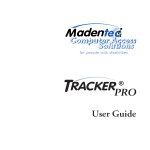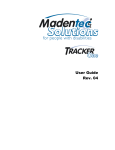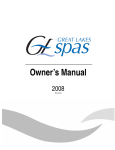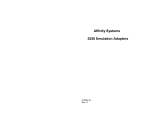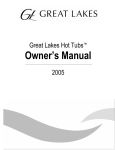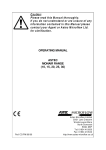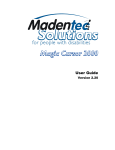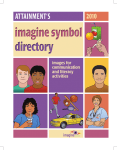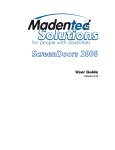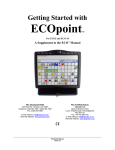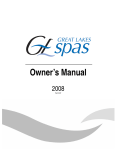Download WISP 2000 User Guide Page i
Transcript
WISP 2000 User Guide Page i User Guide Page ii WISP 2000 User Guide WISP 2000 User Guide Page iii All rights reserved. No part of this publication and the hardware or software described in it may be reproduced in whole or in part. This User Guide may contain samples of names and other identification to describe the features and capabilities of Tracker 2000 and should not be construed as endorsing any product or individual but simply to illustrate the application. WISP 2000, Telepathic 2000 and ScreenDoors 2000 and Tracker 2000 are all trademarks of Madentec Limited. Windows 95, Windows 98 and Windows NT are trademarks of Microsoft Corporation. Madentec Limited 3022 Calgary Trail South Edmonton, Alberta T6J 6V4 Phone: (780) 450-8926 Fax: (780) 988-6182 Page iv WISP 2000 User Guide Contents Introducing WISP 2000 1 Introduction 1 Registering WISP 1 Credits and Certifications 1 Setting up WISP 2000 3 Introduction 3 What’s Included 3 Installing WISP 2000 Hooking up the Transmitter Hooking up the Receiver 4 4 5 Using WISP 2000 Using Latching Transmitter and Receiver Transmitter Only Using Sustained Puff to Move Windows 5 6 6 6 7 Configuration Options 9 WISP 2000 Switches 9 Using the Transmitter Only 10 Using an External Switch with the Receiver 10 Battery Life 11 Disposable Straw Instructions 11 Cleaning the WISP 2000 Headset 11 WISP 2000 User Guide Page v Page vi WISP 2000 User Guide Introducing WISP 2000 Introduction WISP 2000, Wireless Integrated Switch Platform, is a wireless platform that uses your breath or other switch to effectively replace the click feature of a regular mouse device. Used with Tracker 2000 you can perform all mouse functions on your computer—sip for the right mouse button or puff for the left mouse button. Registering WISP It is important to register your new WISP 2000. Please complete the registration card included with WISP 2000 and mail it as soon as possible. Registration entitles you to one year warranty support from the date of purchase. Note In the event that you return your WISP 2000 for warranty support it is imperative that you keep the original shipping box. This box has been designed to protect WISP 2000 during shipping. Any damage done to WISP 2000 if returned in a box other than the original is not covered by warranty. Credits and Certifications WISP 2000 meets the requirements of the Americans with Disabilities Act (ADA) providing equal employment and educational opportunities for individuals with physical disabilities. Ø FCC part 15 Ø EN55022 Class B Testing & Report Ø Patent pending WISP 2000 User Guide Page 1 Page 2 WISP 2000 User Guide Setting up WISP 2000 Introduction WISP 2000 comes ready to install with Tracker Classic or Tracker 2000. This chapter will guide you through the setup procedure as well as talk about using ability switches as an alternate clicking device. What’s Included WISP 2000 comes complete with all the cables, adapters, sip/puff tubes and the power source necessary to hook on to Tracker Classic or Tracker 2000. The following is included in your WISP 2000 box. Please ensure that you have all this equipment before trying to install. Ø WISP receiver Ø WISP transmitter Ø Power adapter for receiver Ø 9 volt battery for transmitter Ø WISP headset Ø Stereo cable (purple band) Ø Stereo adapter Ø Syringe for cleaning the headset tubes Ø WISP disposable 1” straws (10 pieces) Ø WISP User Guide Once you have determined you have everything you can begin to install your WISP 2000. WISP 2000 User Guide Page 3 Installing WISP 2000 This section deals with hooking up the WISP 2000 with either a Tracker Classic or Tracker 2000. In addition, external ability switches may be used with either the transmitter or the receiver. Hooking up the Transmitter The WISP 2000 transmitter is used to transmit the sips and puffs that effect mouse clicks. It is generally powered by a 9-volt battery but can use external power such as supplied by a wheelchair battery adapter or DC power adapter. To set up the transmitter do the following: 1. Power the transmitter using the 9-volt battery. Remove the battery cover clip on the bottom of the transmitter and insert the battery into the compartment according to the (+) and (-) symbols imprinted in the plastic. Page 4 WISP 2000 User Guide 2. Fit the tube end of the headset on the sip/puff connection at the side of the transmitter. 3. Place the headset around the back of your head. Place a 1” disposable straw on the end of the sip/puff tube and adjust the tube so that it is placed comfortably at the corner of your mouth. 4. If you are using ability switches plug the left mouse button into the top-most jack on the transmitter and the right mouse button into the middle jack. Note If you are using direct click to bypass the WISP 2000 receiver please refer to Using the Transmitter Only on page 10. Hooking up the Receiver The receiver translates the sip or puff transmitted from the WISP transmitter and effects the click, double-clicks or sustained click. To hook up your receiver, do the following: 1. Place the receiver beside the Tracker Classic or Tracker 2000 on the top of your monitor. 2. Take the stereo cable (purple band) and plug one end into the jack marked “switches out”. This jack is located on the back of the receiver, second jack from the left. 3. The other end of the stereo cable will plug into the back of the Tracker 2000. Note 4. FOR TRACKER CLASSIC USERS The WISP 2000 receiver draws its power directly from Tracker 2000. If you are using Tracker Classic you must power the receiver with the power adapter supplied. Plug the jack into the back of the WISP 2000 receiver and the power end into a wall plug or power bar. If you are using ability switches on the receiver, plug the stereo adapter into the left jack labeled “switches in” on the back of the receiver. Then plug the left and right mouse button ability switches into the back of the stereo adapter. Using WISP 2000 WISP 2000 allows you to click, double-click and click/hold similar to left mouse button functions as well as click for a right mouse button. As well, if you are using WISP 2000 with Tracker 2000 and the accompanying IntelliPoint feature, a sustained sip will initiate a wheel WISP 2000 User Guide Page 5 click. This feature must be enabled in Tracker 2000 in order for WISP 2000 to access IntelliPoint features. The transmitter LED will blink green each time you initiate a sip or puff. The receiver will blink green for the left mouse button (puff) and red for the right mouse button (sip). Note The antenna that sends the signal to the WISP 2000 receiver is located at the top or front of the transmitter (opposite the battery compartment). In order to ensure that you are sending a clear signal please do not obstruct this area. Using Latching When latching is enabled each left mouse click will require two puffs. The first will enable the click; the second will release the click. It works like a click and hold of the left mouse button on a hand mouse. Latching is useful if you do not have good breath control to sustain a puff to move windows or if you use a drawing program where repeated holds of the left mouse button are necessary. Latching can be enabled using both the WISP transmitter and receiver or by using the transmitter only. Transmitter and Receiver If you require latching and are using both the transmitter and receiver you will need to enable or turn "on" switch 4 on the receiver. This switch is labeled and can be found under the plug located at the back of the receiver. When switch 4 is enabled (in the "on" or "down" position), a puff will enable the initial click (similar to holding down the left mouse button on a hand mouse). A second puff will release the click. It is between the first and second puff that you can move the window or icon, resize the screen, or draw a line in a drawing program. Note If latching is enabled this means that every single click function will actually require two clicks or puffs. In order to minimize the number of clicks required to open applications on your desktop you may want to install IntelliPoint and use its stepsaver features. You can find these features under Mouse Properties on your Control Panel. Transmitter Only If you are bypassing the receiver you will have to set switch 5 and 6 to the "on" position on the transmitter. Switch 5 is used to bypass the receiver and switch 6 is used to enable latching. Page 6 WISP 2000 User Guide For more information on these switches please refer to Using the Transmitter Only on page 10. Using Sustained Puff to Move Windows If you do not want to use latching to drag a window or icon or resize a window you can use a sustained puff. To use this feature to move windows it is important to maintain steady pressure on the sustained puff. If this is difficult you may block the end of the tube with your tongue once you’ve begun the sustained puff. Release your tongue once the window has been moved into position. WISP 2000 User Guide Page 7 Page 8 WISP 2000 User Guide Configuration Options WISP 2000 Switches The WISP 2000 transmitter has a set of 7 switches located in the battery compartment. These switches set the identification code for the transmitter/receiver pair, enable a future laser pointing device, enable the transmitter to send signals directly to either Tracker Classic or Tracker 2000, enables latching and an audible beep. The following describes the function of each switch set: Switches 1, 2, 3 Switches 1, 2 and 3 are used to set the identification code for a transmitter/receiver pair. The receiver has a corresponding set of three switches located behind the plug at the back of the receiver. It is important that these three switch settings on the transmitter match the switch settings on the back of the receiver. It is unlikely you will need to change these switches. However, by changing the settings on these switches you can operate up to 8 WISP 2000 in a single room without any confusion between the units. Switch 4 Switch 4 is to enable a future laser pointing device to be used with WISP 2000. Switch 5 If switch 5 is enabled it enables the direct click method for WISP 2000. This allows the WISP 2000 transmitter to send signals directly to Tracker, bypassing the receiver. You will need to use the stereo adapter supplied with WISP 2000 in order to get both the left and right clicks. This method of operation is especially WISP 2000 User Guide Page 9 useful if operating WISP 2000 on a laptop where space is at a premium. For information on direct click please refer to Using the Transmitter Only on page 10. Switch 6 Used in conjunction with Switch 5, this switch enables a latching feature while bypassing the receiver. For more information on latching please refer to Using Latching on page 6. Switch 7 Switch 7 in the on position enables an audible beep each time you sip, puff or click a switch By default WISP 2000 is shipped with all switches in the off position. Using the Transmitter Only If you are using your WISP 2000 and Tracker on a laptop there is not always a place to put the WISP 2000 receiver. In this instance you can use cables to bypass the WISP 2000 receiver and send the signals directly to your Tracker. To bypass the receiver, do the following: 1. Use an audio or patch cable with an 1/8” mono jack at each end. 2. Plug one end of each jack into the right and left mouse jacks on the side of the transmitter. 3. Plug the other end of each jack into the stereo adapter. 4. Plug the stereo adapter into the back of Tracker. Note that you no longer need the stereo cable running between the receiver and Tracker. 5. Turn switch 5, located in the battery compartment of the transmitter, to the ON position. 6. If the left and right mouse buttons are reversed just reverse the cables into the splitter. Using an External Switch with the Receiver If you wish to plug in ability switches to the WISP receiver use the External Switch port on the back of the receiver. If you require both the left and right mouse button, use the stereo adapter provided with WISP 2000. Page 10 WISP 2000 User Guide Battery Life If the LED on the WISP 2000 transmitter shines red then it is time to change the battery. You can use a regular alkaline battery or rechargeable nickel cadmium. If the transmitter is powered 24 hours a day you can expect your battery life to be approximately one week. Disposable Straw Instructions The WISP 2000 mouthpiece is normally held between the teeth with the lips sealed about the tube leading to the ear mount. However, if many different people are using the same WISP 2000 you may want to use the small disposable sections of tubing to provide a more sanitary solution for each individual. When attaching the disposable tube section you only need to press it part way onto the barbed fitting. This will keep the tube snug enough for temporary use while still making it easy to remove. Cleaning the WISP 2000 Headset It is extremely important to clean the WISP 2000 headset weekly. Cleaning is a simple procedure using the syringe provided and either rubbing alcohol or isopropanal. To clean the WISP 2000 headset do the following: 1. Remove the safety cap from the end of the syringe. 2. Remove the headset from the WISP Transmitter and attach it to the tip of the syringe. Turn a quarter rotation to lock in place. 3. Insert the mouthpiece into the cleaning solution of your choice and pull the syringe plunger upward and then push it down. This will run the cleaning solution through the WISP tube. Repeat this procedure. 4. Allow the tubing to dry. To facilitate drying you may want to work the syringe plunger repeatedly so as to remove as much of the cleaning solution as possible. WISP 2000 User Guide Page 11 NOTE Page 12 If you plan of leaving your WISP idle for an extended period of time it is especially important to clean it first as it is possible for saliva and debris to dry in the headset tubing. WISP 2000 User Guide