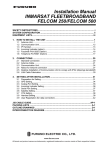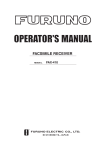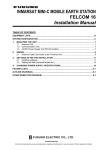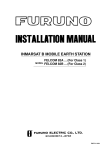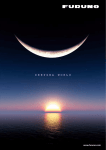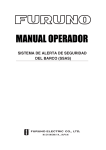Download Installation Manual INMARSAT FLEETBROADBAND
Transcript
Installation Manual
INMARSAT FLEETBROADBAND
FELCOM 250/FELCOM 500
SAFETY INSTRUCTIONS .............................................................................................................i
SYSTEM CONFIGURATION ........................................................................................................ii
EQUIPMENT LISTS.....................................................................................................................iii
1. HOW TO INSTALL THE UNIT ................................................................................................. 1
1.1 Antenna Unit ......................................................................................................................1
1.2 Communication Unit.........................................................................................................11
1.3 IP Handset .......................................................................................................................12
1.4 Incoming Indicator (option)............................................................................................... 13
1.5 Facsimile FAX-2820 (Option)...........................................................................................15
1.6 Telephone FC755D1 (Option)..........................................................................................16
2. CONNECTIONS ..................................................................................................................... 19
2.1 Standard Connection .......................................................................................................19
2.2 Antenna Cable .................................................................................................................20
2.3 Communication Unit.........................................................................................................23
2.4 Notice for network connection..........................................................................................26
3. SETTING AFTER INSTALLATION........................................................................................27
3.1 Preparation for Setting .....................................................................................................27
3.2 GPS Setting ..................................................................................................................... 30
3.3 Analog Port Setting .......................................................................................................... 31
3.4 Incoming Indicator Setting................................................................................................32
3.5 Serial Port Setting ............................................................................................................33
3.6 Satellite Setting ................................................................................................................34
3.7 OTA Setting......................................................................................................................35
3.8 Handset Setting................................................................................................................36
JIS CABLE GUIDE .................................................................................................................AP-1
PACKING LIST ......................................................................................................................... A-1
OUTLINE DRAWINGS.............................................................................................................. D-1
INTERCONNECTION DIAGRAM ............................................................................................. S-1
www.furuno.co.jp
All brand and product names are trademarks, registered trademarks or service marks of their respective holders.
*00017097911*
*00017097911*
SAFETY INSTRUCTIONS
Read these safety instructions before you operate the equipment.
WARNING
CAUTION
Indicates a condition that can cause death or serious injury if
not avoided.
Indicates a condition that can cause minor or moderate injury if
not avoided.
Mandatory Action
Prohibitive Action
Warning, Caution
WARNING
WARNING
Do not open the equipment unless
totally familiar with electrical circuits
and service manual.
Ground the equipment to prevent
electrical shock and mutual
interference.
Only qualified personnel should work
inside the equipment.
Confirm that the power supply voltage
is compatible with the voltage rating
of the equipment.
Do not approach the radome closer
than 1.4 m (FELCOM 500) or 0.7 m
(FELCOM 250) when it is transmitting.
Connection to the wrong power supply
can cause fire or damage the equipment.
The radome emits radio waves which
can be harmful to the human body,
particularly the eyes.
Keep the following compass safe
distances to prevent interference to
a magnetic compass.
RF power dendity FELCOM500 FELCOM250
on antenna aperture distance
distance
2
100W/m
25W/m 2
0.5 m
0.4 m
10W/m 2
1.4 m
0.7 m
Standard
compass
Steering
compass
FELCOM 500
Antenna Unit
0.75m
0.40 m
FELCOM 250
Antenna Unit
0.70m
0.40 m
Communication Unit
0.40 m
0.30 m
IP Handset
0.70 m
0.45 m
Facsimile
1.30 m
0.80 m
Telephone
0.50 m
0.40 m
Incoming Indicator
0.45 m
0.30 m
AC-DC Power Supply
0.90 m
0.60 m
Unit
Turn off the power at the mains
switchboard before beginning the
installation. Post a sign near the
switch to indicate it should not be
turned on while the equipment is
being installed.
Fire, electrical shock or serious injury
can result if thepower is left on or is
applied while the eqiuipment is being
installed.
i
SYSTEM CONFIGURATION
Antenna unit
FB-1500 (FELCOM 500)
FB-1250 (FELCOM 250)
LAN(4)
Communication unit
FB-2000
TEL(4)
12-24 VDC
IP Handset
FB-8000
Incoming indicator
FB-3000
PC
100-115/
200-230 VAC
AC-DC
Power supply
PR-240
Network Equipment
G3 facsimile
Analog telephone
Analog telephone
Analog telephone
NMEA
Solid line: Basic configuration
Normal Close
RS-232C
Navigation equipment
External alarm
PC or Router
Environmental Category
Antenna unit
To be installed in an exposed area
Communication unit, To be installed in a protecded area
IP handset, etc.
ii
EQUIPMENT LISTS
Standard Supply
Name
Type
Code No.
Qty
FB-1500
-
1
FB-1250
-
Communication unit
FB-2000
-
1
IP handset
FB-8000
-
1
Installation materials*
CP16-04100
000-015-746
1
CP16-04110
000-015-747
50 m antenna cable
CP16-04120
000-015-865
40 m antenna cable
CP16-03810
000-015-759
1
For FB-2000
CP16-03901
001-067-350
1
For FB-8000
FP16-02200
000-015-762
1
CD-ROM for FB-2000
FP16-02301
001-067-340
1
Filter cleaner for FB-8000
SP16-01901
001-067-320
1
Fuses for FB-2000
Antenna unit
Accessories
Spare parts
Remarks
For FELCOM 500
For FELCOM 250
30 m antenna cable
*: See lists at the back of this manual.
Optional Supply
Name
Type
Code No.
Remarks
Incoming indicator
FB-3000
000-015-763
w/CP16-04001
Telephone
FC755D1
000-043-369
w/CP16-00511, 00512
Facsimile
FAX-2820
-
Transformer
OP16-25
004-446-850
Drum unit
DR-20J
000-170-982-10 For FAX-2820
Toner cartridge
TN-25J
000-170-983-10 For FAX-2820
AC-DC
power supply
PR-240
-
IP handset
FB-8000
-
Coaxial cable
12D-SFA-CV
Installation
materials
CP16-04121
001-067-300
Connector N-SP-12DSFA-CF for
cable 12D-SFA-CV
CP16-04131
001-067-310
Connector N-P-18U-CF (2 pcs) for
RG-18
CP03-28901
008-542-460
Modular connector MPS588-C
2 pcs for LAN cable
Connector
w/CP16-03500, 220VAC
Transformer TSU-N05E +cable for
FAX-2820
000-136-423-11 100 m for antenna cable
iii
EQUIPMENT LISTS
Name
LAN cable
Type
Code No.
Remarks
MOD-Z072-020+
000-167-175-10 2 m, modular plug for both ends
MOD-Z072-050+
000-167-176-10 5 m, modular plug for both ends
MOD-Z072-100+
000-167-177-10 10 m, modular plug for both ends
FR-FTPC-CY *10m*
000-147-472-10 10 m with armor, no plug
FR-FTPC-CY *20m*
000-147-473-10 20 m with armor, no plug
FR-FTPC-CY *30m*
000-147-474-10 30 m with armor, no plug
FR-FTPC-CY *50m*
000-153-326-10 50 m with armor, no plug
FR-FTPC-CY *100m*
000-153-327-10 100 m with armor, no plug
Modular jack set
OP16-13
000-043-228
MJ-2S, 3 m cord, lug
Modular jack box
OP16-8
000-043-272
MJ-2S, lug
Joint box
TL-CAT-012
000-167-140-10 Fro LAN cable extension
Cable assy.
81-521-1204-010
000-127-108-11 5 m cable w/ D-sub 9 pin connector
at both ends
Incoming Indicator
KK-893-3977
000-148-478
For analog TEL.
Modular jack box
OP16-10
000-043-278
Box type
OP16-11
000-043-279
Flush mount type
This product includes software to be licensed under the GNU General Public License (GPL), GNU Lesser General Public License (LGPL), BSD, Apache,
MIT and others.The program(s) is/are free software(s), and you can copy it and/or redistribute it and/or modify it under the terms of the GPL or LGPL as
published by the Free Software Foundation. Please access to the following URL if you need source codes.
https://www.furuno.co.jp/contact/cnt_oss.html
This product uses the software module that was developed by the Independent JPEG Group.
France Telecom - TDF - Groupe des Ecoles des Telecommunications Turbo codes patents license.
iv
1.
HOW TO INSTALL THE UNIT
NOTICE
Do not apply paint, anti-corrosive sealant or contact spray
to coating or plastic parts of the equipment.
Those items contain organic solvents that can damage coating
and plastic parts, especially plastic connectors.
1.1
Antenna Unit
General
Interfering objects (especially metal objects like masts) near the antenna can, in the worst case,
prevent reception or transmission. Further, RF radiation from the antenna will affect the human
body. Keep these and the following guidelines in mind when selecting a mounting location for the
antenna unit.
Secure unobstructed path in all directions
The best mounting location secures an unobstructed path between the antenna unit and the satellites, from horizontal to zenith. In other words, whatever the direction the antenna unit is pointing
there are no interfering objects within the main beam (22° for FELCOM 500, 40° for FELCOM
250). While this might be feasible on some vessels, on others it is impossible due to space considerations. The antenna unit should be located at least three meters away from masts having a
diameter less than 15 centimeters.
Select a location low in vibration
The maximum permissible vibration amplitude in three axis direction should be as shown in the
table below. Consult with the shipyard to determine the mounting location which meets the requirements shown in the table.
Freq. Range
Max. Amplitude
4 to 10 Hz
2.54 mm (max. 9.8 m/s2)
10 to 15 Hz
0.76 mm (max. 6.86 m/s2)
15 to 25 Hz
0.40 mm (max. 9.8 m/s2)
25 to 33 Hz
0.23 mm (max. 9.8 m/s2)
1
1. HOW TO INSTALL THE UNIT
Locate away from passengers and crew
Radio waves can be harmful to the human body. Because safe distances change by country and
ship construction, there is no standard formula to calculate safe distance. However, below are
general guidelines.
• FELCOM 500: Personnel should not approach an area in which the radiation level is higher than
10 W/m2, i.e., within 1.40 m from the radome surface.
WARNING
Do not approatch within 1.40 m of the
antenna radome when it is transmiting.
Microwave radiation can be harmful to
the human body, particularly the eyes.
Construct a protective fence around the antenna unit so that personnel can not approach the
antenna unit within 1.40 m. Also, to alert personnel not to approach the antenna unit, attach the
caution labels (supplied as installation materials) to any bulkhead which is at the position of 1.40
m from the antenna unit.
MICROWAVE RADIATION !
NO ADMITTANCE WITHIN 1.40 m
1.4 m
2
1. HOW TO INSTALL THE UNIT
• FELCOM 250: Personnel should not approach an area in which the radiation level is higher than
10 W/m2, i.e., within 0.70 m from the radome surface.
MICROWAVE RADIATION !
NO ADMITTANCE WITHIN 0.7 m
0.7 m
Construct a protective fence around the antenna unit so that personnel can not approach the
antenna unit within 0.70 m. Also, to alert personnel not to approach the antenna unit, attach the
radiation warning sticker (supplied as installation materials) to any bulkhead which is at the position of 0.70 m from the antenna unit.
Minimum distance from other antennas
MF/HF antennas, communication/navigation antennas:
The antenna unit should be at least five meters from a MF/HF antenna. The VHF, satellite navigation antenna and other communication antennas should be at least four meters away.
Radar:
The antenna unit should be at least 5 meters away to protect the low-noise amplifier in the FELCOM 500/FELCOM 250 antenna unit. If this distance cannot be secured be sure the antenna unit
is not within the radar beam. However, never install the antenna unit within 3 m of a radar antenna
More than 5 m
30
20
If installed within 5 m of
radar antenna, the antenna
unit must not be within the
radar beam. Never install
the antenna unit within 3 m.
Distance from radar antenna
3
1. HOW TO INSTALL THE UNIT
Compass safe distance
Locating the antenna unit too close to a compass can affect the compass performance. Keep the
compass safe distance to prevent interference to the magnetic compass. See page i.
Other mounting guidelines
Other important mounting guidelines are
• Locate the antenna unit away from exhaust stacks (foreign material on the radome can interfere
with reception and transmission).
• Keep the unit away from heat sources.
• Locate the unit away from places where fuels and chemical solvents are stored.
• Keep in mind the length of the cable from the communication unit is maximum 100 meters
(when coaxial cable 12D-SFA-CV is used).
Guardrail, platform
To facilitate servicing, construct a mast of about one meter (40") in height. (See page 5.) The paragraphs which follow provide guidelines for selection and construction of the mast.
Fit the mast with a guardrail and platform (or steps), for serviceman's safety. (In most installations
the serviceman stands on the platform while checking the radome. Thus this distance should be
secured for ease of servicing.) The height of the guardrail should be as tall as possible to ensure
safety.
Mast strength
The mast material must be sufficiently strong to meet the
demands of the marine environment. It should satisfy the
following requirements.
• It must be able to support radome mass plus at least 2.5
cm (1") of ice and snow. Special consideration should
be given if the unit is operated in areas of heavy snow or
freezing temperature.
Wind
Pressure
• The mast bending moment must be able to withstand
expected maximum pitching, rolling and wind pressure.
• To prevent resonance at low frequencies (approximately 5 Hz), four stays can be fixed between the mast and
the mounting base.
Item
FELCOM 500
Antenna unit mass
(Above figure: FELCOM 500)
FELCOM 250
21 kg (46 lb) ± 10%
6.5 kg ± 10%
280 N
36.3 N
Platform, guardrail mass
Expected ice and snow
Maximum wind pressure (at wind speed 56 m/s)
4
1. HOW TO INSTALL THE UNIT
Antenna mast and mounting base
To get the best performance from the antenna electronics and mechanics, the antenna must be
installed properly on a specially designed mast with suitable flange and rubber gasket. Below are
guidelines for installation of the mounting mast and mounting base.
• The mounting base should be parallel to the ship's waterline (tolerance: ±3°).
• Weld a ground bolt of stainless steel to the mast (figure below). Connect the ground wire from
the antenna unit to the ground bolt.
FELCOM 250
FELCOM 500
11
0
m
200 mm (7.87")
m
(4
.3
3"
)
200 mm (7.87")
360 mm (14.17")
254 mm (10")
HOLE
DIA 12 mm (0.47")
6×φ8
Fixing Hole
254 mm (10")
φ60 (φ2.36")
Cable Entry and Drain
360 mm (14.17")
[Mounting base]
[Mounting base]
Thickness:
Minimum 10 mm (0.39")
Approx.
100 mm (4")
Approx.
100 mm (4")
Thickness:
Minimum 20 mm (0.79")
Weld a ground bolt
M10x40 (same
direction of the
cable gland of
the antenna unit)
Weld a ground bolt M6x40
φ76.3
(φ3.00")
φ139.8
(φ5.50")
Weld an elbow pipe
for the cable entrance.
The inner diameter
should be larger than
the outer diameter of
the cable.
Don't seal with putty.
Make a drain hole at the
base of the pole.
[Antenna pole: Example]
[Antenna mast: Example]
5
1. HOW TO INSTALL THE UNIT
FELCOM 500: How to install the antenna unit
Carefully unpack the radome and check for damage.
Antenna unit installation materials
Item
Quantity
Remarks
Silicone sealant
1
50 g
Rubber mat
1
Radiation warning sticker
1
Hex bolt
4
M10x60
Hex nut
8
M10
Spring washer
8
M10
Flat washer
8
M10
Seal washer
4
Procedure
1. Loosen four lifting lugs and turn them to outside at the bottom of the radome as shown in the
figure on the next page. Then fasten four screws for lifting lugs firmly.
2. Run lifting rope with shackles through lifting lugs.
3. Cover the part of the radome which contacts the lifting rope with protective material (rubber
mat, etc.), to prevent damage to the radome when hoisting it to the mounting location.
4. Lift the antenna unit to the mounting location.
6
1. HOW TO INSTALL THE UNIT
5. Lay the rubber mat on the mounting base and put the antenna unit on the rubber mat, keeping
in mind cable gland direction (standard direction is stern).
Lifting lug
Lifting rope
Radome
Turn four lifting lugs
to outside.
Protective
Material
Rope
Shackle
Lifting lug
6. Fix the antenna unit with four sets of hexagonal bolts and nuts as shown on the next page.
Note: Tighten first nut with torque 36.5 Nm, then tighten second nut with the same torque.
7. Connect the ground wire to the ground bolt.
8. Coat all bolts and nuts with silicone sealant to prevent electrolytic corrosion.
7
1. HOW TO INSTALL THE UNIT
9. Restore the lifting lugs to their original positions.
Nut
Silicone sealant
Seal washer
Spring washer
Flat washer
Rubber mat
Bolt
Ground stud
Silicone sealant
Silicone sealant
FELCOM 250: How to install the antenna unit
Carefully unpack the radome and check for damage. Run the antenna cable before installation of
the antenna unit.
Antenna unit installation materials
Item
Quantity
Remarks
Silicone sealant
1
50 g
Rubber mat
1
Radiation warning sticker (S)
2
Radiation warning sticker (L)
1
Hex nut
12
M6
Spring washer
6
M6
Flat washer
6
M6
Ground wire
1
200 mm, W/6 mm crimp-on lug for both ends
8
1. HOW TO INSTALL THE UNIT
Procedure
1. Attach the rubber mat on the bottom of the antenna unit.
2. Connect the antenna cable to the coaxial plug on the bottom of the antenna unit.
3. Wrap the self-adhesive tape all around the coaxial connector for waterproofing and wrap the
vinyl tape on the self-adhesive tape.
Rubber mat
Wrap self-adhesive tape all around
the coaxial connector and wrap vinyl
tape on it for waterproofing.
Coaxial cable
Antenna unit bottom
4. Put the antenna unit on the mounting base.
The antenna unit is free of direction. However, preferably install the antenna unit, so the FURUNO logos face the port/ starboard side.
5. Fasten the ground wire (supplied) to the antenna bolt near the ground stud on the antenna
mast and secure with hexagonal nut, spring washer and flat washer.
6. Secure other antenna bolts with a set of hexagonal nuts, spring washers and flat washers as
shown below on the next page.
Note: To fix the antenna bolt, tighten first nut with torque 7.65 Nm and then tighten the second
nut with the same torque.
7. Connect the ground wire to the ground stud on the antenna mast.
8. Attach the radiation warning sticker (small) to the bow and stern sides of the antenna radome.
If these locations are not suitable, attach the radiation warning stciker (big) to the ship’s body
near the antenna radome.
9
1. HOW TO INSTALL THE UNIT
9. Coat all bolts and nuts with silicone sealant to prevent electrolytic corrosion as shown below.
Flat washer
Spring washer
Silicone sealant
Nut
Antenna fixing bolt
Silicone sealant
Note: The cable entry hole (φ 60) at the bottom of the antenna function as ventilation hole,
allowing trapped moisture to escape the dome. For that reason, ensure the hole is not
blocked.
10
1. HOW TO INSTALL THE UNIT
1.2
Communication Unit
Select a location for the communication unit (CU) by following the information shown below.
• The unit is not waterproof. Keep the unit away from water splash.
• Keep the unit away from direct sunlight.
• The temperature and humidity must meet the requirements shown in the equipment specifications.
• Set the unit away from the exhaust pipes and vents.
• The installation location must have enough cool air.
• Install the unit where shock and vibration meet the requirements shown in the equipment specifications.
• Keep the unit away from the equipment that creates an electromagnetic field, for example, a
motor and generator.
• For maintenance and checking, leave enough space at the sides and rear of the unit. Refer to
the outline drawing and provide some additional length in cables.
• Follow the recommended compass safe distances shown on page i to prevent the interference
to a magnetic compass.
How to install the CU
Follow the procedure shown below to install the CU on a desktop. See the outline drawing on page
D-3 for details.
1. Place the template (supplied) of the CU on the installation site.
2. Mark the points for four pilot holes and makes the pilot holes for 5x50 self-tapping screws.
3. Put the unit on the installation site and fix it with four 5x50 self-tapping screws (supplied).
52.5 mm
(2.07") 160±0.5 mm (6.30")
4-φ6 mm (0.24")
Fixing holes
350±0.5 mm (13.78")
375 mm (14.76")
Inmarsat FleetBroadband
―
I
○
○
POWER READY TX
1
STATUS
2
3
4
POWER OFF BEFORE INSERTING
OR REMOVING SIM
SIM CARD INSIDE
POWER
11
1. HOW TO INSTALL THE UNIT
1.3
IP Handset
The IP handset functions as a display and it may also be used for normal voice communication.
The units (max 26 units) may be installed anywhere onboard the vessel. The IP handset is provided with a cradle. Fix the cradle to the bulkhead or installation panel. The cradle has two cable
entries for convenience; bottom and rear.
1. To use the rear cable entry, make a hole of 18 mm (0.71") diameter in the installation site,
Refer to the outline drawing.
2. Remove four screws from the cradle to separate the plastic case from the metal plate.
3. Fix the metal plate to the mounting site with four self-tapping screws.
4. Connect the LAN cable from the CU to the inner RJ45 port in the cradle.
5. If the bottom cable entry is used, run the LAN cable as shown in the figure below and fix it with
a cable-tie.
6. Reattach the plastic cover.
7. Connect the cable from the handset to the outer RJ-45 port of the cradle.
4-φ4
Fixing holes
Metal plate
(Rear)
35±0.5 (1.38")
4-φ4
Fixing holes
26 (1.02")
A
Cable entry
from the CU
Cable entry
(bottom)
26 (1.02")
Cable entry (rear entry)
204 (8.03")
52 (2.05”)
59 (2.32")
CRADLE
φ18 (0.71")
Cable entry
(rear )
Fix with a cable-tie
RJ45
Cable from the CU
Metal plate
(Bottom)
Cable from the handset
VIEW A
12
1. HOW TO INSTALL THE UNIT
1.4
Incoming Indicator (option)
Select a location for the incoming indicator by following the information shown below.
• Keep the unit away from water splash.
• Keep the unit away from direct sunlight.
• Set the unit away from the exhaust pipes and vents.
• Follow the recommended compass safe distances shown on page i to prevent the interference
to a magnetic compass.
How to install on the bulkhead or bridge panel
1. Remove four screws from the unit to remove the lid.
2. Fix the case with four 4x16 self-tapping screws (supplied).
3. Reattach the lid with four screws.
4. Connect the cable from the CU.
5. Attach the cable fixture (supplied) with two screws.
6. Fasten the cable to the cable fixture with the cable tie (supplied).
VOLUME
Inmarsat FleetBroadband
Case
120 (4.72")
ACK
90±0.5 (3.54")
INCOMING INDICATOR
45 (1.77")
15
(0.59")
60±0.5 (2.36")
4-φ5 (0.20")
FIXING HOLES
Remove 4 screws
to remove the lid.
Cable fixture
Cable tie
Cable from the CU
How to install by the flush mount
1. Prepare a cutout in the installation location and make four pilot holes. Refer to the outline
drawings.
2. Set the flush mount plate (supplied) to the cutout and fix it with four 4x16 self-tapping screws
(supplied).
3. Remove four screws from the unit to remove the lid.
13
1. HOW TO INSTALL THE UNIT
4. Fix the case with four M4x8 screws (supplied) to the flush mount plate.
5. Pass the cable from the CU through the bottom of the case.
6. Connect the cable to the port on the lid.
7. Attach the cable fixture (supplied) with two screws.
8. Fasten the cable to the cable fixture with the cable tie (supplied).
132±0.5 (5.20")
127±1 (5.00")
9. Reattach the lid to the case with four screws.
99±1 (3.90")
4-PILOT HOLES
111±0.5 (4.37")
CUTOUT DIMENSIONS
36.5 (1.44")
123 (4.84")
132±0.5 (5.20")
INCOMING INDICATOR
ACK
VOLUME
Inmarsat FleetBroadband
14
144 (5.67")
4-φ5 (0.20")
FIXING HOLES
111±0.5 (4.37")
1. HOW TO INSTALL THE UNIT
1.5
Facsimile FAX-2820 (Option)
Note: The hooks supplied are not used in the installation.
Mounting plate
φ6 Fixing hole
Four places
FRONT
1. Lay the facsimile on the top of the mounting plate.
2. Align right side and rear with the projection on the mounting plate.
Align
3. Fasten fixing plates (left, right) to the facsimile with six M4x15 pan head screws.
Fixing plate (right)
Fixing plate (left)
M4x15
Six places
Facsimile
15
1. HOW TO INSTALL THE UNIT
4. Attach the compass safe distance label at the location shown below.
5
30
Compass safe distance label
How to change modem settings
1. Press [Menu/set], [*], [2], [8], [6] and [4] keys in this sequence to enter the maintenance mode.
The fax machine beeps for approximately one second and displays "MAINTENANCE" on the
LCD. This means the FAX is in the initial stage of the maintenance mode.
2. Press [1] and [0] keys in this order. "WSW00" is displayed on the LCD.
3. "Press [1] and [3] keys in this order. "WSW13=X1X2X3X4X5X6X7X8" appears on the LCD.
(default: WSW13=01011011)
4. Press [0], [0], [0], [1], [1], [0], [1], [0] and [Menu/Set] keys in this order.
(WSW13=00011010) "WSW00" appears after pressing [Menu/Set] key.
5. Press [Stop/Exit] key to return the machine to the initial stage of the maintenance mode.
6. Press [9] key twice to exit from the maintenance mode and return to standby.
1.6
Telephone FC755D1 (Option)
General
The telephone can be installed on a desktop or a bulkhead. Select a location where the telephone
can easily be operated.
• For installation on a wooden table, use the mounting base and self-tapping screws (supplied).
• For installation on a steel table, fix the telephone with nuts and bolts.
• For bulkhead mounting, use the bulkhead mounting base (supplied with telephone accessories).
Mounting location
Select a location where temperature and humidity are moderate and stable. Secure sufficient
space around the unit for ease of operation and maintenance.
16
1. HOW TO INSTALL THE UNIT
How to mount
The mounting dimensions are shown in
the outline drawing at the back of this
manual. Determine the mounting location, leaving sufficient space around the
unit, and then fix the mounting base to
the mounting location. The mounting
base is different for bulkhead and desktop mounts, however the mounting procedure is the same for all.
Mounting base
(Desktop: Use installation materials,
Bulkhead: Use telephone accessories.)
Secure mounting
base with tapping
screws.
Catches
1. Set the mounting base to the mounting location with four self-tapping
screws (4x16).
Attach handset
fixture here.
2. On the bottom of the telephone, release the screw shown in the figure.
(The screw may be discarded.) Attach the vulcanizing tape (supplied)
to the handset fixture. Fasten the
handset fixture to the bottom of the
telephone with a screw (3x14, supplied).
Unfasten this screw.
Bottom view
Mounting base stopper
3. The catch in the receiver cradle functions to hang up the handset. Set the
catch in the upward position. To detach the handset from the hanger,
slide the handset upward.)
Handset fixture
Catch
4. Set the telephone to the four catches
in the mounting base, then slide it toward you until you hear a click.
5. Attach the "SLIDE" label (supplied) to
the handset.
6. Attach the label (16-007-6927-0) for compass safe distance as shown below.
Label (16-007-6927-0)
7. Set the line type of telephone to PB (Push Button) type from DP (Dial Pulse) type as follows.
17
1. HOW TO INSTALL THE UNIT
1) Remove the plastic sheet and recording sheet.
Remove plastic sheet and
recording sheet.
2) Set #1 DIP switch to ON (PB side).
Line type
Side tone
Bell off
PB䇭S
ON
1
2
3
4
OFF
DP L
3) Reattach the plastic sheet and recording sheet.
18
Set #1 to ON (PB).
2.
CONNECTIONS
2.1
Standard Connection
Run and connect cables, refering to the figure below and the interconnection diagram (page S-1).
FELCOM 250
Antenna unit
FB-1250
Communication unit
FB-2000
RS-232C
NMEA
ALARM
1
L-BAND OUT
ANT
LAN
1
2
2
TEL
3
4
1
2
3
4
Incoming Indicator
FB-3000
INCOMING INDICATOR
ACK
VOLUME
Inmarsat FleetBroadband
MODULAR CABLE
IP Handset
FB-8000
MODULAR CABLE
FR-FTPC-CY, 10/20/30/50/100 m
MOD-Z072, 5 m/2 m/10 m
3 GND
FR-FTPC-CY, 10/20/30/50/100 m
MOD-Z072, 2 m/5 m/10 m
8D-FB-CV, 30/40/50 m
12D-SFA-CV, 100 m
FELCOM 500
Antenna unit
FB-1500
Copper
strap
05-0030031-0
12-24 VDC
12-6A
MJ-A3SPF0018050ZC, 5m
Bolt or weld
to ship’ hull.
12-24 VDC
Ship’ s power
distributor
Telephone
FC755D1
Facsimile
FAX-2820
FR-FTPC-CY, 10/20/30/50/100 m
MOD-Z072, 5 m/2 m/10 m
PC
CAUTION
This unit is shipped with a 15 A fuse fitted
in the power cable, which is for use with
12 VDC ship’s battery.
For 24 VDC power, replace the fuse with
a 7 A fuse and attach the “7A” label
(supplied) to the power cable.
Use of wrong fuse can result in damage
to the equipment.
19
2. CONNECTIONS
2.2
Antenna Cable
Run the antenna cable (coaxial cable 8D-FB-CV, 30 m, 40 m or 50 m supplied) between the antenna unit and communication unit . Attach the connector plug of the antenna cable to the antenna
unit. Connect the coaxial connector (8D-FB-CV) to the other end of the antenna cable.
Wrap the junction point of connectors with the self-adhesive tape then vinyl tape. Bind the ends
of tape with a cable tie (local supply). Fix the cable to the mast with a cable tie (local supply).
[FELCOM 500]
[FELCOM 250]
See the figure below.
Mast
Cable tie
(Weatherproofed)
Mouting
Cable tie
Cable tie
Inside: Self-adhesive tape
Outside: Vinyl tape
Waterprooting the coaxial connector
20
2. CONNECTIONS
How to attach the antenna cable connector N-P-8DFB-CF
Attach the coaxial plug (supplied) to the other end of the coaxial cable to connect to the CU as
follows.
Dimensions in millimeters.)
Outer Sheath
Armor
Inner Sheath
50
Shield
30
Remove outer sheath and armor by the
dimensions shown left.
Expose inner sheath and shield by the
dimensions shown left.
Cover with heat-shrink tubing and heat.
Remove insulator and core by 10 mm.
10
30
Twist shield end.
Slip on clamp nut, gasket and clamp as shown
left.
Clamp
Nut
Gasket
(reddish
brown)
Clamp
Aluminum Foil
Fold back shield over clamp and trim.
Trim shield here.
Cut aluminum foil at four places, 90 from one
another.
Insulator
Fold back aluminum tape foil onto shield and trim.
Trim aluminum
tape foil here.
1
Expose the insulator by 1 mm.
5
Expose the conductor (core) by 5 mm.
Pin
Clamp Nut
Shell
Solder through
the hole.
Slip the pin onto the conductor. Solder them
together through the hole on the pin.
Insert the pin into the shell. Screw the clamp
nut into the shell.
(Tighten by turning the clamp nut. Do not
tighten by turning the shell.)
21
2. CONNECTIONS
How to attach the antenna cable connector N-SP-12DSFA-CF
If the optional coaxial cable 12D-SFA-CV (100 m) is used, attach the optional coaxial plug N-SP12DSFA-CF as follows.
Outer Sheath
Armor
Dimensions in millimeters.
Shield
Inner Sheath
12
80
Remove outer sheath and armor by the
dimensions shown left.
Expose inner sheath and shield by the
dimensions shown left.
Twist shield end.
Slip on clamp nut, gasket and clamp as shown left.
Clamp Nut
Gasket
Washer
Clamp
2
Expose the insulator by 2 mm.
Expose the core by 4 to 5 mm.
4.5
Pin
Clamp Nut
Solder through
the hole.
Slip the pin onto the conductor. Solder them
together through the hole on the pin.
Insert the pin into the shell. Screw the clamp
nut into the shell.
(Tighten by turning the clamp nut. Do not
tighten by turning the shell.)
22
2. CONNECTIONS
2.3
Communication Unit
Telephone FC755D1 and Facsimile FAX-2820
Connect the cable from the telephone or facsimile to TEL1, 2, 3 or 4 port of the communication
unit. The modular connector can be connected directly to the TEL1 or TEL2 as shown in the figure below.
To connect to the TEL3 or TEL4, use the modular jack box (optional supply) or the modular jack
set (optional supply). Connect TTYCS-1 (Japan Industry Standard cable, or equivalent, local supply) between the modular jack box and communication unit. Attach two crimp-on lugs (FV1.25-3
red, supplied with the modular jack box) to the modular jack box side of the above cable
Communication unit
FB-2000
RS-232C
NMEA
ALARM
1
L-BAND OUT
ANT
LAN
1
2
2
TEL
3
4
1
2
3
4
3 GND
TEL3,4
No. Signal
1
TEL4 TIP
2
TEL4 RING
3
TEL3 TIP
4
TEL3 RING
TEL
1
3
2
4
#1
#4
FMC connector
Twisted
pair cable
TTYCS-1
Telephone
FC755D1
Cable with
modular plug
See below for
cable fabrication.
Cable with
modular plug
12-24 VDC
12-6A
Crimp-on
lug
Telephone
FC755D1
Facsimile
FAX-2820
23
Modular
jack box
MJ-2S
Facsimile
FAX-2820
2. CONNECTIONS
TTYCS-1 Cable fabrication
Approx. 40
Cores
Inner φ3
Cut armor and sheath.
Braided
shield
Approx. 50
10 10
6
FMC
connnector
Crimp-on lug
FV1.25
Taping
Procedure to insert wire
1. Twist core.
2. Push spring-loaded catch with slotted-head screwdriver.
3. Insert core into hole.
4. Release the screwdriver.
5. Pull wire to confirm it is securely inserted.
Push
Twist
Wire
NMEA signal, External alarm
Communication unit
FB-2000
RS-232C
NMEA
ALARM
1
L-BAND OUT
ANT
LAN
1
2
2
TEL
3
4
1
2
3
4
3 GND
NMEA
No.
Signal
1
TD-A
2
TD-B
3
RD-A
4
RD-B
5
GND
NMEA
#5
See the figure on previous
page for how to fix FMC
connector.
ALARM
#1
#1
#3
FMC
connector
FMC
connector
MPYC-2
TTYCS-4
ALARM
No.
Signal
1
NC-A
2
NC-B
3
GND
Alarm unit
Navigation equipment
NMEA input sentence
GGA, GLL, GNS, RMA, RMC, VTG, ZDA
(Talkers for GNS are GN, GP and GL only.
For other sentences any talker will do.)
24
12-24 VDC
12-6A
2. CONNECTIONS
Cable fixture
To connect the LAN and TEL lines, attach the cable fixture (supplied) to the rear panel of the communication unit. Then insert the connectors to each port. Fasten each cable with a cable tie (supplied) to the cable fixture. Connect the braided shield wire of each cable to the ground terminal.
Cable fixture
Ground terminal
(Connect copper strap & braided shield
of each cable)
Flat washer
Copper strap
Crimp-on lug
Flat washer
Spring washer
Wing nut
Fasten cable to this post
of cable fixture with a
cable tie.
25
2. CONNECTIONS
2.4
Notice for network connection
With a hub(s), FELCOM500/FELCOM250 can establish a network configuration. If the hub(s) is
connected in loop form, the FELCOM500/FELCOM250 may not function normally.
Never connect as follows:
Communication unit
FB-2000
LAN
LAN
Hub
Communication unit
FB-2000
Communication unit
FB-2000
LAN
LAN
Hub
Hub
[Hub 1 set]
Hub
Hub
Hub
[Hub 2 sets]
26
[Hub 3 sets]
3.
SETTING AFTER INSTALLATION
This chapter shows how to enter basic settings, done by the installation technician. For the network setting, request to an administrator of the ship network. (Refer to the Operator's Manual for
details.)
The SIM card is required to communicate via a satellite, but not required for the following system
settings. "(SIM): No SIM detected" appears in the Web software screen. Disregard the warning.
3.1
Preparation for Setting
1. Turn on the PC and insert the CD-ROM (supplied with accessories) in the PC.
2. Open the CD-ROM and copy "FELCOM_FB" shortcut icon to the desktop of the PC.
This shortcut icon accesses the FELCOM 500/FELCOM 250 (IP address 192.168.1.1)
through the Internet Explorer.
3. Connect the PC to the Communication unit with a LAN cable.
4. Turn on the Communication unit. The initialization begins. Wait until all STATUS LEDs light.
During this time, the PC cannot access the Communication unit. Wait for a while.
Power switch
Inmarsat FleetBroadband
―
I
○
○
POWER READY TX
1
STATUS
2
3
4
POWER OFF BEFORE INSERTING
OR REMOVING SIM
SIM CARD INSIDE
POWER
Communication unit
5. To set the IP address of the PC, select "Obtain an IP address automatically" in the Internet
Protocol (TCP/IP) Preperties. If you set manually, set IP address according to the IP address
of the communication unit (default 192. 168.1.1).
6. Double-click the "FELCOM_FB" shortcut icon on the PC desktop.
FELCOM_FB
27
3. SETTING AFTER INSTALLATION
The browser starts and the main menu of the Web software in the FELCOM 250/500 opens.
Administrator Login
For FELCOM250, “FELCOM250” is indicated.
7. Click the Administrator Login button on upper right hand side on the screen.
The Login window opens.
8. Key in username "Admin" and password "01234567"(default value).
The administrator can change the password in another menu.
㪝㪸㫏
㪲㪻㪙㪆㪟㫑㪴
9. Click the Login button.
New menu items appear on the menu bar; Settings, Device, Log, and Selftest.
28
3. SETTING AFTER INSTALLATION
10. Click Settings on the menu bar.
The sub menu appears on left side and current setting appears in the Information window on
right side.
Basic settings
Settings
11. Click Basic settings on the sub menu.
The sub menu of the Basic settings appears
Basic settings
㪋㪏㪇㪇㪹㫇㫊
㪫㪜㪣㩷㩽㩷㪝㪘㪯
㪫㪜㪣
㪥㫆㩷㪺㫆㫅㫅㪼㪺㫋㫀㫆㫅
㪥㫆㩷㪺㫆㫅㫅㪼㪺㫋㫀㫆㫅
Basic settings sub menu
Use these sub menus to set the basic settings, following the procdeures on the next several
pages.
29
3. SETTING AFTER INSTALLATION
3.2
GPS Setting
1. Click GPS on the Basic settings sub menu.
GPS
2. If an external GPS is connected to the NMEA port on the communication unit, set the baud
rate to 4800 bps or 38400 bps according to the GPS connected.
3. Click the Apply button.
4. To monitor output sentences from the GPS, select a GPS among Internal GPS, NMEA port,
and None. "None" displays no sentences.
30
3. SETTING AFTER INSTALLATION
3.3
Analog Port Setting
Set for analog telephones/faxes that are connected to the TEL ports as follows.
1. Click Analog ports on the Basic settings sub menu.
Analog port
2. In the Type box, select the equipment that is connected to the TEL port.
There are four TEL ports (TEL 1 to TEL 4), TEL 1 is analog port 1 in the table. The selections
are as follows;
• TEL: Analog telephone
• FAX: Facsimile
• TEL & FAX: Facsimile telephone
• No Connection: Nothing connected
3. Key in extension telephone number in the Number box. The setting range is between 1000
and 9999.
4. In the Note box, key in a name; user name, setting location, etc.
This is the name a called party sees. Up to 50 alphanumeric characters can be used. Do not
use symbols, "?", "/", etc.
5. Click the Apply button to finish.
Do this procedure for each analog port. A number can not be set more than once.
31
3. SETTING AFTER INSTALLATION
3.4
Incoming Indicator Setting
If the optional Incoming Indicator is connected, set it as follows.
1. Click Incoming Indicator in the Basic settings sub menu.
Incoming Indicator
2. Select the ringing pattern of the incoming indicator in the "Ringing pattern of each service",
between same pattern and Different pattern.
Same pattern: Same ringing pattern for any communication service.
Different pattern: Different ringing pattern for each communication service.
3. Check a communication services to ring the incoming indicator.
• Voice: Ring for incoming telephone.
• FAX: Ring for incoming facsimile.
• ISDN UDI: Ring for incoming ISDN UDI data communication (FELCOM500 only) .
• ISDN RDI: Ring for incoming ISDN UDI data communication (FELCOM500 only).
4. Click the Apply button to conclude the setting.
32
3. SETTING AFTER INSTALLATION
3.5
Serial Port Setting
Set for the equipment that is connected to the RS-232C port.
1. Click Serial port in the Basic settings sub menu.
Serial port
2. Select a baud rate from the Baud rate drop-down list. The selections are 9600, 19200, 38400,
57600 and 115200 bps.
3. Set a parity bit in the Parity box. The selections are None, Even and Odd.
4. Select the Flow control among Hardware, Software and None.
5. Click the Apply button to complete the setting.
33
3. SETTING AFTER INSTALLATION
3.6
Satellite Setting
The three satellites are named APAC (Asia-pacific), EMEA (Europe-Middle east-Africa) and
AMER (America). To change satellite name, do as follows.
1. Click Satellite in the Basic settings sub menu.
Satellite
㪘㪧㪘㪚
㪜㪤㪜㪘
㪘㪤㪜㪩
2. Put the cursor in the Name box and enter the name of the satellite (max. 10 characters).
3. Click the Apply button to complete the setting.
The meaning of the table items is as follows.
• ID: Identification of the satellite
• Position: Position of the geostationary satellite (longitude)
• Primary: Frequency of the first global channel of the satellite
• Alternate: Frequency of the second global channel of the satellite
34
3. SETTING AFTER INSTALLATION
3.7
OTA Setting
OTA stands for Over The Air. The OTA function permits remote management of files in the SIM
card.
1. Click OTA in the Basic setting sub menu.
OTA
2. To enable the OTA, click the Enabled radio button. To disable the OTA, click the Disabled radio button.
3. Click the Apply button to complete the setting.
With Enabled, OTA functions as follows.
a) User requests a change of contract contents to a SIM maker.
b) The SIM maker transmits an OTA message to the terminal.
c) The terminal receives the OTA message and modifies the internal parameters according
to the contract contents.
35
3. SETTING AFTER INSTALLATION
3.8
Handset Setting
To use the IP handset, set the Web software and the IP handset as follows.
Web software setting
1. Click Settings in the menu bar.
2. Click PBX Settings in the Settings sub menu at the left side of the screen.
3. Click Extension in the PBX Setting sub menu.
㪘㫅㪸㫃㫆㪾㩷㫇㫆㫉㫋㫊㪑㩷㪉㪆㪋㩷㩷㩷㪠㪧㩷㪧㪿㫆㫅㪼㪑㩷㪇㪆㪉㪍㩷㩷㩷㪫㫆㫋㪸㫃㪑㩷㪉㪆㪊㪇
4. Click the Add extension button.
The following window appears. The lowest unregistered number between 1000 and 9999 appears in the Number box. To use this number, go to step 6. To register a different number, go
to step 5.
5. Key in a new extension number in the Number box (1000-9999).
You cannot use a number that is already entered. If you enter the same number, an error message will appear at the registration.
6. Key in a password in the Password box (a maximum of eight alphanumeric characters).
Upper case alphabet can be used.
Note: Do not forget to write down the telephone number and password.
7. If necessary, enter a comment in the Note box (a maximum of 50 characters), for example,
user name, setting location, etc.
8. Click the Add button.
The message "Completed" appears.
9. Click the OK button.
The registered number appears on the Extension screen.
10. To register multiple telephones, repeat steps 4 to 9.
36
3. SETTING AFTER INSTALLATION
Setting in the IP handset
1. Push the Enter key at the idle screen to show the main menu.
ENTER
Key
2. Push 6 to select the Settings icon and then push the Enter key to
show the Settings menu.
3. Push 3 key to show the SIP menu.
4. Push 1 key to show the Client setting screen.
37
3. SETTING AFTER INSTALLATION
5. With the Phone number box highlighted in blue, push the Enter key to show the phone number input screen.
6. Enter the extension number that is registered in the Web software and push the Enter key.
If something has been registered, push the CLR key to erase it.
7. Push T to select Password and then push the Enter key.
8. Enter the password which was registered in the Web software and then push the Enter key.
If the password contains both alphabet and numerals, switch input format with the soft key
.
9. Push the soft key
(Apply).
The message "Set" appears and the setting for one IP handset is completed.
10. Push the CLR key three times to return to the idle screen.
11. If multiple handsets are connected, repeat the above step 1 to 10 for each handset.
38
3. SETTING AFTER INSTALLATION
When the Web software-set extension number matches handset-set extension number, the mark
with a blue circle appears in the Settings/ PBX settings/ Extension window of the Web software.
These handsets can be used for communication. However, the following screen does not update
automatically. Press the Reload button of the browser to refresh the screen
㪘㫅㪸㫃㫆㪾㩷㫇㫆㫉㫋㫊㪑㩷㪉㪆㪋㩷㩷㩷㪠㪧㩷㪧㪿㫆㫅㪼㪑㩷㪉㪆㪉㪍㩷㩷㩷㪫㫆㫋㪸㫃㪑㩷㪋㪆㪊㪇
39
APPENDIX 1 JIS CABLE GUIDE
Cables listed in the manual are usually shown as Japanese Industrial Standard (JIS). Use the following guide to locate an
equivalent cable locally.
JIS cable names may have up to 6 alphabetical characters, followed by a dash and a numerical value (example: DPYC-2.5).
For core types D and T, the numerical designation indicates the cross-sectional Area (mm2) of the core wire(s) in the cable.
For core types M and TT, the numerical designation indicates the number of core wires in the cable.
1. Core Type
2. Insulation Type
3. Sheath Type
D
Double core power line
P
Y
T
M
Triple core power line
Ethylene Propylene
Vinyl
DPYC
1mm Multi core
TT 0.75mm twisted pair communications (1Q = quad cable)
4. Armor Type
5. Shielding Type
6. Core Sheath
C
Y
S
-S
Steel
Corrosive resistant
TPYC
All cores in one sheath
Individually sheathed cores
MPYC-5
1
2 3
4
5
6
1
EX: DPYCYS - 1.5
Designation type
2
Core Area (mm )
2
3
4
MPYC - 5
Designation type
# of cores
TTYCS-4
The following reference table lists gives the measurements of JIS cables commonly used with Furuno products:
Core
Cable
Area
Diameter
Diameter
DPYC-1.5
1.5mm2
1.56mm
11.7mm
DPYC-2.5
2.5mm2
2.01mm
12.8mm
Type
DPYCY-2.5
DPYCYS-1.5
DPYCYS-2.5
MPYC-2
MPYC-4
MPYC-7
MPYCY-12
MPYCY-19
TTYCS-1
TTYCS-1Q
TTYCS-4
TTYCYS-1
2
2.5mm
2.01mm
14.8mm
2
1.56mm
14.6mm
2
1.5mm
2.5mm
2.01mm
15.5mm
2
1.29mm
10.0mm
2
1.29mm
11.2mm
1mm
2
1.29mm
13.2mm
1mm
2
1.29mm
19.0mm
1mm
2
1mm
1mm
1.29mm
22.0mm
2
1.11mm
10.1mm
2
1.11mm
11.3mm
2
1.11mm
16.3mm
2
1.11mm
21.1mm
0.75mm
0.75mm
0.75mm
0.75mm
Core
Cable
Area
Diameter
Diameter
TPYCY-1.5
1.5mm2
1.56mm
14.5mm
TPYCY-2.5
2.5mm2
2.01mm
15.5mm
2.55mm
16.9mm
1.56mm
15.2mm
Type
TPYCY-4
TPYCYS-1.5
AP-1
4mm
2
2
1.5mm
A-2
0#/'
࡙࠾࠶࠻
176.+0'
&'5%4+26+10%1&'ͳ
36;
70+6
0#/'
㩔㩧㩎㩨㩈㨹㩎ઃዻຠ
㩔㩧㩎㩨㩈㨹㩎
($
+2*#0&5'6
#3: ($#,'ޔ$,'
㧼㧭㧯㧷㧵㧺㧳ޓ㧸㧵㧿㨀
176.+0'
&'5%4+26+10%1&'ͳ
36;
*#0&5'6#%%'5514+'5
ઃዻຠ
(2
#%%'5514+'5
ㅢାᓮ㩟㩐㨹㩎
($#$
%1//70+%#6+1070+6
ㅢାᓮ↪੍ຠ
࿑ᦠ
&1%7/'06
ขᛒ⺑ᦠ
%1//70+%#6+1070+6ޓ52#4'2#465
1/
12'4#6145/#07#.
੍ຠ
52
52#4'2#465
ⵝⷐ㗔ᦠ
+/
+056#..#6+10/#07#.
ㅢାᓮ↪Ꮏ᧚
%1//70+%#6+1070+6ޓ+056#..#6+10/#6'4+#.5
ᠲⷐ㗔ᦠ㧔㩊㩃㩨㩧
%2
/.)
12'4#6145)7+&'
/.)
㩃㨺㩖㩨㩣
⚵ຠ.#0
/1&<
.#0%#$.'#55'/$.;
㩃㨺㩖㩨㩣⚵ຠ/,
/,#52(<%
%#$.'#55;
%2
'
ဳ⚕
%
2.#6'
%1//70+%#6+1070+6ޓ#%%'5514+'5
%&41/⚵ຠ
+056#..#6+10/#6'4+#.5
ㅢାᓮ↪ઃዻຠ
✕ᕆ㩆㨺㩎
%
'/'4)'0%;%#..5*''6
Ꮏ᧚ᢱ
㩕㨷㨺㩇㩨ᄌᦝߩ߅㗿
016+%'(14(75'
4'2.#%'/'06
(2
%&41/
㩔㩧㩎㩨㩈㨹㩎Ꮏ᧚
*#0&5'6+056#..#6+10/#6'4+#.5
Ꮏ᧚ᢱ
%2
+056#..#6+10/#6'4+#.5
䍘㪄䍢䍼⇟ภᧃየ䈱㪲㪁㪁㪴䈲䇮ㆬᛯຠ䈱ઍ䍘䍎䍢䍼䉕䈚䉁䈜䇯
㪚㪦㪛㪜㩷㪥㪬㪤㪙㪜㪩㩷㪜㪥㪛㪠㪥㪞㩷㪮㪠㪫㪟㩷㩹㪁㪁㩹㩷㪠㪥㪛㪠㪚㪘㪫㪜㪪㩷㪫㪟㪜㩷㪚㪦㪛㪜㩷㪥㪬㪤㪙㪜㪩㩷㪦㪝㩷㪩㪜㪧㪩㪜㪪㪜㪥㪫㪘㪫㪠㪭㪜㩷㪤㪘㪫㪜㪩㪠㪘
#3:
㧲㨁㧾㨁㧺㧻ޓ㧱㧸㧱㧯㨀㧾㧵㧯ޓ㧯㧻ޓ㧚㧘㧸㨀㧰
㧔⇛࿑ߩኸᴺߪޔෳ⠨୯ߢߔ&ޓޕ+/'05+105+0&4#9+0)(144'('4'0%'10.;㧕
ڏ
%1&'01
䎷䎺䎲䎃䎷䎼䎳䎨䎶䎃䎤䎱䎧䎃䎦䎲䎧䎨䎶䎃䎰䎤䎼䎃䎥䎨䎃䎯䎬䎶䎷䎨䎧䎃䎩䎲䎵䎃䎤䎱䎃䎬䎷䎨䎰䎑䎃䎃䎷䎫䎨䎃䎯䎲䎺䎨䎵䎃䎳䎵䎲䎧䎸䎦䎷䎃䎰䎤䎼䎃䎥䎨䎃䎶䎫䎬䎳䎳䎨䎧䎃䎬䎱䎃
䎳䎯䎤䎦䎨䎃䎲䎩䎃䎷䎫䎨䎃䎸䎳䎳䎨䎵䎃䎳䎵䎲䎧䎸䎦䎷䎑䎃䎴䎸䎤䎯䎬䎷䎼䎃䎬䎶䎃䎷䎫䎨䎃䎶䎤䎰䎨䎑
#3:
6916;2'5#0&%1&'5/#;$'.+56'&(14#0+6'/6*'.19'4241&7%6/#;$'5*+22'&+02.#%'1(6*'722'4241&7%6
37#.+6;+56*'5#/'
#06'00#%#$.'#55;
㨻㩧㩍㩏㩃㨺㩖㩨㩣⚵ຠ
#06'00#%#$.'#55;
㨻㩧㩍㩏㩃㨺㩖㩨㩣⚵ຠ
㨻㩧㩍㩏㩃㨺㩖㩨㩣⚵ຠ
#06'00#%#$.'#55;
ဳᑼ䎒䱤䱚䱮䲈⇟ภ䬛䯾Ბ䬽႐ว䫺ਅᲑ䭗䭙Ბ䬺ઍ䭞䭚ㆊᷰᦼຠ䬶䬑䭙䫺䬸䬰䭘䬚䬛䬲䬵䬓䭍䬨䫻䫹䬹䬙䫺ຠ⾰䬾ᄌ䭞䭙䭍䬪䭢䫻
ဳᑼ㩄㨺㩎㩨⇟ภ߇㧞Ბߩ႐วޔਅᲑࠃࠅᲑߦઍࠊࠆㆊᷰᦼຠߢࠅޔ߅ߥޓޕߔ߹ߡߞ߇߆ࠄߜߤޔຠ⾰ߪᄌࠊࠅ߹ߖࠎޕ
ㆬᛯޓޓޓޓޓޓޓ
61$'5'.'%6'&
%1&'01
&($%8/
&($%8/
%1&'01
ㆬᛯޓޓޓޓޓޓޓ
61$'5'.'%6'&
ㆬᛯޓޓޓޓޓޓޓ
61$'5'.'%6'&
&($%8/
ဳฬ㧛ⷙᩰ
&'5%4+26+105
⇛ޓޓ࿑
176.+0'
ฬޓޓ⒓
0#/'
⇟ภ
01
($#$
+056#..#6+10/#6'4+#.5
Ꮏ᧚ᢱ
#06'00#70+6
6;2'
%1&'01
ᢙ㊂
36;
↪ㅜ㧛⠨
4'/#4-5
#3: A-1
㧔⇛࿑ߩኸᴺߪޔෳ⠨୯ߢߔ&ޕ+/'05+105+0&4#9+0)(144'('4'0%'10.;㧕
ᢙ㊂
36;
↪ㅜ㧛⠨
4'/#4-5
⇟ภ
01
%#$.'ޓ6+'
㩄㩧㩗㩨㨹㩂㩇
5'.(6#22+0)5%4'9
㩎㩡㩇㩊㨹㩕㩩㩧㩒㩆㩨㩆㨷
ฬޓޓ⒓
0#/'
($
⇛ޓޓ࿑
176.+0'
%1&'01
%80
%1&'01
:575
ဳฬ㧛ⷙᩰ
&'5%4+26+105
%2
ᢙ㊂
36;
↪ㅜ㧛⠨
4'/#4-5
#3: 㧲㨁㧾㨁㧺㧻ޓ㧱㧸㧱㧯㨀㧾㧵㧯ޓ㧯㧻ޓ㧚㧘㧸㨀㧰
㧔⇛࿑ߩኸᴺߪޔෳ⠨୯ߢߔ&ޓޕ+/'05+105+0&4#9+0)(144'('4'0%'10.;㧕
#3:
㧲㨁㧾㨁㧺㧻ޓ㧱㧸㧱㧯㨀㧾㧵㧯ޓ㧯㧻ޓ㧚㧘㧸㨀㧰
㧔⇛࿑ߩኸᴺߪޔෳ⠨୯ߢߔ&ޓޕ+/'05+105+0&4#9+0)(144'('4'0%'10.;㧕
#3:
6916;2'5#0&%1&'5/#;$'.+56'&(14#0+6'/6*'.19'4241&7%6/#;$'5*+22'&+02.#%'1(6*'722'4241&7%6
37#.+6;+56*'5#/'
%1&'01
02&($%(
%1&'01
/:%9/$%4
%1&'01
%80
%1&'01
:575
%1&'01
%1&'01
41*5
%1&'01
41*5
ဳฬ㧛ⷙᩰ
&'5%4+26+105
+056#..#6+10/#6'4+#.5
Ꮏ᧚ᢱ
+2*#0&5'6
6;2'
%1&'01
ဳᑼ㩄㨺㩎㩨⇟ภ߇㧞Ბߩ႐วޔਅᲑࠃࠅᲑߦઍࠊࠆㆊᷰᦼຠߢࠅޔ߅ߥޓޕߔ߹ߡߞ߇߆ࠄߜߤޔຠ⾰ߪᄌࠊࠅ߹ߖࠎޕ
⇛ޓޓ࿑
176.+0'
#3: 6916;2'5#0&%1&'5/#;$'.+56'&(14#0+6'/6*'.19'4241&7%6/#;$'5*+22'&+02.#%'1(6*'722'4241&7%6
37#.+6;+56*'5#/'
%100'%614
㩄㩒㩂㩊
0
$+0&'4*'#&5%4'9(
㩔㩨㨼㩧㩎㩨㩈㩛㩇(
%#$.'ޓ6+'
㩄㩧㩗㩨㨹㩂㩇
5'.(6#22+0)5%4'9
㩎㩡㩇㩊㨹㩕㩩㩧㩒㩆㩨㩆㨷
%#$.'(+:674'
㩃㨺㩖㩨㩣㊄ౕ
%122'4564#2
㨻㨺㩇᧼
(75'.#$'.
㩕㨷㨺㩇㩨㩔㩢㩙㨺㩂
ฬޓޓ⒓
0#/'
($#
%2
6;2'
A-4
ဳᑼ㩄㨺㩎㩨⇟ภ߇㧞Ბߩ႐วޔਅᲑࠃࠅᲑߦઍࠊࠆㆊᷰᦼຠߢࠅޔ߅ߥޓޕߔ߹ߡߞ߇߆ࠄߜߤޔຠ⾰ߪᄌࠊࠅ߹ߖࠎޕ
⇟ภ
01
+056#..#6+10/#6'4+#.5
Ꮏ᧚ᢱ
%1//70+%#6+1070+6
%1&'01
A-3
#4:
䋨⇛࿑䈱ኸᴺ䈲䇮ෳ⠨୯䈪䈜䇯㩷㩷㪛㪠㪤㪜㪥㪪㪠㪦㪥㪪㩷㪠㪥㩷㪛㪩㪘㪮㪠㪥㪞㩷㪝㪦㪩㩷㪩㪜㪝㪜㪩㪜㪥㪚㪜㩷㪦㪥㪣㪰㪅䋩
䋨⇛࿑䈱ኸᴺ䈲䇮ෳ⠨୯䈪䈜䇯㩷㩷㪛㪠㪤㪜㪥㪪㪠㪦㪥㪪㩷㪠㪥㩷㪛㪩㪘㪮㪠㪥㪞㩷㪝㪦㪩㩷㪩㪜㪝㪜㪩㪜㪥㪚㪜㩷㪦㪥㪣㪰㪅䋩
#3:
㪫㪮㪦㩷㪫㪰㪧㪜㪪㩷㪘㪥㪛㩷㪚㪦㪛㪜㪪㩷㪤㪘㪰㩷㪙㪜㩷㪣㪠㪪㪫㪜㪛㩷㪝㪦㪩㩷㪘㪥㩷㪠㪫㪜㪤㪅㩷㩷㪫㪟㪜㩷㪣㪦㪮㪜㪩㩷㪧㪩㪦㪛㪬㪚㪫㩷㪤㪘㪰㩷㪙㪜㩷㪪㪟㪠㪧㪧㪜㪛㩷㪠㪥㩷㪧㪣㪘㪚㪜㩷㪦㪝㩷㪫㪟㪜㩷㪬㪧㪧㪜㪩㩷
㪧㪩㪦㪛㪬㪚㪫㪅㩷㪨㪬㪘㪣㪠㪫㪰㩷㪠㪪㩷㪫㪟㪜㩷㪪㪘㪤㪜㪅
36;
A-6
ဳᑼ㪆䍘䍎䍢䍼⇟ภ䈏䋲Ბ䈱႐ว䇮ਅᲑ䉋䉍Ბ䈮ઍ䉒䉎ㆊᷰᦼຠ䈪䈅䉍䇮䈬䈤䉌䈎䈏䈦䈩䈇䉁䈜䇯䇭䈭䈍䇮ຠ⾰䈲ᄌ䉒䉍䉁䈞䉖䇯
59㨻㩣㩚㩋㨷㨺㩖㩨)
/575
/575
/575
%2
($
&'5%4+26+10%1&'ͳ
#4: 㪫㪮㪦㩷㪫㪰㪧㪜㪪㩷㪘㪥㪛㩷㪚㪦㪛㪜㪪㩷㪤㪘㪰㩷㪙㪜㩷㪣㪠㪪㪫㪜㪛㩷㪝㪦㪩㩷㪘㪥㩷㪠㪫㪜㪤㪅㩷㩷㪫㪟㪜㩷㪣㪦㪮㪜㪩㩷㪧㪩㪦㪛㪬㪚㪫㩷㪤㪘㪰㩷㪙㪜㩷㪪㪟㪠㪧㪧㪜㪛㩷㪠㪥㩷㪧㪣㪘㪚㪜㩷㪦㪝㩷㪫㪟㪜㩷㪬㪧㪧㪜㪩㩷
㪧㪩㪦㪛㪬㪚㪫㪅㩷㪨㪬㪘㪣㪠㪫㪰㩷㪠㪪㩷㪫㪟㪜㩷㪪㪘㪤㪜㪅
5+.+%1047$$'4
㩃㩚㩆㨺㩣
*':076
ⷺ࠽࠶࠻
4'&+#6+109#40+0)56+%-'4
⼊ႎࠬ࠹࠶ࠞ
ᄢ㧕
176.+0'
+056#..#6+10/#6'4+#.5
70+6
4'&+#6+109#40+0)56+%-'4
⼊ႎࠬ࠹࠶ࠞ
ዊ㧕
2.#+09#5*'4
ᐔᐳ㊄
524+0)9#5*'4
ࡃࡀᐳ㊄
47$$'4/#6
ࠧࡓ᧼
)4170&%#$.'
㨻㨺㩇✢
Ꮏ᧚ᢱ
#06'00#70+6
㨻㩧㩍㩏㩟㩐㨹㩎
࡙࠾࠶࠻
0#/'
($
㧼㧭㧯㧷㧵㧺㧳ޓ㧸㧵㧿㨀
ဳᑼ㪆䍘䍎䍢䍼⇟ภ䈏䋲Ბ䈱႐ว䇮ਅᲑ䉋䉍Ბ䈮ઍ䉒䉎ㆊᷰᦼຠ䈪䈅䉍䇮䈬䈤䉌䈎䈏䈦䈩䈇䉁䈜䇯䇭䈭䈍䇮ຠ⾰䈲ᄌ䉒䉍䉁䈞䉖䇯
36;
䋨㪁䋩䈲䇮䍞䍼䍮䍎䍘䍎䍢䍼䈮ઃ䈐䇮ᵈᢥ䈪䈐䉁䈞䉖䇯
䋨㪁䋩䇭㪫㪟㪠㪪㩷㪚㪦㪛㪜㩷㪚㪘㪥㪥㪦㪫㩷㪙㪜㩷㪦㪩㪛㪜㪩㪜㪛㪅
/
/575/
/575/
/575/
/:575/
㧸
/
59㨻㩣㩚㩋㨷㨺㩖㩨)
%2
($#
&'5%4+26+10%1&'ͳ
A-5
#3: 䋨㪁䋩䈲䇮䍞䍼䍮䍎䍘䍎䍢䍼䈮ઃ䈐䇮ᵈᢥ䈪䈐䉁䈞䉖䇯
䋨㪁䋩䇭㪫㪟㪠㪪㩷㪚㪦㪛㪜㩷㪚㪘㪥㪥㪦㪫㩷㪙㪜㩷㪦㪩㪛㪜㪩㪜㪛㪅
5'#.9#5*'4
㩆㨺㩣㩦㨹㩆㨶㨺
524+0)9#5*'4
㩔㩨㩒ᐳ㊄
2.#+09#5*'4
ᐔᐳ㊄
*':076
ⷺ㩏㨹㩎
*':$1.6
ⷺ㩘㩨㩣㩎
176.+0'
+056#..#6+10/#6'4+#.5
70+6
4#&+#6+109#40+0)56+%-'4
⼊ႎ㩇㩍㨹㩀㨺
47$$'4/#6
㩄㩨㩛᧼
5+.+%1047$$'4
㩃㩚㩆㨺㩣
Ꮏ᧚ᢱ
#06'00#70+6
㨻㩧㩍㩏㩟㩐㨹㩎
࡙࠾࠶࠻
0#/'
($#
㧼㧭㧯㧷㧵㧺㧳ޓ㧸㧵㧿㨀
9#5*'4*'#&5%4'9$
㩏㩗㩨㩈㩛㩇$
$+0&'4*'#&5%4'9(
㩔㩨㨼㩧㩎㩨㩈㩛㩇(
%#$.'ޓ6+'
㩄㩧㩗㩨㨹㩂㩇
5'.(6#22+0)5%4'9
㩎㩡㩇㩊㨹㩕㩩㩧㩒㩆㩨㩆㨷
%#$.'(+:674'
㩃㨺㩖㩨㩣࿕ቯ㊄ౕ
(.75*/17062.#6'
㩖㩡㨹㩆㨷㩙㨽㩧㩎㊄ౕ
ฬޓޓ⒓
0#/'
⇛ޓޓ࿑
176.+0'
('.%1/
%1&'01
/:575
%1&'01
/:%9/$%4
%1&'01
%80
%1&'01
:575
%1&'01
%1&'01
ဳฬ㧛ⷙᩰ
&'5%4+26+105
%2
6;2'
ᢙ㊂
36;
↪ㅜ㧛⠨
4'/#4-5
#3: 㧲㨁㧾㨁㧺㧻ޓ㧱㧸㧱㧯㨀㧾㧵㧯ޓ㧯㧻ޓ㧚㧘㧸㨀㧰
㧔⇛࿑ߩኸᴺߪޔෳ⠨୯ߢߔ&ޓޕ+/'05+105+0&4#9+0)(144'('4'0%'10.;㧕
#3:
6916;2'5#0&%1&'5/#;$'.+56'&(14#0+6'/6*'.19'4241&7%6/#;$'5*+22'&+02.#%'1(6*'722'4241&7%6
37#.+6;+56*'5#/'
ဳᑼ㩄㨺㩎㩨⇟ภ߇㧞Ბߩ႐วޔਅᲑࠃࠅᲑߦઍࠊࠆㆊᷰᦼຠߢࠅޔ߅ߥޓޕߔ߹ߡߞ߇߆ࠄߜߤޔຠ⾰ߪᄌࠊࠅ߹ߖࠎޕ
⇟ภ
01
+056#..#6+10/#6'4+#.5
Ꮏ᧚ᢱ
+0/#45#6(.''6$41#&$#0&
%1&'01
A-7
/1&7.#4,#%-$1:
㩥㨺㩈㩨㨹㩎
%4+/210.7)
⌕┵ሶ
/1&7.'4%14&
㩝㩆㩨㨷㩡㨺㩄㨺㩎㩨
ฬޓޓ⒓
0#/'
⇛ޓޓ࿑
176.+0'
('.%1/
%1&'
01
/,5)4
%1&'
01
(8
.(
%1&'
01
$%/+8
$%/+8
ဳฬ㧛ⷙᩰ
&'5%4+26+105
㩝㩆㩨㨷㩡㨺㩄㨺㩎㩨
12
ᢙ㊂
36;
↪ㅜ㧛⠨
4'/#4-5
#(: 㧲㨁㧾㨁㧺㧻ޓ㧱㧸㧱㧯㨀㧾㧵㧯ޓ㧯㧻ޓ㧚㧘㧸㨀㧰
㧔⇛࿑ߩኸᴺߪޔෳ⠨୯ߢߔ&ޓޕ+/'05+105+0&4#9+0)(144'('4'0%'10.;㧕
#(:
ဳᑼ㩄㨺㩎㩨⇟ภ߇㧞Ბߩ႐วޔਅᲑࠃࠅᲑߦઍࠊࠆㆊᷰᦼຠߢࠅޔ߅ߥޓޕߔ߹ߡߞ߇߆ࠄߜߤޔຠ⾰ߪᄌࠊࠅ߹ߖ
ࠎޕ
6916;2'5#0&%1&'5/#;$'.+56'&(14#0+6'/6*'.19'4241&7%6/#;$'5*+22'&+02.#%'1(6*'722'4
241&7%637#.+6;+56*'5#/'
⇟ภ
01
&'5%4+26+10
⚦ᦠ
6;2'
%1&'01
A-8
/1&7.#4,#%-$1:
㩥㨺㩈㩨㨹㩎
%4+/210.7)
⌕┵ሶ
ฬޓޓ⒓
0#/'
⇛ޓޓ࿑
176.+0'
('.%1/
%1&'
01
/,5)4
%1&'
01
(8
.(
ဳฬ㧛ⷙᩰ
&'5%4+26+105
ᢙ㊂
36;
Modular jack box
12
6;2'
↪ㅜ㧛⠨
4'/#4-5
#3: 㧲㨁㧾㨁㧺㧻ޓ㧱㧸㧱㧯㨀㧾㧵㧯ޓ㧯㧻ޓ㧚㧘㧸㨀㧰
㧔⇛࿑ߩኸᴺߪޔෳ⠨୯ߢߔ&ޓޕ+/'05+105+0&4#9+0)(144'('4'0%'10.;㧕
#3:
ဳᑼ㩄㨺㩎㩨⇟ภ߇㧞Ბߩ႐วޔਅᲑࠃࠅᲑߦઍࠊࠆㆊᷰᦼຠߢࠅޔ߅ߥޓޕߔ߹ߡߞ߇߆ࠄߜߤޔຠ⾰ߪᄌࠊࠅ߹ߖ
ࠎޕ
6916;2'5#0&%1&'5/#;$'.+56'&(14#0+6'/6*'.19'4241&7%6/#;$'5*+22'&+02.#%'1(6*'722'4
241&7%637#.+6;+56*'5#/'
⇟ภ
01
&'5%4+26+10
⚦ᦠ
+0/#45#6(.''6$41#&$#0&
%1&'01
A-9
.%&%.'#0+0)%.16*
㩖㨲㩣㩊㨺㩂㩢㨺㩏㨺
ฬޓޓ⒓
0#/'
($
⇛ޓޓ࿑
176.+0'
%1&'01
ဳฬ㧛ⷙᩰ
&'5%4+26+105
(2
ᢙ㊂
36;
↪ㅜ㧛⠨
4'/#4-5
#3: 㧲㨁㧾㨁㧺㧻ޓ㧱㧸㧱㧯㨀㧾㧵㧯ޓ㧯㧻ޓ㧚㧘㧸㨀㧰
㧔⇛࿑ߩኸᴺߪޔෳ⠨୯ߢߔ&ޓޕ+/'05+105+0&4#9+0)(144'('4'0%'10.;㧕
#3:
6916;2'5#0&%1&'5/#;$'.+56'&(14#0+6'/6*'.19'4241&7%6/#;$'5*+22'&+02.#%'1(6*'722'4241&7%6
37#.+6;+56*'5#/'
ဳᑼ㩄㨺㩎㩨⇟ภ߇㧞Ბߩ႐วޔਅᲑࠃࠅᲑߦઍࠊࠆㆊᷰᦼຠߢࠅޔ߅ߥޓޕߔ߹ߡߞ߇߆ࠄߜߤޔຠ⾰ߪᄌࠊࠅ߹ߖࠎޕ
⇟ภ
01
#%%'5514+'5
ઃዻຠ
+2*#0&5'6
6;2'
%1&'01
A-10
).#5567$'
(75'
㩕㨷㨺㩇㩨
).#5567$'
(75'
㩕㨷㨺㩇㩨
176.+0'
()$18
#2$(
()$18#
2$(
2'4
8'5
ဳᑼ㩄㨺㩎㩨⇟ภ߇㧞Ბߩ႐วޔਅᲑࠃࠅᲑߦઍࠊࠆㆊᷰᦼຠߢࠅޔ߅ߥޓޕߔ߹ߡߞ߇߆ࠄߜߤޔຠ
⾰ߪᄌࠊࠅ߹ߖࠎޕ
6916;2'5#0&%1&'5/#;$'.+56'&(14#0+6'/6*'.19'4241&7%6/#;$'5*+22'&+02.#%'1(
6*'722'4241&7%637#.+6;+56*'5#/'
㧔⇛࿑ߩኸᴺߪޔෳ⠨୯ߢߔ&ޓޕ+/'05+105+0&4#9+0)(ޓ144'('4'0%'10.;㧕
&9)01
2'4
5'6
5'652'4
8'55'.
#3: $1:012
4'/#4-5%1&'01
#3:
37#06+6;
914-+0)
52#4'
52
75'
6;2'
&9)01
14
6;2'01
(74701'.'%64+%%1.6&
('.%1/
52#4'2#465.+56(14
0#/'1(
2#46
/(450#/'
+6'/
01
5*+201
%1&'01
A-11
D-1
D-2
D-3
D-4
D-5
D-6
D-7
D-8
&
%
$
#
&2;%
016'
5*+2;#4& 5722.;
126+10
&'(#7.6 #
ᵈ⸥
㧖㧝㧕ㅧ⦁ᚲᚻ㈩ޕ
㧖㧞㧕ࠝࡊ࡚ࠪࡦޕ
㧖㧟㧕Ꮏ႐⩄ᤨ㧦#
8#%
Ǿ*\
8&%
$0%
0277
%1#: %#$.'
ǡ
4)7; .҇O
4)7; .҇O
.$#0& 176
#06
&%&
4&
6&
&64
)0&
&54
465
%65
4+
&% +0
&% 176
#%&%
㔚Ḯ࡙࠾࠶࠻
#% #%&% 219'4 ' 5722.;
70+6
+0 24 2'
+8US
6'.
6'.
6'.
9O
0%# 0%$ )0& 6&#
6&$
4&#
4&$
)0&
6'.2
6'.0
6'.2
6'.0
66;%5
66;%5
/2;%
2
2
%1Z2
14
66;%5
2
2
/1&7.#4 %#$.'
/1&7.#4 %#$.'
ห
&+661
ห
&+661
%1Z2 %152'885$% Z2Ǿ
%1Z2 %152'885$% Z2Ǿ
#.#4/
0/'#
4,
4,
4,
4,
.#0
.#0
4, (4(62%%; 14
/1&<OǾ
4, (4(62%%;/#:O
14
/1&<OǾ
.#0
$ 2
*7$
2Q' .#0
ㅢାᓮ࡙࠾࠶࠻
%1//70+%#6+10 70+6
($
.#0
45%
&UWD2 OǾ &UWD2
&%&
4&
6&
&64
)0&
&54
465
%65
4+
/1&'/
$ 2
# 8
8&%
/,#52(
#8
/,#52(<%
ࠪࡠ 9*6
OǾ
ࠢࡠ $.
)0&
45%MDRU
&5(#%8OǾ 02&5(#
&($%8OǾ 02&($
.$#0& 5'48+%'
ࡄ࠰ࠦࡦ࡞࠲ߥߤ
2% 14 4176'4
+8US
ࠕࡦ࠹࠽࡙࠾࠶࠻
#06'00# 70+6
($
('.%1/ ($
('.%1/ 4,
&9) 0Q
5%#.'
#22418'&
%*'%-'&
&4#90
ᄖㇱࠕࡓ
':6'40#. #.#4/
0/'#
66#-'01
6;#/#5#-+
%% &
/#55
MI
4'(0Q
6'.'2*10'
㔚ᯏ
,WP4'UWOK
,WP
,WP
4,
6'.'2*10'
/1&7.#4 %#$.'
ห
&+661
⥶ᴺⵝ⟎
0#8 '37+2/'06
. /,5
.
4,
8#%
Ǿ*\
8#%
Ǿ*\
ࡂࡦ࠼࠶࠻
*#0&5'6
($
64#05
6570'
O
㔚ᯏ
ࡈࠔࠢࠪࡒ
O
) (#: (#:
߹ߚߪ 14
ࡈࠔࠢࠪࡒ
O
) (#: (#:
,1+06 $1:
6.%#6 '6%
. /,5
.
4,
ࠢ࠼࡞
%4#&.'
߹ߚߪ 14
ࡀ࠶࠻ࡢࠢᯏེ
0'6914- '37+2/'06
4,
⌕ାᜰ␜ེ
+0%1/+0)
+0&+%#614
($ 4,
4,
2
/1&<
4,
%4#&.' 14
6.%#6
%4#&.' 14
(4(62%%; 4, 6.%#6
㨻㨿 $.7
㩆㩥 9*6
㩊㩨㨼 14)
㩚㩎㩨㩢 )40
2 2
㩆㩥 9*6
㩆㩥 9*6
㩋㨶 $40
2
㩆㩥 9*6
2
2
2
2
0#/'
ฬ⒓
6+6.'
4, 562 %#$.'
%#6
ห
&+661
ࡂࡦ࠼࠶࠻ ߹ߚߪ
*#0&5'6 14
ࡀ࠶࠻ࡢࠢᯏེ
0'6914- '37+2/'06
+0/#45#6 (.''6 $41#&$#0&
+06'4%100'%6+10 &+#)4#/
ࠗࡦࡑ࡞ࠨ࠶࠻ࡈ࠻ࡉࡠ࠼ࡃࡦ࠼
⋧⚿✢࿑
('.%1/ .#0ࠤࡉ࡞ធ⛯⚦
&'6#+. (14 %100'%6+10 1( .#0 %#$.'
.#0
($
.#0
S-1