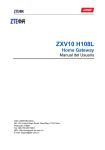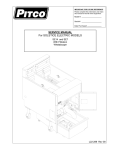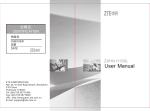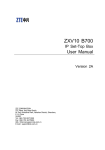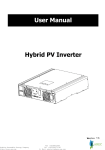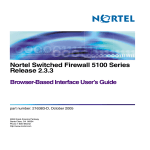Download User Manual
Transcript
ZXV10 H108L Home Gateway User Manual Version 1.0 NO.55, Hi-Tech Road South,Shenzhen, P.R.China Postcode:518057 Technical Support Website: http://support.zte.com.cn Customer Support Center: E-mail: [email protected] LEGAL INFORMATION Copyright © 2010 ZTE CORPORATION. The contents of this document are protected by copyright laws and international treaties. Any reproduction or distribution of this document or any portion of this document, in any form by any means, without the prior written consent of ZTE CORPORATION is prohibited. Additionally, the contents of this document are protected by contractual confidentiality obligations. All company, brand and product names are trade or service marks, or registered trade or service marks, of ZTE CORPORATION or of their respective owners. This document is provided “as is”, and all express, implied, or statutory warranties, representations or conditions are disclaimed, including without limitation any implied warranty of merchantability, fitness for a particular purpose, title or non-infringement. ZTE CORPORATION and its licensors shall not be liable for damages resulting from the use of or reliance on the information contained herein. ZTE CORPORATION or its licensors may have current or pending intellectual property rights or applications covering the subject matter of this document. Except as expressly provided in any written license between ZTE CORPORATION and its licensee, the user of this document shall not acquire any license to the subject matter herein. ZTE CORPORATION reserves the right to upgrade or make technical change to this product without further notice. Users may visit ZTE technical support website http://ensupport.zte.com.cn to inquire related information. The ultimate right to interpret this product resides in ZTE CORPORATION. Revision History Revision No. Revision Date Revision Reason R1.1 20100325 Abridged version R1.0 20100118 First Edition Serial No. SJ-20100115161948-001 Publishing Date: 20100325 1 1 Safety Instructions During Installation and Application l Use the power adapter delivered with the product. Other power adapter may make the device unable to work normally or even damage the device. l Check load capacity of power socket and power cable. Overloading of power socket or broken power cable may cause an electric shock or fire. It is recommended to check cables periodically and replace the broken one immediately. l Appropriate space for heat dissipation is required to prevent the product from overheating. l Keep the product away from heat sources. Do not expose the device to high temperature environment and direct sunlight. l Keep the product away from moisture or vapor. Do not splash any fluid on the product. l Do not place the product on any unstable surface. l Switch OFF and unplug this product carefully when it is not in use or before cleaning. Pay attention to the high temperature on the surface of the transformer. l Delay between switching OFF and switching ON should be more than 3 seconds. l Do not block the heat dissipation opening of the product. l When the product is not used for a long period of time, unplug the power cord. l Watch out the children especially when they are using the device without any custody. l If any abnormal phenomenon appear on this product (such as smoke, weird sound and/or smell), unplug the power adapter. l Do not use the device in the thunderstorm. For Service Do not attempt to disassemble, repair, or open this product, which will cause you lose the warranty services. Contact qualified service personnel in case of problems, especially under the following conditions: l The power socket or cable is damaged. l Liquid is splashed into the product. l The product is exposed to rain or water. l The product does not work normally when the operating instructions are followed. l The product is dropped or struck, causing the product damaged. 2 2 Introduction 2.1 Product Overview Thank you for using ZXV10 H108L (hereafter referred to as H108L) Home Gateway. H108L can serve as the center of a home network where various devices can share the Internet connection to provide data, communication, and entertainment services. The delivery of services needs the support of local operators, contact local operators for more information. 2.2 Introduction to Indicators Indicators on the front panel are used to show the status of H108L, which is shown in the figure below. Indicators on the front panel are described in the table below. Indicator Status Constantly on Description The power is connected and switched on. Power Off Flashing The power is not connected or the device fails to function The device is functioning. Run Off Constantly on Flashing The device fails to function. The connection is established and the IP address is allocated. Data is being transmitted. The following problems may be present: Internet Off Constantly on DSL Flashing Off l The system is not powered on. l ADSL connection is not established. l The IP or PPP session is terminated due to a reason other than Idle Timeout. l ADSL is in the bridge mode only. ADSL connection is established. ADSL connection is being established. ADSL connection is not established. 3 Indicator Status Constantly on LAN1–LAN4 WLAN WPS Flashing LAN connection is established. Data is being transmitted. Off LAN connection is not established. On WLAN RF is switched on. Flashing Data is being transmitted. Off WLAN RF is switched off. On WPS is switched on and functioning. The indicator will turn off in five minutes. Slowly flahsing Fast flashing USB1/USB2 Description Negotiation is in process through WPS. WLAN terminal’s WPS access encountered an error. Off Device failure or not in use. On USB storage device connected. Flashing Off Identifying USB storage devices or performing data read/write. Non-USB storage device connected. Notes: The quantity of USB indicators ranges from 0 to 2 depending on the actual product model. 2.3 Introduction to Sockets and Buttons l Sockets and buttons on the rear panel of H108L The sockets and buttons on the rear panel of H108L are as follows: The description of sockets and buttons on the rear panel of H108L is as follows: Name Function Description Power Power socket Connects to standard power adapter to obtain DC power supply. Reset Reset button When the device is operating, keep pressing the button for more than 5 seconds to restore the default settings. Then the system restarts automatically. 4 l Name Function LAN1–LAN4 Ethernet ports DSL DSL socket Description Connects to PC’s network adapter or other network device via RJ-45 cable. Connects to ADSL cable or splitter via RJ-11 telephone line. Sockets and buttons on the side panel of H108L Socket and buttons on the side panel of H108L are as follows: The description of sockets and buttons on the side panel of H108L is as follows: Name Function Description On/Off Power switch WLAN WLAN RF switch WPS WPS access switch Switches on or off WPS access. USB1/USB2 USB port Connects USB storage devices. Switches on or off power supply. keep pressing the button for more than 5 seconds to switche on or off WLAN RF. Notes: The quantity of USB ports ranges from 0 to 2 depending on the actual product model. 3 Installation 3.1 Installing Device Appropriate space for heat dissipation is required to prevent the device from overheating. Do not place the device close to heat sources or under direct sunlight. Do not block the heat dissipation opening. 1. Placement: Place the device at a place where its surface is plane and where there will be less obstacles when communicating with the wireless terminals to ensure the best signal strength. It is recommended to use wireless terminals in the room where H108L is placed or the immediate room. 2. H108L adopts the ADSL uplink mode to get connected to the Internet. It is recommended to connect the device as the approach shown in the following figure. 5 3. If a telephone is required to be installed before the splitter, make sure to connect a voice filter properly to the Line socket of the splitter, and then connect the telephone to the filter. Connect other sockets as the above figure. Notes: Please use the power adapter delivered with the device. might be damaged. Otherwise the device 3.2 Setting Preparations 3.2.1 Checking PC Settings It is recommended to turn off VPN and firewalls on your PC. The following uses Microsoft IE as an example to introduce the steps to disable IE proxy service. 1. Select [Tools→Internet Options] in the browser. Then the Internet Options window pops up. 2. In the Internet Options window, select Connections tab and click LAN Settings. 3. Uncheck Use a proxy server for your LAN in the pop-up window. Then click OK to submit. 3.2.2 Configuring TCP/IP The following uses Windows XP as an example to introduce the steps to configure TCP/IP. 1. In the Windows taskbar, select [Start→Control Panel]. 2. In the Control Panel window, double-click Network Connection. 3. In the Network Connection window, right-click Local Area Connection. In the pop-up menu, click Properties. Then the LAN Properties dialog box pops up. 4. Select Internet Protocol (TCP/IP) and click Properties. Then the Internet Protocol (TCP/IP) Properties dialog box pops up. 5. There are two approaches to configure TCP/IP. However, the first approach is recommended. 6 l First approach: Acquire an IP address automatically from H108L via DHCP. a. In the Internet Protocol (TCP/IP) Properties dialog box, check Obtain an IP address automantically and Obtain DNS server address automatically. b. Click OK to save configuration. l Second approach: Specify a static IP address for PC. a. In the Internet Protocol (TCP/IP) Properties dialog box, check Use the following IP address to set the IP addresses of PC and H108L to the same network segment, in the form of 192.168.1.x (x is an integer between 2 to 254). For example, IP is set to 192.168.1.2, subnet mask is set to 255.255.255.0, and both default gateway and DNS server are set to 192.168.1.1. b. Click OK to save configuration. 3.3 Configuring Wireless Connection 1. The PC is able to connect to WLAN network when it is equiped with wireless network card. 2. Before the PC is able to get connected with a WLAN network, the installation and configuration of wireless network card must be completed. 3. The wireless network card will search for wireless networks automatically after installation and configuration is completed. The PC will be ready for use after search succeed. If encryption is enabled on H108L, users will be prompted for corresponding encryption key. 3.4 Restoring Default Settings If the device fails to function or users forget their login password due to incorrect configurations, the problem can be resolved by restoring default settings. Refer to the label on the bottom of device for detailed default setting parameters. 1. When the device is operating normally, keep pressing the Reset button for more than 5 seconds (using a needle or a pin). 2. The system will restore default settings and restart automatically. 4 WEB Configuration 4.1 Login/Logout H108L provides Web-based configuration, which enables users to configure and manage H108L via Web browser. 1. Type http://192.168.1.1 (the default IP address of the LAN-side interface of H108L) in the address bar of IE browser and press Enter. Then the Login page shown in the following figure pops up. 7 2. Input username and password (default username and password are admin and admin) and click Login to enter H108L page. 3. Click Logout at the top-right corner of corresponding page to exit. 4.2 Network Configuration 4.2.1 Creating WAN Connection 1. Select [Network→WAN→WAN Connection] to open the WAN Connection page as shown in the figure below. 2. Set the parameters according to the description below. Parameter Name Description Connection Name The default value is Create WAN Connection. Users can select created network connections from the drop-down menu. Type Type of connection. Select WAN connection type from five options including PPPoE, PPPoA, Static (need the operator to provide IP address), DHCP and Bridge Connection. The default value is PPPoE. New Connection Name Contains 1 to 256 characters. 8 Parameter Name Description Enable NAT Enable/disable Network Address Translation (NAT). This function can be configured in route mode only. It cannot be configured in bridge mode. Enable VLAN Enable/disable VLAN configuration. VLAN ID and 802.1p are used to define to which VLAN the device belongs as well as the priority. VLAN ID 802.1p VLAN ID of data packets at WAN interface. The value ranges from 1 to 4094. Deals with priority, suitable for multiple WAN connections only. The value ranges from 0 to 7. The default value is 0, which indicates no priority set. The greater the value is, the higher the priority is. VPI/VCI (Virtual Path/Channel Identifier) identifies virtual path and virtual channel of a link. VPI/VCI In the case of first-time configuration, select Create, and then configure the VPI/VCI values. Otherwise, select a previously used VPI/VCI values from the drop-down list. New VPI/VCI Configures VPI/VCI values, which range from 0 to 255 and from 0 to 65535 respectively. Both of which are provided by the ISP. Encapsulation Type The protocol encryption type, which supports LLC and VCMUX. Service Type Configuration of ATM QoS which imposes restrictions on uplink traffic. Four types are available: CBR, RT-VBR, nRT-VBR and UBR. Username/Password Username and password for WAN connection authentication. Both of which are provided by the ISP. Authentication Type Authentication protocol type. Options: Auto, PAP and CHAP. The value is Auto by default. Connection Trigger Connection triggering mode. Options: Always On, On Demand, and manual. The mode is Always on by default. Idle Timeout The default value is 1200 seconds. It can be set when the Connection Trigger is set to On Demand only. 3. Click Create to create connection. 9 4.2.2 WLAN Configuration 1. Select [Network→WLAN→Basic 11n ] to open the WLAN Basic Parameter page, as shown in the figure below. 2. Set the parameters according to the description below. Parameter Name Enable Wireless RF Enable Isolation Mode Country/Region Band Width Description Enable/disable WLAN RF. Enable/disable internal isolation. Wireless communication mode, including Mixed (802.11b+802.11g) and Mixed 802.11b+802.11g+802.11n. Country or region where the device to be used. Band width to be set. Options: 20MHz and 40MHz. The value is 20MHz by default. Configurable when Mixed (802.11b+802.11g+802.11n) is enabled only. Wireless signal channel. Select from auto and integ ers from 1 to 13 according to the country code. The default value is Auto. Channel SGI Enable Beacon Interval Wireless channel used in the communication between the wireless access point and wireless station, which channel to use depends on the local administration. All stations communicating with H108L must use the same channel. Enable/disable SGI. Configurable when 802.11n mode is enabled only. The default value is 100ms. 10 Parameter Name Description Transmitting power level. Options: 100%, 80%, 60%, 40% and 20%. The default value is 100%. Transmitting Power QoS Type Transmitting Power indicates the ration of the output power to the maximum power. The higher the power is, the longer the transmitting distance is. The default value is WMM. 3. Click Submit button to complete WLAN configuration. 4.2.3 WLAN Security Configuration 1. Select [Network→WLAN→Security] to open the WLAN Security Configuration page. 2. Configure parameters on the basis of the following description. Parameter Name Choose SSID Authentication Type WPA Passphrase WPA Group Key Update Interval Description The default value is SSID1. Options: Open System (indicating no encryption), shared key, WPA-PSK, WPA2-PSK and WPA/WPA2-PSK. WPA encryption key, which contains 8 to 63 characters. The interval of WPA group key update. The default value is 600 seconds. WPA entryption algorithm, which supports TKIP, AES and TKIP+AES. WPA Encryption Algorithm If users want to enable TKIP or TKIP+AES encryption algorithm, please firstly enable Mixed (802.11b+802. 11g) wireless communication mode. Available encryption methods include WPA encryption, WEP encryption, and no encryption. 11 l WPA encryption Wi-Fi Protected WPA/WPA2–PSK. Access (WPA) includes WPA-PSK, WPA2–PSK, and a. Select WPA-PSK, WPA2–PSK or WPA/WPA2–PSK from the drop-down list of Authentication Type option to enable WPA encryption. b. Set the parameters according to the description above. l WEP encryption Wired Equivalent Privacy (WEP) is a widely used WLAN security protocol. a. Select Shared Key from the drop-down list of Authentication Type option to open the page as shown in the following figure. b. Set the parameters according to the description below. Parameter Name Description WEP Encryption Enable/disable WEP encryption. The encryption is disabled by default. WEP Encryption Level WEP Key Index WEP Key1–WEP Key4 The length of WEP encryption key is 64bit or 128bit. Index of WEP encryption key. WEP encryption keys. 64 bit WEP encryption key corresponds to 5 ASCII characters or 10 hexadecimal characters. 128bit WEP encryption key corresponds to 13 ASCII characters or 26 hexadecimal characters. 3. Click Submit button to complete WLAN security configuration. 12 5 Troubleshooting You may encounter some problems when installing or using H108L. Please try the following solutions. If the problem still exists, please contact the service provider for help. Problem Solution The power indicator is off after the device is switched on Use standard power adapter, such as the power adapter delivered with the device. Make sure that the adapter is connected properly to both H108L and the power socket. The LAN indicator is off after Ethernet cable is connected Make sure that the Ethernet, PC, and H108L are correctly connected, and that the PC and H108L are switched on. The DSL indicator is off after telephone line is connected. Make sure that the telephone line in use is standard line (delivered with the device) and all devices are correctly connected according to the previous description. Check whether the cables are properly plugged in. Please allow 60 seconds for H108L to establish connection to the operator. The DSL indicator flashes slowly after telephone line is connected Indicates that H108L failed to get connected with the DSLAM system of the operator. Please make sure that H108L is correctly connected according to the previous solutions. If a telephone is installed before the splitter, please make sure that the splitter is correctly installed. l Make sure that the WLAN RF is switched on, and the WLAN indicator is on. l Check whether the wireless network card is correctly configured. l Check whether the network name, encryption mode, and encryption key stored in the PC are consistent with the settings of H108L. l Check whether the IP address of H108L(192.168.1.1 by default) can be pinged successfully from the PC. If cann ot, please check the Ethernet connection and whether the indicator status is normal. l It is recommended to set the IP address and DNS server address to be obtained automatically. l It is recommended to disable all running firewall or secu rity software. l Disable the proxy server of the Web browser. l Check whether the indicator status is normal. WLAN cannot be connected PC is unable to access the network 13 6 Specification Physical Specification l Size Excluding bracket: 200mm * 168mm * 36mm (length * width * height) Including bracket: 200mm * 168mm * 75mm (length * width * height) l Weight Excluding bracket: 300g (excluding power adapter) Including bracket: 360g (excluding power adapter) Electric Specification l Non-USB Scenario Power supply: Input 220V AC/50Hz, output 12V AC/750mA Power: 9W l USB Scenario Power supply: Input 220V AC/50Hz, output 12V AC/1A Power: 12W Environmental Requirements Temperature: 0℃- 45℃, humidity: 5%-95%. Qualifications CCC, Network Access License, Wi-Fi, Radio Transmitter Model Authorization. ZTE CORPORATION reserves the right to upgrade or make technical change to this product without further notice. 14 ZXV10 H108L Home Gateway User Manual Version 1.0 NO.55, Hi-Tech Road South,Shenzhen, P.R.China Postcode:518057 Technical Support Website: http://support.zte.com.cn Customer Support Center: E-mail: [email protected]