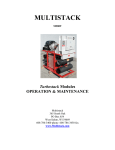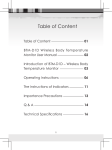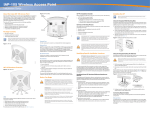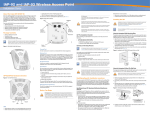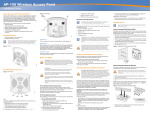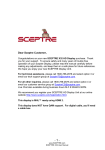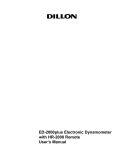Download USER MANUAL
Transcript
Mod. AIRWAVE AWV001 (Video Sender) 0700 USER MANUAL Wireless A/V Sender AV Linker 2 Congratulations! The Wireless A/V Sender you have just purchased is manufactured to the highest standards and will give you years of trouble-free use. The Wireless A/V Sender allows you to distribute any kind of video signal (digital or analogue set-top boxes, DVDs, satellite receivers, VCRs etc.) or cable program (via your VCR.) throughout the house without the need for extra wiring, running cables or drilling holes. For example, you can enjoy the freedom of watching Pay-TV or a film from your living-room video recorder on your bedroom TV. The original remote controls of your video sources can be used to control the video sources remotely from your bedroom. The Wireless A/V Sender is based on wireless RF technology that offers you in-home portability. Because it is wireless it is more susceptible to outside interference than for instance cabled signals. This interference may come from sources that include microwave ovens or other TV Links in the vicinity. To enable you to enjoy the best possible performance, the Wireless A/V Sender has a channel selector switch, which enables you to select the channel that provides optimum viewing. Pure wireless home convenience! Important information Please read the following instructions carefully, and retain this booklet for future reference. • Requirement: SCART connector on each video source, and the second TV. • Two RCA - SCART cables are supplied. If you intend to connect a video source and/or TV input that uses RCA connectors you will have to purchase additional RCA - RCA cables. • Video source: any satellite receiver; Pay-TV decoder box (either digital or analogue), video recorder (VCR), DVD; camcorder, etc. Safety precautions • Do • Do • Do not use this product in damp places or close to water. not expose this product to extreme heat. not open this product. In the event of technical difficulties take it to your retailer. • Do not cover this product. • Only connect the AC power adapters to a power supply of 220-240 VAC/ 50Hz. • Only use the AC power adapters included or a type that complies with safety standard EN60950 and that has the following specification: 9V DC/ 300 mA. • Inadequately protected or sensitive electronic equipment may be affected by the use of this product. This interference may lead to damage to either equipment. Please check whether or not surrounding equipment may affect this product before you start using it. Packing contents Please check that the following items are packed in the Wireless A/V Sender box. They are provided to help you set up and use your Wireless A/V Sender. • Transmitter unit • Receiver unit • Two AC power adapters • Two SCART/RCA audio/video • Remote control IR cord • User manual cables Functional overview A) Transmitter unit 1. Power light Lights red (at the left) when power is switched on. 2. Remote control receiver light Blinks red (at the right) when a remote control signal is received. 3. ON/OFF switch Switches the transmitter unit on and off. 4. DC9V DC power supply socket for connection to the mains 5. A/V source input connectors For connecting to an RCA or SCART enabled video source. VIDEO (yellow) - video input connector R-AUDIO-L - left (L/white) and right (R/red) audio input connectors 6. Channel switch Selects the desired frequency channel of the audio/video signal. 7. IR For connecting the remote control IR cord if the video source does not respond to signals from the remote control. 8. AC power adapter 1 2 8 IR 4 7 5 A) Transmitter 6 3 B) Receiver unit 9. Power light Lights red (at the left) when power is switched on. 10. Remote control receiver light Blinks red (at the right) when a remote control signal to be transmitted to the video source via the transmitter is received. 11. ON/OFF switch Switches the receiver unit on and off. 12. DC 9V DC power supply socket for connection to the mains 13. TV output connectors For connection to an RCA or SCART enabled TV. VIDEO (yellow) - video output connector. R-AUDIO-L - left (L/while) and right (R/red) audio output connectors (R-red / L-white). 14. Channel switch Selects the desired frequency channel of the audio/video signal. The number of channels you can select may vary per country. 15. AC power adapter 9 10 15 12 13 A) Receiver 14 11 Connection Setting up the transmitter unit IR 1. Position the transmitter unit beside the video source with the front panel. Keep video sources and the transmitter unit in a distance, since some video source with frequency leakage that may affect video transmission. 2. Connect the SCART connector of the SCART/RCA cable supplied to the SCART output of the video source. 3. Connect the audio/video plugs at the other end of the cable to the A/V INPUT connectors on the transmitter unit. Be sure to insert the yellow plug into the yellow video input and the white and red audio plugs into the left (L) and right (R.) audio inputs. 4. Connect the AC power adapter to a mains socket and to the DC 9V supply socket of the transmitter unit. Setting up the receiver unit 1. Position the receiver unit close to the second TV. The front of the receiver unit should be positioned so that remote control commands can be received. 2. Connect the SCART connector of the SCART/R.CA cable supplied to the SCART input of the second TV. 3. Connect the audio/video plugs at the other end of the cable to the TV OUTPUT connectors on the receiver unit. Be sure to insert the yellow plug into the yellow video input and the white and red audio plugs into the left (L) and right (R.) audio inputs. 4. Connect the AC power adapter to a mains socket and to the DC 9V supply socket of the transmitter unit. Channel selection Set the CHANNEL switches on both units to channel 1. If interference occurs (e.g. degraded image) set both switches to another channel. Both units must always be set to the same channel. Test operating video sources on your second TV 1. Make sure transmitter, receiver and video source are switched on and that a tape or DVD is inserted and playing in the video source. 2. Switch on the second TV and select the A/V channel. 3. Check if the A/V content is shown on the second TV. 4. Point the remote control of the connected video source at the receiver. 5. Change the program number (up/down) or toggle between play and stop 6. Check if the remote control receiver light on the receiver unit blinks red. ♦ This indicates that it has received the remote control command. 7. Check if the red remote control receiver light on the transmitter unit blinks red. ♦ This indicates that it has received the remote control command from the receiver unit. If the remote control receiver light does not blink, try repositioning the transmitter and/or receiver units. ♦ The remote control receiver light on the transmitter unit should now blink when a remote control command is given on the receiver side. If you still cannot operate a video source remotely, connect the remote control IR cord. Operation Wirelessly operating video sources on your second TV 1. Switch on the video source (VCR, DVD player) connected to your TV (TV1) and insert a video tape or DVD. 2. Switch on the second TV 3. Select the SCART input (EXT or A/V) on your second TV (See User Manual of your TV.) 4. Set the ON/OFF switch on both transmitter and receiver to ON ♦ You can now watch the video source on your second TV. 5. Use the video source's remote control to select the cable program on the VCR that you would like to watch on your second TV. The remote control must be aimed at the receiver. Note.' If you cannot operate a video source remotely, connect the remote control IR cord. Wirelessly watching cable programs on your second TV (TV2) using your VCR 1. Make sure the VCR is connected to the cable TV network and to the transmitter unit. 2. Switch on the VCR 3. Switch on the second TV 4. Select the SCART input (EXT or A/V) on your second TV 5. Use the VCR's remote control to select the cable program on the VCR to be watched on the second TV. 6. Press Program Up / Down on the remote control to select another cable program. Additional features Using the remote control IR cord If the video source does not respond to remote control commands, the remote control IR cord should be connected. 1. Ensure that the transmitter unit is switched off. 2. Connect the IR cord to the IR connector of the transmitter unit. 3. Locate the position of the IR sensor on the video source. Normally it is located on the front panel, positioned to the left or right of the display. (See the User Manual of your VCR, DVD or SAT box.) 4. Remove the adhesive tape from the IR light and fix the IR light on the IR sensor of the video source. Note: • Placing the IR light 5-10cm in front of the video source instead off precisely on the device makes finding the exact location less critical. • Particular brands and types of TV react to remote signals by making a command is given. • If you are still having problems getting your configuration to work correctly check ‘Trouble shooting’ • It is possible to control devices of most brands, but some devices from Bang and Olufsen may not be controlled remotely. Troubleshooting If a fault occurs, first check the points listed below. If you are unable to remedy a problem by following these hints, contact your dealer. Never try to open the set yourself as this will void the guarantee. First, check all cable to ensure that they are connected correctly. Problem Solution No picture on TV2 ‧ Ensure that both units are switched on (both red power lights are lit). ‧ Select the EXT or A/V channel ON TV2. ‧ Activate the video source you would like to watch (set-top box: power on; VCR/DVD: playback). ‧ Select the same channel on the receiver and transmitter units, using CHANNEL switches. ‧ If a VCR is used as the video source, ensure that the correct SCART connector of the VCR is being used. (Ext.1 or Ext.2 Check VCR User Manual). Bad picture/sound ‧ Move the receiver unit around on the surface it is quality on TV2 positioned on, Centimeter by centimeter until you get good picture and sound quality. ‧ Carry out the same procedure for the transmitter unit. ‧ Change both units to another frequency channel, using CHANNEL Switches. ‧ Make sure that both units use the same frequency channel. ‧ Reduce the distance between the transmitter and receiver units.(lessthan30metres) The cable ‧ Disable the auto standby mode of the VCR. (Check program you are VCRs User Manual) watching disappears after several minutes Wrong picture on ‧ Select the EXT or A/V channel on TV2 TV2 ‧ Activate the video source you would like to watch (set-top box: power on; VCR/DVD: playback). ‧ It is possible that a signal from another Wireless A/V Sender is being picked up. Switch to another channel on both units, using CHANNEL switches to receive your own signal. Make sure that the same channel is selected on both units! ‧ Aim the remote control directly at the receiver unit and ensure that there are no obstacles in between. The red remote control receiver light should be blinking. ‧ Ensure that there is no other wireless device (e.g. headphones) interfering with the remote control. ‧ The maximum operating distance between the remote control and the receiver unit is 5 meters. Make sure you are within this range. ‧ Check if the remote control receiver light on the transmitter unit blinks when a remote control command is sent. If not, reposition the transmitter unit and ensure that transmitter and receiver are more then 5 meters apart. ‧ Move the transmitter on top of the video source, which has the radiation to affect IR remote control. ‧ If the remote control receiver light on the transmitter is blinking dimly it is possible you may be picking up interference signals. Try to switch off the devices causing this (e.g. wireless headphones, speakers, RF control signals). ‧ Align the transmitter unit with the video source(s) you want to control. ‧ Install the remote control IR cord. ‧ Reposition the remote control IR cord light on the video source, or place the light 5-10 cm in front of the video source. Buzzing sound ‧ Move the receiver unit around on the surface, centimeter when using the by centimeter, until the buzzing sound disappears. remote control ‧ Move the transmitter unit around, centimeter by centimeter, ‧ Until the buzzing sound disappears. In some cases you will not be able to overcome this problem. S-VHS video gives ‧ Select CVBS video output format for your S-VHS VCR black & white (Check VCRs User Manual). pictures only on 2nd TV DVD player gives ‧ Select CVBS video output format for your DVD player no pictures on (Check DVD players User Manual). nd either 2 TV Audio/video ‧ Reposition the receiver and/or transmitter unit. interference/poor ‧ Move the unit(s) centimeter by centimeter, over the reception on TV2 surface where it is (they are) positioned. ‧ Switch both units to another frequency channel. No control of video sources from TV2 General notes ‧ Picture and sound quality is influenced by the use of microwave ovens. Other wireless systems (Bluetooth, wireless LANs, etc.) can also adversely influence the quality of picture and sound, and vice versa. ‧ The Wireless A/V Sender is a Radio Frequency (RF) based product. As such its performance can suffer the same kinds of interference as GSMs, portable radios and other RF-based products. ‧ The Wireless A/V Sender is not limited to just one room or house. You can use it anywhere in or around the house. Consequently, anybody in the vicinity of your house (up to the maximum operating range) who also owns a Wireless A/V Sender set to the same channel, can watch the same programs that are playing on your video source. ‧ In order to prevent the mixing of remote control commands it is not advisable to use a TV as a video source. ‧ Some built-in VCRs (TV-VCR combination) cannot be used with the transmitter unit (depends on brand and type). ‧ Video sources cannot be controlled remotely if the carrier frequency of the IR signal is outside the operation window of 32kHz to 40kHz. ‧ Radio wave safety: When switched on, the Wireless A/V Sender transmits and receives radio waves. The Wireless A/V Sender complies with the standards that are defined for it. ‧ The Wireless A/V Sender has an operating range of up to 100 meters in open air. Walls, ceilings and other large objects may limit the useable operating range to about 30 meters in the house. Technical specifications General Video standards supported Power supply Operating consumption Transmitter unit Audio input: Video input: Dimensions: PAL/NTSC/SECAM 220~240V AC/50Hz 3W(both transmitter and receiver unit) Stereo audio (white/red RCA connectors) CVBS (yellow RCA connector) 14.4cm(W)x10.4cm(D)x5.4cm(H) Receiver unit Stereo audio (white/red RCA Audio input: connectors) Video input: CVBS (yellow RCA connector) Operating range Up to 100 meters in open air; up to 30 meters indoors Dimensions 14.4cm(W)x10.4cm(D)x5.4cm(H) 2.4GHz Audio/Video Carrier frequency: Four (maybe fewer, depending on Transmitter Number of channels: local regulations) FM Type of modulation: <10Mw Transmission power: Built-in Antennas: Remote control Carrier frequency: 433.92MHz transmission Type of modulation: AM <10Mw Transmission power: Range of IR reception: Up to 5 meters Carrier frequency range 32kHz ~ 40kHz Remote control IR cord: Yes, one infrared light