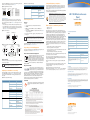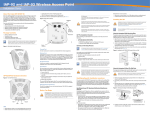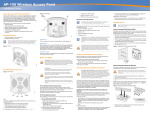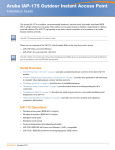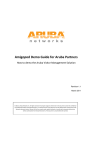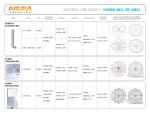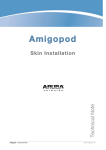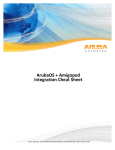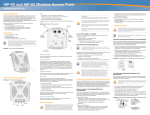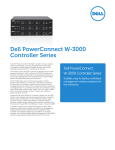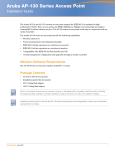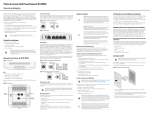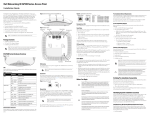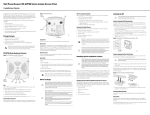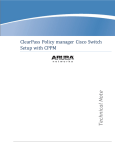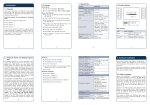Download IAP- 105 Wireless Access Point - Support
Transcript
IAP-105 Wireless Access Point Installation Guide About the Aruba IAP-105 Access Point Power Connector 1.25A Wireless transceiver Protocol-independent networking functionality IEEE 802.11a/b/g/n operation as a wireless access point IEEE 802.11a/b/g/n operation as a wireless air monitor Compatibility with IEEE 802.3af PoE ENET CONSOLE The Aruba IAP-105 access point provides the following capabilities: Successful setup of an IAP-105 access point consists of five tasks, which must be performed in this order: 1. Identify the specific installation location for each IAP. 2. Install each IAP. Package Contents 3. Verify post-installation connectivity. IAP-105 access point Installation guide (this document) Aruba Instant Quick Start Guide 4. Configure each IAP. AP105_002 CAT5 UTP cable of required length One of the following power sources: IEEE 802.3af-compliant Power over Ethernet (PoE) source The POE source can be any power source equipment (PSE) Aruba IAP AC-DC adapter kit (sold separately) Summary of the Setup Process CONSOLE Inform your supplier if there are any incorrect, missing, or damaged parts. If possible, retain the carton, including the original packing materials. Use these materials to repack and return the unit to the supplier if needed. Installing the IAP Before installing your IAP-105 access point, be sure that you have the following: ENET 12V The Aruba IAP-105 wireless access point supports the IEEE 802.11n standard for high-performance WLAN. This access point uses MIMO (Multiple-in, Multipleout) technology and other high-throughput mode techniques to deliver highperformance, 802.11n 2.4 GHz and 5 GHz functionality while simultaneously supporting existing 802.11a/b/g wireless services. IAP Pre-Installation Checklist Figure 3 IAP-105 Rear Aruba Networks, Inc., in compliance with governmental requirements, has designed the IAP-105 access points so that only authorized network administrators can change the settings. For more information about IAP configuration, refer to the Aruba Instant Quick Start Guide and Aruba Instant User Guide. Reset Button Console Port Service to all Aruba Networks products should be performed by trained service personnel only. Using the Integrated Wall-Mounting Slots The keyhole-shaped slots on the back of the IAP can be used to attach the device upright to an indoor wall or shelf. When you choose the mounting location, allow additional space at the right of the unit for cables. 1. Since the ports are on the back of the device, make sure that you mount the IAP in such a way that there is a clear path to the Ethernet port, such as a predrilled hole in the mounting surface. 2. At the mounting location, install two screws on the wall or shelf, 1 7/8 inches (4.7 cm) apart. If you are attaching the device to drywall, Aruba recommends using appropriate wall anchors (not included). 3. Align the mounting slots on the rear of the IAP over the screws and slide the unit into place (see Figure 4). Figure 4 Installing the IAP-105 Access Point on a Wall Use the console port to connect to a terminal for direct local management. Ethernet Port ! IAP-105 is equipped with a single 10/100/1000Base-T (RJ-45) auto-sensing, MDI/ MDX wired-network connectivity port. This port supports IEEE 802.3af Power over Ethernet (PoE) compliance, accepting 48VDC as a standard defined Powered Device (PD) from a Power Sourcing Equipment (PSE) such as a PoE midspan injector, or network infrastructure that supports PoE. Identifying Specific Installation Locations If PoE is not available, an optional Aruba IAP AC-DC adapter kit (sold separately) can be used to power the IAP-105. AP105_005 Reset Button ! The reset button can be used to return the IAP to factory default settings. If you have converted your IAP to a campus AP, pressing the reset button converts it back to an IAP. To reset the IAP: RF Radiation Exposure Statement: This equipment complies with FCC RF radiation exposure limits. This equipment should be installed and operated with a minimum distance of 13.78 inches (35 cm) between the radiator and your body for 2.4 GHz and 5 GHz operations. This transmitter must not be co-located or operating in conjunction with any other antenna or transmitter. When operated in the 5.15 to 5.25 GHz frequency range, this device is restricted to indoor use to reduce the potential for harmful interference with co-channel Mobile Satellite Systems. IAP-105 Hardware Overview 3. Power-on the IAP without releasing the reset button. The power LED will flash within 5 seconds. Figure 2 IAP-105 Front 4. Release the reset button. The power LED will flash again within 15 seconds indicating that the reset is completed. The IAP will now continue to boot with the factory default settings. Before You Begin 105 ! EU Statement: Lower power radio LAN product operating in 2.4 GHz and 5 GHz bands. Please refer to the Aruba Instant User Guide for details on restrictions. AP105_001 PWR 11B/G/N ENET 11A/N LEDs The IAP-105 is equipped with four LEDs that indicate the status of the various components of the IAP. PWR: Indicates whether or not the IAP-105 is powered-on ENET: Indicates the status of the IAP-105’s Ethernet port 11A/N: Indicates the status of the 802.11a/n radio 11B/G/N: Indicates the status of the 802.11b/g/n radio For information about the IAP-105’s LED behavior, see Table 1 on page 2. FCC Statement: Improper termination of access points installed in the United States (non-US Regulatory Domain model/s) will be in violation of the FCC grant of equipment authorization. Any such willful or intentional violation may result in a requirement by the FCC for immediate termination of operation and may be subject to forfeiture (47 CFR 1.80). ! Produit réseau local radio basse puissance operant dans la bande fréquence 2.4 GHz et 5 GHz. Merci de vous referrer au Aruba Instant User Guide pour les details des restrictions. You can mount the IAP-105 access point on a wall or on the ceiling. Each location should be as close as possible to the center of the intended coverage area and should be free from obstructions or obvious sources of interference. These RF absorbers/reflectors/interference sources will impact RF propagation and should have been accounted for during the planning phase and adjusted for in VisualRF. Identifying Known RF Absorbers/Reflectors/Interference Sources 2. If necessary, connect the console cable to the console port on the back of the IAP. Hold the IAP next to the ceiling tile rail with the ceiling tile rail mounting slots at approximately a 30-degree angle to the ceiling tile rail (see Figure 5). Make sure that any cable slack is above the ceiling tile. Figure 5 Orienting the Ceiling Tile Rail Mounting Slots RF absorbers include: Cement/concrete—Old concrete has high levels of water dissipation, which dries out the concrete, allowing for potential RF propagation. New concrete has high levels of water concentration within the concrete, blocking RF signals. Natural Items—Fish tanks, water fountains, ponds, and trees Brick RF reflectors include: Metal Objects—Metal pans between floors, rebar, fire doors, air conditioning/ heating ducts, mesh windows, blinds, chain link fences (depending on aperture size), refrigerators, racks, shelves, and filing cabinets Do not place an IAP between two air conditioning/heating ducts. Make sure that APs are placed below ducts to avoid RF disturbances. RF interference sources include: Apparati Radio LAN a bassa Potenza, operanti a 2.4 GHz e 5 GHz. Fare riferimento alla Aruba Instant User Guide per avere informazioni detagliate sulle restrizioni. ! Make sure the IAP fits securely on the ceiling tile rail when hanging the device from the ceiling; poor installation could cause it to fall onto people or equipment. Identifying known RF absorbers, reflectors, and interference sources while in the field during the installation phase is critical. Make sure that these sources are taken into consideration when you attach an IAP to its fixed location. Low Power FunkLAN Produkt, das im 2.4 GHz und im 5 GHz Band arbeitet. Weitere Informationen bezlüglich Einschränkungen finden Sie im Aruba Instant User Guide. The snap-in tile rail slots on the rear of the IAP can be used to securely attach the device directly to a 15/16" wide, standard ceiling tile rail. 1. Pull the necessary cables through a prepared hole in the ceiling tile near where the IAP will be placed. 1. Power off the IAP. 2. Press and hold the reset button using a small, narrow object, such as a paperclip. Using the Integrated Ceiling Tile Rail Slots Microwave ovens and other 2.4 or 5 GHz objects (such as cordless phones) Cordless headset such as those used in call centers or lunch rooms AP105_004 DC Power Socket Access points are radio transmission devices and as such are subject to governmental regulation. Network administrators responsible for the configuration and operation of access points must comply with local broadcast regulations. Specifically, access points must use channel assignments appropriate to the location in which the access point will be used. AP105_003 Figure 1 IAP-105 3. Pushing toward the ceiling tile, rotate the IAP clockwise until the device clicks into place on the ceiling tile rail. Connecting Required Cables Install cables in accordance with all applicable local and national regulations and practices. Ethernet Ports The RJ45 Ethernet port (ENET) supports 10/100/1000Base-T auto-sensing MDI/ MDX connections. Use these ports to connect the IAP to a twisted pair Ethernet LAN segment. Use a 4- or 8-conductor, Category 5 UTP cable up to 100 m (325 feet) long. The 10/100/1000 Mbps Ethernet port is on the back of the IAP. The port has an RJ45 female connector with the pin-outs shown in Figure 6. Figure 6 Gigabit Ethernet Port Pin-Out 1000Base-T Gigabit Ethernet Port RJ-45 Female Pin-Out 1 2 3 4 5 6 7 8 Signal Name Function BI_DA+ BI_DABI_DB+ BI_DC+ BI_DCBI_DBBI_DD+ BI_DD- Bi-directional pair +A Bi-directional pair -A Bi-directional pair +B Bi-directional pair +C Bi-directional pair -C Bi-directional pair -B Bi-directional pair +D Bi-directional pair -D Safety and Regulatory Compliance Table 1 IAP-105 Series LED Meanings LED Color/State Meaning 11B/G/N Off 2.4 GHz radio disabled Amber 2.4 GHz radio enabled in WLAN mode Green 2.4 GHz radio enabled in 11n mode Green flashing 2.4 GHz Air Monitor or RF Protect mode Aruba Networks provides a multi-language document that contains countryspecific restrictions and additional safety and regulatory information for all Aruba access points. This document can be viewed or downloaded from the following location: www.arubanetworks.com/safety_addendum. The device will be electronically labeled and the FCC ID will be displayed via the controller Web UI under the About menu. ! Serial Console Port The serial console port (Console) allows you to connect the IAP to a serial terminal or a laptop for direct local management. This port is an RJ-45 female connector with the pinouts described in Figure 7. Connect this port in one of the following ways: Product Specifications Electrical Connect it directly to a terminal or terminal server using an Ethernet cable. Use a modular adapter to convert the RJ-45 (female) connector on the IAP to a DB-9 (male) connector, and connect the adapter to a laptop using an RS-232 cable. See Figure 8 for connector details of the adapter. Figure 7 Serial Port Pin-Out Serial Console Port RJ-45 Female Pin-Out 1 2 3 4 5 6 7 8 Direction Input Output TxD GND GND RxD If a power adapter other than the one provided by Aruba Networks is used in the US or Canada, it should be cULus (NRTL) Listed, with an output rated 12 VDC, minimum 1.25A, marked “LPS” or “Class 2,” and suitable for plugging into a standard power receptacle in the US and Canada. For additional specifications on this product, please refer to the data sheet. The data sheet can be found at www.arubanetworks.com. Figure 8 RJ-45 (Female) to DB-9 (Male) Modular Adapter Conversion Internal Connections RJ-45 Female Pin-Out 1 2 3 TxD 4 5 GND 6 RxD 7 8 Direction Input Output RJ-45 TxD 3 4 5 GND RxD 6 DB-9 Male Pin-Out DB-9 2 5 3 9 8 7 6 5 4 3 2 1 Ground RxD TxD Direction Input Output Power Connection The IAP-105 has a single 12V DC power jack socket to support powering through an AC-to-DC power adapter. If both POE and DC power are available, the IAP uses POE even when there is not enough POE voltage available to power the IAP. Verifying Post-Installation Connectivity The integrated LEDs on the IAP can be used to verify that the IAP is receiving power and initializing successfully (see Table 1). Refer to the Aruba Instant Quick Start Guide for further details on verifying post-installation network connectivity. Table 1 IAP-105 Series LED Meanings LED Color/State Meaning PWR Off No power to IAP Green flashing System initializing Red steady System failed to initialize, contact TAC Green steady Power on, device ready Off No link Green on 1000 Mbps link Amber on 10/100 Mbps link Green flashing Ethernet link activity Off 5 GHz radio is disabled Amber 5 GHz radio enabled in WLAN mode Green 5 GHz radio enabled in 11n mode Green flashing 5 GHz Air Monitor or RF Protect mode ENET (10/100/1000 Mbps) 11A/N Ethernet: 1 x 10/100/1000Base-T auto-sensing Ethernet RJ-45 Interfaces MDI/MDX IEEE 802.3 (10Base-T), IEEE 802.3u (100Base-T). IEEE 802.3ab (1000Base-T) Power over Ethernet (IEEE 802.3af compliant), 48V DC/350mA (see Figure 6 for pin configuration) Power: 12 VDC power interface, supports powering through an AC-to-DC power adapter For the most current information about Global Environmental Compliance and Aruba products, see our website at www.arubanetworks.com. Aruba products at end of life are subject to separate collection and treatment in the EU Member States, Norway, and Switzerland and therefore are marked with the symbol shown at the left (crossed-out wheelie bin). The treatment applied at end of life of these products in these countries shall comply with the applicable national laws of countries implementing Directive 2002/96EC on Waste of Electrical and Electronic Equipment (WEEE). European Union RoHS Aruba products also comply with the EU Restriction of Hazardous Substances Directive 2002/95/EC (RoHS). EU RoHS restricts the use of specific hazardous materials in the manufacture of electrical and electronic equipment. Specifically, restricted materials under the RoHS Directive are Lead (including Solder used in printed circuit assemblies), Cadmium, Mercury, Hexavalent Chromium, and Bromine. Some Aruba products are subject to the exemptions listed in RoHS Directive Annex 7 (Lead in solder used in printed circuit assemblies). Products and packaging will be marked with the “RoHS” label shown at the left indicating conformance to this Directive. China RoHS 10 Aruba products also comply with China environmental declaration requirements and are labeled with the “EFUP 10” label shown at the left. IEC 60601-1-2: 2007 EN 60601-1-2: 2007 This equipment has been tested and found to comply with the limits of the standard for medical devices, IEC 60601-1-2:2007. The unit also complies with the requirements of EN 60601-1-2:2007, providing the presumption of compliance to the European Union’s Medical Device Directive 2007/47/EC. The limits are designed to provide reasonable protection against harmful interference in a typical medical installation. This equipment generates, uses and can radiate radio frequency energy, and, if not installed and used in accordance with the manufacturer’s instructions may cause harmful interference to other devices in the vicinity. However, there is no guarantee that interference will not occur in a particular installation. If this equipment causes interference with other devices, which may be determined by turning the equipment off and on, the user is encouraged to try and correct the interference by one or more of the following measures: Waste of Electrical and Electronic Equipment Installation Guide EMC Compliance and Warning Statement Proper Disposal of Aruba Equipment IAP-105 Wireless Access Point RF Radiation Exposure Statement: This equipment complies with FCC RF radiation exposure limits. This equipment should be installed and operated with a minimum distance of 13.78 inches (35 cm) between the radiator and your body for 2.4 GHz and 5 GHz operations. This transmitter must not be co-located or operating in conjunction with any other antenna or transmitter. When operated in the 5.15 to 5.25 GHz frequency range, this device is restricted to indoor use to reduce the potential for harmful interference with co-channel Mobile Satellite Systems. Reorient or relocate the device receiving the interference. Increase the separation between the equipment. Connect the equipment into an outlet on a circuit different from that to which the other device(s) are connected. Consult the manufacturer or field service technician for help. The Model IAP-105 does not have an Applied Part as defined in IEC 60601-1. The protection against electric shock is Class ll. Device is not protected against ingress of liquids and has a protection class of IPX0 as defined by IEC 60601-1 and IEC 60529. Equipment not suitable for use in the presence of flammable mixtures. The unit is considered “Continuous Operation” equipment as defined by IEC 60601-1. Power Consumption – 48 VDC 802.3af power over Ethernet or 12VDC, 1.25A for external AC supplied power (adapter sold separately); Maximum power consumption – 12.5W. Mechanical Dimensions: 132mm x 135mm x 45mm; 300g. Environmental: Operating Temp: 0° C to +50° C (+32° F to +122° F); Humidity: 5 to 95% non-condensing. Storage Temp: -40° CS to +70° C (-40°F to +158°F). Contacting Aruba Networks Table 1 Contact Center Online Main Site http://www.arubanetworks.com Support Site https://support.arubanetworks.com Wireless Security Incident Response Team (WSIRT) http://www.arubanetworks.com/support/wsirt.php EMEA Support Email [email protected] WSIRT Email Please email details of any security problem found in an Aruba product. [email protected] Table 2 Service & Support Contact Center Telephone Aruba Corporate +1 (408) 227-4500 FAX +1 (408) 227-4550 Support United States Universal Free Phone Service Number (UIFN): Australia, Canada, China, France, Germany, Hong Kong, Ireland, Israel, Japan, Korea, Singapore, South Africa, Taiwan, and the UK All Other Countries 800-WI-FI-LAN (800-943-4526) +800-4WIFI-LAN (+800-49434-526) +1 (408) 754-1200 Copyright © 2011 Aruba Networks, Inc. AirWave®, Aruba Networks®, Aruba Mobility Management System®, Bluescanner, For Wireless That Works®, Mobile Edge Architecture, People Move. Networks Must Follow., RFProtect®, The All Wireless Workplace Is Now Open For Business, and The Mobile Edge Company® are trademarks of Aruba Networks, Inc. All rights reserved. All other trademarks are the property of their respective owners. Open Source Code Certain Aruba products include Open Source software code developed by third parties, including software code subject to the GNU General Public License ("GPL"), GNU Lesser General Public License ("LGPL"), or other Open Source Licenses. The Open Source code used can be found at this site: http://www.arubanetworks.com/open_source Legal Notice The use of Aruba Networks, Inc. switching platforms and software, by all individuals or corporations, to terminate other vendors' VPN client devices constitutes complete acceptance of liability by that individual or corporation for this action and indemnifies, in full, Aruba Networks, Inc. from any and all legal actions that might be taken against it with respect to infringement of copyright on behalf of those vendors. Warranty This hardware product is protected by the Aruba Limited Lifetime warranty. Altering this device (such as painting it) voids the warranty. www.arubanetworks.com 1344 Crossman Avenue Sunnyvale, California 94089 Phone: 408.227.4500 Fax 408.227.4550 IAP-105 Wireless Access Point | Installation Guide Part Number 0510860-03 | May 2011