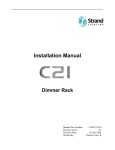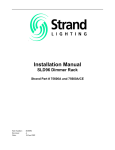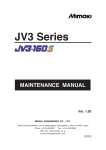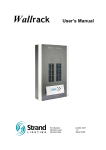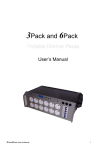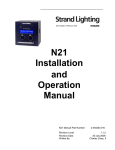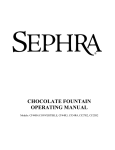Download Offices and Service Centres This Manual
Transcript
This Manual The material in this manual is for information purposes only and is subject to change without notice. Strand Lighting assumes no responsibility for any errors or omissions which may appear in this manual. For comments and suggestions regarding corrections and/or updates to this manual, please contact your nearest Strand Lighting office. El contenido de este manual es solamente para información y está sujeto a cambios sin previo aviso. Strand Lighting no asume responsabilidad por errores o omisiones que puedan aparecer. Cualquier comentario, sugerencia o corrección con respecto a este manual, favor de dirijirlo a la oficina de Strand Lighting más cercana. Der Inhalt dieses Handbuches ist nur für Informationszwecke gedacht, Aenderungen sind vorbehalten. Strand Lighting uebernimmt keine Verantwortung für Fehler oder Irrtuemer, die in diesem Handbuch auftreten. Für Bemerkungen und Verbesserungsvorschlaege oder Vorschlaege in Bezug auf Korrekturen und/oder Aktualisierungen in diesem Handbuch, moechten wir Sie bitten, Kontakt mit der naechsten Strand Lighting-Niederlassung aufzunehmen. Le matériel décrit dans ce manuel est pour information seulement et est sujet à changements sans préavis. La compagnie Strand Lighting nassume aucune responsibilité sur toute erreur ou ommission inscrite dans ce manuel. Pour tous commentaires ou suggestions concernant des corrections et/ou les mises à jour de ce manuel, veuillez sll vous plait contacter le bureau de Strand Lighting le plus proche. Manual Copyright 2002, Strand Lighting Limited. All rights reserved Offices and Service Centres Asia: Asia: England Scotland Canada Germany Italy Russia USA USA 2 SN110 Nodes - Installation Manual Strand Lighting Asia Ltd. 20F., Delta House, 3 on Yin Street, Shatin, N.T. Hong Kong ROC. Tel: 008 522 757 3033 Fax: 008 522 757 1767 Strand Lighting Asia Ltd. Room 2519, 25/F, Zao Fong, World Trade Building, 369 Jiang Su Road, Shanghai 200050 P.R.C. Tel: 0086 21 524 01118 (Ext. 2519) Fax: 0086 21 524 00060 Strand Lighting Ltd. Unit 3 Hammersmith Studios, Yeldham Road, Hammersmith, London W6 8JF. Tel: 0208 735 9790 Fax: 0208 735 9790 Strand Lighting Ltd. Mitchelston Industrial Estate, Kirkcaldy, Fife, KY1 3LY Tel: 01592 652333 Fax: 01592 653528 Strand Lighting Ltd. 2430 Lucknow Drive #15, Mississauga, Ontario L5S 1V3 Tel: 001 905 677 7130 Fax: 001 905 677 6859 Strand Ligthting GMBH Ullsteinstrasse 114-142, 12109 Berlin. Tel: 00 49 30 707 9510 Fax: 00 49 30 707 95199 Strand Lighting Italia S.r.l Via delle Gardenie, 33, 00040 Pomezia - Roma. Tel: 00 39 06 919 631 Fax: 00 39 06 914 7138 Strand Lighting Ltd. Novinsky Boulevard 20A, Buildings 3-6, 12069 Moscow Tel: 007 095 234 4220 or 007 501 234 4220 Fax: 007 095 234 4221 or 007 501 234 4221 Strand Lighting Inc 6603 Darin Way CYPRESS, CA 90630 Tel: 001 714 230 8200 Fax: 001 714 899 0042 Strand Lighting Inc. 928 Broadway, New York, NY 10010 Tel: 001 212 328 3215 Installation Manual SN110 Nodes Document No: 40B/1022 Date: November 2002 3SN110 Nodes - Installation Manual Page i Prefix Thank you for choosing the Strand Lighting SN110 Node. We trust that the equipment will meet all your requirements and will provide you with reliable service for many years to come. Strand Lighting can assure you that every effort has been taken to ensure that the equipment has been designed to meet the highest professional standards and that the assembly and testing of the node has been inspected and tested in accordance with our strict quality assurance program. The SN110 Nodes also comply with the requirements of UL, cUL and CE. Should you encounter any problems or difficulties associated with your SN110 Node please contact your nearest Strand Service representitive. A complete list of Strand offices and service centres throughout the world is provided at the front of this manual or is available from our website at http://www.strandlighting.com/ This manual describes the installation and operation of the SN110 range of Ethernet DMX Nodes. 4 SN110 Nodes - Installation Manual Contents General ................................................................................... 2 SN110 Variants..................................................................................................... 2 Safety Warnings .................................................................................................. 3 Electrical Supplies............................................................................................................... 3 . Installation.......................................................................... 4 Fitting the 65110/65111 Back Boxes.................................................................... Setting up Networking on a Windows PC............................................................ Pre-Configuring the Network Nodes.................................................................... Fitting and Wiring the Nodes............................................................................... 4 4 5 7 Power Over Ethernet.......................................................... 8 Operation............................................................................. 9 Changing the LCD DMX Configuration On-Line.............. 9 Viewing the NetworkStatus................................................ 9 Installing New Software..................................................... 10 .. 5SN110 Nodes - Installation Manual Page 1 General SN110 Variants The SN110 Dual Port Ethernet DMX Nodes provide compact and cost effective networking solutions for lighting facilities of any size. Based on a 32 bit ARM processor, all SN110 nodes utilise the Linux operating system for stable 10/100BT operation. Nodes may be configured with Strands popular ShowNet Pro software or with any browser connected to the Ethernet Network including the new Strand Lighting Wireless Focus Remote. The SN110 Network Node is available in five different configurations as follows: · · · · SN110 Node Model 65110 & 65111 Catalogue No. 65110 SN110 Node, Powered over Ethernet or Local 24V DC Supply. Catalogue No. 65111 SN110 Node with Internal Power Supply (120/ 230V) Catalogue No. 65112 Main Board and LCD Board for mounting in OEM Equipment. Catalogue No. 75785 SN110 Node for mounting in SLD Series Dimmer Rack (Strand Part No. 75600A and 75600A/CE) Catalogue No. 75786 SN110 Node for mounting in SLD Dimmer Rack (Strand Part No. 75600) The 65110 Node can be powered by 48V supplied as Power Over Ethernet (PoE) when Power Sourcing Equipment (PSE) is incorporated within the Ethernet Network. When using PoE, the node can be installed at any indoor position to suit the lighting requirements without the need for a power supply to be available at the node. Alternatively, when PoE is not incorporated in the Ethernet Network, a local 24V DC supply can be provided adjacent to the node location. The 65111 Node is provided with an integral 120/240V AC power supply used to provide the DC supply to the node. The 65112 comprises the Node network board and the LCD board for mounting within OEM equipment. Power to the boards can be provided by PoE. The 75785/6 Node comprises the same main network board and LCD board as the 65110 Node, however, the boards are mounted in an open drawer chassis designed to slide into the SLD Dimmer Rack Processor Housing. Power to the node is provided by the SLD integral power supply. SN110 Node Model 75785/6 6 SN110 Nodes - Installation Manual Page 2 Safety Warnings ! Electrical Supplies Avoid spillage from liquids. If this occurs switch off immediately Protect from excessive dust or other contaminants For indoor use only This symbol means hazardous voltages are present The equipment is designed and manufactured to comply with international safety standards IEC950, UL1950 and CS 950 and is intended for use as part of a lighting control system. It must not be used for any other purpose where there is a risk of safety to persons. The equipment contains power voltages. There are no serviceable parts within the SN110 Node housing. Installation of the SN110 Node should be undertaken by a suitably qualified person 65110 Input Voltage Input Voltage Input Current Inrush Current 48V DC supplied as Power Over Ethernet. Alternative nominal 24V (12-48V) DC local supply 0.1 Amps max.(48V DC) 1.2 Amps max. 65111 ! Input Voltage Input Current Input Frequency Inrush Current 75785/6 Input Voltage Input Current Inrush Current 7SN110 Nodes - Installation Manual 110/240V AC 0.5 Amps 47-63Hz 20A/110V AC Max. 40A/230V AC Max. 24V DC 0.2 Amps 1.2 Amps Max. Page 3 Installation Fitting the 65110/65111 Back Boxes The 65110 and 65111 nodes are housed within a metal back box suitable for surface or flush wall mounting. These models are intended for permanent wall mounted installation using earthed conduit to carry the power and network cables. The unit should not be operated without the earthed metal conduit as it may fail EMC compliance Surface Mounting 1 2 3 4 5 Remove two M3 x 8 Screws 6 Remove the two M3 x 8 screws from the underside of the plastic front panel and lift the front plate upwards and away from the back box. (Keep the screws safe for later use). Remove the four M3 x 8 screws securing the node electronics assembly to the back box and separate the electronics assembly from the back box, taking care not to foul any of the components on the top or bottom lip of the back box. (Keep the screws safe for later use). Determine the most suitable position for cable entry and drill a hole in the back box for cable entry. Ensure that the hole allows cables to enter the box without fouling any components within the box when the node is fitted. Ensure that the back box is level by placing a spirit level on top of the box and mark the four fixing holes. Drill four 5mm fixing holes in the wall and secure the back box to the wall using M6 screws and suitable wall fixings. Secure the conduit to the back box and leave the cables in the back box ready for connection. Remove four M3 x 8 Screws Remove Node Assembly Fix Facia to Back Box (2 Screws) Flush Mounting 1 2 3 4 5 6 7 8 Fix Facia to Wall (4 Screws) 8 SN110 Nodes - Installation Manual Fit Back Box to Wall The Model 65110 and 65111 Nodes are suitable for flush wall mounting. In this case, a facia plate (Strand Part No. 65113) should have been ordered with each node. Prepare the wall by cutting a square hole 114 x 114mm (4.5 in x 4.5 in) by 110mm (4.34 in) deep. Remove the node electronics assembly from the back box, as described above. Determine the most suitable position for cable entry and drill a hole in the back box for cable entry. Ensure that the hole allows cables to enter the box without fouling any components within the box when the node is fitted. Fit the facia plate to the back box using the two countersunk screws supplied. Insert the back box in the wall and secure the conduit to back box Fix the facia plate to the wall using suitable countersunk screws and wall fixings. Leave the cables in the back box ready for connection. Note: The mains supply to a 65111 node should be connected via a switched fused supply for safety and maintenance. Page 4 Setting up Networking on a Windows PC In order to set up networking on your PC you must have TCP/IP Protocol installed and a Network Interface Card. For example, in a Windows 95/98 environment: 1 2 3 4 5 6 7 Pre-Configuring the Network Nodes From the Start menu, select Settings. Select Control Panel Select the Protocol tab. Select TCP/IP and Properties. If an IP Address and Netmask is already configured, note the settings. If no IP Address and Netmask is specified, select Specify an IP Address and enter the IP Address 192.168.0.150 and Subnet Mask 255.255.255.0. Click OK to finish and restart your PC. New network nodes are configured at the factory with common default values. It is therefore necessary to change the network configuration for each node before it is installed on the network. It is logical that the configuration of the DMX ports and the LCD setting should be done at the same time and each SN110 Node labelled with its IP Address ready for installation in the appropriate back box or SLD Dimmer Rack. The default Network Configuration of all SN110 Nodes is as follows: Node Name: SN110_71 IP Address: IP Netmask: 255.255.255.0 IP Gateway: 0.0.0.0 192.168.0.71 Select the Network configuration page as follows: 1 2 3 Using a standard 24V DC power supply, connect the supply via a Molex Type KK socket to the 24V DC input plug on the node main board With the SN110 Node connected to the PC Ethernet port via a standard Ethernet Crossover Cable, open the browser window and enter the default IP Address of the SN110 Node (http://192.168.0.71) to display the LCD/ DMX Configuration Window. Scroll down the page and select the Network configuration Link to display the Network Configuration Page, shown below. Configuring the Network The Network can be configured as follows: Network Configuration Page SN110_71 Node Name 192.168.0.71 IP Address 255.255.255.0 IP Netmask 0. 0. 0. 0 IP Gateway Node Name: A unique identifier character string of up to eight characters. This can be any name used to identify the node on the network. IP Address: A unique identifier on a network using the TCP/IP protocol to route data to a particular node within the network. The format of an IP Address is a 32-bit numeric address comprising four numbers separated by periods. Each number can be 0 to 255. The first three sets of numbers on a Class C network identify the network and the last set of numbers identifies the node. Ethernet MAC: 00:E0:01:00:1F:9E Submit Update configuration Reset Cancel changes LCD/DMX configuration Network configuration Operating Software: v2.5n Press here to view network status For more information see our web site or email technical support 9SN110 Nodes - Installation Manual Note: All Network Nodes must have a unique IP Address and Node Name IP Netmask: This is used only in large networks comprising sub- networks. Refer to your network administrator IP Gateway: This is only used in large networks that require routing between sub-networks. Refer to your network administrator. Ethernet MAC: A number which is factory set within each node and used to identify a particular item on the Ethernet Network. This number is fixed for each hardware item on the network. Page 5 Press Submit to update the configuration, then select LCD/DMX configuration to display the LCD/DMX Configuration page, as shown below. LCD/DMX Configuration LCD/DMX Configuration Page LCD Contrast (0..63), Backlight 15 On Port 1 Type, Label, Monitor (0=Off, 1..512) DMX OUT Port 1 512 LCD Setting The intensity of the LCD backlight can be set to suit the lighting level at the point of installation. Since this may not be known until after the node is installed, the level can be left at the default level of 15 and adjusted after the node is installed. The LCD can be set to Off, On or Flash by selected from the drop down menu (default = On) 15 On Off On Flash Start, End, NetSlot, Priority, HTP Configuring the DMX Ports The two DMX ports of the SN110 node can be configured as follows: Port 1 Port 2 Type, Label, Monitor (0=Off, 1..512) DMX OUT OFF DMX OUT DMX IN REPORTER Port 1 Start, End, NetSlot, Priority, HTP Submit Update configuration Reset Cancel changes DMX Type: The two DMX ports on the SN110 Node can be configured as DMX Out, DMX In or Reporter by selecting the function from the drop down menu. DMX OUT DMX IN specifies that DMX data coming in on the specified Port should be placed on the network at the specified global network slot. The first and last dimmers sent out from the incoming DMX frame are specified by the START and END numbers. The START and END numbers must be between 1 and 512 DMX OUT specifies that DMX data coming in on the network at the specified global network channel offset, will be sent out of the DMX Port. The first and last dimmers sent out for the outgoing DMX frame are specified by the START and END numbers. LCD/DMX configuration Network configuration Operating Software: v2.5n Press here to view network status OFF Specifies that this port is not being used. For more information see our web site or email technical support REPORTER specifies that the incoming signals from the dimmer rack(s) are directed to the Console Reporter for fault reporting. When REPORTER is selected the START and END slots are automatically set to 1 and 512 respectively. Note: When used with an SLD Dimmer, the SN110 Port 1 is used as the Reporter Port and Port 2 as the DMX Out Port into the DMX Rack. Label: This field contains a character string of up to eight characters used to identify the function of the DMX Port. Monitor: This field determines which of the 512 outputs from the DMX port are displayed on the status bars below the DMX ports at the bottom of the LCD on the SN110 Node. Any output between 1 and 512 can be entered. Start, End and NetSlot Fields: These fields allow you to enter a range of outputs to be included within a netslot for each DMX Port. Initially, the window permits two ranges of net slots to be entered. However, when the second range is entered and the Submit button pressed, another blank row is added, permitting another range of outputs to be entered for another NetSlot. This will continue until all ranges of outputs have been entered. Priority: Each NetSlot can be set as one of three priority levels, or none by selecting from the drop down menu. 1 2 3 10 SN110 Nodes - Installation Manual Page 6 HTP: Each NetSlot can be set to take preference when highest by selecting HTP from the drop down menu. HTP Having set up the LCD/DMX Configuration, press Submit to update the configuration. Fitting and Wiring the Nodes 65110 Node (PoE Power Supply) When the 65110 Node is powered over the ethernet, 48V DC is supplied to the node via the CAT5 network cable. Fit the pre-configured node to the back box as follows: 1 2 3 4 RJ45 Connector Plug the ethernet cable into the RJ45 Ethernet Socket SK1 on the node main board. Fit the node assembly into the back box, taking care not to foul any components on the top or bottom lip of the back box. Screw the front plate to the back box (or to the facia plate if the back box is flush mounted) using the four M3 x 8 screws removed prior to installation of the back box. Fit the plastic front panel and secure using the two M3 x 8 screws removed prior to installation of the back box. 65110 Node (Local 24V DC Supply) The 65110 node can be powered from a local 24V DC supply instead of using power over the ethernet network. Fit the pre-configured node to the back box as follows: 1 2 3 RJ45 Connector 24V DC Connector 4 5 6 Plug the ethernet cable into the RJ45 Ethernet Socket SK1 on the node main board. Connect a Molex Type K 2-pin socket to the the end of the 24V DC cable and plug it into the 24V DC supply plug on the main board of the node, noting that the ground pin is that which is closet to the reader in the adjacent picture. Fit the node assembly into the back box, taking care not to foul any components on the top or bottom lip of the back box. Screw the front plate to the back box (or to the facia plate if the back box is flush mounted) using the four M3 x 8 screws removed prior to installation of the back box. Fit the plastic front panel and secure using the two M3 x 8 screws removed prior to installation of the back box. Switch on the 24V DC Supply 65111 Node The 65111 node is provided with an integral power supply which is connected locally to the 110 or 230V AC mains supply. Fit the pre-configured node to the back box as follows: P Clip Mains Cable 1 2 Remove the green power PCB socket from the 110/240V universal power supply board and connect the live and neutral power cables to the connector. Neutral Line PCB Connect the mains earth to the earth stud on the back of the back box. NOTE: An earth continuity test is recommended. 3 4 RJ45 Connector 24V DC Connector 11 SN110 Nodes - Installation Manual 5 6 Plug the power socket into the power plug on the power supply board. A P Clip cable restraint is supplied alongside the power connector. This cable restraint must be fitted to allow sufficient slack in the cable to allow the plug/socket arrangement to connect without strain, while preventing any pull on the power cable from dislodging the connector. Ensure the LCD cable is routed below the power supply board. Plug the ethernet cable into the RJ45 Ethernet Socket SK1 on the node main board. Page 7 7 RJ45 Dual Connector RJ45 Connector Fit the node assembly into the back box, taking care not to foul any components on the top or bottom lip of the back box. 8 Screw the front plate to the back box (or to the facia plate if the back box is flush mounted) using the four M3 x 8 screws removed prior to installation of the back box. 9 Fit the plastic front panel and secure using the two M3 x 8 screws removed prior to installation of the back box. 10 Switch on the mains supply. 75785/6 Node The 75785/6 Node is designed to be fitted into a Strand Lighting SLD Dimmer Rack processor housing in the blank space above the power supply module. To fit the pre-configured node the the SLD Rack, proceed as follows: 1 2 3 Power Cable 4 5 6 Switch off all power the the SLD Dimmer Rack. Remove the four screws securing the blanking plate above the power supply unit and remove the blanking plate. Before installing the node, ensure that the power cables in the power supply module are clear of the SN110 Node tray. Connect the power cable supplied between the lower RJ45 socket on the node main board and the SWC connector on the SLD Dimmer Rack backplane board. Connect the RJ45/RJ45 cable supplied between the upper RJ45 socket on the node main board and the DMX - A/Reporter RJ45 socket on the SLD Dimmer Rack backplane board. Fit the 75785/6 Node into the slot in the dimmer rack and secure using the screws removed from the blanking plate. 65112 OEM Boards Power Over Ethernet A version of the SN110 Node, comprising the main PCB and the display unit is available for users of non-standard products. It is the responsibility of the user to determine how best to install these items in their equipment. As part of this responsibility, they will be required to ensure that the method used to install the units complies with the applicable National Safety and EMC requirements. Power to the 65110 Node can be supplied over the Ethernet Network at the standard Power Over Ethernet (PoE) voltage of 48V DC. PoE technology enables Ethernet nodes to be fitted without the time and cost required to install separate power cabling. Ethernet Hub Using PoE, the SN110 nodes can reliably receive data and power over a single standard Category 5 cable. Power is injected into the Ethernet cable between the hub and the outgoing network cables to the SN110 Nodes using a PoE Mid-Span Insertion Unit, as shown. Power Over Ethernet 48V DC Mid-Span Insertion Unit The 65110 Node is IEEE 802.3af compliant and will provide the following features when connected to IEEE 802.3af compliant Ethernet Power Sourcing Equipment (PSE). · · · Strand 65110 PoE SN110 Nodes 12 SN110 Nodes - Installation Manual The PSE will only switch on power to a IEEE 802.3af compliant node. The PSE will not switch on power to the node if it is already powered by other means. The PSE will detect faults on the ethernet cable and will switch off the power in the event of a short circuit. The 65110 Node can be powered by an IEEE 802.3af non-compliant PSE, however, the above features may not apply. If using a non-compliant PSE it is therefore important to ensure that power is not supplied over the ethernet to nodes fitted with an integral power supply or supplied with 24V DC from an external source. Page 8 Operation During normal operation the SN110 Nodes will display The Node Name, Node Address and the DMX label and DMX Type of both DMX Ports on the node. A status bar for each port will also continuously monitor the DMX activity for the monitor channel set in the DMX configuration page. SN110 LCD SN110-1 192.168.0.11 LABEL 1 DMX OUT When there is no Ethernet activity on the DMX port for the selected function type, e.g., DMX IN, DMX OUT or REPORTER, the DMX function is shown with a strike through, e.g., DMX IN. LABEL 2 DMX OUT Changing the LCD/DMX Configuration on Line The status and brightness of the LCD backilght and the configuration of the DMX ports on each SN110 node on an Ethernet Network can be changed using a PC connected to the network, or a with a 66130 Wireless Focus Remote Unit fitted with an WiFi PC Card, Strand Software and a Wireless Access Point. Select the internet browser on the PC or Wireless Remote and enter the IP Address of the node to be reconfigured. The LCD/DMX window will be displayed. LCD Setting The intensity of the LCD backlight can be set to suit the lighting level at the point of installation. The LCD backlight brightness can be set between 0 and 63 ()=brightest, 63=darkest). The LCD can also be set to Off, On or Flash by selected from the drop down menu (default = On). Reconfiguring the DMX Ports The DMX Ports can be reconfigured on-line by following the procedure previously described for Configuring the DMX Ports. Viewing the Network Status Node The SN110 software provides the facility to view the status of all Strand Nodes connected to the Ethernet Network by selecting Press here to view the network status from the LCD/DMX page. IP Name Type Mac Version Status On time Send Cb/Evnt/Err/Ack Receive Cb/Evnt/Err/Ack SN110-1 192.168.0.123 SN110 00:E0:01:00:1F:9E v2.5n On-line 09:29:04 00000/00000/00000/00000 00000/00000/00000/00000 SN110-2 192.168.0.124 SN110 00:20:AF:5C:D1:AE v2.5n On-line 09:29:04 00000/00000/00000/00000 00000/00000/00000/00000 SN110-3 192.168.0.125 SN110 00:E0:01:FF:FF:FC v2.5n On-line 09:29:04 00000/00000/00000/00000 00000/00000/00000/00000 MAIN 192.168.0.68 300 00:E0:01:23:45:56 v2.6 On-line 09:29:04 00000/00000/00000/00000 00000/00000/00000/00000 BACKUP 192.168.0.69 300 00:E0:01:11:22:33 v2.6 On-line 09:29:04 00000/00000/00000/00000 00000/00000/00000/00000 Sample Network Status Window 13 SN110 Nodes - Installation Manual Page 9 Installing New Software When updated SN110 software is available, it can be downloaded from the Strand Lighting web site at www. strandlighting.com to a PC. To install a new software version to an SN110 Node, proceed as follows: 1 2 3 Place the SN110 Install File (sn110.chk) on the hard drive (e.g., C:\tmp). Telnet onto SN110. Type /usr/bin/mkspace.sh then press Enter. This command deletes files from the flash memory to make space for the new software. The original factory default software is retained and is reinstalled automatically in the event of a failure to load the new software. Telnet - 192.168.11.123 Connect Edit Terminal Help uClinux command shell (version 2.0) > /usr/bin/mkspace.sh Stopping Node Now use ftp (binary mode) to copy install file to /tmp/sn110.chk After file has been copied run /usr/bin/flashsw.sh > 4 5 6 7 8 ftp SN110 from file location (e.g., C:\tmp) Using anonymous ftp enter the default user name and password (ftp) Type binary to set up binary transfer. Type put c:\tmp\sn110.chk /tmp/sn110.chk the press Enter. Type quit then press Enter. Command Prompt Microsoft <R> Windows NT <TM> <C> Copyright 1985-1996 Microsoft Corp. C:\tmp>ftp 192.168.11.123 Connected to 192.168.11.123 220 SN110 ANONYMOUS ONLY FTP <Version 6 mjr> ready User <192.168.11.123:<none>>: ftp 331 Guest login ok, access restrictions apply. ftp> binary 200 Type set to I ftp> put sn110.chk /tmp/sn110.chk 200 PORT command successful. 150 Opening BINARY mode data connection for /tmp/sn110.chk. 226 Transfer complete 1800488 bytes sent in 3.99 seconds <451.70 Kbytes/sec> ftp> quit 221 Goodbye C:\tmp> 9 Telnet onto SN110 10 Type /usr/bin/flashsw.sh then press Enter. Telnet - 192.168.11.123 Connect Edit Terminal Help uClinux command shell (version 2.0) > /usr/bin/mkspace.sh Stopping Node Now use ftp (binary mode) to copy install file to /tmp/sn110.chk After file has been copied run /usr/bin/flashsw.sh > /usr/bin/flashsw.sh Verifying checksum of install file. . . 11 The software license will be displayed and the new software is then loaded to flash memory on the SN110 Node. 12 On completion of the software installation, the SN110 node will automatically reboot. 13 End Telnet session. 14 SN110 Nodes - Installation Manual Page 10 Telnet - 192.168.11.123 Connect Edit Terminal Help 8. COPYRIGHT Copyright and all other rights in the Software and associated data and printed material supplied by Strand shall at all times remain in the ownership of Strand. The Licensee may not copy the printed materials accompanying the software. 9. APPLICABLE LAW This licence shall be interpreted in accordance with the laws of England. Operating Software installation in progress. Please wait. . . Verifying 1966080 bytes Wrote 1800488 bytes Verifying 1800488 bytes Operating Software installation complete. Shutdown and reboot of node in progress Power cycle if not rebooted after 30 seconds. Please now close this telnet window. Shutting down, then rebooting. . . 15 SN110 Nodes - Installation Manual Page 11