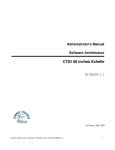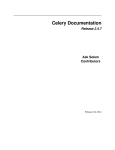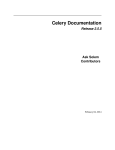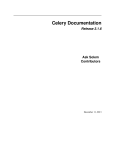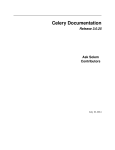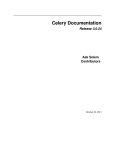Download OpenStack Image Service Admin Manual
Transcript
OpenStack Image Service Admin
Manual
Sep 22, 2011
Diablo
OpenStack Image Service Admin Manual
Diablo (2011-09-22)
Copyright © 2010, 2011 OpenStack LLC All rights reserved.
OpenStack™ Image Service offers a service for discovering, registering, and retrieving virtual machine
images. Code-named Glance, it has a RESTful API that allows querying of VM image metadata as well as
retrieval of the actual image. This manual provides guidance for installing, managing, and understanding
the software that runs OpenStack Image Service.
Licensed under the Apache License, Version 2.0 (the "License"); you may not use this file except in compliance with the License. You
may obtain a copy of the License at
http://www.apache.org/licenses/LICENSE-2.0
Unless required by applicable law or agreed to in writing, software distributed under the License is distributed on an "AS IS" BASIS,
WITHOUT WARRANTIES OR CONDITIONS OF ANY KIND, either express or implied. See the License for the specific language governing
permissions and limitations under the License.
ii
OpenStack Image Service Admin
Manual
Sep 22, 2011
Diablo
Table of Contents
1. Quick Guide to Getting Started with Glance ................................................................ 1
Overview of Glance Architecture ............................................................................. 1
Glance API Server ............................................................................................ 1
Glance Registry Servers .................................................................................... 2
2. Installing Glance .......................................................................................................... 3
Installing from packages ......................................................................................... 3
Debian/Ubuntu ............................................................................................... 3
Installing from source tarballs ................................................................................. 3
Installing from a Bazaar Branch .............................................................................. 3
Debian/Ubuntu ............................................................................................... 3
3. Image Identifiers ......................................................................................................... 5
4. Image Registries .......................................................................................................... 6
Glance Registry API ................................................................................................. 6
API in Summary .............................................................................................. 6
Filtering Images Returned via GET /images and GET /images/detail .............. 6
POST /images ...................................................................................................... 7
Examples ......................................................................................................... 7
5. Image Statuses ............................................................................................................ 8
6. Disk and Container Formats ........................................................................................ 9
Disk Format ............................................................................................................ 9
Container Format .................................................................................................. 10
7. Controlling Glance Servers ......................................................................................... 11
Starting a server .................................................................................................... 11
Manually starting the server .......................................................................... 11
Using the glance-control program to start the server .............................. 13
Stopping a server .................................................................................................. 14
Restarting a server ................................................................................................ 14
8. Configuring Glance .................................................................................................... 15
Common Configuration Options in Glance ............................................................. 15
Configuring Logging in Glance .............................................................................. 16
Logging Options Available Only in Configuration Files .................................... 16
Configuring Glance Storage Backends ................................................................... 17
Configuring the Filesystem Storage Backend .................................................. 17
Configuring the Swift Storage Backend ......................................................... 17
Configuring the S3 Storage Backend ............................................................. 19
Configuring the Glance Registry ............................................................................ 20
Configuring Notifications ....................................................................................... 20
9. Using the Glance CLI Tool ......................................................................................... 22
The help command .............................................................................................. 22
The add command ................................................................................................ 24
Important Information about Uploading Images ........................................... 24
Store virtual machine image data and metadata ............................................ 24
Register a virtual machine image in another location ..................................... 25
The update command ......................................................................................... 26
The delete command ......................................................................................... 27
The index command ........................................................................................... 27
The details command ....................................................................................... 27
The show command .............................................................................................. 28
iii
OpenStack Image Service Admin
Manual
Sep 22, 2011
Diablo
The clear command ...........................................................................................
The image-members Command ..........................................................................
The member-images Command ..........................................................................
The member-add Command .................................................................................
The member-delete Command ..........................................................................
The members-replace Command ......................................................................
10. Using Glance Programmatically with Glance's Client .................................................
Requesting a List of Public VM Images ..................................................................
Requesting Detailed Metadata on Public VM Images .............................................
Filtering Images Returned via get_images() and get_images_detailed()
..............................................................................................................................
Sorting Images Returned via get_images() and get_images_detailed()
..............................................................................................................................
Requesting Detailed Metadata on a Specific Image ................................................
Retrieving a Virtual Machine Image .......................................................................
Adding a New Virtual Machine Image ...................................................................
Requesting Image Memberships ............................................................................
Requesting Member Images ..................................................................................
Adding a Member To an Image ............................................................................
Removing a Member From an Image ....................................................................
Replacing a Membership List For an Image ............................................................
11. Glance Authentication With Keystone ......................................................................
Sharing Images With Others ..................................................................................
iv
29
29
29
29
30
30
31
31
31
31
32
33
33
34
36
36
37
37
37
39
39
OpenStack Image Service Admin
Manual
Sep 22, 2011
Diablo
1. Quick Guide to Getting Started with
Glance
Glance is a server that provides the following services:
• Ability to store and retrieve virtual machine images
• Ability to store and retrieve metadata about these virtual machine images
• FUTURE: Convert a virtual machine image from one format to another
• FUTURE: Help caching proxies such as Varnish or Squid cache machine images
Communication with Glance occurs via a REST-like HTTP interface.
However, Glance includes a Client class that makes working with Glance easy and
straightforward.
As of the Cactus release, there are also command-line tools for interacting with Glance.
Overview of Glance Architecture
There are two main parts to Glance's architecture:
• Glance API server
• Glance Registry server(s)
Glance API Server
The API server is the main interface for Glance. It routes requests from clients to registries
of image metadata and to its backend stores, which are the mechanisms by which Glance
actually saves incoming virtual machine images.
The backend stores that Glance can work with are as follows:
• Swift
Swift is the highly-available object storage project in OpenStack. More information can
be found about Swift here.
• Filesystem
The default backend that Glance uses to store virtual machine images is the filesystem
backend. This simple backend writes image files to the local filesystem.
• S3
This backend allows Glance to store virtual machine images in Amazon's S3 service.
• HTTP
1
OpenStack Image Service Admin
Manual
Sep 22, 2011
Diablo
Glance can read virtual machine images that are available via HTTP somewhere on the
Internet. This store is readonly
Glance Registry Servers
Glance registry servers are servers that conform to the Glance Registry API. Glance ships
with a reference implementation of a registry server that complies with this API (glanceregistry).
For more details on Glance's architecture see the Architecture section. For more
information on what a Glance registry server is, see the Registries section.
2
OpenStack Image Service Admin
Manual
Sep 22, 2011
Diablo
2. Installing Glance
Installing from packages
To install the latest version of Glance from the Launchpad Bazaar repositories, following
the following instructions.
Debian/Ubuntu
1. Add the Glance PPA to your sources.lst:
$> sudo add-apt-repository ppa:glance-core/trunk $> sudo apt-get update
2. Install Glance:
$> sudo apt-get install glance
Installing from source tarballs
To install the latest version of Glance from the Launchpad Bazaar repositories, following
the following instructions.
1. Grab the source tarball from Launchpad
2. Untar the source tarball:
$> tar -xzf <FILE>
3. Change into the package directory and build/install:
$> cd glance-<RELEASE> $> sudo python setup.py install
Installing from a Bazaar Branch
To install the latest version of Glance from the Launchpad Bazaar repositories, following
the following instructions.
Debian/Ubuntu
1. Install Bazaar and build dependencies:
$> sudo apt-get install bzr python-eventlet python-routes python-greenlet swift $> sudo
apt-get install python-argparse python-sqlalchemy python-wsgiref python-pastedeploy
Note
If you want to build the Glance documentation locally, you will also want to
install the python-sphinx package.
1. Branch Glance's trunk branch:
3
OpenStack Image Service Admin
Manual
Sep 22, 2011
$> bzr branch lp:glance
2. Install Glance:
$> sudo python setup.py install
4
Diablo
OpenStack Image Service Admin
Manual
Sep 22, 2011
Diablo
3. Image Identifiers
Images are uniquely identified by way of a URI that matches the following signature:
<Glance Server Location>/images/<ID>
where `<Glance Server Location>` is the resource location of the Glance service that knows
about an image, and `<ID>` is the image's identifier that is unique to that Glance server.
5
OpenStack Image Service Admin
Manual
Sep 22, 2011
Diablo
4. Image Registries
Image metadata made available through Glance can be stored in image `registries`. Image
registries are any web service that adheres to the Glance REST-like API for image metadata.
Glance comes with a server program glance-registry that acts as a reference
implementation of a Glance Registry.
Please see the section about Controlling Servers for more information on starting up the
Glance registry server that ships with Glance.
Glance Registry API
Any web service that publishes an API that conforms to the following REST-like API
specification can be used by Glance as a registry.
API in Summary
The following is a brief description of the Glance API:
GET
GET
GET
POST
PUT
DELETE
/images
/images/detail
/images/<ID>
/images
/images/<ID>
/images/<ID>
Return brief information about public images
Return detailed information about public images
Return metadata about an image in HTTP headers
Register metadata about a new image
Update metadata about an existing image
Remove an image's metadata from the registry
Filtering Images Returned via GET /images and
GET /images/detail
Both the GET /images and GET /images/detail requests take query parameters that
serve to filter the returned list of images. The following list details these query parameters.
• name=NAME
Filters images having a name attribute matching NAME.
• container_format=FORMAT
Filters images having a container_format attribute matching FORMAT
• disk_format=FORMAT
Filters images having a disk_format attribute matching FORMAT
• status=STATUS
Filters images having a status attribute matching STATUS
• size_min=BYTES
6
OpenStack Image Service Admin
Manual
Sep 22, 2011
Diablo
Filters images having a size attribute greater than or equal to BYTES
• size_max=BYTES
Filters images having a size attribute less than or equal to BYTES
These two resources also accept sort parameters:
• sort_key=KEY
Results will be ordered by the specified image attribute KEY. Accepted values include id,
name, status, disk_format, container_format, size, created_at (default)
and updated_at.
• sort_dir=DIR
Results will be sorted in the direction DIR. Accepted values are asc for ascending or
desc (default) for descending.
POST /images
The body of the request will be a JSON-encoded set of data about the image to add to the
registry. It will be in the following format:
{'image':
{'id': <ID>|None,
'name': <NAME>,
'status': <STATUS>,
'disk_format': <DISK_FORMAT>,
'container_format': <CONTAINER_FORMAT>,
'properties': [ ... ]
}
}
The request shall validate the following conditions and return a 400 Bad request when
any of the conditions are not met:
• status must be non-empty, and must be one of active, saving, queued, or killed
• disk_format must be non-empty, and must be one of ari, aki, ami, raw, iso, vhd, vdi,
qcow2, or vmdk
• container_format must be non-empty, and must be on of ari, aki, ami, bare, or ovf
• If disk_format or container_format is ari, aki, ami, then both disk_format and
container_format must be the same.
Examples
..todo:: Complete examples for Glance registry API
7
OpenStack Image Service Admin
Manual
Sep 22, 2011
Diablo
5. Image Statuses
Images in Glance can be in one the following statuses:
• queued
The image identifier has been reserved for an image in the Glance registry. No image
data has been uploaded to Glance.
• saving
Denotes that an image's raw data is currently being uploaded to Glance. When an image
is registered with a call to `POST /images` and there is an `x-image-meta-location`
header present, that image will never be in the `saving` status (as the image data is
already available in some other location).
• active
Denotes an image that is fully available in Glance.
• killed
Denotes that an error occurred during the uploading of an image's data, and that the
image is not readable.
• deleted
Glance has retained the information about the image, but it is no longer available to use.
An image in this state will be removed automatically at a later date.
• pending_delete
This is similiar to `deleted`, however, Glance has not yet removed the image data. An
image in this state is recoverable.
8
OpenStack Image Service Admin
Manual
Sep 22, 2011
Diablo
6. Disk and Container Formats
When adding an image to Glance, you are may specify what the virtual machine image's
disk format and container format are.
This document explains exactly what these formats are.
Disk Format
The disk format of a virtual machine image is the format of the underlying disk image.
Virtual appliance vendors have different formats for laying out the information contained
in a virtual machine disk image.
You can set your image's container format to one of the following:
• raw
This is an unstructured disk image format
• vhd
This is the VHD disk format, a common disk format used by virtual machine monitors
from VMWare, Xen, Microsoft, VirtualBox, and others
• vmdk
Another common disk format supported by many common virtual machine monitors
• vdi
A disk format supported by VirtualBox virtual machine monitor and the QEMU emulator
• iso
An archive format for the data contents of an optical disc (e.g. CDROM).
• qcow2
A disk format supported by the QEMU emulator that can expand dynamically and
supports Copy on Write
• aki
This indicates what is stored in Glance is an Amazon kernel image
• ari
This indicates what is stored in Glance is an Amazon ramdisk image
• ami
This indicates what is stored in Glance is an Amazon machine image
9
OpenStack Image Service Admin
Manual
Sep 22, 2011
Diablo
Container Format
The container format refers to whether the virtual machine image is in a file format that
also contains metadata about the actual virtual machine.
There are two main types of container formats: OVF and Amazon's AMI. In addition, a
virtual machine image may have no container format at all --basically, it's just a blob of
unstructured data...
You can set your image's container format to one of the following:
• ovf
This is the OVF container format
• bare
This indicates there is no container or metadata envelope for the image
• aki
This indicates what is stored in Glance is an Amazon kernel image
• ari
This indicates what is stored in Glance is an Amazon ramdisk image
• ami
This indicates what is stored in Glance is an Amazon machine image
10
OpenStack Image Service Admin
Manual
Sep 22, 2011
Diablo
7. Controlling Glance Servers
This section describes the ways to start, stop, and reload Glance's server programs.
Starting a server
There are two ways to start a Glance server (either the API server or the reference
implementation registry server that ships with Glance):
• Manually calling the server program
• Using the glance-control server daemon wrapper program
We recommend using the second way.
Manually starting the server
The first is by directly calling the server program, passing in command-line options and
a single argument for a paste.deploy configuration file to use when configuring the
server application.
Note
Glance ships with an ``etc/`` directory that contains sample ``paste.deploy``
configuration files that you can copy to a standard configuration directory and
adapt for your own uses. Specifically, bind_host must be set properly.
If you do `not` specify a configuration file on the command line, Glance will do its best to
locate a configuration file in one of the following directories, stopping at the first config file
it finds:
• $CWD
• ~/.glance
• ~/
• /etc/glance
• /etc
The filename that is searched for depends on the server application name. So, if you
are starting up the API server, glance-api.conf is searched for, otherwise glanceregistry.conf.
If no configuration file is found, you will see an error, like:
$> glance-api
ERROR: Unable to locate any configuration file. Cannot load application
glance-api
11
OpenStack Image Service Admin
Manual
Sep 22, 2011
Diablo
Here is an example showing how you can manually start the glance-api server and
glance-registry in a shell.:
$ sudo glance-api glance-api.conf --debug &
jsuh@mc-ats1:~$ 2011-04-13 14:50:12
DEBUG [glance-api]
********************************************************************************
2011-04-13 14:50:12
DEBUG [glance-api] Configuration options gathered from
config file:
2011-04-13 14:50:12
DEBUG [glance-api] /home/jsuh/glance-api.conf
2011-04-13 14:50:12
DEBUG [glance-api] ====================================
============
2011-04-13 14:50:12
DEBUG [glance-api] bind_host
65.
114.169.29
2011-04-13 14:50:12
DEBUG [glance-api] bind_port
9292
2011-04-13 14:50:12
DEBUG [glance-api] debug
True
2011-04-13 14:50:12
DEBUG [glance-api] default_store
file
2011-04-13 14:50:12
DEBUG [glance-api] filesystem_store_datadir
/
home/jsuh/images/
2011-04-13 14:50:12
DEBUG [glance-api] registry_host
65.
114.169.29
2011-04-13 14:50:12
DEBUG [glance-api] registry_port
9191
2011-04-13 14:50:12
DEBUG [glance-api] verbose
False
2011-04-13 14:50:12
DEBUG [glance-api]
********************************************************************************
2011-04-13 14:50:12
DEBUG [routes.middleware] Initialized with method
overriding = True, and path info altering = True
2011-04-13 14:50:12
DEBUG [eventlet.wsgi.server] (21354) wsgi starting up
on http://65.114.169.29:9292/
$ sudo glance-registry glance-registry.conf &
jsuh@mc-ats1:~$ 2011-04-13 14:51:16
INFO [sqlalchemy.engine.base.Engine.
0x...feac] PRAGMA table_info("images")
2011-04-13 14:51:16
INFO [sqlalchemy.engine.base.Engine.0x...feac] ()
2011-04-13 14:51:16
DEBUG [sqlalchemy.engine.base.Engine.0x...feac] Col
('cid', 'name', 'type', 'notnull', 'dflt_value', 'pk')
2011-04-13 14:51:16
DEBUG [sqlalchemy.engine.base.Engine.0x...feac] Row (0,
u'created_at', u'DATETIME', 1, None, 0)
2011-04-13 14:51:16
DEBUG [sqlalchemy.engine.base.Engine.0x...feac] Row (1,
u'updated_at', u'DATETIME', 0, None, 0)
2011-04-13 14:51:16
DEBUG [sqlalchemy.engine.base.Engine.0x...feac] Row (2,
u'deleted_at', u'DATETIME', 0, None, 0)
2011-04-13 14:51:16
DEBUG [sqlalchemy.engine.base.Engine.0x...feac] Row (3,
u'deleted', u'BOOLEAN', 1, None, 0)
2011-04-13 14:51:16
DEBUG [sqlalchemy.engine.base.Engine.0x...feac] Row (4,
u'id', u'INTEGER', 1, None, 1)
2011-04-13 14:51:16
DEBUG [sqlalchemy.engine.base.Engine.0x...feac] Row (5,
u'name', u'VARCHAR(255)', 0, None, 0)
2011-04-13 14:51:16
DEBUG [sqlalchemy.engine.base.Engine.0x...feac] Row (6,
u'disk_format', u'VARCHAR(20)', 0, None, 0)
2011-04-13 14:51:16
DEBUG [sqlalchemy.engine.base.Engine.0x...feac] Row (7,
u'container_format', u'VARCHAR(20)', 0, None, 0)
2011-04-13 14:51:16
DEBUG [sqlalchemy.engine.base.Engine.0x...feac] Row (8,
u'size', u'INTEGER', 0, None, 0)
2011-04-13 14:51:16
DEBUG [sqlalchemy.engine.base.Engine.0x...feac] Row (9,
u'status', u'VARCHAR(30)', 1, None, 0)
2011-04-13 14:51:16
DEBUG [sqlalchemy.engine.base.Engine.0x...feac] Row
(10, u'is_public', u'BOOLEAN', 1, None, 0)
2011-04-13 14:51:16
DEBUG [sqlalchemy.engine.base.Engine.0x...feac] Row
(11, u'location', u'TEXT', 0, None, 0)
12
OpenStack Image Service Admin
Manual
Sep 22, 2011
Diablo
2011-04-13 14:51:16
INFO [sqlalchemy.engine.base.Engine.0x...feac]
table_info("image_properties")
2011-04-13 14:51:16
INFO [sqlalchemy.engine.base.Engine.0x...feac]
2011-04-13 14:51:16
DEBUG [sqlalchemy.engine.base.Engine.0x...feac]
('cid', 'name', 'type', 'notnull', 'dflt_value', 'pk')
2011-04-13 14:51:16
DEBUG [sqlalchemy.engine.base.Engine.0x...feac]
u'created_at', u'DATETIME', 1, None, 0)
2011-04-13 14:51:16
DEBUG [sqlalchemy.engine.base.Engine.0x...feac]
u'updated_at', u'DATETIME', 0, None, 0)
2011-04-13 14:51:16
DEBUG [sqlalchemy.engine.base.Engine.0x...feac]
u'deleted_at', u'DATETIME', 0, None, 0)
2011-04-13 14:51:16
DEBUG [sqlalchemy.engine.base.Engine.0x...feac]
u'deleted', u'BOOLEAN', 1, None, 0)
2011-04-13 14:51:16
DEBUG [sqlalchemy.engine.base.Engine.0x...feac]
u'id', u'INTEGER', 1, None, 1)
2011-04-13 14:51:16
DEBUG [sqlalchemy.engine.base.Engine.0x...feac]
u'image_id', u'INTEGER', 1, None, 0)
2011-04-13 14:51:16
DEBUG [sqlalchemy.engine.base.Engine.0x...feac]
u'key', u'VARCHAR(255)', 1, None, 0)
2011-04-13 14:51:16
DEBUG [sqlalchemy.engine.base.Engine.0x...feac]
u'value', u'TEXT', 0, None, 0)
$ ps aux | grep glance
root
20009 0.7 0.1 12744 9148 pts/1
S
12:47
python /usr/bin/glance-api glance-api.conf --debug
root
20012 2.0 0.1 25188 13356 pts/1
S
12:47
python /usr/bin/glance-registry glance-registry.conf
jsuh
20017 0.0 0.0
3368
744 pts/1
S+
12:47
PRAGMA
()
Col
Row (0,
Row (1,
Row (2,
Row (3,
Row (4,
Row (5,
Row (6,
Row (7,
0:00 /usr/bin/
0:00 /usr/bin/
0:00 grep glance
Simply supply the configuration file as the first argument (the etc/glance-api.conf
and etc/glance-registry.conf sample configuration files were used in the above
example) and then any common options you want to use (--debug was used above to
show some of the debugging output that the server shows when starting up. Call the
server program with --help to see all available options you can specify on the command
line.)
For more information on configuring the server via the paste.deploy configuration files,
see the section entitled Configuring Glance servers.
Note that the server `daemonizes` itself by using the standard shell backgrounding
indicator, &, in the previous example. For most use cases, we recommend using the
glance-control server daemon wrapper for daemonizing. See below for more details
on daemonization with glance-control.
Using the glance-control program to start the server
The second way to start up a Glance server is to use the glance-control program.
glance-control is a wrapper script that allows the user to start, stop, restart, and reload
the other Glance server programs in a fashion that is more conducive to automation and
scripting.
Servers started via the glance-control program are always `daemonized`, meaning
that the server program process runs in the background.
To start a Glance server with glance-control, simply call glance-control with a
server and the word "start", followed by any command-line options you wish to provide.
Start the server with glance-control in the following way:
13
OpenStack Image Service Admin
Manual
Sep 22, 2011
Diablo
$> sudo glance-control <SERVER> start [CONFPATH]
..note:
You must use the ``sudo`` program to run ``glance-control`` currently, as the
pid files for the server programs are written to /var/run/glance/
Here is an example that shows how to start the glance-registry server with the
glance-control wrapper script.
::
$ sudo glance-control api start glance-api.conf Starting glance-api with /home/jsuh/
glance.conf
$ sudo glance-control registry start glance-registry.conf Starting glance-registry with /
home/jsuh/glance.conf
$ ps aux | grep glance root 20038 4.0 0.1 12728 9116 ? Ss 12:51 0:00 /usr/bin/python /
usr/bin/glance-api /home/jsuh/glance-api.conf root 20039 6.0 0.1 25188 13356 ? Ss 12:51
0:00 /usr/bin/python /usr/bin/glance-registry /home/jsuh/glance-registry.conf jsuh 20042
0.0 0.0 3368 744 pts/1 S+ 12:51 0:00 grep glance
The same paste.deploy configuration files are used by glance-control to start the
Glance server programs, and you can specify (as the example above shows) a configuration
file when starting the server.
Stopping a server
If you started a Glance server manually and did not use the & backgrounding function,
simply send a terminate signal to the server process by typing Ctrl-C
If you started the Glance server using the glance-control program, you can use the
glance-control program to stop it. Simply do the following:
$> sudo glance-control <SERVER> stop
as this example shows:
$> sudo glance-control registry stop
Stopping glance-registry pid: 17602
signal: 15
Restarting a server
You can restart a server with the glance-control program, as demonstrated here:
$> sudo glance-control registry restart etc/glance-registry.conf
Stopping glance-registry pid: 17611 signal: 15
Starting glance-registry with /home/jpipes/repos/glance/trunk/etc/glanceregistry.conf
14
OpenStack Image Service Admin
Manual
Sep 22, 2011
Diablo
8. Configuring Glance
Glance has a number of options that you can use to configure the Glance API server, the
Glance Registry server, and the various storage backends that Glance can use to store
images.
Most configuration is done via configuration files, with the Glance API server and Glance
Registry server using separate configuration files.
When starting up a Glance server, you can specify the configuration file to use (see the
documentation on controller Glance servers). If you do not specify a configuration file,
Glance will look in the following directories for a configuration file, in order:
• ~/.glance
• ~/
• /etc/glance
• /etc
The Glance API server configuration file should be named glance-api.conf. Similarly,
the Glance Registry server configuration file should be named glance-registry.conf.
If you installed Glance via your operating system's package management system, it is likely
that you will have sample configuration files installed in /etc/glance.
In addition to this documentation page, you can check the etc/glance-api.conf and
etc/glance-registry.conf sample configuration files distributed with Glance for
example configuration files for each server application with detailed comments on what
each options does.
Common Configuration Options in Glance
Glance has a few command-line options that are common to all Glance programs:
• --verbose
Optional. Default: False
Can be specified on the command line and in configuration files.
Turns on the INFO level in logging and prints more verbose command-line interface
printouts.
• --debug
Optional. Default: False
Can be specified on the command line and in configuration files.
Turns on the DEBUG level in logging.
15
OpenStack Image Service Admin
Manual
Sep 22, 2011
Diablo
• --config-file=PATH
Optional. Default: None
Specified on the command line only.
Takes a path to a configuration file to use when running the program. If this CLI option is
not specified, then we check to see if the first argument is a file. If it is, then we try to use
that as the configuration file. If there is no file or there were no arguments, we search for a
configuration file in the following order:
• ~/.glance
• ~/
• /etc/glance
• /etc
The filename that is searched for depends on the server application name. So, if you
are starting up the API server, glance-api.conf is searched for, otherwise glanceregistry.conf.
Configuring Logging in Glance
There are a number of configuration options in Glance that control how Glance servers log
messages.
• --log-config=PATH
Optional. Default: None
Specified on the command line only.
Takes a path to a configuration file to use for configuring logging.
Logging Options Available Only in Configuration Files
You will want to place the different logging options in the [DEFAULT] section in your
application configuration file. As an example, you might do the following for the API
server, in a configuration file called etc/glance-api.conf:
[DEFAULT]
log_file = /var/log/glance/api.log
• log_file
The filepath of the file to use for logging messages from Glance's servers. If missing, the
default is to output messages to stdout, so if you are running Glance servers in a daemon
mode (using glance-control) you should make sure that the log_file option is set
appropriately.
• log_dir
16
OpenStack Image Service Admin
Manual
Sep 22, 2011
Diablo
The filepath of the directory to use for log files. If not specified (the default) the log_file
is used as an absolute filepath.
• log_date_format
The format string for timestamps in the log output.
Defaults to %Y-%m-%d %H:%M:%S. See the logging module documentation for more
information on setting this format string.
Configuring Glance Storage Backends
There are a number of configuration options in Glance that control how Glance stores disk
images. These configuration options are specified in the glance-api.conf config file in
the section [DEFAULT].
• default_store=STORE
Optional. Default: file
Can only be specified in configuration files.
Sets the storage backend to use by default when storing images in Glance. Available
options for this option are (file, swift, or s3).
Configuring the Filesystem Storage Backend
• filesystem_store_datadir=PATH
Optional. Default: /var/lib/glance/images/
Can only be specified in configuration files.
`This option is specific to the filesystem storage backend.`
Sets the path where the filesystem storage backend write disk images. Note that the
filesystem storage backend will attempt to create this directory if it does not exist. Ensure
that the user that glance-api runs under has write permissions to this directory.
Configuring the Swift Storage Backend
• swift_store_auth_address=URL
Required when using the Swift storage backend.
Can only be specified in configuration files.
`This option is specific to the Swift storage backend.`
Sets the authentication URL supplied to Swift when making calls to its storage system.
For more information about the Swift authentication system, please see the Swift auth
documentation and the overview of Swift authentication.
• swift_store_user=USER
17
OpenStack Image Service Admin
Manual
Sep 22, 2011
Diablo
Required when using the Swift storage backend.
Can only be specified in configuration files.
`This option is specific to the Swift storage backend.`
Sets the user to authenticate against the swift_store_auth_address with.
• swift_store_key=KEY
Required when using the Swift storage backend.
Can only be specified in configuration files.
`This option is specific to the Swift storage backend.`
Sets the authentication key to authenticate against the swift_store_auth_address
with for the user swift_store_user.
• swift_store_container=CONTAINER
Optional. Default: glance
Can only be specified in configuration files.
`This option is specific to the Swift storage backend.`
Sets the name of the container to use for Glance images in Swift.
• swift_store_create_container_on_put
Optional. Default: False
Can only be specified in configuration files.
`This option is specific to the Swift storage backend.`
If true, Glance will attempt to create the container swift_store_container if it does
not exist.
• swift_store_large_object_size=SIZE_IN_MB
Optional. Default: 5120
Can only be specified in configuration files.
`This option is specific to the Swift storage backend.`
What size, in MB, should Glance start chunking image files and do a large object manifest
in Swift? By default, this is the maximum object size in Swift, which is 5GB
• swift_store_large_object_chunk_size=SIZE_IN_MB
Optional. Default: 200
Can only be specified in configuration files.
18
OpenStack Image Service Admin
Manual
Sep 22, 2011
Diablo
`This option is specific to the Swift storage backend.`
When doing a large object manifest, what size, in MB, should Glance write chunks to Swift?
This amount of data is written to a temporary disk buffer during the process of chunking
the image file, and the default is 200MB
Configuring the S3 Storage Backend
• s3_store_host=URL
Required when using the S3 storage backend.
Can only be specified in configuration files.
`This option is specific to the S3 storage backend.`
Default: s3.amazonaws.com
Sets the main service URL supplied to S3 when making calls to its storage system. For more
information about the S3 authentication system, please see the S3 documentation
• s3_store_access_key=ACCESS_KEY
Required when using the S3 storage backend.
Can only be specified in configuration files.
`This option is specific to the S3 storage backend.`
Sets the access key to authenticate against the s3_store_host with.
You should set this to your 20-character Amazon AWS access key.
• s3_store_secret_key=SECRET_KEY
Required when using the S3 storage backend.
Can only be specified in configuration files.
`This option is specific to the S3 storage backend.`
Sets the secret key to authenticate against the s3_store_host with for the access key
s3_store_access_key.
You should set this to your 40-character Amazon AWS secret key.
• s3_store_bucket=BUCKET
Required when using the S3 storage backend.
Can only be specified in configuration files.
`This option is specific to the S3 storage backend.`
Sets the name of the bucket to use for Glance images in S3.
19
OpenStack Image Service Admin
Manual
Sep 22, 2011
Diablo
Note that the namespace for S3 buckets is global, and therefore you must use a name
for the bucket that is unique. It is recommended that you use a combination of your AWS
access key, lowercased with "glance".
For instance if your Amazon AWS access key is:
ABCDEFGHIJKLMNOPQRST
then make your bucket value be:
abcdefghijklmnopqrstglance
• s3_store_create_bucket_on_put
Optional. Default: False
Can only be specified in configuration files.
`This option is specific to the S3 storage backend.`
If true, Glance will attempt to create the bucket s3_store_bucket if it does not exist.
Configuring the Glance Registry
Glance ships with a default, reference implementation registry server. There are a number
of configuration options in Glance that control how this registry server operates. These
configuration options are specified in the glance-registry.conf config file in the
section [DEFAULT].
• sql_connection=CONNECTION_STRING (--sql-connection when specified on
command line)
Optional. Default: None
Can be specified in configuration files. Can also be specified on the command-line for the
glance-manage program.
Sets the SQLAlchemy connection string to use when connecting to the registry database.
Please see the documentation for SQLAlchemy connection strings online.
• sql_timeout=SECONDS on command line)
Optional. Default: 3600
Can only be specified in configuration files.
Sets the number of seconds after which SQLAlchemy should reconnect to the datastore if
no activity has been made on the connection.
Configuring Notifications
Glance can optionally generate notifications to be logged or sent to a RabbitMQ queue.
The configuration options are specified in the glance-api.conf config file in the section
[DEFAULT].
20
OpenStack Image Service Admin
Manual
Sep 22, 2011
• notifier_strategy
Optional. Default: noop
Sets the strategy used for notifications. Options are logging, rabbit and noop.
• rabbit_host
Optional. Default: localhost
Host to connect to when using rabbit strategy.
• rabbit_port
Optional. Default: 5672
Port to connect to when using rabbit strategy.
• rabbit_use_ssl
Optional. Default: false
Boolean to use SSL for connecting when using rabbit strategy.
• rabbit_userid
Optional. Default: guest
Userid to use for connection when using rabbit strategy.
• rabbit_password
Optional. Default: guest
Password to use for connection when using rabbit strategy.
• rabbit_virtual_host
Optional. Default: /
Virtual host to use for connection when using rabbit strategy.
• rabbit_notification_topic
Optional. Default: glance_notifications
Topic to use for connection when using rabbit strategy.
21
Diablo
OpenStack Image Service Admin
Manual
Sep 22, 2011
Diablo
9. Using the Glance CLI Tool
Glance ships with a command-line tool for querying and managing Glance It has a fairly
simple but powerful interface of the form:
Usage: glance <command> [options] [args]
Where <command> is one of the following:
• help
Show detailed help information about a specific command
• add
Adds an image to Glance
• update
Updates an image's stored metadata in Glance
• delete
Deletes an image and its metadata from Glance
• index
Lists brief information about public images that Glance knows about
• details
Lists detailed information about public images that Glance knows about
• show
Lists detailed information about a specific image
• clear
Destroys all public images and their associated metadata
This document describes how to use the glance tool for each of the above commands.
The help command
Issuing the help command with a <COMMAND> argument shows detailed help about a
specific command. Running glance without any arguments shows a brief help message,
like so:
$> glance
Usage: glance <command> [options] [args]
22
OpenStack Image Service Admin
Manual
Sep 22, 2011
Diablo
Commands:
help <command>
Output help for one of the commands below
add
Adds a new image to Glance
update
Updates an image's metadata in Glance
delete
Deletes an image from Glance
index
Return brief information about images in Glance
details
Return detailed information about images in
Glance
show
Show detailed information about an image in
Glance
clear
Removes all images and metadata from Glance
Options:
--version
show program's version number and exit
-h, --help
show this help message and exit
-v, --verbose
Print more verbose output
-H ADDRESS, --host=ADDRESS
Address of Glance API host. Default: example.com
-p PORT, --port=PORT Port the Glance API host listens on. Default: 9292
--limit=LIMIT
Page size to use while requesting image metadata
--marker=MARKER
Image index after which to begin pagination
--sort_key=KEY
Sort results by this image attribute.
--sort_dir=[desc|asc]
Sort results in this direction.
-f, --force
Prevent select actions from requesting user
confirmation
--dry-run
Don't actually execute the command, just print output
showing what WOULD happen.
With a <COMMAND> argument, more information on the command is shown, like so:
$> glance help update
glance update [options] <ID> <field1=value1 field2=value2 ...>
Updates an image's metadata in Glance. Specify metadata fields as arguments.
All field/value pairs are converted into a mapping that is passed
to Glance that represents the metadata for an image.
Field names that can be specified:
name
is_public
disk_format
container_format
A name for the image.
If specified, interpreted as a boolean value
and sets or unsets the image's availability to the public.
Format of the disk image
Format of the container
All other field names are considered to be custom properties so be careful
to spell field names correctly. :)
23
OpenStack Image Service Admin
Manual
Sep 22, 2011
Diablo
The add command
The add command is used to do both of the following:
• Store virtual machine image data and metadata about that image in Glance
• Let Glance know about an existing virtual machine image that may be stored somewhere
else
We cover both use cases below.
Important Information about Uploading Images
Before we go over the commands for adding an image to Glance, it is important to
understand that Glance does not currently inspect the image files you add to it. In other
words, Glance only understands what you tell it, via attributes and custom properties.
If the file extension of the file you upload to Glance ends in '.vhd', Glance does not know
that the image you are uploading has a disk format of vhd. You have to tell Glance that
the image you are uploading has a disk format by using the disk_format=vhd on the
command line (see more below).
By the same token, Glance does not currently allow you to upload "multi-part" disk images
at once. The common operation of bundling a kernel image and ramdisk image into a
machine image is not done automagically by Glance.
Store virtual machine image data and metadata
When adding an actual virtual machine image to Glance, you use the add command. You
will pass metadata about the VM image on the command line, and you will use a standard
shell redirect to stream the image data file to glance.
Let's walk through a simple example. Suppose we have a virtual disk image stored on
our local filesystem that we wish to "upload" to Glance. This image is stored on our local
filesystem in /tmp/images/myimage.iso.
We'd also like to tell Glance that this image should be called "My Image", and that the
image should be public -- anyone should be able to fetch it.
Here is how we'd upload this image to Glance. Change example ip number to your server ip
number.:
$> glance add name="My Image" is_public=true < /tmp/images/myimage.iso --host=
65.114.169.29
If Glance was able to successfully upload and store your VM image data and metadata
attributes, you would see something like this:
$> glance add name="My Image" is_public=true < /tmp/images/myimage.iso --host=
65.114.169.29
24
OpenStack Image Service Admin
Manual
Sep 22, 2011
Diablo
Added new image with ID: 2
You can use the --verbose (or -v) command-line option to print some more information
about the metadata that was saved with the image:
$> glance --verbose add name="My Image" is_public=true < /tmp/images/myimage.
iso --host=65.114.169.29
Added new image with ID: 4
Returned the following metadata for the new image:
container_format => ovf
created_at => 2011-02-22T19:20:53.298556
deleted => False
deleted_at => None
disk_format => raw
id => 4
is_public => True
location => file:///tmp/images/4
name => My Image
properties => {}
size => 58520278
status => active
updated_at => None
Completed in 0.6141 sec.
If you are unsure about what will be added, you can use the --dry-run command-line
option, which will simply show you what would have happened:
$> glance --dry-run add name="Foo" distro="Ubuntu" is_publi=True < /tmp/
images/myimage.iso --host=65.114.169.29
Dry run. We would have done the following:
Add new image with metadata:
container_format => ovf
disk_format => raw
is_public => False
name => Foo
properties => {'is_publi': 'True', 'distro': 'Ubuntu'}
This is useful for detecting problems and for seeing what the default field values supplied
by glance are. For instance, there was a typo in the command above (the is_public
field was incorrectly spelled is_publi which resulted in the image having an is_publi
custom property added to the image and the real is_public field value being `False`
(the default) and not `True`...
Register a virtual machine image in another location
Sometimes, you already have stored the virtual machine image in some non-Glance location
-- perhaps even a location you have no write access to -- and you want to tell Glance where
this virtual machine image is located and some metadata about it. The add command can
do this for you.
When registering an image in this way, the only difference is that you do not use a shell
redirect to stream a virtual machine image file into Glance, but instead, you tell Glance
where to find the existing virtual machine image by setting the location field. Below is
an example of doing this.
25
OpenStack Image Service Admin
Manual
Sep 22, 2011
Diablo
Let's assume that there is a virtual machine image located at the URL http://
example.com/images/myimage.vhd. We can register this image with Glance using the
following:
$> glance --verbose add name="Some web image" disk_format=vhd
container_format=ovf\
location="http://example.com/images/myimage.vhd"
Added new image with ID: 1
Returned the following metadata for the new image:
container_format => ovf
created_at => 2011-02-23T00:42:04.688890
deleted => False
deleted_at => None
disk_format => vhd
id => 1
is_public => True
location => http://example.com/images/myimage.vhd
name => Some web image
properties => {}
size => 0
status => active
updated_at => None
Completed in 0.0356 sec.
The update command
After uploading/adding a virtual machine image to Glance, it is not possible to modify the
actual virtual machine image -- images are read-only after all --however, it is possible to
update any metadata about the image after you add it to Glance.
The update command allows you to update the metadata fields of a stored image. You
use this command like so:
glance update <ID> [field1=value1 field2=value2 ...]
Let's say we have an image with identifier 5 that we wish to change the is_public attribute
of the image from False to True. The following would accomplish this:
$> glance update 5 is_public=true --host=65.114.169.29
Updated image 5
Using the --verbose flag will show you all the updated data about the image:
$> glance --verbose update 5 is_public=true --host=65.114.169.29
Updated image 5
Updated image metadata for image 5:
URI: http://example.com/images/5
Id: 5
Public? Yes
Name: My Image
Size: 58520278
Location: file:///tmp/images/5
Disk format: raw
Container format: ovf
26
OpenStack Image Service Admin
Manual
Sep 22, 2011
Diablo
Completed in 0.0596 sec.
The delete command
You can delete an image by using the delete command, shown below:
$> glance --verbose delete 5 --host=65.114.169.29
Deleted image 5
The index command
The index command displays brief information about the public images available in
Glance, as shown below:
$> glance index --host=65.114.169.29
ID
Name
Format
Size
---------------- ------------------------------------------------- -------------1
Ubuntu 10.10
58520278
2
Ubuntu 10.04
58520278
3
Fedora 9
3040
4
Vanilla Linux 2.6.22
0
Disk Format
Container
-------------------vhd
ovf
ami
ami
vdi
bare
qcow2
bare
Image metadata such as 'name', 'disk_format', 'container_format' and 'status' may be used
to filter the results of an index or details command. These commands also accept 'size_min'
and 'size_max' as lower and upper bounds of the image metadata 'size.' Any unrecognized
fields are handled as custom image properties.
The 'limit' and 'marker' options are used by the index and details commands to control
pagination. The 'marker' indicates the last record that was seen by the user. The page of
results returned will begin after the provided image ID. The 'limit' param indicates the page
size. Each request to the api will be restricted to returning a maximum number of results.
Without the 'force' option, the user will be prompted before each page of results is fetched
from the API.
Results from index and details commands may be ordered using the 'sort_key' and 'sort_dir'
options. Any image attribute may be used for 'sort_key', while only 'asc' or 'desc' are
allowed for 'sort_dir'.
The details command
The details command displays detailed information about the public images available in
Glance, as shown below:
$> glance details --host=65.114.169.29
==============================================================================
==
27
OpenStack Image Service Admin
Manual
Sep 22, 2011
Diablo
URI: http://example.com/images/1
Id: 1
Public? Yes
Name: Ubuntu 10.10
Status: active
Size: 58520278
Location: file:///tmp/images/1
Disk format: vhd
Container format: ovf
Property 'distro_version': 10.10
Property 'distro': Ubuntu
==============================================================================
==
URI: http://example.com/images/2
Id: 2
Public? Yes
Name: Ubuntu 10.04
Status: active
Size: 58520278
Location: file:///tmp/images/2
Disk format: ami
Container format: ami
Property 'distro_version': 10.04
Property 'distro': Ubuntu
==============================================================================
==
URI: http://example.com/images/3
Id: 3
Public? Yes
Name: Fedora 9
Status: active
Size: 3040
Location: file:///tmp/images/3
Disk format: vdi
Container format: bare
Property 'distro_version': 9
Property 'distro': Fedora
==============================================================================
==
URI: http://example.com/images/4
Id: 4
Public? Yes
Name: Vanilla Linux 2.6.22
Status: active
Size: 0
Location: http://example.com/images/vanilla.iso
Disk format: qcow2
Container format: bare
==============================================================================
==
The show command
The show command displays detailed information about a specific image, specified with
<ID>, as shown below:
$> glance show 3 --host=65.114.169.29
URI: http://example.com/images/3
28
OpenStack Image Service Admin
Manual
Sep 22, 2011
Diablo
Id: 3
Public? Yes
Name: Fedora 9
Status: active
Size: 3040
Location: file:///tmp/images/3
Disk format: vdi
Container format: bare
Property 'distro_version': 9
Property 'distro': Fedora
The clear command
The clear command is an administrative command that deletes ALL images and all image
metadata. Passing the --verbose command will print brief information about all the
images that were deleted, as shown below:
$> glance --verbose clear --host=65.114.169.29
Deleting image 1 "Some web image" ... done
Deleting image 2 "Some other web image" ... done
Completed in 0.0328 sec.
The image-members Command
The image-members command displays the list of members with which a specific image,
specified with <ID>, is shared, as shown below:
$> glance image-members 3 --host=65.114.169.29
tenant1
tenant2 *
(*: Can share image)
The member-images Command
The member-images command displays the list of images which are shared with a specific
member, specified with <MEMBER>, as shown below:
$> glance member-images tenant1 --host=65.114.169.29
1
2 *
(*: Can share image)
The member-add Command
The member-add command grants a member, specified with <MEMBER>, access to a
private image, specified with <ID>. The --can-share flag can be given to allow the
member to share the image, as shown below:
29
OpenStack Image Service Admin
Manual
Sep 22, 2011
Diablo
$> glance member-add 1 tenant1 --host=65.114.169.29
$> glance member-add 1 tenant2 --can-share --host=65.114.169.29
The member-delete Command
The member-delete command revokes the access of a member, specified with
<MEMBER>, to a private image, specified with <ID>, as shown below:
$> glance member-delete 1 tenant1
$> glance member-delete 1 tenant2
The members-replace Command
The members-replace command revokes all existing memberships on a private image,
specified with <ID>, and replaces them with a membership for one member, specified with
<MEMBER>. The --can-share flag can be given to allow the member to share the image,
as shown below:
$> glance members-replace 1 tenant1 --can-share --host=65.114.169.29
The command is given in plural form to make it clear that all existing memberships are
affected by the command.
30
OpenStack Image Service Admin
Manual
Sep 22, 2011
Diablo
10. Using Glance Programmatically with
Glance's Client
While it is perfectly acceptable to issue HTTP requests directly to Glance via its RESTful API,
sometimes it is better to be able to access and modify image resources via a client class that
removes some of the complexity and tedium of dealing with raw HTTP requests.
Glance includes a client class for just this purpose. You can retrieve metadata about an
image, change metadata about an image, remove images, and of course retrieve an image
itself via this client class.
Below are some examples of using Glance's Client class. We assume that there is a Glance
server running at the address `glance.example.com` on port `9292`.
Requesting a List of Public VM Images
We want to see a list of available virtual machine images that the Glance server knows
about.
Using Glance's Client, we can do this using the following code
..code-block:: python
from glance.client import Client
c = Client("glance.example.com", 9292)
print c.get_images()
Requesting Detailed Metadata on Public VM
Images
We want to see more detailed information on available virtual machine images that the
Glance server knows about.
Using Glance's Client, we can do this using the following code
..code-block:: python
from glance.client import Client
c = Client("glance.example.com", 9292)
print c.get_images_detailed()
Filtering Images Returned via get_images()
and get_images_detailed()
Both the get_images() and get_images_detailed() methods take query
parameters that serve to filter the returned list of images.
31
OpenStack Image Service Admin
Manual
Sep 22, 2011
Diablo
When calling, simply pass an optional dictionary to the method containing the filters by
which you wish to limit results, with the filter keys being one or more of the below:
• name: NAME
Filters images having a name attribute matching NAME.
• container_format: FORMAT
Filters images having a container_format attribute matching FORMAT
• disk_format: FORMAT
Filters images having a disk_format attribute matching FORMAT
• status: STATUS
Filters images having a status attribute matching STATUS
• size_min: BYTES
Filters images having a size attribute greater than or equal to BYTES
• size_max: BYTES
Filters images having a size attribute less than or equal to BYTES
Here's a quick example that will return all images less than or equal to 5G in size and in the
`saving` status.
from glance.client import Client
c = Client("glance.example.com", 9292)
filters = {'status': 'saving', 'size_max': (5 * 1024 * 1024 * 1024)} print
c.get_images_detailed(filters=filters)
Sorting Images Returned via get_images() and
get_images_detailed()
Two parameters are available to sort the list of images returned by these methods.
• sort_key: KEY
Images can be ordered by the image attribute KEY. Acceptable values: id, name,
status, container_format, disk_format, created_at (default) and
updated_at.
• sort_dir: DIR
The direction of the sort may be defined by DIR. Accepted values: asc for ascending or
desc (default) for descending.
32
OpenStack Image Service Admin
Manual
Sep 22, 2011
Diablo
The following example will return a list of images sorted alphabetically by name in
ascending order.
..code-block:: python
from glance.client import Client
c = Client("glance.example.com", 9292)
print c.get_images(sort_key='name', sort_dir='asc')
Requesting Detailed Metadata on a Specific
Image
We want to see detailed information for a specific virtual machine image that the Glance
server knows about.
We have queried the Glance server for a list of public images and the data returned
includes the `uri` field for each available image. This `uri` field value contains the exact
location needed to get the metadata for a specific image.
Continuing the example from above, in order to get metadata about the first public image
returned, we can use the following code
..code-block:: python
from glance.client import Client
c = Client("glance.example.com", 9292)
print c.get_image_meta("http://glance.example.com/images/1")
Retrieving a Virtual Machine Image
We want to retrieve that actual raw data for a specific virtual machine image that the
Glance server knows about.
We have queried the Glance server for a list of public images and the data returned
includes the `uri` field for each available image. This `uri` field value contains the exact
location needed to get the metadata for a specific image.
Continuing the example from above, in order to get both the metadata about the first
public image returned and its image data, we can use the following code
..code-block:: python
from glance.client import Client
c = Client("glance.example.com", 9292)
meta, image_file = c.get_image("http://glance.example.com/images/1")
33
OpenStack Image Service Admin
Manual
Sep 22, 2011
Diablo
print meta
f = open('some_local_file', 'wb') for chunk in image_<link xmlns:xlink="http://
www.w3.org/1999/xlink" xlink:href="file:">file:</link> f.write(chunk) f.close()
Note
The return from Client.get_image() is a tuple of (`metadata`, `file`) where
`metadata` is a mapping of metadata about the image and `file` is a
generator that yields chunks of image data.
Adding a New Virtual Machine Image
We have created a new virtual machine image in some way (created a "golden image" or
snapshotted/backed up an existing image) and we wish to do two things:
• Store the disk image data in Glance
• Store metadata about this image in Glance
We can do the above two activities in a single call to the Glance client. Assuming, like in the
examples above, that a Glance API server is running at `glance.example.com`, we issue a
call to `glance.client.Client.add_image`.
The method signature is as follows:
glance.client.Client.add_image(image_meta, image_data=None)
The `image_meta` argument is a mapping containing various image metadata. The
`image_data` argument is the disk image data and is an optional argument.
The list of metadata that `image_meta` can contain are listed below.
• `name`
This key/value is required. Its value should be the name of the image.
Note that the name of an image is not unique to a Glance node. It would be an
unrealistic expectation of users to know all the unique names of all other user's images.
• `id`
This key/value is optional.
When present, Glance will use the supplied identifier for the image. If the identifier
already exists in that Glance node, then a `glance.common.exception.Duplicate` will be
raised.
When this key/value is not present, Glance will generate an identifier for the image and
return this identifier in the response (see below)
• `store`
34
OpenStack Image Service Admin
Manual
Sep 22, 2011
Diablo
This key/value is optional. Valid values are one of `file`, `s3` or `swift`
When present, Glance will attempt to store the disk image data in the backing store
indicated by the value. If the Glance node does not support the backing store, Glance will
raise a `glance.common.exception.BadRequest`
When not present, Glance will store the disk image data in the backing store that is
marked default. See the configuration option `default_store` for more information.
• `type`
This key/values is required. Valid values are one of `kernel`, `machine`, `raw`, or
`ramdisk`.
• `size`
This key/value is optional.
When present, Glance assumes that the expected size of the request body will be the
value. If the length in bytes of the request body does not match the value, Glance will
raise a `glance.common.exception.BadRequest`
When not present, Glance will calculate the image's size based on the size of the request
body.
• `is_public`
This key/value is optional.
When present, Glance converts the value to a boolean value, so "on, 1, true" are all true
values. When true, the image is marked as a public image, meaning that any user may
view its metadata and may read the disk image from Glance.
When not present, the image is assumed to be not public and specific to a user.
• `properties`
This key/value is optional.
When present, the value is assumed to be a mapping of free-form key/value attributes to
store with the image.
For example, if the following is the value of the `properties` key in the `image_meta`
argument:
{'distro': 'Ubuntu 10.10'}
Then a key/value pair of "distro"/"Ubuntu 10.10" will be stored with the image in Glance.
There is no limit on the number of free-form key/value attributes that can be attached to
the image with `properties`. However, keep in mind that there is a 8K limit on the size
of all HTTP headers sent in a request and this number will effectively limit the number of
image properties.
35
OpenStack Image Service Admin
Manual
Sep 22, 2011
Diablo
If the `image_data` argument is omitted, Glance will add the `image_meta` mapping to
its registries and return the newly-registered image metadata, including the new image's
identifier. The `status` of the image will be set to the value `queued`.
As a complete example, the following code would add a new machine image to Glance
from glance.client import Client
c = Client("glance.example.com", 9292)
meta = {'name': 'Ubuntu 10.10
5G',
'type': 'machine', 'is_public': True, 'properties': {'distro':
'Ubuntu 10.10'}}
new_meta = c.add_image(meta, open('/path/to/image.tar.gz'))
print 'Stored image. Got identifier: %s' % new_meta['id']
Requesting Image Memberships
We want to see a list of the other system tenants that may access a given virtual machine
image that the Glance server knows about.
Continuing from the example above, in order to get the memberships for the image with
ID 1, we can use the following code
from glance.client import Client
c = Client("glance.example.com", 9292)
members = c.get_image_members(1)
Note
The return from Client.get_image_members() is a list of dictionaries. Each
dictionary has a `member_id` key, mapping to the tenant the image is shared
with, and a `can_share` key, mapping to a boolean value that identifies
whether the member can further share the image.
Requesting Member Images
We want to see a list of the virtual machine images a given system tenant may access.
Continuing from the example above, in order to get the images shared with 'tenant1', we
can use the following code
from glance.client import Client
c = Client("glance.example.com", 9292)
images = c.get_member_images('tenant1')
36
OpenStack Image Service Admin
Manual
Sep 22, 2011
Diablo
Note
The return from Client.get_member_images() is a list of dictionaries. Each
dictionary has an `image_id` key, mapping to an image shared with the
member, and a `can_share` key, mapping to a boolean value that identifies
whether the member can further share the image.
Adding a Member To an Image
We want to authorize a tenant to access a private image.
Continuing from the example above, in order to share the image with ID 1 with 'tenant1',
and to allow 'tenant2' to not only access the image but to also share it with other tenants,
we can use the following code
from glance.client import Client
c = Client("glance.example.com", 9292)
c.add_member(1, 'tenant1') c.add_member(1, 'tenant2', True)
..note:
The Client.add_member() function takes one optional argument, the `can_share`
value. If one is not provided and the membership already exists, its current
`can_share` setting is left alone. If the membership does not already exist,
then the `can_share` setting will default to `False`, and the membership will
be created. In all other cases, existing memberships will be modified to use
the specified `can_share` setting, and new memberships will be created with
it. The return value of Client.add_member() is not significant.
Removing a Member From an Image
We want to revoke a tenant's authorization to access a private image.
Continuing from the example above, in order to revoke the access of 'tenant1' to the image
with ID 1, we can use the following code
from glance.client import Client
c = Client("glance.example.com", 9292)
c.delete_member(1, 'tenant1')
..note:
The return value of Client.delete_member() is not significant.
Replacing a Membership List For an Image
All existing image memberships may be revoked and replaced in a single operation.
37
OpenStack Image Service Admin
Manual
Sep 22, 2011
Diablo
Continuing from the example above, in order to replace the membership list of the image
with ID 1 with two entries--the first allowing 'tenant1' to access the image, and the second
allowing 'tenant2' to access and further share the image, we can use the following code
from glance.client import Client
c = Client("glance.example.com", 9292)
c.replace_members(1,
{'member_id': 'tenant1',
'can_share': False},
{'member_id': 'tenant2', 'can_share': True})
Note
The first argument to Client.replace_members() is the opaque identifier of the
image; the remaining arguments are dictionaries with the keys `member_id`
(mapping to a tenant name) and `can_share`. Note that `can_share` may be
omitted, in which case any existing membership for the specified member will
be preserved through the replace operation.
The return value of Client.replace_members() is not significant.
38
OpenStack Image Service Admin
Manual
Sep 22, 2011
Diablo
11. Glance Authentication With Keystone
Glance may optionally be integrated with Keystone. Setting this up is relatively
straightforward: the Keystone distribution includes the requisite middleware and
examples of appropriately modified glance-api.conf and glance-registry.conf
configuration files in the examples/paste directory. Once you have installed Keystone
and edited your configuration files, newly created images will have their `owner` attribute
set to the tenant of the authenticated users, and the `is_public` attribute will cause access
to those images for which it is `false` to be restricted to only the owner.
Note
The exception is those images for which `owner` is set to `null`, which may
only be done by those users having the ``Admin`` role. These images may still
be accessed by the public, but will not appear in the list of public images. This
allows the Glance Registry owner to publish images for beta testing without
allowing those images to show up in lists, potentially confusing users.
Sharing Images With Others
It is possible to allow a private image to be shared with one or more alternate tenants. This
is done through image memberships, which are available via the `members` resource of
images. (For more details, see :ref:`glanceapi`.) Essentially, a membership is an association
between an image and a tenant which has permission to access that image. These
membership associations may also have a `can_share` attribute, which, if set to `true`,
delegates the authority to share an image to the named tenant.
39