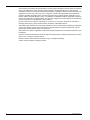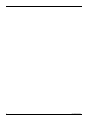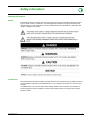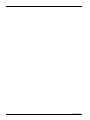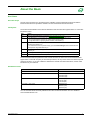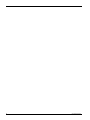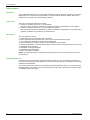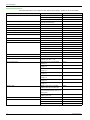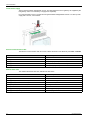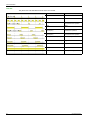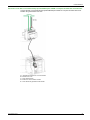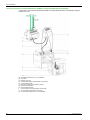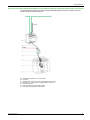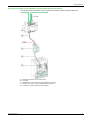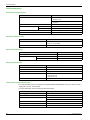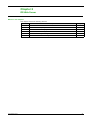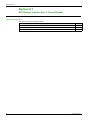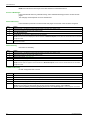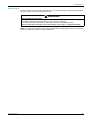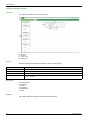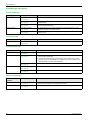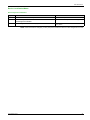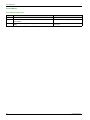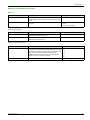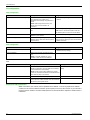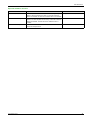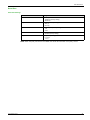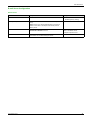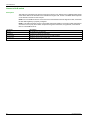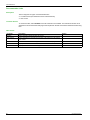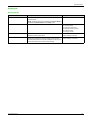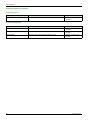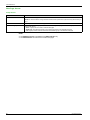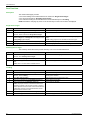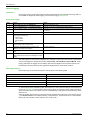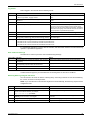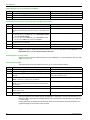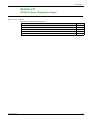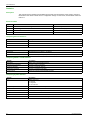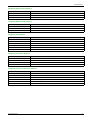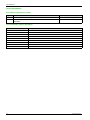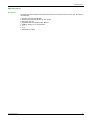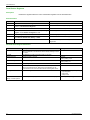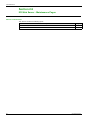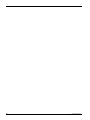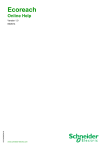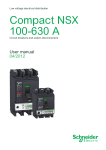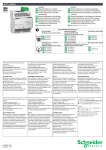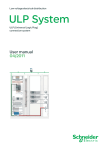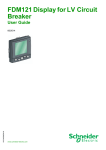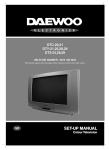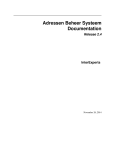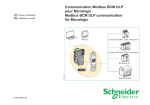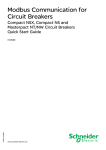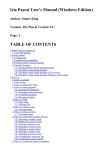Download IFE Ethernet Interface for LV Circuit Breakers - User Guide
Transcript
IFE Ethernet Interface for LV Circuit Breakers DOCA0084EN 03/2014 IFE Ethernet Interface for LV Circuit Breakers User Guide DOCA0084EN-00 03/2014 www.schneider-electric.com The information provided in this documentation contains general descriptions and/or technical characteristics of the performance of the products contained herein. This documentation is not intended as a substitute for and is not to be used for determining suitability or reliability of these products for specific user applications. It is the duty of any such user or integrator to perform the appropriate and complete risk analysis, evaluation and testing of the products with respect to the relevant specific application or use thereof. Neither Schneider Electric nor any of its affiliates or subsidiaries shall be responsible or liable for misuse of the information contained herein. If you have any suggestions for improvements or amendments or have found errors in this publication, please notify us. No part of this document may be reproduced in any form or by any means, electronic or mechanical, including photocopying, without express written permission of Schneider Electric. All pertinent state, regional, and local safety regulations must be observed when installing and using this product. For reasons of safety and to help ensure compliance with documented system data, only the manufacturer should perform repairs to components. When devices are used for applications with technical safety requirements, the relevant instructions must be followed. Failure to use Schneider Electric software or approved software with our hardware products may result in injury, harm, or improper operating results. Failure to observe this information can result in injury or equipment damage. © 2014 Schneider Electric. All rights reserved. 2 DOCA0084EN 03/2014 Table of Contents Safety Information . . . . . . . . . . . . . . . . . . . . . . . . . . . . . . . . . . . . . . . . . . . About the Book. . . . . . . . . . . . . . . . . . . . . . . . . . . . . . . . . . . . . . . . . . . . . . Chapter 1 IFE Presentation . . . . . . . . . . . . . . . . . . . . . . . . . . . . . . . . . . . . . . . . . . . . . IFE Description . . . . . . . . . . . . . . . . . . . . . . . . . . . . . . . . . . . . . . . . . . . . . . . . . . . . . . . . . . . Customer Engineering Tool. . . . . . . . . . . . . . . . . . . . . . . . . . . . . . . . . . . . . . . . . . . . . . . . . . IFE Schematics With Masterpact NT/NW and Compact NS Circuit Breakers. . . . . . . . . . . . IFE Schematics With Compact NSX Circuit Breakers . . . . . . . . . . . . . . . . . . . . . . . . . . . . . . IFE Characteristics . . . . . . . . . . . . . . . . . . . . . . . . . . . . . . . . . . . . . . . . . . . . . . . . . . . . . . . . IFE Firmware Update . . . . . . . . . . . . . . . . . . . . . . . . . . . . . . . . . . . . . . . . . . . . . . . . . . . . . . Protecting the Environment . . . . . . . . . . . . . . . . . . . . . . . . . . . . . . . . . . . . . . . . . . . . . . . . . . Chapter 2 IFE Web Server . . . . . . . . . . . . . . . . . . . . . . . . . . . . . . . . . . . . . . . . . . . . . . 2.1 IFE Ethernet Interface for LV Circuit Breaker . . . . . . . . . . . . . . . . . . . . . . . . . . . . . . . . . . . . Access to IFE Web Pages . . . . . . . . . . . . . . . . . . . . . . . . . . . . . . . . . . . . . . . . . . . . . . . . . . . IFE User Interface Layout . . . . . . . . . . . . . . . . . . . . . . . . . . . . . . . . . . . . . . . . . . . . . . . . . . . IFE Web Page Description . . . . . . . . . . . . . . . . . . . . . . . . . . . . . . . . . . . . . . . . . . . . . . . . . . 2.2 IFE Web Server - Setup Pages . . . . . . . . . . . . . . . . . . . . . . . . . . . . . . . . . . . . . . . . . . . . . . . Device Localization/Name . . . . . . . . . . . . . . . . . . . . . . . . . . . . . . . . . . . . . . . . . . . . . . . . . . . Device Name . . . . . . . . . . . . . . . . . . . . . . . . . . . . . . . . . . . . . . . . . . . . . . . . . . . . . . . . . . . . . Ethernet Configuration (Dual Port) . . . . . . . . . . . . . . . . . . . . . . . . . . . . . . . . . . . . . . . . . . . . IP Configuration . . . . . . . . . . . . . . . . . . . . . . . . . . . . . . . . . . . . . . . . . . . . . . . . . . . . . . . . . . . Modbus TCP/IP Filtering . . . . . . . . . . . . . . . . . . . . . . . . . . . . . . . . . . . . . . . . . . . . . . . . . . . . Serial Port . . . . . . . . . . . . . . . . . . . . . . . . . . . . . . . . . . . . . . . . . . . . . . . . . . . . . . . . . . . . . . . Date and Time . . . . . . . . . . . . . . . . . . . . . . . . . . . . . . . . . . . . . . . . . . . . . . . . . . . . . . . . . . . . E-mail Server Configuration . . . . . . . . . . . . . . . . . . . . . . . . . . . . . . . . . . . . . . . . . . . . . . . . . Alarms to Be E-mailed . . . . . . . . . . . . . . . . . . . . . . . . . . . . . . . . . . . . . . . . . . . . . . . . . . . . . . Device List . . . . . . . . . . . . . . . . . . . . . . . . . . . . . . . . . . . . . . . . . . . . . . . . . . . . . . . . . . . . . . . Device Logging . . . . . . . . . . . . . . . . . . . . . . . . . . . . . . . . . . . . . . . . . . . . . . . . . . . . . . . . . . . Device Log Export . . . . . . . . . . . . . . . . . . . . . . . . . . . . . . . . . . . . . . . . . . . . . . . . . . . . . . . . . SNMP Parameters. . . . . . . . . . . . . . . . . . . . . . . . . . . . . . . . . . . . . . . . . . . . . . . . . . . . . . . . . Documentation Links . . . . . . . . . . . . . . . . . . . . . . . . . . . . . . . . . . . . . . . . . . . . . . . . . . . . . . . Preferences . . . . . . . . . . . . . . . . . . . . . . . . . . . . . . . . . . . . . . . . . . . . . . . . . . . . . . . . . . . . . . Advanced Services Control . . . . . . . . . . . . . . . . . . . . . . . . . . . . . . . . . . . . . . . . . . . . . . . . . . User Accounts . . . . . . . . . . . . . . . . . . . . . . . . . . . . . . . . . . . . . . . . . . . . . . . . . . . . . . . . . . . . Web Page Access . . . . . . . . . . . . . . . . . . . . . . . . . . . . . . . . . . . . . . . . . . . . . . . . . . . . . . . . . 2.3 IFE Web Server - Monitoring Pages . . . . . . . . . . . . . . . . . . . . . . . . . . . . . . . . . . . . . . . . . . . Real Time Data . . . . . . . . . . . . . . . . . . . . . . . . . . . . . . . . . . . . . . . . . . . . . . . . . . . . . . . . . . . Device Logging . . . . . . . . . . . . . . . . . . . . . . . . . . . . . . . . . . . . . . . . . . . . . . . . . . . . . . . . . . . 2.4 IFE Web Server - Control Page . . . . . . . . . . . . . . . . . . . . . . . . . . . . . . . . . . . . . . . . . . . . . . . Single Device Control . . . . . . . . . . . . . . . . . . . . . . . . . . . . . . . . . . . . . . . . . . . . . . . . . . . . . . 2.5 IFE Web Server - Diagnostics Pages . . . . . . . . . . . . . . . . . . . . . . . . . . . . . . . . . . . . . . . . . . Statistics . . . . . . . . . . . . . . . . . . . . . . . . . . . . . . . . . . . . . . . . . . . . . . . . . . . . . . . . . . . . . . . . Device Information. . . . . . . . . . . . . . . . . . . . . . . . . . . . . . . . . . . . . . . . . . . . . . . . . . . . . . . . . IMU Information . . . . . . . . . . . . . . . . . . . . . . . . . . . . . . . . . . . . . . . . . . . . . . . . . . . . . . . . . . . Read Device Registers . . . . . . . . . . . . . . . . . . . . . . . . . . . . . . . . . . . . . . . . . . . . . . . . . . . . . Communication Check . . . . . . . . . . . . . . . . . . . . . . . . . . . . . . . . . . . . . . . . . . . . . . . . . . . . . 2.6 IFE Web Server - Maintenance Pages . . . . . . . . . . . . . . . . . . . . . . . . . . . . . . . . . . . . . . . . . Maintenance Log . . . . . . . . . . . . . . . . . . . . . . . . . . . . . . . . . . . . . . . . . . . . . . . . . . . . . . . . . . Maintenance Counters . . . . . . . . . . . . . . . . . . . . . . . . . . . . . . . . . . . . . . . . . . . . . . . . . . . . . Appendices ...................................................... Appendix A Appendix A - List of IFE Supported Devices . . . . . . . . . . . . . . . . . . . . . . List of IFE Supported Device Types . . . . . . . . . . . . . . . . . . . . . . . . . . . . . . . . . . . . . . . . . . . DOCA0084EN 03/2014 5 7 9 10 17 19 24 28 29 30 31 32 33 36 38 40 41 42 43 44 46 47 48 49 50 51 53 54 55 56 57 58 59 60 61 62 64 67 67 69 70 72 73 74 75 76 77 78 79 81 81 3 4 DOCA0084EN 03/2014 Safety Information Important Information NOTICE Read these instructions carefully, and look at the equipment to become familiar with the device before trying to install, operate, or maintain it. The following special messages may appear throughout this documentation or on the equipment to warn of potential hazards or to call attention to information that clarifies or simplifies a procedure. PLEASE NOTE Electrical equipment should be installed, operated, serviced, and maintained only by qualified personnel. No responsibility is assumed by Schneider Electric for any consequences arising out of the use of this material. A qualified person is one who has skills and knowledge related to the construction and operation of electrical equipment and its installation, and has received safety training to recognize and avoid the hazards involved. DOCA0084EN 03/2014 5 6 DOCA0084EN 03/2014 About the Book At a Glance Document Scope The aim of this document is to provide the users, installers, and the maintenance personnel with the technical information and procedure needed to access and maintain the IFE web server. Validity Note The technical characteristics of the devices described in this document also appear online. To access this information online: Step Action 1 Go to the Schneider Electric home page www.schneider-electric.com. 2 In the Search box type the reference of a product or the name of a product range. z Do not include blank spaces in the model number/product range. z To get information on grouping similar modules, use asterisks (*). 3 If you entered a reference, go to the Product datasheets search results and click on the reference that interests you. If you entered the name of a product range, go to the Product Ranges search results and click on the product range that interests you. 4 If more than one reference appears in the Products search results, click on the reference that interests you. 5 Depending on the size of your screen, you may need to scroll down to see the data sheet. 6 To save or print a data sheet as a .pdf file, click Download XXX product datasheet. The characteristics that are presented in this manual should be the same as those characteristics that appear online. In line with our policy of constant improvement, we may revise content over time to improve clarity and accuracy. If you see a difference between the manual and online information, use the online information as your reference. Related Documents Title of Documentation Reference Number IFE Ethernet Interface for LV Circuit Breaker - Instruction Sheet HRB49218 Masterpact NT/NW, Compact NS Modbus Communication Guide DOCA0054 (FR) DOCA0054 (EN) DOCA0054 (ES) Compact NSX Modbus Communication Guide LV434106 (FR) LV434107 (EN) LV434108 (ES) ULP System - User Guide TRV99100 (FR) TRV99101 (EN) TRV99102 (ES) You can download these technical publications and other technical information from our website at www.schneider-electric.com. DOCA0084EN 03/2014 7 8 DOCA0084EN 03/2014 IFE Ethernet Interface for LV Circuit Breakers IFE Presentation DOCA0084EN 03/2014 IFE Presentation Chapter 1 IFE Presentation What Is in This Chapter? This chapter contains the following topics: Topic DOCA0084EN 03/2014 Page IFE Description 10 Customer Engineering Tool 17 IFE Schematics With Masterpact NT/NW and Compact NS Circuit Breakers 19 IFE Schematics With Compact NSX Circuit Breakers 24 IFE Characteristics 28 IFE Firmware Update 29 Protecting the Environment 30 9 IFE Presentation IFE Description Introduction The IFE Ethernet interface for LV circuit breaker enables an intelligent modular unit (IMU), for example a Masterpact NT or Compact NSX circuit breaker to be connected to an Ethernet network. Each circuit breaker has its own IFE and a corresponding IP address. Types of IFE There are 2 commercial references of the IFE: z LV434010 - Ethernet interface for LV circuit breaker This type of IFE is an Ethernet interface for Compact, PowerPact, and Masterpact circuit breakers. z LV434011 - Ethernet interface for LV circuit breaker and gateway This type of IFE is an Ethernet interface for Compact, PowerPact, and Masterpact circuit breakers and a gateway for Modbus-SL (serial line) connected devices. IFE Features The main features of IFE are: z Dual Ethernet port for simple daisy chain connection z Device profile web service for discovery of the IFE on the local area network (LAN) z ULP compliant for localization of the IFE in the switchboard z Ethernet interface for Compact, PowerPact, and Masterpact circuit breakers z Gateway for Modbus-SL connected devices (only for the IFE with the commercial reference LV434011) z Embedded set-up web pages z Embedded monitoring web pages z Embedded control web pages z Built-in e-mail alarm notification NOTE: IFE in-built switch does not support the ring topology as it does not have the feature of the loop back protection. Intelligent Modular Unit A modular unit is a mechanical and electrical assembly containing one or more products to perform a function in a switchboard (incoming protection, motor command, and control). The modular units are easily installed in the switchboard. The circuit breaker with its internal communicating components (Micrologic and so on) and external ULP modules (FDM121, IO module, and so on) connected to one IFM or IFE communication interface is called an intelligent modular unit (IMU). 10 DOCA0084EN 03/2014 IFE Presentation Communication Architecture A B C D E F G H I J K L DOCA0084EN 03/2014 FDM121 display for LV circuit breaker IFE Ethernet interface for LV circuit breaker and gateway IFE Ethernet interface for LV circuit breaker IFM Modbus-SL interface for LV circuit breaker IO input/output interface module for LV circuit breaker Masterpact NT/NW circuit breaker Compact NS circuit breaker Compact NSX circuit breaker ULP termination ULP cable Circuit breaker ULP cord NSX cord 11 IFE Presentation Connection Accessories The below table lists the part numbers for the components of the ULP system for the circuit breaker: Product Description Part Number Breaker ULP cord L = 0.35 m (1.15 ft) LV434195 L = 1.3 m (4.26 ft) LV434196 L = 3 m (9.84 ft) LV434197 Cord for system voltage greater than 480 Vac L = 1.3 m (4.26 ft), U > 480 Vac (cord with female socket) LV434204 BCM ULP breaker communication module – 33106 IO input/output interface for LV circuit breaker – LV434063 FDM121 display for LV circuit breaker – TRV00121 Surface-mounting accessory – TRV00128 IFM Modbus-SL interface for LV circuit breaker – TRV00210 IFE Ethernet interface for LV circuit breaker Ethernet interface LV434010 Ethernet interface and gateway LV434011 Stacking accessory 10 stacking accessories TRV00217 Maintenance module – TRV00911 ULP cable L = 0.3 m (0.98 ft), 10 cables TRV00803 L = 0.6 m (1.97 ft), 10 cables TRV00806 L = 1 m (3.28 ft), 5 cables TRV00810 L = 2 m (6.56 ft), 5 cables TRV00820 L = 3 m (9.84 ft), 5 cables TRV00830 L = 5 m (16.40 ft), 1 cable TRV00850 RJ45 female/female connector 10 RJ45 female/female connectors TRV00870 ULP line terminator 10 ULP terminators TRV00880 Modbus line terminator 2 Modbus cable terminators with impedance of 120 Ω + 1 nF VW3A8306DRC 24 Vdc power supply 24/30 Vdc-24 Vdc-1 A-overvoltage category IV 54440 48/60 Vdc-24 Vdc-1 A-overvoltage category IV 54441 100/125 Vdc-24 Vdc-1 A-overvoltage category IV 54442 110/130 Vac-24 Vdc-1 A-overvoltage category IV 54443 200/240 Vac-24 Vdc-1 A-overvoltage category IV 54444 380/415 Vac-24 Vdc-1 A-overvoltage category IV 54445 100/500 Vac-24 Vdc-3 A-overvoltage category II ABL8RPS24030 Belden: 7 mm (0.27 in.) diameter shielded cable with 2 twisted pairs 3084A Belden: 9.6 mm (0.38 in.) diameter (recommended) shielded cable with 2 twisted pairs 7895A Cable with 2 twisted pairs without shielding drain wire 50965 2-wire RS 485 isolated repeater module - TRV00211 NSX cord L = 0.35 m (1.15 ft) LV434200 L = 1.3 m (4.27 ft) LV434201 L = 3 m (9.84 ft) LV434202 Modbus cable 12 DOCA0084EN 03/2014 IFE Presentation Description A B C D E F G H I J K L M Ethernet 1 and Ethernet 2 communication port 24 Vdc power supply terminal block Ethernet communication LEDs Module status LED Network status LED Sealable transparent cover Reset button ULP status LED Test button (accessible cover closed) Locking pad Modbus traffic status LED (IFE gateway only) Device name label ULP ports Mounting The IFE mounts on a DIN rail. The stacking accessory enables the user to connect several IFMs to an IFE gateway without additional wiring. NOTE: The stacking feature is available only for the IFE with the commercial reference LV434011. DOCA0084EN 03/2014 13 IFE Presentation 24 Vdc Power Supply The IFE must be always supplied with 24 Vdc. The IFMs stacked to an IFE gateway are supplied by the IFE gateway and it is not necessary to supply them separately. It is recommended to use an UL listed and recognized limited voltage/limited current or a class 2 power supply with a 24 Vdc, 3 A maximum. Ethernet Communication LEDs The Ethernet communication dual color LEDs, indicate the status of the Ethernet ports ETH1 and ETH2. LED Indication Status Description OFF No power or no link Steady yellow 10 Mbps, link established, and no activity Blinking yellow 10 Mbps, ongoing activity Steady green 100 Mbps, link established, and no activity Blinking green 100 Mbps, ongoing activity Module Status LED The module status dual color LED, indicates the IFE status. LED Indication Status Description OFF No power Steady green IFE operational Blinking green (250 ms ON, 250 ms OFF) Hidden control web page available Blinking green (500 ms ON, 500 ms OFF) IFE Firmware corrupted Blinking red (500 ms ON, 500 ms OFF) IFE in degraded mode Steady red IFE out of service Blinking green/red (1 s green, 1 s red) Firmware upgrade in progress Blinking green/red (250 ms green, 250 ms red) Self test in progress 14 DOCA0084EN 03/2014 IFE Presentation Network Status LED The network status dual color LED, indicates the Ethernet network status. LED Indication Status Description OFF No power or no IP address Steady green Valid IP address Steady red Duplicated IP address Blinking green/red (250 ms green, 250 ms red) Self test in progress Steady amber Error in IP configuration Modbus Serial Line Traffic LED The Modbus serial line traffic yellow LED, indicates that the traffic is being transmitted or received over the Modbus serial line network through the IFE gateway. The LED is ON during the transmission and reception of the messages; otherwise LED is OFF. NOTE: The LED is OFF on IFE without gateway feature (commercial reference LV434010). Modbus Address The IFE accepts the Modbus address of the intelligent modular unit (IMU) to which it is connected. The Modbus address is 255 and cannot be changed. Locking Pad The locking pad on the front panel of the IFE, enables or disables to send the remote control commands over the Ethernet network to the IFE, and to the other modules of the connected IMU. z z If the arrow points to the open padlock (factory setting), remote control commands are enabled. If the arrow points to the closed padlock, remote control commands are disabled. The only remote control command that is enabled even if the arrow points to the closed padlock is the set absolute time command. Test Button The test button has two functions, according to the duration of the button pressed. Time Range Function 1–5 s Tests the connection between all the ULP modules for 15 seconds. 10–15 s Activates the hidden configuration mode for 5 minutes. Reset Button When the reset button is pressed for 1–5 seconds, it forces the IP acquisition mode to the factory default setting (DHCP). DOCA0084EN 03/2014 15 IFE Presentation ULP LED The yellow ULP LED describes the mode of the ULP module. ULP LED 16 Mode Action Nominal None Conflict Remove extra ULP module Degraded Replace ULP module at the next maintenance operation Test None Non-critical firmware discrepancy Upgrade firmware at the next maintenance operation Non-critical hardware discrepancy Replace ULP module at the next maintenance operation Configuration discrepancy Install missing features Critical firmware discrepancy Upgrade firmware Critical hardware discrepancy Replace ULP module Stop Replace ULP module Power OFF Check power supply DOCA0084EN 03/2014 IFE Presentation Customer Engineering Tool Definition The customer engineering tool used to configure the IFE Ethernet interface for LV circuit breaker is Electrical Asset Manager software or: z Compact NSX RSU software z to update the IFE firmware z to manage the passwords z to set date and time. z z Masterpact RSU software to configure the Masterpact pre-defined alarm. RCU software to check the network communication with IFE. The customer engineering tools are available at www.schneider-electric.com. Electrical Asset Manager Electrical Asset Manager software enables the user to have the following features in addition to the features provided by Compact NSX RSU, Masterpact RSU, and RCU software: z create projects by device discovery, selection of devices from Schneider Electric catalogue and importing Bill Of Material (BOM) files z monitor the status of protection and IO status z read information (alarms, measurements, parameters) z check protection discrimination between two devices z upload and download of configuration or settings in batches z performs control actions in a secured way z generate and print device settings report and communication test report z manage multiple devices with electrical and communication hierarchy model z manage artifacts (project and device documents) z check consistency in settings between devices in a communication network z compare configuration settings between the project and device (online) z download latest firmware and upgrade devices z safe repository of projects in Schneider Electric Cloud and Sharing of projects with other users For more information, see the Electrical Asset Manager Online Help. Compact NSX RSU Software Compact NSX RSU (Remote Setting Utility) is the Compact NSX configuration software. It enables the user to: z check and set up the Micrologic trip unit parameters: z protection parameters z measurement parameters z alarm parameters. z z z z z display the Micrologic tripping curves. check and set up the SDx module output parameters. check the SDTAM module output parameters. check and set up the Breaker Status and Control Module (BSCM) parameters. edit and save configurations. Compact NSX RSU can also be used to configure the intelligent modular unit (IMU) modules connected to Compact NSX, Compact NS, or Masterpact circuit breakers, and enables the user to: z check and set up the IFM parameters. z check and set up the IFE parameters. z modify passwords in the IMU. z change IMU identification. z get and set the time. z configure the IO assignments. z modify the IO counters. z reset the IO counters (only with Schneider service user profile). z update firmware of ULP (Universal Logic Plug) modules (only with Schneider service user profile). z reset the passwords to their factory values (only with the Schneider service user profile.) z reset the IO module settings to their factory values (only with the Schneider service user profile.) z edit and save configurations. For more information, see the Compact NSX RSU Online Help. DOCA0084EN 03/2014 17 IFE Presentation Masterpact RSU Software Masterpact RSU (Remote Setting Utility) is the Masterpact and Compact NS configuration software. Masterpact RSU enables the user to: z check and set up the Micrologic trip unit parameters: z protection parameters z measurement parameters z alarm parameters. z z display the Micrologic tripping curves. edit and save configurations. For more information, see the Masterpact RSU Online Help. RCU Software RCU (Remote Control Utility) is a simple SCADA software for: z Compact NSX circuit breakers z Compact NS circuit breakers z Masterpact circuit breakers z Power meters Depending on the equipment the RCU software is connected to, RCU enables the user to: display the measurements of I, U, E, THD. z display the date and time. z display the identification and maintenance information of the equipment. z control the equipment (only for circuit breakers). z log the measurements P, FP, E every 5 minutes. z display the status of the IOs. z check the network communication with IFM or IFE. z The RCU software helps the users to monitor and control their equipment and helps the installers to check and validate the newly installed equipment. For more information, see the RCU Online Help. 18 DOCA0084EN 03/2014 IFE Presentation IFE Schematics With Masterpact NT/NW and Compact NS Circuit Breakers Description Depending on the type of circuit breaker used, connect the IFE Ethernet interface for LV circuit breaker to the circuit breaker using one of the following configurations: z Connection of the IFE to a fixed manually-operated Compact NS circuit breaker with a BCM ULP. z Connection of the IFE to a fixed electrically-operated Masterpact NT/NW or Compact NS 630b-1600 circuit breaker with a BCM ULP. z Connection of the IFE to a drawout Masterpact NT/NW or Compact NS 630b-1600 circuit breaker with a BCM ULP and its respective IO input/output interfaces for LV circuit breakers. ULP Connection NOTICE HAZARD OF EQUIPMENT DAMAGE z z z The IFE RJ45 ports are for ULP modules only. Any other use can damage the IFE or the device connected to the IFE. To check if a ULP module is compatible with the IFE’s RJ45 ports, refer to the ULP System User Guide. Failure to follow these instructions can result in equipment damage. All connection configurations require the breaker ULP cord. The insulated NSX cord is mandatory for system voltages greater than 480 Vac. When the second ULP RJ45 connector is not used, it must be closed with a ULP terminator. DOCA0084EN 03/2014 19 IFE Presentation Connection of the IFE to a Fixed Manually-Operated Compact NS Circuit Breaker Connect the IFE to a fixed manually-operated Compact NS circuit breaker using the breaker ULP cord: A B C D 20 IFE Ethernet interface for LV circuit breaker Breaker ULP cord BCM ULP breaker communication module Fixed manually-operated Compact NS circuit breaker DOCA0084EN 03/2014 IFE Presentation Connection of the IFE to a Fixed Electrically-Operated Masterpact NT/NW or Compact NS 630b-1600 Circuit Breaker Connect the IFE to a fixed electrically-operated Masterpact NT/NW or Compact NS 630b-1600 circuit breaker using the breaker ULP cord: A B C D E DOCA0084EN 03/2014 IFE Ethernet interface for LV circuit breaker Breaker ULP cord Fixed terminal block BCM ULP communication module Fixed electrically-operated circuit breaker 21 IFE Presentation Connection of the IFE to a Drawout Masterpact NT/NW or Compact NS 630b-1600 Circuit Breaker Connect the IFE to a drawout Masterpact NT/NW or Compact NS 630b-1600 circuit breaker using the breaker ULP cord: A B C D E F G H I J K 22 IFE Ethernet interface for LV circuit breaker ULP cable Breaker ULP cord Circuit breaker disconnected position contact (CD) Circuit breaker cradle BCM ULP breaker communication module Drawout circuit breaker Drawout terminal block Circuit breaker connected position contact (CE) Circuit breaker test position contact (CT) IO input/output interface for LV circuit breaker DOCA0084EN 03/2014 IFE Presentation Connection of the IFE to a Masterpact NT/NW or Compact NS Circuit Breaker for System Voltage Greater Than 480 Vac The following figure presents a fixed electrically-operated Masterpact NT/NW or Compact NS circuit breaker using the insulated NSX cord: A B C D E F G DOCA0084EN 03/2014 IFE Ethernet interface for LV circuit breaker ULP cable Insulated ULP module for system voltage greater than 480 Vac Insulated ULP cord for system voltage greater than 480 Vac Fixed terminal block BCM ULP breaker communication module Fixed electrically-operated circuit breaker 23 IFE Presentation IFE Schematics With Compact NSX Circuit Breakers General Description Depending on the configuration of the Compact NSX circuit breaker, connect the IFE Ethernet interface for LV circuit breaker to the circuit breaker using one of the following configurations: z connection of the IFE to the Micrologic trip unit z connection of the IFE to the BSCM (Breaker Status and Control Module) z connection of the IFE to the BSCM and to the Micrologic trip unit ULP Connection NOTICE HAZARD OF EQUIPMENT DAMAGE z z z The IFE RJ45 ports are for ULP modules only. Any other use can damage the IFE or the device connected to the IFE. To check if a ULP module is compatible with the IFE’s RJ45 ports, refer to the ULP System User Guide. Failure to follow these instructions can result in equipment damage. All the connection configurations require the NSX cord. The insulated NSX cord is mandatory for system voltages greater than 480 Vac. See the Compact NSX Circuit Breakers User manual for more information regarding the description and mounting of the Compact NSX circuit breaker compliant products (Micrologic trip unit, BSCM, NSX Cord). Connection of the IFE to the Micrologic Trip Unit Connect the IFE to the Micrologic trip unit using the NSX cord: A B C 24 IFE Ethernet interface for LV circuit breaker NSX cord Micrologic trip unit DOCA0084EN 03/2014 IFE Presentation Connection of the IFE to the BSCM Connect the IFE to the BSCM using the NSX cord: A B C DOCA0084EN 03/2014 IFE Ethernet interface for LV circuit breaker NSX cord BSCM Breaker status and control module 25 IFE Presentation Connection of the IFE to the BSCM and to the Micrologic Trip Unit Connect the IFE to the BSCM and to the Micrologic trip unit using the NSX cord: A B C D 26 IFE Ethernet interface for LV circuit breaker NSX cord BSCM Breaker status and control module Micrologic trip unit DOCA0084EN 03/2014 IFE Presentation Connection of the IFE to a Circuit Breaker for System Voltage Greater Than 480 Vac The following figure represents the same connection schematic but with the insulated NSX cord: A B C D E DOCA0084EN 03/2014 IFE Ethernet interface for LV circuit breaker ULP cable Insulated ULP module for system voltage greater than 480 Vac Insulated ULP cord for system voltage greater than 480 Vac Connector for Compact NSX internal connection 27 IFE Presentation IFE Characteristics Environmental Characteristics Characteristic Value Conforming to standards z IEC 60950 z IEC 60947-6-2 z UL508 z UL60950 Certification cULus, CE, and FCC marking Ambient temperature Storage -40 to +85 °C (-40 to +185 °F) Operation -25 to +70 °C (-13 to +158 °F) Protective treatment ULV0, conforming to IEC/EN 60068-2-30 Pollution Level 3 Mechanical Characteristics Characteristic Value Shock resistance Conforming to IEC 60068-2-27 15 g/11 ms, 1/2 sinusoidal Resistance to sinusoidal vibrations Conforming to IEC/EN 60068-2-6 Electrical Characteristics Characteristics Value Power supply Consumption 24 Vdc, -20%/+10% (19.2–26.4 Vdc) Typical 24 Vdc, 120 mA at 20°C Maximum with gateway 19.2 Vdc, 3 A at 60°C Physical Characteristics Characteristic Value Dimensions 72 x 105 x 71 mm (2.83 x 4.13 x 2.79 in) Mounting DIN rail Weight 182.5 g (0.41 lb) Degree of protection of the installed module z On the front panel (wall-mounted enclosure): IP4x z Connectors: IP2x z Other parts: IP3x Connections Screw type terminal blocks 24 Vdc Power Supply Characteristics It is recommended to use an UL listed/UL recognized limited voltage/limited current or a Class 2 power supply with a 24 Vdc, 3 A maximum. For more information, refer to the ULP System User Guide. Characteristic Value Power supply type Regulated switch type Rated power 72 W Input voltage 100–120 Vac for single phase 200–500 Vac phase-to-phase PFC filter 28 With IEC 61000-3-2 Output voltage 24 Vdc Power supply output current 3A DOCA0084EN 03/2014 IFE Presentation IFE Firmware Update Description IFE consists of two types of components: z The executable binary component z The webpage and device supporting file (Data file) The firmware on the IFE can be updated using: z z FTP Customer engineering tool Executable Binary Component Firmware Version Step Action Result 1 Open the web browser and log into the IFE. Opens the IFE home page. 2 Locate the firmware version on Device Information page on the Diagnostics menu (see page 72). Determines the firmware version of the IFE. NOTE: If you have updated the firmware recently, press F5 to refresh the web page and update the displayed firmware number. Getting the Web Page and the Device Supporting Files Step Action Result 1 Start the web browser, type www.schneider-electric.com in the Address text box, then press Enter. Opens the www.schneider-electric.com website. 2 In the search box enter IFE_DataFiles, and then click the search button. The IFE_DataFiles_Vx.y.z zip files will appear in the search result (where x.y.z is the datafile version number).. 3 Select the lastest version of the Datafiles, and then click the IFE_DataFiles_Vx.y.z zip file. to save the IFE data file in the local directory. The Save As dialog box opens. 4 Click Save As to store the IFE_DataFiles_Vx.y.z zip file in Saves the IFE_DataFiles_Vx.y.z zip in the desired the desired location. location. 5 Click the IFE_DataFiles_Vx.y.z zip file to unzip and save in the desired location. Saves the IFE data file in the desired directory/folder. Updating the Web Pages and Device Supporting Files using FTP Step Action Result 1 Start the web browser, type ftp://<device IP address> in the Address text box, then press Enter. Starts the FTP session and prompts for user name and password. 2 Type Administrator as the user name and Gateway as the Succeeds login process and locates a directory wwwroot. password in the text boxes, and then click Log On. 3 Upgrade the web page by: z Deletes the files from the directory. z locating wwwroot directory. Delete all the files in wwwroot z Adds the new files from the PC to the directory. directory. Drag and drop the new files from the wwwroot folder of the newly saved IFE_DataFiles_Vx.y.z file. z locating logging/templates directory. Delete all the files in logging/templates directory. Drag and drop the new files from the logging/templates folder of the newly saved IFE_DataFiles_Vx.y.z file.. Updating the Executable Binary Component using the Customer Engineering Tool For more information, refer to the Customer Engineering Tool Online Help. DOCA0084EN 03/2014 29 IFE Presentation Protecting the Environment Recycling Packaging The packing materials from this equipment can be recycled. Please help protect the environment by recycling them in appropriate containers. Thank you for playing your part in protecting the environment. End-of-Life Recycling At the end of life, the modules of the ULP system have been optimized to decrease the amount of waste and valorize the components and materials of the product in the usual end of life treatment process. The design has been achieved so as components are able to enter the usual end of life treatment processes as appropriate: depollution if recommended, reuse and/or dismantling if recommended so as to increase the recycling performances and shredding for separating the rest of materials. 30 DOCA0084EN 03/2014 IFE Ethernet Interface for LV Circuit Breakers IFE Web Server DOCA0084EN 03/2014 IFE Web Server Chapter 2 IFE Web Server What Is in This Chapter? This chapter contains the following sections: Section DOCA0084EN 03/2014 Topic Page 2.1 IFE Ethernet Interface for LV Circuit Breaker 32 2.2 IFE Web Server - Setup Pages 40 2.3 IFE Web Server - Monitoring Pages 61 2.4 IFE Web Server - Control Page 67 2.5 IFE Web Server - Diagnostics Pages 69 2.6 IFE Web Server - Maintenance Pages 76 31 IFE Web Server IFE Ethernet Interface for LV Circuit Breaker Section 2.1 IFE Ethernet Interface for LV Circuit Breaker What Is in This Section? This section contains the following topics: Topic 32 Page Access to IFE Web Pages 33 IFE User Interface Layout 36 IFE Web Page Description 38 DOCA0084EN 03/2014 IFE Web Server Access to IFE Web Pages Supported Web Browsers Browser Version with Windows XP Version with Windows Vista Version with Windows 7 Internet Explorer IE 8.0 IE 9.0 IE 10.0 Firefox 15.0 20.0 20.0 Chrome (recommended) 24.0 and later 24.0 and later 24.0 and later First Acess to the IFE Web Pages The IFE name must be configured during the first access to the IFE web pages. The procedure to access the IFE web pages for the first time depends on the operating system of the computer: z Windows Vista, Windows 7, or newer operating systems z Windows XP or older operating systems First Access Through PC with Windows 7 or Windows Vista Step Action 1 Disconnect the PC from the local area network (LAN) and switch off Wi-Fi. 2 Connect an Ethernet cable from the computer to the IFE or to the Ethernet switch inside the panel. 3 Open Windows Explorer. 4 Click Network and the IFE-XXYYZZ appears in the list of devices. NOTE: If the IFE-name is not displayed in the list of devices in Windows Explorer, check if the PC and the IFE are not connected through the router. 5 Double-click the selected IFE-XXYYZZ, the login page automatically opens in the browser. 6 Type Administrator as the user name and Gateway as the password, the home page automatically opens in the browser. 7 To localize the IFE-XXYYZZ, select the Setup menu, go to Device Localization/Name submenu, click Device physical localization, and click Blink ON. The ULP LED of the selected IFE-XXYYZZ blinks for 15 seconds (test mode). 8 To name the IFE-XXYYZZ, select the Setup menu, go to Device Name submenu, click Device Name. Click IFE-XXYYZZ to set the IFE name. 9 Write the IFE name on a blank device name label and stick it on the existing one. NOTE: The user name and password are case sensitive. NOTE: XXYYZZ are the last 3 bytes of the MAC address in hexadecimal format. First Access Through PC with Windows XP or Other Operating System Step Action 1 Disconnect the computer from the local area network (LAN) and switch off Wi-Fi. 2 Connect an Ethernet cable from the computer to the IFE. 3 Start the web browser (see page 33). NOTE: The computer automatically uses the default IP address 169.254.#.# (#=0–255) and the default subnet mask 255.255.0.0. 4 In the address text box, type 169.254.YY.ZZ, where YY and ZZ are the last 2 bytes of the IFE MAC address (to be found on the IFE side label), then press Enter: the home page opens in the browser. Example: For an IFE with MAC address 00-B0-D0-86-BB-F7 or 0-176-208-134-187-247 in decimal, type 169.254.187.247 in the address text box. 5 Press Enter, the login page automatically opens in the browser. 6 Type Administrator as the user name and Gateway as the password. The homepage automatically opens in the browser. 7 To localize the IFE-XXYYZZ, select the Setup menu, go to Device localization/Name submenu, click Device physical localization, go to Device physical localization and click Blink ON. The ULP LED of the selected IFE-XXYYZZ blinks for 15 seconds. 8 To name the IFE-XXYYZZ, select the Setup menu, go to Device localization/Name submenu, click Device Name, go to Device Name. Click IFE-XXYYZZ to set the IFE name. 9 Write the IFE-name on a blank device name label and stick it on the existing one. NOTE: The user name and password are case-sensitive. DOCA0084EN 03/2014 33 IFE Web Server NOTE: XXYYZZ are the last 3 bytes of the MAC address in hexadecimal format. Access to Web Pages Follow the Network Discovery, Name Browsing, and IP Address Browsing process to access the web pages. The web page access depends on the IT infrastructure. Network Discovery Follow the below procedure to access the IFE web pages once the IFE name has been configured. Step Action 1 Connect the IFE or the Ethernet switch inside the panel to the local area network (LAN). 2 Connect the computer to the local area network (LAN). 3 Open Windows Explorer. 4 Click Network, the IFE-name is displayed in the list of devices. NOTE: If the IFE-name is not displayed in the list of devices in Windows Explorer, check if the PC and the IFE are not connected through the router. 5 Double-click the IFE-name which is written on the sticker located on the front face of the selected IFE, the login page automatically opens in the browser. Name Browsing DNS server is mandatory. Step Action 1 Connect the IFE or the Ethernet switch inside the panel to the local area network (LAN). 2 Connect the computer to the local area network (LAN). 3 Start the web browser (see page 33). 4 In the address text box, type the IFE-name which is written on the sticker located on the front face of the selected IFE. 5 Press Enter, the login page automatically opens in the browser. NOTE: If the IFE does not appear in the list of devices in Windows Explorer, check if the PC and the IFE are not connected through the router. IP Address Browsing IP static configuration has to be set. Step Action 1 Connect the IFE or the Ethernet switch inside the panel to the local area network (LAN). 2 Connect the computer to the local area network (LAN). 3 Start the web browser (see page 33). 4 In the address text box, type IP address given by the IT administrator. 5 Press Enter, the login page automatically opens in the browser. NOTE: If the login page in the web browser does not open or does not display correctly, check if Internet Explorer\Tools\Compatibility View Settings\Display Intranet sites in Compatibility View in Internet Explorer is checked. 34 DOCA0084EN 03/2014 IFE Web Server First Time Log In The web browser is a tool for reading and writing data. You will be prompted to change your password the first time you login, to prevent unauthorized access. WARNING UNAUTHORIZED DATA ACCESS z z Immedietly change the default password to a new and secure password. DO NOT distribute the password to unauthorized or otherwise unqualified personnel. Failure to follow these instructions can result in death, serious injury, or equipment damage. NOTE: A secure password should not be shared or distributed to unauthorized personnel. The password should not contain any personel or obvious information. DOCA0084EN 03/2014 35 IFE Web Server IFE User Interface Layout Overview This graphic shows the IFE user interface layout. A B C D E Banner Menu tabs Subtabs Action button Display zone Banner The banner displays the following information at the top of all the pages. Generic Information Description User name checked Name of the user who has logged in Home A link to the home page Documentation A link to the required documentation Logout To log out the IFE session, click Logout or close your browser. It is recommended to log out from the IFE when it is not in use. Main Tabs The main tabs are: z Monitoring z Control z Diagnostics z Maintenance z Setup Subtabs The subtabs display the submenus under the selected main tab. 36 DOCA0084EN 03/2014 IFE Web Server Action Buttons The action buttons correspond to the selected tab and it varies. The following table describes the interface buttons: Button Action Save changes Validates the modification. Apply Applies the changes. Cancel Cancels the modifications to return to the last saved settings. Display Zone The display zone shows the selected subtab in detail with all the related fields. DOCA0084EN 03/2014 37 IFE Web Server IFE Web Page Description Monitoring Web Page Monitoring Submenu Web Page Description Real Time Data Single Device Pages (see page 62) The single device pages table view provides, basic readings of selected devices. Summary Device Pages (see page 62) The summary device pages table view provides, summaries of one or more selected devices. Trending (see page 62) The trending page view provides, real-time graphic and table trending of common topics across multiple devices. Single Device Pages (see page 64) The single device pages provides, the graphic and table trending logs of userselectable quantities for selected devices. Summary Device Pages (see page 66) The summary device pages provides, graphic trending logs of multiple devices with a common topic. Device Logging Control Web Page Control Submenu Web Page Description Single Device Control Single Device Control (see page 67) Resets and controls the connected slave devices. Diagnostics Web Page Diagnostics Submenu Web Page Description General Statistics (see page 70) Displays diagnostic data used to troubleshoot the network-related problems. Product Information Device Information (see page 72) z Displays the IFE basic information to set the IFE device name and helps in the device physical localization. z Contains information about the product name, serial number, model number, firmware version, unique identifier, IPv4 address, IPv6 link local address, IPv6 global address#1, and IPv6 global address#2. Device Health Check IMU Information (see page 73) Displays the list of the IMU devices connected to the ULP port. Read Device Registers (see page 74) Displays register data connected locally to the IFE. Communication Check (see page 75) Verifies the communications health of all the slave devices connected to IFE. Maintenance Web Page Maintenance Submenu Web Page Description General Maintenance Log (see page 77) Shows the date, time, and user who last performed maintenance on the equipment, and provides entry detail on the maintenance performed. Maintenance Counters Maintenance Counters (see page 78) Displays the maintenance counters of the connected devices. 38 DOCA0084EN 03/2014 IFE Web Server Setup Web Page Setup Submenu Web Page Description Device Physical Localization/Name Device physical localization (see page 41) z Localizes the device IFE-XXYYZZ z Click Blink ON. z The ULP LED of the selected device IFE-XXYYZZ blinks and is active for 15 s Device Name (see page 42) Configures the IFE device name Ethernet Configuration (Dual port) (see page 43) Configures the Ethernet. IP Configuration (see page 44) Configures the IP parameters. Modbus TCP/IP Filtering (see page 46) Configures the maximum number of Modbus TCP/IP server connections. Configures the IP addresses that can access the IFE through Modbus TCP/IP. Serial Port (see page 47) Configures serial communication parameters. Date/Time Configuration Date and Time (see page 48) Sets the date and time manually. E-mail Configuration E-mail Server Configuration (see page 49) Configures the alarms to be e-mailed. Configures the SMTP parameter for mailing purpose. Alarms To Be E-mailed (see page 50) Configures the alarms to be sent through e-mail. Device List (see page 51) Configures local serial devices on the Modbus serial daisy chain and IMU core product connected to the ULP port. Device Logging (see page 53) Configures device logging parameters. Device Log Export (see page 54) Configures device logging export options. SNMP Parameters (see page 55) Configures Simple Network Management Protocol (SNMP). Documentation Links (see page 56) Configures file and URL documentation links. Preferences (see page 57) Configures IFE preferences. Advanced Services Control (see page 58) Configures the advanced service control parameters. User Accounts (see page 59) Creates and edits groups and users. Configures e-mail accounts. Webpage Access (see page 60) Configures web page access rights for each user group. (Test mode: 1 s ON, 1 s OFF). Network Configuration Device Configuration Other Configuration DOCA0084EN 03/2014 39 IFE Web Server IFE Web Server - Setup Pages Section 2.2 IFE Web Server - Setup Pages What Is in This Section? This section contains the following topics: Topic 40 Page Device Localization/Name 41 Device Name 42 Ethernet Configuration (Dual Port) 43 IP Configuration 44 Modbus TCP/IP Filtering 46 Serial Port 47 Date and Time 48 E-mail Server Configuration 49 Alarms to Be E-mailed 50 Device List 51 Device Logging 53 Device Log Export 54 SNMP Parameters 55 Documentation Links 56 Preferences 57 Advanced Services Control 58 User Accounts 59 Web Page Access 60 DOCA0084EN 03/2014 IFE Web Server Device Localization/Name Device Physical Localization Step Action Result 1 From the IFE menu bar, click Setup. Opens the Setup menu. 2 From the Setup menu, in the Device Localization/Name submenu, click Device Physical Localization. Opens the Device Physical Localization page. 3 In Device Physical Localization webpage, click Blink ON. Sets the IFE in nominal mode and the LED blinks in ULP pattern. NOTE: If the level value is changed, you are prompted to restart the device to take changes into account. DOCA0084EN 03/2014 41 IFE Web Server Device Name Device Name Configuration Step 42 Action Result 1 From the IFE menu bar, click Setup. Opens the Setup menu. 2 From the Setup menu, in the Device Localization/Name submenu, click Device Name. Opens the Device Name page. 3 In Device Name Configuration webpage, enter the device name and click Sets the IFE in test mode and the ULP LED blinks Apply. accordingly. DOCA0084EN 03/2014 IFE Web Server Ethernet Configuration (Dual Port) Ethernet Parameter Description Settings MAC address A unique media access control address of an IFE. The MAC address is written on the label which is placed on the side of the IFE. - Frame Format Used to select the format for data sent over an Ethernet connection. z Ethernet II z 802.3 z Auto (Factory setting) Ethernet Port Control Parameter Description Settings Speed and mode for Port #1 Used to define the physical Ethernet connection speed and transmission mode for Ethernet port 1. Auto-negotiation (Factory setting) Speed and mode for Port #2 Used to define the physical Ethernet connection speed and transmission for Ethernet port 2. Auto-negotiation (Factory setting) Broadcast Storm Protection Parameter Description Settings Level Defines the storm protection level. The level value corresponds to a committed information rate (CIR) value, that is, the amount of traffic entering the switch port from which the storm protection drops entering the broadcast traffic. z z z z z z z NOTE: If the level value is changed, you are prompted to restart the device to implement changes. Committed Information Rate DOCA0084EN 03/2014 Defines the read-only value of the storm protection level. 0 (Factory setting) 1 2 3 4 5 6 - 43 IFE Web Server IP Configuration IPv4 Configuration Parameter Description Settings Obtain an IP address automatically using Used to select the mode for assigning the IPv4 parameters set. Obtain IPv4 parameters automatically using BOOTP or DHCP. z DHCP (Factory setting) z BOOTP NOTE: While using a DHCP server, the device name must be limited to 16 characters. Manual IP address Used to enter the static IP address of an IFE. 169.254.X.Y (Factory setting) Manual Subnet mask Used to enter the Ethernet IP subnet mask address of your network. 255.255.0.0 (Factory setting) Manual Default gateway Used to enter the gateway (router) IP address used for wide area network (WAN) communication. 169.254.2.1 (Factory setting) Factory setting of gateway is same as the default IP address of the IFE. Parameter Description Settings Enable IPv6 Defines the IPv6 configuration. z Enabled z Disabled (Factory setting) Link local address Used to open the IFE web page for future use. - NOTE: X and Y are the last 2 bytes of the IFE MAC address (which is found on the IFE label). IPv6 Configuration NOTE: In the URL address box, use [ ] brackets to enter the link local address. DNS Parameter Description Setting Obtain DNS address automatically Defines the dynamic behavior of the DNS server address configuration. Used to obtain the IP address from the DNS server automatically. Disabled when we select manual setting NOTE: Domain name system (DNS) is the naming system for computers and devices connected to a loal area network (LAN) or the Internet. Manual Primary server address Defines the IPv4 address of the primary DNS server. - Manual Secondary server address Defines the IPv4 address of the secondary DNS server. Used to perform a DNS resolution when the resolution fails with the primary DNS server. Duplicate IP Address Detection While connected to your network, the IFE publishes its IP address. To avoid any duplicate IP address conflicts, the IFE uses the address resolution protocol (ARP) to see if any other device on your network is using the same IP address. The below table explains how the IFE handles a duplicate IP address when it is detected. 44 DOCA0084EN 03/2014 IFE Web Server Duplicate IP Address Scenario Scenario Duplicate IP Detected Ethernet link detected Steady red Reverts to the default IP address, subnet mask, and gateway address. ARP requests are sent every 15 seconds until the IP address is available. IFE uses the IP address when it is available, Manual address change Steady red Reverts to the default IP address, subnet mask, and gateway address. The ARP requests are sent every 15 seconds until the IP address is available. The IFE uses the IP address when it is available. Receives an ARP request If more than one ARP is detected within 10 seconds, initiate the process to reacquire the IP. DOCA0084EN 03/2014 Network Status LED OFF 45 IFE Web Server Modbus TCP/IP Filtering Description This page allows the user to define the level of access for Modbus TCP/IP clients connected to IFE. Block Connections You can select the maximum number of IP connections allowed, 8 or 16. NOTE: When the maximum number of IP connections is changed, a message pops-up on the screen Max Connection is changed. Restart the Device to Take Effect and prompts the user to restart the device. IP Filtering Parameter Description Setting Enable IP_Filtering z Enabled Activates the IP address filtering. The list of IP addresses available in the table is granted access. z Disabled (No filtering) Address Filters the required IP address entered by the user. 10 addresses (Maximum allowed IP addresses) Accessibility Defines the access level for the corresponding IP address. z Read: The following Modbus TCP/IP function codes are allowed: z 1 (0x01) z 2 (0x02) z 3 (0x03) z 4 (0x04) z 7 (0x07) z 8 (0x08) z 11 (0x0B) z 12 (0x0C) z 17 (0x11) z 20 (0x14) z 24 (0x18) z 43 (0x2B), with subfunction codes 14 (0x0E), 15 (0x0F), and 16 (0x10). z 100 (0x64) z none: The access to the IP address is blocked. z read/write: Full access is provided. Allow Anonymous IP 46 Allows all Modbus TCP/IP clients to have the read- z Enabled only access. z Disabled (Factory Setting) DOCA0084EN 03/2014 IFE Web Server Serial Port Serial Port Settings Parameter Settings Baud rate z 9600 bps z 19200 bps (Factory setting) z 38400 bps Parity z Even (1) (Factory setting) z Odd (1) z None (2) Stop bits z Auto Stop bits (Factory setting) z 1 bit z 2 bits Termination z Enabled z Disabled (Factory setting) Response Timeout z 1 s (Factory setting) z 0.1–0.5 s z 1–10 s NOTE: When Stop bits parameter is set to Auto, the actual value is based on the parity chosen. DOCA0084EN 03/2014 47 IFE Web Server Date and Time Local Date and Time Parameter Description Setting Current Date Allows the user to set the present date manually. Date format: yyyy-mm-dd NOTE: Date and Time Synchronization should be in manual mode. Current Time Allows the user to set the present time manually. Time format: h: min: sec NOTE: Date and Time Synchronization should be in manual mode. 48 DOCA0084EN 03/2014 IFE Web Server E-mail Server Configuration E-mail Server Parameter Description Setting SMTP Services: Enable/Disable Allows the user to enable or disable the e-mail service in IFE. z Enabled z Disabled (Factory setting) E-mail (SMTP) server address Allows the user to enter an E-mail server address (SMTP server). - NOTE: Contact your network administrator to know the IP address or the name of the simple mail transfer protocol (SMTP) server. Authentication enable If the SMTP server requires login information, enable the Authentication Enable check box. 0.0.0.0–255.255.255.255 or the name of the SMTP server. Example: smtp.server.com From address In the From Address text box, type the e-mail address of the administrator who is administering the device. - DOCA0084EN 03/2014 49 IFE Web Server Alarms to Be E-mailed Description This feature is supported for the device connected on the ULP port. Alarms to be e-mailed provides the list of the alarms that can be selected for the notification through e-mail. The list of available alarms depends on the devices connected to the ULP port. NOTE: If an e-mail SMTP server is not located on the same Ethernet network segment as IFE, ensure that the IFE default gateway is properly configured. NOTE: This feature supports only the unencrypted email server (SMTP). For the encrypted email servers we need to have a proxy server which accepts unencrypted connections, encrypts them, and forwards them to normal SMTP server. Parameter Description Alarms List of alarms for configuration Notification A check box to enable the notification. To-Recipients Allows the user to choose from a list of E-mail recipients. Custom-Text Allows the user to enter a custom text. 50 DOCA0084EN 03/2014 IFE Web Server Device List Description The device list is used to discover the list of devices connected to the IFE ULP port and serial port. NOTE: The web page are supported only for the devices added in the device list. Device List Parameters Parameters Description Settings Number of Viewable Devices The maximum number of viewable devices displayed on the 1–13 web page. Connection Selects the connection type. The 2 types of port are: z ULP port z Serial port (available for commercial reference LV434011) Device Type List of supported devices (see page 81) – Device Name The list of supported devices by the IFE web page. z For ULP port: Click edit, and then click the Device Name to edit the device name, z For Serial port: Click Device Name to edit the device name. – Local ID The local address of the device connected to the IFE. z For ULP port: 255 (Fixed) z For serial port: 1–247 When you start the device, the IFE queries the ULP and serial port using a user-defined address range. Modbus RTU protocol is used for discovery on the serial port. If the device replies to the query, the local ID is set to the current discovery address, and the device is given a default device name. The IFE, then tries to identify the device type. If the IFE recognizes the device type of the discovered device, the IFE sets the recognized device type in the Device Type field. If the IFE does not recognize the Device Type of the discovered device, the IFE sets to Modbus in the Device Type field. The list of devices supported by the IFE is in Appendix (see page 81). Device Discovery Procedure Step Action Result 1 From the IFE menu bar, click Setup. Opens the Setup menu. 2 From the Setup menu, in the Device Configuration submenu, click Device List . Opens the Device List page. 3 To discover locally connected devices, click Discover. Opens the Device Discovery page. 4 Enter Start Address and End Address. Enters the discovery address range. 5 Click Start Discover. (Click Stop Discover to stop the process). Begins to discover all connected devices. NOTE: Discovery only finds local serial Modbus devices connected to the IFE. The device on the ULP port is discovered automatically. 6 Enter a new device name in the Name text box. Renames the device. 7 Select the Save check box for the device to be saved in the device list. Selects or deselects a device entry to be saved or removed. 8 Click Apply in the Device Discovery page. Displays the saved device list. Adding a Device In order to add a device, either choose the Device Discovery procedure or follow the below procedure to add the device manually. Step 1 Action Result Choose the supported device from the Device Type list. Selects the device type selected from the list. 2 Enter a new device name in the Name text box. Renames the device. 3 Enter the local address of the device. Displays the local address of the device. 4 Click Apply. Displays the new device added to the list. DOCA0084EN 03/2014 51 IFE Web Server Device Discovery Parameters Parameters Description Setting Start/End Address Defines the Modbus slave address range that is to be used to discover devices on the IFE serial port. z Start address: 1–247 (Factory setting: 1) z End address: 1–247 (Factory setting: 10) Save Allows you to save the selected device to the Device List. - Connection Displays the connection on which the device was discovered or validated. z ULP port (Factory setting) z Serial port Defined Lists the device type that was defined for this device. – Assigned Allows you to assign the device type from the drop-down – list. Name Allows you to enter a custom name for the device. – Local ID The slave address of the device connected to the IFE. - Status Displays the discovery or validation status. z Attempting (trying to determine the device type that matches in the device list.) z Discovering (query attempt of device which is not in the device list.) z Found (device found but the device type does not match what is defined in the device list.) z Unknown (device found but the device type is unknown.) z Valid (device type identified and matches what is defined in the device list.) z Failed (failed to communicate with the device.) 52 DOCA0084EN 03/2014 IFE Web Server Device Logging Description Logging is available for the devices which are in the device list. The IFE can log data received at predefined intervals (5, 10, 15, 20, 30, and 60 minutes). Below is an explanation of how the IFE logs data and how to set up logging for a device. Logging Interval Many devices in a power monitoring system do not have the ability to record data in non-volatile memory. The IFE provides this data logging at predefined intervals for up to 13 devices. The logging capacity is fixed in IFE, and it can be 12,960 entries per device. The logging capacity of each data-log file can be calculated by dividing the maximum possible number of recorded intervals a data-log file can contain (12960) by the multiplication (product) of the minutes per day and the logging interval. Logging capacity = (12960/1440)*Logging interval Where: z 12960 - number of entries per device z 1440 - minutes per day z Logging interval in minutes Logging Interval (Minutes) Logging Capacity (Days) 5 45 10 90 15 135 20 180 30 270 60 540 Interval Logging Setting Procedure Each device in the device list may be independently enabled for logging. Topics to log are unique to each device. To view interval data logs, refer to Device Logging (see page 64) in Monitoring menu. NOTE: To enable the Device Logging feature, there must be a time value selected from the Logging Interval drop-down list. It is recommended to disable the logging feature for the specific device being configured. To do this, clear the logging check box for the device being selected. Logging To disable logging, select a logging interval of zero, ensure that the logging selections are cleared, then click Apply. Purge Data To delete a data log, check Purge Data for the topics to be deleted. Customize To customize logging content, enable device logging. Click Topics under Customize for the device to be configured. DOCA0084EN 03/2014 53 IFE Web Server Device Log Export Description Device Log Export is used to export the device logs automatically by IFE. The device log export allows the user to configure IFE to export device logs periodically. User can choose to export the device log files through e-mail or FTP. NOTE: If the e-mail and the FTP servers are not located on the same Ethernet network segment as the IFE, ensure that the IFE default gateway is properly configured. Transport Parameter Description Setting Disabled When Disabled is selected, either e-mail or FTP is enabled. - E-mail Allows the user to choose the way of exporting the log files through e-mail. - NOTE: When E-mail is selected, Test E-mail is enabled. Test E-mail FTP Sends an e-mail to the mail configured in the e-mail server configuration. The e-mail message contains the device information, and the device name with the date and time. Allows the user to choose the way of exporting the log files through FTP. - NOTE: When FTP is selected, Test FTP is enabled. Test FTP Sends the text file to the FTP server configured in the FTP parameters. The text file contains the device information, and the device name with the date and time. - Incremental Selects only the new interval data logged since the last successful data export. NOTE: - z If the transport is scheduled for Hourly or Logging Interval, the incremental check box is selected automatically. z If the Incremental check box is not selected, the complete log file is sent through an e-mail as an attachment on each scheduled interval. Schedule Parameter Description Setting Logging Interval Selects how often the data logs are sent. z z z z z Parameter Description Setting To Addresses Lists the e-mail recipients configured in the IFE user accounts. - Hourly Daily Weekly Monthly Logging Interval To Addresses 54 DOCA0084EN 03/2014 IFE Web Server SNMP Parameters Manage IP Parameters The IFE supports SNMP, allowing a network administrator to access remotely an IFE with an SNMP manager and to view the networking status and diagnostics of the IFE in the MIB-II format. Parameter Description Setting Manager One Allows the user to configure the IP address of SNMP manager one. - Manager Two Allows the user to configure the IP address of SNMP Manager Two. - System Contact Allows the user to configure the SNMP system contact name. - System Location Allows the user to configure the SNMP system location. - Read-only Community Name Allows the user to configure the SNMP Read-only community name. Public (Factory setting) Read-write Community Name Allows the user to configure the SNMP Read-write community name. Private (Factory setting) Trap Allows the user to trap the community name. Public (Factory setting) Enabled Traps Parameter Description Setting Cold Start Trap Generates a trap when the IFE is powered ON. - Warm Start Trap Not supported - Link Down Trap Generates a trap when an Ethernet port communication link is disconnected. - Link Up Trap Generates a trap when an Ethernet port communication link is reconnected. - Authentication Failure Trap Generates a trap when an SNMP manager is accessing the IFE with incorrect authentication. - DOCA0084EN 03/2014 55 IFE Web Server Documentation Links Description The IFE supports two types of documentation links: z z Local file access (documentation stored onboard the IFE) URL access Local File Access To access the files, select Enabled for the file name link to be enabled. The local file documents to be appeared on the documentation web page must be placed in the IFE wwwroot/documentation folder using FTP. URL Access Parameter Description Setting Enabled Always selected to enable the URL link access. - New Window Always selected if the selected files and URLs to be opened in a new window when clicked. - Link Text Sets the documentation link that appears on the documentation page. 127 characters File Name Displays the file name which is available in the IFE documentation link. - URL Displays the link to the external web page to be accessed. - 56 DOCA0084EN 03/2014 IFE Web Server Preferences General Settings Parameter Description Setting Equipment name Displays the equipment name. This name is used in the web interface banner. - NOTE: The device name can be updated in the Device Name of the Device Localization/Name in the Setup menu. Default Home Page Allows selecting of the default home page. z z z z z z Real Time Sample Rate Controls how often data is read from the device(s) in the standard monitoring table views. 5–60 seconds Factory setting: 5 seconds Communication Check Rate Controls how often a communications check is performed while the browser is displaying real time readings in the standard monitoring table views. This function attempts to bring any outof-service devices back into service automatically. Disabled or 5–30 minutes Factory setting: 15 minutes DOCA0084EN 03/2014 Home (Factory setting) Circuit summary Load current summary Demand current summary Power summary Energy summary 57 IFE Web Server Advanced Services Control Industrial Protocol Parameter Description Setting Enable Modbus/TCP Allows the user to enable/disable the Modbus/TCP service. z Enabled (Factory Setting) z Disabled Parameter Description Setting Enable FTP server Allows the user to enable/disable the FTP service. z Enabled (Factory Setting) z Disabled Enable device announcement Allows the user to enable/disable the DPWS service. z Enabled (Factory Setting) z Disabled Enable SNMP Allows the user to enable/disable the SNMP service. z Enabled (Factory Setting) z Disabled Services Configuration 58 DOCA0084EN 03/2014 IFE Web Server User Accounts Description The IFE users are assigned with user names and passwords. Each user belongs to a group, and each group has access rights to the IFE web pages assigned by the IFE administrator. NOTE: There are two pre-defined user accounts: z z Administrator (the pre-defined password is Gateway) Guest (the pre-defined password is Guest) Groups To change the group name, type a new name in one of the groups text boxes. NOTE: The Administrator group name cannot be changed. Users Parameter Description Name Enter a name (1 to 15 characters) for a new user. NOTE: User names are case-sensitive and can contain only alphanumeric characters. Password Enter a password (0 to 11 characters) for a new user. E-mail Id Enter a valid e-mail address for the selected name. Group Select a group for the new user. Default Language Select the default language for the new user. NOTE: The maximum number of user-defined accounts are 11. IFE Accounts and Passwords Accounts Password Administrator Gateway Guest Guest User-defined accounts (11 accounts possible) User-defined passwords NOTE: The passwords can be reset by the user. DOCA0084EN 03/2014 59 IFE Web Server Web Page Access Group Access Group Access Administrator Full access to all web pages. NOTE: It is recommended to change the default administrator password for system security the first time you log in. Guest Read-only access to selected web pages. User-defined groups Choosing from the following options, the administrator assigns web page access for each group. The access levels are as follows: z None: A group has no access to selected web page z Read-Only: The password grants a group read-only access to the selected web page z Full: A group has the same access as the administrator group to the selected web page NOTE: z z 60 The Webpage Access is available for the Administrator only. The Administrator has full access to all the web pages. DOCA0084EN 03/2014 IFE Web Server IFE Web Server - Monitoring Pages Section 2.3 IFE Web Server - Monitoring Pages What Is in This Section? This section contains the following topics: Topic DOCA0084EN 03/2014 Page Real Time Data 62 Device Logging 64 61 IFE Web Server Real Time Data Description The real time data page provides: z z z the basic readings of the selected devices in real time on Single Device Pages. the device summaries on Summary Device Pages. the real time trending for the selected device for the selected topics on Trending. NOTE: Refresh the web page by action on the function key F5 when Out of service is displayed. Single Device Pages Step Action Result 1 From the IFE menu bar, click Monitoring. Opens the Monitoring menu. 2 From the Monitoring menu, in the Real Time Data submenu, select a device from Single Device Pages. Displays the real time data of the selected device. 3 At the top of the display, select either Load Current, Power, Voltage LL, or Voltage LN to be displayed on the Analog Gauge graphic display. Selects the quantities to be displayed on the Analog Gauge graphic display. 4 The gauges automatically adjust their display range. Controls the display range of the Analog Gauges. 5 Click Apply. Updates the gauge selection for the device page. NOTE: Analog gauges are not available for all device types. Summary Device Pages The summary device table views provide summary of one or more selected devices. Step Action Result 1 From the Monitoring menu, in the Real Time Data submenu, click Summary Device Pages. Expands tree for summary page selection choices. 2 Select the Summary Page to be viewed. Opens the device selection list. 3 Select a device(s) from the Available Devices, then click Next. Selects a device(s) for the summary options. NOTE: Click >> to select all the available devices. Trending Step Action Result 1 From the IFE menu bar, click Monitoring. Opens the Monitoring menu. 2 From the Monitoring menu, in the Real Time Data submenu, select Trending. Expands the data tree for real time data option selection and the time trending option selection. 3 Select Real Time Trending. Opens the Real Time Trending setup page. 4 Select up to 4 devices from the Available Devices list. Selects devices for trending. 5 Select a topic(s) from the Available Topics list. Selects topics for trending. NOTE: Only topics common to all selected devices are available for trending. The maximum number of topics to trend is dependent on the number of devices selected.The multiplication (product) of the selected devices and the selected topics must be 8 or less. 62 6 Click Next to open the Real Time Trending display page. Opens the Real Time Trending display page. 7 Set the trending parameters. Allows trending parameters to be set. DOCA0084EN 03/2014 IFE Web Server Trending Parameters Step 1 Action Result Select Absolute or Relative trending. Selects graph mode. NOTE: Absolute redraws the graph’s x-axis after each sample, filling it with all the data collected since the start of the trend. The Relative updates the graph with the latest data after each sample while the x-axis stays constant to show the overall trend time selected. 2 Choose a trend time from 1 to 15 minutes. This is the duration of the trend. Selects the amount of time of the trend. NOTE: Data samples are taken as fast as possible but may take longer depending on the communications load on the Modbus-SL port. 3 Select Start Sampling to start the trending of the selected Starts trending. device topics. NOTE: Trending may be stopped before reaching the trend time by clicking Stop Sampling. If, after stopping the sampling, Start Sampling is pressed, a new trend is started. 4 Press Data Points to view a log of all the sampled topics recorded during the trend time. Displays a log of all topic values sampled during the trend. 5 Press New Topics to reselect the devices and topics to trend. Navigates back to the Real Time Trending setup page. DOCA0084EN 03/2014 63 IFE Web Server Device Logging Introduction Device logging page provides the graphic and table representations of the selected device log data. For more details on configuring device logging, refer to Device Logging (see page 53). Single Device Pages Step Action Result 1 From the IFE menu bar, click Monitoring. Opens the Monitoring menu. 2 From the Monitoring menu, click Device Logging. Expands tree to show available device logging choices. 3 From the Device Logging, click Single Device Pages. Expands tree to show available devices that have logged data available for viewing. 4 Select a device from the Device List. Displays the device log for the selected device. 5 To view a data range, select a period range from the period range drop-down list: z Last Full Day z Last Full Week z Last Full Month z All Plots the selected period range. 6 Hold the left mouse button and drag a selection box around a graph area to zoom in on it. Zooms in on the selected graph area. 7 To return to the original full view, type Z on your keyboard, or double-click the graph. The view zooms out. 8 Click Data Points to view the selected interval data log table. Opens the selected Interval Data Log table. 9 To view different topics, click New Topic(s). Enable the Enables the display of the selected topic(s). check box(es) of the topic(s) to be displayed, and click Apply. The data logged from each device is displayed in a web page in a time-trend chart format. The time-trend chart is preconfigured to display data from the Last Full Day, Last Full Week, Last Full Month, or All. Energy parameters are logged as accumulating values but are displayed as incremental values on an interval basis. All other parameters are logged and displayed as the actual value recorded. Retrieving a Data Log Interval data logs can be retrieved using the methods given in the following table: Retrieval Method File Format Retrieved IFE FTP server Comma-separated variable (CSV) Export to an external FTP server CSV Data point button HTML Microsoft Web Query CSV E-mail CSV To view the list of all the available log files, follow steps 2 to 4 in the section Getting an Interval Data Log using FTP (see page 65). Files are in the format: Device Name.csv where the device name is the name given to the slave device. For example, a device named Building 1 Utility Entrance will be Building 1 Utility Entrance.csv. When the log files are exported, the date and time are appended to the file name in the following format: _YYYYMMDDHHMMSS. For example, Building 1 Utility Entrance_20100218115216.csv. This indicates that the file was exported on 2010 February 18 at 11:52:16 AM. 64 DOCA0084EN 03/2014 IFE Web Server Log Format Data is logged in the CSV file with the following format: Row Data in CSV Format Description 1 IFE Name,IFE SN, IFE Address, Device Name, Device Local ID, Device Type Name, Logging Interval. This row contains the column headings for the information in row 2. 2 IFE 555, 23227,157.198.184.116, Building1 Utility Entrance, 3, This row contains the information about the IFE and the logged CM4000,15 device. 3 This row is blank. - 4 ,,,Topic ID 1,Topic ID 2,Topic ID 3 This row contains the column headings for the topic IDs in row 5. A topic ID is a numerical reference to the quantity being logged. Topic IDs are used to identify the quantity, regardless of the device or language. The first three commas are used for layout purposes in a spreadsheet application. 5 ,,,1617,1621,1625 This row contains the topic IDs of the values logged. 6 This row is blank. – 7 Error, UTC offset (Minutes), Local Time Stamp, Apparent This row contains the column headings for the data logged in Energy (kVAh), Real Energy (kWh), Reactive Energy (kVARh) rows 8 and higher. 8 and higher These rows contain the logged data. 0,-300,2008-10-09 14:15:00,1400738.219,1201962.707,647069.906,15 0,-300,2008-10-09 14:20:00,1400758.260,1201980.725,647078.602,15 0,-300,2008-10-09 14:25:00,1400778.198,1201998.661,647087.233,15 If a spreadsheet application is used to view the CSV file, data should look similar to the Interval Data log opened in a spreadsheet application. Error Codes for Data Logs The below error codes may be seen when troubleshooting data logs: Error Code Definition Result 19 Communication error occurred (for example: CRC, protocol, or exception). Logging is left enabled unless the last interval was missed. 25 Timeout occurred when a request was sent without receiving Logging is left enabled unless the last interval was missed. a corresponding response within the allowed time. 38 Invalid data. - 100 Interval time expired before data could be recorded. Missed interval. Contact technical support if you need assistance in resolving these or other error conditions. Retrieving Data Log Using IFE FTP Server You can use IFE FTP server to retrieve a data log file by connecting to the IFE via FTP and transferring the .csv file, as shown in the steps below. NOTE: If you want the IFE to send the data log file via FTP automatically, the device log export must be configured for FTP. Step Action Result 1 Create a folder on your computer, such as C\:file_logs. Creates a folder to store the IFE data log. 2 Launch Windows explorer, type ftp:// and the IP address of the IFE in the address text box (for example, ftp://169.254.0.10), press Enter. Opens the Log On As dialog box. 3 Type the user name as Administrator and password as Gateway in the text boxes, click Log On. Opens an FTP session with the IFE and displays the files stored in the IFE. 4 Navigate to the directory/logging/data on the IFE. Opens the data logging directory on the IFE. 5 Copy the log file and paste it into the folder created in step 1. Copies the data log to the folder. DOCA0084EN 03/2014 65 IFE Web Server Retrieving Data Log Using the Data Points Button Step Action Result 1 From the Device Logging web page, click Data Points. Opens a new window displaying the logged data. 2 Press CTRL+A, then press CTRL+C. Selects all of the data and copies the data to the clipboard. 3 Open Excel, then press CTRL+V. Pastes the data into an Excel spreadsheet. Retrieving an Interval Data Log Using the Microsoft Web Query Feature Step Action Result 1 Launch your web browser. Opens the web browser. 2 Opens the data log page. Verify that the log file is available by typing the IFE IP address followed by /stream/devlog_data.html=x (where “x” is the device local ID). 3 Launch Microsoft Excel. z For Excel 2003: On the Data menu, go to Import External Data and select New Web Query. z For Excel 2007: On the Data menu, go to From Web and enter the URL in the Address bar, and then click Import. Opens the New Web Query dialog box. 4 In the New Web Query dialog box, type the address of the log entered in step 2, then click Go. Opens the data log file. 5 Click the outer-most arrow to select all of the data and click Import. Selects the data, then opens the Import Data dialog box. 6 Click OK. Imports the data. NOTE: If you want to display the latest data each time you open the spreadsheet, click Properties on the Import Data dialog and select Refresh data on file open. Retrieving Data Log Using E-mail The IFE must be configured to deliver data logs to an e-mail address. For more information, refer to E-mail Export (see page 54). Summary Device Pages The Summary Device view provides the summary of one or more selected devices. Step Action Result 1 From the Monitoring menu, click Device Logging. Expands the tree for device logging choices. 2 Under Device Logging, click Summary Device Pages. – 3 Under Summary Device Pages, click Single Topic for Multiple Devices. Opens the setup page for the Multiple devices, and Single Topic page for Multiple Devices. 4 Select a device from the Available Devices list. Selects the devices for the summary options. NOTE: A maximum of 4 devices may be selected. 5 Select a topic from the Available Topics list. Selects the topic to display for each selected device. NOTE: Only topics that are common between the selected devices are available. 6 Select Next. Displays the Single Topic for Multiple Devices page. 7 Hold the left mouse button and drag a selection box around a graph area to zoom in on it. Zooms in on the selected graph area. 8 To return to the original full view, type Z on the keyboard, or double- The view zooms out. click the graph. The topic logged from the selected devices is displayed in a web page in a time-trend chart format. The time-trend chart is preconfigured to display data from the Last Full Day, Last Full Week, Last Full Month, or Last 6 Weeks. Energy parameters are displayed as incremental values on an interval basis. All other parameters are logged and displayed as the actual value recorded. 66 DOCA0084EN 03/2014 IFE Web Server IFE Web Server - Control Page Section 2.4 IFE Web Server - Control Page Single Device Control Reset Commands The IFE Control page allows the user to execute one or more reset commands per device type. From the Control menu, in the Single Device Control submenu, on the device list, select the device and click Resets. Select an Operation in the Resets list to reset. This feature is always enabled. Application Control The IFE Control page allows the user to control the following applications remotely: z Breaker application z IO application By default, this feature is disabled in IFE. Enable Application Control in IFE Follow the below procedure to enable the Application Control feature in IFE. NOTE: The application control feature is enabled only when the user is logged in as an Administrator. Step Action Result 1 Press the test button on the front face of the IFE for 10 to 15 seconds. Initiates the application control feature. 2 After 15 seconds, IFE initiates the application control feature. The application control feature window is available continuously for 5 minutes. The module status LED starts blinking continuously for 5 minutes (1 s ON, 1 s OFF) once the test button is released. 3 Access the IFE web page and login as an administrator. The administrator login to the IFE web page. 4 From the Setup menu, click Webpage Access. The Administrator reads the disclaimer and chooses either the option I Understand the risks/Apply or Continue to disable. The application control feature disclaimer is: By accepting this disclaimer, you are directed to web page access which enables you to control several applications remotely. It is highly recommended that the Administrator modify the default Administrator password. By using, you are agreeing to indemnify and hold harmless Schneider Electric for and from any and all claims , losses, demands, lawsuits and damages that are a result of direct or indirect use of this application control feature by reason of any act or emission which the user commits. The disclaimer page is available in the language selected by the administrator. 5 Select I Understand the risks/Apply. The application control feature is now enabled for the administrator. The breaker application and IO application are enabled in the web page access for providing access to the other user groups. 6 Select Continue to disable. The application control feature is disabled. The breaker application and IO application are disabled in the web page access. DOCA0084EN 03/2014 67 IFE Web Server Breaker Application From the Control web page, in the Breaker Application, the authorized group can perform the following operations: Control Status Operation Availability Breaker Open/Close/Trippe d/NA Compact NSX Open/Close/Reset BSCM Masterpact NT/NW, Compact NS Open/Close BCM ULP NOTE: Pop-up message confirms the command is successfully sent. It does not confirm wether the complete operation is successful. IO Application From the Control web page, in the IO Application, the authorized group can perform the following operations: Control Status Operation Availability Reset input counters - I1 I2 I3 I4 I5 I6 IO 1 #I1 #I2 #I3 #I4 #I5 #I6 IO 2 Reset output counters - O1, O2, O3 IO 1 #O1 #O2 #O3 IO 2 Light control ON or OFF ON / OFF IO 1 Load control ON or OFF ON / OFF IO 1 User-defined output control ON or OFF ON / OFF IO 1 or IO 2 NOTE: z z z z 68 The IO application control is possible only when the IO module is connected to a circuit breaker. The light and the load control are available when the application rotary switch of IO 1 is in position 4. The user-defined output control is available only when the user-defined output has been assigned with customer engineering tool. If the input is assigned as a pulse counter, the operation is P1, P2, P3, P4, P5, and P6 for IO 1. For IO 2, the pulse counter operation is #P1, #P2, #P3, #P4, #P5, and #P6. DOCA0084EN 03/2014 IFE Web Server IFE Web Server - Diagnostics Pages Section 2.5 IFE Web Server - Diagnostics Pages What Is in This Section? This section contains the following topics: Topic DOCA0084EN 03/2014 Page Statistics 70 Device Information 72 IMU Information 73 Read Device Registers 74 Communication Check 75 69 IFE Web Server Statistics Description This page shows the readings accumulated since the IFE was last activated. If the power to the IFE is terminated or the device is reset due to a configuration change or other event, all cumulative values are reset to 0. Reset Procedure Step Action Result 1 From the IFE menu bar, click Diagnostics. Opens the Diagnostics menu. 2 From the Diagnostics menu, in the General submenu, click Statistics. Opens the Statistics page. 3 View the data. See the statistics for each group. 4 Click Reset. Resets the IFE cumulative diagnostic data to 0. Interpreting Ethernet Statistics Global Statistic Description Received Frames Number of frames received Transmitted Frames Number of frames transmitted Reset Counters Resets the transmitted and received frames Statistic Per Port Description Link Speed Operational speed (10 Mbps or 100 Mbit/s) Duplex mode Current mode of operation (full duplex or half duplex) Interpreting Modbus TCP/IP Statistics Statistic Description Port status Status of the connected Ethernet port Opened TCP connections Number of active connections Received messages Number of messages received Transmitted messages Number of messages transmitted Reset counters Resets the received and transmitted messages Interpreting System Statistics Statistic Description CPU Status of the CPU: z Nominal z Degraded z Out of service Boot Memory Healthiness of the boot memory EEPROM Healthiness of EEPROM File System Healthiness of the file system Ethernet PHY 1 Healthiness of PHY1 hardware Ethernet PHY 2 Healthiness of PHY 2 hardware DDR Healthiness of the execution memory 70 DOCA0084EN 03/2014 IFE Web Server Interpreting Date and Time Statistics Statistic Description Date Current date Time Current time Uptime Run time during the system power-up Interpreting Modbus Serial Statistics Statistic Description Transmitted Message A counter that increments each time a frame is sent. Received Message A counter that increments each time a frame is received. Error Message An error marked from the slave or the response timeout. Interpreting ULP Statistics Statistic Description Frames Transmitted Number of CAN frames transmitted successfully Frame Received Number of CAN frames received successfully Max Transmit Error Maximum number of CAN transmitted errors (TEC) Max Receive Error Maximum number of CAN received errors (REC) Bus off CAN Bus off count Max Bus off Maximum number of Bus off counts Interpreting File System Statistics Statistic Description Total Size Total amount of the IFE disk size in kilobytes Used Size Total amount of used disk size on the IFE disk in kilobytes Free Size Total amount of unused disk space on the IFE disk in kilobytes Bad Size Amount of corrupted disk space on the IFE disk in kilobytes Interpreting TCP Port Connections Statistics Statistics Description Remote IP Remote IP address Remote Port Remote port number Transmitted messages Number of messages transmitted Received messages Number of messages received Sent Errors Number of error messages sent Reset Counters Resets the transmitted and received messages DOCA0084EN 03/2014 71 IFE Web Server Device Information Device Name Configuration Procedure Step Action Result 1 From the IFE menu bar, click Diagnostics. Opens the Diagnostics page. 2 From the Diagnostics menu, in the Product Information submenu, click Device Information. Opens the Device Information page. List of Parameters in Device Information Parameter Description Device name Device name which is updated in the device name field Product name Name of the product Serial number Device serial number Model number Device model number Firmware version Current firmware version Unique Identifier Combination of MAC address and the time MAC address Unique MAC address IPv4 address Addressing scheme to specify the source and destination addresses IPv6 link local address Address used to communicate on the local network 72 DOCA0084EN 03/2014 IFE Web Server IMU Information Description This page gives the information about the devices which are connected to the IFE in ULP port. The devices connected are: z z z z z z z z DOCA0084EN 03/2014 Breaker Communication Module Breaker Communication Module for ULP system Micrologic Trip Unit Breaker Status and Communication Module FDM121 display for LV circuit breaker IO 1 IO 2 Maintenance module 73 IFE Web Server Read Device Registers Description Read device registers allows the IFE to read Modbus registers from the selected device. Read Procedure Step Action Result 1 From the IFE menu bar, click Diagnostics. Opens the Diagnostics menu. 2 From the Diagnostics menu, in the Device Health Check submenu, click Read Device Registers. Opens the Read Device Registers page. 3 From the Device Name, select the device. Selects the device from the drop-down list. 4 Enter Local (or choose from the defined device list), Starting Register, and the Number of Registers to read. Enters the registers to read from the specified device. 5 Select Data type. Selects the appropriate data type. 6 To change how Modbus data is displayed in the Value column, select Decimal, Hexadecimal, Binary, or ASCII. Selects how the data values are displayed. 7 Click Read. Reads the device registered according to the selected configuration. IFE Read Device Register Parameters Parameter Description Settings Device Name Selects a device to read from the list of previously added devices. A device not defined in the device list can be read by entering its Local ID number. - Local ID The address (Local ID) of the device that is to be read. 1 Starting Register Register number in decimal. 0–65535 Factory setting: 1000 Number of Registers The number of registers to read. 1–125 Factory setting: 10 Register column Lists the register numbers in decimal. - Value column Lists the data stored for a register. Values retrieved depend on the device connected to the IFE. Refer to the documentation for the connected device for more information about stored register values. - Data type Lists the data types available for the device. z z z z Decimal, Hexadecimal, Binary, or ASCII options Select an option to specify how the Value column data is displayed. Decimal (Factory setting) 74 Holding Registers (Factory setting) Input Registers Input Coils Output Coils DOCA0084EN 03/2014 IFE Web Server Communication Check Automated Communication Check While browsing the Real Time Data views, the IFE has an automated communication check that runs every 15 minutes by default. To change the timing, refer to Preferences (see page 57). This check verifies the communication health of all the devices configured on the IFE, and attempts to re-establish the communication to any device marked out of service within the current browser session. Manual Communication Check In certain cases, the user may not want to wait for the automated communications check interval and need to force the check to run manually. Step Action Result 1 From the IFE menu bar, click Diagnostics. Opens the Diagnostics menu. 2 From the Diagnostics menu, in the Device Health Check submenu, click Communication Check. Opens the Communications Check page. 3 Click Check Device Status. Runs a communications check. The communicating device displays: z Passed in the Comms column. z In Service in the Status column. A device that is not communicating display: z Failed in the Comms column. z Out of Service in the Status column if it has failed multiple times. DOCA0084EN 03/2014 75 IFE Web Server IFE Web Server - Maintenance Pages Section 2.6 IFE Web Server - Maintenance Pages What Is in This Section? This section contains the following topics: Topic 76 Page Maintenance Log 77 Maintenance Counters 78 DOCA0084EN 03/2014 IFE Web Server Maintenance Log Description The maintenance log provides a way to document maintenance performed on the IFE, the connected equipment, or the system of which, the IFE is a part. Each entry is recorded with the date and time the entry was made, and the name of the user who made it. Maintenance Log Setting Procedure Step Action Result 1 From the IFE menu bar, click Maintenance. Opens the Maintenance menu. 2 From the Maintenance menu, in the General submenu, click Maintenance Log. Open the Maintenance Log page. 3 To add a new log entry, click Add Log Entry. Enter the Opens the Add Log Entry page and allows the user to enter maintenance text details in Entry Detail text box and click Apply. the maintenance details. 4 Select the check box next to the entry to be deleted. Click Delete Entries. Deletes the selected entry. 5 Click Delete Log to delete all the entries in the log. Clears the maintenance log. DOCA0084EN 03/2014 77 IFE Web Server Maintenance Counters Description This page provides the maintenance counter information for the selected device. The page displays the information about the circuit breaker operation counters, contact wear counters, and the cradle counters. Viewing Maintenance Counters Step Action 1 From the IFE menu, click Maintenance. Opens the Maintenance page. 2 From the Maintenance menu, click Maintenance Counters. Opens the Maintenance Counters page. 3 Select the device from the device list. Displays the information about the circuit breaker operation counters, contact wear counters, and the cradle counters. NOTE: This feature is available for circuit breakers only. 78 Result DOCA0084EN 03/2014 IFE Ethernet Interface for LV Circuit Breakers DOCA0084EN 03/2014 Appendices DOCA0084EN 03/2014 79 80 DOCA0084EN 03/2014 IFE Ethernet Interface for LV Circuit Breakers Appendix A - List of IFE Supported Devices DOCA0084EN 03/2014 Appendix A - List of IFE Supported Devices Appendix A Appendix A - List of IFE Supported Devices List of IFE Supported Device Types Description The table below gives the list of devices that can be connected as Modbus slaves on an IFM stacked to the IFE gateway. This list of supported devices was accurate at the time this document was published. Check www.schneider-electric.com for updates. Device Group Device Masterpact NT/NW, Compact NS, and PowerPact Pand R-frame circuit breakers with Micrologic trip units Micrologic A Micrologic E Micrologic P Micrologic H Compact NSX and PowerPact H-, J-, and L-frame circuit Compact NSX-A breakers with Micrologic trip units Compact NSX-E PowerPact - A PowerPact - E Insulation Monitoring Devices Vigilohm IM20 Vigilohm IM20-H Motor Management TeSys T Power Factor Controller Varlogic Power Meters PM9c PM800 PM800 A-S1/A-S2 PM1200 PM3250 PM5000 Others Acti9 Multicontrol iEM3250 iEM3255 DOCA0084EN 03/2014 81