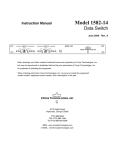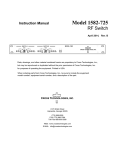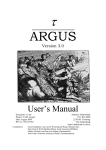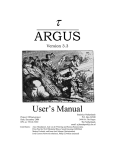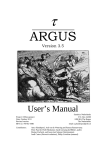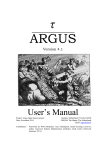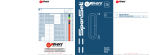Download ESKORT Designer User Guide for Clearance
Transcript
ESKORT Designer for Clearance
User Guide, Section III - Knowledge
Engineering
icdk/Application/Designer/UG/3/v1.1/2010.05.05
Copyright 2010 Intracom IT Services Danmark A/S - All Rights Reserved
Commercial in Confidence
ESKORT Designer for Clearance
User Guide, Section III - Knowledge Engineering
DOCUMENT
Title:
User Guide, Section III - Knowledge Engineering
Document:
icdk/Application/Designer/UG/3
Date:
2010.05.05
Version:
1.1
Author:
Marco Dijkstra, Jørgen Rune Mortensen
Contributions by:
Classification:
Distribution:
Versions:
Printed:
1.0
Intiial Version
1.1
Footer changed to Intracom
16.05.12
icdk/Application/Designer/UG/3/v1.1/2010.05.05
Copyright 2010 Intracom IT Services Danmark A/S - All Rights Reserved
Commercial in Confidence
i (ii)
ESKORT Designer for Clearance
User Guide, Section III - Knowledge Engineering
Table of Contents
1.
Overview ............................................................................................ 1
1.1
2.
Conventions ........................................................................................................................ 1
Knowledge Engineering ................................................................... 2
2.1
Introduction ........................................................................................................................ 2
2.2
Defining, documenting and implementing rules ............................................................... 2
2.2.1 Overview ........................................................................................................................ 2
2.2.2 Inserting a Knowledge Base ........................................................................................... 3
2.2.3 Inserting KbInclude Elements ........................................................................................ 4
2.2.4 ............................................................................................................................................. 4
2.2.5 Inserting Areas ................................................................................................................ 4
2.2.6 Area Formalization ......................................................................................................... 5
2.2.7 Inserting Rules ................................................................................................................ 7
2.2.8 Documenting Rules ........................................................................................................ 7
2.2.9 Formalizing Rules ........................................................................................................... 8
2.2.10
Active Attribute .......................................................................................................... 9
2.3
Generic Reports .................................................................................................................. 9
2.3.1 Generic Report for Knowledge Bases............................................................................. 9
2.3.1.1
Overview ................................................................................................................ 9
2.3.1.2
Sorting .................................................................................................................... 9
2.3.1.3
Selecting Information ............................................................................................. 9
2.3.1.4
Filtering ................................................................................................................ 10
2.3.1.5
Hiding or Showing the Controls. ......................................................................... 10
2.3.1.6
Other Features ...................................................................................................... 10
2.3.1.7
Example ............................................................................................................... 11
2.3.2 Generic Report for Cross References ........................................................................... 11
2.3.2.1
Perspective ........................................................................................................... 11
2.3.2.2
Sorting .................................................................................................................. 12
2.3.2.3
Filtering ................................................................................................................ 12
2.3.2.4
Hiding or Showing the Controls. ......................................................................... 12
2.3.2.5
Other Features ...................................................................................................... 12
2.3.2.6
Example ............................................................................................................... 12
2.4
Knowledge Acquisition ..................................................................................................... 13
2.5
Analyzing Feedback ......................................................................................................... 13
3.
Introduction to Rule Formalization................................................ 14
3.1
Overview ........................................................................................................................... 14
3.2
Accessing Data ................................................................................................................. 14
3.3
Basic Rule Formalization ................................................................................................ 15
3.3.1 Default Cube and Ranges ............................................................................................. 15
3.3.2 Conditions ..................................................................................................................... 15
3.3.3 Actions .......................................................................................................................... 16
3.3.4 Example of Rule ........................................................................................................... 16
°LastInfoPage
icdk/Application/Designer/UG/3/v1.1/2010.05.05
Copyright 2010 Intracom IT Services Danmark A/S - All Rights Reserved
Commercial in Confidence
ii (ii)
ESKORT Designer for Clearance
User Guide, Section III - Knowledge Engineering
1. Overview
This document is aimed at establishing a basic understanding of the knowledge engineering
process as well as introducing the related concepts and terminology.
1.1 Conventions
Definitions – The first time a specific term or concept is mentioned in a relevant subsection
it is printed in italic. If required, further definition will follow shortly after the first time it is
mentioned and is preceded by an icon.
Exercise – Exercises are printed in bold and are preceded by an icon.
[Menu] – Menu options, buttons, window and field names are printed within square
brackets. The word option, button, field, dialog/window behind the word will specify the
type.
icdk/Application/Designer/UG/3/v1.1/2010.05.05
Copyright 2010 Intracom IT Services Danmark A/S - All Rights Reserved
Commercial in Confidence
1 (17)
ESKORT Designer for Clearance
User Guide, Section III - Knowledge Engineering
2. Knowledge Engineering
2.1 Introduction
The knowledge engineering process covers the work required to establish and maintain the
knowledge base(s) used in the risk analysis process to generate rules. It is a highly iterative
process.
Knowledge
Acquisition
Analyse feedback from
selection, auditors
Knowledge
Engineering
Test knowledge
bases, rules
Invent, document, implement rules
and parameters
Knowledge engineering will primarily be carried out by a number of specially trained
knowledge engineers. Other people could be involved in providing input to the process - in
the form of inspiration and feedback - and could participate in varying degrees in the actual
knowledge engineering.
Most aspects of knowledge engineering are accomplished using the ESKORT Designer
tool. For an introduction to the Designer, refer to [ESKORT Designer, Section I Introduction].
2.2 Defining, documenting and implementing rules
2.2.1 Overview
The selection knowledge used for the automated risk analysis is documented and
formalized in a knowledge base.
The basic building blocks of the knowledge base, are rules - each defining, documenting
and implementing (through a rule formalization) a single ‘element of knowledge’. The rule
is typically a simple implication - a specific characteristic within the declarationdata that
e.g. implies or indicates a discrepancy or possible error from a deficiency perspective.
icdk/Application/Designer/UG/3/v1.1/2010.05.05
Copyright 2010 Intracom IT Services Danmark A/S - All Rights Reserved
Commercial in Confidence
2 (17)
ESKORT Designer for Clearance
User Guide, Section III - Knowledge Engineering
The knowledge base can be structured into a number of areas, each comprising one or more
rules (or other rule areas). This allows aspects common to a group of rules to be specified
once rather than repeated for each rule. Also, it may be used to reflect dependency between
rules.
In order to work with a knowledge base, it is necessary to define the data model for the data
used in the rule formalizations. This information - and other information about the context
in which the knowledge base is being used - is referred to as the environment of the
knowledge base.
Knowledge Base
Environment
Rule
Rule Area
Rule
2.2.2 Inserting a Knowledge Base
You can insert a new knowledge base by selecting the ‘Knowledge Bases’ folder and
selecting the [New Knowledge Base] option in the context menu
This will add a new (empty) knowledge base to the configuration archive.
icdk/Application/Designer/UG/3/v1.1/2010.05.05
Copyright 2010 Intracom IT Services Danmark A/S - All Rights Reserved
Commercial in Confidence
3 (17)
ESKORT Designer for Clearance
User Guide, Section III - Knowledge Engineering
The next step is to give the new knowledge base a name and a description and to specify in
what context the knowledge base will be developed. This can be achieved by making the
new knowledge base the current element and enter the information in the editor pane of the
Designer.
Each knowledge base has the following attributes:
•
Name – name of the knowledge base.
•
Description – description of the knowledge base.
2.2.3 Inserting KbInclude Elements
2.2.4
2.2.5 Inserting Areas
Each knowledge base needs at least one top area.
icdk/Application/Designer/UG/3/v1.1/2010.05.05
Copyright 2010 Intracom IT Services Danmark A/S - All Rights Reserved
Commercial in Confidence
4 (17)
ESKORT Designer for Clearance
User Guide, Section III - Knowledge Engineering
In the editor pane, give this area a name and a description.
The Tag field is an attribute that is stored in the knowledge base along with the area. The
Tag can be used by the ESKORT Clearance Risk Analysis System to recognize and process
specific areas in the knowledgebase. E.g. the Configuration Provider in the ESKORT
Clearance Risk Analysis System merges Trap Rules1 (as defined using Clearance
Workbench) into the knowledgebase by searching for the area tagged by “[TRAPRULES]”.
2.2.6 Area Formalization
You may notice that the editor pane also has an attribute allowing you to enter
formalization.
1
In some implementations Trap Rules are known as Risk Profiles.
icdk/Application/Designer/UG/3/v1.1/2010.05.05
Copyright 2010 Intracom IT Services Danmark A/S - All Rights Reserved
Commercial in Confidence
5 (17)
ESKORT Designer for Clearance
User Guide, Section III - Knowledge Engineering
As explained before, areas allow aspects common to a group of rules to be specified once
rather than repeated for each rule. Also, it may be used to reflect dependency between rules.
Most typically you would define so-called derived members in the formalization of an area.
Once derived members have been defined in an area, all child areas and child rules will be
able to access them. See also the illustration below:
Because dMyMember has been defined in the top area, it is accessible in all child areas.
This does not count for dAnotherMember, which is only accessible in the child areas ‘C’
and ‘D’.
For more information about derived members see chapter 3.
icdk/Application/Designer/UG/3/v1.1/2010.05.05
Copyright 2010 Intracom IT Services Danmark A/S - All Rights Reserved
Commercial in Confidence
6 (17)
ESKORT Designer for Clearance
User Guide, Section III - Knowledge Engineering
2.2.7 Inserting Rules
Rules are the basic building blocks of knowledge bases. They can appear anywhere in the
hierarchy.
To insert a rule, select the area of which the rule should be a child element and choose
[New Rule] | [As Child] from the context menu.
A new rule will now be inserted.
2.2.8 Documenting Rules
The next step would be to give the rule a name and to enter a description.
icdk/Application/Designer/UG/3/v1.1/2010.05.05
Copyright 2010 Intracom IT Services Danmark A/S - All Rights Reserved
Commercial in Confidence
7 (17)
ESKORT Designer for Clearance
User Guide, Section III - Knowledge Engineering
Most typically, one would now define and document the rule using the [Definition] tab in
the editor pane.
Note that the rule attributes shown above may be different in your implementation.
During the risk analysis process declaration data will be evaluated using the rules in the
knowledge base. Rules for which the condition is met are said to fire. This leads to the
creation of an observation, where each observation reflects a given observation made about
the declaration item and is given some measure of importance (e.g. in the form of scores or
a green or red routing).
An observation is a finding, which is typically composed of a measure indicating the
significance of the finding and a textual explanation.
2.2.9 Formalizing Rules
The formalization ([Formalization] tab in editor pane) is used for the formalized
representation of a rule’s implementation (if ... then...). The formal rules are expressed in a
formalization language (MDC), which allows them to be automatically evaluated during
the analysis process.
For more information about the formalization language, refer to [ESKORT Designer,
Section IV – Formalization Language].
icdk/Application/Designer/UG/3/v1.1/2010.05.05
Copyright 2010 Intracom IT Services Danmark A/S - All Rights Reserved
Commercial in Confidence
8 (17)
ESKORT Designer for Clearance
User Guide, Section III - Knowledge Engineering
2.2.10 Active Attribute
For both the areas and rules there is an attribute called Active:
This specifies whether or not an area or rule initially is active.
If an area or rule is active it will be evaluated automatically in an analysis – this is the
default and most common behavior.
If an area or rule is not active it will not be evaluated automatically, and it will only be
evaluated if another rule activates it. It is possible for rules to activate other rules and areas.
This is done in the action part of the formalization; refer to [ESKORT Designer, Section IV
– Formalization Language] for more information about this.
2.3 Generic Reports
The generic reports allow you to choose what to show after you have opened the report.
2.3.1 Generic Report for Knowledge Bases
The generic report for knowledge bases allows information on the rules in a knowledge
base to be reported. The report is activated through [Report: Generic] on the context menu
for knowledge bases.
2.3.1.1 Overview
You can start the report with an overview of all the rules included. The overview is
included when you have checked the [Show overview] checkbox.
2.3.1.2 Sorting
You can choose how the rules should be sorted, by selection either [Sort by name] or [Sort
by subject].
2.3.1.3 Selecting Information
You can select the information you want to include in the report by checking one or more
of the following check boxes:
icdk/Application/Designer/UG/3/v1.1/2010.05.05
Copyright 2010 Intracom IT Services Danmark A/S - All Rights Reserved
Commercial in Confidence
9 (17)
ESKORT Designer for Clearance
User Guide, Section III - Knowledge Engineering
2.3.1.4 Filtering
You can filter the report (i.e. only show information for selected rules), by using one or
more of the filters on the right. The check box indicates whether the filter is active, while
the listbox to the left shows all possible values (e.g. all rule status values).
When a filter checkbox is checked, the report will only show information on rules with the
value(s) selected in the listbox. In the following example, the report has been configured to
only show information for rules that are ready for production.
To disable the filter, uncheck the filter checkbox.
Note, that you can select several values by holding down the Ctrl key while clicking the
cube names.
2.3.1.5 Hiding or Showing the Controls.
The
button allows the controls to be hidden – and showed again. Click
this to leave more room for the actual report contents.
2.3.1.6 Other Features
The generic report supports the following additional features:
•
Refresh – Clicking [Refresh] forces the report to be refreshed, so that the contents
reflect the control settings.
•
Auto Refresh – By default, the report is updated every time you change a setting (e.g.
change the selection in a filter listbox). For very large reports, it can take some time to
update the report. You can turn of the automatic refresh by un-checking [Auto
Refresh]. The report will then only be refreshed when you click [Refresh].
•
Reset – Clicking [Reset] resets the contents off all controls.
icdk/Application/Designer/UG/3/v1.1/2010.05.05
Copyright 2010 Intracom IT Services Danmark A/S - All Rights Reserved
Commercial in Confidence
10 (17)
ESKORT Designer for Clearance
User Guide, Section III - Knowledge Engineering
•
Help – Shows a short help text with tips for using the report. The help text can be
hidden again by clicking [Help] again.
2.3.1.7 Example
To show the description and formalization of all rules that are ready for production, and
created by a specific user (UserB), complete the following steps:
1. Click the [Show cubes] checkbox.
2. Click the [Show description] checkbox.
3. Click the [Show formalization] checkbox.
4. Click Ready-for-production in the listbox next to the [RuleStatus] checkbox. This will
automatically check the RuleStatus filter as being active.
5. Click UserB in the listbox next to the CreateUser checkbox. This will automatically
check the CreateUser filter as being active.
The controls should now be set up as below, and the report will show the requested
information.
To show rules for all users – instead of just for UserB – removed the CreateUser filter by
unchecking the [CreateUser] checkbox.
2.3.2 Generic Report for Cross References
The generic report for cross-references allows cross-reference information on the rules and
use of members in the rules to be reported; i.e. which rules use which members, or which
members are used in which rules. The report is activated through [Report: Cross Reference]
on the context menu for knowledge bases.
2.3.2.1 Perspective
You can choose whether to show the reference rule based, member based or both, by
checking the [Show rule based] and [Show member based] checkboxes.
icdk/Application/Designer/UG/3/v1.1/2010.05.05
Copyright 2010 Intracom IT Services Danmark A/S - All Rights Reserved
Commercial in Confidence
11 (17)
ESKORT Designer for Clearance
User Guide, Section III - Knowledge Engineering
•
When you have checked [Show rule based], the report will include a section listing all
members used for each rule.
•
When you have checked [Show member based], the report will include a section listing
all rules in which each member is used.
2.3.2.2 Sorting
You can choose how the rules should be sorted, by selection either [Rule], [Dimension] or
[Member] in the Sort by section.
2.3.2.3 Filtering
You can filter the report (i.e. only show information for selected rules or members), by
using one or more of the filters on the right. The check box indicates whether the filter is
active, while the listbox to the left shows all possible values (e.g. all rule names).
When a filter checkbox is checked, the report will only show information on rules with the
value(s) selected in the listbox. In the following example, the report has been configured to
only show information for the rule R003.
To disable the filter, uncheck the filter checkbox.
Note, that you can select several values in the list box by holding down the Ctrl key while
clicking the cube names.
2.3.2.4 Hiding or Showing the Controls.
See section 2.3.1.5.
2.3.2.5 Other Features
See section 2.3.1.6.
2.3.2.6 Example
To show the list of rules using the member IndustryCode, complete the following steps:
icdk/Application/Designer/UG/3/v1.1/2010.05.05
Copyright 2010 Intracom IT Services Danmark A/S - All Rights Reserved
Commercial in Confidence
12 (17)
ESKORT Designer for Clearance
User Guide, Section III - Knowledge Engineering
1. Ensure the [Show rule based] checkbox is checked (as it is by default when the report is
opened).
2. Click IndustryCode in the listbox next to Member Name. This will automatically check
the RuleStatus filter as being active.
The controls should now be set up as below, and the report will show the requested
information.
2.4 Knowledge Acquisition
Knowledge Acquisition is the process of acquiring knowledge about possible risk areas,
which may lead to the development of new or improved rules.
Typically, a central team of knowledge engineers will be responsible for the
implementation of rules, but they will also coordinate the efforts to ‘tap’ the knowledge of
other people within the organization.
2.5 Analyzing Feedback
To ensure an increasing knowledge base quality the knowledge engineers will coordinate,
collect and examine feedback from especially customs officers. Feedback may include
comments on the validity of the observations made by existing rules, and/or suggestions for
new rules.
icdk/Application/Designer/UG/3/v1.1/2010.05.05
Copyright 2010 Intracom IT Services Danmark A/S - All Rights Reserved
Commercial in Confidence
13 (17)
ESKORT Designer for Clearance
User Guide, Section III - Knowledge Engineering
3. Introduction to Rule Formalization
3.1 Overview
Rules need to be formalized using the formalization language to be evaluated by the risk
analysis server.
Formalizing rules is a specialized task, which requires knowledge of the following aspects
(in addition to general knowledge about the relevant ESKORT tools):
•
The (internal) multi dimensional representation of declaration data
•
Formalization language (especially regarding how data is being accessed)
•
The context (environment) in which the knowledge base is being developed (cubes and
their dimensions)
The following sections aim at establishing a basic understanding of the aspects mentioned
above and introducing the main concepts and terminology.
For more information about rule formalization refer to [ESKORT Designer, Section IV –
Formalization Language].
3.2 Accessing Data
Within the context of screening, one declaration is considered at a time. When writing the
rules, data is accessed through a multi-dimensional view on available data in the
declaration.
The data in the declaration can be viewed as spanning a number of dimensions, many of
which are common to several tables within the declaration.
Cube - A data structure with declaration data spanning one or more dimensions. Each cube
has a measure dimension corresponding to the (non-key) fields in the declaration.
Dimension - A set of values reflecting one way of classifying the data of the declaration
(e.g. item number or declaration registration number).
Member - a value within a dimension (e.g. a specific declaration field). A qualified member
is a member that specifically mentions the cube or dimension in which it is a member.
Cell - an individual value within a cube.
Coordinate - a set of members identifying a specific cell within a cube.
Tuple - a set of members making up part of a coordinate.
Data is always referenced by specifying a tuple. When specified within the context of a
range, it is only necessary to specify members in the dimensions, which are not bound as
part of the range.
For more information about environment refer to [ESKORT Designer, Section II –
Introduction to Environments].
icdk/Application/Designer/UG/3/v1.1/2010.05.05
Copyright 2010 Intracom IT Services Danmark A/S - All Rights Reserved
Commercial in Confidence
14 (17)
ESKORT Designer for Clearance
User Guide, Section III - Knowledge Engineering
3.3 Basic Rule Formalization
Very basically at rule is of the format:
within <default cube> for <ranges>
if <condition> then <actions>
3.3.1 Default Cube and Ranges
The default cube is the cube that is used on all unqualified measures (all measures for
which a cube name is not explicitly stated).
Ranges specify the tuples that will form the evaluation contexts for the rule within the
area. The ranges are specified as a comma-separated sequence of tuples or set-value
expressions.
In the ranges it is necessary to refer to a member of a dimension, a set of members from a
dimension or a dimension itself. We call this to bind a dimension.
Note: The ranges must bind all dimensions in the default cube except the measure
dimension.
For instance if a cube, ManifestLineOfPackages, has three dimensions: LineOfPackages,
TransportDocuments and ManifestLineOfPackages (the measure dimension), we need to
bind the LineOfPackages and TransportDocuments in the ranges.
If we just write the dimensions:
within (ManifestLineOfPackages) for (LineOfPackages, TransportDocuments)
the rule will be evaluated for all members in the LineOfPackages and TransportDocuments
dimension.
Say the LineOfPackages dimension has three members (the years 1, 2 and 3). If we want
the rule to be evaluated for only year 2, we refer to this member explicitly in the ranges:
within (ManifestLineOfPackages) for (TransportDocuments, {LineOfPackages.’2’})
and the rule will then be evaluated for all members in the TransportDocuments but only 2
in the LineOfPackages dimension.
3.3.2 Conditions
The conditions of a rule should express under which conditions the rule is intended to
fire.
Conditions can test (examples):
•
Specific values
•
Relations between different values
•
Changes over time in a specific value
•
Existence (or non-existence) of a value
•
Complex algorithms
icdk/Application/Designer/UG/3/v1.1/2010.05.05
Copyright 2010 Intracom IT Services Danmark A/S - All Rights Reserved
Commercial in Confidence
15 (17)
ESKORT Designer for Clearance
User Guide, Section III - Knowledge Engineering
The conditions are written as a logical expression, where different conditions can be
combined using AND and OR.
3.3.3 Actions
The actions of a rule should express what should happen if the conditions of the rule
fires.
The following actions exist:
•
Create observations
This is the main type of actions that is used in almost all cases. An observation contains
information about
♦
♦
The rule that has fired
♦
The declaration for which the rule fired
♦
The period (if any) for which the rule fired
♦
The profile for the observation and the related measures for that profile (e.g. the
points if the profile is “RiskPoints”).
Make Extended Risk Profile Observation
When a Risk Profile (Trap Rule) fires an observation is made which identifies the firing
Risk Profile along with a level of importance.
•
Activate areas or rules
An action of a rule can also be activating an area or another rule, i.e. this area or rule
will be evaluated if the rule fires.
•
Assign
Assigns a value to a specific cell in a cube. This is usually used to store analysis results
in the result cubes.
•
Bind Macro
Bind a macro (a small program section) to a name that subsequently can be executed by
name.
•
Write String
Writes a text to the ESKORT Analysis Server’s standard output.
•
Write Cube to Result
Write the contents of a cube to the analysis result returned from the ESKORT Analysis
Server.
3.3.4 Example of Rule
We have the cube ManifestLineOfPackages with dimension: LineOfPackages,
TransportDocuments and ManifestLineOfPackages (the measure dimension). The measure
dimension has two members: DeclaredGrossWeight and DeclaredNetWeight.
A simple rule using this cube could be:
icdk/Application/Designer/UG/3/v1.1/2010.05.05
Copyright 2010 Intracom IT Services Danmark A/S - All Rights Reserved
Commercial in Confidence
16 (17)
ESKORT Designer for Clearance
User Guide, Section III - Knowledge Engineering
within ManifestLineOfPackages for (LineOfPackages, TransportDocuments)
if
DeclaredGrossWeight < 0.5*DeclaredNetWeight
then
Call Observation(...)
This rule will be evaluated for all members in the LineOfPackages dimension and all
TransportDocuments dimension, meaning that the rule is checked for all combination of
Line of Packages in all Transport Documents. For instance if there is two
TransportDocuments and three LineOfPackages, the rule will be evaluated six times.
For each combination of the LineOfPackages and TransportDocuments the rule will look
up the measures DeclaredGrossWeight and DeclaredNetWeight, and check whether
DeclaredGrossWeight is less than half of DeclaredNetWeight. If this is the case it creates
an observation in the results. This means that there can be created up to six observations
from this rule, one for each combination of TransportDocuments and LineOfPackages
where the rule fires.
For instance if we have:
TransportDocuments LineOfPackages Measure
Value
A
1
DeclaredGrossWeight
100
A
1
DeclaredNetWeight
150
A
2
DeclaredGrossWeight
A
2
DeclaredNetWeight
A
3
DeclaredGrossWeight
A
3
DeclaredNetWeight
B
1
DeclaredGrossWeight
1000
B
1
DeclaredNetWeight
1800
B
2
DeclaredGrossWeight
B
2
DeclaredNetWeight
2000
B
3
DeclaredGrossWeight
1100
B
3
DeclaredNetWeight
2000
90
150
40
100
800
Evaluating the rule will result in two observations, one for
TransportDocuments = A and LineOfPackages = 3
and one for
TransportDocuments = B and LineOfPackages = 2
Refer to [ESKORT Designer, Section IV – Formalization Language] for more examples.
icdk/Application/Designer/UG/3/v1.1/2010.05.05
Copyright 2010 Intracom IT Services Danmark A/S - All Rights Reserved
Commercial in Confidence
17 (17)