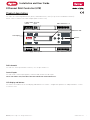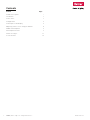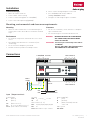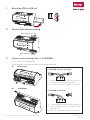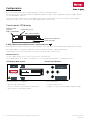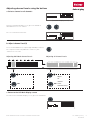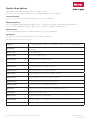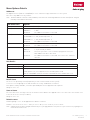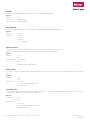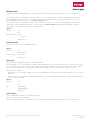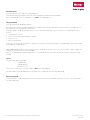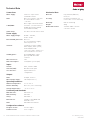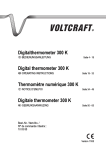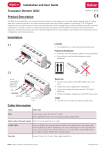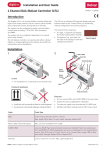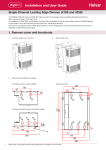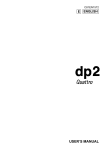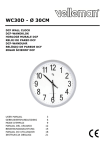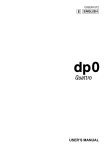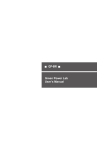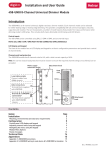Download Installation and User Guide
Transcript
Installation and User Guide 8 Channel DALI Controller (478) Product description The 478 is for controlling DALI ballasts, drivers and load interface units (except for the 490 Blinds Controller). Do not connect controls to the DALI outputs (DALI channels 1–8). S-DIM / DMX Override control input DALI channels 5 - 8 Status LED TERM B SC 0V A S-DIM LCD display 0V OVR D5 D- OVERRIDE Ch5 D6 D- D7 D- Ch6 Ch7 DALI CHANNELS D8 DCh8 OK Buttons 478 DALI Controller (85 to 264)VAC L N E DALI SYSTEM OVERRIDE Ch1 DA+ DA- D1 D- Mains supply DALI system DALI CHANNELS Ch2 Ch3 D2 D- D3 D- Ch4 D4 D- DALI channels 1 - 4 DALI channels The 478 can control up to 8 DALI channels, each of up to 64 devices. Control inputs The 478 can be controlled using DALI, S-DIM or DMX, and an override input. NOTE: DALI AND S-DIM / DMX MUST NOT BE CONNECTED SIMULTANEOUSLY. LCD display and buttons The front of the module has an LCD display and 5 buttons to set basic configuration parameters and provide basic control of channel levels. Helvar | Data is subject to change without notice. www.helvar.com i Contents SectionPage Product description i Installation1 Connections1 Configuration4 ii Control panel LCD display 4 Adjusting channel levels using the buttons 5 Module Menu Options 6 Menu Options Details 7 Status messages 11 Technical Data 12 Helvar | Data is subject to change without notice. www.helvar.com Installation Installation Steps 5. Connect mains wiring and power on the 478. 1. Attach the 478 to a DIN rail. 6. Set S-DIM/DMX mode & base address (if using SDIM/DMX control). 2. Connect DALI channel wiring. 7. Configure the 478 using Designer or Toolbox. 3. Connect control wiring (DALI or S-DIM/DMX). 4. Connect Override input wiring (optional). Mounting, environmental and clearance requirements Mounting Clearance • Attach the 478 to a DIN rail in a covered mounting rack or other protected location. Observe orientation shown in Step 1. • For effective ventilation, ensure that there is adequate space around the unit. Environment WARNING: • The ambient temperature must be between 0 °C and +40 °C. • Air humidity must be between 0 % and 90 % (noncondensing). BEFORE ATTACHING THE 478 AND MAKING ANY CONNECTIONS, ENSURE THE MAINS SUPPLY IS ISOLATED. IMPORTANT: The 478 may be controlled by either DALI or S-DIM/DMX. • The area must be adequately ventilated. • Do NOT install this product in a damp location. Connections • The ventilation grilles must NOT be obstructed. However, DALI AND S-DIM / DMX MUST NOT BE CONNECTED AT THE SAME TIME. DALI Channels S-DIM/DMX Override 5 (–) (+) Term B SC 0V A 0V OVR TERM B SC 0V A S-DIM 6 7 8 D5 D- D6 D- D7 D- D8 D- 0V OVR D5 D- OVERRIDE Ch5 D6 D- D7 D- Ch6 Ch7 DALI CHANNELS D8 DCh8 OK 478 DALI Controller (85 to 264)VAC L Mains supply L N E N E DALI SYSTEM OVERRIDE Ch1 DA+ DA- D1 D- DALI control DADA+ DALI CHANNELS Ch2 Ch3 D2 D- D3 D- Ch4 D4 D- D1 D- D2 D- D3 D- D4 D- 1 2 3 4 DALI Channels DADA+ Input / Output terminals S-DIM / DMX A: (Data + ) B: (Data -) 0 V: (Data reference) SC: (Screen: not data reference) Term: (Link to B for termination) Override OVR Vin < 1.5 V; Ishort = 1 mA 0V 0V DALI channels (1 - 8) DA+ D1;D2;D3;D4;D5;D6;D7;D8 DA- DNote: Max 64 devices per channel Helvar 478 8 Channel DALI Controller: Installation and User Guide Mains supply (AC) L (Live) N (Neutral) E (Earth / Ground): must be connected DALI system DA+ & DA- Doc. 7860319, issue 2, 2014-08-28 1 1. Attach the 478 to a DIN rail 2. Connect DALI channels wiring DALI channels 5 6 7 8 DALI channels 1 2 3 4 3. Connect control wiring: DALI or S-DIM/DMX Choose DALI (3a) or S-DIM/DMX (3b). DO NOT CONNECT S-DIM/DMX AND DALI SYSTEM AT THE SAME TIME. 3a. DALI system S-DIM/DMX wiring to next device i ii i = S-DIM or DMX Data Cable (from previous device) ii = S-DIM or DMX Data Cable (to next device) Note: Keep unscreened wire lengths to a minimum. 3b. S-DIM/DMX S-DIM/DMX termination iii iv iii = S-DIM or DMX Data Cable (from previous device) iv = Link for Termination (if unit is at end of S-DIM/ DMX cable line) Note: Keep unscreened wire lengths to a minimum. 2 Helvar 478 8 Channel DALI Controller: Installation and User Guide Doc. 7860319, issue 2, 2014-08-28 4. Connect override wiring (optional) Channel level override function • Wire a volt-free contact between the ‘0 V’ and ‘OVR’ terminals. Vin < 1.5 V Ishort = 1 mA • Switch closure sets the light output of the DALI channels to their override level, regardless of external control signals. For example, the override could be activated by contact closure on an alarm system. • Set override levels using Designer software, or using the buttons and LCD display. • Set override level for all channels, or set different override levels for each channel. 5. Connect mains wiring and power on the 478 85-264 VAC, 45-65 Hz 6. Set S-DIM or DMX mode and base address (if using S-DIM or DMX control) Select S-DIM or DMX mode Set S-DIM or DMX base address Use the control panel to select S-DIM or DMX mode, as shown below. The factory default setting is S-DIM mode. Use the 478 buttons to set the S-DIM or DMX base address, as shown below. OK OK OK OK OK OK 7. Configure the 478 Designer software If the 478 is connected to a router-based system (Helvar 905, 910 or 920 router), connect a PC to the router, and configure the 478 using Designer software. Toolbox software You can configure the 478 using a Windows PC (running Helvar’s Toolbox software, v. 2.3.3 or later) connected via USB or serial cable to the DALI network. Use a 510 USB interface, or other Helvar serial interface. Helvar 478 8 Channel DALI Controller: Installation and User Guide Doc. 7860319, issue 2, 2014-08-28 3 Configuration We recommend configuring the 478 using Designer software or Toolbox software. You can also use the control panel buttons and display to adjust the DALI channel outputs directly, and configure options for all and individual channels. Note that the 478 is intended for controlling DALI ballasts, drivers and load interface units (except for the 490 Blinds Controller). Do not connect controls to the DALI outputs (DALI channels 1–8). Control panel LCD display Comms Activity Indicator (DALI, S-DIM, DMX) Channel(s) level % DALI channel numbers Channel level indicators Status message S-DIM / DMX Activity and DALI Power / Activity Indicator: This indicator in the top left-hand corner of the ‘Display Screen’ indicates S-DIM or DMX activity or DALI power / activity: For S-DIM / DMX it is normally off, and flashes on intermittently to indicate S-DIM or DMX activity. If DALI power is on, then the indicator is on. It flashes to indicate DALI control activity. Channel level %: The percentage shown is the level of the currently selected channel(s). ‘ALL’ is displayed here if all channels or outputs are selected simultaneously, but are set to different levels. LCD Display Main Screen TERM B SC 0V A S-DIM Control Panel Buttons 0V OVR D5 D- OVERRIDE Ch5 D6 D- D7 D- Ch6 Ch7 DALI CHANNELS D8 DCh8 OK 478 DALI Controller (85 to 264)VAC L N E DALI SYSTEM OVERRIDE Ch1 DA+ DA- D1 D- DALI CHANNELS Ch2 Ch3 D2 D- D3 D- Ch4 D4 D- The Main Display Screen appears: Use the buttons to: - When the 478 is powered on - set DALI channel levels - After 60 seconds of inactivity on the Control Panel - navigate the system menus to adjust module settings - After exiting the control panel options 4 Helvar 478 8 Channel DALI Controller: Installation and User Guide Doc. 7860319, issue 2, 2014-08-28 Adjusting channel levels using the buttons a. Select a channel or all channels [LCD Main Display screen] From the LCD Main Display screen, press the RIGHT or LEFT button to select a channel. The selected channel will flash. b. Adjust channel level(s) Press the RIGHT button to step through individual channels. The step after Channel 8 (and before channel 1), ALL channels are selected. Adjusting individual channel levels Adjusting all channel levels + + - - Adjust all channel levels simultaneously c. Return to the LCD Main Display screen To return to the LCD Main Display screen, press the OK button. OK Helvar 478 8 Channel DALI Controller: Installation and User Guide Doc. 7860319, issue 2, 2014-08-28 5 Module Menu Options Most options can be adjusted using Designer or Toolbox software. You can also use the module’s buttons to access, navigate and adjust the menu options. Access the menu To access the menu from the LCD Main Display screen, press the OK button. Adjust parameters Use the UP, DOWN, RIGHT, LEFT and OK buttons on the control panel to navigate, adjust and confirm parameters. See ‘Set S-DIM or DMX mode and base address’ for an example of changing a menu parameter. Exit the menu To exit the menu and return to the LCD Main Display screen, use the LEFT button. Main menu This table lists the main options available from the module control panel. Full options details are in the next section. 6 Addresses Set S-DIM, DMX and DALI addresses, including base addresses, and S-DIM/DMX mode. Unit Details View module serial number, firmware version, and various other service-related information. Recall scene Recall a DALI scene. Save as scene Save levels as a DALI scene. Default scenes Reset DALI scenes to default settings. Groups Group and ungroup DALI channels. Min fade time Set minimum fade times for DALI channels. Power on level Set DALI power-on levels for DALI channels. Failure level Set (or disable) DALI failure levels for DALI channels. Override level Set (or disable) override levels for DALI channels. Minimum level Set DALI minimum load levels for DALI channels. Switch-on level Set switch-on levels for S-DIM/DMX channels. Hysteresis Activate / De-activate S-DIM hysteresis for S-DIM channels. LCD contrast Adjust the LCD contrast level. Factory reset Reset all settings to factory defaults. Use password Apply password lock to settings (except to ‘Unit details’ and ‘Enter password’ items). Enter password Allow changes to settings when password lock is applied (see ‘Use password’) Helvar 478 8 Channel DALI Controller: Installation and User Guide Doc. 7860319, issue 2, 2014-08-28 Menu Options Details Addresses The digital interface (DALI or S-DIM/DMX) receives control messages from devices in the system. You can set any address to any channel. Note: The base address is the first channel address, from which the remaining addresses are allocated (unless changed manually in the address sub-menu). Sub-menu items Options S-DIM/DMX mode DMX or S-DIM (Default) S-DIM/DMX base S-DIM Base: 1–247 (Default: 1) DMX base: 1–505 Disabled: The address will not be re-allocated S-DIM/DMX addr Channel:1–8 S-DIM Address: 1–254; Disabled (Default: 1) DMX Address: 1–512; Disabled (Default: 1) DALI base DALI addresses Disabled: The address will not be re-allocated DALI Base: 1–57 (Default: 1) Disabled: The address will not be re-allocated Channel:1–8 Address: 1–64; Removed; Disabled Removed: Next time you connect it to a controller program or router, the DALI address will be re-allocated Disabled: The address will not be re-allocated. Select this if the channel is unused. Unit Details Sub-menu items Options Details (Read-only) Serial number and Firmware version Mode Mode, power and data information If DALI power is on, a tick appears next to the DALI power field. DALI or S-DIM/DMX shows the last detected mode when the module was reset. User mode (Read-only) ‘Normal’ Recall Scene Recall a scene previously stored (temporarily if connected to a Helvar router system). Scenes are sets of lighting levels and can make use of any combination of channels. This option is always available, even when password protection is applied to other options. Range: Scene 1–16 Save as Scene The levels which are currently active for all channels of the dimmer are applied to this scene. You can recall stored scenes in the ‘Recall Scene’ menu (see above). Range: Scene 1–16 Default scenes Default lighting scenes can be applied to the dimmer channels. Default scene levels are: Scene 1 = 100 %; Scene 2 = 75 %; Scene 3 = 50 %; Scene 4 = 25 %. Note: Lighting levels are NOT changed automatically once you apply default scenes; but once you recall a scene, lighting is set to the levels for that scene. Helvar 478 8 Channel DALI Controller: Installation and User Guide Doc. 7860319, issue 2, 2014-08-28 7 Groups Assign channels to DALI groups. Any channel can be assigned to any group. Options: Group: 1–16 Selected: (Up button); Not selected: x (Down button). Min fade time Set the minimum time it takes to change between minimum and maximum lighting levels. Options: Channel: 1–8, ALL Fade time: 0: 20 ms 1: 150 ms 2: 500 ms 3: 1 sec (Default) Power on level Set the level each channel will go to when the unit is powered on, with DALI connected. Note: Power-on levels for S-DIM are set in the router, and not using the control panel. Options: Channel:1–8; ALL Power on level: 0 % – 100 %; Last (Default in DALI mode:100 %) Failure level Set channel levels for situations where the DALI bus goes low, such as when it is short-circuited or the DALI PSU is turned off. Options: Channel:1–8; ALL Failure level: 0 % 100 %; **** (= do not apply Failure level); (Default: 100 %) Override level If the override input connection is short-circuited, e.g. by contact closure on an alarm system, all channels are set to their override level, regardless of external control signals. Options: Channel:1–8; ALL Override level: 8 0 % 100 %; **** (= do not apply override level); (Default: 100 %) Helvar 478 8 Channel DALI Controller: Installation and User Guide Doc. 7860319, issue 2, 2014-08-28 Minimum level Set the minimum DALI lighting level the channel will achieve when turned on, no matter what scene is called or level is set. For example, if you set a minimum level of 50 % and call scene 4 (at 25 % level), the channel output level will be 50 %. For S-DIM/DMX, the level set here is actually the switch-on level, and the channel will not turn on unless it receives a command to go to or above this level. See Switch-on level (below). The minimum level is 1 % by default. If you set the minimum level to 100 %, this forces the dimming curve into switch mode. When using S-DIM or DMX control, in switch mode, the Switch-on level will apply. When using DALI control, in switch mode, 0 % = OFF, and 1 % or more = ‘Loads at 100 %’. Options: Channel:1–8; ALL Minimum level: 0.1 %; 1 % – 100 %; (Default: 0.1 %) Switch-on level Set the switch-on levels for S-DIM/DMX channels. Options: Channel:1–8; ALL (Default) Switch-on level: 0 % – 64 %; (Default: 2 %) Hysteresis Note: Hysteresis is supported only when controlled by S-DIM. This setting affects the level at which the channel turns off. When hysteresis is on, the switch-off level is 80 % of the switchon level. At or below the switch-off level, the channel will be off. For example, if the switch-on level is 50 %, and the signal rises to this level or above, the channel turns on; then if the signal falls to 40 % or below, the channel turns off. By default on the dimmer: - When hysteresis is on and the signal rises to 2 %, the lighting for that channel turns on; when it falls to 0 %, the channel turns off. - When hysteresis is off (default setting) and the signal rises to 2 %, the lighting for that channel turns on; when it falls to 1 %, the channel turns off. Options: Channel:1–8; ALL Off: (up button); x (down button) (Default: x) LCD Contrast Set the LCD display contrast: 0–100 % (default: 40 %) Note 1: At 0 %, the text is just visible. Note 2: The display adjusts as you raise or lower the contrast value, but you must press ‘OK’ to select that contrast level. Helvar 478 8 Channel DALI Controller: Installation and User Guide Doc. 7860319, issue 2, 2014-08-28 9 Factory reset Reset the module to the original settings (defaults). Note: Restoring factory settings returns all connected lighting to default levels immediately. Press and hold ‘OK’ for 10 seconds until , a ‘ Done’ message appears. Use password Note: The password is disabled by default. You can use the factory-set password (58) for the module. Note that you must wait for 1 minute after choosing to use the password before the password lock functions. If the password is enabled, you must enter the correct password. Otherwise you can only use the following functions/ menus: • Change dimmer levels • View technical information about the module • Recall a scene • Enter the password If you chose to use the password, after 1 minute of inactivity, the Control Panel goes to standby and the ‘Enter password’ menu appears in ‘Main Menu’. ‘Use password’ disables the functionality of the remaining menus. You can access the menus but cannot change any settings, unless you enter the password (58). A key ( ) is displayed in the bottom right of the screen when you enter the menu, to indicate that you cannot enter any settings. Options: Use password: (password is 58) (up button); x (down button) (Default: x = no) Press ‘OK’ to confirm new selection, and a ‘ Done’ message appears. The password lock will be applied after a period of 60 seconds from this message appearing. Enter password If the password is enabled and you wish to use all of the functions of the module, you must enter the correct password. The password is 58. 10 Helvar 478 8 Channel DALI Controller: Installation and User Guide Doc. 7860319, issue 2, 2014-08-28 Status messages Status messages are displayed on the bottom row of the LCD display. The status LED will flash red to indicate the states listed below (except the ‘OK’ state). TERM B SC 0V A S-DIM 0V OVR D5 D- OVERRIDE Ch5 D6 D- D7 D- Ch6 Ch7 DALI CHANNELS D8 DCh8 OK 478 DALI Controller (85 to 264)VAC L N E DALI SYSTEM OVERRIDE Ch1 DA+ DA- D1 D- DALI CHANNELS Ch2 Ch3 D2 D- D3 D- Ch4 D4 D- The status LED lights red for a second when the 478 is powered on. No DALI channel selected If no DALI channel is selected, the messages ‘OK’ or ‘Fault’ are displayed. Message Reason OK The 478 unit and the DALI channels are working properly. Fault Fault with one of the DALI channels: see messages below DALI channel selected If a DALI channel is selected, these messages are displayed: Message Reason DALI BUS SHORTED Either: DALI Channel terminals are short circuited; Or: Too many devices have been connected to a channel (and too much current is being demanded from the 478). LAMP FAILURE One or more lamps has/have failed on the selected DALI channel. No DALI devices No DALI devices are detected on the selected DALI channel. No lamps failed No lamp failures on the selected DALI channel. Note: The 478 also reports DALI lamp failure on the DALI control input. If no devices are connected to an output it will report back DALI lamp failure. This makes it easy to detect disconnected outputs. Helvar 478 8 Channel DALI Controller: Installation and User Guide Doc. 7860319, issue 2, 2014-08-28 11 Technical Data Connections Mechanical Data Mains supply: Solid core: up to 4 mm² Stranded: 2.5 mm² Material: Polycarbonate/ABS mix, UL94 V-0 DALI: Wire size: 0.5 mm² – 2.5 mm² Recommended: 1.0 mm² – 1.5 mm² Max. length: 300 m @ 1.5 mm² IP rating: IP 00 (For installation in a restricted access location only) Mounting: DIN rail mounting Weight: 250 g Module dimensions: 9 module width: 160 mm × 90 mm × 62 mm S-DIM/DMX: 0.22 mm² – 1.5 mm² low-loss RS485 type (multistranded, twisted and shielded) Cable rating: All cables must be mains rated Power supply Mains supply voltage: 85 VAC – 264 VAC, 45 Hz – 65 Hz External MCB protection: Max. 6 A The external power supply must be protected. Isolation: 4 kV between mains supply; DALI outputs; DALI system; and S-DIM/Override connectors. DALI channels are not isolated from each other. Standby power: No Standby Mode – DALI power provided for DALI channels. Max. total losses: 7W DALI consumption: 2 mA (DALI system input) Inputs Control: DALI; S-DIM or DMX Override (OVR): Wired override input User interface: 5 push buttons for configuration Outputs DALI: 8 output channels Max. load per output: 128 mA (64 devices) Operating Conditions Ambient Temperature: 0 °C to +40 °C Relative Humidity: Max. 90 %, non-condensing Storage Temperature: –10 °C to +70 °C Conformity and Standards EMC Emission: EN 61000-6-3 EMC Immunity: EN 61547 Safety: EN 60950-1 Environment: Complies with WEEE and RoHS directives DALI: EN 62386:2009 edition 1 Configuration software 12 Designer version 4.2.18 or higher Toolbox version: 2.3.3 or higher Helvar 478 8 Channel DALI Controller: Installation and User Guide Doc. 7860319, issue 2, 2014-08-28