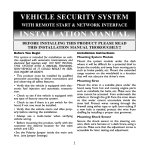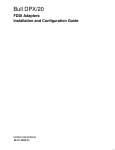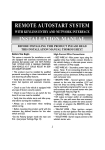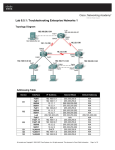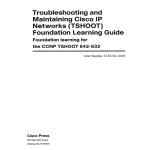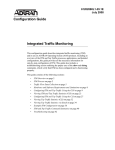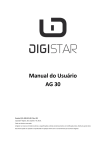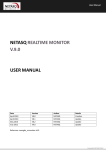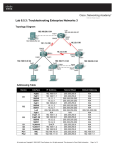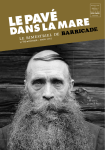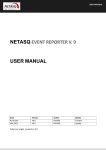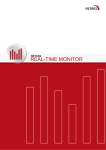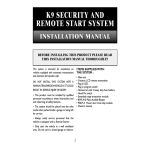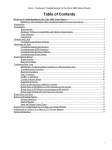Download Chapter 3 – Using Maintenance & Troubleshooting Tools
Transcript
Chapter 3 – Using Maintenance & Troubleshooting Tools & Applications Objectives • Describe & utilise Cisco IOS diagnostic tools. • Explain the need for specialist tools in the troubleshooting process. • Configure software to allow packet captures. • Explain how to create a network baseline using Netflow, SNMP, IP SLA & NBAR. Chapter 3 Filtering Cisco IOS Outputs • Cisco IOS offers multiple show commands useful for gathering information. However, many of these show commands produce a large quantity of output: R1# show ip route 10.1.193.3 Routing entry for 10.1.193.0/30 Known via "connected", distance 0, metric 0 (connected, via interface) Redistributing via eigrp 1 Routing Descriptor Blocks: * directly connected, via Serial0/0/1 Route metric is 0, traffic share count is 1 R1# show ip route 10.1.193.10 % Subnet not in table •If gateway of last resort (default route) is present in the IP routing table, but no entry matches the IP address you entered, the router again responds with the % Subnet not in table message even though packets for that destination are forwarded using the gateway of last resort Chapter 3 Filtering Cisco IOS Outputs R1# show ip route 10.1.193.0 255.255.255.0 longer-prefixes Codes: C - connected, S - static, R - RIP, M - mobile, B - BGP D - EIGRP, EX - EIGRP external, O - OSPF, IA - OSPF inter area N1 - OSPF NSSA external type 1, N2 - OSPF NSSA external type 2 E1 - OSPF external type 1, E2 - OSPF external type 2 i - IS-IS, su - IS-IS summary, L1 - IS-IS level-1, L2 - IS-IS level-2 ia - IS-IS inter area, * - candidate default, U - per-user static route o - ODR, P - periodic downloaded static route Gateway of last resort is not set 10.0.0.0/8 is variably subnetted, 46 subnets, 6 masks C 10.1.193.2/32 is directly connected, Serial0/0/1 C 10.1.193.0/30 is directly connected, Serial0/0/1 D 10.1.193.6/32 [90/20517120] via 10.1.192.9, 2d01h, FastEthernet0/1 [90/20517120] via 10.1.192.1, 2d01h, FastEthernet0/0 D 10.1.193.4/30 [90/20517120] via 10.1.192.9, 2d01h, FastEthernet0/1 [90/20517120] via 10.1.192.1, 2d01h, FastEthernet0/0 D 10.1.193.5/32 [90/41024000] via 10.1.194.6, 2d01h, Serial0/0/0.122 Chapter 3 Filtering Cisco IOS Outputs •Unfortunately, show commands do not always have the option that allows you filter the output down to exactly what you need. You can still perform a more generic way of filtering: R1# show ip interface brief Interface FastEthernet0/0 Serial0/0 FastEthernet0/1 Serial0/1 NVI0 Loopback0 IP-Address 192.168.1.11 unassigned 192.168.0.11 unassigned unassigned 10.1.1.1 OK? YES YES YES YES YES YES Method NVRAM NVRAM NVRAM NVRAM unset NVRAM Status up admin down up admin down up up Protocol up down up down up up •The output of Cisco IOS show commands can be filtered by appending a pipe character (|) to the show command followed by one of the keywords include, exclude, or begin: R1# show ip interface brief | exclude unassigned Interface FastEthernet0/0 FastEthernet0/1 Loopback0 IP-Address 192.168.1.11 192.168.0.11 10.1.1.1 OK? YES YES YES Method NVRAM NVRAM NVRAM Status up up up Protocol up up up Chapter 3 Filtering Cisco IOS Outputs R1# show processes cpu | include IP Input 71 3149172 7922812 397 0.24% 0.15% 0.05% 0 IP Input SW1# show running-config | begin line vty line vty 0 4 transport input telnet ssh line vty 5 15 transport input telnet ssh Chapter 3 Filtering Cisco IOS Outputs • Cisco IOS Software Release (12.3(2)T) introduced the section option, which allows you to select and display a specific section or lines from the configuration that match a particular regular expression and any following associated lines: R1# show running-config | section router eigrp router eigrp 1 network 10.1.192.2 0.0.0.0 network 10.1.192.10 0.0.0.0 network 10.1.193.1 0.0.0.0 no auto-summary Chapter 3 Saving Cisco IOS Outputs •Other useful options that can be used with the pipe character after the show command are redirect, tee, and append. •The output of a show command can be redirected, copied or appended to a file by using the pipe character, followed by the options redirect, tee, or append and a URL that denotes the file. R1# show ip int brief | redirect tftp://192.168.37.2/show-stuff.txt The redirect option does not display the output on the console R1# show ip interface brief | tee flash:show-stuff.txt The tee option displays the output on the console and sends it to the file R1# dir flash: Directory of flash:/ 1 -rw23361156 Mar 2 2009 16:25:54 -08:00 c1841-advipservicesk9mz.1243.bin 2 -rw- 680 Mar 7 2009 02:16:56 -08:00 show-stuff.txt R1# show ip interface brief | append flash:show-stuff.txt The append option allows you to add the command output to an existing file Chapter 3 Testing Network Connectivity with Ping R1 10.1.156.1 R1# ping 10.1.156.1 Type escape sequence to abort. Sending 5, 100-byte ICMP Echos to 10.1.156.1, timeout is 2 seconds: !!!!! Success rate is 100 percent (5/5), round-trip min/avg/max = 1/2/4 ms R1# ping 10.1.156.1 source lo0 Type escape sequence to abort. Sending 5, 100-byte ICMP Echos to 10.1.156.1, timeout is 2 seconds: Packet sent with a source address of 10.1.192.2 ..... Success rate is 0 percent (0/5) Chapter 3 Testing Network Connectivity with Ping R1 10.1.156.1 •By setting the df-bit option and combining it with the size option, you can force routers along the path to drop the packets if they would have to fragment them. • By varying the size and looking at which point the packets start being dropped, you can determine the MTU. R1# ping 10.1.156.1 size 1476 df-bit Type escape sequence to abort. Sending 5, 1476-byte ICMP Echos to 10.1.156.1, timeout is 2 seconds: Packet sent with the DF bit set !!!!! Success rate is 100 percent (5/5), round-trip min/avg/max = 184/189/193 ms R1# ping 10.1.156.1 size 1477 df-bit Type escape sequence to abort. Sending 5, 1477-byte ICMP Echos to 10.1.156.1, timeout is 2 seconds: Packet sent with the DF bit set M.M.M Success rate is 0 percent (0/5) Chapter 3 Testing Network Connectivity with R1# ping Ping Protocol [ip]: Target IP address: 10.1.156.1 Repeat count [5]: 1 Datagram size [100]: Timeout in seconds [2]: Extended commands [n]: y Source address or interface: Type of service [0]: Set DF bit in IP header? [no]: yes Validate reply data? [no]: Data pattern [0xABCD]: Loose, Strict, Record, Time stamp, Verbose[none]: Sweep range of sizes [n]: y • The router is instructed to send packets starting at a size of 1400 bytes, sending a single packet per size and increasing the size one byte at a time until a size of 1500 bytes is reached. Sweep min size [36]: 1400 Sweep max size [18024]: 1500 Sweep interval [1]: • M = Could not fragment. Type escape sequence to abort. Sending 101, [1400..1500]-byte ICMP Echos to 10.1.156.1, timeout is 2 seconds: Packet sent with the DF bit set !!!!!!!!!!!!!!!!!!!!!!!!!!!!!!!!!!!!!!!!!!!!!!!!!!!!!!!!!!!!!!!!!!!!!! !!!!!!!M.M.M.M.M.M.M.M.M.M.M.M. Success rate is 76 percent (77/101), round-trip min/avg/max = 176/184/193 ms Chapter 3 Testing Network Connectivity with Telnet R1 10.1.156.1 •Telnet is an excellent companion to ping for testing transport layer connections from the command line. •Telnet server applications use port 23, but you can specify a specific port number on the client and connect to any TCP port that you want to test. R1# telnet 10.1.156.1 80 Trying 10.1.156.1 , 80 ... Open GET <html><body><h1>It works!</h1></body></html> [Connection to 192.168.37.2 closed by foreign host] R1# telnet 10.1.156.1 25 Trying 10.1.156.1, 25 ... % Connection refused by remote host Chapter 3 Collecting Real Time Information – Cisco Debug Commands •Because debugging output is assigned high priority in the CPU process, it can render the system unusable. •Therefore, use debug commands only to troubleshoot specific problems or during troubleshooting sessions with Cisco technical support staff. R1 #debug ip packet IP: IP: IP: IP: IP: s=172.69.13.44 (Fddi0), d=10.125.254.1 (Serial2), g=172.69.16.2, forward s=172.69.1.57 (Ethernet4), d=10.36.125.2 (Serial2), g=172.69.16.2, forward s=172.69.1.6 (Ethernet4), d=255.255.255.255, rcvd 2 s=172.69.1.55 (Ethernet4), d=172.69.2.42 (Fddi0), g=172.69.13.6, forward s=172.69.89.33 (Ethernet2), d=10.130.2.156 (Serial2), g=172.69.16.2, forward R1 #debug ip rip RIP: received v2 update from 10.1.1.2 on Serial0/0/0 30.0.0.0/8 via 0.0.0.0 in 1 hops RIP: sending v2 update to 224.0.0.9 via FastEthernet0/0 (20.1.1.1) RIP: build update entries 10.0.0.0/8 via 0.0.0.0, metric 1, tag 0 30.0.0.0/8 via 0.0.0.0, metric 2, tag 0 RIP: sending v2 update to 224.0.0.9 via Serial0/0/0 (10.1.1.1) R1 #sh debug - display active debugs R1 #u all – switch off all currently active debugs Chapter 3 Diagnosing Hardware Issues Using Cisco IOS Commands • Due to its nature, diagnosing hardware problems is highly product and platform dependent. • However, you can use a number of generic commands to diagnose performance-related hardware issues on all Cisco IOS platforms: 1. Show processes cpu 2. Show memory 3. Show interface Chapter 3 Checking CPU Utilisation •The same CPU that is used to run the operating system processes is also responsible for packet switching. •The CPU is interrupted to suspend the current process that it is executing, switch one or more packets, and resume the execution of scheduled processes. CPU resources spent on interrupts (packet switching) Total CPU resources spent on processing & interrupts Chapter 3 Checking Memory Utilisation •Similar to CPU cycles, memory is a finite resource shared by the various processes that together form the Cisco IOS operating system. •Memory is divided into different pools and used for different purposes: the processor pool contains memory that can be used by the scheduled processes, and the I/O pool is used to temporarily buffer packets during packet switching. R1# show memory Head Total(b) Used(b) Free(b) Lowest(b) Largest(b) Processor 820B1DB4 26534476 19686964 6847512 6288260 6712884 I/O 3A00000 2577468 6291456 3702900 2588556 2511168 •It is useful to create a baseline of the memory usage on routers and switches and graph the utilisation over time. •If a router or switch does not have enough free memory to satisfy the request of a process, it will log a memory allocation failure, signified by a %SYS-2-MALLOCFAIL Chapter 3 Checking Interfaces R1# show interfaces FastEthernet 0/0 FastEthernet0/0 is up, line protocol is up <…output omitted…> Last input 00:00:00, output 00:00:01, output hang never Last clearing of "show interface" counters never Input queue: 0/75/1120/0 (size/max/drops/flushes); Total output drops: 0 Queueing strategy: fifo Output queue: 0/40 (size/max) 5 minute input rate 2000 bits/sec, 3 packets/sec 5 minute output rate 0 bits/sec, 1 packets/sec 110834589 packets input, 1698341767 bytes Received 61734527 broadcasts, 0 runts, 0 giants, 565 throttles 30 input errors, 5 CRC, 1 frame, 0 overrun, 25 ignored 0 watchdog 0 input packets with dribble condition detected 35616938 packets output, 526385834 bytes, 0 underruns 0 output errors, 0 collisions, 1 interface resets 0 babbles, 0 late collision, 0 deferred 0 lost carrier, 0 no carrier 0 output buffer failures, 0 output buffers swapped out Chapter 3 Checking Interfaces - Filtered •If you repeatedly want to display selected statistics to see how •the counters are increasing, it is useful to filter the output. •Using a regular expression to include only the lines in which you are interested can prove quite useful in this case R1# show interfaces FastEthernet 0/0 | include ^Fast|errors|packets FastEthernet0/0 is up, line protocol is up 5 minute input rate 3000 bits/sec, 5 packets/sec 5 minute output rate 2000 bits/sec, 1 packets/sec 2548 packets input, 257209 bytes 0 input errors, 0 CRC, 0 frame, 0 overrun, 0 ignored 0 input packets with dribble condition detected 610 packets output, 73509 bytes, 0 underruns 0 output errors, 0 collisions, 0 interface resets •Caret (^) = match string if it occurs at the beginning of a line. •Pipe(|) = logical OR Chapter 3 Traffic Capturing Tools • Information gathering is essential to both troubleshooting and maintenance. • Information is either gathered on a need basis, such as during a troubleshooting effort, or continuously as part of baseline creation. • A troubleshooter need to be able to: 1. Enable Switched Port Analyser (SPAN) and Remote SPAN (RSPAN) to facilitate the use of packet sniffers. 2.Configure routers and switches for communication with Simple Network Management Protocol (SNMP) or NetFlow-based network management systems to facilitate the collection of device and traffic statistics that are part of a network baseline. 3.Configure routers and switches to send SNMP traps to provide fault notification to SNMP based network management systems. Chapter 3 Traffic Capturing Tools – Protocol Analyser • Packet sniffers, or protocol analysers, are important and useful tools for network engineers. Using these tools, you can look for and observe protocol errors like retransmissions or session resets. • Packet sniffers are powerful tools because they capture large amounts of very detailed data – use filtering so that only the traffic you are interested in is displayed. Chapter 3 Traffic Capturing Tools – Protocol Analyser using SPAN Server S1 Fa0/7 Fa0/8 Packet Analyser •The Switched Port Analyzer (SPAN) feature of Cisco Catalyst switches allows copying the traffic from one or more switch interfaces or VLANs to another interface on the same switch: S1 (config) #monitor session 1 source int fa0/7 S1 (config) #monitor session 1 destination int fa0/8 Chapter 3 Traffic Capturing Tools – Protocol Analyser using RSPAN Server Fa0/7 Fa0/8 Trunk S1 S2 Packet Analyser S1(config) #vlan 100 S1(config-vlan) #remote-span S1(config) #monitor session 2 source int fa0/7 S1(config) #monitor session 2 destination remote vlan 100 S2(config) #vlan 100 S2(config-vlan) #remote-span S2(config) #monitor session 3 destination int fa0/8 S2(config) #monitor session 3 source remote vlan 100 Chapter 3 Traffic Capturing Tools - Simple Network Management Protocol (SNMP) • SNMP forms part of the internet protocol suite as defined by the IETF. • SNMP is used by network management systems to monitor network-attached devices for conditions that warrant administrative attention. • It consists of a set of standards for network management, including an Application Layer protocol, a database schema, and a set of data objects. • The current version is SNMPv3. • SNPv1 and v2 are considered obsolete, and are extremely insecure. It is recommended they NOT be used on a publicly attached network. Chapter 3 SNMPv1 and SNMPv2 Architecture •SNMP asks agents embedded in network devices for information or tells the agents to do something. •Typically, SNMP uses UDP ports 161 for the agent and 162 for the manager. •The Manager may send Requests from any available ports (source port) to port 161 in the agent (destination port). •The agent response will be given back to the source port. The Manager will receive traps on port 162. Chapter 3 SNMP Server SNMP Configuration Fa0/0 R1 10.1.50.1/24 R1(config) #snmp-server community cisco ro R1(config) #snmp-server community san-fran rw R1(config) #snmp-server location TSHOOT Lab Facility R1(config) #snmp-server contact [email protected] R1(config) #snmp-server ifindex persist •The snmp-server ifindex persist guarantees that the SNMP interface index for each interface will stay the same, even if the device is rebooted. Chapter 3 SNMP Server SNMP Configuration Fa0/0 R1 10.1.50.1/24 R1(config) #snmp-server host 10.1.50.1 version 2c cisco R1(config) #snmp-server enable traps R1 # sh run | include traps snmp-server enable traps vrrp snmp-server enable traps dsl snmp-server enable traps tty snmp-server enable traps eigrp snmp-server enable traps envmon <output omitted> Chapter 3 Log Monitoring Tools – Syslog •Syslog is a standard for forwarding log messages in an IP network. •Syslog messages may be sent via UDP or the TCP. The data is sent in clear text •Syslog is usually not native to Windows-based systems, but syslog software is available for Windows and Macintosh platforms. •Syslog software is available via commercial software packages or freeware. Chapter 3 Syslog Configuration Syslog Server Fa0/0 R1 10.1.50.1/24 R1 (config)#logging on R1 (config)#logging host 10.0.50.1 R1 (config)#logging trap <severity> Severity Severity Severity Severity Severity Severity Severity Severity 0 = system unusable 1 = alerts, immediate action needed 2 = critical conditions 3 = error conditions 4 = warnings 5 = notifications 6 = informational messages 7 = debugging R1 (config)#service timestamps log uptime / datetime R1 (config)#service sequence-numbers R1 #clock set <hh:mm:ss day month year> Monitor Logging: R1 (config)#show logging R1 (config)#clear logging Chapter 3 Traffic Capturing Tools - Netflow • A NetFlow-enabled device, such as a router or Layer 3 switch, will collect information about the IP traffic that is flowing through the device, classifying it by flow. •For each individual flow, the number of packets and bytes is tracked and accounted. This information is kept in a flow cache. • Flows are expired from the cache when the flows are terminated or time out. •Netflow cache can be configured as a standalone feature on router interfaces and examined using CLI commands. •In addition to keeping a local cache and temporary accounting of the flows on the device itself, the flow information can be exported to a NetFlow collector. Chapter 3 Netflow Configuration Lo0 Netflow Collector Fa1/1 Fa0/0 R1 Fa1/0 10.1.50.1/24 R1(config)#int fa1/0 R1(config-if)#ip flow ingress R1(config-if)# int fa1/1 R1(config-if)# ip flow ingress •The address used as a source needs to match the IP address defined on the collector for the router. •The Netflow version and udp port number need on the router to match the version and port number on the collector. R1(config) # ip flow-export source lo0 R1(config) #ip flow-export version 5 R1(config) #ip flow export destination 10.1.50.1 9996 Chapter 3 Netflow Monitoring R1# show ip cache flow SrcIf SrcIPaddress DstIF DstIPaddress Pr SrcP DstP Pkts Se0/0/0.121 10.1.194.10 Null 224.0.0.10 58 0000 0000 27 Se0/0/0.121 10.1.194.14 Null 224.0.0.10 58 0000 0000 28 Fa0/0 10.1.192.5 Null 224.0.0.10 58 0000 28 Fa0/1 10.1.192.13 Null 224.0.0.10 58 0000 0000 27 Fa0/1 10.1.152.1 Local 10.1.220.2 01 0000 0303 1 Se0/0/1 10.1.193.6 Null 224.0.0.10 58 0000 0000 28 Fa0/1 10.1.152.1 Se0/0/1 10.1.163.193 11 0666 E75E 1906 Se0/0/1 10.1.163.193 Fa0/0 11 E75E 0666 1905 10.1.152.1 0000 •The command show ip cache flow | include 10.1.163.193 could have been used to limit the output to only those flows that have 10.1.163.193 as the source or destination IP address. Chapter 3 Cisco IP Service Level Agreement (SLA) Responder •The IP SLA feature of Cisco IOS Software allows you to configure a router to send synthetic (generated) traffic to a host computer or router that has been configured to respond. SNMP Server Host •One-way or return travel times and packet loss data are gathered and certain measurements allow jitter data to be 10.10.20.1/24 10.10.10.1/24 collected as well. Fa0/0 Fa0/0 IP SLA Responder R3 R2 R1 IP SLA R3(config)# ip sla responder tcpConnect ipaddress 10.10.20.1 port 80 Monitor R1(config)#ip sla monitor 1 R1(config-rtr)# type tcpConnect 10.10.20.1 R1(config-rtr-tcp)# frequency 120 R1(config-rtr-monitor-tcp)# tos 64 R1(config)# ip sla monitor schedule 1 start-time now life forever Chapter 3 Cisco IP Service Level Agreement (SLA) Responder SNMP Server •IP SLA monitor supports the ICMP echo feature, without the need to configure the target router as a responder. •Allows IP SLA to operate with none-Cisco devices. Host 10.10.20.1/24 Fa0/0 R3 10.10.10.1/24 Fa0/0 R2 R1 IP SLA Monitor R1(config)# ip sla monitor 2 R1(config-rtr)# type echo protocol ipIcmpEcho 10.10.20.1 R1(config-rtr-echo)# frequency 120 R1(config-rtr-monitor-echo)# tos 32 R1(config)# ip sla monitor schedule 2 start-time now life forever Chapter 3 Verify IP SLA R1# show ip sla monitor statistics Round trip time (RTT) Index 1 Latest RTT: 168 ms Latest operation start time: *16:10:52.453 UTC Sun Mar 3 2010 Latest operation return code: OK Number of successes: 13 Number of failures: 1 Operation time to live: Forever R3# show ip sla responder IP SLA Monitor Responder is: Enabled Number of control message received: 15 Number of errors: 1 Recent sources: 10.10.101 [00:38:01.807 UTC Fri Mar 3 2010] 10.10.10.1[00:37:01.783 UTC Fri Mar 3 2010] ...OUTPUT OMITTED... tcpConnect Responder: IP Address Port 10.10.20.1 80 Chapter 3 Network-Based Application Recognition (NBAR) • Used in conjunction with QoS class-based features, NBAR is an intelligent classification engine that: •Classifies modern client-server and web-based applications. •Discovers what traffic is running on the network. •Analyzes application traffic patterns in real time. • NBAR functions: •Performs identification of applications and protocols (Layer 4–7). •Performs protocol discovery. •Provides traffic statistics. • New applications are easily supported by loading a Packet Description Language Module (PDLM). Chapter 3 Configuring and Monitoring NBAR Protocol Discovery R1(config-if)#ip nbar protocol-discovery • Configures NBAR to discover traffic for all protocols known to NBAR on a particular interface • Requires that CEF be enabled before protocol discovery • Can be applied with or without a service policy enabled R1#show ip nbar protocol-discovery Ethernet0/0 Input Protocol Packet Count Byte Count 5 minute bit rate (bps) ---------- -----------------------realaudio 2911 1678304 19000 http 19624 14050949 0 <output omitted> Output Packet Count Byte Count 5 minute bit rate (bps) -----------------------3040 198406 1000 13506 2017293 0 Chapter 3 Chapter 3 – Using Maintenance & Troubleshooting Tools & Applications Objectives • Describe & utilise Cisco IOS diagnostic tools. • Explain the need for specialist tools in the troubleshooting process. • Configure software to allow packet captures. • Explain how to create a network baseline using Netflow, SNMP, IP SLA & NBAR. Chapter 3 Any Questions? Chapter 3