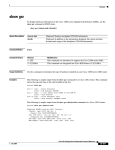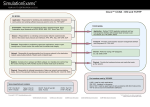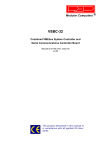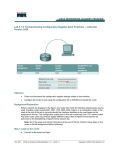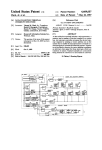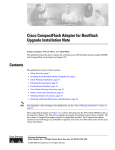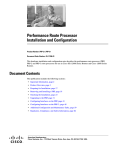Download Cisco 2600XM Series Installation guide
Transcript
Cisco − Hardware Troubleshooting for the Cisco 2600 Series Router Table of Contents Hardware Troubleshooting for the Cisco 2600 Series Router........................................................................1 Interactive: This document offers customized analysis of your Cisco device........................................1 Introduction..........................................................................................................................................................1 Prerequisites.........................................................................................................................................................2 Requirements..........................................................................................................................................2 Hardware−Software Compatibility and Memory Requirements............................................................2 Error Messages........................................................................................................................................3 Conventions............................................................................................................................................3 Modules and Cards..............................................................................................................................................3 Troubleshooting Modem Modules..........................................................................................................3 Identifying the Issue.............................................................................................................................................4 Troubleshooting Serial Interfaces...........................................................................................................4 Troubleshooting ISDN Interfaces...........................................................................................................4 Troubleshooting Memory Problems.......................................................................................................4 Troubleshooting Router Hangs...............................................................................................................4 Router Reboot/Reload..........................................................................................................................................5 Router Crashes........................................................................................................................................5 Bus Error Crashes...................................................................................................................................5 Continuous/Boot Loop.........................................................................................................................................5 Identifying a Continuous/Boot Loop Due to a Wrong Iomem Size.......................................................6 Troubleshooting Flowchart.....................................................................................................................8 Bus Error Exception..............................................................................................................................10 SegV Exception....................................................................................................................................10 %ERR−1−GT64010..............................................................................................................................10 Corrupt Software Image........................................................................................................................10 Watchdog Timeouts..............................................................................................................................11 LEDs on after powerup; nothing on console........................................................................................11 Router boots to ROMmon; no error messages on the console..............................................................12 Router boots to ROMmon; error messages on the console...................................................................12 Router stops booting after receiving error message..............................................................................12 Router Does Not Boot........................................................................................................................................12 Router Is Dropping Packets...............................................................................................................................13 Ethernet Interfaces................................................................................................................................13 Ignored Packets.....................................................................................................................................13 Input and Output Queue Drops.............................................................................................................14 Router Loses Configuration due to Faulty or Corrupt NVRAM.......................................................................14 Information to Collect if You Open a TAC Service Request............................................................................15 Related Information...........................................................................................................................................15 i Hardware Troubleshooting for the Cisco 2600 Series Router Interactive: This document offers customized analysis of your Cisco device. Introduction Prerequisites Requirements Hardware−Software Compatibility and Memory Requirements Error Messages Conventions Modules and Cards Troubleshooting Modem Modules Identifying the Issue Troubleshooting Serial Interfaces Troubleshooting ISDN Interfaces Troubleshooting Memory Problems Troubleshooting Router Hangs Router Reboot/Reload Router Crashes Bus Error Crashes Continuous/Boot Loop Identifying a Continuous/Boot Loop Due to a Wrong Iomem Size Troubleshooting Flowchart Bus Error Exception SegV Exception %ERR−1−GT64010 Corrupt Software Image Watchdog Timeouts Router Does Not Boot LEDs on after powerup; nothing on console Router boots to ROMmon; no error messages on the console Router boots to ROMmon; error messages on the console Router stops booting after receiving error message Router Is Dropping Packets Ethernet Interfaces Ignored Packets Input and Output Queue Drops Router Loses Configuration due to Faulty or Corrupt NVRAM Information to Collect if You Open a TAC Service Request Related Information Introduction Valuable time and resources are often wasted replacing hardware that actually functions properly. This document helps troubleshoot potential hardware issues with Cisco 2600 series routers, and can help you identify which component may be causing a hardware failure, depending on the type of error that the router is experiencing. Cisco − Hardware Troubleshooting for the Cisco 2600 Series Router Note: This document does not cover any software−related failures except for those that are often mistaken as hardware issues. Prerequisites Requirements Readers of this document should be knowledgeable of the following: • Cisco 2600 Series Routers Hardware Installation Guide • Troubleshooting Router Crashes • 2600 Series Router Field Notices Hardware−Software Compatibility and Memory Requirements Whenever you install a new card, module or Cisco IOS® software image, it is important to verify that the router has enough memory, and that the hardware and software are compatible with the features you wish to use. Perform the following recommended steps to check for hardware−software compatibility and memory requirements: 1. Use the Software Advisor ( registered customers only) tool to choose software for your network device. Tip: The Software Support for Hardware ( registered customers only) section helps you verify whether the modules and cards installed on the router are supported by the desired Cisco IOS software version. Tip: The Software Support for Features ( registered customers only) section helps you determine the Cisco IOS software image needed by choosing the types of features you wish to implement. 2. Use the IOS Upgrade Planner ( registered customers only) to check the minimum amount of memory (RAM and Flash) required by the Cisco IOS software, and/or download the Cisco IOS software image. To determine the amount of memory (RAM and Flash) installed on your router, refer to the Memory Requirements section of How to Choose a Cisco IOS Software Release. Tip: If you want to keep the same features as the version that is currently running on your router, but don't know which feature set you are using, enter the show version command from your Cisco device, and paste it in the Output Interpreter Tool. You can use the Output Interpreter ( registered customers only) to display potential issues and fixes. To use the Output Interpreter ( registered customers only) , you must be logged in and have JavaScript enabled. Tip: The 2600/3600/3700 Memory Calculator ( registered customers only) can also help you determine the minimum amount of memory required based on the type of router, modules, Cisco IOS software version, and feature set. Tip: If you need to upgrade the Cisco IOS software image to a new version or feature set, you can refer to How to Choose a Cisco IOS Software Release for more information. 3. If you determine that a Cisco IOS software upgrade is required, follow the Software Installation and Upgrade Procedure for the Cisco 2600 Series Router. Tip: If your 2600 doesn't have a connection to the network or doesn't have a valid Cisco IOS software image, you may need to use the console port of the router to perform an Xmodem Console Download Cisco − Hardware Troubleshooting for the Cisco 2600 Series Router Procedure Using ROMmon. This procedure does not require the use of a Trivial File Transfer Protocol (TFTP) server. Error Messages The Error Message Decoder tool ( registered customers only) allows you to check the meaning of an error message. Error messages appear on the console of Cisco products, usually in the following form: %XXX−n−YYYY : [text] Following is an example error message: Router# %SYS−2−MALLOCFAIL: Memory allocation of [dec] bytes failed from [hex], pool [chars], alignment [dec] Some error messages are informational only, while others indicate hardware or software failures and require action. The Error Message Decoder Tool provides an explanation of the message, a recommended action (if needed), and if available, a link to a document that provides extensive troubleshooting information about that error message. Conventions For more information on document conventions, refer to the Cisco Technical Tips Conventions. Modules and Cards The documents below can help you verify which module/card is supported: • For WAN Interface Card (WIC) compatibility information, refer to the WIC Hardware Compatibility Matrix. • For Voice Interface Card (VIC) and Voice WAN Interface Card (VWIC) compatibility information, refer to the Voice Hardware Compatibility Matrix. • Refer to Cisco 2600 Series Multiservice Platforms: Relevant Interfaces and Modules and Cisco Network Modules Hardware Installation Guide for more information. Troubleshooting Modem Modules The 2600 Series Router only supports the following internal analog modem components: • WAN Interface Cards: WIC−1AM or WIC−2AM • Modem Network Modules: NM−8AM, NM−16AM Refer to the following documents for more details: • Understanding Analog Modem Network Modules (NM−8AM / NM−16AM) • Understanding Analog Modem WAN Interface Cards (WIC−1AM or WIC−2AM) Note: The 2600 Series Router does not support any internal digital modems. Cisco − Hardware Troubleshooting for the Cisco 2600 Series Router Identifying the Issue In order to determine the cause, the first step is to capture as much information about the problem as possible. The following information is essential for determining the cause of the problem: • Console logs (for more information, refer to Applying Correct Terminal Emulator Settings for Console Connections). • Syslog information − If the router is set up to send logs to a syslog server, you may be able to obtain information on what happened. For details, refer to the How to Configure Cisco Devices for Syslog section of Resource Manager Essentials and Syslog Analysis: How−To. • show technical−support command output − The show technical−support command is a compilation of many different commands including show version, show running−config, and show stacks. TAC engineers usually ask for this information to troubleshoot hardware issues. It is important to collect the show technical−support information before doing a reload or power−cycle as these actions can cause all information about the problem to be lost. • Complete bootup sequence if the router experiences boot errors. If you have the output of a show command from your Cisco device (including show technical−support), you can use the Output Interpreter ( registered customers only) to display potential issues and fixes. To use the Output Interpreter ( registered customers only) , you must be logged in and have JavaScript enabled. Troubleshooting Serial Interfaces Here is a list of references to use for troubleshooting serial interfaces: • T1 Troubleshooting Flowchart • Troubleshooting Serial Lines • Loopback Tests for T1/56K Lines Troubleshooting ISDN Interfaces Here is a list of references to use for troubleshooting ISDN interfaces: • Troubleshooting ISDN Layer 1 • Troubleshooting ISDN Layer 2 • Troubleshooting ISDN Layer 3 Troubleshooting Memory Problems If a 2600 router does not have enough memory, this can result in boot errors or other issues such as %SYS−2−MALLOCFAIL: Memory Allocation Failure errors. To make sure that your router has the minimum required amount of memory, use the 2600/3600/3700 Memory Calculator ( registered customers only) . This tool allows you to determine whether or not your router has enough memory to function correctly. Refer to the Identifying a Continuous/Boot Loop Due to a Wrong Iomem Size section to recover from this type of memory problem. Troubleshooting Router Hangs A 2600 Series Router may experience a router hang. A hang is when the router boots to a certain point and then no longer accepts any commands or keystrokes. In other words, the console screen hangs after a certain Cisco − Hardware Troubleshooting for the Cisco 2600 Series Router point. Hangs are not necessarily hardware issues and most of the time, they are a software issue. If your router is experiencing a router hang, refer to Troubleshooting Router Hangs. Router Reboot/Reload When the router reboots, it returns to a normal state. A "normal state" means that the router is functional, passing traffic, and that you are able to gain access to the router. To check why the router rebooted, issue the show version command and look at the output (see example below): Router# show version Router uptime is 20 weeks, 5 days, 33 minutes System returned to ROM by power−on Router Crashes When we refer to a "system crash", we mean a situation where the system has detected an unrecoverable error and has restarted itself. A crash can be caused by software problems, hardware problems, or both. This section deals with hardware−caused crashes and crashes that are software−related, but may be mistaken for hardware problems. IMPORTANT: If the router is reloaded after the crash (for example, through a power−cycle or the reload command), important information about the crash will be lost, so try to collect show technical−support and show log output, as well as the crashinfo file (if possible) before reloading the router! Refer to Troubleshooting Router Crashes for more information regarding this issue. Bus Error Crashes The system encounters a bus error when the processor tries to access a memory location that either does not exist (a software error) or does not respond properly (a hardware problem). A bus error can be identified by looking at the output of the show version command provided by the router (if not power−cycled or manually reloaded). Here are two examples of bus error crashes: Router uptime is 2 days, 21 hours, 30 minutes System restarted by bus error at PC 0x30EE546, address 0xBB4C4 System image file is "flash:igs−j−l.111−24.bin", booted via flash ......... At the console prompt, the following error message might also be seen during a bus error: *** System received a Bus Error exception *** signal= 0xa, code= 0x8, context= 0x608c3a50 PC = 0x60368518, Cause = 0x20, Status Reg = 0x34008002 For more information regarding this issue, refer to Troubleshooting Bus Error Crashes. Continuous/Boot Loop The router may experience a continuous loop that could be due to a hardware issue. A continuous loop never lets you gain access to the router (for example, you won't be able to log in to enable mode, and so on), and the router continues to give scrolling error messages until it is powered off. Below are examples and Cisco − Hardware Troubleshooting for the Cisco 2600 Series Router troubleshooting steps to determine which piece of hardware is causing the continuous loop. Identifying a Continuous/Boot Loop Due to a Wrong Iomem Size The following symptoms might be observed on the console during the boot sequence: Not enough memory in the system for IO memory IO memory available 4110105 required 5242880 _> 2600 and/or SYSTEM INIT: INSUFFICIENT MEMORY TO BOOT THE IMAGE! and/or Not enough memory in the system to run this image Required pmem/iomem: 39435385/524288 *** System received a Software forced crash *** Recovery Procedure Step A Use the 2600/3600/3700 Memory Calculator ( registered customers only) to review the I/O and processor memory requirements for your hardware configuration. • If your router doesn't have enough Dynamic RAM (DRAM) memory, go to Step D. • If your router has enough DRAM memory, go to Step B. Step B Follow the steps in the order outlined: 1. Turn the router off. 2. Remove all the Network Modules (NMs) and WAN Interface Cards (WICs) from the router. 3. Turn the router on. 4. If the router does not come up after removing the NM and WIC, go to Step C. If it comes up fine, change the iomem configuration percentage as calculated by the 2600/3600/3700 Memory Calculator ( registered customers only) . Router#configure terminal Router(config)#memory−size iomem 10 !−− The command above adjusts the percentage of DRAM to use for I/O Memory Router(config)#exit Router#copy running−config startup−config Destination filename [startup−config]? Building [OK] Router# 5. Turn the router off and reseat the NM and WIC cards. 6. Turn the router on. It should boot up fine with the NM and WIC cards. Cisco − Hardware Troubleshooting for the Cisco 2600 Series Router Step C Follow the steps as described below: 1. Attach a terminal or PC with terminal emulation to the console port of the router. Use the following terminal settings: ♦ 9600 baud rate ♦ No parity ♦ 8 data bits ♦ 1 stop bit ♦ No flow control The required console cable specifications are described in Cabling Guide for Console and AUX Ports. Using the power switch, turn the router off and then turn it back on. 2. Press Break on the terminal keyboard within 60 seconds of the power−up to put the router into ROMMON − diagnostic test mode. Tip: If the break sequence doesn't work, refer to Standard Break Key Sequence Combinations During Password Recovery for other key combinations. 3. Type confreg 0x2142 at the rommon 1> prompt to boot from Flash without loading the configuration. 4. Type reset at the rommon 2> prompt. The router reboots, but ignores its saved configuration. Thus, it ignores the iomem command and uses the default value. 5. Type no after each setup question, or press Ctrl−C to skip the initial setup procedure. 6. Type enable at the Router> prompt. This puts you in enable mode where you will see the Router# prompt. 7. Important: Do not type, at this point, configure terminal. Type copy startup−config running−config to copy the non−volatile RAM (NVRAM) into memory. 8. Type show running−config. The show running−config command shows the configuration of the router. In this configuration, you can see the "memory−size iomem" line. 9. Type configure terminal and remove the memory−size iomem command, or change it to the correct one (calculated with the 2600/3600/3700 Memory Calculator ( registered customers only) ). The prompt is now Router(config)#. 10. Type config−register 0x2102. 11. Press Ctrl−z or type end to leave the configuration mode. The prompt is now Router#. 12. Type copy running−config startup−config to commit the changes. 13. Turn off the router, reseat the NM and WIC, and turn the router on again. It should boot up fine. Step D If your router doesn't have enough DRAM memory, you can: • upgrade the DRAM memory of your router, or • load a Cisco IOS software image in Flash which requires less I/O and processor memory Refer to the Hardware−Software Compatibility and Memory Requirements section if you wish to load a new Cisco IOS software image. Cisco − Hardware Troubleshooting for the Cisco 2600 Series Router Troubleshooting Flowchart Below is a troubleshooting flowchart for Bus Error Exception, SegV Exception, %ERR−1−GT64010, and Watchdog Timeout continuous loops: Cisco − Hardware Troubleshooting for the Cisco 2600 Series Router Cisco − Hardware Troubleshooting for the Cisco 2600 Series Router **If the router does not experience the continuous loop after following the troubleshooting steps above, then the problem may have been caused by a mis−seated network module. It is recommended that you monitor the router for 24 hours to be sure that the router continues to function without experiencing the issue again. Bus Error Exception Here is an example of a bus error exception message: ** System received a Bus Error exception *** signal= 0xa, code= 0xc, context= 0x61c67fc0 PC = 0x6043904c, Cause = 0x2420, Status Reg = 0x34018002 SegV Exception If you don't power−cycle or manually reload the router, the show version output displays the following: Router uptime is 2 days, 3 hours, 5 minutes System restarted by error − a SegV exception, PC 0x80245F7C System image file is "flash:c2600−js−mz.120−9.bin" The following lines may also be present in the console logs: *** System received a SegV exception *** signal= 0xb, code= 0x1200, context= 0x80d15094 PC = 0x80678854, Vector = 0x1200, SP = 0x80fcf170 Refer to SegV Exceptions for more information regarding this issue. %ERR−1−GT64010 This is an example of a %ERR−1−GT64010 error: %ERR−1−GT64010: Fatal error, PCI Master read cause=0x0120E483, mask=0x0CD01F00, real_cause=0x00000400 bus_err_high=0x00000000, bus_err_low=0x04080000, addr_decode_err=0x14000470 Corrupt Software Image When booting, a router may detect that a Cisco IOS software image is corrupt, return the "compressed image checksum is incorrect" message and attempt to reload, reporting the event as a software−forced crash: Error : compressed image checksum is incorrect 0x54B2C70A Expected a checksum of 0x04B2C70A *** System received a Software forced crash *** signal= 0x17, code= 0x5, context= 0x0 PC = 0x800080d4, Cause = 0x20, Status Reg = 0x3041f003 This behavior can then repeat indefinitely, or the router may drop to the ROM monitor. This can be caused by a Cisco IOS software image that has actually been corrupted during transfer to the router, in which case it can be resolved by loading a new image onto the router. Use Cisco Search to find a ROMmon recovery method for your platform. Cisco − Hardware Troubleshooting for the Cisco 2600 Series Router It may also be caused by faulty memory hardware or by a software bug. Watchdog Timeouts Cisco processors have timers that guard against certain types of system hangs. The CPU periodically resets a watchdog timer. The watchdog timer basically controls the time of each process. If the timer is not reset, a trap occurs. If a process is longer than it should be, the watchdog timer is used to escape from this process. There are two main types of watchdog timeouts. The first type is usually caused by a software problem and is reported in one or both of these ways: • The show version command output shows: "System returned to ROM by bus error at PC 0x602DADE0, address 0x480811" − or − "System returned to ROM by error − a Software forced crash, PC 0x60435894" • The console logs show: %SYS−2−WATCHDOG: Process aborted on watchdog timeout The second type of watchdog timeout is usually due to a hardware problem and is reported in one or both of these two ways: • The show version command output shows: Router uptime is 17 minutes System returned to ROM by watchdog timer expired System image file is "flash:c3640−is−mz.122−3.bin" • The console logs show: System returned to ROM by watchdog timer expired *** Watch Dog Timeout *** PC = 0x800001b4, SP = 0x61e19590 Both of these are potential software issues and need further investigation based on their symptoms. Refer to Troubleshooting Bus Error Crashes or Understanding Software−forced Crashes, depending on which one appears in the show version output. For more information on Watchdog Timeout crashes, refer to Troubleshooting Watchdog Timeouts. Router Does Not Boot Capturing information from the console of the router is essential for troubleshooting a router that does not boot. The console output should be logged in a file for later analysis or for the Cisco Technical Assistance Center (TAC) if a TAC case is opened. Compare the following symptoms and recommended actions to take if you are encountering boot problems: No LEDs on after powerup Check whether the power cord is plugged in firmly and the power supply is good. If that does not resolve the issue, replace the power cord. If the problem persists, replace the router. Cisco − Hardware Troubleshooting for the Cisco 2600 Series Router LEDs on after powerup; nothing on console Verify that the baud rate is set to 9600 bps. If that doesn't help, verify that the equipment used for connecting to the console is operating properly. You can do this by connecting to a known good router to check your console equipment. If the equipment is successfully tested, but the problem remains, replace the router. Router boots to ROMmon; no error messages on the console Set the configuration register to 0x2102 and reload the router: rommon 1 > confreg 0x2102 rommon 2 > reset If the router remains in ROMmon, follow the procedure described in ROMmon Recovery for the Cisco 2600 Series Router. Router boots to ROMmon; error messages on the console At bootup, one of the following errors may be seen: • device does not contain a valid magic number • boot: cannot open "flash:" • boot: cannot determine first file name on device "flash:" • Error : uncompressed image checksum is incorrect [hex value] These mean that either the Flash is empty or the filesystem is corrupted. To resolve this, copy a valid image onto the Flash. While copying, you will be prompted to erase the old contents of Flash (if any). Then reload the router. Refer to ROMmon Recovery for the Cisco 2600 Series Router for instructions on how to copy a valid image into Flash. Router stops booting after receiving error message During bootup, the router may display the error message "pre− and post−compression image sizes disagree" after which booting ceases. Possible causes include: • corrupted software image • faulty Flash memory • faulty DRAM • bad memory slot Begin troubleshooting this issue by copying a new image into Flash. Refer to ROMmon Recovery for the Cisco 2600 Series Router for instructions on how to copy a valid image into Flash. If installing a new image fails to resolve the problem, you can try swapping out the memory. If replacing the Flash and DRAM fails to resolve the problem, there is a chance that the memory slot on the chassis is faulty; you need to use the TAC Service Request Tool ( registered customers only) to create a service request in order to resolve the hardware issue. Cisco − Hardware Troubleshooting for the Cisco 2600 Series Router Router Is Dropping Packets Packet loss caused by hardware problems is fairly easy to identify. The following section uses the output of the show interfaces command to identify packet loss. Cyclic Redundancy Check (CRC) and Frame Errors If CRC errors or frame errors are constantly increasing on the interface, this usually indicates a hardware problem. router#show interface ethernet 0/0 Ethernet0/0 is up, line protocol is up ... 121 input errors, 102 CRC, 19 frame, 0 overrun, 0 ignored An exception to this is when CRC and frame errors are found on channelized interfaces; these can also indicate clocking problems. The fault that is causing the errors can be anywhere between two connected interfaces − on cables, intermediate devices, or on interfaces themselves. Troubleshooting techniques differ slightly for different interface types. Ethernet Interfaces For Ethernet interfaces, troubleshooting differs between a shared environment (devices connected through a hub or with a coaxial cable) and a switched environment (devices connected to a switch). In a switched environment, there are only five components that could cause the error: • cable • local interface (port) • remote interface (port) • speed • duplex mismatch Consequently, the troubleshooting steps are simple. For example, if a router is connected to a switch, the troubleshooting steps would be: 1. Replace the cable. 2. If this does not solve the problem, try another port on the switch. 3. If the problem persists, replace the Ethernet interface. In a shared environment, the source of the problem is a lot harder to find. Every piece of hardware that makes up the shared segment can be the cause. All components (cables, connectors, and so on) have to be tested one by one. Ignored Packets Packets are ignored if there are no free buffers to accept the new packet. This can happen if the router is overloaded with traffic, but can also happen if the interface is faulty. router#show interfaces ethernet 0/0 Ethernet0/0 is up, line protocol is up ... 21 input errors, 0 CRC, 0 frame, 0 overrun, 21 ignored Cisco − Hardware Troubleshooting for the Cisco 2600 Series Router If "ignores" are present on all interfaces, then the router is probably overloaded with traffic, or doesn't have sufficient free buffers in the pool that match the maximum transmission unit (MTU) on interfaces. In the latter case, an increment of the ignored counter is followed by an increment of the no buffer counter: router#show interfaces serial 0/0 ... 1567 packets input, 0 bytes, 22 no buffer 22 input errors, 0 CRC, 0 frame, 0 overrun, 22 ignored, 0 abort You may also see an increase in the buffer failures counter in the pool that matches the MTU size: router#show buffers ... Big buffers, 1524 bytes (total 50, permanent 50): 50 in free list (5 min, 150 max allowed) 3066 hits, 189 misses, 0 trims, 24 created 12 failures (0 no memory) The number of preconfigured permanent, free, and maximum allowed buffers may not be completely compatible for every environment. You can read more about this and how to avoid it in Buffer Tuning. If "ignores" are only increasing on one interface and are not followed by an increment of the no buffer counter, and the interface is not heavily loaded, then this interface could be faulty. In that case, capture the output of the show tech−support command and contact the TAC. The load on the interface can be viewed in the output of the show interfaces command: router#show interfaces serial 0/0 ... reliability 255/255, txload 100/255, rxload 122/255 Input and Output Queue Drops Input queue drops are never caused by hardware problems. Output queue drops may be caused by a hardware problem only if the output queue is constantly full and no packets are being sent out of the interface. You can read more about these kinds of drops in Troubleshooting Input Queue Drops and Output Queue Drops. Router Loses Configuration due to Faulty or Corrupt NVRAM The router fails to load a previously saved configuration. One of the following error messages may be observed: System Bootstrap, Version 11.1(8)CA1, EARLY DEPLOYMENT RELEASE SOFTWARE (fc1) Copyright (c) 1997 by cisco Systems, Inc. Warning: monitor nvram area is corrupt ... using default values Warning: NVRAM size is 0 environment checksum in NVRAM failed Router#show startup−config %Error opening nvram:/startup−config (Invalid Checksum) Router# These error messages usually indicate a hardware failure. To verify, issue the test memory command. The Cisco − Hardware Troubleshooting for the Cisco 2600 Series Router following is an example of the command output: Router#test memory Test NVRAM card [y/n] ? y Failed The solution is to issue the write erase command and reload the router. If the issue persists, the hardware will need to be replaced. When hardware replacement is indicated after troubleshooting, use one of the following options: • If you have a hardware support contract directly with Cisco for this part, use the Service Order Submit Tool ( registered customers only) to request a replacement part directly. • For warranty service, contact the Cisco Technical Assistance Center (TAC) online by using the TAC Service Request Tool ( registered customers only) . • If your product is not covered by contract or warranty, contact your Cisco partner or reseller to request a replacement part for the hardware component that is causing the issue. Information to Collect if You Open a TAC Service Request If you have identified a component that needs to be replaced, contact your Cisco partner or reseller to request a replacement for the hardware component that is causing the issue. If you have a support contract directly with Cisco, use the TAC Service Request Tool ( registered customers only) to open a TAC Service Request for a hardware replacement. Make sure you attach the following information: • Console captures showing the error messages • Console captures showing the troubleshooting steps taken and the boot sequence during each step • The hardware component that failed and the serial number for the chassis • Troubleshooting logs • Output from the show technical−support command Related Information • Understanding Software−forced Crashes • Troubleshooting Hardware and Booting Problems • Cisco 3600 Series Routers Documentation • Cisco 3600 Series Router Product Support Pages • Cisco 2600 Series Routers Documentation • Technical Support − Cisco Systems All contents are Copyright © 1992−2004 Cisco Systems, Inc. All rights reserved. Important Notices and Privacy Statement. Cisco − Hardware Troubleshooting for the Cisco 2600 Series Router