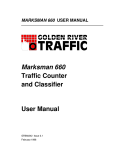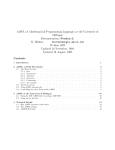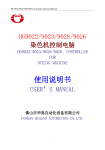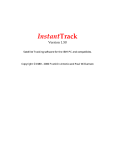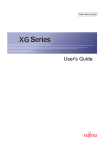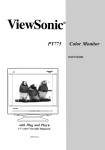Download Marksman GRPS User Manual
Transcript
MARKSMAN GRPS USER MANUAL Marksman GRPS (Golden River Protocol System) User Manual GR560243 Issue 2.2 February 1998 Release Notes (for more details, see Appendix 5) Issue 2.0 Extracted from Marksman 660 User Manual Issue 1 and completely rewritten. This issue corresponds to Marksman 660 firmware version 1.90. Issue 2.1 Corresponds to Marksman 660 firmware version 1.95. New commands added: CLOCK, TEST SYSAUDIT and TEST LPSTATUS. Other minor language and firmware updates. Minor editorial changes. Issue 2.2 Includes all GRPS commands, including Marksman 410. Corresponds to Marksman firmware version 1.98. New commands added in Chassis Height (CH), Tyre Contact Width (TCW) and Weight (WT) series. Full Year 2000 compliance. Other minor language and firmware updates. Minor editorial changes. GR560243 Issue 2.2 February 1998 Introduction Introduction This is the User Manual for Marksman GRPS, the Golden River Protocol System as implemented in the Golden River Marksman series of traffic counters and classifiers. If you cannot find the information you need in this Manual, please contact us for assistance, asking for the Technical Support Department. Golden River Traffic Ltd Churchill Road Bicester Oxfordshire OX6 7XT UK UK Outside the UK: 01869 362800 +44 (0) 1869 362 800 Phone-Support 01869 362802 +44 (0) 1869 362 802 Fax +44 (0) 1869 246 858 Phone-Main 01869 246858 Or contact local Golden River representative. E-mail: [email protected] Internet: http://www.goldenriver.com GRPS User Manual 2.2 i Introduction 1998 GOLDEN RIVER TRAFFIC LIMITED ALL RIGHTS RESERVED Copyright in the whole and every part of this Manual belongs to Golden River Traffic Limited. This Manual may not be used, sold, transferred, COPIED or REPRODUCED in whole or in any part in any manner or form or in or on any media to any person other than with the prior written permission of Golden River Traffic Limited. Golden River Traffic Limited will supply further copies of this Manual to an end-user on request. A nominal charge will be made to cover printing and distribution costs. ii GRPS User Manual 2.2 Contents Contents Introduction................................................................................ i How to Use this Manual............................................................ v Availability of GRPS Commands .................................................................. vi WHAT IS GRPS?........................................................................ 1 What GRPS Offers ..........................................................................................1 FINDING THE COMMAND YOU WANT..................................... 3 Availability of GRPS Commands...................................................................3 ‘Technical’ Commands ..................................................................................3 Information Flow .............................................................................................4 Vehicle Detection Commands .......................................................................6 Detector control .............................................................................................6 Time-tagged events.......................................................................................6 Tyre Contact Width (Marksman 410 only).....................................................6 Weigh-in-Motion (WIM) .................................................................................6 Other settings ................................................................................................7 Environmental ...............................................................................................8 Vehicle Processing Commands ....................................................................8 Vehicle Processor control..............................................................................8 Vehicle Processor Monitoring........................................................................8 Data Storage Commands ...............................................................................9 Data recording...............................................................................................9 Recording control ..........................................................................................9 Date, time and location..................................................................................9 File handling ................................................................................................10 Input / Output Control Commands ..............................................................10 Data terminal ...............................................................................................10 File transfer .................................................................................................10 Output ASCII format ....................................................................................10 Test Commands ..........................................................................................11 GRPS User Manual 2.2 iii Contents Remote Interface Commands...................................................................... 11 Other Commands ......................................................................................... 11 OPERATOR INTERFACE ........................................................ 13 Conventions in this Manual......................................................................... 13 Syntax descriptions..................................................................................... 13 Valid ranges and error messages ............................................................... 14 Default values ............................................................................................. 15 CAUTION notes .......................................................................................... 15 Password Protection for Remote Access (Marksman 660) ...................... 15 Input Prompts ............................................................................................... 16 Entering Commands .................................................................................... 16 Typing mistakes .......................................................................................... 17 Error messages........................................................................................... 17 Repeating the previous command .............................................................. 17 Filenames ................................................................................................... 17 Keypad interface........................................................................................... 18 Availability of Keypad Commands .............................................................. 18 GRPS COMMANDS: ALPHABETICAL REFERENCE............. 25 Appendix 1 – GRPS Error and Warning Codes....................................... 285 Appendix 2 – GRPS ASCII Print Formats ............................................... 290 Appendix 3 – ASCII Codes ....................................................................... 302 Appendix 4 – Data Module Commands .................................................. 303 Appendix 5 – Release Notes since Issue 2.0 ......................................... 307 iv GRPS User Manual 2.2 How to Use this Manual How to Use this Manual This manual is divided into four major parts: • About GRPS The origins and major features of GRPS. • Finding the Command You Want GRPS commands classified into major functional areas. • Operator Interface Using GRPS with an external PC terminal or a built-in keypad and LCD display. • GRPS Commands: Alphabetical Reference All the GRPS commands explained in alphabetical order. Appendices 1–4 cover Error Messages, examples of output formats, ASCII codes and the special commands for the Golden River Data Module. You should read this GRPS Manual in conjunction with the following manuals from Golden River: • User Manuals for your traffic survey instruments • Counting and Classification Highway Manual • Weigh-in-Motion Highway Manual. GRPS User Manual 2.2 v Availability of GRPS Commands This manual includes all of the GRPS commands, but those available on your particular model of the Marksman will only be part of the full set. If you attempt to use a command that is not available on your model of the Marksman, you will see an error message, most probably: Error 99 Command unavailable on this machine This means that the command you have just attempted is a valid GRPS command, but is not available on your Marksman. Marksman 660 The Marksman 660 has all the GRPS commands except the specialised TCW– series (Marksman 410 only). However, your particular Marksman 660 will only respond to commands that apply to the sensor and switch cards that have been fitted. For example, a Marksman 660 that has no Weigh-in-Motion sensors will not respond to the WT– series of commands. Marksman 360 The Marksman 360 is a simplified version of the Marksman 660 which has only loop sensors and can only count vehicles. Therefore the Marksman 360 will not respond to GRPS commands for other sensors or for vehicle-byvehicle monitoring. Also the Marksman 360 has only one Com port and does not have certain other facilities, notably password security. Marksman 400 and Marksman 410 The Marksman 400 and 410 only have tube sensors, and therefore will not respond to GRPS commands for other sensors. Also the Marksman 400 and 410 have only one Com port and do not have certain other facilities, notably password security. vi GRPS User Manual 2.2 How to Use this Manual Marksman 410 The Marksman 410 is the only model that has Tyre Contact Width tube sensors, so only the Marksman 410 will respond to the TCW– series of GRPS commands. Certain other GRPS commands have added functions when used with the Marksman 410. GRPS User Manual 2.2 vii viii GRPS User Manual 2.2 What is GRPS? What is GRPS? The Golden River Protocol System (GRPS) is a standardised language for communicating with traffic counters, classifiers, pollution monitors and weigh-in-motion classifiers. The Golden River Marksman series were the world's first microcomputer-controlled traffic counters. Since their introduction in 1978 there has been a proliferation of traffic counting equipment, but users have been inconvenienced by the lack of standardisation in keyboard interfaces, serial port connections and command structures. What GRPS Offers In response to this need, Golden River Traffic has developed a standardised user interface and protocol to be implemented in its equipment. GRPS offers: • A single command set and protocol which can apply to any traffic monitoring device • A consistent, easily understood user interface • Generic standard output formats • Standard parameters for RS-232 communications with external devices such as modems and terminals • Embodiment of good practice in sensor technology and layouts. Golden River hopes that readers will write or call with comments and suggestions, to further the development of GRPS as an effective industry standard GRPS User Manual 2.2 1 2 GRPS User Manual 2.2 Finding the Command You Want Finding the Command You Want The next few pages will help you to find the GRPS command you want to use, from one of the following categories: • Vehicle detection • Vehicle processing • Data storage • Input/output control • Remote interface security • Test commands • Other functions. You can then find the relevant command in the main alphabetical list. You may also need to read the general introduction to GRPS operator interface and command structure beginning on page 13. Availability of GRPS Commands This manual includes all of the GRPS commands, but those available on your particular model of the Marksman will only be part of the full set. If you attempt to use a command that is not available on your model of the Marksman, you will see an error message, most probably: Error 99 Command unavailable on this machine This means that the command you have just attempted is a valid GRPS command, but is not available on your Marksman. ‘Technical’ Commands This symbol indicates a ‘technical’ command which very few users will ever need. Incorrect use of ‘technical’ commands may result in inaccurate recording or loss of data, so you are advised to consult Golden River or your national Golden River representative before using them. GRPS User Manual 2.2 3 Finding the Command You Want The same symbol appears on the detailed descriptions of commands classified as ‘technical’ commands, in the Alphabetical Command section beginning on page 25. Information Flow Figure 1 overleaf shows the information flows through the machine and into data storage. The different regions of Figure 1 form the basis for classifying GRPS commands. The hardware sensors produce time-tagged events (TTEs). The TTEs are passed to the software Event Processor which identifies individual vehicles and passes this information along with the TTEs to the Vehicle Processor software. The Vehicle Processor carries out calculations on the TTEs to determine such parameters as speed, length, number of axles and vehicle classification. The output is routed to either an Interval (INT) data file or a Vehicle-by-Vehicle (VBV) data file. If VBV recording has been selected, the associated TTEs are logged in parallel with the vehicle-by-vehicle data. Not all of the data collected by the Vehicle Processor need to be recorded. A range of ‘filter’ commands allow Interval, VBV and TTE data to be recorded selectively. Other options include On-Site Printout of results as they are generated, and actuation of switch contacts to operate external equipment. Both of these can be carried out selectively using ‘filter’ commands. 4 GRPS User Manual 2.2 Finding the Command You Want Figure 1: Information flow and categories of commands Sensor Inputs Control and Parameters Detectors Monitoring Time Tagged Events Event Processor Control and Parameters Monitoring Vehicles Control and Parameters Vehicle Processor Control Interface (RS232/485) Monitoring Interval and/or Vehicle by Vehicle File(s) Output Formatter GRPS User Manual 2.2 Control and Parameters 5 Finding the Command You Want Vehicle Detection Commands Commands for the sensor-detector system which produces unprocessed time-tagged events Detector control Shaded commands are ‘technical’ – see page 3. DETOFF Inhibit all detectors DETON Enable and reset all detectors MONITOR Monitor detector activity CHANNELS Lane to channel assignment SWINPUT For use with external sensors Time-tagged events OSP+ List TTE sensor readings TTEFILTER Selective TTE logging SKEW TTE timing Tyre Contact Width (Marksman 410 only) TCWCALIB TCW sensor calibration TCWNOISE TCW sensor noise threshold TCWTHRES Cycle/motor vehicle threshold Weigh-in-Motion (WIM) WTAUTCAL WTBINS WTCAL WTCALIB, WTCALIB+ WTCALVEH WTCYCLES WTEVLEN WTFILTER WTHOLD WTMAXAREA WTMINAREA 6 GRPS User Manual 2.2 Finding the Command You Want WTMODE WTOVERS WTTHRES WTUNDERS WTWINDOW Other settings AXFILTER AXSEPS Axle detection by tube EOVDSPEED Crossing/overtaking vehicle detection EOVDACC EOVDGAP EOVDSEP End-of-vehicle detection, by acceleration, gap or axle separation LPCALC LPCYCLES / LPSENS LPHOLD LPMODE LPOVERS LPSCAN LPTHRES LPUNDERS Technical commands for loop detectors CHAUTAVLOW CHAUTCNT CHCALC CHFIELD CHHIGH% CHUSRAVLOW For ‘tuning’ a two-loop vehicle classification layout CLS2CNT LPCLS2 For ‘tuning’ a two-loop EUR6 classification layout PZFILTER PZTHRES Piezo detection GRPS User Manual 2.2 7 Finding the Command You Want Environmental GAS CO detection GASCAL TEMP Temperature measurement TEMPCAL Vehicle Processing Commands Commands which apply to the Vehicle Processor, which converts time-tagged-events into vehicle-by-vehicle (VBV) data Vehicle Processor control UNITS Units of measure for input parameters SENSORS Define sensor layout in each lane AXSEPS Axle sensor separations LPLENS Length of loops in each lane LPSEPS Separation of loops in each lane CLASS Vehicle classification scheme AXFACTOR Average axles per vehicle ratio for tube/piezo counters SWOUTPUT Selective operation of switch contacts Vehicle Processor Monitoring 8 OSP, OSP+ On-Site Printout of VBV and TTE data OSPFILTER Criteria for On-Site Printout OSPTIME OSPVEH OSP timeout GRPS User Manual 2.2 Finding the Command You Want Data Storage Commands Data recording CHANNELS Lane to channel assignment INTSPEC Interval recording criteria INTERVAL Recording interval PEAKINT Peak-period recording interval ACTBINS Axle count bins LENBINS Length bins SPDBINS Speed bins TIMEBINS Time bins (for gap and headway) INTFILTER Selective interval recording VBVFILTER Selective vehicle-by-vehicle recording TTEFILTER Selective time-tagged-event recording Recording control INTONOFF Interval recording on/off periods PEAKTIME Daily peak-time periods VBVONOFF VBV recording on/off periods STARTREC Start recording immediately STOPREC Stop recording immediately BREAK Periodic closing of recording files SUMMER Summer-time start date WINTER Winter-time start date Date, time and location TIME Time of day DATE Calendar date DATEFORM Date format CLOCK Time and date together SITE Site name LOCATION Site location description GRPS User Manual 2.2 9 Finding the Command You Want GRIDREF Site Grid Reference HEADINGS Site lane bearings File handling FILENAME File name for recordings MEMFULL Action when memory full DIR List the data files in memory CHMOD Change the status of a file in memory DELETE Delete file in memory Input / Output Control Commands Commands which control communication with external devices, including data file transfer to and from the machine's memory Data terminal COM1 (COM2) Serial port 1 (port 2) parameters File transfer PROTOCOL Protocol for file transfer UPLOAD Upload file to machine in binary format RETRIEVE / DOWNLOAD Retrieve (download) file(s) in binary format PRINT Output files in ASCII format Output ASCII format PAGELEN Screen scrolling PRUNITS VBV, OSP output units EOLCHARS End-of-line characters EOFCHARS End-of-file characters EOPCHARS Page length and end-of-page characters Test Commands TEST DISPLAY 10 Test LCD display GRPS User Manual 2.2 Finding the Command You Want TEST FILE Make test data files TEST KEYBOARD Test keypad operation TEST LPSTATUS Display loop status TEST SYSAUDIT Audit check on configuration TEST VEHCOUNT Test/reset vehicle counts TEST VOLTS Main battery voltmeter Remote Interface Commands Commands related to the modem serial port (COM2), including protection against unauthorised remote access. COM2 Serial port 2 parameters INTERFACE Set level of access PASSWORD Passwords to change access level TIMEOUT Lock access automatically after use Other Commands ALL / HELP Show all parameters and settings LANGUAGE English, French, German, Spanish SERIAL Read or change machine’s serial number SETUP Automatic setup dialogue STATUS Show hardware status CFGSAVE / CFGSTORE Store the current configuration into a memory file CFGLOAD Load a configuration file from memory into machine RESTART Restart, with various levels of reset REM Comment or ‘remarks’ line REPEAT Repeat last command GRPS User Manual 2.2 11 Finding the Command You Want 12 GRPS User Manual 2.2 Operator Interface Operator Interface Conventions in this Manual This manual uses various typefaces to denote commands, input and output. Generally it is assumed that you will be typing at the PC Terminal, but a separate section below describes the keypad interface. When describing a command, its name is generally given in capitals, e.g. ‘the INTSPEC command’. In syntax descriptions, anything that you must type is given in bold lower case (except when capital letters are necessary), e.g. ‘filename = file1234’ or ‘sensors = LL’. For further details, see below. Default configurations are given in plain lower case, e.g. ‘break = off’. A response from the machine is given in a different typeface, e.g. Checking directory, please wait ... Syntax descriptions Many commands can be used in two different ways, either to change a machine setting or merely to display its present state. Thus there are often two headings in the command description, Command Syntax and Display Syntax. Command Syntax uses a semi-formal description, for example: break = hourly / daily / weekly / off / Time ‘break =’ is a required part of the command. Also required is one of the options separated by ‘/ ’ symbols. The options ‘hourly’, ‘daily’, ‘weekly’ and ‘off’ are shown in bold type, so you should type in one of them exactly as spelled above (without any quotation marks). An additional option is shown above as Time. Words in italics like this have to be replaced by something that you must enter in a particular format. In this example, Time has to be replaced by a number of minutes, for example 720. The required format is always explained in the Parameters section immediately below the syntax statement. GRPS User Manual 2.2 13 Operator Interface Where words or options are enclosed in square brackets [ ], this means that everything between the brackets can be omitted. Here is a more complex example: actbins = LowestBin [ BinBoundary... ] HighestBin This means that something must be substituted for the ‘placeholders’ LowestBin and HighestBin, but the square brackets around the intermediate [ BinBoundary ] mean that it is optional, or may not always be needed. The dots ... following BinBoundary mean that more than one value can be inserted if required. There is always at least one practical example to clarify the command syntax, with an even more detailed explanation if needed. Display Syntax descriptions are much simpler, because the required command is often simply the command name (shown in bold lower case). There is always an Example Response from the machine in the different typeface, for example: Display syntax actbins Example response ACTBINS = 0 1 2 3 4 5 6 99 You can use the ‘display’ mode to verify that you have made a change correctly – simply type in the command name and the machine will respond with the current settings for that command. Valid ranges and error messages Where a command has one or more accompanying parameters, these usually have valid ranges, and attempted entries beyond these ranges will produce an error message. Valid ranges are shown where applicable to a particular command. Default values Many commands have default parameter values, which are shown where appropriate. The RESTART command sets almost all parameters to their default values, the main exceptions being basic settings such as CLOCK. 14 GRPS User Manual 2.2 Operator Interface Where no default is shown, this implies a blank, empty or null default value. CAUTION notes  CAUTION Notes like this highlight common user errors. Password Protection for Remote Access (Marksman 660) In the Marksman 660, the INTERFACE command can be used to change the level of access at the remote serial port. The three available modes are: • Read-write • Read-only • Locked. Read-write mode is the normal mode of the machine, giving full access to all GRPS commands in either their Command Syntax and Display Syntax as documented in this User Manual. In Read-only mode, many commands entered via the remote serial port are restricted to their Display Syntax only. The restricted commands are those that would change the machine settings or affect the stored data. Read-write and Read-only modes can be password-protected using the PASSWORD command. In Locked mode, the only functional command is INTERFACE itself – so that access can be changed to one of the two higher levels using the appropriate password. The INTERFACE setting only affects access via the remote serial port. Local control via the PC Terminal or the keypad (if fitted) is always in full Read-write mode. Input Prompts When you connect a PC terminal to the serial port of a Marksman, the machine supplies an ‘input prompt’ and then waits for your input. GRPS User Manual 2.2 15 Operator Interface This prompt is a ‘>’ character prefixed by a letter which indicates the current status of the machine. When the machine is first powered-up, the input prompt is Q>. Here is the complete list of possible input prompts (in alphabetical order): B> Both Interval and VBV recording: in progress b> Both Interval and VBV recording: waiting until programmed start time D> Detectors operational I> Interval recording: in progress i> Interval recording: waiting until programmed start time Q> Quiescent, no detectors or recordings activated V> Vehicle-by-vehicle recording: in progress v> Vehicle-by-vehicle recording: waiting until programmed start time Entering Commands A command is contained on a single line of input, completed by pressing the Enter key. The first word in the line is always the command name, for example dateform. Where an = sign is required, spaces before and after the = are optional. Any further parameters must be separated by one or more spaces; the number of spaces does not matter as long as there is at least one. In this manual your typed input is always shown in lower case, but in general GRPS commands are not case-sensitive – you can input them in either lower-case or CAPITALS. Exceptions: remote access passwords and also parameters used with the command SENSORS are case-sensitive. Typing mistakes If you notice a mistake while typing a line, you can use the Backspace (←) key to erase characters back to the mistake, and then correct the mistake and re-type the rest of the line. 16 GRPS User Manual 2.2 Operator Interface If you press the Enter key without noticing the mistake, you will see an error message instead. Error messages If your input was not correct, the machine will show an error message (Appendix 1) followed by a new input prompt. For example, if you mis-type the TIME command: Q>ti,e Input Error 01 : Unrecognised Command Response If the machine recognises the command but not the rest of the line, you may see a variety of error messages such as: Error 03 : Invalid parameter (check case) Note that the error message only represents the machine’s ‘best guess’ at the problem. Repeating the previous command To make the machine re-type your previous entry so that you can edit it, press R (for REPEAT) followed by Enter. Filenames GRPS uses MS-DOS filenames for compatibility with the PC Terminal, Showman Plus for Windows and other PC software. The complete filename consists of three parts: the main filename, a period (.) and the optional extension, so the format is: Filename.Ext The main Filename can be 1–8 characters long, and can include any combination of the letters A–Z, numerals 0–9 and certain punctuation marks or other symbols. Filename must not contain any spaces, commas, question-marks, asterisks (*), backslashes (\) or periods (.). The period (.) separating the main name and the extension is mandatory. The extension Ext is optional and can be up to three characters, following the same rules as the main Filename. GRPS User Manual 2.2 17 Operator Interface Filenames are not case-sensitive, and any upper/lower-case formatting in your input will be removed by either GRPS or MSDOS. Keypad interface Marksman machines equipped with a keypad and LCD display have access to sub-set of GRPS commands through a system of main menus and sub-menus. The description of each GRPS command in this manual includes its keypad menu option where available. The general format is: Keypad menuMain_menu / Sub_menu Error messages are displayed on the LCD as a continuously scrolling ‘banner’. Press any key to clear the error message. Availability of Keypad Commands As noted on page vi, there are differences between the GRPS commands available on different models of the Marksman: the Marksman 660, Marksman 360 and Marksman 400/410. Marksman 660 Figure 2 beginning on page 19 shows the organizational ‘map’ of the keypad interface menu structure for the Marksman 660. The keypad functions available will depend on the hardware configuration of the machine, so not all of those listed in Figure 2 may be available. Specialized configurations may have additional functions. Marksman 360 Figure 3 beginning on page 21 shows the organizational ‘map’ of the keypad interface menu structure for the Marksman 360. Marksman 400/410 Figure 4 beginning on page 22 shows the organizational ‘map’ of the keypad interface menu structure for the Marksman 400 and 410. Some commands are available on the Marksman 410 only. 18 GRPS User Manual 2.2 Operator Interface Figure 2: Esc,0,Edit for 1 second Esc/Esc/Esc Press any Key Keypad interface menus for the Marksman 660 Restart 660 Resume / etc. Status 660 Press Ver/Mem/Bat/Time Press Press to go down, Press to go up to Enter, ESC Press Start Survey Press Press Press to go down, Press to go up to Leave to Enter, ESC to Leave Items in (Brackets) only appear if required by implication from previous parameters. Stop Survey Press Press Press Press Last Vehicle Last Direction 1 Last Direction 2 Vehicle Count Sensor Check (Monitor Gas) (Loop Status) Detector Cards to Enter, ESC Clock File Name Site Number Site Location Grid Reference Headings Sensors (Axle Seps) (Loop Seps) (Loop Length) Channels Int Spec Int Filter VBV Filter Interval Peak Periods (Peak Interval) (Bins, Axle Count) (Bins, Length) (Bins, Speed) (Bins, Time) (Bins, Weight) Int On/Off VBV On/Off Start Logging Stop Logging to Leave to go down to Output Data, GRPS User Manual 2.2 19 Operator Interface Keypad interface menus for the Marksman 660 (continued) Figure 2: Press to go up to Stop Survey Press Output Data Press Press Press to go down, Press to go up General Setup Press to go down Press to go up Tech. Mode Press ESC Press Press Press to Enter, to Enter, ESC Press Press to Leave to Leave to Enter, ESC to Leave Items in (Brackets) only appear if appropriate sensor cards are fitted. 20 COM 1 (Local) COM 2 (Telemetry) Print Format File Print File Attribute File Delete (Axle Factor) (Axle Filter) (C/H Calc) (C/H High Percent) (C/H Auto Avg Low) (C/H Auto Count) (C/H User Avg Low) (C/H Field) (EOVD Acc.) (EOVD Gap) (EOVD Sep.) (EOVD Speed) (Gas Cal CO1) (LPCALC) (LPCYCLES) (LPHOLD) (LPMODE) (LPOVERS) (LPSCAN) (LPTHRES) (LPUNDERS) (PZFILTER) (PZTHRES) (SKEW) (Switch Input) (Switch Output) (Weight Cal) (WTCYCLES) (WTEVLEN) (WTMAXAREA) (WTMINAREA) (WTMODE) (WTOVERS) (WTTHRES) (WTUNDERS) (WTWINDOW) Language Units Print Units Class Scheme Mem Full Action Date Format Summer Time Winter Time Break EOL Chars EOP Chars EOF Chars GRPS User Manual 2.2 Operator Interface Figure 3: Keypad interface menus for the Marksman 360 Esc,0,Edit for 1 second Esc/Esc/Esc Restart 360 Resume / etc. Status 360 Press Ver/Mem/Bat/Time Press Press to go down, Press to go up to Enter, ESC to Leave Vehicle Count Sensor Check Loop Status Press any Key Start Survey Press Press Items in (Brackets) only appear if required by implication from previous parameters. Press Press to go down, Press to go up Stop Survey Press Press Press Press to go down, Press to go up Output Data Press to Enter, ESC to Enter, ESC Press Press Press to go down, Press to go up to Leave to Leave General Setup Press Press Press Press to go down Press to go up Tech. Mode Press GRPS User Manual 2.2 to Enter, ESC Press Press to Leave to Enter, ESC Stop Logging to Leave to Enter, ESC Clock File Name Site Number Site Location Sensors Channels Interval Peak Periods (Peak Interval) Int On/Off Start Logging to Leave COM 1 (Local) Print Format File Print File Attribute File Delete Mem Full Action Date Format Break EOL Chars EOP Chars EOF Chars LPCYCLES LPHOLD LPTHRES 21 Operator Interface Figure 4: Esc & Edit for 5 second Esc/Esc/Esc Press any Key Keypad interface menus for the Marksman 400 and Marksman 410 Restart 400 [410] Resume / etc. Status 400 [410] Press Ver/Mem/Bat/Time Press Press to go down, Press to go up Start Survey to Enter, ESC Vehicle Count Sensor Check [Monitor TCW] Press Press Press Press to go down, Press to go up to Leave to Enter, ESC to Leave Items in (Brackets) only appear if required by implication from previous parameters. Items in [Brackets] only appear in M410. Stop Survey Press Press Last Vehicle Last Direction 1 Last Direction 2 Press Press to Enter, ESC Clock File Name Site Number Site Location Sensors (Axle Seps) Channels Int Spec Int Filter VBV Filter Interval Peak Periods (Bins, Count) (PeakAxle Interval) (Bins, Axle Count) (Bins, Length) (Bins, Speed) (Bins, Time) Int On/Off VBV On/Off Start Logging Stop Logging to Leave to go down to Output Data, Some commands are available on the Marksman 410 only. 22 GRPS User Manual 2.2 Operator Interface Keypad interface menus for the Marksman 400 and Marksman 410 (continued) Figure 4: Press to go up to Stop Survey Press Output Data Press Press Press to go down, Press to go up General Setup Press Press Press Press to go down Press to go up Tech. Mode Press ESC COM 1 (Local) to Leave Print Format File Print File Attribute File Delete to Enter, ESC Press Press to Enter, to Leave to Enter, ESC to Leave Items in [Brackets] only appear in M410 . Language Units Print Units Class Scheme Mem Full Action Date Format Break EOL Chars EOP Chars EOF Chars Axle Factor Axle Filter EOVD Acc. EOVD Gap EOVD Sep. EOVD Speed [TCW Calibrate] [TCW Noise] [TCW Threshold] Some commands are available on the Marksman 410 only. GRPS User Manual 2.2 23 Operator Interface 24 GRPS User Manual 2.2 GRPS Commands: Alphabetical Reference GRPS Commands: Alphabetical Reference This manual covers all GRPS functions and machine configurations. According to the configuration of any particular machine, certain commands may not be available or may have no effect. This symbol indicates a ‘technical’ command which very few users will ever need. Incorrect use of ‘technical’ commands may result in inaccurate recording or loss of data, so you are advised to consult Golden River or your national Golden River representative before using them. Where Availability is shown below the description of a command (e.g. CLOCK) this indicates when it was first introduced in a newly-released version of the software. If Availability is not mentioned, this implies the command has existed since the first release of software, although several command names have changed. GRPS User Manual 2.2 25 ACTBINS ACTBINS Axle CounT BINS Description In an axle-count configuration, vehicles having different numbers of axles can be grouped together in the same ‘bin’ for counting purposes. ACTBINS controls this grouping. This method of classification should be used in a region where there is no standard for vehicle classification. After defining the ACTBINS, use the ACT parameter in the INTSPEC command to enable axle-count classification. Essential when INTSPEC includes ACT. Command syntax actbins = LowestBin [BinBoundary...] HighestBin Parameters LowestBin is the lowest axle count that will be included in the lowest bin (but 0 and 1 have no practical meaning). BinBoundary is the lowest axle count that will be included in the bin to the right. HighestBin is one axle more than the highest axle count that will be included in any bin. Valid range Up to 15 bin boundaries (defining up to 14 bins) Bin numbers from 0 to 99 Bin numbers must be entered in increasing order. Default actbins = 0 2 3 4 5 6 7 8 99 Notes Except for lowest bin, all other bin boundaries mark the beginning of the next bin. An axle count equal to that boundary value will be recorded in the bin below. Vehicles whose axle count falls outside the stated ranges will not be recorded. 26 GRPS User Manual 2.2 ACTBINS Example Explanation actbins = 2 3 4 99 The four numbers define three bins. Bin 1 contains vehicles with 2 axles Bin 2 contains vehicles with 3 axles Bin 3 contains vehicles with 4-98 axles Display syntax actbins Example response ACTBINS = 0 1 2 3 4 5 6 7 8 99 Keypad menu Start Survey / Bins, Axle Count The display shows the current number of bins. Related commands INTSPEC is used to select this type of classification. Your setting actbins = ........................................................................... Your notes GRPS User Manual 2.2 27 ALL (HELP) ALL (HELP) Description ALL lists all the commands in alphabetical order. If a command has variable parameters, the settings are displayed. For commands without variables, a brief line of text beginning with REM explains the function. ALL is a useful reminder of the format of each command. To terminate the output before the end, press Esc or CtrlC. Display syntax all Example response ALL does not display any parameters related to sensor cards that are not fitted to the machine. For example, the GAS and GASCAL commands will only be displayed if the machine contains a Pollution Monitor card. ACTBINS = 0 2 3 4 5 6 7 8 99 REM ALL,HELP - Displays this information AXFACTOR = 2.000 AXFILTER = 20 AXSEPS = 400 400 400 400 400 400 400 400 BREAK = DAILY REM CFGLOAD - Loads a stored configuration REM CFGSAVE,CFGSTORE - Stores a configuration CHANNELS = 1 1 1 1 1 1 1 1 etc. etc. WTMODE = 1 WTOVERS = 2 WTTHRES = 8 WTUNDERS = 2 WTWINDOW = 16 You are then returned to the current GRPS input prompt. Keypad menu Not available 28 GRPS User Manual 2.2 ALL (HELP) Related commands HELP is an alternative command name for ALL. PAGELEN sets the number of lines of text, after which the output pauses with a prompt of ------ More ------ . Press Enter to continue. REM is a comment line which is ignored. STATUS lists the machine’s hardware status. GRPS User Manual 2.2 29 AXFACTOR AXFACTOR AXle count calibration FACTOR Description This command affects all sensors when using a count configuration. The axles count is divided by AXFACTOR to give an estimated vehicle count. AXFACTOR is therefore an estimated average number of axles per vehicle. Essential when using any count configuration, i.e. whenever INTSPEC contains CNT. Command syntax axfactor = Divisor Parameters Divisor is the number by which the axle count is divided to obtain the vehicle count when the data file is printed. The actual axle count data are unaffected. Valid range 0.10 to 9.99 axles per vehicle Default axfactor = 2.00 Example Explanation axfactor = 2.40 If 2400 axle counts are registered in a recording period, a vehicle count of 1000 would be displayed when the data file is printed. Display syntax axfactor Example response AXFACTOR = 2.00 Keypad menu Tech Mode / Axle Factor 30 GRPS User Manual 2.2 AXFACTOR Your setting axfactor = ......................................................................... Your notes GRPS User Manual 2.2 31 AXFILTER AXFILTER Axle detector FILTER Description Axle detectors typically do not produce one pulse when the axle passes over, but several. To ‘debounce’ this signal, AXFILTER defines a ‘dead time’ after the first pulse, during which any further pulses generated by the same sensor will be ignored. For piezo detectors, use the PZFILTER command which programs the debounce time directly into the detector card. Essential when tube counting layouts are in use. Command syntax axfilter = Time Parameters Time is the dead-time in milliseconds. Valid range 1 to 999 milliseconds Default axfilter = 20 [General] Example axfilter = 35 Display syntax axfilter Example response AXFILTER = 25 Keypad menu Tech Mode / Axle Filter = 30 [M410] Related commands With piezo detectors, use PZFILTER to program the debounce time directly into the detector card. 32 GRPS User Manual 2.2 AXFILTER Your setting axfilter = ............................................................................ Your notes GRPS User Manual 2.2 33 AXSEPS AXSEPS AXle detector SEParationS Description When two (or more) axle sensors of the same type are installed in each lane, AXSEPS informs the machine of the separation between them in order to calculate the vehicle speed. Essential when the SENSORS specification involves two axle sensors per lane, e.g. TT or PP. Command syntax axseps = Lane1 [ Lane2... ] Parameters Lane1 is the axle detector separation in lane 1, in the units defined using the UNITS command. If no other parameters are given, the same value is applied to all lanes defined by SENSORS. Lane2... are the values for lane 2, and beyond if applicable. Up to 8 lanes are allowed. Valid range 1 to 999 centimetres or 1 to 393 inches. Default axseps = 400 cm or axseps = 157 inches This value applies to all lanes (or to the only lane). Notes Lane 1 is nearest to the machine location. Once set, the AXSEPS value will be converted automatically if you change UNITS (subject to rounding). Example 1 Explanation axseps = 600 This value is only valid in conjunction with units = metric. The distance between axle sensors in all lanes (or the only lane) is 600 cm. Example 2 Explanation axseps = 95 100 Assuming metric units, the distance between axle sensors is 95 cm in lane1 and 100 cm in lane 2. 34 GRPS User Manual 2.2 AXSEPS Display syntax axseps Example response AXSEPS = 500 500 500 500 500 500 500 500 Keypad menu Start Survey / Axle Seps Related commands UNITS sets the length units to centimetres or inches. SENSORS defines the sensor layout. Your setting axseps = ........................................................................... Your notes GRPS User Manual 2.2 35 BREAK BREAK Description BREAK provide the means to break recording files at regular intervals, for example once a day. At the break, all open files are closed. A new file is opened, with the same name but the file extension is incremented by 1. BREAK is useful when large data files are expected. Smaller files are easier to handle, and limit the risks if technical problems are affecting recordings. Essential when users who have Read-only access to the machine via the remote serial link (see INTERFACE) need to retrieve all available data. Using BREAK to divide the data into several successive files gives such users access to all data except the most recent in the currently open file. Command syntax break = [ hourly / daily / weekly / off ] Parameters An hourly file break will be inserted at the end of each hour, a daily file break will occur at midnight and a weekly file break at midnight on Sunday night. off will cancel any previously set break interval. Default break = off Notes The BREAK command automatically opens new files, so take care that the number or size of the files to be stored will not exceed the maximum allowed by the machine’s memory size. If the number or size of the files to be created will exceed the maximum allowed, the action of BREAK will be determined by the setting of MEMFULL. Example Explanation break = hourly 24 files will be created per day Display syntax break Example response Explanation BREAK = Off The BREAK function is currently not enabled. 36 GRPS User Manual 2.2 BREAK Keypad menu General Setup / Break Related commands MEMFULL will determine the action of BREAK if the number or size of the files to be created will exceed the maximum allowed. STARTREC starts a recording immediately. STOPREC stops a recording immediately. INTONOFF and VBVONOFF will set the starting and stopping times of recordings in advance. Your setting break = ............................................................................ Your notes GRPS User Manual 2.2 37 CFGLOAD CFGLOAD ConFiGuration LOAD Description This command loads and implements a previously saved machine configuration, including all GRPS parameters except TIME and DATE. CFGLOAD can be used to ‘clone’ one machine’s configuration into several others. A configuration file is created in the first machine’s memory using CFGSAVE, and then downloaded into a PC using RETRIEVE. Then UPLOAD the configuration file from the PC into each machine, and then using CFGLOAD to put that configuration into effect. Command syntax cfgload Filename Parameters Filename is a valid MS-DOS/GRPS filename (up to 8 characters). Do not include an extension after the filename. Notes The file specified by Filename must be present in the machine’s memory. The machine generates an extension to the filename in the series beginning .c00. Example Explanation cfgload file1234 Implements all the configuration settings contained in that file, except for COM1, COM2, TIME and DATE Keypad menu Not available Related commands ALL lists all the machine’s current settings. CFGSAVE saves the current configuration to a file in the machine’s memory. DIR lists all files in the machine’s memory. UPLOAD will upload a new configuration file from a PC. 38 GRPS User Manual 2.2 CFGLOAD Your setting cfgload = (filename)........................................................... Your notes GRPS User Manual 2.2 39 CFGSAVE (CFGSTORE) CFGSAVE (CFGSTORE) ConFiGuration SAVE Description This command saves the machine’s configuration to a file in memory, including all GRPS parameters except TIME and DATE. The Description of CFGLOAD explains how to use CFGSAVE in ‘cloning’ one machine’s configuration into several others. Command syntax cfgsave Filename Parameters Filename is a valid MS-DOS/GRPS filename (up to 8 characters). Do not include an extension after the filename. If no Filename parameter is supplied, the one already stored using the FILENAME command will be used. Notes If the Filename specified already exists in the machine’s memory (or there is a configuration file corresponding to the current FILENAME setting), that file will be overwritten – use the DIR command first to avoid this. Example 1 Explanation cfgsave file1234 Saves all the current configuration settings to that file, except for TIME and DATE Example 2 Explanation cfgsave If the current setting of FILENAME is ‘file1234’, this will save all the current configuration settings except TIME and DATE to a file called file1234.cnn, where ‘nn’ is an automatically generated numerical extension starting from c00. Keypad menu Not available 40 GRPS User Manual 2.2 CFGSAVE (CFGSTORE) Related commands ALL lists all the machine’s current settings. CFGLOAD will load and implement a configuration file from the machine’s memory. DIR lists all files in the machine’s memory. UPLOAD will upload a new configuration file from a PC. Your notes GRPS User Manual 2.2 41 CHANNELS CHANNELS Description Interval recordings usually accumulate all lanes of traffic into one set of data. CHANNELS allows the assignment of traffic lanes into two or more independent channels, each of which accumulates data separately. CHANNELS is rarely required, except to change from the default setting in the Marksman. If two directions of data are required, e.g. for the two sides of a divided highway, use INTSPEC and the DRN parameter in preference to CHANNELS. Command syntax channels = N1 [N1...] [N2 [N2...]] etc. Parameters N1 is the channel number to which the first lane is assigned. If there are no other parameters, all lanes are assigned to channel N1. If there is more than one parameter, lanes will be assigned in sequence to the channel numbers given. Valid range 1 to 1 2 3 4 5 6 7 8 There is a maximum of 8 lanes or 8 channels, whichever is reached first. A space is required between numbers. Channel numbering must be continuous, with no missing channels; for example 1 1 3 3 is invalid. Default channels = 1 1 1 1 1 1 1 1 1 Notes A different format of PRINT occurs when CHANNELS is selected for two channels. Example 1 Explanation channels = 1 Data from all lanes will go into channel 1. 42 GRPS User Manual 2.2 CHANNELS Example 2 Explanation  channels = 1 2 Data from the first lane will go into channel 1, and data from the second lane into channel 2. CAUTION When the CHANNELS default setting is changed to use more than one parameter as shown in the example above, data from lanes that are not assigned a channel will be ignored. In the above example no data would be recorded for lanes 3, 4, 5, 6, 7 or 8. Display syntax channels Example response channels = 1 1 1 1 1 1 1 1 1 Keypad menu Start Survey / Channels Related commands INTSPEC specifies how interval data are to be recorded. The INTSPEC parameter DRN is an alternative to CHANNELS if data are to be collected by direction. Your setting channels = ........................................................................ Your notes GRPS User Manual 2.2 43 CHAUTAVLOW CHAUTAVLOW Chassis Height AUTomatic AVeraging, LOW Description CHAUTAVLOW is a display-only command for sensor ‘tuning’, for use with the loop-loop classification schemes only. It is a new name for LPCLS2. CHAUTAVLOW displays the running-average change in peak sensor output for the last 100 cars. To calibrate the chassis height sensing which is used to determine ‘low’ or ‘high’ chassis, the CHAUTAVLOW value is compared against the threshold between ‘high chassis’ and ‘low chassis’ which is set using CHHIGH%. Availability Version 1.94 onwards (from version 1.9 as LPCLS2). Essential when calibrating a loop-loop sensor system for classification. Display syntax chautavlow Example response Explanation CHAUTAVLOW = 182 174 160 190 0 0 0 0 One value for each lane in use, up to eight lanes Note The running average result from CHAUTAVLOW is not valid until CHAUTCNT verifies that at least 100 cars have been counted. Keypad menu Tech Mode / C/H Auto Avg Low Related commands LPCLS2 is the previous name for this command, and is currently still valid. CLASS selects the loop-loop classification scheme (e.g. EUR6). CHAUTCNT (CLS2CNT) verifies that at least 100 cars have been counted. CHHIGH% (LP2THRES) is the associated sensor threshold command. 44 GRPS User Manual 2.2 CHAUTAVLOW Your notes GRPS User Manual 2.2 45 CHAUTCNT CHAUTCNT Chassis Height AUTo CouNT Description CHAUTCNT is a display-only command for sensor ‘tuning’, for use only with loop-loop classification schemes that are based on chassis height (e.g. EUR6). It is a new name for CLS2CNT. CHAUTCNT displays the number of vehicles that have been detected as cars for each lane. This value needs to be at least 100 in order to give reliable results from readouts using the CHAUTAVLOW command. The count value in each lane is set to zero when the survey commences, and the maximum value ever displayed is 100. Availability Version 1.98 onwards. Essential when calibrating a loop-loop sensor system for classification. Display syntax chautcnt Example response 1 CHAUTCNT = 42 100 0 0 0 0 0 0 Explanation Insufficient vehicles counted for lane 1; wait until display shows 100. Example response 2 CHAUTCNT = 100 100 0 0 0 0 0 Explanation Count is at least 100 in both lanes being monitored, so CHAUTAVLOW values will be valid. Keypad menu Tech Mode / C/H Auto Count Related commands CLS2CNT is the earlier name for this command, and is currently still valid. CHAUTAVLOW displays the running-average signal levels for the last 100 cars. 46 GRPS User Manual 2.2 CHAUTCNT CHCALC defines the method of calculating the average height of a ‘low’ chassis (automatic or user input). CHFIELD can be used to correct the length measurements made by loop sensors. CHHIGH% sets or displays the threshold value between detection signals that are counted as a ‘low chassis’ and those counted as a ‘high chassis’. CHUSRAVLOW allows the user to enter the loop signal level corresponding to a ‘standard’ car with a low chassis height. CLASS selects the loop-loop classification scheme (e.g. EUR6). Your setting chautcnt = ........................................................................ Your notes GRPS User Manual 2.2 47 CHCALC CHCALC Chassis Height CALCulation method Description For vehicle classification using loop sensors, the Marksman 660 determines the height of the chassis by comparing the maximum loop output signal against the value for a ‘standard car’, derived from a test run. CHCALC controls how the value for the standard car is calculated. Availability Version 1.98 onwards. Essential when calibrating a loop-loop sensor system for classification based on chassis height. Command syntax chcalc = auto / user Parameters auto makes the Marksman 660 calculate the loop output value for a standard car. Use the auto mode for LL sensor configurations. user will use the loop value entered using the CHUSRAVLOW command. Use the user mode for sensor configurations 2(N+1)*2, 2(N+1)*3, 2(N+1)*4 and 2(N+2)*4. Default chcalc = auto Display syntax chcalc Example response CHCALC = User Keypad menu Tech Mode / C/H Calc Related commands CHAUTAVLOW displays the running-average signal levels for the last 100 cars, and CHAUTCNT verifies that sufficient vehicles have been counted. CHFIELD can be used to correct the length measurements made by loop sensors. CHHIGH% sets or displays the threshold value between detection signals that are counted as a ‘low chassis’ and those counted as a ‘high chassis’. 48 GRPS User Manual 2.2 CHCALC CHUSRAVLOW allows the user to enter the loop signal level corresponding to a ‘standard’ car with a low chassis height. CLASS selects the loop-loop classification scheme (e.g. EUR6). Your setting chcalc = ............................................................................ Your notes GRPS User Manual 2.2 49 CHFIELD CHFIELD Chassis Height loop detection FIELD Description During vehicle classification using loop sensors, the lengths of vehicles with a very low chassis height tend to be overestimated, while the lengths of vehicles with high chassis tend to be underestimated. CHFIELD can compensate for this effect by decreasing the measured length of a vehicle identified as having a low chassis, and increasing the measured length of a vehicle identified as having a high chassis. Availability Version 1.98 onwards. Essential when calibrating a loop-loop sensor system for classification based on chassis height. Command syntax chfield = MaxLength [MaxLength2...] Parameters MaxLength is the maximum allowable upward or downward length adjustment. If only a single value is given, it will be applied to all sensors in the array. If multiple values are given (MaxLength2 etc.) there must be a value for each loop in the array. Adjust the CHFIELD values to give correct length readings for vehicles passing over the loops. Valid range 0 to 999 centimetres or 0 to 373 inches, according to the current setting of UNITS. Default chfield = 0 Example Explanation chfield = 100 UNITS are centimetres. Display syntax chfield Example response CHFIELD = 80 Keypad menu Tech Mode / C/H Field 50 GRPS User Manual 2.2 CHFIELD Related commands CHAUTAVLOW displays the running-average signal levels for the last 100 cars, and CHAUTCNT verifies that sufficient vehicles have been counted. CHCALC defines the method of calculating the average height of a ‘low’ chassis (automatic or user input). CHHIGH% sets or displays the threshold value between detection signals that are counted as a ‘low chassis’ and those counted as a ‘high chassis’. CHUSRAVLOW allows the user to enter the loop signal level corresponding to a ‘standard’ car with a low chassis height. CLASS selects the loop-loop classification scheme (e.g. EUR6). Your setting chfield = ............................................................................ Your notes GRPS User Manual 2.2 51 CHHIGH% CHHIGH% Chassis Height HIGH, percentage Description CHHIGH% is a sensor ‘tuning’ command, for use with loop-loop classification schemes only (e.g. EUR6). It is a new name for LP2THRES. CHHIGH% sets or displays the threshold value between detection signals that are counted as a ‘low chassis’ and those counted as a ‘high chassis’. This setting must be adjusted to suit the site and typical vehicle types. To assist in this, CHAUTAVLOW displays the running-average signal levels for the last 100 cars, and CHAUTCNT verifies that sufficient vehicles have been counted. Availability Version 1.98 onwards. Essential when calibrating a loop-loop sensor system for classification. Command syntax chhigh% = Threshold / [ Threshold... ] Parameters Threshold is the running-average change in CHAUTAVLOW, expressed as a percentage. A single value applies to all lanes, but separate values can be set for up to eight lanes in sequence. Note If the signal from a particular vehicle is higher than (CHAUTAVLOW x CHHIGH%), that vehicle will be counted as a ‘low’ chassis. Therefore if the system is counting some high-chassis vehicles as ‘low-chassis’, increase CHHIGH%; if the system is counting some lowchassis vehicles as ‘high-chassis’, decrease CHHIGH%. Valid range 1 to 100 Default chhigh% = 50 50 50 50 50 50 50 50 Example Explanation chhigh% = 45 Same value for all lanes (or else there is only one lane) Display syntax chhigh% 52 GRPS User Manual 2.2 CHHIGH% Example response Explanation CHHIGH% = 65 63 50 50 50 50 50 50 Two lanes have been altered; the rest are still at the default value of 50 Keypad menu Tech Mode / C/H HIGH PERCENT Related commands CHAUTAVLOW displays the running-average signal levels for the last 100 cars, and CHAUTCNT verifies that sufficient vehicles have been counted. CHCALC defines the method of calculating the average height of a ‘low’ chassis (automatic or user input). CHFIELD can be used to correct the length measurements made by loop sensors. CHUSRAVLOW allows the user to enter the loop signal level corresponding to a ‘standard’ car with a low chassis height. CLASS selects the loop-loop classification scheme (e.g. EUR6). Your setting chhigh% = ........................................................................ Your notes GRPS User Manual 2.2 53 CHMOD CHMOD CHange file MODe Description Data files held in the memory of the Marksman series have a ‘mode’ attribute which indicates their status as Open (O), Retrieved (R) or Un-retrieved (U). The CHMOD command changes the attribute of one or more files to ‘R’ or ‘U’, provided that the files are not currently Open. Essential when deleting a file whose present attribute is Un-retrieved (U); use CHMOD R first to change the file’s attribute to ‘R’. CHMOD U useful if retrieved copies of files have been lost. r/ u Filename.Ext / all Command syntax chmod Parameters The attribute r or u is required, and will become the new attribute of the chosen file(s). Filename.Ext is a valid MS-DOS/GRPS filename (up to 8 characters) followed by a period (.) and an extension of up to three characters. all will change all files that are not currently Open (O). Valid range The selected file(s) must not currently be Open (O). Example 1 Explanation chmod r file1234.i01 The file FILE1234.I01 will be marked as Retrieved (R) unless it is currently Open (O). Example 2 Explanation chmod u all All files that are not currently Open (O) will be marked as Un-retrieved (U). Keypad menu Output Data / File Attribute Related commands DELETE is used to delete files after they have been retrieved from the machine’s memory, and for safety will only operate on files marked as Retrieved (R). 54 GRPS User Manual 2.2 CHMOD DIR lists the attributes of all files. PRINT is used to display a file in the machine’s memory, and when completed will mark the file as Retrieved (R). RETRIEVE is used to retrieve files from the machine’s memory, and when completed will mark each file as Retrieved (R). STOPREC ends recording, closes the open data file and changes its attribute from Open (O) to Un-retrieved (U). Your notes GRPS User Manual 2.2 55 CHUSRAVLOW CHUSRAVLOW Chassis Height USeR defined AVerage LOW chassis Description For vehicle classification based on chassis height measured using loop sensors, CHUSRAVLOW allows the user to enter the loop signal level corresponding to a ‘standard’ car with a low chassis height. CHUSRAVLOW is only applicable if you have already set chcalc = user. If you set chcalc = auto, the Marksman 660 will make its own determination. Availability Version 1.98 onwards. Essential when calibrating a loop-loop sensor system for classification based on chassis height. Command syntax chusravlow = Value [Value2...] Parameters Value is the result that was obtained by driving a ‘standard’ car exactly over the loop sensor with the OSP+ printout enabled. The required value is the one in the PEAK column of the printout, associated with the loop OFF event (Appendix 2). If only a single value is given, it will be applied to all sensors in the array. If multiple values are given (Value2 etc.) there must be a value for each loop in the array. Valid range 1 to 60000 (in the internal units used by OSP+). Default chusravlow = 187 Example chusravlow = 220 Display syntax chusravlow Example response CHUSRAVLOW = 250 Keypad menu Tech Mode / C/H User Avg Low Related commands CHAUTAVLOW displays the running-average signal levels for the last 100 cars, and CHAUTCNT verifies that sufficient vehicles have been counted. 56 GRPS User Manual 2.2 CHUSRAVLOW CHCALC defines the method of calculating the average height of a ‘low’ chassis (automatic or user input). CHFIELD can be used to correct the length measurements made by loop sensors. CHHIGH% sets or displays the threshold value between detection signals that are counted as a ‘low chassis’ and those counted as a ‘high chassis’. CLASS selects the loop-loop classification scheme (e.g. EUR6). Your setting chusravlow = .................................................................... Your notes GRPS User Manual 2.2 57 CLASS CLASS Vehicle CLASSification scheme See page 60 for Marksman 410 enhancements. Description Most countries have a standard Vehicle Type Classification scheme. For example EUR6 is a common scheme in Europe, and FHWA13 is used extensively in North America. The Marksman instruments have a built-in range of vehicle class schemes, and CLASS selects the one to be used for both vehicle-by-vehicle and interval recording. Essential when INTSPEC, INTFILTER and/or VBVFILTER contain CLS. CLS is only available when wheelbase information is to be collected (except for EUR6 which uses chassis height information from two-loop sensors). Command syntax class = Scheme Parameters Scheme must be one of the following: asra13 aust13 cal15 eur6 eur13 fhwa13 fhwa15 stg11 swed13 swiss7 tnz13 wmjdt6 Default 58 Australian 13-class (1986) Australian 13-class (1994) Californian 15-class European 6-class European 13-class Federal Highway 13-class Federal Highway 15-class UK Statistics Group 11-class Swedish 13-class Swiss 7-class Transit New Zealand 13-class West Midlands Joint Data Team 6-class class = eur13 GRPS User Manual 2.2 CLASS Notes CLASS is never reset automatically to the default, even by a RESTART 4 command; any change must be entered manually. Example class = fhwa13 Display syntax class Example response CLASS = SWED13 Keypad menu General Setup / Class Scheme Related commands INTSPEC selects when class data are to be collected. INTFILTER and VBVFILTER may both use CLASS to select vehicles for recording. CLS2CNT, LPCLS2, LP2THRES are sensor ‘tuning’ commands for EUR6 only. See page 60 for Marksman 410 enhancements. Your setting class = ............................................................................ Your notes GRPS User Manual 2.2 59 CLASS (Marksman 410 enhancements) CLASS (Marksman 410 enhancements) Vehicle Classification Scheme Description The CLASS command for the Marksman 410 has extra options for bicycle classification schemes. If one of the original Marksman 660 classification schemes (page 58) is selected when using the Marksman 410, bicycles will be classified in the same class as motorcycles. Note Only the Marksman 410 enhancements are detailed below. For the remaining details of the CLASS command, see page 6658. Command syntax class = Scheme Parameters In addition to all the options for Scheme detailed on page 58, the Marksman 410 also allows one of the following: bic2 2-class Bicycle Scheme nl6 Netherlands 6-class Bicycle Scheme nlb13 Netherlands 13-class Bicycle Scheme For further details of these schemes, see opposite. Default class = eur13 Example class = bic2 Your Setting class = ……………………………………………………… 60 GRPS User Manual 2.2 CLASS (Marksman 410 enhancements) This is a simple classification scheme which has two classes, one for bicycles and one for motor vehicles. BIC2 The BIC2 scheme can only be used with any of the following sensor configurations: T, T*2, TT, TT*2. The Netherlands 6-class scheme is based on the EUR13 classification scheme, with a class for bicycles. NL6 Class Vehicles EUR 13 equiv 1 Car, Car with Trailer, Van or LGV 1 2 Rigid Truck 2, 3, 4 3 Rigid Truck with Trailer or Articulated Lorry 5–11 4 Bus or Coach 5 Bicycle 6 All other vehicles 12 none 13 The NL6 scheme can only be used with the following sensor configurations: TT, TT*2. The Netherlands 13-class scheme is again based on the EUR13 classification scheme, with a class for bicycles. NLB13 Class Vehicles EUR 13 equiv 1–9 As EUR13 10 Articulated Lorry with 3-axle Tractor and 3-axle Semi-Trailer 10, 11 11 Bicycle none As EUR13 12, 13 12, 13 1–9 The NLB13 scheme can only be used with the following sensor configurations: TT, TT*2. GRPS User Manual 2.2 61 CLOCK CLOCK Set CLOCK and calendar Description This command resets the Marksman’s internal clock/ calendar, changing the time of day and the date in a single operation. CLOCK supersedes the separate TIME and DATE commands, as it gives more reliability for remote operation. If a survey is running, CLOCK will close all open files while the time and date are being reset. Recording will then resume, opening new continuation files if either the time or the date is different from before. This is consistent with other GRPS commands such as PRINT, RETRIEVE, SUMMER and WINTER. Availability Version 1.95 onwards. Essential when the clock/calendar needs to be reset (e.g. because both the main battery and the backup battery have been discharged or disconnected) or when the Marksman’s clock/calendar needs to be synchronized with that of a remote base station. Command syntax clock = hh:mm:ss Date Parameters hh:mm:ss is the time of day. hh are the hours in 24-hour clock format, mm are the minutes and ss the seconds. The colons are required. Include leading zeros and omit spaces within hh:mm:ss. Include a space between the time and the Date. Date must be in the format specified by the current DATEFORM setting. All formats require ‘/’ as the day/month/year separator. Include leading zeros and omit spaces within Date. Starting with Marksman firmware version 1.94, two-digit year numbers must be 96 or later, in order to be 62 GRPS User Manual 2.2 CLOCK interpreted correctly (as 1996 to 2095). The year can also be entered in four-digit format. Default Set to the current time and date when the unit is first powered-up in the factory. CLOCK is not affected by any resets (not even RESTART 4); all changes must be entered explicitly. Example Explanation clock = 12:00:00 13/03/98 DATEFORM must be ‘DD/MM/YY’ for this date to be valid. Note the leading zero in ‘03’. Display syntax clock Example response CLOCK = 14:43:54 26/10/98 Keypad menu Not yet available – use Start Survey / Time and Start Survey / Date. Related commands TIME sets the time of day, separately from the date. DATE sets the date separately from the time of day. These two commands may be phased out and replaced by CLOCK. DATEFORM sets the format for the date. Your notes GRPS User Manual 2.2 63 CLS2CNT (CHAUTCNT) CLS2CNT (CHAUTCNT) CLaSs 2 CouNT Description CLS2CNT is a sensor ‘tuning’ command, for use with the loop-loop classification schemes only (e.g. EUR6). CLS2CNT displays the number of vehicles that have been detected as cars for each lane. This value needs to be at least 100 in order to give reliable results from LPCLS2. The count value in each lane is set to zero when the survey commences, and the maximum value ever displayed is 100. Availability Version 1.9 onwards. Essential when calibrating a loop-loop sensor system for classification. Display syntax cls2cnt Example response 1 CLS2CNT = 42 100 0 0 0 0 0 0 Explanation Insufficient vehicles counted for lane 1; wait until display shows 100. Example response 2 CLS2CNT = 100 100 0 0 0 0 0 Explanation Count is at least 100 in both lanes being monitored, so LPCLS2 values will be valid. Keypad menu Tech Mode / C/H Auto Count Related commands CHAUTCNT is an alternative name for this command, in the Chassis Height series beginning with ‘CH’. CLASS selects the loop-loop classification scheme (e.g. EUR6). LPCLS2 gives the running average of peak sensor readings from vehicles identified as cars. LP2THRES is the associated sensor threshold ‘tuning’ command. 64 GRPS User Manual 2.2 CLS2CNT (CHAUTCNT) Your setting cls2cnt = ........................................................................... Your notes GRPS User Manual 2.2 65 COM1, COM2 COM1, COM2 COMmunications channel 1, 2 Description COM1 and COM2 commands have identical syntax, and control the communications parameters of the two serial ports: baud rate, bits, parity, and flow-control. COM1 is the ‘Local’ serial port for communication with an attached PC Terminal or Data Module. COM2 (if fitted) is the ‘Telemetry’ port for attachment of a modem. The following examples mainly use the COM1 command but apply equally to COM2. Essential when preparing to output a keyboard-controlled PRINT file. Command syntax com1 = Speed BitsParity Handshaking Parameters Speed is a baud rate chosen from must be one of the following: 300, 600, 1200, 2400, 4800, 9600, 19200, 38400, 57600 or 115200. BitsParity must be one of the following combinations: 66 8n 8 bits, no parity 8e 8 bits, even parity 8o 8 bits, odd parity 7n 7 bits, no parity 7e 7 bits, even parity 7o 7 bits, odd parity GRPS User Manual 2.2 COM1, COM2 Handshaking is the method of transmit/receive flow control, and must be one of the following: Defaults hh Hardware flow control (by the RTS/CTS lines) sh Software flow control (by XON/XOFF codes) both Both hardware and software flow control off No flow control com1 = 9600 8n off com2 = 1200 8n off COM1 and COM2 are never reset automatically to the default, even by a RESTART 4 command; any change must be entered manually. Notes Hardware handshaking using the RTS and CTS lines in the serial cable connection affects data transfers using the RETRIEVE and UPLOAD commands. However, RETRIEVE and UPLOAD operations ignore software handshaking because the file transfer PROTOCOL setting takes precedence. On receiving a valid COM1 or COM2 command, the machine responds: Alter COM1 equipment serial parameters now Example com1 = 19200 8n hh Display syntax com1 Example response COM1 = 9600 8N OFF Keypad menu Output Data / COM1 (Local) Output Data / COM2 (Telemetry) Your settings com1 = ............................................................................ com2 = ............................................................................ GRPS User Manual 2.2 67 DATE DATE Description This command will change or display the date held in the machine’s internal clock/calendar; but CLOCK is now the preferred command to do this. Essential when the clock/calendar needs to be reset (e.g. because both the main battery and the backup battery have been disconnected). Command syntax date = Date Parameters Date must be given in the format specified by the current DATEFORM setting. All formats require ‘/’ as the day/month/year separator; include leading zeros and omit spaces. Valid range 01/01/00 to 31/12/99 (or equivalent in other DATEFORM formats). Year entries in two-digit format beyond AD2000 are interpreted correctly, and the year can also be entered in four-digit format. Default Set to the current date when the unit is first powered-up in the factory. DATE is not affected by any resets (not even RESTART 4); all changes must be entered explicitly. Example Explanation date = 30/09/98 DATEFORM must be ‘DD/MM/YY’. Note the leading zero in the month 09. Display syntax date Example response DATE = 30/09/98 Keypad menu Start Survey / Clock Related commands CLOCK sets both the date and time of day, and should be used in preference to DATE and TIME separately. DATEFORM sets the format for the date. TIME sets the time of day. 68 GRPS User Manual 2.2 DATEFORM DATEFORM DATE FORMat Description Display or change the date format. Command syntax dateform = dd/mm/yy / mm/dd/yy / yy/mm/dd Parameters Enter one of the above formats. Subsequent date displays will use two digits each for the day (dd), month (mm) and year (yy). Default dateform = dd/mm/yy DATEFORM is not affected by any resets (not even RESTART 4); all changes must be entered explicitly. Example dateform = yy/mm/dd Display syntax dateform Example response DATEFORM = YY/MM/DD Keypad menu General Setup / Date Format Related commands DATEFORM affects the output of every command that displays the date. CLOCK (preferred to DATE) displays or changes the date, using the format specified using DATEFORM. Your setting GRPS User Manual 2.2 dateform = ........................................................................ 69 DELETE (DEL) DELETE (DEL) DELETE file(s) Description Delete a file in the machine's data memory. No warning is given, although files without the ‘R’ (Retrieved) attribute are protected against deletion. To delete a file without retrieving it first, use the CHMOD command to change the file attribute to ‘R’ (Retrieved). Command syntax delete = Filename.Ext / Parameters Filename.Ext is a valid MS-DOS/GRPS filename (up to 8 characters) followed by a period (.) and an extension of up to three characters. The specified file must exist in the machine’s data memory. all all will delete all files that are not currently Un-retrieved (U). Example 1 delete aug3191.v01 Example 2 delete all Keypad menu Output Data / File Delete Related commands DELETE is used to delete files after they have been retrieved from the machine’s memory, and for safety will only operate on files marked as Retrieved (R). DIR lists all files and their attributes. DOWNLOAD (or RETRIEVE) is used to retrieve files from the machine’s memory, and when completed will mark each file as Retrieved (R). 70 GRPS User Manual 2.2 DELETE (DEL) Your notes GRPS User Manual 2.2 71 DETOFF DETOFF DETector cards OFF Description Switches off all detector cards, reducing power consumption, and clears any pending detect signals. Essential when when using gas detector cards (which are by default powered-on) and it is necessary to reduce power consumption. Command syntax detoff The command prompt changes from B>, V>, I> or D> to Q>. Note If a gas detector card has been turned off, it will need to be powered again for at least 24 hours before accurate results can be obtained. Keypad menu Not available Related commands DETON switches all detector cards on (see note above). Your notes 72 GRPS User Manual 2.2 DETON DETON DETector cards ON Description Switch on all detector cards to the default settings, clears any pending detect signals, and re-tunes detectors. Essential when when resetting all detector cards to a known configuration, or to reverse the action of DETOFF. Command syntax deton The command prompt changes from Q> to B>, V>, I> or D> (unless SENSORS is set to none). Note If a gas detector card has been turned off, it will need to be powered again for at least 24 hours before accurate results can be obtained. Keypad menu Not available Related commands DETOFF switches all detector cards off. Your notes GRPS User Manual 2.2 73 DIR DIR File DIRectory Description Displays a list of the files in the machine's memory. Display syntax dir Example response Notes Filename Bytes First Created Last Changed Attr A1234B .I01 12,770 06:21 01/01/91 13:21 01/01/91 R A156X .I01 34,133 13:31 01/01/91 07:03 06/02/91 U DAY23AM .I03 1,297 07:03 06/02/91 12:53 07/03/91 O 3 File(s) 47,236 HH:MM DD/MM/YY 980,329 Bytes Free Each filename has an extension, which begins with ‘I’ for interval files or ’V’ for VBV files. This is followed by two numeric digits assigned by the machine in the range from 00 to 99. Each file has an attribute indicating its current status: R Retrieved and closed U Un-retrieved and closed O Open and Un-retrieved A closed file cannot be re-opened. An open file is closed by a PRINT, RETRIEVE or STOPREC command, or by the actions of BREAK, INTONOFF or VBVONOFF. Use the CHMOD command to change the attribute of closed files to Retrieved or Un-retrieved. The last line of the machine’s response gives the file totals and free memory remaining, and identifies the current DATEFORM format. 74 GRPS User Manual 2.2 DIR Keypad menu Not available Related commands CHMOD changes file attributes to ‘R’ or ‘U’. DOWNLOAD (RETRIEVE) is used to retrieve files from the machine’s memory, and when completed will mark each file as Retrieved (R). PRINT is used to display a file in the machine’s memory, and when completed will mark the file as Retrieved (R). All of the following commands will close an open file: DOWNLOAD (RETRIEVE), PRINT, STOPREC, BREAK, INTONOFF or VBVONOFF. Your notes GRPS User Manual 2.2 75 DOWNLOAD (RETRIEVE) DOWNLOAD (RETRIEVE) DOWNLOAD or RETRIEVE file(s) Description Retrieve one or more data files from the machine’s memory. The commands DOWNLOAD and RETRIEVE are alternative names with exactly the same effect. Essential when memory will shortly become full, and before any further data processing can be done. Command syntax download [ Filename.Ext / all / new / u / r / ur ] Parameters Filename.Ext is a valid MS-DOS/GRPS filename (up to 8 characters) followed by a period (.) and an extension of up to three characters. If the period and extension are omitted, all files with that Filename will be retrieved. all will download all files in the machine’s memory. Any files that are open will be closed, and a new file started with an incremented extension number. new will download all files that have not been downloaded before (or not successfully) and are thus are currently marked Un-retrieved (U). u will download all Un-retrieved files that are not currently open. r will download all Retrieved files that are not currently open. ur will download all Un-retrieved and Retrieved files that are not currently open. When used with no parameter, download is equivalent to download new. Notes 76 When using download u or download ur, remember that any files that are currently open will not be downloaded. Take care not to miss any files because of this. GRPS User Manual 2.2 DOWNLOAD (RETRIEVE) A file download can be started at any time, but may be slower while the machine is actively recording vehicle data. If the download involves closing any currently open file(s), there will be a brief pause while corresponding new file(s) are opened with an incremented number in the filename extension. After this, further recordings can be made in the newly opened files while file transfer is taking place. However, no further keyboard/keypad commands can be entered until the retrieval process is complete. The file transfer protocol is set with the PROTOCOL command (except that plain ASCII transfers are done with the PRINT command). After entering the DOWNLOAD or RETRIEVE command you must also to start the same file transfer protocol at the receiving device. Files are transferred one at a time, Un-retrieved files first, followed by previously retrieved files, in both cases in order of date opened. When each file transfer finishes successfully, the attribute of the retrieved file in the machine will be changed to ‘R’ (unless retrieved via the remote serial interface in Readonly mode – see INTERFACE). Example 1 Explanation download a34.v01 Retrieves that one file Example 2 Explanation download a34-ps Retrieves all files which match the main filename, e.g. A34-PS.V01 and A34-PS.I02 Keypad menu Not available Related commands RETRIEVE is the preferred name for this command, with exactly the same effect. BREAK allows the same files to be easily recovered more than once, without interference between users. CHMOD changes file attributes to ‘R’ or ‘U’. DELETE is used to delete files after they have been retrieved from the machine’s memory, and for safety will only operate on files marked as Retrieved (R). DIR lists all files and their attributes. GRPS User Manual 2.2 77 DOWNLOAD (RETRIEVE) INTERFACE sets the security protection mode for the remote serial interface, and affects whether files are marked ‘Retrieved’ after a successful download. 78 GRPS User Manual 2.2 DOWNLOAD (RETRIEVE) Your notes GRPS User Manual 2.2 79 EOFCHARS EOFCHARS End Of File CHARacterS Description When an ASCII file is output using the PRINT command, some computer systems require a special sequence of characters to mark the end of the file. EOFCHARS specifies this sequence, if needed. Essential when the receiving computer system requires an end-of-file marker. Command syntax eofchars = [ Char1 ] [ Char2... ] Parameters Char1 etc. are ASCII characters, in decimal representation. A space is required between characters. If no characters are given (press Enter immediately after the ‘=‘) any previous end-of-file characters are deleted. Valid range Up to 12 ASCII decimal codes 00 to 127 (see Appendix 3) Default eofchars = 00 ASCII ‘null’, equivalent to no functional end-of-file characters Example eofchars = 13 10 Display syntax eofchars Example response EOFCHARS = 27 88 Keypad menu General Setup / EOF Chars Related commands EOLCHARS sets or displays the end-of-line characters. EOPCHARS sets or displays the page length and the endof-page characters. PRINT generates an ASCII output file containing the above. 80 GRPS User Manual 2.2 EOFCHARS Your setting eofchars = ......................................................................... Your notes GRPS User Manual 2.2 81 EOLCHARS EOLCHARS End Of Line CHARacterS Description When an ASCII file is output using the PRINT command, most computer systems require a special sequence of characters to mark the end of each line. EOLCHARS specifies this sequence. Essential when the receiving computer system requires an end-of-line marker. Command syntax eolchars = [ Char1 ] [ Char2... ] Parameters Char1 etc. are ASCII characters, in decimal representation. A space is required between characters. If no characters are given (press Enter immediately after the ‘=‘) any previous end-of-line characters are deleted. Valid range Up to 12 ASCII decimal codes 00 to 127 (see Appendix 3) Default eolchars = 13 10 CR-LF, as required by MS-DOS Example eolchars = 13 Display syntax eolchars Example response EOLCHARS = 13 10 Keypad menu General Setup / EOL Chars Related commands EOFCHARS sets or displays the end-of-file characters. EOPCHARS sets or displays the page length and the endof-page characters. OSP, OSP+ and PRINT generate ASCII output files containing the above. 82 GRPS User Manual 2.2 EOLCHARS Your setting eolchars = .......................................................................... Your notes GRPS User Manual 2.2 83 EOPCHARS EOPCHARS End Of Page CHARacterS Description The PRINT command requires information on the number of lines per page of output, and also any special characters required to start a new page. EOPCHARS specifies or displays the page length and the end-of-page characters. Essential when using the PRINT command to produce paged output. Command syntax eopchars = PageLength [ Char1 ] [ Char2... ] Parameters PageLength is the number of lines per page. If PageLength is zero, output is continuous with no pagination. Char1 etc. are ASCII characters, in decimal representation. A space is required between characters. If no characters are given after PageLength, any previous end-of-page characters are deleted. Valid range PageLength: 0 to 127 Char1 etc.: up to 12 ASCII decimal codes 00 to 127 (see Appendix 3) Default eopchars = 60 12 Example eopchars = 66 27 54 Display syntax eopchars Example response EOPCHARS = 84 27 88 Keypad menu General Setup / EOP Chars 84 GRPS User Manual 2.2 EOPCHARS Related commands EOFCHARS sets or displays the end-of-file characters. EOLCHARS sets or displays the end-of-line characters. PRINT generates an ASCII output file containing the above. Your setting eopchars = ........................................................................ Your notes GRPS User Manual 2.2 85 EOVDACC EOVDACC End Of Vehicle Detection by ACCeleration Description In tube or piezo sensor layouts where no loop is present to detect the front and rear of the vehicle, a number of parameters are needed to identify each separate vehicle from its axle-crossing data. The EOVDACC command sets or displays the end-ofvehicle Acceleration parameter. EOVDACC is complementary to the end-of-vehicle Time-gap and Separation parameters EOVDGAP and EOVDSEP, and all three should be used together. EOVDACC, EOVDGAP and EOVDSEP are only valid for axles-only sensor configurations; they are not relevant in other layouts. Essential when SENSORS specifies TT, TT*2, PP or PP*2. Command syntax eovdacc = SpeedChange Parameters SpeedChange is the maximum absolute change in axle speed for the same vehicle (either acceleration or deceleration, in the current UNITS). If the computed speed change is any greater, the vehicle processor will assume that the newly-detected axle belongs to a different vehicle, and that the previous axle detection marked the end of the previous vehicle. Valid range 1 to 99 km/hr or 1 to 62 mph Default eovdacc = 3 km/hr or 2 mph Example eovdacc = 10 Display syntax eovdacc Example response EOVDACC = 8 86 GRPS User Manual 2.2 EOVDACC Keypad menu Tech Mode / EOVD Acc Related commands EOVDGAP and EOVDSEP should accompany EOVDACC. EOVDSPEED is used for a separate purpose, to identify crossing or overtaking vehicles. UNITS specifies speed units of either kilometres/hour or miles/hour. Your setting eovdacc = ......................................................................... Your notes GRPS User Manual 2.2 87 EOVDGAP EOVDGAP End Of Vehicle Detection by time GAP Description In tube or piezo sensor layouts where no loop is present to detect the front and rear of the vehicle, a number of parameters are needed to identify each separate vehicle from its axle-crossing data. The EOVDGAP command sets or displays the end-ofvehicle Time-gap parameter. EOVDGAP is complementary to the end-of-vehicle Acceleration and Separation parameters EOVDACC and EOVDSEP, and all three should be used together. EOVDACC, EOVDGAP and EOVDSEP are only valid for axles-only sensor configurations; they are not relevant in other layouts. Essential when SENSORS specifies TT, TT*2, PP or PP*2. Command syntax eovdgap = Gap Parameters Gap is the maximum time in milliseconds within which the next tube detection must occur in order to be associated with the same vehicle. If the gap is any greater, the vehicle processor will assume that the newly-detected axle belongs to a different vehicle, and that the previous axle detection marked the end of the previous vehicle. Valid range 100 to 20000 milliseconds Default eovdgap = 1000 (i.e. 1 second) Example eovdgap = 500 Display syntax eovdgap Example response EOVDGAP = 1500 88 GRPS User Manual 2.2 EOVDGAP Keypad menu Tech Mode / EOVD Gap Related commands EOVDACC and EOVDSEP should accompany EOVDGAP. EOVDSPEED is used for a separate purpose, to identify crossing or overtaking vehicles. Your setting eovdgap = ......................................................................... Your notes GRPS User Manual 2.2 89 EOVDSEP EOVDSEP End Of Vehicle Detection by axle SEParation Description In tube or piezo sensor layouts where no loop is present to detect the front and rear of the vehicle, a number of parameters are needed to identify each separate vehicle from its axle-crossing data. The EOVDSEP command sets or displays the end-ofvehicle Separation parameter. EOVDSEP is complementary to the end-of-vehicle Acceleration and Time-gap parameters EOVDACC and EOVDGAP, and all three should be used together. EOVDACC, EOVDGAP and EOVDSEP are only valid for axles-only sensor configurations; they are not relevant in other layouts. Availability Version 1.9 onwards. Essential when SENSORS specifies TT, TT*2, PP or PP*2. Command syntax eovdsep = Separation Parameters Separation is the maximum computed axle separation (in the current UNITS) that will be associated with the same vehicle. If the computed separation is any greater, the vehicle processor will assume that the newly-detected axle belongs to a different vehicle, and that the previous axle detection marked the end of the previous vehicle. Valid range 100 to 2000 centimetres, or 39 to 787 inches Default eovdsep = 700 centimetres or 276 inches Example eovdsep = 500 Display syntax eovdsep Example response EOVDSEP = 400 90 GRPS User Manual 2.2 EOVDSEP Keypad menu Tech Mode / EOVD Separation Related commands EOVDACC and EOVDGAP should accompany EOVDSEP. EOVDSPEED is used for a separate purpose, to identify crossing or overtaking vehicles. UNITS specifies length units of either centimetres or inches. Your setting eovdsep = ......................................................................... Your notes GRPS User Manual 2.2 91 EOVDSPEED EOVDSPEED End Of Vehicle Detection by SPEED Description In tube or piezo sensor layouts where no loop is present to detect the end of the vehicle, and the sensor extends across more than one lane, EOVDSPEED is used to identify vehicles that are crossing or overtaking at the sensor position. EOVDSPEED is only valid for axles-only sensor configurations; it is not relevant in other layouts. Availability Version 1.9 onwards. Essential when SENSORS specifies TT, TT*2, PP or PP*2. Command syntax eovdspeed = Speed Parameters Speed is the maximum computed speed (in the current UNITS) that could result from the next axle detection. If the apparent speed exceeds the EOVDSPEED setting, the vehicle processor will assume there are two crossing or overtaking vehicles. Valid range 80 to 320 kilometres/hour or 50 to 199 miles/hour Default eovdspeed = 240 kilometres/hour or 150 miles/hour Example eovdspeed = 185 Display syntax eovdspeed Example response EOVDSPEED = 180 92 GRPS User Manual 2.2 EOVDSPEED Keypad menu Tech Mode / EOVD Speed Related commands EOVDACC, EOVDGAP and EOVDSEP are used together in axles-only sensor configurations to distinguish between following vehicles. UNITS specifies speed units of either kilometres/hour or miles/hour Your setting eovdspeed = ..................................................................... Your notes GRPS User Manual 2.2 93 FILENAME FILENAME Description All recordings share a common filename, and the number in the filename extension is incremented automatically by the machine. The FILENAME command sets and displays the filename being used. Essential when you wish to use a filename other than the site/date name generated by the machine. Command syntax filename = [ Filename ] Parameters Filename is a valid MS-DOS/GRPS filename (up to 8 characters). If no filename is specified, the machine will generate its own, based on the SITE name and date. The format will be SSSYMMDD: SSS are the first three characters of the SITE name; Y is the last digit of the year; and MM and DD are the month and day the file was opened. Notes FILENAME can also be changed by the STARTREC command. Valid range Valid characters for Filename include any combination of the following: 0 to 9, A to Z, a to z and _ (underline) Default Automatic site/date filename Example 1 filename = coldlane Example 2 Explanation filename = Revert to automatic site/date filenames Display syntax filename Example response FILENAME = FILE1234 94 GRPS User Manual 2.2 FILENAME Keypad menu Start Survey / Filename Related commands SITE specifies the site name that will be used in automatic file names. STARTREC will start a recording and can optionally change FILENAME at the same time. Your setting filename = .......................................................................... Your notes GRPS User Manual 2.2 95 GAS GAS CO GAS sensor calibration Description The GAS command changes the calibration of the CO sensor. It is used twice: once to zero the sensor, and again to enter the CO level when the sensor is filled with a test gas of known composition. Availability Version 1.9 onwards. Essential when calibrating the CO sensor. Calibrate the zero setting before every survey, and calibrate to a known gas concentration at least every 6 months. Command syntax gas = 0 gas co1 = COlevel Parameters 0 is entered when the CO sensor is filled with a known CO-free gas – i.e. not the air at the monitoring site. COlevel is the CO concentration in parts per million of the test gas filling the sensor. Valid range COlevel can range from 20 to 35 parts per million Examples gas = 0 gas co1 = 25 Response In both cases the initial response is: Calibrating Sensor Please Wait.... Calibration can take up to 5 minutes, and is normally followed by: Calibration complete Keypad menu Not available Related commands GASCAL sets and displays the calibration factors for the CO and temperature sensors. MONITOR GAS provides real-time indications, peak and running-average values of temperature and CO levels. 96 GRPS User Manual 2.2 GAS Your notes GRPS User Manual 2.2 97 GASCAL GASCAL GAS sensor CALibrations Description GASCAL sets and displays the calibration factors for the CO and temperature sensors. After every calibration, make a note of the calibration factors reported by GASCAL. If these values ever need to be re-entered, e.g. after a complete loss of power, use GASCAL to re-enter them. Availability Version 1.9 onwards. Essential when previous CO calibration values have become lost or corrupted. Command syntax gascal co1 = Parameters co1 is required as part of the command. TempComp COGradient ZeroTemp ElectrZero TempComp is the compensation factor for the temperature sensor. It is factory set and should be reentered as before. COGradient is the sensitivity of the CO detector, which is established by the calibration routine using the GAS command. COGradient can then be read and noted, and re-entered here after a power or memory failure. ZeroTemp is the zero setting for the temperature sensor. It is factory set and should be re-entered as before. ElectrZero is the electrical zero of the CO detector, which is established by the calibration routine using the GAS command. ElectrZero can then be read and noted, and reentered here after a power or memory failure. Defaults Factory-set for each machine Example gascal co1 = 21 1200 0 115 98 GRPS User Manual 2.2 GASCAL Display syntax gascal co1 Example response GASCAL = 20 1000 0 100 Keypad menu Not available. Related commands GAS is used to calibrate the CO sensor with a test gas mixture. MONITOR GAS provides real-time indications, peak and running-average values of temperature and CO levels. Your settings Temperature sensor compensation factor (TempComp) ............................................................................................ Sensitivity of CO detector (COGradient) ............................................................................................ Temperature sensor zero (ZeroTemp) ............................................................................................ Electrical zero of CO detector (ElectrZero) ............................................................................................ Your notes GRPS User Manual 2.2 99 GRIDREF GRIDREF GRID REFerence Description GRIDREF sets or displays the optional site Grid Reference. Although intended primarily for use with the UK National Grid, any other alphanumeric information can be inserted. GRIDREF will be used to generate mapping data in future versions of the Showman Plus analysis software. Command syntax gridref = [ Text ] Parameters Text can be any alphanumeric characters, punctuation marks or spaces. All lower-case letters are converted and stored as upper-case. Valid range Up to 19 characters; any excess will be truncated with Warning 01 : String has been truncated. Example gridref = SU234123 Display syntax gridref Example response GRIDREF = NY430140 Keypad menu Start Survey / Grid Reference 100 GRPS User Manual 2.2 GRIDREF Your setting gridref = ............................................................................ Your notes GRPS User Manual 2.2 101 HEADINGS HEADINGS Lane HEADING descriptionS Description HEADINGS will set or display the optional descriptions for the directional heading or position of each lane. Command syntax headings = Parameters Lane1 is an alphanumeric code. Examples are symbols such as ‘NW’, compass bearings divided by 10 (e.g. ‘29’ for 290°) or SHRP-type lane descriptions such as ‘A50’, ‘D51’. [ Lane1 ] [ Lane2... ] Lane2 etc. are similar codes for each successive lane in order. Each code must be separated from the next by a space. If no headings are supplied (press Enter immediately after ‘=‘) any previous HEADINGS information is deleted. Valid range A maximum of 8 codes, up to 4 characters per lane Example 1 Explanation headings = 0 0 0 18 18 18 Six lanes Example 2 Explanation headings = Clears previous settings Display syntax headings Example response HEADINGS = NW NW NW SE SE SE N N Keypad menu Start Survey / Headings 102 GRPS User Manual 2.2 HEADINGS Your setting headings = ........................................................................ Your notes GRPS User Manual 2.2 103 HELP (ALL) HELP (ALL) Description HELP lists all the commands in alphabetical order. If a command has variable parameters, the settings are displayed. For commands without variables, a brief line of text beginning with REM explains the function. HELP is a useful reminder of the format of each command. To terminate the output before the end, press Esc or Ctrl-C. Display syntax help Example response HELP does not display any parameters related to sensor cards that are not fitted to the machine. For example, the GAS and GASCAL commands will only be displayed if the machine contains a Pollution Monitor card. ACTBINS = 0 2 3 4 5 6 7 8 99 REM ALL,HELP - Displays this information AXFACTOR = 2.000 AXFILTER = 20 AXSEPS = 400 400 400 400 400 400 400 400 BREAK = DAILY REM CFGLOAD - Loads a stored configuration REM CFGSAVE,CFGSTORE - Stores a configuration CHANNELS = 1 1 1 1 1 1 1 1 etc. etc. WTMODE = 1 WTOVERS = 2 WTTHRES = 8 WTUNDERS = 2 WTWINDOW = 16 You are then returned to the current GRPS input prompt. Keypad menu Not available 104 GRPS User Manual 2.2 HELP (ALL) Related commands ALL is an alternative command name for HELP. PAGELEN sets the number of lines of text, after which the output pauses with a ------ More ------ prompt. REM is a comment line which is ignored. STATUS lists the machine’s hardware status. GRPS User Manual 2.2 105 INTERFACE INTERFACE Description INTERFACE sets the level of security protection for access via the serial communications ports (COM1 and COM2). This may be desirable when multiple users need to retrieve data from a remote machine, to protect against accidental or unauthorised deletion of data or reprogramming of the machine. The machine can be set into one of three modes: Read-write Full access to all commands and functions. When files are retrieved via the modem link in this mode, their status is changed from ‘Un-retrieved’ to ‘Retrieved’. Read-only The user can retrieve files and display the machine status but cannot alter any settings. Any files retrieved in this mode will remain marked as ‘Un-retrieved’, so that further users can use commands such as retrieve u to retrieve the same files. Locked The serial port gives access to no functions except INTERFACE to change the protection mode. Changing the mode to either Read-write or Read-only requires a password. Protection set by INTERFACE has no effect on local access via the keypad. If the machine is restarted using the keypad menu (Esc-Edit-0), or using the serial port hard restart switch, it resets the interface to Read-write and removes password protection. Availability Version 1.9 onwards. Essential when security against accidental or unauthorised remote commands is required. 106 GRPS User Manual 2.2 INTERFACE Command syntax interface = rw [ RWpassword ] / ro [ ROpassword ] / lock Parameters rw sets Read-write mode, with full access to all functions RWpassword is the password required to change the machine into Read-only mode. RWpassword is itself set using the PASSWORD command. ro sets Read-only mode, with access to retrieve files and read all machine settings via the remote serial port, but no access to change any settings (except interface rw using RWpassword). ROpassword is the password required to change the machine into Read-only mode. ROpassword is itself set using the PASSWORD command. lock sets the machine into Locked mode. The GRPS command prompt is L>, and Locked mode gives no access via the remote serial port to any function except interface ro or interface rw (requiring the appropriate password). Default interface = rw Notes Passwords are case-sensitive, so ‘PASSWORD’, ‘password’, ‘Password’ and ‘PassWord’ are all different. If you use an incorrect password with the INTERFACE command, there will be an error message: Error 70: Incorrect password If you attempt to use any unauthorised command in Readonly mode, the error message will be: Error 71: Command not accessible in this mode No error messages are displayed in Locked mode. Example Explanation interface = rw Daylight ‘Daylight’ (with only a capital D) must be the correct password for changing to Read-write mode. Display syntax interface Example response INTERFACE = RO GRPS User Manual 2.2 107 INTERFACE Keypad menu Not available; keypad control is not password-protected. Related commands PASSWORD sets the two separate passwords to change to Read-write mode or to Read-only mode. TIMEOUT can set a time delay after which the remote serial interface will automatically revert to Locked mode if nothing has been received at the input. Your setting 108 interface = ......................................................................... GRPS User Manual 2.2 INTERFACE Your notes GRPS User Manual 2.2 109 INTERVAL INTERVAL Description A recording interval is the time period over which data are collected before being ‘binned’ together as a single total. INTERVAL sets or displays this period and ensures that it is synchronized, both with the time of day starting at 00:00 and with the period between file breaks if BREAK has been set. Typical INTERVAL values are 5, 15 or 60 minutes. Essential when setting up for recording. Command syntax interval = IntervalTime Parameters IntervalTime is the length of the recording interval in minutes. Valid range IntervalTime must be greater than or equal to the Peak Interval (PEAKINT), regardless of whether peak period recording is actually being used. If the interval between peak-period recordings is to be shorter, it must be an exact sub-multiple of IntervalTime. IntervalTime must be less than or equal to the time between file breaks (set using BREAK). If less than the BREAK time, IntervalTime must be an exact sub-multiple. Within these limits, the valid range for IntervalTime is 1 to 1440 minutes. Default interval = 15 Example 1 Explanation interval = 10 Compatible with PEAKINT times of 1,2, 5, 10 minutes and BREAK times of 10, 20, 30... minutes Display syntax interval Example response INTERVAL = 20 Keypad menu Start Survey / Interval Related commands BREAK sets the time between automatic file breaks. 110 GRPS User Manual 2.2 INTERVAL PEAKINT sets the recording interval during peak periods, which is usually shorter than INTERVAL. PEAKTIME controls when peak-period recording begins and ends. Your setting interval = ........................................................................... Your notes GRPS User Manual 2.2 111 INTFILTER INTFILTER INTerval data FILTER Description GRPS allows one logical criterion to be applied when selecting vehicle data to be recorded in interval (INT) data files. INTFILTER specifies this criterion, or displays the current setting. Essential when selective recording is required in interval files. Syntax intfilter = all / Condition Parameters all disables interval data filtering and records all vehicles. Condition is a single logical condition that a vehicle must meet in order to be recorded. This format of this condition is: keyword comparator value The valid keywords are: ACT Axle count ASP Axle separation (largest value for the vehicle) AWT Axle weight (largest value for the vehicle) CLS Classification DRN Direction of travel (1 = normal direction, 2 = reverse direction) GWT Gross weight LAN Lane number LEN Overall length SPD Speed WBT Overall wheelbase The valid comparators for use with keywords are: 112 > is greater than (but is not equal to) >= is greater than, or is equal to GRPS User Manual 2.2 INTFILTER = is equal to (use only with ACT, CLS, DRN or LAN) <= is less than, or is equal to < is less than (but is not equal to) <> is not equal to (use only with ACT, CLS, DRN or LAN) See the examples below for typical applications. Valid range The Condition must be compatible with the UNITS setting and the sensors available. Default intfilter = all Example 1 Explanation intfilter = spd > 120 Record only vehicles with speed greater than 120, in the current UNITS of speed Example 2 Explanation intfilter = cls = 2 Record only vehicles in class 2 Example 3 Explanation intfilter = cls <> 2 Ignore vehicles in class 2 Display syntax intfilter Example response Explanation INTFILTER = ACT < 3 Record only vehicles with 2 axles Keypad menu Start Survey / INT Filter Related commands OSPFILTER, TTEFILTER and VBVFILTER. Your setting GRPS User Manual 2.2 intfilter = ........................................................................... 113 INTONOFF INTONOFF INTerval recording ON and OFF Description INTONOFF controls the dates and times when interval recordings will start and finish. Essential when programming an instrument to be left to record data at some later time. Command syntax intonoff = StartTime StartDate EndTime EndDate / off Parameters StartTime is the time at which recording is to start, in the 24-hour format ‘hh:mm’. StartDate is the date on which recording is to start, in the format specified by DATEFORM. EndTime is the time at which recording is to end, in the 24-hour format ‘hh:mm’. EndDate is the date on which recording is to end, in the format specified by DATEFORM. off cancels any previous settings. intonoff is automatically set to off when the programmed recording is complete (i.e. Endtime-EndDate has passed). Valid range 00:00 01/01/96 (1996) to 23:59 31/12/95 (2095), or equivalent according to the DATEFORM format. StartTime/StartDate must be before Endtime/EndDate. An input of 24:00 will be interpreted and stored as 00:00 of the next day. Starting with Marksman firmware version 1.94, two-digit year numbers must be 96 or later, in order to be interpreted correctly (as 1996 to 2095). The year can also be entered in four-digit format. Default 114 intonoff = off GRPS User Manual 2.2 INTONOFF  CAUTION After setting INTONOFF, you must then enter STARTREC INT to enable interval recording. This will open a file but no data will be entered until StartTime/StartDate is reached. Example Explanation intonoff = 00:00 01/04/98 24:00 30/04/98 Recording will stop at 00:00:00 on 01/05/98. Display syntax intonoff Example response INTONOFF = 00:00 01/04/98 00:00 01/05/98 Keypad menu Start Survey / INT On/Off Related commands DATEFORM sets the format for all dates used in GRPS. STARTREC enables recording from the time set by INTONOFF. STOPREC stops or prevents all recording, regardless of the INTONOFF setting. STOPREC INT is specific to interval recording. Your setting intonoff = .......................................................................... Your notes GRPS User Manual 2.2 115 INTSPEC INTSPEC INTerval recording SPECification Description When more than one type of data is available from the sensor layout, INTSPEC allows interval recording data to be collected in various combinations for later analysis. Only certain sensor configurations are capable of providing information in the form required. The table on page 119 shows almost every practical sensor configuration; in each case, INTSPEC should only call for those data items marked with a z. Essential when more than one type of data is available from the sensor layout. Command syntax intspec = Parameter [ / + Parameter2 ] [ / + Parameter3 ] Parameters Parameter is one of the list below. Parameter2 is a different selection from the list, and so on. 116 ACT Axle count AWT Axle weight (largest value for the vehicle) CLS Classification CNT Count CO1 CO level (combine using ‘+’ only) DRN Direction GAP Gap (in time) from front of this vehicle to rear of previous vehicle in the same lane GWT Gross weight HWY Headway (in time) from front of this vehicle to front of previous vehicle in the same lane LEN Overall length (in current UNITS) SDS Speed counts with statistics (mean speed and GRPS User Manual 2.2 INTSPEC standard deviation) Combinations SPD Speed (in current UNITS) WBT Overall wheelbase (in current UNITS) Parameters may be combined using either ‘’ or ‘+’. AB means that two parameters A and B will be stored together for each vehicle, in a single two-dimensional table. During analysis, both A and B can be identified for each separate vehicle. A+B means that parameter A will be added to one total for all vehicles counted, and parameter B added to a different total. This is much more economical in storage (only the two totals are stored) but during analysis there is no way of re-associating A and B with any individual vehicle. ‘’ takes precedence over ‘+’ (see further examples below). Valid range  No more than three parameters can be combined. Selections that are not possible with the sensor cards fitted to the machine will produce an error message. The table on page 119 shows the available combinations for almost all practical sensor layouts. CAUTION There are additional limitations when using the Showman Plus for Windows data analysis software – see below. Default intspec = cnt Example 1 intspec = cls + spd Example 2 Explanation intspec = cls gap + cnt Two-dimensional table of CLS and GAP, and a separate one-dimensional table for CNT. Display syntax Example response intspec INTSPEC = CLS * SPD + HWY GRPS User Manual 2.2 117 INTSPEC Memory usage Each parameter measured (except a simple count) will usually be stored in one of several ‘bins’ according to its value. Memory usage depends on the total number of bins required, and the way that parameters are combined. The following examples assume that each parameter uses 10 bins.  Keypad menu CNT Table of Vehicle Counts only (total 1 bin) CLS + SPD Separate tables of Class and of Speed (total 10 + 10 = 20 bins) CLS SPD Speed for each vehicle (total 10x10 = 100 bins) CLS GAP + CNT Two-dimensional table holding both Class and Gap, and a separate Count table (total 10x10 + 1 = 101 bins) CAUTION If you intend to import the recorded data into Golden River’s Showman Plus for Windows data analysis software, there is a limit of 255 bins. Consult the Showman Plus for Windows User Manual for details. Start Survey / INT Spec Related commands ACTBINS, LENBINS, SPDBINS, TIMEBINS and WTBINS specify the numbers of bins for their respective measurements, and interact with INTSPEC to determine memory usage. Your setting 118 intspec = ........................................................................... GRPS User Manual 2.2 INTSPEC Sensor Configurations T TTN L LL TT TLT T*2 TTN*2 L*2 2(N+1)*2 TT*2 LTL 2aL2a L2wL P N+1*2 2(N+1)*3 pp pLp L2aL2 LwLw p N+1*3 2(N+1)*4 PP PLP LaLa L2wL2w P*2 N+1*4 PP*2 LpL LaL • • ACT aa • L2aL • ww LwL • • • • Axle Count AWT Axle Weight CLS Class CNT • • • EUR6 only • • • • • • • • • • • • • Count CO1 Carbon monoxide measurement is available if a gas sensor card is fitted DRN • • • • • • • • • • • • • • • • • • • Direction GAP • Gap GWT Gross Weight HWY • • • • • • Headway LEN • • • • Length SDS • • • • • • • • • • • • • • • • • • • • Speed + statistics SPD Speed WBT Wheelbase Total GRPS User Manual 2.2 119 LANGUAGE LANGUAGE Description GRPS is capable of accepting input and producing messages in more than one language. LANGUAGE specifies which language is to be used. The examples given assume that the current language is English. Language Command syntax language = Parameters Language can be one of the following: english Available now francais deutsch italiano espanol – Check availability with Golden River LANGUAGE is never reset automatically to the default, even by a RESTART 4 command; any change must be entered manually. Default language = english Example language = francais Display syntax language Example response LANGUAGE = English Keypad menu General Setup / Language 120 GRPS User Manual 2.2 LANGUAGE Your setting language = ........................................................................ Your notes GRPS User Manual 2.2 121 LENBINS LENBINS LENgth BINS Description Vehicles whose length or wheelbase falls within a specified range can be grouped together in the same ‘bin’ for counting purposes. LENBINS specifies the length ranges. After defining the bin boundaries using LENBINS, use the LEN parameter in the INTSPEC command to enable length and/or wheelbase classification. Essential when INTSPEC includes LEN or WBT. Command syntax lenbins = LowestBin [BinBoundary...] HighestBin Parameters LowestBin is the shortest length or wheelbase that will be included in the lowest bin. 0 must be supplied if required. BinBoundary is the shortest length or wheelbase that will be included in the bin to the right. HighestBin is slightly higher than the longest length or wheelbase that will be included in any bin. (A vehicle with a measured length or wheelbase exactly equal to HighestBin will not be recorded.) Valid range Up to 15 bin boundaries (defining up to 14 bins) Length/wheelbase 0 to 9999 centimetres or 3936$ inches, according to the current setting of UNITS. Bin boundaries must be entered in increasing order. Default lenbins = 0 300 450 600 900 9999 centimetres lenbins = 0 118 177 236 354 3937 inches Example Explanation lenbins = 0 180 9999 Separates cycles and motorcycles from all longer vehicles (UNITS are metric). Display syntax lenbins 122 GRPS User Manual 2.2 LENBINS Example response LENBINS = 0 400 800 1500 9999 Keypad menu Start Survey / Bins, Length The display shows the units and the present number of bins. Related commands INTSPEC is used to select this type of classification. UNITS specifies the length units, centimetres or inches. Your setting lenbins = ........................................................................... Your notes GRPS User Manual 2.2 123 LOCATION LOCATION Description The Site Location description accompanies the data file and is used in the Showman Plus data analysis software. For example it can be printed in the title of a table or graph. LOCATION edits this optional text. Command syntax location = [ LocationText ] Parameters LocationText may contain up to 19 alphanumeric characters, including spaces or punctuation symbols. Alphabetic text will be converted to UPPER CASE. Input longer than 19 characters will be truncated with a Warning 01 : String has been truncated message. If no LocationText is supplied (press Enter immediately after the ‘=‘) the previous text will be deleted. Example Explanation location = rough hill road Stored as ROUGH HILL ROAD Display syntax location Example response LOCATION = SUNRISE HIGHWAY Keypad menu Start Survey / Site Location Related commands GRIDREF, HEADINGS and SITE provide other text descriptions of the site. 124 GRPS User Manual 2.2 LOCATION Your setting location = .......................................................................... Your notes GRPS User Manual 2.2 125 LP2THRES (CHHIGH%) LP2THRES (CHHIGH%) LooP, class 2 THREShold Description LP2THRES is a sensor ‘tuning’ command, for use with loop-loop classification schemes only (e.g. EUR6). LP2THRES sets or displays the threshold value between detection signals that are counted as a ‘low chassis’ and those counted a ‘high chassis’. This setting must be adjusted to suit the site and typical vehicle types. To assist in this, LPCLS2 displays the running-average signal levels for the last 100 cars, and CHAUTCNT (CLS2CNT) verifies that sufficient vehicles have been counted. Availability Version 1.9 onwards. The preferred name CHHIGH% was introduced in version 1.98. Essential when calibrating a loop-loop sensor system for classification. Command syntax lp2thres = Threshold / [ Threshold... ] Parameters Threshold is the running-average change in LPCLS2 expressed as a percentage. A single value applies to all lanes, but separate values can be set for up to eight lanes in sequence. Note If the signal from a particular vehicle is higher than (LPCLS2 x LP2THRES %), that vehicle will be counted as a ‘low’ chassis. Therefore if the system is counting some high-chassis vehicles as ‘low-chassis’, increase LP2THRES; if the system is counting some low-chassis vehicles as ‘high-chassis’, decrease LP2THRES. Valid range 1 to 100 Default lp2thres = 50 50 50 50 50 50 50 50 Example Explanation lp2thres = 45 Same value for all lanes (or else there is only one lane) Display syntax lp2thres 126 GRPS User Manual 2.2 LP2THRES (CHHIGH%) Example response Explanation LP2THRES = 65 63 50 50 50 50 50 50 Two lanes have been altered; the rest are still at the default value of 50 Keypad menu Use Tech Mode / CHHIGH% Related commands CHHIGH% is now the preferred name for this command. CLASS selects the loop-loop classification scheme (e.g. EUR6). CHAUTCNT (CLS2CNT) and CHAUTAVLOW (LPCLS2) are the associated sensor monitoring commands. Your setting lp2thres = ......................................................................... Your notes GRPS User Manual 2.2 127 LPCALC LPCALC LooP CALCulation Description With loop detectors, vehicle length calculations are normally based on the time-tag of the ‘on’ event as the vehicle passes over the leading edge of loop. However, if the ‘off’ event at the trailing edge is more definite, LPCALC can make the vehicle processor use that timetag instead. Alternatively LPCALC can be set to average the time-tags of events at both the leading and trailing edges of the loop. These options are seldom required if using the loop detector cards in the marksman itself. They are provided mainly for use with external loop detectors whose outputs are connected to the Marksman through a switch card. Availability Version 1.9 onwards. Essential when external loop detectors are attached to a switch card (with sensors = LL and swinput = loop) and the normal leading-edge option is not satisfactory. Command syntax lpcalc = leading / trailing / average Parameters leading bases calculations on the time-tags of the ‘on’ events at the leading edge of the loop. trailing bases calculations on the time-tags of the ‘off’ events at the trailing edge of the loop. average bases calculations on the time-average of the ‘on’ and ‘off’ events. Default lpcalc = leading Note LPCALC can only be used when sensors = LL. With other loop sensor layouts, calculations are always based on the leading edge of the loop. Example 1 lpcalc = trailing 128 GRPS User Manual 2.2 LPCALC Display syntax lpcalc Example response LPCALC = Average Keypad menu Tech Mode / LPCALC Related commands SWINPUT selects loop or tube input from an external detector via a switch card. Your setting lpcalc = ............................................................................ Your notes GRPS User Manual 2.2 129 LPCLS2 (CHAUTAVLOW) LPCLS2 (CHAUTAVLOW) LooP, CLaSs 2 Description LPCLS2 is a display-only command for sensor ‘tuning’, for use with the loop-loop classification schemes only. LPCLS2 displays the running-average change in peak sensor output for the last 100 cars. To calibrate the chassis height sensing which is used to determine ‘low’ or ‘high’ chassis, the LPCLS2 value is compared against the threshold between ‘high chassis’ and ‘low chassis’ which is set using CHHIGH% (LP2THRES). Availability Version 1.9 onwards. Preferred name is now CHAUTAVLOW. Essential when calibrating a loop-loop sensor system for classification. Display syntax lpcls2 Example response Explanation LPCLS2 = 182 174 160 190 0 0 0 0 One value for each lane in use, up to eight lanes Note The running average result from LPCLS2 is not valid until CHAUTCNT (CLS2CNT) verifies that at least 100 cars have been counted. Keypad menu Use Tech Mode / C/H Auto Avg Low Related commands CHAUTAVLOW is now the preferred name for this command. CLASS selects the loop-loop classification scheme (e.g. EUR6). CHAUTCNT (CLS2CNT) verifies that at least 100 cars have been counted. CHHIGH% (LP2THRES) is the associated sensor threshold command. 130 GRPS User Manual 2.2 LPCLS2 (CHAUTAVLOW) Your notes GRPS User Manual 2.2 131 LPCYCLES (LPSENS) LPCYCLES (LPSENS) Description LPCYCLES governs the length of time for which each loop is scanned. The interval between scans of the same loop is a compromise: too long an interval will tend to miss fastmoving vehicles, while too-rapid scanning is likely to make the loops more susceptible to ‘noise’ interference and inaccurate detection Availability Version 1.9 onwards. Essential when setting very high sensitivity in conjunction with LPTHRES. Command syntax lpcycles = Interval...[ Interval ] Parameters Interval is essentially an arbitrary number, ranging from 1 (as slow as possible) to 255 (as fast as possible). If the machine contains a second loop detector card a different Interval can be set if required to optimise site setup. (If not set assumed to be same for both cards). Valid range 1 to 255 Default lpcycles = 208 208 (192 for loop boards manufactured before September 1993 – check using STATUS) [196 for 83 kHz 4 & 8 loop boards introduced for DBFO contracts] Example lpcycles = 50 (one loop card or two loop cards set to the same Interval) lpcycles = 50 60 (two loop cards set to different Intervals. For example if two 8 loop cards were fitted, loops 1-8 on connector 1 would be set to an Interval of 50 and loops 9-16 on connector 2 would be set to an Interval of 60 ). 132 GRPS User Manual 2.2 LPCYCLES (LPSENS) Display syntax lpcycles Example response LPCYCLES = 128 128 Keypad menu Tech Mode / LPCYCLES Related commands LPSENS is an older name for LPCYCLES, but may be phased out because it is less descriptive. All the other ‘LP-’ commands can also be used for loop sensor calibration and ‘tuning’ if required. Your setting lpcycles = ......................................................................... Your notes GRPS User Manual 2.2 133 LPHOLD LPHOLD LooP detector HOLD time Description A loop sensor detects metal, so if a vehicle remains static above the loop it will continue to give a signal. Until that signal falls again, the vehicle will not be counted. It is advisable that the detection circuit resets itself after a certain period of time; this is determined by LPHOLD. A typical value for LPHOLD would be 60 seconds, but for simple counting applications LPHOLD can be set much shorter. A minimum sensible time is 3-10 seconds. Essential when using loop detectors in locations where traffic is liable to be halted. Command syntax lphold = Time Parameters Time is the maximum period (in seconds) of continuous detection, after which the loop detector will reset itself. Valid range 0 to 3000 Default lphold = 180 Example lphold = 80 Display syntax lphold Example response LPHOLD = 240 Keypad menu Tech Mode / LPHOLD Related commands All the other ‘LP-’ commands can also be used for loop sensor calibration and ‘tuning’ if required. 134 GRPS User Manual 2.2 LPHOLD Your setting lphold = ............................................................................ Your notes GRPS User Manual 2.2 135 LPLENS LPLENS LooP detector LENgthS Description LPLENS notifies the machine of the length of the loop in each lane, as measured along the direction of travel. Because the vehicle is detected from the moment the front crosses the leading edge of the loop, until the moment the rear leaves the trailing edge of the loop, the apparent vehicle length is its true length plus the length of the loop itself. LPLENS allows a correction to be made. Direction of travel LPLENS Detection zone of loop Uncorrected length Essential when using loop detectors and INTSPEC involves more than a simple vehicle count. Command syntax lplens = Length1 [ Length2... ] Parameters Length1 is the size of the loop in lane 1 (closest to the machine) in the current UNITS of centimetres or inches, measured along the direction of travel. If no further values are given, Length1 is applied to all lanes. If there is more than one loop in the same lane, enter the average length. Length2 is the loop length in lane 2, and so on in sequence for all other lanes if applicable. Valid range 10 to 999 centimetres, or 4 to 393 inches; up to 16 loops. Default lplens = 200 200 200 200 200 200 200 200 200 200 200 200 200 200 200 200 centimetres 136 GRPS User Manual 2.2 LPLENS lplens = 79 79 79 79 79 79 79 79 79 79 79 79 79 79 79 79 inches Example lplens = 201 198 204 200 201 200 Display syntax lplens Example response LPLENS = 240 245 238 200 200 200 200 200 Keypad menu Start Survey / Loop Length Related commands All the other ‘LP-’ commands can also be used for loop sensor calibration and ‘tuning’ if required. Your setting lplens = ............................................................................ Your notes GRPS User Manual 2.2 137 LPMODE LPMODE LooP detector MODE Description The LPMODE command is only needed when two Loop cards are fitted to a Marksman unit. When two Loop cards are fitted, the cards scan the loops in either ‘parallel’ or ‘serial’ mode. In parallel mode, both Loop boards scan their loops at the same time. In serial mode, each Loop board waits for the other one to finish scanning before it starts scanning its own loops. Serial mode is only required if there is interaction between the loops attached to different Loop cards. Essential when The Marksman unit has two Loop cards, and there is interaction between the loops attached to the different cards. Command syntax lpmode = 0 / 16 Parameters 0 Loops are scanned in parallel mode 16 Loops are scanned in serial mode Valid range 0–31, but values other than 0 and 16 may have undesired effects Default lpmode = 0 Example lpmode = 16 Display syntax lpmode Example response LPMODE = 16 Keypad menu Tech Mode / LPMODE Related commands All the other ‘LP-’ commands can also be used for loop sensor calibration and ‘tuning’ if required. 138 GRPS User Manual 2.2 LPMODE Your setting lpmode = ........................................................................... Your notes GRPS User Manual 2.2 139 LPOVERS LPOVERS Description Loop detection is subject to electrical noise which may produce false ‘detect’ signals of short duration. Each loop is scanned repeatedly and vehicle detection is only considered genuine after a number of successive scans have given a positive response. LPOVERS sets or displays the number of successive positive responses required. Essential when problems of noise or signal ‘dropout’ with loop detectors cannot be corrected using LPCYCLES and LPTHRES. Command syntax lpovers = Number [ Number ] Parameters Number is the number of successive scans that must find a ‘detect’ condition in order for detection to be recorded. If the machine contains a second loop detector card, a second, different, Number can be set if required to optimise site setup. (If not set assumed to be same for both cards). Valid range 1 to 15 Note Do not set to less than 2 Default lpovers = 3 3 Examples lpovers = 8 (one loop card or two loop cards set to the same Number) lpovers = 9 12 (two loop cards set to different Numbers. For example if two 8 loop cards were fitted, loops 1-8 on connector 1 would be set to a Number of 9 and loops 9-16 on connector 2 would be set to a Number of 12 ). 140 GRPS User Manual 2.2 LPOVERS Display syntax lpovers Example response LPOVERS = 9 12 Keypad menu Tech Mode / LPOVERS Related commands LPUNDERS should be set to the same value(s) as LPOVERS. For loop boards manufactured since September 1993, LPUNDERS is automatically set to be the same as LPOVERS. Your setting lpovers = ........................................................................... Your notes GRPS User Manual 2.2 141 LPSCAN LPSCAN LooP detector SCANning interval (Loop detector boards after September 1993 only – check using STATUS) Description LPSCAN sets or displays the time interval between successive scans of the same loop – the length of the scanning cycle. The detector card will scan each loop as quickly as possible and then, if time is available, will remain dormant until the end of the LPSCAN period. The interval between scans of the same loop is a compromise: too long an interval will tend to miss fastmoving vehicles, while too-rapid scanning will consume unnecessary power and may prematurely drain the battery. Availability Version 1.9 onwards. Essential when count only sites where long battery life is important lpscan=30 to 40 typically. speed and length classification and/or traffic speeds high lpscan=0 Command syntax lpscan = Interval Parameters Interval is the time in milliseconds between successive scans of the same loop. If there are too many loops in the layout to allow a complete scanning cycle within the time specified, scanning takes place as quickly as possible with no dormant period between scans. Valid range 0 to 100 milliseconds Default lpscan = 0 (scan as rapidly as possible) Example lpscan = 30 142 GRPS User Manual 2.2 LPSCAN Display syntax lpscan Example response LPSCAN = 10 Keypad menu Tech Mode / LPSCAN Related commands All the other ‘LP-’ commands can also be used for loop sensor calibration and ‘tuning’ if required. Your setting lpscan = ........................................................................... Your notes GRPS User Manual 2.2 143 LPSENS (LPCYCLES) LPSENS (LPCYCLES) Description LPSENS has been renamed LPCYCLES. The machine will respond to LPSENS commands, but will give output in terms of LPCYCLES. The LPSENS command may be phased out. Availability Version 1.9 onwards. Essential when see LPCYCLES. Command syntax lpsens = Interval [ Interval ] Parameters Interval is essentially an arbitrary number, ranging from 1 (as slow as possible) to 255 (as fast as possible). If the machine contains a second loop detector card, a second, different, Interval can be set if required to optimise site setup. (If not set assumed to be same for both cards). Valid range 1 to 255 Default lpsens = 208 208 (192 for loop boards manufactured before September 1993 – check using STATUS) [196 for 83 kHz 4 & 8 loop boards introduced for DBFO contracts] Examples lpsens = 50 (one loop card or two loop cards set to the same Interval) lpsens = 50 60 (two loop cards set to different Intervals. For example if two 8 loop cards were fitted, loops 1-8 on connector 1 would be set to an Interval of 50 and loops 9-16 on connector 2 would be set to an Interval of 60 ). 144 GRPS User Manual 2.2 LPSENS (LPCYCLES) Display syntax lpsens Example response LPSENS = 128 128 Keypad menu Tech Mode / LPCYCLES Related commands LPCYCLES is now the preferred name for LPSENS. All the other ‘LP-’ commands can also be used for loop sensor calibration and ‘tuning’ if required. Your setting lpsens = ........................................................................... Your notes GRPS User Manual 2.2 145 LPSEPS LPSEPS LooP detector SEParationS Description This is the separation between the detection loops, measured along the direction of vehicle travel. The loop separation must be set correctly if the calculation accuracy of vehicle speed is important. The machine measures the time a vehicle takes to travel the distance set by LPSEPS and from this information calculates the speed. LPSEPS notifies the machine of the separation between the loops in each lane, as measured along the direction of travel. The reference points on both loops depend on whether LPCALC is set to measure from the leading edge of the loops (the default) or from the trailing edge. LPSEPS (LPCALC = leading) Direction of travel LPSEPS (LPCALC = trailing) Essential when using loop detectors and INTSPEC involves SPD. Command syntax lpseps = Separation1 [ Separation2... ] Parameters Separation1 is the separation between the loops in lane 1 in the current UNITS of centimetres or inches, measured along the direction of travel as shown above. If no further values are given, Separation1 is applied to all lanes. Separation2 is the loop separation in lane 2, and so on in sequence for all lanes. 146 GRPS User Manual 2.2 LPSEPS Valid range 10 to 999 centimetres, or 4 to 393 inches Default lpseps = 400 400 400 400 400 400 400 400 centimetres lpseps = 157 157 157 157 157 157 157 157 inches Example lpseps = 402 398 408 400 401 401 Display syntax lpseps Example response LPSEPS = 480 490 476 400 400 400 400 400 Keypad menu Start Survey / Loop Seps Related commands LPCALC determines where the measurements are made from, as shown above. All the other ‘LP-’ commands can also be used for loop sensor calibration and ‘tuning’ if required. Your setting lpseps = ............................................................................ Your notes GRPS User Manual 2.2 147 LPTHRES LPTHRES LooP detector THREShold Description LPTHRES sets or displays the threshold sensitivity of the loop detector. This setting is a compromise. LPTHRES can be decreased if vehicles are not being reliably detected, but this may result in false detection due to noise interference. Conversely, setting LPTHRES too high to reduce false counting may result in vehicles being missed, or in tractor-trailers with high chassis being counted as two separate short vehicles. To some extent, either of these conditions may be compensated by also ‘tuning’ LPCYCLES (and as a last resort, LPOVERS and LPUNDERS). When increasing the sensitivity by lowering LPTHRES, you should generally also decrease LPCYCLES to reduce the chance of false triggering. Essential when using loop detectors and problems are being experienced with noise interference or inadequate sensitivity. Command syntax lpthres = Threshold [ Threshold ] Parameters Threshold is the percentage change of inductance required to indicate a vehicle presence (see Notes). A higher number implies lower sensitivity. All detectors are set to the same sensitivity. If the machine contains a second loop detector card, a second, different, Threshold can be set if required to optimise site setup. (If not set assumed to be same for both cards). Valid range 0 to 255 See Notes overleaf. Default 148 lpthres = 50 50 (0.50%) (8 for loop boards manufactured before September 1993 – check using STATUS) [50 for 83 kHz 4 & 8 loop boards introduced for DBFO contracts] GRPS User Manual 2.2 LPTHRES Notes For Firmware versions 1.90 or earlier, the new default value of 50 still appears as ‘8’ after a restart has been performed, but any change subsequently made using LPTHRES will be correctly displayed.  CAUTION With Marksman 660 Firmware versions 1.90 or earlier, even if the present value already looks correct, you must still set it manually to the value required. For loop boards dated before September 1993 (check using STATUS) the valid range of LPTHRES represents an arbitrary ‘count’ value. For loop boards manufactured since September 1993, the valid range of LPTHRES represents a change in signal level, from zero to 2.55%. Examples lpthres = 30 (one loop card or two loop cards set to the same Threshold) lpthres = 40 50 (two loop cards set to different Threshold. For example if two 8 loop cards were fitted, loops 1-8 on connector 1 would be set to a Threshold of 40 and loops 9-16 on connector 2 would be set to a Threshold of 50 ). Display syntax lpthres Example response LPTHRES = 45 45 Keypad menu Tech Mode / LPTHRES Related commands All the other ‘LP-’ commands can also be used for loop sensor calibration and ‘tuning’ if required. LPOVERS and LPUNDERS can be used in conjunction with LPTHRES. GRPS User Manual 2.2 149 LPUNDERS LPUNDERS Description Loop detection is subject to electrical noise which may produce false ‘detect’ signals of short duration. Each loop is scanned repeatedly and a vehicle is only considered to have gone past after a number of successive scans have produced no response. LPUNDERS sets or displays the number of successive negative responses required to register ‘un-detection’. For loop boards manufactured since September 1993, LPUNDERS is automatically set to be the same as LPOVERS. It is therefore a redundant command for boards manufactured since this date and should not be used. Essential when using loop detectors in electrically noisy environments. Command syntax lpunders = Number [ Number ] Parameters Number is the number of successive scans that must find a ‘no response’ condition in order for ‘un-detection’ to be recorded. If the machine contains a second loop detector card, a second, different, Number can be set if required to optimise site setup. (If not set assumed to be same for both cards). Valid range 1 to 15 Note Do not set to less than 2 Default lpunders = 3 3 Examples lpunders = 8 (one loop card or two loop cards set to the same Number) lpunders = 9 12 150 GRPS User Manual 2.2 LPUNDERS (two loop cards set to different Numbers. For example if two 8 loop cards were fitted, loops 1-8 on connector 1 would be set to a Number of 9 and loops 9-16 on connector 2 would be set to a Number of 12 ). Display syntax lpunders Example response LPUNDERS = 9 12 Keypad menu Tech Mode / LPUNDERS Related commands LPOVERS should be set to the same value(s) as LPUNDERS. For loop boards manufactured since September 1993, LPUNDERS is automatically set to be the same as LPOVERS and LPUNDERS should not be used. Your setting lpunders = ........................................................................ Your notes GRPS User Manual 2.2 151 MEMFULL MEMFULL Action when MEMory FULL Description There are two limits to the storage capacity of a Marksman machine: memory capacity and number of files. The memory capacity depends on the memory card fitted (check using STATUS). The maximum number of files is 20 in a standard machine or 40 with expanded memory. When either of these two limits is about to be exceeded, you have two choices about what the machine does next. Either it can keep the information it has and stop recording, or it can progressively overwrite the oldest data. MEMFULL changes or displays the current choice. Essential when a large amount of data is to be collected, memory capacity is limited, and/or there will be a long interval before the next download of data. Command syntax memfull = Parameters stop will not stop immediately the memory is full, but will attempt to free more space by deleting files marked as Retrieved, starting with the oldest. When this is no longer successful, the machine will stop and all detector cards will be switched off to preserve battery life. stop / overwrite overwrite will delete files and individual data recordings to make space available for new data, in the following order: 1. Retrieved files, oldest file first (as in Stop) 2. Closed but un-retrieved files, oldest first 3. When all closed files have been deleted, recordings in the current interval or VBV file will be deleted, oldest recordings first, as the new interval or VBV records are added. Default memfull = stop Example 1 memfull = overwrite 152 GRPS User Manual 2.2 MEMFULL Display syntax memfull Example response MEMFULL = Stop Keypad menu General Setup / Mem Full Action Your setting memfull = .......................................................................... Your notes GRPS User Manual 2.2 153 MONITOR MONITOR Description MONITOR gives real-time indications of traffic sensor activation, or of carbon monoxide and temperature levels. Essential when checking sensor performance against vehicle observations, or against independent CO/temperature measurements. Command syntax monitor LaneNumber Parameters LaneNumber selects the traffic sensor to be monitored. / gas / tcw gas selects CO and temperature monitoring. tcw selects Tyre Contact Width sensor monitoring (Marksman 410 only). Examples of output are shown below. To end the monitoring display, press Esc or Enter. Example 1 monitor 3 Response Sensor Check L03 : a Explanation Lane 3 is being monitored. If the SENSORS setting involves axle sensors (tube or piezo) the display will show the letter a as above. Each time the sensor is activated, the a briefly becomes a capital A. Other possible codes are (l / L) for loops and (w / W) for weigh-in-motion sensors. Layouts involving multiple sensors will give corresponding displays, e.g. a tube-loop-tube (TLT) layout will show: Sensor Check L03 : a 154 l a GRPS User Manual 2.2 MONITOR Example 2 monitor gas Response Temp. xx°C Explanation The display shows the current temperature reading (xx), the current CO reading (yy) and the CO reading averaged over the recording interval (zz). At the end of the interval, yy and zz will be the values stored. CO yy (Ave.=zz) If no temperature and gas sensor is fitted, xx, yy and zz are replaced by N/A. Temperature is measured inside the Marksman 660, primarily for sensor compensation. Recorded temperatures will generally track the external ambient temperature, but with a time-lag. Example 3 monitor tcw (Marksman 410 only) Response TCW = TCW1:Noise1:Thres1 TCW2:Noise2:Thres2 Explanation The display shows the last tyre contact width for both sensors (TCW1, TCW2), the current TCWNOISE value for both sensors (Noise1, Noise2), and the current TCWTHRES value for both sensors (Thres1, Thres2). See TCWCALIB, TCWNOISE and TCWTHRES for further details. Keypad menu See Figures 2 and 3, page 20 onwards. Your notes GRPS User Manual 2.2 155 OSP, OSP+ OSP, OSP+ On-Site Printout Description OSP produces an On-Site Printout of data, configured by the OSPFILTER setting. OSP+ will produce a similar printout which also shows the time-tagged event (TTE) sensor readings as they are processed. On-Site Printout continues until the time limit set by OSPTIME, the vehicle count limit set by OSPVEH, or you press Esc or Ctrl-C. Essential when the vehicle-by-vehicle data or TTE sensor readings need to be checked against the actual events at the site, or ‘real-time’ output is required via a remote communications link. Command syntax osp [ Format ] osp+ [ Format ] Parameters Format is one of the standard format numbers from the lists overleaf. The corresponding OSP+ formats include an additional header line, and include time-tagged events between vehicle printouts. See Appendix 2 for examples of OSP and OSP+ output formats. 156 GRPS User Manual 2.2 OSP, OSP+ Formats for Printing 1 One-line Format: Vehicle Number, Date, Time and full available vehicle details. 160 columns maximum. 2 Comma and Quote Delimited version of format 1 3 Three-line Format: Vehicle Number, Date, Time, and all available vehicle measurements, 80 columns maximum. Normally two lines, but three if Weigh-in-Motion data are included; only one line if there are no axle sensors. 4 Enforcement Graphic Format: Time, Lane, Gap, Speed, Axles, Class, Diagram of vehicle along its length. Maximum 80 columns. Default format One-line Format 1 Note When using OSP+ at a busy site, where several events are being processed almost simultaneously, some TTE readings may not be listed in quite the order expected. Examples osp 3 osp+ 3 Vehicle by Vehicle format 3 will be produced. The OSP+ options will also display time-tagged events. Explanation Keypad menu Not available Related commands OSPFILTER controls the data specification for vehicles to be listed. OSPTIME sets a time limit for On-Site Printout. OSPVEH sets the number of vehicles after which On-Site Printout will end. PRUNITS controls the units for printout (independently from UNITs for recording). GRPS User Manual 2.2 157 OSPFILTER OSPFILTER On-Site Printout FILTER Description GRPS allows one logical criterion to be applied when selecting vehicle data to be displayed in On-Site Printout using the OSP or OSP+ commands. OSPFILTER specifies this criterion, or displays the current setting. OSPFILTER does not affect the additional display of timetagged event (TTE) sensor readings when using OSP+. Essential when selective output is required in On-Site Printout. Syntax ospfilter = all / Condition Parameters all disables On-Site Printout data filtering and displays all vehicles. Condition is a single logical condition that a vehicle must meet in order to be displayed. This format of this condition is: keyword comparator value The valid keywords are: 158 ACT Axle count ASP Axle separation (largest value for the vehicle) AWT Axle weight (largest value for the vehicle) CLS Classification DRN Direction of travel (1 = normal direction, 2 = reverse direction) GWT Gross weight LAN Lane number LEN Overall length SPD Speed WBT Overall wheelbase GRPS User Manual 2.2 OSPFILTER The valid comparators for use with keywords are: > is greater than (but is not equal to) >= is greater than, or is equal to = is equal to (use only with ACT, CLS, DRN or LAN) <= is less than, or is equal to < is less than (but is not equal to) <> is not equal to (use only with ACT, CLS, DRN or LAN) See the examples below for typical applications. Default ospfilter = all Example 1 Explanation ospfilter = spd > 120 Display only vehicles with speed greater than 120, in the current UNITS of speed Example 2 Explanation ospfilter = cls = 2 Display only vehicles in class 2 Display syntax ospfilter Example response Explanation OSPFILTER = ACT < 3 Display only vehicles with 2 axles Keypad menu Not available Related commands OSP initiates On-site Printout and specifies the output format. OSP+ provides additional time-tagged event listing. OSPTIME sets a time limit, and OSPVEH the number of vehicles, after which On-Site Printout will end. INTFILTER, TTEFILTER and VBVFILTER all follow the same logic as OSPFILTER. Your setting GRPS User Manual 2.2 ospfilter = ......................................................................... 159 OSPTIME OSPTIME On-Site Printout TIME limit Description Once initiated by the OSP or OSP+ commands, On-Site Printout of vehicle data or time-tagged event data continues until the time limit set by OSPTIME (or OSPVEH; or until the operator presses Esc or Ctrl-C). Availability Version 1.9 onwards. Essential when On-Site Printout is taking place and the machine is unattended, or when unlimited continuous output might cause remote communications links to ‘hang’. Command syntax osptime = TimeLimit Parameters TimeLimit is the time, in minutes since the issue of the OSP or OSP+ command, after which On-Site Printout will end automatically. To disable OSP timeout, set TimeLimit to zero. Valid range 0 to 999 minutes Default osptime = 999 Notes On-Site Printout can be terminated at any time by pressing Esc or Ctrl-C. Example osptime = 10 Display syntax osptime Example response OSPTIME = 30 Keypad menu Not available 160 GRPS User Manual 2.2 OSPTIME Related commands OSP initiates On-site Printout and specifies the output format. OSP+ provides additional time-tagged event listing. OSPFILTER controls the data specification (as distinct from the format of the printout). OSPVEH sets the number of vehicles after which On-Site Printout will end. Your setting osptime = .......................................................................... Your notes GRPS User Manual 2.2 161 OSPVEH OSPVEH On-Site Printout VEHicles limit Description Once initiated by the OSP or OSP+ commands, On-Site Printout of vehicle data or time-tagged event data continues until the time limit set by OSPVEH (or OSPTIME; or until the operator presses Esc or Ctrl-C). Availability Version 1.9 onwards. Essential when On-Site Printout is taking place and the machine is unattended, or when unlimited continuous output might cause remote communications links to ‘hang’. Command syntax ospveh = VehicleLimit Parameters VehicleLimit is the number of vehicles counted since the issue of the OSP or OSP+ command, after which On-Site Printout will end automatically. To disable this function, set VehicleLimit to zero. Valid range 0 to 9999 vehicles Default ospveh = 9999 Notes On-Site Printout can be terminated at any time by pressing Esc or Ctrl-C. Example ospveh = 1000 Display syntax ospveh Example response OSPVEH = 5000 Keypad menu Not available 162 GRPS User Manual 2.2 OSPVEH Related commands OSP initiates On-site Printout and specifies the output format. OSP+ provides additional time-tagged event listing. OSPFILTER controls the data specification (as distinct from the format of the printout). OSPTIME sets a time limit for On-Site Printout. Your setting ospveh = ........................................................................... Your notes GRPS User Manual 2.2 163 PAGELEN PAGELEN PAGE LENgth Description The ALL or HELP command produces a very long listing, which will scroll off the screen of a typical PC terminal. PAGELEN controls the number of lines of text after which the output pauses with a prompt of: ------ More ------ Availability Version 1.9 onwards. Essential when using ALL or HELP with PC terminal software that does not have its own pause or scroll-back feature. Command syntax pagelen = Lines Parameters Lines is the number of lines output after which the More prompt appears. Press Enter to continue to the next More prompt, and so on to the end of the listing. A setting of 0 produces continuous output. Valid range 0 to 50 lines Default pagelen = 0 Example pagelen = 18 Display syntax pagelen Example response PAGELEN = 23 Keypad menu Not available Related commands PAGELEN only affects output from the ALL or HELP command. 164 GRPS User Manual 2.2 PAGELEN Your setting pagelen = .......................................................................... Your notes GRPS User Manual 2.2 165 PASSWORD PASSWORD Description Using the INTERFACE command, the remote serial interface of the Marksman can be set to one of three modes of security protection: Read-write Full access to all commands and functions. When files are retrieved via the modem link in this mode, their status is changed from ‘Un-retrieved’ to ‘Retrieved’. Read-only The user can retrieve files and display the machine status but cannot alter any settings. Any files retrieved in this mode will remain marked as ‘Un-retrieved’, so that further users can use commands such as retrieve u to retrieve the same files. Locked The serial port gives access to no functions except INTERFACE to change the protection mode. The INTERFACE command requires a password to authorise the change to Read-write or Read-only modes. Each of these two modes has its own password, set by the PASSWORD command. (No password is needed when changing to Locked mode.) The PASSWORD command itself can only be used while the machine is in Read-write mode. Availability Version 1.9 onwards. Essential when setting-up security protection for the remote serial port. Although the password can be omitted, the system then offers no effective protection. Command syntax password = RWpassword RWpassword [ ROpassword ROpassword ] Parameters RWpassword is the password that must be used with the interface = rw command to change to Read-write mode from either Read-write or Locked mode. The RWpassword must be repeated for confirmation. 166 GRPS User Manual 2.2 PASSWORD ROpassword is the optional password for use with interface = ro. If omitted, the machine can be changed into Read-only mode from either Read-write or Locked mode without a password. The ROpassword must be repeated for confirmation. password = will remove all password protection. Valid range Up to 8 characters (case-sensitive with no included spaces) Note Passwords are case-sensitive, so ‘PASSWORD’, ‘password’, ‘Password’ and ‘PassWord’ are all different. Default password = Example 1 password = daylight daylight chestnut chestnut Example 2 Explanation password = daylight daylight Only Read-write mode will be password-protected. Display syntax password Example response PASSWORD = LKJ4H LKJ4H F47VV F47VV Keypad menu Not available. Related commands INTERFACE sets the remote serial interface to Readwrite, Read-only or Locked mode. TIMEOUT sets the interval after which the remote serial interface will revert to Locked mode if not used. Your setting GRPS User Manual 2.2 You are recommended not to write passwords in this manual, but in a safer and less public place. 167 PEAKINT PEAKINT PEAK-period INTerval Description It is often useful to collect more detailed data during periods of peak traffic. PEAKINT controls the recording interval during the peak periods designated using PEAKTIME. See INTERVAL for a more detailed description of recording intervals. Typical PEAKINT values are 5, 10 or 15 minutes. PEAKINT must always be an exact submultiple of the INTERVAL setting, which in turn must be an exact sub-multiple of the interval between file breaks (if BREAK is being used). Therefore the three settings should be made in reverse order, starting with BREAK. Command syntax peakint = IntervalTime Parameters IntervalTime is the length of the peak-period recording interval in minutes. Valid range Any exact sub-multiple of the INTERVAL setting, between 1 and 60 minutes (see INTERVAL and BREAK for further rules that apply to interval settings). Default peakint = 5 Notes PEAKINT is allowed to be equal to INTERVAL, but in that case there is effectively no peak-time recording. Example Explanation peakint = 10 Compatible with INTERVAL periods of 10, 20, 30... minutes, and any allowable BREAK settings. Display syntax peakint Example response PEAKINT = 10 168 GRPS User Manual 2.2 PEAKINT Keypad menu Start Survey / Peak Interval Related commands BREAK sets the time between automatic file breaks. INTERVAL sets the normal recording interval outside of peak periods. PEAKTIME controls when peak-period recording begins and ends. Your setting peakint = ........................................................................... Your notes GRPS User Manual 2.2 169 PEAKTIME PEAKTIME PEAK-period recording TIMEs Description PEAKTIME controls the times of day when peak-period recordings will start and finish. During peak-period times, the recording interval is controlled by PEAKINT rather than INTERVAL. Essential when using peak-interval recording. Command syntax peaktime = off / [ StartTime1 EndTime1 ... ] Parameters StartTime1 is the first time of day at which peak-period recording is to start, in the 24-hour format ‘hh:mm’. EndTime1 is the time at which the first peak period is to end, in the 24-hour format ‘hh:mm’. Each time must be separated from the next by one or more spaces, and times are read in pairs. Further pairs may be added to a maximum of 3. off will cancel any previous settings. Valid range 00:00 to 24:00, each entry (an input of 24:00 will be interpreted and stored as 23:59:59). StartTime must be before EndTime. All times must be synchronous with the settings established by BREAK, INTERVAL and PEAKINT. Default peaktime = off Example peaktime = 08:00 09:00 11:30 14:00 17:00 19:00 Display syntax peaktime Example response PEAKTIME = 07:30 09:30 17:00 19:00 00:00 00:00 Keypad menu Start Survey / Peak Periods Related commands BREAK sets the time between automatic file breaks. 170 GRPS User Manual 2.2 PEAKTIME INTERVAL sets the normal recording interval outside of peak periods. PEAKINT controls the interval during peak-period recording. Your setting peakint = .......................................................................... Your notes GRPS User Manual 2.2 171 PRINT PRINT Description Lists a data file from the machine’s memory, in ASCII text format. The file is automatically closed and a continuation file opened with an incremented number in the filename extension. The output need not be literally printed. For example it can be listed to a PC terminal (preferably using software that provides a scroll-back buffer for review), or generated in comma-delimited form for use in a spreadsheet. A variety of print formats are available (see list below). PRUNITS can specify the units for printout independently of the UNITS setting used for data recording. Output can be stopped by pressing either Esc or Ctrl-C. Command syntax print = [ Format ] Filename.Ext Parameters Format is one of the standard format numbers from the lists below. Filename.Ext is a valid MS-DOS/GRPS filename (up to 8 characters) followed by a period (.) and an extension of up to three characters. The PRINT command allows only one specific filename at a time. Formats for Printing Interval Files 172 1 Date, Time, Channel, and 12 counts. May be selected for single classification counts, up to 13 classes. 2 Date, Time, Channel, and up to three Classifications. Width depends on number of Classifications. 3 Comma and Quote Delimited version of INT-2 GRPS User Manual 2.2 PRINT Formats for Printing Vehicle by Vehicle Files 1 One-line Format: Vehicle Number, Date, Time and full available vehicle details. 160 columns maximum. 2 Comma and Quote Delimited version of VBV-1 3 Three-line Format: Vehicle Number, Date, Time, and all available vehicle measurements, 80 columns maximum. Normally two lines, but only one line if there were no axle sensors. A total of three lines if Weigh-in-Motion data are included. 4 Enforcement Graphic Format: Time, Lane, Gap, Speed, Axles, Class, Diagram of vehicle along its length. Maximum 80 columns. Default format 2 for Interval files 1 for Vehicle by Vehicle files Note When the PRINT process is completed the file attribute will be changed to Retrieved (R) – see CHMOD. Example Explanation print 1 file1234.i00 Since the filename extension ‘.i00’ denotes an Interval file, the format selected is ‘Interval 1’. Keypad menu Output Data / File Print Related commands PRUNITS can specify the units for printout alone, separately from the main UNITS command. EOLCHARS, EOPCHARS and EOFCHARS allow special characters to be output at the end of each line and page, and at the end of the file. Your setting GRPS User Manual 2.2 print .................................................................................. 173 PROTOCOL PROTOCOL Description Display or change the file transfer protocol. The protocol may need to be changed to give the best overall data transfer rate for the circuit concerned, and for the communications software at the remote end of the link. All the available protocols are of the ‘Ymodem’ type, and the remote communications software must be configured to match. Essential when configuring the system for file transfers by modem link. Command syntax protocol = ymodem / ymodems / ymodemg Parameters ymodem is the industry-standard ‘batch Ymodem’ implementation using 1024 and 256 byte block sizes. It has built-in error correction. ymodems is a version of Ymodem that uses 256 byte blocks only. When line conditions are good, YmodemS is slower than standard Ymodem because more blocks have to be sent. On the other hand, YmodemS may be faster on poor lines when the error-correction system is frequently requiring blocks to be repeated. ymodemg is the industry-standard implementation known by that name. YmodemG has no built-in error correction and is only suitable for links using error-correcting modems – in which case it may prove fastest. Default protocol = ymodem Example protocol = ymodemg Display syntax protocol Example response PROTOCOL = YModem 174 GRPS User Manual 2.2 PROTOCOL Keypad menu Not available Related commands COM1 and COM2 control the other communications parameters for serial-line communication. Your setting protocol = ......................................................................... Your notes GRPS User Manual 2.2 175 PRUNITS PRUNITS PRintout UNITS Description PRUNITS can specify the units for printout alone, separately from the main UNITS command. UNITS allows only ‘metric’ and ‘imperial’ whereas PRUNITS gives several options in each. UNITS and PRUNITS are completely independent. A file can be recorded in one type of units, but output generated with PRUNITS set to a completely different choice. Command syntax prunits = UnitType Parameters UnitType can be one of the following: i1 mph, inches, 10lb i2 mph, feet, kips (1000lb) i3 mph, feet, British tons (2240lb) i4 mph, feet, 10lb m1 kph, centimetre,10kg m2 kph, metre, tonne m3 kph, metre, 10kg uk1 mph, centimetre, 10kg uk2 mph, metre, tonne uk3 mph, metre, 10kg Default prunits = m1 Example prunits = uk2 Display syntax Example response prunits PRUNITS = KPH-MTR-TONNE Keypad menu General Setup / Print Units 176 GRPS User Manual 2.2 PRUNITS Related commands OSP, OSP+ and PRINT generate their listings using the units specified by PRUNITS. Your setting prunits = ........................................................................... Your notes GRPS User Manual 2.2 177 PZFILTER PZFILTER PieZo detector FILTER Description Piezo electric axle detectors typically do not produce one pulse when the axle passes over, but several. To ‘debounce’ this signal, PZFILTER programs the detector card to define a ‘dead time’ after the first pulse, during which any further pulses generated by the same axle will be ignored. AXFILTER will perform the same function in software, but with piezo detectors it is better to use the hardware command PZFILTER. Essential when piezo counting layouts are in use. Command syntax pzfilter = Time Parameters Time is the dead-time in milliseconds. Valid range 10 to 30 milliseconds Default pzfilter = 20 Example pzfilter = 15 Display syntax pzfilter Example response PZFILTER = 25 Keypad menu Tech Mode / PZFILTER Related commands AXFILTER performs the same debounce function in software, but should only be used with tube detectors. PZTHRES controls the piezo detector threshold level. 178 GRPS User Manual 2.2 PZFILTER Your setting pzfilter = ............................................................................ Your notes GRPS User Manual 2.2 179 PZTHRES PZTHRES PieZo detector THREShold Description PZTHRES controls the detection threshold, which is the level of output from the piezo detector card that is considered a valid detection signal. Essential when using piezo detectors. Command syntax pzthres = DetectLevel Parameters DetectLevel is the detection threshold level in millivolts Valid range 50 to 750 millivolts Default pzthres = 750 Notes The optimum threshold depends on the model of piezo detector card in use, and on the levels of electrical interference at the site. Example pzthres = 500 Display syntax Example response pzthres PZTHRES = 650 Keypad menu Tech Mode / PZTHRES Related commands PZFILTER sets the piezo detector debounce time in milliseconds. 180 GRPS User Manual 2.2 PZTHRES Your setting pzthres = ........................................................................... Your notes GRPS User Manual 2.2 181 R (REPEAT) R (REPEAT) Description This command offers a quick way to repeat – or almost repeat – the last command you entered. It makes the machine re-type the last command line, but without ‘pressing Enter’ at the end of the line. You can then edit the line using the ← key to backspace and delete, and then re-type anything you need to change. Then press Enter. It is obviously quicker to enter this command as R (Enter) than typing the word REPEAT. 182 GRPS User Manual 2.2 REM REM REMark Description The REM statement begins a ‘remarks’ or ‘comment’ line which will be ignored by the machine. As input, REM can be used to add notes to a GRPS programming listing that may be saved as a file and then ‘played’ into the machine at a later time. When the machine produces output in response to the ALL/HELP command, any GRPS command that has no stored parameters is given a short description beginning with REM: REM DETOFF - Turns detectors off Essential when GRPS User Manual 2.2 adding notes to a GRPS programming listing. 183 RESTART RESTART Description RESTART gives access to the Restart Menu, which can be used to delete all data files and reset many of the machine’s GRPS parameters to their default values. When used with a PC Terminal or via the remote serial link and a modem, the RESTART command should display the Restart Menu. If there is no response to RESTART, a hardware restart is required. Push the special Restart Connector (part number GR010990) onto either the Com1 or the Com2 port of the machine and then remove it. The machine will now respond with the Restart Menu. When the local keypad is used to restart the machine (see below), the LCD display will show the Restart Menu. Essential when one or more machines needs to be reset to a known state. Command syntax restart [ SerialNo ] Parameters If more than one machine is connected to a network but SerialNo is included, only that named machine is affected. If SerialNo is not included, all connected machines will respond. Example 1 Explanation restart 5348 Restarts only machine number 5348. Example 2 Explanation restart Restarts all networked machines. Restart Menu The Restart Menu offers four alternative levels of resetting the machine. 1 Resume operation with no other changes 2 Reset Data: delete all data files Continued 184 GRPS User Manual 2.2 RESTART Data Loss 3 Reset All: complete software restart, resetting all parameters (except those listed below) to their default values, and deleting all data files 4 Restart All: complete hardware restart, resetting all parameters (except those listed below) to their default values, and deleting all data files. The level 4 restart is also generated by using the Restart Connector on an interface port, and will generally clear problems that cannot be resolved by restarting at levels 2 or 3. A level 1 restart (Resume) will not close any open files. However, when it is performed from the local keypad, vehicle data may be lost while the Restart Menu is being displayed. Level 2, 3 or 4 restart will delete all data files stored in the machine’s memory. This includes any open files, which will be closed and deleted, and data recording will cease. Only the following parameters are unaffected by any level of restart: CLASS, CLOCK, COM1, COM2, DATE, DATEFORM, LANGUAGE, TIME and UNITS.  Keypad menu CAUTION Following a Restart 4 with Marksman 660 firmware versions 1.90 or earlier, you must manually set the value of LPTHRES to the value required for the loop board fitted. If in doubt, set LPTHRES initially to 50. Hold down the Esc, 0 and Edit keys together for 1 second to see the Restart Menu. Related commands SERIAL and STATUS will give the machine’s serial number. GRPS User Manual 2.2 185 RETRIEVE (DOWNLOAD) RETRIEVE (DOWNLOAD) RETRIEVE or DOWNLOAD file(s) Description Retrieve one or more data files from the machine’s memory. The commands RETRIEVE and DOWNLOAD are alternative names with exactly the same effect. Essential when memory will shortly become full, and before any further data processing can be done. Command syntax retrieve [ Filename.Ext / all / new / u / r / ur ] Parameters Filename.Ext is a valid MS-DOS/GRPS filename (up to 8 characters) followed by a period (.) and an extension of up to three characters. If the period and extension are omitted, all files with that Filename will be retrieved. all will retrieve all files in the machine’s memory. Any files that are open will be closed, and a new file started with an incremented number in the filename extension. new will retrieve all files that have not been retrieved before (or not successfully) and are thus are currently marked Un-retrieved (U). u will retrieve all Un-retrieved files that are not currently open. r will retrieve all Retrieved files that are not currently open. ur will retrieve all Un-retrieved and Retrieved files that are not currently open. When used with no parameter, retrieve is equivalent to retrieve new. 186 GRPS User Manual 2.2 RETRIEVE (DOWNLOAD) Notes When using retrieve u or retrieve ur, remember that any files that are currently open will not be retrieved. Take care not to miss any files because of this. A file retrieval can be started at any time, but may be slower while the machine is actively recording vehicle data. If the retrieval involves closing any currently open file(s), there will be a brief pause while corresponding new file(s) are opened with an incremented number in the filename extension. After this, further recordings can be made in the newly opened files while file transfer is taking place. However, no further keyboard/keypad commands can be entered until the retrieval process is complete. The file transfer protocol is set with the PROTOCOL command (except that plain ASCII transfers are done with the PRINT command). After entering the RETRIEVE or DOWNLOAD command you must also to start the same file transfer protocol at the receiving device. Files are transferred one at a time, un-retrieved files first, followed by previously retrieved files, in both cases in order of date opened. When each file transfer finishes successfully, the attribute of the retrieved file in the machine will be changed to ‘R’ (unless retrieved via the remote serial interface in Readonly mode – see INTERFACE). Example 1 Explanation retrieve a34.v01 Retrieves that one file Example 2 Explanation retrieve a34-ps Retrieves all files which match the main filename, e.g. A34-PS.V01 and A34-PS.I02 Keypad menu Not available GRPS User Manual 2.2 187 RETRIEVE (DOWNLOAD) Related commands DOWNLOAD is an alternative name for this command, with exactly the same effect. BREAK allows the same files to be easily recovered more than once, without interference between users. CHMOD changes file attributes to ‘R’ or ‘U’. DELETE is used to delete files after they have been retrieved from the machine’s memory, and for safety will only operate on files marked as Retrieved (R). DIR lists all files and their attributes. INTERFACE sets the security protection mode for the remote serial interface, and affects whether files are marked Retrieved (R) after a successful download. PRINT is used to display a file in the machine’s memory, and when completed will mark each file as Retrieved (R). 188 GRPS User Manual 2.2 RETRIEVE (DOWNLOAD) Your notes GRPS User Manual 2.2 189 SENSORS SENSORS Description In order to function, the detection and recording software must be configured according to the sensors attached to the machine. The SENSORS command sets or displays the sensor configuration for each lane. Essential when programming the machine to a new sensor configuration. You will also need to check AXFACTOR, AXSEPS, LPLENS and LPSEPS. Command syntax sensors = [ Config1 ] [ Config2... ] / NONE Parameters Config1 is a sensor code from the following list, applied to lane 1, the nearest to the machine. Config2 etc. are corresponding sensor codes for lane 2, lane 3, and so on in order. If only one code is given, it applies to all lanes and channels. sensors = NONE disables all sensors and deletes the stored configuration. NONE must only be entered in CAPITALS.  CAUTION SENSORS is a case-sensitive command. CAPITAL letters specify a full-width sensor; lower-case letters specify a halfwidth sensor. Notes Gas sensors are not affected by the SENSORS command. They are always ‘on’ unless deliberately disabled by detoff. Valid range Up to eight codes from the lists beginning on page 192. Selections that are not possible with the sensor cards fitted to the machine will produce an error message. Sensor configurations Sensors must be defined in strict order as defined below, and must be connected to the detector inputs on the 190 GRPS User Manual 2.2 SENSORS machine in the same order. Vehicle detection and classification will not function correctly otherwise. The sequence is: 1. Near-side to off-side across the lane; then 2. Along the lane in the normal direction of travel; then 3. Following rules 1 and 2 in each successive lane. Applying these rules strictly and logically will resolve even the most complicated sensor layout. Example 1 Response Explanation sensors = LL Please wait.... Sets all lanes to Loop-Loop. Example 2 Response Explanation sensors = LpL LpL L LpL LpL L Please wait.... There are six lanes, with a repeated arrangement of loop and half-width piezo sensors. Display syntax Example response sensors SENSORS = LL LL LL LL LL LL LL LL Please wait.... Keypad menu Start Survey / Sensors Related commands Check the following parameters, any time you alter SENSORS settings: Counting AXFACTOR Classification LPSEPS, LPLENS, AXSEPS DETOFF inhibits all sensors but retains the stored configuration (unlike sensors = NONE which deletes the configuration). GRPS User Manual 2.2 191 SENSORS Nomenclature for SENSORS command lower case letters Half-width sensor UPPER CASE LETTERS Full-width sensor Number Number of sensors at this position Number Width of array in lanes Sensor types T Tube detector (full width only) P p Piezo detector (full or half-width) L Loop detector w Weigh-in-Motion sensor Sensor Configurations Axle Counting Only 192 T Tube, full lane width T2 Tube, two lanes wide TTN Two closely-spaced parallel tubes (10cm apart or less), single lane width TTN2 Two closely-spaced parallel tubes (10cm apart or less), two lanes wide p Piezo, half lane width P Piezo, full lane width P2 Piezo, two lanes wide GRPS User Manual 2.2 SENSORS Vehicle Counting Only L Loop, full lane width L2 Loop, two lanes wide N+12 2-lane ‘N+1’ configuration (3 loops) N+13 3-lane ‘N+1’ configuration (4 loops) N+14 4-lane ‘N+1’ configuration (5 loops) N+24 4-lane ‘N+2’ configuration (6 loops) See the Golden River Count and Classification Highway Manual for a description of ‘N+’ configurations. Classification using Tubes and Loops TT Two parallel tubes, single lane width TT2 Two parallel tubes, two lanes wide TLT Tube, Loop, Tube LTL Loop, Tube, Loop LL Loop, Loop 2(N+1)2 Two lane ‘2(N+1)’ configuration (6 loops) 2(N+1)3 Three lane ‘2(N+1)’ configuration (8 loops) 2(N+1)4 Four lane ‘2(N+1)’ configuration (10 loops) 2(N+2)4 Four lane ‘2(N+2)’ configuration (12 loops) See the Golden River Count and Classification Highway Manual for a description of ‘N+’ configurations. GRPS User Manual 2.2 193 SENSORS Classification using Piezo Detectors pp Two parallel half-width Piezos PP Two parallel full-width Piezos PP2 Two parallel Piezos, 2 lanes wide PLP Piezo, Loop, Piezo (all full width) pLp Half-width Piezo, full-width Loop, half-width Piezo LpL Full-width Loop, half-width Piezo, full-width Loop Classification and Weighing using WIM Sensors and WIM Card ww Two parallel half-width WIM sensors LwL Loop, half-width WIM sensor, Loop L2wL Loop, two half-width WIM sensors, Loop 2wL2w Two half-width WIM sensors, Loop, two half-width WIM sensors LwLw Loop, half-width WIM sensors; repeated in next lane L2wL2w Loop, two half-width WIM sensors; repeated in same lane 194 GRPS User Manual 2.2 SENSORS Your setting sensors = .......................................................................... Your notes GRPS User Manual 2.2 195 SERIAL SERIAL SERIAL number Description Displays the serial number of the machine. This is required for commands such as RESTART which can be applied selectively when several machines are connected together in a network. Availability Version 1.9 onwards. Display syntax serial Example response SERIAL = 50144 Keypad menu Not available Related commands RESTART can address an individual machine by its serial number. STATUS also gives the serial number as part of the machine’s response. Your setting 196 serial = .............................................................................. GRPS User Manual 2.2 SERIAL Your notes GRPS User Manual 2.2 197 SETUP SETUP Description SETUP has two options: setup general or setup survey. In each case it starts a dialogue to offer each essential item for review, so that you can change the parameters if necessary. Essential when changing the machine to a completely new use. SETUP ensures that all necessary items have been checked. Command syntax setup Parameters Setup general covers the items listed below. general / survey Each item shows its current setting followed by an S> prompt. To change a setting at the input prompt, enter a new command using the appropriate Command syntax given in this manual. To leave a setting unchanged and move on to the next item, simply press Enter in reply to the prompt. The following settings are examples only. LANGUAGE = English UNITS = METRIC PRUNITS = KPH-MTR-TONNE CLASS = EUR13 MEMFULL = Stop DATEFORM = DD/MM/YY SUMMER = Off WINTER = Off BREAK = Off EOLCHARS = 13 10 EOPCHARS = 60 12 EOFCHARS = 0 The items listed in response to setup survey will depend on the current settings of SENSORS, INTSPEC and PEAKTIME. You will only be prompted for the values that are relevant, so the list below is only an example. Each item shows its current setting followed by an S> prompt. Edit or accept the settings as described opposite for setup general. 198 GRPS User Manual 2.2 SETUP DATE = TIME = FILENAME = SITE = LOCATION = GRIDREF = HEADINGS = SENSORS = AXSEPS = LPSEPS = LPLENS = WTCAL = WTAUTCAL = CHANNELS = INTSPEC = INTFILTER = VBVFILTER = INTERVAL = PEAKTIMES = PEAKINT = ACTBINS = LENBINS = SPDBINS = TIMEBINS = WTBINS = INTONOFF = VBVONOFF = At the end of the setup general or setup survey sequence the input prompt reverts to its original form, typically Q> or D>. Keypad menu General Setup / (various options) Start Survey / (various options) Related commands All the commands listed in response to setup. GRPS User Manual 2.2 199 SITE SITE SITE name or number Description SITE changes or displays the descriptive name or number of the site. You should use a meaningful name or serial number, as this information will be used by analysis software such as Showman Plus. If no FILENAME has been specified, the machine uses the first three characters of the SITE name are to generate automatic filenames. When using this method, it is particularly important that the first three characters of the SITE name should be meaningful. Essential when programming the machine to begin surveys at a new site. Command syntax site = Parameters Name can be up to 19 alphanumeric characters. Valid range Characters can include 0 to 9, A to Z, a to z or ‘_’ (underline), but all alphabetic text will be converted to CAPITALS. Example 1 Explanation site = cold_lane Spaces are not allowed. Display syntax site Example response Explanation SITE = COLD_LANE Text has been converted to CAPITALS Keypad menu Start Survey / Site Number Name Related commands If no FILENAME has been specified, the machine uses the first three characters of the SITE name are to generate automatic filenames. 200 GRPS User Manual 2.2 SITE Your setting site = ................................................................................. Your notes GRPS User Manual 2.2 201 SKEW SKEW Description For Weigh-in-Motion (WIM) the weights of the kerbside and off-side wheels are measured separately using two half-lane-width sensors. Generally the two sensors will register their events at slightly different times; if they are to be considered as a single axle crossing, these events must occur within a certain time ‘window’. Every event is time-tagged with a resolution of 1/8192 seconds, and SKEW sets the time ‘window’ within which the pair of events must occur in order to be linked. Availability Version 1.9 onwards. Essential when setting up weight sensors. Command syntax skew = Skew Parameters Skew is the ‘window’ period in time-tag units of 1/1892 seconds (approximately 8 TTEs per millisecond) Valid range 1 to 10000 time-tag units (equivalent to 0.12 milliseconds to 1.22 seconds) Default skew = 240 (equivalent to 30 milliseconds) Example 1 skew = 500 Display syntax skew Example response SKEW = 320 Keypad menu Tech Mode / SKEW 202 GRPS User Manual 2.2 SKEW Your setting skew = ............................................................................... Your notes GRPS User Manual 2.2 203 SPDBINS SPDBINS SPeeD BINS Description Vehicles whose speed falls within a specified range can be grouped together in the same ‘bin’ for counting purposes. SPDBINS specifies the speed ranges. After defining the SPDBINS, use the SPD parameter in the INTSPEC command to enable speed classification. Essential when INTSPEC includes SPD. Command syntax spdbins = LowestBin [BinBoundary...] HighestBin Parameters LowestBin is the lowest speed that will be included in the lowest bin. 0 must be supplied if required. BinBoundary is the lowest speed that will be included in the bin to the right. HighestBin is slightly higher than the highest speed that will be included in any bin (a vehicle with a measured speed exactly equal to HighestBin will not be recorded, but this is statistically unlikely) . Valid range Up to 15 bin boundaries (defining up to 14 bins) 0 to 999 km/h or 621 mph, according to the current setting of UNITS. Bin boundaries must be entered in increasing order. Default spdbins = 0 15 30 40 50 60 70 80 90 100 110 120 999 km/h spdbins = 0 9 19 25 31 37 43 50 56 62 68 75 621 mph Example Explanation spdbins = 0 10 20 30 40 50 60 70 80 999 UNITS are imperial (mph). Display syntax spdbins Example response SPDBINS = 1 20 40 60 80 120 999 Keypad menu Start Survey / Bins, Speed 204 GRPS User Manual 2.2 SPDBINS The display shows the units and the present number of bins. Related commands INTSPEC is used to select this type of classification. UNITS specifies the speed units, km/h or mph. Your setting spdbins = .......................................................................... Your notes GRPS User Manual 2.2 205 STARTREC STARTREC START RECording Description STARTREC makes the machine start recording immediately, unless a delayed start has been specified using INTONOFF or VBVONOFF. The recording will be of the type specified under INTSPEC and/or VBVFILTER. STARTREC always opens a recording file immediately, but if a delayed start has been specified no data will be recorded until the ‘start’ time is reached. Essential when a survey has been set up. No data will be recorded without the STARTREC command. Command syntax startrec Parameters int starts an interval recording int / vbv / both [ Filename ] vbv starts a vehicle-by-vehicle recording both starts a combined interval and VBV recording Filename, if supplied, will replace the previous setting of FILENAME before recordings commence. Valid range Filename must be a valid MS-DOS/GRPS filename (up to 8 characters). Do not include an extension to the filename. An error message will occur if the specified type of recording is already in progress, or if there are already 100 files in data memory with the current filename prefix. Default The current FILENAME will be used if none is specified with STARTREC. Example startrec int file1234 206 GRPS User Manual 2.2 STARTREC Keypad menu Start Survey / Start Logging Related commands INTSPEC and VBVFILTER specify the characteristics of the recording to be started. INTONOFF and VBVONOFF can delay the start of data recording. FILENAME specifies the filename that will be used as a default unless overridden in STARTREC. STOPREC stops recordings. Your notes GRPS User Manual 2.2 207 STATUS STATUS Description STATUS displays the machine’s hardware configuration and carries out internal checks. Display syntax status Example response (Details vary with machine configuration, date, time etc. The layout may also change in future firmware revisions.) Marksman 660 Version 1.98 (20/02/98) Hardware issue 3.00 Serial 12345 Clock = 14:51:58 20/02/98 Battery = 6.4 Volts The following detector cards are installed Slot Board Version Date ---- --------------------------------------- ------- ---1 8 Loop 1.3 12 Apr 96 3 8 Loop 1.3 12 Apr 96 Keypad and LCD fitted : YES Free Memory Check : PASSED Processor Loading Factor : 46 Memory Logging : 190192 Bytes Total Program : 11728 Bytes Heap Check : PASSED Languages available : English Keypad menu 99.71% 189632 Bytes Free Press Esc - Esc - Esc. Related commands ALL/HELP gives the software configuration. SERIAL displays the machine’s serial number. 208 GRPS User Manual 2.2 STATUS Your notes GRPS User Manual 2.2 209 STOPREC STOPREC STOP RECording Description STOPREC makes the machine stop the specified type(s) of recording immediately, and closes all relevant files. STOPREC overrides any delayed stop that has been specified using INTONOFF or VBVONOFF. Command syntax stoprec [ int / vbv / both ] Parameters int stops an interval recording vbv stops a vehicle-by-vehicle recording both stops all recording stoprec with no parameters is equivalent to stoprec both Example 1 stoprec int Keypad menu Stop Survey / Stop Logging Related commands INTONOFF and VBVONOFF can delay the start of data recording, but STOPREC (with the appropriate parameter) will override either or both. STARTREC starts recordings. 210 GRPS User Manual 2.2 STOPREC Your notes GRPS User Manual 2.2 211 SUMMER SUMMER Begin SUMMER time Description SUMMER controls the date when a Winter/Summer time break is inserted into a recording. The day is always a Sunday. At 02:00 Winter Time on the Sunday specified by SUMMER, any current files are closed. The clock is then set forward 1 hour and a new file is opened starting at 03:00 Summer Time. Golden River data analysis software such as Showman Plus will handle the transition automatically. Essential when the programmed recording interval spans the Sunday when Summer Time begins. Command syntax summer = 1st / 2nd / 3rd / 4th / last mm / off Parameters 1st / 2nd / 3rd / 4th / last designate the Sunday in the month. mm is the month number (one or two digits). off inhibits the Summer Time adjustment. The syntax of SUMMER is not affected by the DATEFORM setting. Default summer = off Example Explanation summer = 1st 4 Change on the first Sunday in April Display syntax summer Example response SUMMER = 3rd 3 Keypad menu General Setup / Summer Related commands WINTER controls the date of the Summer/ Winter Time transition. 212 GRPS User Manual 2.2 SUMMER Your setting summer = ......................................................................... Your notes GRPS User Manual 2.2 213 SWINPUT SWINPUT SWitch INPUT Description Two types of Switch cards are available: the Switch Input/Output card (GR6683) and the Tube/Switch Input cards (GR6601 and GR6632). If the machine is being used with external axle or loop detector(s) connected to the input port(s) of either type of card, SWINPUT determines what kind of event will be recorded by a switch closure. Essential when the machine is being used with external axle or loop detector(s) connected to the input port(s) of a Switch Input/Output card or a Tube/Switch Input card. Command syntax swinput = none / axle / loop Parameters none ignores all switch inputs. axle treats all switch closures at the input port(s) as axle detections. loop treats all switch closures at the input port(s) as loop detections. Default swinput = none Example swinput = loop Display syntax swinput Example response SWINPUT = AXLE Keypad menu Tech Mode / Switch Input 214 GRPS User Manual 2.2 SWINPUT Related commands SWOUTPUT selects which events will activate a switch output card. If SWOUTPUT is being used, SWINPUT must be set to none (the default value). Your setting swinput = .......................................................................... Your notes GRPS User Manual 2.2 215 SWOUTPUT SWOUTPUT SWitch OUTPUT Description When using the Switch Input/Output card (GR6683), SWOUTPUT applies the same type of logic as the ‘xxxFILTER’ commands to control which vehicle detections are allowed to activate the switches on each of the output ports of the card. Each time the stated condition is satisfied, the specified switch contact is closed for between 0.5 and 1.5 seconds. Essential when external contacts are to be operated by the machine. Command syntax There are two alternative forms of command syntax. You can use either one, but not both at the same time. swoutput SwNumber = all / Condition / none swoutput = on / off Parameters In the first from of command syntax, SwNumber is the number of the switch output port that is being controlled. all enables the switch output port selected by SwNumber, for all vehicles. Condition is a single logical condition that a vehicle must meet in order to be recorded. This format of this condition is: keyword comparator value The valid keywords are: ACT Axle count ASP Axle separation (largest value for the vehicle) AWT Axle weight (largest value for the vehicle) CLS Classification Continued 216 GRPS User Manual 2.2 SWOUTPUT DRN Direction of travel (1 = normal direction, 2 = reverse direction) GWT Gross weight LAN Lane number LEN Overall length SPD Speed WBT Overall wheelbase The valid comparators for use with keywords are: > is greater than (but is not equal to) >= is greater than, or is equal to = is equal to (use only with ACT, CLS, DRN or LAN) <= is less than, or is equal to < is less than (but is not equal to) <> is not equal to (use only with ACT, CLS, DRN or LAN) See the examples below for typical applications. none disables operation of the switch output port selected by SwNumber Alternative form The alternative form of SWOUTPUT command syntax controls all the switch output ports together: swoutput = on / off on enables all switch output ports using any pre-existing Condition settings. off inhibits all switch output ports but still stores any existing Condition settings. Valid range GRPS User Manual 2.2 The output port SwNumber must correspond to the correct set of terminals on the switch card, and the Condition must be compatible with the UNITS setting and the sensors available. 217 SWOUTPUT Defaults swoutput = off Example swoutput 8 = cls = 13 Explanation Contact 8 closes when class = 13 Display syntax swoutput SwNumber Parameters SwNumber is the number of the switch output port that is being interrogated. Example response SWOUTPUT 1 = SPD > 55 Keypad menu Tech Mode / Switch Output Related commands SWINPUT determines what kind of event will be recorded by an input to the Switch Input/Output card (GR6683) or a Tube/Switch Input card (GR6601 or GR6632), if the machine is being used with external axle or loop detector(s). SWINPUT must be set to none (the default setting) if switch outputs are in use. INTFILTER, OSPFILTER, TTEFILTER and VBVFILTER all use the same type of logic as SWOUTPUT. Your setting 218 swoutput = ....................................................................... GRPS User Manual 2.2 SWOUTPUT Your notes GRPS User Manual 2.2 219 TCWCALIB TCWCALIB Tyre Contact Width CALIBration Marksman 410 only Description Starts calibration procedure for Tyre Contact Width tube sensors, to discriminate between bicycles and larger vehicles. Command syntax TCWCALIB Notes The function of this command is to automatically set (calibrate) the noise and threshold parameters by monitoring bicycles passing over the sensors. When this command is used, the machine goes into calibration mode. To calibrate the sensors using the PC terminal, perform the following steps: 1. Type tcwcalib and press the Enter key. 2. Press the + key just before a bicycle passes over the sensor(s). 3. Press the – key just after the bicycle has passed over the sensor(s). 4. Repeat steps 2-3 for at least five bicycles. 5. Press Enter to end calibration. This automatically sets the noise and threshold parameters, if five or more bicycles have been logged. If five or more bicycles have been logged, the new bicycle parameters for each sensor are calculated as follows: TCWNOISE = The smallest bicycle TCW reading, minus 5. TCWTHRES = The largest bicycle TCW reading, plus 5. 220 GRPS User Manual 2.2 TCWCALIB You can adjust these two commands further if necessary; see the TCWNOISE and TCWTHRES command references for details.  Keypad menu CAUTION No motor vehicles may cross over the sensors during the calibration process. If a motor vehicle was present on the sensors during calibration, you must abort the procedure by pressing the Esc key. Then repeat the calibration. Tech mode / TCW Calibrate Use the ↑ key in place of + in the calibration procedure detailed above; use the ↓ key in place of –. Related commands TCWNOISE adjusts the sensor noise threshold. TCWTHRES defines the sensor threshold level for classification as a motor vehicle. Marksman 410 enhancements to CLASS, MONITOR and OSP+. Your notes GRPS User Manual 2.2 221 TCWNOISE TCWNOISE Tyre Contact Width NOISE Description Marksman 410 only This parameter sets or displays the noise threshold for each Bicycle Discriminating tube sensor. This value is used to determine whether a signal is a valid tyre crossing or sensor noise. TCWNOISE is automatically set by the TCWCALIB procedure but may also be adjusted manually. Command syntax tcwnoise = Noise-threshold1 [Noise-threshold2] Parameters Noise-threshold1 is the noise threshold for the first sensor. Noise-threshold2 is the noise threshold for the second sensor, if used. Valid range 0 to 255 Default tcwnoise = 1 Example tcwnoise = 10 8 Display syntax tcwnoise Example response TCWNOISE = 12 15 Keypad menu Tech Mode / TCW Noise Related commands TCWCALIB starts sensor calibration. TCWTHRES defines the sensor threshold level for classification as a motor vehicle. Marksman 410 enhancements to CLASS, MONITOR and OSP+. Your setting 222 tcwnoise = ......................................................................... GRPS User Manual 2.2 TCWTHRES TCWTHRES Tyre Contact Width THREShold Description Marksman 410 only This parameter defines the threshold level for each Bicycle Discriminating tube sensor. This value is used to determine whether a tyre crossing is due to a bicycle or a motor vehicle. TCWTHRES is automatically set by the TCWCALIB procedure but may also be adjusted manually. Command syntax TCWTHRES = Threshold1 [Threshold2] Parameters Threshold1 is the threshold level for the first sensor. Threshold2 is the threshold level for the second sensor. Valid range 1 to 255 Default 30 Example tcwthres = 25 20 Display syntax tcwthres Example response TCWTHRES = 33 40 Keypad menu Tech mode / TCW Threshold Related commands TCWCALIB starts sensor calibration. TCWNOISE adjusts the sensor noise threshold. Marksman 410 enhancements to CLASS, MONITOR and OSP+. Your setting GRPS User Manual 2.2 tcwthres = ...................................................................... 223 TEMP TEMP TEMPerature (formerly WTtemp) Description Weight indications from a WIMstrip sensor exhibit a linear temperature effect, so by calibrating its output signals using TEMPCAL a WIMstrip can also be used as a temperature sensor. TEMP will then display the current road temperature sensed by the WIMstrip. Display syntax temp Example response Explanation TEMP = 18 The display is in °C, truncated (not rounded) to a whole number. Unless the temperature calibration has been set using both tempcal high and tempcal low (see TEMPCAL), the response will be TEMP = Uncalibrated. Keypad menu Not available Related commands TEMPCAL sets the calibration for WIMstrip temperature sensing. 224 GRPS User Manual 2.2 TEMP Your notes GRPS User Manual 2.2 225 TEMPCAL TEMPCAL TEMPerature CALibration (formerly WTtempcal) Description Weight indications from a WIMstrip sensor exhibit a linear temperature effect, so by calibrating its output signals using TEMPCAL a WIMstrip can also be used as a temperature sensor. Essential when using a WIMstrip for road temperature measurement. Command syntax tempcal high = HighTemp [ WIMref ] tempcal low = LowTemp [ WIMref ] Parameters Both the tempcal high and the tempcal low setting are required in order to establish the calibration, but either can be entered at any time. HighTemp and LowTemp are the present road surface temperatures, as measured by other means. For greatest accuracy, HighTemp and LowTemp should be measured and input at times chosen to give the greatest possible temperature difference. WIMref is an optional technical parameter which overwrites the machine’s internally measured WIMstrip reference value (not recommended for customer use). A separate WIMref value is stored for each WIMstrip sensor. Valid range -50 to +70 °C Default tempcal high 0 0 tempcal low 0 0 Example tempcal high = 18 Explanation Road surface temperature, as measured by other means. Decimal values will be truncated (not rounded) to a whole number. 226 GRPS User Manual 2.2 TEMPCAL Display syntax tempcal Example response TEMPCAL HIGH = 20 48997 46697 45023 45224 0 0 0 0 0 0 0 0 0 0 0 0 TEMPCAL LOW = 5 48592 46359 44789 44921 0 0 0 0 0 0 0 0 0 0 0 0 Explanation The first number in each response line is the temperature, truncated (not rounded) to a whole number. The remaining numbers are the WIMref values, one for each WIMstrip sensor in the array (16 in this example). Unless tempcal high and tempcal low have both been set, the machine responds to TEMP and TEMPCAL with Uncalibrated. Keypad menu Not available Related commands TEMP displays the current road temperature sensed by the WIMstrip sensor. Your setting tempcal high = ................................................................. tempcal low = ................................................................... Your notes GRPS User Manual 2.2 227 TEST TEST Description TEST is always followed by a parameter, and then performs the appropriate hardware or software subsystem test. Essential when The present configuration of the machine is to be verified or a hardware fault is suspected. Command syntax test display / file / keyboard / lpstatus / sysaudit / vehcount / volts test display Tests the machine’s inbuilt LCD display system. This test requires an external PC Terminal. The machine goes through its entire character set on the LCD display. test file Creates an example test file of each type (interval and vehicle-by-vehicle) in the machine’s data memory, using the current configuration. The main use of these files is to test the machine’s download functions and external data analysis software. test file does not necessarily create identical files on each occasion. test keyboard Tests the machine’s inbuilt keypad. This test requires an external PC Terminal. The machine will prompt you to press each key in order. As you press each key it will copy your input to the external Terminal. 228 GRPS User Manual 2.2 TEST test lpstatus Displays a status value for each loop. The value will be zero if the loop card has not reported any errors for that loop, or otherwise the last error code reported. All error codes are reset to zero when the loops are turned on using the DETON or SENSORS command. Availability Version 1.95 onwards. Example response Explanation LPSTATUS = 0 0 0 33 0 0 0 0 0 0 0 0 0 0 0 0 The loop card last showed an error 33 on loop 4. Keypad menu Status / Loop Status test sysaudit Displays the following audit information about the system configuration: 1. The number of changes made to the Marksman 660 configuration since it was powered-up with the factory default configuration. Each time the Marksman 660 accepts a GRPS command used in its command syntax, this counts as one change. The exception is CLOCK, which allows the time/date to be routinely synchronized to a remote base station. The recorded total will only be lost if the internal backup battery for the Marksman 660’s internal clock/calendar becomes discharged. 2. The date of the last configuration change. 3. The ‘checksum’ of the configuration after it was last changed. Every time the configuration is changed, it will generate a new and different checksum. 4. The current checksum. If this is the same as the previous one, it confirms the integrity of the Marksman 660’s present configuration. Availability Version 1.95 onwards. Example response SYSCHECK = 81 28/10/96 19AB 19AB GRPS User Manual 2.2 229 TEST test vehcount Displays a count of the vehicles in each lane. This command is intended for use by automatic polling software. test vehcount with no parameters displays the total count in each lane since the counts were last reset (see below), or since the last RESTART command. test vehcount = 0 resets all the vehicle counts to zero. test vehcount = NewStart resets all the vehicle counts to the same value NewStart, which can be in the range from 0 to 49999. Availability Version 1.98 onwards. Example response Explanation TEST VEHCOUNT = 2524 2487 0 0 0 0 0 0 Up to eight lanes can be displayed. Counts for inactive lanes are shown as 0. Keypad menu Status / Vehicle Count test volts The machine displays the current battery voltage (also available in the STATUS output). Example response TEST VOLTS = 6.4 Keypad menu TEST commands are only available ‘test lpstatus’ and ‘test vehcount’. 230 GRPS User Manual 2.2 TEST Your notes GRPS User Manual 2.2 231 TIME TIME TIME of day Description This command will change or display the time held in the machine’s internal clock/calendar; but CLOCK is now the preferred command to do this. Essential when the clock/calendar needs to be reset (e.g. because both the main battery and the backup battery have been discharged or disconnected). Command syntax time = hh:mm [:ss] Parameters hh are the hours in 24-hour clock format, mm are the minutes and ss the seconds. The colons are required. Include leading zeros and omit spaces. Valid range 00:00:00 to 23:59:59 Default Set to the current time when the unit is first powered-up in the factory. TIME is not affected by any resets (not even RESTART 4); all changes must be entered explicitly. Example time = 09:42 Display syntax time Example response TIME = 14:40:32 Keypad menu Start Survey / Clock Related commands CLOCK sets both the date and time of day, and should be used in preference to DATE and TIME separately. DATE sets the date. 232 GRPS User Manual 2.2 TIME Your notes GRPS User Manual 2.2 233 TIMEBINS TIMEBINS TIME BINS Description In Gap and Headway interval recordings, vehicles whose gap/headway falls within a specified time range can be grouped together in the same ‘bin’ for counting purposes. TIMEBINS specifies the time ranges. After defining the TIMEBINS, use the GAP and/or HWY parameter in the INTSPEC command to enable the appropriate classification. Essential when INTSPEC includes GAP and/or HWY. Command syntax timebins = LowestBin [BinBoundary...] HighestBin Parameters LowestBin is the shortest time that will be included in the lowest bin. 0 must be supplied if required. BinBoundary is the shortest time that will be included in the bin to the right. HighestBin is slightly higher than the longest time that will be included in any bin (a vehicle with a measured gap or headway exactly equal to HighestBin will not be recorded, but this is statistically unlikely) . Valid range Up to 15 bin boundaries (defining up to 14 bins) 0 to 999.9 seconds Bin boundaries must be entered in increasing order. Default timebins = 0 5.0 10.0 20.0 999.9 seconds Example timebins = 0 1 2 3 5 10 20 30 999.9 Display syntax timebins Example response TIMEBINS = 0 1.0 2.0 5.0 10.0 999.9 234 GRPS User Manual 2.2 TIMEBINS Keypad menu Start Survey / Bins, Length The display shows the units and the present number of bins. Related commands INTSPEC is used to select this type of classification. Your setting timebins = ......................................................................... Your notes GRPS User Manual 2.2 235 TIMEOUT TIMEOUT Description If the remote serial interface is in Read-write or Readonly mode (see INTERFACE), TIMEOUT can set a time delay after which that interface will revert automatically to Locked mode if no key has been pressed. Availability Version 1.9 onwards. Essential when security protection of the remote serial port is required to maintain itself automatically. Command syntax timeout = [ TimeDelay ] Parameters TimeDelay is the number of minutes after which the remote serial interface will revert to Locked mode if no key has been pressed. timeout = 0 will disable this function. Valid range 0 to 60 minutes Default timeout = 0 (disabled) Example timeout = 10 Display syntax timeout Example response TIMEOUT = 5 Keypad menu Not available Related commands INTERFACE sets the remote serial interface to Readwrite, Read-only or Locked mode. PASSWORD sets the passwords required to gain access to Read-write and Read-only modes. 236 GRPS User Manual 2.2 TIMEOUT Your setting timeout = .......................................................................... Your notes GRPS User Manual 2.2 237 TTEFILTER TTEFILTER Time-Tagged Event FILTER Description GRPS allows one logical criterion to be applied when selecting time-tagged events (TTEs) to be recorded along with vehicle data in vehicle-by-vehicle files. TTEFILTER specifies this criterion, or displays the current setting. The TTEFILTER setting is usually the same as that of VBVFILTER, so that the two sets of data correspond. Essential when selective TTE recording is required in vehicle-by-vehicle files. Syntax ttefilter = none / Condition Parameters none disables TTE recording. Condition is a single logical condition that a vehicle must meet in order for its TTEs to be recorded. This format of this condition is: keyword comparator value The valid keywords are: 238 ACT Axle count ASP Axle separation (largest value for the vehicle) AWT Axle weight (largest value for the vehicle) CLS Classification DRN Direction of travel (1 = normal direction, 2 = reverse direction) GWT Gross weight LAN Lane number LEN Overall length SPD Speed WBT Overall wheelbase GRPS User Manual 2.2 TTEFILTER The valid comparators for use with keywords are: > is greater than (but is not equal to) >= is greater than, or is equal to = is equal to (use only with ACT, CLS, DRN or LAN) <= is less than, or is equal to < is less than (but is not equal to) <> is not equal to (use only with ACT, CLS, DRN or LAN) See the examples below for typical applications. Valid range The Condition must be compatible with the UNITS setting and the sensors available. Default ttefilter = none Example 1 Explanation ttefilter = spd > 120 Record only TTEs associated with vehicles that have speed greater than 120, in the current UNITS of speed Example 2 Explanation ttefilter = cls = 2 Record only TTEs associated with vehicles in class 2 Display syntax ttefilter Example response Explanation TTEFILTER = ACT < 3 Record only TTEs associated with 2-axled vehicles Keypad menu Not available Related commands INTFILTER, OSPFILTER and VBVFILTER all follow the same logic. Your setting GRPS User Manual 2.2 ttefilter = ........................................................................... 239 UNITS UNITS Description Display or change the units which will apply to many other command settings. Measurements will be made and the data stored accordingly. In contrast, PRUNITS only affects the output format, and does not change the stored data. Conversion takes place automatically, so you can record a data file with UNITS set to one choice, but generate output with PRUNITS set to any other. Essential when setting up the instrument for surveys that do not use the default metric units. Command syntax units = Parameters metric units are kilometres/hour, centimetres, kilograms and degrees Celsius metric / imperial imperial units are miles/hour, inches, pounds and degrees Celsius Default units = metric UNITS is not affected by any resets (not even RESTART 4); all changes must be entered manually. Example units = imperial Display syntax units Example response UNITS = metric Keypad menu General Setup / Units 240 GRPS User Manual 2.2 UNITS Related commands The following commands are affected by UNITS: AXSEPS, EOVDACC, EOVDSEP, EOVDSPEED, INTFILTER, LENBINS, LPLENS, LPSEPS, OSPFILTER, SPDBINS, SWOUTPUT, TTEFILTER, VBVFILTER, WTAUTCAL, WTBINS, WTCALIB, WTCALIB+. PRUNITS is not affected by the UNITS setting. Your setting units = ........................................................................... Your notes GRPS User Manual 2.2 241 UPLOAD UPLOAD UPLOAD file(s) Description UPLOAD transfers a file to the machine from the PC Terminal using the transfer method specified by the PROTOCOL command. An upload can only be started when a survey is not active. After entering this command you also have to start the upload procedure in the Terminal’s communications software, selecting the same protocol as set in the machine. No further commands can be entered until the upload has finished, or you press Ctrl-X to abandon the process. Essential when transferring a configuration file to the machine before using CFGLOAD. Command syntax upload Example response Ready to receive files using YModem Start local procedure now (press control-x to abort) . . . Explanation The protocol stated above will depend on the current PROTOCOL setting. The machine will then wait for the file transfer to be initiated by the Terminal’s communications software, or until you press Ctrl-X to abandon the process. Keypad menu Not available Related commands DOWNLOAD/RETRIEVE initiates file transfer from the machine to the PC Terminal. PROTOCOL sets the type of Ymodem file transfer protocol to be used for both UPLOAD and DOWNLOAD/ RETRIEVE. 242 GRPS User Manual 2.2 UPLOAD Your notes GRPS User Manual 2.2 243 VBVFILTER VBVFILTER Vehicle-By-Vehicle FILTER Description GRPS allows one logical criterion to be applied when selecting vehicles to be recorded in vehicle-by-vehicle files. VBVFILTER specifies this criterion, or displays the current setting. VBVFILTER does not affect vehicle selection for On-Site Printout, which is controlled separately by OSPFILTER. Essential when selective recording is required in vehicle-by-vehicle files. Syntax vbvfilter = all / Condition Parameters all disables VBV filtering and records all vehicles Condition is a single logical condition that a vehicle must meet in order to be recorded. This format of this condition is: keyword comparator value The valid keywords are: 244 ACT Axle count ASP Axle separation (largest value for the vehicle) AWT Axle weight (largest value for the vehicle) CLS Classification DRN Direction of travel (1 = normal direction, 2 = reverse direction) GWT Gross weight LAN Lane number LEN Overall length SPD Speed WBT Overall wheelbase GRPS User Manual 2.2 VBVFILTER The valid comparators for use with keywords are: > is greater than (but is not equal to) >= is greater than, or is equal to = is equal to (use only with ACT, CLS, DRN or LAN) <= is less than, or is equal to < is less than (but is not equal to) <> is not equal to (use only with ACT, CLS, DRN or LAN) See the examples below for typical applications. Valid range The Condition must be compatible with the UNITS setting and the sensors available. Default vbvfilter = all Example 1 Explanation vbvfilter = spd > 120 Record only vehicles that have speed greater than 120, in the current UNITS of speed Example 2 Explanation vbvfilter = cls = 2 Record only vehicles in class 2 Display syntax vbvfilter Example response Explanation VBVFILTER = ACT < 3 Record only 2-axled vehicles Keypad menu Start Survey / VBV Filter Related commands INTFILTER, OSPFILTER and TTEFILTER all follow the same logic. GRPS User Manual 2.2 245 VBVONOFF VBVONOFF Vehicle-By-Vehicle recording ON / OFF Description VBVONOFF controls the dates and times when vehicleby-vehicle (VBV) recordings will start and finish. Essential when programming an instrument to be left to record data at some later time. Command syntax vbvonoff = StartTime StartDate EndTime EndDate / off Parameters StartTime is the time at which recording is to start, in the 24-hour format ‘hh:mm’. StartDate is the date on which recording is to start, in the format specified by DATEFORM. EndTime is the time at which recording is to end, in the 24-hour format ‘hh:mm’. EndDate is the date on which recording is to end, in the format specified by DATEFORM. off cancels any previous settings. vbvonoff is automatically set to off when the programmed recording is complete (i.e. Endtime/EndDate has passed). Valid range 00:00 01/01/96 (1996) to 23:59 31/12/95 (2095), or equivalent according to the DATEFORM format. StartTime/StartDate must be before Endtime/EndDate. An input of 24:00 will be interpreted and stored as 00:00 of the next day. Starting with Marksman firmware version 1.94, two-digit year numbers must be 96 or later, in order to be interpreted correctly (as 1996 to 2095). The year can also be entered in four-digit format. Default 246 vbvonoff = off GRPS User Manual 2.2 VBVONOFF  CAUTION After setting VBVONOFF, you must then enter STARTREC VBV to enable vehicle-by-vehicle recording. This will open a file but no data will be entered until StartTime/StartDate is reached. Example Explanation vbvonoff = 00:00 01/04/98 24:00 30/04/98 Recording will stop at 00:00 on 01/05/98 Display syntax vbvonoff Example response VBVONOFF = 00:00 01/04/98 00:00 01/05/98 Keypad menu Start Survey / VBV On/Off Related commands DATEFORM sets the format for all dates used in GRPS. STARTREC enables recording from the time set by VBVONOFF. STOPREC stops or prevents all recording, regardless of the VBVONOFF setting. STOPREC VBV is specific to VBV recording. Your setting vbvonoff = ........................................................................ Your notes GRPS User Manual 2.2 247 WINTER WINTER Begin WINTER time Description WINTER controls the date when a Summer/Winter time break is inserted into a recording. The day is always a Sunday. At 02:00 Summer Time on the WINTER Sunday, any current files are closed. The clock is then set back 1 hour, and a new file opened starting at 01:00. Golden River data analysis software such as Showman Plus will handle the transition automatically. Essential when the programmed recording interval spans the Sunday when Winter Time begins. Command syntax winter = 1st / 2nd / 3rd / 4th / last mm / off Parameters 1st / 2nd / 3rd / 4th / last designate the Sunday in the month. mm is the month number (one or two digits) off inhibits the Winter Time adjustment The syntax of WINTER is not affected by the DATEFORM setting. Default winter = off Example Explanation winter = 2nd 10 Change on second Sunday in October Display syntax winter Example response WINTER = LAST 9 Keypad menu General Setup / Winter 248 GRPS User Manual 2.2 WINTER Related commands SUMMER controls the date of the Winter/Summer Time transition. Your setting winter = ............................................................................. Your notes GRPS User Manual 2.2 249 WTAUTCAL WTAUTCAL WeighT AUTo-CALibration Description The machine calculates a rolling average of the weight of the front axle of the vehicles in the specified class, averaged over all lanes. The front axle weight is relatively independent of loading, so this average weight can remain relatively constant over time. Weight auto-calibration offers the option to use this information to correct for any short-term fluctuation in the calibration of the weight sensors. If weight auto-calibration is enabled, the sensor calibration will be updated whenever the newly computed average differs from its previous value by more than 1%. Essential when environmental conditions make the weight sensor calibration subject to fluctuations. However, there must be enough vehicles of the selected class to make the average front-axle weight less variable than the sensor calibration itself. Command syntax wtautcal = on [ Class StartWeight ] / off Parameters Class is any valid number within the classification scheme being used. StartWeight is the long-term average front-axle weight (in the current weight UNITS), determined from previous surveys or by some other means. Sensor calibration will be altered to keep the ongoing average at this value (±1%). wtautcal off inhibits auto-calibration but continues to store the previous setting (or the default setting). wtautcal on will then continue from its previous settings. Valid range Any values Default off 9 4082 (kilograms) 250 GRPS User Manual 2.2 WTAUTCAL off 9 9000 (pounds) Notes Whenever an automatic re-calibration takes place, a WTAUTCAL line is written in the active VBV file using the same format as if the command has been entered manually. Weight calibration factors are also revised and a WTCAL line inserted. Example Explanation wtautcal = on 9 5920 If units are kilograms, sensor calibration will be altered when necessary to keep the ongoing average weight for the front axles of vehicle class 9 at 5920kg ±1%. Display syntax wtautcal Example response Explanation WTAUTCAL = OFF 8 4370 The previous setting is stored, but not currently in use. Keypad menu Not available Related commands WTAUTCAL updates the calibration factors by using the syntax of WTCAL. Also see the Golden River Weigh-in-Motion Highway Manual. Your setting wtautcal = ......................................................................... Your notes GRPS User Manual 2.2 251 WTBINS WTBINS WeighT BINS Description When using Weigh-in-Motion, vehicles having different axle or gross weights can be grouped together in the same ‘bin’ for counting purposes. WTBINS controls this grouping. This method of classification should be used in a region where there is no standard for vehicle classification. After defining the WTBINS, use the AWT and/or GWT parameter in the INTSPEC command to enable Weigh-inMotion. Essential when INTSPEC includes AWT and/or GWT. Command syntax wtbins = LowestBin [BinBoundary...] HighestBin Parameters LowestBin is the lowest weight that will be included in the lowest bin. BinBoundary is the lowest weight that will be included in the bin to the right. HighestBin is slightly more than the highest weight that will be included in any bin. Valid range Up to 15 bin boundaries (defining up to 14 bins) Weights from 0 to 294833 kg, 649990 pounds Weights must be entered in increasing order. Default wtbins = 0 2000 4001 8001 15998 23999 28000 32001 36001 40002 47999 60001 199997 (kilograms) wtbins = 0 4410 8820 17640 35270 52910 61730 70550 79370 88190 105820 132280 440920 (pounds) 252 GRPS User Manual 2.2 WTBINS Notes Except for LowestBin, all other bin boundaries mark the beginning of the next bin. A weight exactly equal to that boundary value will be recorded in the bin below. Vehicles whose weight falls outside the stated ranges will not be recorded. Example wtbins = 0 5000 6000 7000 8000 9000 10000 20000 Display syntax wtbins Example response WTBINS = 0 2000 5000 10000 20000 99999 Keypad menu Start Survey / Bins, Weight The display shows the current number of bins. Related commands INTSPEC is used to select this type of classification. Also see the Golden River Weigh-in-Motion Highway Manual. Your setting wtbins = ............................................................................ Your notes GRPS User Manual 2.2 253 WTCAL WTCAL WeighT CALibration Description Each Weigh-in-Motion sensor has a calibration factor which relates the signal output to the measured weight. WTCAL sets these calibration factors or displays the ones currently in use. Essential when setting up a WIM layout. Command syntax wtcal = Cal1 [ Cal2... ] Parameters Cal1 is the calibration factor for the first sensor. Cal2 etc. are calibration factors for any further sensors, in the order specified using SENSORS. The factors are obtained by calibration using WTCALIB. They are in arbitrary units which are not affected by the UNITS setting. Valid range 1 to 9999, up to 16 values Default wtcal = 500 500 500 500 500 500 500 500 500 500 500 500 500 500 500 500 Example Explanation wtcal = 521 489 398 643 WIM sensors are normally in groups of four, up to a maximum of 16 Display syntax wtcal Example response WTCAL = 525 520 409 555 500 500 500 500 500 500 500 500 500 500 500 500 WIM sensors are normally in groups of four, and WTCAL displays all 16 values. Explanation Keypad menu 254 Not available GRPS User Manual 2.2 WTCAL Related commands WTCALIB or WTCALVEH provide the calibration factors for vehicles of known axle weight. The user must average or adjust these values before re-entering them using WTCAL. Auto-calibration using WTAUTCAL will overwrite any calibration factors entered manually using WTCAL. Also see the Golden River Weigh-in-Motion Highway Manual. Your setting wtcal = .............................................................................. Your notes GRPS User Manual 2.2 255 WTCALIB, WTCALIB+ WTCALIB, WTCALIB+ WeighT CALIBration Description Weigh-in-Motion sensors need to be calibrated using a vehicle of known wheel weights. WTCALIB enters the wheel weights into the machine and can initiate a calibration test run. In the latter mode, WTCALIB produces an on-site printout of gross weight measurements and calibration factors. If time-tagged events are required as well, use WTCALIB+. Full details of the use of WTCALIB are in the Golden River Weigh-in-Motion Highway Manual. Only the bare syntax is given here for reference. Essential when setting-up new weight sensors, and a single vehicle with measured axle weights is available. (Use WTCALVEH for a multi-vehicle calibration convoy.) WTCALIB has three different syntax modes: Load to enter the wheel weights Display to show the weights as entered Run to initiate a calibration run. WTCALIB+ is only valid for Run mode. Load syntax wtcalib = Wheel1k Wheel1o Wheel2k Wheel2o [ Wheel3k Wheel3o... ] Parameters 256 Wheel1k and Wheel1o are the kerb-side and off-side wheel weights for axle 1. All weights are in the current weight UNITS, and pairs of wheel weights must be entered in the same sequence as the pair of half-width WIM sensors are wired into the machine. Normally this will be kerb-side (k) before off-side (o) as shown here. GRPS User Manual 2.2 WTCALIB, WTCALIB+ Wheel2k and Wheel2o are the corresponding pair of wheel weights for axle 2. For vehicles with more than two axles, continue entering pairs of wheel weights as required. The machine will recognise the total number of entries made (which must obviously be an even number) and will analyse the test run accordingly. Valid range Any values Example wtcalib = 1560 1560 1580 1420 Display syntax wtcalib Example response 1555 1555 1578 1419 L VEH SPD GROSS NO WEIGHT 01 001745 75 16281 <------AXLE1------> WS1 WS2 WS3 WS4 428 335 336 315 <------AXLE2------> WS1 WS2 WS3 WS4 366 248 330 221 Explanation The first line repeats the weight calibration factors previously entered (NB: there may be rounding errors due to internal units conversion). In the table, the first column headed L is the lane number. The vehicle number, speed and gross weight are followed by the weights of axles 1 and 2, from weight sensors 1–4 (WS1–WS4). WTCALIB+ would have produced a block of time-tagged event readings immediately below the table heading. Run syntax wtcalib Lane1 Parameters Lane1 is the first lane to be monitored during the calibration run. Entries for Lane2 etc. are optional, up to a maximum of 8 lanes. Notes As vehicles – including the test vehicle – pass by in the specified lane(s), the machine outputs an on-site printout of the weight details. If time-tagged events are required as well, use wtcalib+ with the above syntax. [ Lane2... ] Having collected the on-site printout, it is up to the user to identify the readings from the test vehicle, analyse those results and calculate suitable calibration factors for entry using WTCAL. Examples GRPS User Manual 2.2 wtcalib 1 4 257 WTCALIB, WTCALIB+ wtcalib+ 1 4 Keypad menu Not available Related commands WTCAL is used to enter the calibration factors calculated from the results of a WTCALIB run. Use WTCALVEH instead of WTCALIB if a multi-vehicle axle weight calibration convoy is available. See the Golden River Weigh-in-Motion Highway Manual for full details of weight sensor calibration. Your setting 258 wtcalib = ........................................................................... GRPS User Manual 2.2 WTCALIB, WTCALIB+ Your notes GRPS User Manual 2.2 259 WTCALVEH WTCALVEH WeighT CALibration, multiple VEHicles Description Each Weigh-in-Motion sensor must be calibrated using one or more vehicles with known axle weights. WTCALVEH is an extended form of WTCALIB in its load mode (see page 256), which allows the input of axle weights for up to three vehicles. The user must average or adjust the results obtained, and then use WTCAL to enter a single calibration factor for each WIM sensor. Essential when setting up a WIM layout, and a multi-vehicle axle weight calibration convoy is available. Command syntax wtcalveh Vehicle = Wheel1k Wheel1o Wheel2k Wheel2o... [ Wheel3k Wheel3o... ] Parameters Vehicle is the number of the calibration vehicle (1 to 3). Wheel1k and Wheel1o are the kerb-side and off-side wheel weights for axle 1. All weights are in the current weight UNITS, and pairs of wheel weights must be entered in the same sequence as the pair of half-width WIM sensors are wired into the machine. Normally this will be kerb-side (k) before off-side (o) as shown here. Wheel2k and Wheel2o are the corresponding pair of wheel weights for axle 2. Use Wheel3k etc. if there are more than two axles. Valid range Vehicle number: 1 to 3 Axle weights: any values Defaults none Example Explanation wtcalveh 2 = 521 489 398 643 WIM sensors are normally in groups of four, up to a maximum of 16 260 GRPS User Manual 2.2 WTCALVEH Display syntax wtcalveh Example response WTCALVEH 1 = 1147 1147 2093 2093 WTCALVEH 2 = 3740 3740 4030 4030 4763 4763 WTCALVEH 3 = 3230 3230 1940 1940 4390 4390 3110 3110 4060 4060 Keypad menu Not available Related commands WTCALIB in its load mode is equivalent to WTCALVEH 1. WTCAL is used to enter the user-averaged calibration factors calculated from the results of a WTCALIB run. Also see the Golden River Weigh-in-Motion Highway Manual. Your settings wtcalveh 1 = .................................................................... wtcalveh 2 = .................................................................... wtcalveh 3 = .................................................................... Your notes GRPS User Manual 2.2 261 WTCYCLES WTCYCLES WeighT scanning CYCLES Description Weight detection is carried out by scanning each weight sensor in succession. WTCYCLES determines how long each sensor is scanned before moving on to the next. Take great care when using this command: scanning too quickly or too slowly may cause vehicles not to be detected. Essential when using weight sensors, and when adjusting WTTHRES does not give sufficiently accurate results. Command syntax wtcycles = Parameters Number is in arbitrary units. High values give the quickest scanning rate, and low values the slowest. Valid range 0 to 255 Default wtcycles = 192 Example wtcycles = 190 Display syntax wtcycles Example response WTCYCLES = 189 Keypad menu Tech Mode / WTCYCLES Number Related commands Also see the Golden River Weigh-in-Motion Highway Manual. 262 GRPS User Manual 2.2 WTCYCLES Your setting wtcycles = ........................................................................ Your notes GRPS User Manual 2.2 263 WTEVLEN WTEVLEN WeighT maximum EVent LENgth Description If a vehicle remains static above a weight sensor, the detector will continue to give a signal each time it is scanned. Until that signal disappears, the vehicle will not be counted. To prevent this situation from ‘jamming’ the counter, it is advisable that the detection circuit resets itself after a certain period of time determined by WTEVLEN (or alternatively WTHOLD). A suitable setting for WTEVLEN would be the largest number of sensor cycles for which you would expect a tyre to be over the sensor at normal speeds. Essential when using weight sensors in locations where traffic is liable to be halted. Command syntax wtevlen = Cycles Parameters Cycles is the maximum allowable number of sensor cycles giving continuous detection, after which the weight sensor will reset itself. Sensor type automatically detected. Suitable values would be 4 cycles for speeds above 50 km/hr, or 80 cycles for lower speeds. Valid range 0 to 255 Default wtevlen = 40 Example wtevlen = 5 Display syntax wtevlen Example response WTEVLEN = 60 Keypad menu Tech Mode / WTEVLEN [GRWIM] = 100 [Kistler WIM] Related commands WTEVLEN performs the same function as WTHOLD; changing either one also changes the other. Also see the Golden River Weigh-in-Motion Highway Manual. 264 GRPS User Manual 2.2 WTEVLEN Your setting wtevlen = .......................................................................... Your notes GRPS User Manual 2.2 265 WTFILTER WTFILTER WeighT FILTER Description Weight sensors typically do not produce one pulse when the axle passes over, but several. To ‘debounce’ this signal, WTFILTER programs the detector card to define a ‘dead time’ after the first pulse, during which any further pulses generated by the same axle will be ignored. Essential when Weight sensors are in use. Command syntax wtfilter = Time Parameters Time is the dead-time in milliseconds. Valid range 1 to 100 milliseconds Default wtfilter = 8 Example wtfilter = 5 Display syntax wtfilter Example response WTFILTER = 7 Keypad menu Not available Related commands WTTHRES controls the WIM sensor threshold level. Also see the Golden River Weigh-in-Motion Highway Manual. 266 GRPS User Manual 2.2 WTFILTER Your setting wtfilter = ............................................................................ Your notes GRPS User Manual 2.2 267 WTHOLD WTHOLD WeighT detector HOLD time Description If a vehicle remains static above a weight sensor, the detector will continue to give a signal each time it is scanned. Until that signal disappears, the vehicle will not be counted. To prevent this situation from ‘jamming’ the counter, it is advisable that the detection circuit resets itself after a certain period of time determined by WTHOLD (or alternatively WTEVLEN). A suitable setting for WTHOLD would be the longest time you would expect a tyre to be over the 3cm wide sensor at normal speeds. Essential when using weight sensors in locations where traffic is liable to be halted. Command syntax wthold = Time Parameters Time is the maximum allowable period of continuous detection (in milliseconds), after which the weight sensor will reset itself. Suitable values would be 50 milliseconds for speeds above 50 km/hr, or 200 milliseconds for lower speeds. Valid range 1 to 3000 Default wthold = 50 Example wthold = 80 Display syntax wthold Example response WTHOLD = 120 Keypad menu Not available Related commands WTHOLD performs the same function as WTEVLEN; changing either one also changes the other. Also see the Golden River Weigh-in-Motion Highway Manual. 268 GRPS User Manual 2.2 WTHOLD Your setting wthold = ............................................................................ Your notes GRPS User Manual 2.2 269 WTMAXAREA WTMAXAREA WeighT MAXimum AREA Description As a wheel passes over a weight sensor, the signal produced is a broad, round-topped pulse. To distinguish this from false signals of similar peak height, the Marksman 660 checks the total ‘integrated area’ of the signal. If this is less than WTMAXAREA, the signal is accepted. When using this command, take great care not to set the value too low, or else vehicles may not be detected. Essential when carrying out WIM surveys at an electrically noisy site. Command syntax wtmaxarea = MaxArea Parameter MaxArea is a value in arbitrary units, below which a signal will not be recognised as a WIM event. Valid range 0 to 65535 Default wtmaxarea = 50000 Example wtmaxarea = 55000 Display syntax wtmaxarea Example response WTMAXAREA = 50000 Keypad menu Tech Mode / WTMAXAREA Related commands WTMINAREA; also see the Golden River Weigh-inMotion Highway Manual. 270 GRPS User Manual 2.2 WTMAXAREA Your setting wtmaxarea = ..................................................................... Your notes GRPS User Manual 2.2 271 WTMINAREA WTMINAREA WeighT MINimum AREA Description As a wheel passes over a weight sensor, the signal produced is a broad, round-topped pulse. To distinguish this from narrower false signals of similar peak height, the machine checks the total ‘integrated area’ of the signal. If this is greater than WTMINAREA, the signal is accepted. When using this command, take great care not to set the value too high, or else vehicles may not be detected. Essential when carrying out WIM surveys at an electrically noisy site. Command syntax wtminarea = MinArea Parameter MinArea is a value in arbitrary units, below which a signal will not be recognised as a WIM event. Valid range 0 to 65535 Default wtminarea = 10 Example wtminarea = 12 Display syntax wtminarea Example response WTMINAREA = 22 Keypad menu Tech Mode / WTMINAREA Related commands WTMAXAREA; also see the Golden River Weigh-inMotion Highway Manual. 272 GRPS User Manual 2.2 WTMINAREA Your setting wtminarea = ...................................................................... Your notes GRPS User Manual 2.2 273 WTMODE WTMODE WeighT detector MODE Description WTMODE is not normally adjusted by the user; its main purpose is to change the computing load on the central processor for diagnostic purposes. Essential when using weight sensors with non-standard detection or processing systems, and for investigation of on-site problems. Command syntax wtmode = 0 / 1 Parameters 0 Both ‘detect on’ and ‘detect off’ events will be passed to the main processor 1 Only ‘detect off’ events will be reported (but with the time-tag of the ‘on’ event). Valid range 0 or 1 Default wtmode = 1 Example wtmode = 0 Display syntax wtmode Example response WTMODE = 1 Keypad menu Tech Mode / WTMODE Related commands Also see the Golden River Weigh-in-Motion Highway Manual. 274 GRPS User Manual 2.2 WTMODE Your setting wtmode = .......................................................................... Your notes GRPS User Manual 2.2 275 WTOVERS WTOVERS Description Weight sensors are subject to electrical noise which may produce false ‘detect’ signals of short duration. Each sensor is scanned repeatedly, and vehicle detection is only considered genuine after a number of successive scans have given a positive response. WTOVERS sets or displays the number of successive positive responses required. Essential when using weight sensors in electrically noisy environments. Command syntax wtovers = Number Parameters Number is the number of successive scans that must find a ‘detect’ condition in order for detection to be recorded. Valid range 0 to 255 Default wtovers = 2 Example wtovers = 8 Display syntax wtovers Example response WTOVERS = 5 Keypad menu Tech Mode / WTOVERS Related commands Also see the Golden River Weigh-in-Motion Highway Manual. 276 GRPS User Manual 2.2 WTOVERS Your setting wtovers = .......................................................................... Your notes GRPS User Manual 2.2 277 WTTHRES WTTHRES WeighT sensor THREShold Description WTTHRES controls the detection threshold, the level of output from the weight sensor which is considered a valid detection signal. Essential when using weight sensors. Command syntax wtthres = DetectLevel Parameters DetectLevel is the detection threshold level (in arbitrary units). Sensor type automatically detected. Valid range 0 to 255 Default wtthres = 8 [GRWIM] Notes The optimum threshold depends on the levels of electrical interference at the site. Example wtthres = 10 Display syntax Example response wtthres WTTHRES = 13 Keypad menu Tech Mode / WTTHRES = 50 [Kistler WIM] Related commands WTFILTER sets the weight sensor debounce time in milliseconds. Also see the Golden River Weigh-in-Motion Highway Manual. 278 GRPS User Manual 2.2 WTTHRES Your setting wtthres = ........................................................................... Your notes GRPS User Manual 2.2 279 WTUNDERS WTUNDERS Description Weight sensors are subject to electrical noise which may include false ‘dropouts’ of short duration in the signal. Each sensor is scanned repeatedly and the vehicle is not considered to have gone past until a number of successive scans have produced no response. WTUNDERS sets or displays the number of successive negative responses required to register ‘un-detection’. Essential when using weight sensors in electrically noisy environments. Command syntax wtunders = Number Parameters Number is the number of successive scans that must find a ‘no response’ condition in order for ‘un-detection’ to be recorded. Valid range 0 to 255 Default wtunders = 2 Example wtunders = 8 Display syntax wtunders Example response WTUNDERS = 5 Keypad menu Tech Mode / WTUNDERS Related commands Also see the Golden River Weigh-in-Motion Highway Manual. 280 GRPS User Manual 2.2 WTUNDERS Your setting wtunders = ....................................................................... Your notes GRPS User Manual 2.2 281 WTWINDOW WTWINDOW WeighT detection WINDOW Description Weight sensors are scanned repeatedly in a succession of short pulses. Because the WIM process is only initiated after signals exceed WTTHRES, some of the earlier, lower-level signal is missed. WTWINDOW specifies the number of scans to be added on to the beginning of the record to compensate for this effect. Essential when using weight sensors. Command syntax wtwindow = Counts Parameters Counts is the number of scan counts to be added on Valid range 0 to 255 Default wtwindow = 8 Example wtwindow = 18 Display syntax wtwindow Example response WTWINDOW = 15 Keypad menu Tech Mode / WTWINDOW Related commands Also see the Golden River Weigh-in-Motion Highway Manual. 282 GRPS User Manual 2.2 WTWINDOW Your setting wtwindow = ...................................................................... Your notes GRPS User Manual 2.2 283 Appendix 284 GRPS User Manual 2.2 Appendix 1 – GRPS Error and Warning Codes Appendix 1 – GRPS Error and Warning Codes Incorrect input will produce either an error message or a warning message. If the Marksman has an LCD display, the message appears in the display window as a moving ‘banner’ (firmware version 1.98 onwards). Press any key to stop the error message. The GRPS warning codes are given after the following list of error messages. Entry errors Error 01 Unrecognised Command The first word entered was not recognised as a command; check that the command is correct. Error 02 Missing '=' The ‘=‘ sign was expected because of the command format but found missing. Check the Command syntax and examples for this command. Error 03 Invalid Parameter The parameter given is not of the type required. Check the Command syntax and examples for this command. Error 04 Too many parameters The number of parameters was more than expected. Check the Command syntax and examples for this command. Error 05 Parameter out of range The parameter given lies outside the valid range. Check the upper and lower limits. Error 06 Parameter missing The number of parameters was fewer than expected. Check the parameter details for this command. Error 07 Illegal characters in parameter Found an unexpected character. Check the parameter details carefully. Error 08 Bins must be in ascending order Check that bin boundaries are all in ascending order. GRPS User Manual 2.2 285 Appendix 1 – GRPS Error and Warning Codes File errors Error 10 No files specified A valid filename (see page 17) is required for this command. Error 11 No such file The filename given is not present in the machine. Check filenames using the DIR command. Error 12 Can’t delete unretrieved or open file The command cannot be implemented because the file attribute is either ‘U’ (un-retrieved) or ‘O’ (open, in use). Error 13 File access error The reason for the file error cannot be determined. Check that you specified the correct filename and also that it is valid (see page 17). Possibly the file specified is of the wrong type or has become corrupted. Memory errors Error 014 Memory full The available memory has become full, without the situation being anticipated by the MEMFULL setting. Error 015 Memory unformatted Memory in the Marksman machines is formatted like an MS-DOS RAMdisk. The error message appears if this formatting has been lost or has become corrupted (usually due to complete loss of main and backup battery power). A level 4 RESTART will restore the memory formatting. Date and time errors Error 20 Invalid time Time must be in the range 00:00:00, to 23:59:59. Re-enter a correct value (seconds are optional). Error 21 Invalid date The date supplied is impossible, or not valid for the current setting of DATEFORM. Check input and also DATEFORM to confirm the format required. Year entries in two-digit format beyond AD2000 are interpreted correctly, and the year can also be entered in four-digit format. 286 GRPS User Manual 2.2 Appendix 1 – GRPS Error and Warning Codes Error 22 Invalid date or time The machine cannot determine whether Error 20 or 21 occurred; there may have been no space separating the date and time. Survey errors Error 30 Survey active The command you just gave is not allowed while a survey is in progress. If necessary, stop the survey, re-enter the command and re-start the survey. Error 31 Survey not active The command you just gave is not allowed unless a survey is in progress. The input prompt must not be Q> (quiescent machine). Error 32 No sensor configuration active The command you just gave cannot be used unless a sensor configuration is active; use the SENSORS command to specify the sensor array. Error 33 Please specify survey type The STARTREC command requires the parameter int, vbv, or both. Check the Command syntax entry for STARTREC. Error 39 EUR6 can only be used with LL configuration See information on CLASS. Communications errors Error 50 Invalid baud rate The baud rate specified is not available. Check details on COM1 command for permissible values. Error 51 Invalid number of bits The number of bits specified is not available; only 7 or 8 bits are permissible. Check details on COM1 command. GRPS User Manual 2.2 287 Appendix 1 – GRPS Error and Warning Codes Error 52 Invalid parity The parity specified is not available in combination with the specified number of bits. Check details on COM1 command. Error 53 Invalid flow control The flow control method specified is not available. Check details on COM1 command. Other errors Error 60 Parameter incompatible with fitted sensor cards The SENSORS and/or INTSPEC settings are not compatible with the sensor cards fitted to the machine (see tables on pages 186 and 113). Error 61 Please specify lane number or GAS The MONITOR command requires one of these two parameters. Error 62 Please specify GENERAL or SURVEY The SETUP command requires one of these two parameters. Error 63 Peak interval is not divisible by the interval The peak interval time (PEAKINT command) must be exactly divisible by the INTERVAL time. Check details on both commands. Error 64 Interval is not divisible by the break period The time specified by INTERVAL must be an exact submultiple of the period between file breaks (set using BREAK); or it can be the same as the BREAK period. Check details on both commands. Error 65 Value is not divisible by 24 hours The interval and peak interval times must each be an exact sub-multiple of 24 hours. Check details on INTERVAL and PEAKINT commands. 288 GRPS User Manual 2.2 Appendix 1 – GRPS Error and Warning Codes Error 70 Incorrect password The incorrect password has been used when changing to either Read-only mode or Read-write mode. Check details on the INTERFACE and PASSWORD commands. Error 71 Command not accessible in this mode The command just attempted is not available because the machine is in either Read-only or Locked mode. Check details on the INTERFACE command. Error 73 File not accessible in this mode You have tried to use the PRINT command, which is not allowed when the machine is in Read-only mode. Check details on the INTERFACE command. Error 99 Command unavailable on this machine The command just attempted is a valid GRPS command, but is not available on this model of machine. Warning messages Warning 01 String has been truncated The text just entered was too long, and has been truncated. Enter the same command again without any parameters, to display the truncated text that has been stored. Warning 02 Can only retrieve 10 files at a time A multiple-file RETRIEVE option has selected more than 10 files. After the first 10 files have been retrieved, you will need to use RETRIEVE again to download the others you require. GRPS User Manual 2.2 289 Appendix 2 – GRPS ASCII Print Formats Appendix 2 – GRPS ASCII Print Formats The following examples show the output formats produced by the PRINT and OSP commands. The corresponding OSP+ formats include an additional header line, and include time-tagged events between vehicle printouts. The first group are the three available Interval file formats; the second group are the four available Vehicle by Vehicle (VBV) formats. Text in this Appendix is compressed to show the true layout of columns. On narrow displays or printouts, long lines may be wrapped-around, making the column arrangement less clear than shown here. Structure All output formats start with a block of information lines, each beginning with a *. The first line is always * BEGIN, and the last line of the whole file is always * END followed by a hexadecimal checksum which is used to conform the integrity of the file. The * FORMAT line states which format is being used. The * FORMATTER line shows how the data were converted from the internal binary format to the ASCII printable format. If the data came directly from the Marksman using the PRINT command, the * FORMATTER line gives the type of Marksman (660, 360, 400 etc.) and the firmware version used. Other possible sources of ASCII or printed data include the GRFORMAT and GRFORM1 utility programs, and the Showman range of data analysis programs. Most of the other information lines record the type of INSTRUMENT and the GRPS command settings that were used to obtain the data. The line beginning * HEAD shows the headings for the columns of numerical data that will follow. (HEAD also appears elsewhere as an abbreviation for ‘headway’.) 290 GRPS User Manual 2.2 Appendix 2 – GRPS ASCII Print Formats Abbreviations are used in printout formats as space is limited. Alternatives for some formats are shown in [ ]. Abbreviations GRPS User Manual 2.2 AW1 to AW9 Axle weights (axles 1 to 9) AX Number of axles C Channel CN Vehicle count CS [CL] Vehicle class (Dependant on class scheme selected) D Vehicle Direction [DN] [DR] DDMMYY Day/month/year GAP [GP] Inter-vehicle Gap GS CO1 gas level GWTOT [GW] Vehicle Gross weight * HEAD Start of the Heading list (in VBV files this first column is the vehicle number) HEAD [HD][HW] Headway between vehicles HH Hundredths of a second * HHMM Hours:minutes L [LA] Lane number LENTH [LN] Vehicle Length RESCOD Vehicle result code * SPD [SP] Vehicle Speed SS Seconds W1-2 W2-3 W3-4 W4-5 W5-6 W6-7 W7-8 W8-9 Axle separation (axle 1 to 2) Axle separation (axle 2 to 3) Axle separation (axle 3 to 4) Axle separation (axle 4 to 5) Axle separation (axle 5 to 6) Axle separation (axle 6 to 7) Axle separation (axle 7 to 8) Axle separation (axle 8 to 9) WBTOT [WB] Wheelbase 291 Appendix 2 – GRPS ASCII Print Formats * The HH (hundredths of a second) and RESCOD (results code) fields are only displayed by the OSP and OSP+ commands. To save space they are not stored in a VBV file, and the PRINT command and GRFORMAT will show zeros in these columns. TTE output Time-tagged events (TTEs) generated by detector cards are displayed in OSP+ printout, and can be used for diagnostic purposes. TTEs are also stored in VBV files if TTEFILTER has been changed from its default setting of none to a valid condition for TTE recording. Details of the additional output for TTEs are given on page 300, and include the additional TTE formatting for the Marksman 410. Overruns 292 Data fields in all the printout formats are large enough to accommodate all practical values. In the unlikely event that a measured value is too large to fit the data field, the printout will show ‘all 9s’ within the space available. GRPS User Manual 2.2 Appendix 2 – GRPS ASCII Print Formats Interval format 1 Example command: print 1 example.i00 * BEGIN * FORMAT = INT-1 * FORMATTER = 660 Release = 1.95 * INSTRUMENT = 660 Serial = 1234567 Release = 1.95 * FILENAME = * SITE = * LOCATION = * GRIDREF = * HEADINGS = * STARTREC = 15:21 15/01/96 * STOPREC = 22:45 15/01/96 * BATTERY = 6.40 6.40 * SENSORS = TT*2 TT*2 TT*2 TT*2 TT*2 TT*2 TT*2 TT*2 * DATEFORM = DD/MM/YY * UNITS = Metric * INTERVAL = 15 * PEAKTIME = 00:00 00:00 00:00 00:00 00:00 00:00 * PEAKINT = 5 * CHANNELS = 1 1 1 1 1 1 1 1 * INTSPEC = CNT * INTFILTER = ALL * HEAD HHMM C ...0 ...1 ...2 ...3 ...4 ...5 ...6 ...7 ...8 ...9 ..10 ..11 * INTERVAL = 15 150196 1530 1 0003 0007 0011 0015 0019 0023 0027 0031 0035 0039 0043 0047 150196 1830 1 0051 0055 0059 * END 26 FFFF GRPS User Manual 2.2 293 Appendix 2 – GRPS ASCII Print Formats Interval format 2 Example command: print 2 example.i00 * BEGIN * FORMAT = INT-2 * FORMATTER = 660 Release = 1.95 * INSTRUMENT = 660 Serial = 1234567 Release = 1.95 * FILENAME = * SITE = * LOCATION = * GRIDREF = * HEADINGS = * STARTREC = 15:21 15/01/96 * STOPREC = 22:45 15/01/96 * BATTERY = 6.40 6.40 * SENSORS = TT*2 TT*2 TT*2 TT*2 TT*2 TT*2 TT*2 TT*2 * DATEFORM = DD/MM/YY * UNITS = Metric * PRUNITS = KPH-CM-10KG * INTERVAL = 15 * PEAKTIME = 00:00 00:00 00:00 00:00 00:00 00:00 * PEAKINT = 5 * CHANNELS = 1 1 1 1 1 1 1 1 * INTSPEC = CNT * INTFILTER = ALL * HEAD HHMM C CN 1 * INTERVAL = 15 150196 1530 1 00 00 0001 150196 1545 1 00 00 0002 150196 1600 1 00 00 0003 150196 1615 1 00 00 0004 150196 1630 1 00 00 0005 (similar lines omitted) 150196 2145 1 150196 2200 1 150196 2215 1 150196 2230 1 150196 2245 1 * END 55 FFFF 294 00 00 00 00 00 00 00 00 00 00 0026 0027 0028 0029 0030 GRPS User Manual 2.2 Appendix 2 – GRPS ASCII Print Formats Interval format 3 Example command: print 3 example.i00 20,"BEGIN" 22,"FORMAT","INT-3" 23,"FORMATTER","660","Release",1.95 24,"INSTRUMENT","660","Serial",1234567,"Release",1.95 25,"FILENAME","" 26,"SITE","" 27,"LOCATION","" 31,"GRIDREF","" 32,"HEADINGS","","","","","","","","" 72,"STARTREC",15,21,15,01,96 73,"STOPREC",22,45,15,01,96 28,"BATTERY",6.40,6.40 29,"SENSORS","TT*2","TT*2","TT*2","TT*2","TT*2","TT*2","TT*2","TT*2" 30,"DATEFORM","DD/MM/YY" 89,"UNITS","Metric" 80,"PRUNITS","KPH-CM-10KG" 40,"INTERVAL",15 43,"PEAKTIME",00,00,00,00,00,00,00,00,00,00,00,00 43,"PEAKINT",5 41,"CHANNELS",1,1,1,1,1,1,1,1 42,"INTSPEC","CNT" 64,"INTFILTER","ALL" 39,"HEAD HHMM C CN 1" 40,"INTERVAL",15 150196,1530,1,00,00,0001 150196,1545,1,00,00,0002 150196,1600,1,00,00,0003 150196,1615,1,00,00,0004 150196,1630,1,00,00,0005 (similar lines omitted) 150196,2145,1,00,00,0026 150196,2200,1,00,00,0027 150196,2215,1,00,00,0028 150196,2230,1,00,00,0029 150196,2245,1,00,00,0030 21,"END",55,"FFFF" GRPS User Manual 2.2 295 Appendix 2 – GRPS ASCII Print Formats Vehicle by Vehicle format 1 Example command: print 1 example.v00 296 GRPS User Manual 2.2 Appendix 2 – GRPS ASCII Print Formats Vehicle by Vehicle format 2 Example command: print 2 example.v00 GRPS User Manual 2.2 297 Appendix 2 – GRPS ASCII Print Formats Vehicle by Vehicle format 3 Example command: print 3 example.v00 298 GRPS User Manual 2.2 Appendix 2 – GRPS ASCII Print Formats Vehicle by Vehicle format 4 Example command: print 4 example.v00 * BEGIN * FORMAT = VBV-4 * FORMATTER = 660 Release = 1.95 * INSTRUMENT = 660 Serial = 1234567 Release = 1.95 * FILENAME = * SITE = * LOCATION = * GRIDREF = * HEADINGS = * STARTREC = 15:24 15/01/96 * STOPREC = 15:24 15/01/96 * BATTERY = 6.40 6.40 * SENSORS = TT*2 TT*2 TT*2 TT*2 TT*2 TT*2 TT*2 TT*2 * DATEFORM = DD/MM/YY * UNITS = Metric * PRUNITS = KPH-CM-10KG * CLASS = EUR13 * VBVFILTER = ALL * HEAD L GP SPD AX CL LEGAL MTRS.3...5...7....10........15........20 15:24:23 5 99 76 2 1 OK 1--1 15:24:23 1 99 85 2 13 OK h-h 15:24:24 5 1 29 5 13 OK 2--2---8-5--6 15:24:24 3 99 41 2 1 OK 2---1 15:24:25 5 99 82 2 1 OK 2---1 15:24:25 3 1 84 2 1 OK 1---1 15:24:26 4 99 20 2 1 OK 1---1 15:24:26 4 99 35 2 1 OK 1---1 15:24:28 4 2 22 2 1 OK 2---2 15:24:30 6 99 90 2 1 OK 1---1 * END 30 FFFF GRPS User Manual 2.2 299 Appendix 2 – GRPS ASCII Print Formats TTE (Time Tagged Event) Format Time-tagged events (TTEs) generated by detector cards are displayed in OSP+ printout, and can be used for diagnostic purposes. TTEs are also stored in VBV files if TTEFILTER has been changed from its default setting of none to a valid condition for TTE recording. See the TTEFILTER command description for further details. When a VBV file with TTE data is displayed by the PRINT command or using the GRFORMAT program, the data format is as shown below. This format is the same as used by the OSP+ command to display TTE data. The format of TTE header line and data line is as follows: * HEAD T E TIME-TAG AREA NORMAL CURENT PEAK 0 1 xx s e tttttttt aaaaa nnnnnn cccccc pppppp Explanation: 0 1 These are always the first two characters xx Sensor number (1-99) s Sensor type 0 = Tube 1 = Loop 2 = WIM strip 3 = Axle strip 4 = Piezo 5 = Video 6 = Pollution monitor 7 = Bicycle detecting tube e Event type 0 = Sensor activated 1 = Sensor deactivated 2 = Sensor trace 9 = Pollution update tttttttt Event time-tag 300 GRPS User Manual 2.2 Appendix 2 – GRPS ASCII Print Formats In the columns headed AREA, NORMAL, CURENT and PEAK, numerical data are only displayed if applicable to the type of sensor involved: AREA aaaa Area under curve at this point NORMAL nnnnnn Sensor reference level CURENT cccccc Sensor current count level PEAK pppppp Peak count level Marksman 410 OSP+ format The Tyre Contact Width (TCW) tube sensors in the Marksman 410 have a special OSP+ format. The sensor type number, displayed in the fourth field of all event lines, number is 7 for TCW sensors (standard tube sensors are type 0). TCW tube sensors generate lines of output in pairs, one for the Sensor On event and a second line for the separate Sensor Off event (standard tube sensors only generate Sensor On events). The event number is displayed in the fifth field of each event line. Sensor On events are numbered 0, and Sensor Off events are numbered 1. The tyre contact width is stored in the area field of the Axle Off event. The area field is displayed in the seventh field of each Axle Off event line. Output These are the two event lines generated by OSP+ from the Marksman 410 for a single tyre crossing: 0 1 01 7 0 08167424 00000 000000 000000 000000 0 1 01 7 1 08167801 00089 000000 000000 000000 Sensor Denotes ON/OFF TCW area TCW sensor events GRPS User Manual 2.2 301 Appendix 3 – ASCII Codes Appendix 3 – ASCII Codes These codes are used with the EOFCHARS, EOLCHARS and EOPCHARS commands. Symbol or Character Null SOH (Start of Heading) STX ETX EOT ENQ (Enquiry) ACK BEL (Bell) BS (Back Space) LF (Line-feed) FF (Form Feed) CR (Carriage Return) DC1 (Device Control 1) DC2 (Device Control 2) DC3 (Device Control 3) DC4 (Device Control 4) ESC (Escape) Numerals 0..9 Letters A..Z Letters a..z DEL (Delete) 302 GRPS User Manual 2.2 Appendix 4 – Data Module Commands Appendix 4 – Data Module Commands Overview The Golden River Data Module is a compact, portable memory unit which retrieves traffic data from the Marksman 660 or other compatible Golden River instruments, and can also be configured used to issue a predefined set of commands to every unit to which it is connected. The Data Module is designed to connect either to a Marksman unit or to a PC running terminal emulation software. When connected to a Marksman, the Data Module can issue GRPS commands to retrieve files into its own memory; this can either take place automatically, retrieving all Un-retrieved files, or selected files can be retrieved using a file called COMMAND.LST. When connected to a PC terminal, the Data Module responds to the DIR and RETRIEVE commands to list and download the stored files. These will include a log file of the Data Module’s activities (see below). The UPLOAD command is used to transfer files from the PC terminal to the Data Module, particularly the command file COMMAND.LST which has a special format. Data Module Log File After each connection to either a Marksman unit or a PC terminal, the Data Module updates its log file of activities. This file is called DM_LOG.nnn, where nnn is an automaticallygenerated number incrementing from 001 to 999. The DM_LOG file contains information about the units to which the Data Module has been connected, the commands issued and responses received, and the file transfers that have taken place or were attempted. Data Module Command Set The Data Module recognises the following GRPS commands, using the standard syntax as described in the main text of this manual. ALL GRPS User Manual 2.2 Displays a list of the commands available 303 Appendix 4 – Data Module Commands DEL Deletes selected files DIR Lists the files in the Data Module’s memory PRINT Prints selected files, e.g. DM_LOG and COMMAND.LST RESTART Restarts the Data Module without erasing any stored files RETRIEVE Downloads files from the Data Module to the PC terminal, using Ymodem batch protocol. UPLOAD Uploads files from the PC terminal to the Data Module, using Ymodem batch protocol. Further Data Module commands The following commands are only usable with the Data Module; they are not recognised by the Marksman or other GRPS units. EXECUTE ...TO Deliver a series of GRPS commands from a named ASCII text file in the Data Module to a machine at a specified SITE or LOCATION, or to all machines to which the Data Module is connected. RETRIEVE ...FROM For use only in COMMAND.LST: instructs the Data Module to retrieve a named file from a machine at a specific SITE or LOCATION. SEND ...TO For use only in COMMAND.LST: instructs the Data Module to send a named file to a machine at a specific SITE or LOCATION. These three commands are described below, in the standard GRPS format of this manual. Important notes 304 RETRIEVE...FROM is totally different from the normal GRPS command RETRIEVE. Likewise, SEND...TO is totally different from UPLOAD. GRPS User Manual 2.2 Appendix 4 – Data Module Commands Marksman units will respond to RETRIEVE...FROM, SEND...TO or EXECUTE...TO with the error message: Error 01 Unrecognised Command. The Data Module cannot handle RETRIEVE...FROM or SEND...TO as direct commands, but only within a COMMAND.LST file. EXECUTE ...TO Command syntax execute [ Filename ] to site = [ Site ] execute [ Filename ] to location = [ Location ] execute [ Filename ] to all Parameters Filename is a valid MS-DOS/GRPS filename (up to 8 characters). The file must contain a list of valid GRPS commands (one per line). Site and Location must be exactly as the relevant Marksman unit will respond to the SITE or LOCATION command (except that text format is not case-sensitive). Note Remember that Location can be any text string, but Site may not include space characters. Example 1 Explanation execute siteone.ins to site = 1 Sequentially executes the instructions in SITEONE.INS, but only to a machine that responds to the Data Module’s enquiry with SITE = 1. Example 2 Explanation execute instruct.lst to all Sequentially executes the instructions in INSTRUCT.LST each time the Data Module is connected to a Marksman unit. RETRIEVE...FROM SEND...TO Command syntax GRPS User Manual 2.2 retrieve [ Filename ] / all / new from site = [ Site ] 305 Appendix 4 – Data Module Commands retrieve [ Filename ] / all / new from location = [ Location ] Parameters send [ Filename ] to site = [ Site ] send [ Filename ] to location = [ Location ] Filename is a valid MS-DOS/GRPS filename (up to 8 characters). all will retrieve all files from the machine’s memory, if possible. new will retrieve all previously unretrieved files from the machine’s memory, if possible. Site and Location must be exactly as the relevant Marksman unit will respond to the SITE or LOCATION command (except that text format is not case-sensitive). Note Remember that Location can be any text string, but Site may not include space characters. Example 1 retrieve new from site = 1234-5678 Example 2 retrieve all from location = high street 2 Example 3 send m660.cfg to site = 33003300 306 GRPS User Manual 2.2 Appendix 5 – Release Notes since Issue 2.0 Appendix 5 – Release Notes since Issue 2.0 This issue corresponds to Marksman 660 Firmware version 1.95. Issue 2.1 New commands added CLOCK, TEST SYSAUDIT and TEST LPSTATUS. Keypad tables and print formats updated. Valid range for EOVDSEP increased to 2000 cm. Default value of WTWINDOW changed to 8. INTSPEC=WBT now allowed. LPCYCLES, LPOVERS, LPTHRES and LPUNDERS can all be given different settings if two loop boards are fitted in a Marksman 660. Reference to long input lines and LAN as an INTSPEC parameter removed. Minor editorial changes. This issue covers all Marksman GRPS commands, including those for the Marksman 360, Marksman 400 and Marksman 410. Issue 2.2 This issue corresponds to Marksman firmware version 1.98. New commands added Chassis Height: CHAUTAVLOW (=LPCLS2), CHAUTCNT (=CLS2CNT), CHCALC, CHFIELD, CHHIGH% (=LP2THRES) and CHUSRAVLOW. Weight: WTCALVEH, WTMAXAREA. Marksman 410: TCWCALIB, TCWNOISE, TCWTHRES; enhancements to CLASS, MONITOR and OSP+. Commands modified CLASS, INTSPEC, PRINT, PRUNITS, SENSORS, TEMPCAL, WTCAL, WTEVLEN, WTMINAREA. GRPS User Manual 2.2 307 Appendix 5 – Release Notes since Issue 2.0 Other enhancements • Four new sensor configurations – see SENSORS. • 83kHz loop card supported. • Keypad interface includes Status / Last Vehicle, to monitor the last vehicle in either direction. • Vehicle monitor menus display vehicle gap. • Full error messages displayed as continuously scrolling ‘banners’. • Improved loop counting. • More convenient valid ranges for some parameters. • Support for Kistler WIM sensors included. Other minor language and firmware updates. Minor editorial changes in manual. 308 GRPS User Manual 2.2