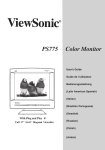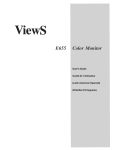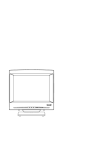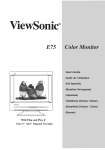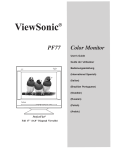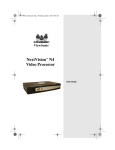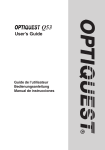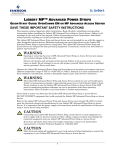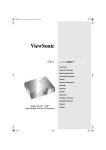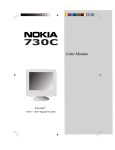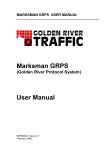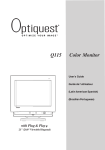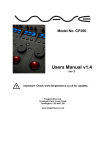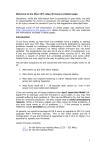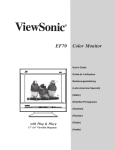Download ViewSonic PT775 User's Manual
Transcript
PT775 Color Monitor User’s Guide with Plug and Play 17" (16.0" Viewable Diagonal) PT775-3 Copyright © ViewSonic® Corporation, 1998. All rights reserved. Macintosh is a registered trademarks of Apple Computer, Inc. Windows is a registered trademark of Microsoft Corporation. ViewSonic, the three birds logo, OnView, ARAG, SonicTron, ViewMatch, and ViewMeter are registered trademarks of ViewSonic Corporation. VESA is a registered trademark of the Video Electronics Standards Association (VESA). DPMS is a trademark of VESA. ENERGY STAR is a registered trademark of the U.S. Environmental Protection Agency (EPA). Disclaimer: ViewSonic Corporation shall not be liable for technical or editorial errors or omissions contained herein; nor for incidental or consequential damages resulting from furnishing this material, or the performance or use of this product. In the interest of continuing product improvement, ViewSonic Corporation reserves the right to change product specifications without notice. Information in this document may change without notice. No part of this document may be copied, reproduced, or transmitted by any means, for any purpose without prior written permission from ViewSonic Corporation. As an ENERGY STAR® partner, ViewSonic Corp. has determinded that this product meets the ENERGY STAR® guidelines for energy efficiency. Electronic Warranty Registration Register your monitor at www.viewsonic.com. It’s fast and easy, and will simplify your future support needs. For your records The serial number of this product is on the back of the monitor. Write the serial number in the space below and keep this guide as a permanent record of your purchase to aid in identification in the event of theft or loss. Model Name: ViewSonic PT775 Model Number: VCDTS21427-3 Serial Number: ______________________ Purchase Date: ______________________ Power Cord Safety Guidelines Caution : Use a power cable that is properly grounded. Always use the AC cords listed below for each area : USA ...........................UL Canada ......................CSA Germany ....................VDE Switzerland ................SEV Britain .........................BASEC/BS Japan .........................Electric Appliance Control Act In other areas, use AC cord which meets local safety standards. ViewSonic PT775 1 Power Cord Safety Guidelines (continued) AC PLUG CORD PRECAUTIIONS FOR THE UNITED KINGDOM FOR YOUR SAFETY PLEASE READ THE FOLLOWING TEXT CAREFULLY. IF THE FITTED MOULDED PLUG IS UNSUITABLE FOR THE SOCKET OUTLET THEN THE PLUG SHOULD BE CUT OFF AND DISPOSED OF SAFELY. THERE IS A DANGER OF SEVERE ELECTRICAL SHOCK IF THE CUT OFF PLUG IS INSERTED INTO AN APPROPRIATE SOCKET. If a new plug is to be fitted, please observe the wiring code as shown below. If in any doubt, please consult a qualified electrician. WARNING: THIS APPLIANCE MUST BE EARTHED. IMPORTANT: The wires in this mains lead are coloured in accordance with the following code: Green-and-Yellow: Earth Blue: Neutral Brown: Live If the coloured wires of the mains lead of this appliance do not correspond with the coloured markings identifying the terminals in your plug, proceed as follows: The wire which is coloured GREEN-AND-YELLOW must be connected to the terminal in the plug which is marked by the letter E or by the Earth symbol or coloured GREEN or GREENAND-YELLOW. The wire which is coloured BLUE must be connected to the terminal in the plug which is marked with the letter N or coloured BLACK. The wire which is coloured BROWN must be connected to the terminal in the plug which is marked with the letter L or coloured RED. IMPORTANT NOTICE CONCERNING POWER CORD SELECTION The power cord for this unit has been packed separately and has been selected according to the country of destination and must be used to prevent electric shock. Use the following guidelines if it is necessary to replace the original cord set. The female receptacle of the cord set must meet CEE-22 requirements and will look like Figure 1 below: Figure 1 For the United States and Canada In the United States and Canada the male plug is a NEMA5-15 style (Figure 2) UL Listed and CSA Labelled. For units which are mounted on a desk or table, type SVT or SJT cord sets may be used. For units which sit on the floor, only SJT type cord sets may be used. The cord set must be selected according to the current rating for your unit. Please consult Table A below for the selection criteria for power cords used in the United States and Canada. Figure 2 For European Countries In Europe you must use a cord set which is appropriate for the receptacles in your country. The cord set is HAR-Certified, and a special mark that will appear on the outer sheath, or on the insulation of one of the inner conductors. If you have any questions concerning which proper power cord to use, please consult with the dealer from whom you purchased your monitor. Table A Cord Type SJT SVT 2 Size of Conductors In Cord 18AWG 16AWG 14AWG 18AWG 17AWG Maximum Current Rating of Unit 10Amps 12Amps 12Amps 10Amps 12Amps ViewSonic PT775 FCC Information This equipment has been tested and found to comply with the limits for a Class B digital device, pursuant to part 15 of the FCC Rules. These limits are designed to provide reasonable protection against harmful interference in a residential installation. This equipment generates, uses, and can radiate radio frequency energy, and if not installed and used in accordance with the instructions, may cause harmful interference to radio communications. However, there is no guarantee that interference will not occur in a particular installation. If this equipment does cause harmful interference to radio or television reception, which can be determined by turning the equipment off and on, the user is encouraged to try to correct the interference by one or more of the following measures: • Reorient or relocate the receiving antenna. • Increase the separation between the equipment and receiver. • Connect the equipment into an outlet on a circuit different from that to which the receiver is connected. • Consult the dealer or an experienced radio/TV technician for help. FCC Warning: To assure continued FCC compliance, the user must use the grounded power supply cord and the provided shielded video interface cable with bonded ferrite cores. If BNC cable is going to be used, use only shielded BNC(5) cable. Also, any unauthorized changes or modifications not express ly approved by the party responsible for compliance could void the user's authority to operate this device. Power Supply Cord USA For units with 100 - 120V input voltage in the USA, use the following : UL Listed and CSA Certified Type SVT or SJT No. 18/3 AWG rated 125Vac 7A min. One end terminated in a molded on parallel blade, grounding attachment cap or hooded attachment cap (15A, 125V configuration), other end terminated in a mold-on appliance coupler. Notice for Germany The X-rays generated in this unit are shielded sufficiently. High voltage: Max. 29 kV. For ergonomic reasons, we recommend that you do not display blue characters on a dark background. Doing so may produce insufficient contrast that could lead to eye strain. Notice for Japan This equipment falls under the class B information Technology Equipment based on the standard established by the self-imposed Control Council for Radio interference through information-processing Equipment (VCCI). This equipment is designed to be used in a household environment, However, if it is used near radio and television receiver units, radio disturbances can occur. Use this equipment appropriately according to the instruction manual. CE Conformity The device complies with the requirements of the EEC directive 89/336/EEC as amended by 92/31/EEC and 93/68/EEC Art.5 with regard to “Electromagnetic compatibility”, and 73/23/EEC as amended by 93/68/EEC Art. 13 with regard to “safety”. Required item Relative to Standard Value Relative to those Exceeding Standard Value EMI* #1 ESD* #2 RADIATED RF* #1 #3 TRANSIENT F/B* #1 #3 LINE HARMONICS #1 Remarks #4 #3 # 1: # 2: # 3: # 4: Satisfies the standards with no problems in performance and reliability. Effects may appear temporarily on the screen but there will be no problem in reliability. There is fear of the product breaking down. If a signal cable other than that specified is used, it may be the cause of electromagnetic wave interruption of peripheral devices. To assure continued CE compliance the user must use the provided 1.8m shielded video signal cable with bonded ferrite cores at both ends of the cable. Handle correctly in accordance with the instruction manual. *EMI : Electromagnetic Interference *ESD : Electrostatic Discharge *RF : Radio Frequency *F/B : Fast Burst ViewSonic PT775 3 CONTENTS Getting Started Package Contents . . . . . . . . . . . . . . . . . . . . . . . . . . . . . . . . . . . . . . . . . . . . . . 5 Precautions . . . . . . . . . . . . . . . . . . . . . . . . . . . . . . . . . . . . . . . . . . . . . . . . . . . 5 Quick Installation* . . . . . . . . . . . . . . . . . . . . . . . . . . . . . . . . . . . . . . . . . . . . 6 Operation Front Control Panel . . . . . . . . . . . . . . . . . . . . . . . . . . . . . . . . . . . . . . . . . . . . 7 OnView® Main Menu . . . . . . . . . . . . . . . . . . . . . . . . . . . . . . . . . . . . . . . . . . . 7 Other Information Specifications . . . . . . . . . . . . . . . . . . . . . . . . . . . . . . . . . . . . . . . . . . . . . . . . 12 Troubleshooting . . . . . . . . . . . . . . . . . . . . . . . . . . . . . . . . . . . . . . . . . . . . . . 13 Cleaning the Monitor . . . . . . . . . . . . . . . . . . . . . . . . . . . . . . . . . . . . . . . . . . 14 Limited Warranty . . . . . . . . . . . . . . . . . . . . . . . . . . . . . . . . . . . . . . . . . . . . . 15 Customer Support . . . . . . . . . . . . . . . . . . . . . . . . . . . . . . . . . . . . . back cover *To meet your future needs, and to receive any additional product information as it becomes available, please register your monitor's warranty on the Internet at: http://www.viewsonic.com. 4 Getting Started ViewSonic PT775 Getting Started Congratulations on your purchase of a ViewSonic PT775 monitor. Important! Save the original box and all packing material for future shipping needs. NOTE: This product was designed for operation in the magnetic fields of the geographical hemisphere where purchased. Also, the word "Windows®" in this user guide refers to the following Microsoft® operating systems: Windows '95, Windows '95 OSR 2.1, and Windows '98. Package Contents • • • • • • ViewSonic PT775 monitor Video cable (15 pin HD D-sub) Power cord USB (Universal Serial Bus) cable Macintosh® adapter Windows '95 installation file (VS*.inf) on diskette or CD-ROM • User’s guide Precautions • For the best viewing conditions, sit at least 18" from the monitor. • AVOID TOUCHING THE SCREEN WITH YOUR FINGERS. Oils from the skin are difficult to remove. • NEVER REMOVE THE REAR COVER. The monitor contains highvoltage parts. You may suffer serious injury if you touch these parts. • Avoid exposing the monitor to direct sunlight or another heat source. The monitor should be facing away from direct sunlight to reduce glare. • Choose a well ventilated area to position your monitor. Do not place anything on the monitor that prevents adequate dissipation of heat. • Ensure the area around the monitor is clean and free of moisture. • Keep the monitor away from magnets, motors, transformers, speakers, and televisions. • Do not place heavy objects on the monitor, video cable, or power cord. • If smoke, abnormal noise, or strange odor is present, immediately switch the monitor off and call your dealer or ViewSonic®. It is dangerous to continue using the monitor. • Always handle your monitor with care when moving it. ViewSonic PT775 Getting Started 5 Quick Installation 1 Write the serial number on the back of the monitor in the space provided on page 1 labeled "For your records" and register your monitor's warranty on the Internet at: http//:www.viewsonic.com. 2 Read the Precautions section thoroughly (page 5) before installing the monitor. Make sure the computer and the monitor are both turned off before connecting any cables. 3a PC users: Attach the video cable to the Video Input port on the monitor (see below), then connect the other end to your computer. 3b Macintosh® users: A Macintosh computer requires a Macintosh adapter 4 Attach the power cord to the back of the monitor. Then plug the other end of the power cord into the power source (wall socket). 5 Turn the computer on. Then press the POWER button on the front of the monitor ON. (The Power light turns green.) 6 Adjust the user controls to suit your personal preference. See the Operation section (page 7). If there are any problems, see the Troubleshooting section (page 13). Important: To set the screen resolution, see user's guide of your computer's graphic card for instructions. For a list of Preset Timing Modes and the pre-adjusted screen resolution for this monitor, see page 12. Basic installation is complete! Enjoy your new monitor! USB OUTPUT (4 Downstream ports on side of monitor) D-sub video port BNC video ports Note: BNC does not support Plug & Play Power cord USB INPUT (Upstream port -- to computer) Video cable 6 Getting Started ViewSonic PT775 Operation The buttons on the Front Control Panel and the OnView® controls allow you to adjust your ViewSonic PT775 monitor (see below). Front Control Panel • Selects a highlighted option • Shows another control screen • Shows Input Select control screen (page 10) • Displays Main Menu • Exits control screens c Power LED • Scrolls down to highlight option • Decreases value of selected option • Displays Contrast control screen. Power switch • Scrolls up to highlight option • Increases value of selected option • Displays Contrast control screen 1 Press button [1] to display the Main Menu. 4 Press the [▼] or [▲] button to adjust the selected option. 2 Press the [▼] or [▲] button to highlight the option that you want to adjust. 5 Press button [1] to exit control screens and the Main Menu, parts 1-3. 3 Press button [2] to display the highlighted control. See the next few pages for individual control screens. All OnView menus and screens clear automatically approximately 20 seconds after a button is pressed. All adjustments are saved. OnView Main Menu, Part 1 MAIN MENU [ 1 ] CONTRAST/BRIGHTNESS H.SIZE/POSITION V.SIZE/POSITION PINCUSHION/PIN BAL TRAPEZOID/PARALLEL HOURGLASS/HOOKING EXIT: 1 ViewSonic PT775 SELECT: 2 Operation 7 To exit the OnView® menu & save changes, press button [1]. OnView Main Menu, Part 1, continued NOTE: Press [2] to toggle between all controls that appear on the Main Menu in pairs (for example, Contrast/Brightness). CONTRAST adjusts foreground white level of screen image. Press [▼] or [▲] to adjust. Shortcut: Before displaying the Main Menu, press [▼] or [▲] to display the Contrast control screen. BRIGHTNESS adjusts background black level of screen image. Press [▼] or [▲] to adjust. H. SIZE (Horizontal Size) adjusts width of screen image. [▼] decreases width, [▲] increases width. H. POSITION (Horizontal Position) moves screen image left or right. [▼] moves screen image left, [▲] moves screen image right. V. SIZE (Vertical Size) adjusts height of screen image. [▼] decreases height, [▲] increases height. V. POSITION (Vertical Position) moves screen image up or down. [▼] moves screen down, [▲] moves screen up. PINCUSHION straightens vertical sides of screen image. [▼] curves vertical edges inward, [▲] curves vertical edges outward. PIN-BALANCE curves the screen's vertical edges to the left or right. [▼] curves vertical edges to left, [▲] curves vertical edges to right. TRAPEZOID makes vertical edges of screen image parallel. [▼] narrows top and widens bottom, [▲] widens top and narrows bottom. PARALLELOGRAM slants vertical edges of screen image to left or right. [▼] slants vertical edges to left, [▲] slants vertical edges to right. HOURGLASS smooths all curves (shaped like an archery bow) along the sides of the screen image until they apppear straight. [▼] or [▲] to adjust. HOOKING smooths hook-shaped curves along the sides of the screen image until they apppear straight. [▼] or [▲] to adjust. ...continued 8 Operation ViewSonic PT775 To exit the OnView® menu & save changes, press button [1]. OnView Main Menu, Part 2 MAIN MENU [ 2 ] TILT VIEWMETER CONVERGENCE FOCUS PURITY VIEWMATCH COLOR EXIT: 1 SELECT: 2 TILT rotates entire screen image. [▼] rotates screen image counter-clockwise, [▲] rotates screen image clockwise. VIEWMETER® displays the frequency signal input (horizontal scan and refresh rate) coming from the graphics card in your computer. See your graphics card's user guide for more details. (fh = Horizontal Frequency; fv = Vertical Frequency, or refresh rate.) H. CONVERGENCE (Horizontal Convergence) adjusts vertical color alignment. Use this control only if you see red or blue around the vertical segments of black letters on a white background. Press [▼] and [▲] to adjust the color alignment. V. CONVERGENCE (Vertical Convergence) adjusts horizontal color alignment. Use this control only if you see red or blue around the horizontal segments of black letters on a white background. Press [▼] and [▲] to adjust the color alignment. H. FOCUS adjusts the sharpness of the screen image in the horizontal direction. Press [▼] and [▲] to adjust. V. FOCUS adjusts the sharpness of the screen image in the vertical direction. Press [▼] and [▲] to adjust. PURITY adjusts the color purity of the overall image. Press [▼] and [▲] to adjust. NOTE: First use DEGAUSS to reduce color unevenness (see page 11). Then if one area is still darker than another area, use PURITY. ViewSonic PT775 Operation 9 To exit the OnView® menu & save changes, press button [1]. OnView Main Menu, Part 2, continued VIEWMATCH® COLOR provides four color adjustment options: three preset color temperatures and USER COLOR which allows you to adjust the red, green, and blue individually. NOTE: The factory setting for the monitor is 9300K, the color temperature most frequently used in offices with fluorescent lights. Press [▼] or [▲] to select one of these color controls. If USER COLOR is selected, then press [2] to display the USER COLOR control screen. VIEWMATCH COLOR 9300K 6500K 5500K USER COLOR SELECT: 2 EXIT: 1 RED 40 - + - + GREEN 40 From the USER COLOR Control Screen press [2] to select Red, Green, or Blue, then press [▼] or [▲] to adjust. BLUE 40 EXIT: 1 + SELECT COLOR: 2 USER COLOR Control Screen OnView Main Menu, Part 3 MAIN MENU [3] INPUT SELECT OSD POSITION MOIRE DEGAUSS LANGUAGE DATA RECALL EXIT: 1 SELECT: 2 INPUT SELECT toggles between D-Sub and BNC video sources, giving you the option of switching between two monitors (see page 6). Press [▼] or [▲] to select one of these options. Shortcut: While no menu or screen is visible on screen, press [2] to display the Input Select screen. H. OSD POSITION (Horizontal On Screen Display Position) repositions menus and control screens horizontally. Press [▼] to move OSD to left, [▲] move OSD to right. V. OSD POSITION (Vertical On Screen Display Position) repositions menus and control screens vertically. Press [▼] to move OSD down, [▲] move OSD up. 10 Operation ViewSonic PT775 To exit the OnView® menu & save changes, press button [1]. OnView Main Menu, Part 3, continued MOIRE reduces vertical interference patterns that appear as ripples, waves, or unwanted background color textures. Press [▼] and [▲] to minimize interference patterns. NOTE: Interference patterns of this type are most noticeable when viewing images having closely spaced lines or finely detailed patterns. DEGAUSS removes the build-up of magnetic fields that can cause irregular colors to appear around the edges of screen images. With DEGAUSS highlighted, press [2] twice. Important: Do not degauss repeatedly. Doing so can be harmful to the monitor. Wait at least 20 minutes before selecting this control again. LANGUAGE allows you to choose from among four languages for the OnViewMain Menu and control screens: English, French, German, and Spanish. Press [▼] or [▲] to select a language. DATA RECALL returns all controls (except User Color) back to factory settings for the video timing currently selected. Press [2] to recall factory settings. If you want to exit the DATA RECALL screen and do not want to recall factory settings, press [1]. ViewSonic PT775 Operation 11 Other Information Specifications CRT Type Screen Input Signal Video Sync 17" (16.0" viewable) diagonal 0.25mm aperture-grille pitch, 90° deflection ARAG® coating (anti-reflective, anti-glare) TM = 38% RGB analog (0.7Vp-p, 75 ohms) H/V separate (TTL), composite, sync-on-green, fh: 30-96 kHz, fv: 50-160 Hz Maximum Refresh VESA® 1600 x 1280 NI @ 72Hz Rates** VESA 1600 x 1200 NI @ 77Hz VESA 1280 x 1024 NI @ 89Hz VESA 1024 x 768 NI @ 117Hz VESA 800 x 600 NI @ 148Hz VESA 640 x 480 NI @ 160Hz Macintosh* 1600 x 1200 @ 77Hz Macintosh* 1152 x 870 @ 104Hz Macintosh* 1024 x 768 @ 117 Hz Macintosh* 832 x 624 @ 142 Hz Macintosh* 640 x 480 @ 160 Hz Power Voltage AC 90-264 VAC 47-63 Hz Input/Output Connectors Input Signal Power USB 15-pin mini D-sub, BNC (X5) 3-pin plug (IEC320) Input (Upstream) port (square), Output (Downstream) ports (rectangular) (X4) Display Area Default Full Scan 310mm (H) x 232mm (V) (typical) 327mm (H) x 246mm (V) (depends on signal timing) Operating Conditions Temperature Humidity Altitude 32°F to 104°F (0°C to 40°C) 5% to 95% (no condensation) To 10,000 feet Storage Conditions Temperature Humidity Altitude -4°F to +140°F (-40°C to +60°C) 5% to 95% (no condensation) To 40,000 feet Dimensions Physical (monitor) 414mm (W) x 426mm (H) x 435mm (D) 16.3" (W) x 16.8"(H) x 17.1"(D) Weight Net 20.5kg (45.3 lbs) Regulations Power Saving LED Modes (monitor only) UL, CSA, FCC-B, DHHS, TUV/GS, MPR-II, DOC-B, ENERGY STAR®, TCO'95, NORDIC, BCID, ISO 9241-3, CE, CB On Stand By Suspend Off green orange orange blinking orange < 140 Watts < 15 Watts < 15 Watts < 8 Watts Preset Timing Modes (the monitor has been pre-adjusted to VESA 1024 x768 @ 75Hz ) VGA 640 x 350 @ 70Hz VESA 640 x 400 @ 70Hz VGA 640 x 480 @ 60Hz VESA 800 x 600 @ 75Hz VESA 1024 x 768 @ 75Hz, 85Hz VESA 1280 x 1024 @ 75Hz, 85Hz Macintosh 832 x 624 @ 75Hz Macintosh 1024 x 768 @ 75Hz Macintosh 1152 x 870 @ 75Hz * A Macintosh computer requires a Macintosh adapter. To order a ViewSonic® Macintosh adapter, contact Customer Support (see the back cover). NOTE: You will need to provide your monitor's serial number. ** Warning: Do not set the graphics card in your computer to exceed these maximum refresh rates. Doing so may result in permanent damage to the monitor. 12 Other Information ViewSonic PT775 Troubleshooting No power • Make sure front Power button (or switch) is ON. • Make sure A/C power cord is securely connected to back of monitor and to a power outlet. • Plug another electrical device (like a radio) into power outlet to verify that outlet is supplying proper voltage. Power on but no screen image • Make sure video cable supplied with monitor is tightly secured to video output port on back of computer. If other end of video cable is not attached permanently to monitor, tightly secure it to monitor. • Adjust brightness and contrast. • Check this user's guide to see if an adapter is required for proper signal continuity between graphics card and monitor. Flickering • Not enough power supplied. Connect monitor to different outlet. If using surge protector, reduce number of devices plugged in. ® iSpecifcalion • chghtr Check Se ViewMeter to verify refresh Tw[2c-0.06sv21.1(lr)-14.6(wtcal dfequiency) is O5 3Hz • Make sure fgw[2c-hics card ain y34.7(eourcomputer)carnusernotn-ntormlace mone tt ViewSonic PT775 Other Information 13 Cleaning the Monitor • MAKE SURE THE MONITOR IS TURNED OFF. • NEVER SPRAY OR POUR ANY LIQUID DIRECTLY ONTO THE SCREEN OR CASE. To clean the screen 1 Wipe the screen with a clean, soft, lint-free cloth. This removes dust and other particles. 2 If still not clean, apply a small amount of non-ammonia, non-alcohol based glass cleaner onto a clean, soft, lint-free cloth, and wipe the screen. To clean the case 1 Use a soft, dry cloth. 2 If still not clean, apply a small amount of a non-ammonia, non-alcohol based, mild non-abrasive detergent onto a clean, soft, lint-free cloth, then wipe the surface. DISCLAIMER ViewSonic does not recommend the use of any ammonia or alcohol-based cleaners on the monitor screen or case. Some chemical cleaners have been reported to damage the screen and/or case of the monitor. ViewSonic will not be liable for damage resulting from use of any ammonia or alcohol-based cleaners. 14 Other Information ViewSonic PT775 LIMITED WARRANTY VIEWSONIC PT775 MONITORS What the warranty covers: ViewSonic® warrants its products to be free from defects in material and workmanship during the warranty period. If a product proves to be defective in material or workmanship during the warranty period, ViewSonic will at its sole option repair or replace the product with a like product. Replacement product or parts may include remanufactured or refurbished parts or components. How long the warranty is effective: ViewSonic PT775 color monitors, including the display tubes, are warranted for three (3) years for all parts and three (3) years for all labor from the date of the first consumer purchase. Who the warranty protects: This warranty is valid only for the first consumer purchaser. What the warranty does not cover: 1. Any product on which the serial number has been defaced, modified or removed. 2. Damage, deterioration or malfunction resulting from: a. Accident, misuse, neglect, fire, water, lightning, or other acts of nature, unauthorized product modification, or failure to follow instructions supplied with the product. b. Repair or attempted repair by anyone not authorized by ViewSonic. c. Any damage of the product due to shipment. d. Removal or installation of the product. e. Causes external to the product, such as electric power fluctuations or failure. f. Use of supplies or parts not meeting ViewSonic’s specifications. g. Normal wear and tear. h. Any other cause which does not relate to a product defect. 3. Removal, installation, and set-up service charges. How to get service: 1. For information on obtaining warranty service, call ViewSonic. The customer support telephone numbers are: U.S. and Canada 1-800-688-6688; from outside the U.S. and Canada 909-8697976; from Europe 44 (1293) 643-900; from Asian /Pacific Rim countries 886 (2) 248-4072. Internet E-Mail address: [email protected] or World Wide Web: http://www.viewsonic.com 2. To obtain warranty service, you will be required to provide (a) the original dated sales slip, (b) your name, (c) your address, (d) a description of the problem, and (e) the serial number of the product. 3. Take or ship the product prepaid in the original container to your ViewSonic dealer, any ViewSonic service center or ViewSonic. 4. For additional information or the name of the nearest ViewSonic service center, contact your ViewSonic dealer or ViewSonic. Limitation of implied warranties: THERE ARE NO WARRANTIES, EXPRESS OR IMPLIED, WHICH EXTEND BEYOND THE DESCRIPTION CONTAINED HEREIN INCLUDING THE IMPLIED WARRANTY OF MERCHANTABILITY AND FITNESS FOR A PARTICULAR PURPOSE. Exclusion of damages: VIEWSONIC’S LIABILITY IS LIMITED TO THE COST OF REPAIR OR REPLACEMENT OF THE PRODUCT. VIEWSONIC SHALL NOT BE LIABLE FOR: 1. DAMAGE TO OTHER PROPERTY CAUSED BY ANY DEFECTS IN THE PRODUCT, DAMAGES BASED UPON INCONVENIENCE, LOSS OF USE OF THE PRODUCT, LOSS OF TIME, LOSS OF PROFITS, LOSS OF BUSINESS OPPORTUNITY, LOSS OF GOODWILL, INTERFERENCE WITH BUSINESS RELATIONSHIPS, OR OTHER COMMERCIAL LOSS, EVEN IF ADVISED OF THE POSSIBILITY OF SUCH DAMAGES. 2. ANY OTHER DAMAGES, WHETHER INCIDENTAL, CONSEQUENTIAL OR OTHERWISE. 3. ANY CLAIM AGAINST THE CUSTOMER BY ANY OTHER PARTY. Effect of state law: This warranty gives you specific legal rights, and you may also have other rights which vary from state to state. Some states do not allow limitations on implied warranties and/or do not allow the exclusion of incidental or consequential damages, so the above limitations and exclusions may not apply to you. Sales outside the U.S.A.: For ViewSonic products sold outside of the U.S.A., contact your ViewSonic dealer for warranty information and service. REV 2/4/98 ViewSonic PT775 Other Information 15 NOTES 16 Other Information ViewSonic PT775 For ViewSonic® Customer Support: U.S. and Canada only 1-800-688-6688 From outside U.S. and Canada 909-869-7976 From Europe + 44 (1293) 643-900 From Asian/Pacific Rim countries 886 (2) 248-4072 Internet E-Mail: [email protected] World Wide Web: http://www.viewsonic.com V803157753 ViewSonic® Corporation 381 Brea Canyon Road Walnut, CA 91789 Tel (909) 869-7976 Tel (800) 688-6688 Fax (909) 468-1202