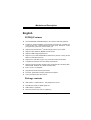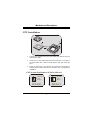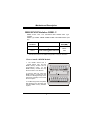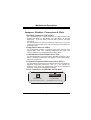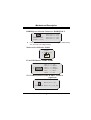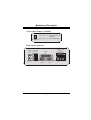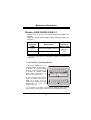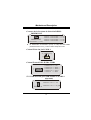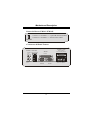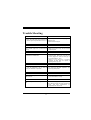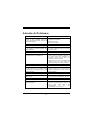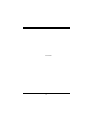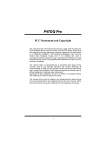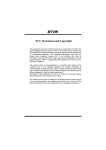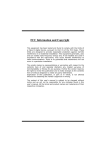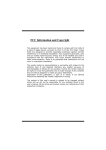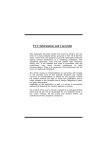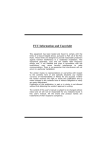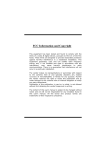Download Biostar P4TDQ Owner's Manual
Transcript
P P44T TD DQ Q FCC Statement and Copyright This equipment has been tested and found to comply with the limits of a Class B digital device, pursuant to Part 15 of the FCC Rules. These limits are designed to provide reasonable protection against harmful interference in a residential installation. This equipment generates, uses and can radiate radio frequency energy and, if not installed and used in accordance with the instructions, may cause harmful interference to radio communications. There is no guarantee that interference will not occur in a particular installation. The vendor makes no representations or warranties with respect to the contents here of and specially disclaims any implied warranties of merchantability or fitness for any purpose. Further the vendor reserves the right to revise this publication and to make changes to the contents here of without obligation to notify any party beforehand. Duplication of this publication, in part or in whole is not allowed without first obtaining the vendor’s approval in writing. The content of this user’s is subject to be changed without notice and we will not be responsible for any mistakes found in this user’s manual. All the brand and product names are trademarks of their respective companies. i C Coonntteennttss ENGLISH..................................................................................................... 1 P4TDQ Features................................................................................................................. 1 Package contents .............................................................................................................. 1 Layout of P4TDQ ............................................................................................................... 2 CPU Installation ................................................................................................................. 3 DDR DIMM Modules: DDR1-2 ........................................................................................... 4 Jumpers, Headers, Connectors & Slots .......................................................................... 5 ESPAÑOL ................................................................................................... 9 Características del P4TDQ................................................................................................ 9 Contenido del Paquete...................................................................................................... 9 Disposición del P4TDQ ................................................................................................... 10 Instalación de la CPU ...................................................................................................... 11 Módulos DDR DIMM: DDR1-2 ......................................................................................... 12 Conectores, Cabezales, Puentes y Ranuras................................................................. 13 TROUBLE SHOOTING............................................................................. 17 SOLUCIÓN DE PROBLEMAS ................................................................. 18 ii M Mootthheerrbbooaarrdd D Deessccrriippttiioonn English P4TDQ Features Use Intel 82845GL/ 82801DB Chipset, ITE IT8712F, LAN Chip (optional). Contains on board I/O facilities, which include one serial port, a parallel port, a PS/2 mouse port, a PS/2 keyboard port, audio ports, USB ports, a LAN port (optional), a game port, and a monitor port. Supports the Intel Pentium 4 (Socket 478) processor up to 2.4GHz. Supports Ultra 100/66/33, BMIDE and PIO modes. Supports USB2.0 High Speed Device. Supports up to 2 DDR 200/266 MHz (without ECC) devices, running at 400 MHz Front Side Bus frequency. Supports one CNR Slot (Type A only), and three 32-bit PCI Bus slots. Complies with PC Micro-ATX form factor specifications. Supports popular operating systems such as Windows NT, Windows 2000, Windows ME, Windows XP, LINUX and SCO UNIX. Intel High S/N ratio meets PC 99 requirements. 4CH DAC, applicable for leading motherboard chipsets. Line-in phonejack share with rear out. ® ® AC’97 2.2 compatible. Package contents HDD Cable X 1, FDD Cable X 1, Fully Setup Driver CD X 1 Flash Memory Writer for BIOS update X 1 USB Cable X 2 (Optional) Rear I/O Panel for ATX Case X 1 (Optional) 1 M Mootthheerrbbooaarrdd D Deessccrriippttiioonn Layout of P4TDQ JKBMS1 K/B & Mouse JCFAN1 JATXPWR2 JUSBV1 USB & LAN FDD1 JRJ45USB1 JCOM1 DDR2 VGA1 DDR1 Socket 478 Parallel Port COM1 JPRNT1 JATXPWR1 GAME Port USB 1 USB 2 MIC-IN LINE-IN SP-OUT JVGA1 INTEL 845GL JUSBV2 IDE2 JGAME_USB1 IDE1 JDIMMVOLT PCI1 JAUDIO1 JTAD1 JUSBV3 Codec PCI2 JCDIN1 JUSB1 BAT1 INTEL 82801DB (ICH4) PCI3 JCMOS1 LAN CHIP WOL1 JUSB2 JUSBV4 CNR1 2 JSFAN1 JPANEL1 M Mootthheerrbbooaarrdd D Deessccrriippttiioonn CPU Installation CP U 1. Pull the lever sideways away from the socket then raise the lever up to 90-degree angle. 2. Locate Pin A in the socket and lock for the white dot or cut edge in the CPU. Match Pin A with the white dot/cut edge then insert the CPU. 3. Press the lever down. Then Put the fan on the CPU and buckle it and put the fan’s power port into the JCFAN1, then to complete the installation. CPU/ System Fan Headers: JCFAN1/ JSFAN1 1 Ground 12V Sense 1 JCFAN1 Ground 12V Sense JSFAN1 3 M Mootthheerrbbooaarrdd D Deessccrriippttiioonn DDR DIMM Modules: DDR1-2 DRAM Access Time: 2.5V Unbuffered DDR 200/266 MHz Type required. DRAM Type: 64MB/ 128MB/ 256MB/ 512MB/ 1GB DIMM Module (184 pin) DIMM Socket Location DDR Module DDR 1 64MB/128MB/256MB/512MB/1GB *1 DDR 2 64MB/128MB/256MB/512MB/1GB *1 Total Memory Size (MB) Max is 2GB * The list shown above for DRAM configuration is only for reference. How to install a DIMM Module 1. The DIMM socket has a “ Plastic Safety Tab”, and the DIMM memory module has an “Asymmetrical notch”, so the DIMM memory module can only fit into the slot in one direction. 2. Push the tabs out. Insert the DIMM memory modules into the socket at a 90-degree angle, then push down vertically so that it will fit into the place. 3. The Mounting Holes and plastic tabs should fit over the edge and hold the DIMM memory modules in place. 4 M Mootthheerrbbooaarrdd D Deessccrriippttiioonn Jumpers, Headers, Connectors & Slots Hard Disk Connectors: IDE1/ IDE2 The motherboard has a 32-bit Enhanced PCI IDE Controller that provides PIO Mode 0~4, Bus Master, and Ultra DMA / 33/ 66/ 100 functionality. It has two HDD connectors IDE1 (primary) and IDE2 (secondary). The IDE connectors can connect a master and a slave drive, so you can connect up to four hard disk drives. The first hard drive should always be connected to IDE1. Floppy Disk Connector: FDD1 The motherboard provides a standard floppy disk connector that supports 360K, 720K, 1.2M, 1.44M and 2.88M floppy disk types. This connector supports the provided floppy drive ribbon cables. Communication Network Riser Slot: CNR1 The CNR specification is an open Industry Standard Architecture, and it defines a hardware scalable riser card interface, which supports audio, network and modem only. Peripheral Component Interconnect Slots: PCI1-3 This motherboard is equipped with 3 standard PCI slots. PCI stands for Peripheral Component Interconnect, and it is a bus standard for expansion cards, which has, supplanted the older ISA bus standard in most ports. This PCI slot is designated as 32 bits. Power Connectors: JATXPWR1/ JATXPWR2 JATXPWR2 JATXPWR1 (ATX 12V Power Conn.) (ATX Main Power Conn.) 5 M Mootthheerrbbooaarrdd D Deessccrriippttiioonn DIMM Power Selection Connector: JDIMMVOLT 1 2 JDIMMVOLT (Default ==> 2.5V) z Pin 1-2 on ==> Pin 3-4 on ==> Pin 5-6 on ==> Pin 7-8 on ==> 2.6V 2.7V 2.8V 2.9V It strongly recommended to set DDR DIMM voltage in default setting 2.5V, and it for over voltage function. Wake On LAN Header: WOL1 Ground 5V_SB Wake up 1 WOL1 Front USB Header: JUSB1/ JUSB2 2 1 JUSB1/2 Pin1,2 Pin3,4 Pin5,6 Pin7,8 Pin9 Pin10 ==> ==> ==> ==> ==> ==> +5V Data(-) Data(+) Ground KEY NA 5V/ 5VSB Selection for USB: JUSBV1/ JUSB2-4 (Optional) 1 Pin 1-2 on ==> 5V JUSBV1-4 Pin 2-3 on ==> 5V_SB 6 M Mootthheerrbbooaarrdd D Deessccrriippttiioonn Front Panel Connector: JPANEL1 SLP PWR_LED ON/OFF IR 2 24 1 23 SPK HLED RST IR SPK ==> Speaker Conn. HLED ==> Hard Driver LED RST ==> Reset Button IR ==> Infrared Conn. SLP ==> Sleep Button PWR_LED ==> Power LED ON/ OFF ==> Power-on Button Audio Subsystem: JAUDIO1/ JTAD1(Optional)/JCDIN1 1 2 1 JTAD1(Optional) (Telephony Audio Header) 1 JCDIN1 (CD-ROM Audio-In Header) JAUDIO1 (Front Audio Header) 7 M Mootthheerrbbooaarrdd D Deessccrriippttiioonn Clear CMOS Jumper: JCMOS1 1 Pin 1-2 on ==> Normal Operation (default) Pin 2-3 on ==> Clear CMOS Data JCMOS1 Back Panel Connectors JGAME1_USB1 JKBMS1 RJ45USB1 JPRNT1 PS/2 LAN(Optional) Mouse PS/2 Keyboard USB Game Port/ USB Ports (optional) Parallel COM1 VGA1 JCOM1 JVGA1 8 Speaker Line In Mic Out In M Mootthheerrbbooaarrdd D Deessccrriippttiioonn Español Características del P4TDQ Usa Chipset Intel 82845GL/ 82801DB, ITE IT8712F, LAN Chip (opcional). Contiene facilidades I/O integrados en la placa madre en el que incluye un puerto en serie paralelo, un puerto paralelo, un puerto para el ratón PS/2, un puerto para teclado PS/2, puertos de audio, puertos USB, puerto LAN (opcional), un puerto para juegos y un puerto para el monitor. Soporta procesador Intel Pentium 4 (Socket 478) hasta 2.4GHz. Soporta Ultra 100/66/33, BMIDE y modo PIO. ® Soporta Dispositivo de Alta Velocidad USB2.0. Soporta hasta 2 DDR 200/266 MHz (no incluye ECC) dispositivos, corriendo a 400 MHz frecuencia Front Side Bus. Soporta una ranura CNR (solamente de tipo A), y tres ranuras PCI Bus de 32-bit. Compatible con la forma de PC Micro-ATX. Soporta sistemas operativos populares tales como Windows NT, Windows 2000, Windows ME, Windows XP, LINUX y SCO UNIX. Intel AC’97 2.2 compatible. High S/N ratio meets PC 99 requirements. 4CH DAC, applicable a los chipsets de la place madre. Line-in phonejack compartido con el rear out. ® Contenido del Paquete Cable HDD X 1, Cable FDD X 1, Completo Setup Driver CD X 1 Memoria Flash Writer para actualización del BIOS X 1 Cable USB X 2 (Opcional) Panel trasero I/O para caja ATX X 1 (Opcional) 9 M Mootthheerrbbooaarrdd D Deessccrriippttiioonn Disposición del P4TDQ JKBMS1 Teclado & Raton JCFAN1 JATXPWR2 JUSBV1 USB & LAN FDD1 JRJ45USB1 JCOM1 DDR1 VGA1 DDR2 Socket 478 Puerto Paralelo COM1 JPRNT1 JATXPWR1 USB 1 Puerto de Juego USB 2 Entrada del MIC Entrada Salida del de Linea Altavoz JVGA1 INTEL 845GL JUSBV2 IDE2 JGAME_USB1 IDE1 JDIMMVOLT PCI1 JAUDIO1 JTAD1 JUSBV3 Codec PCI2 JCDIN1 JUSB1 BAT1 INTEL 82801DB (ICH4) PCI3 JCMOS1 CHIP LAN WOL1 JUSB2 JUSBV4 CNR1 10 JSFAN1 JPANEL1 M Mootthheerrbbooaarrdd D Deessccrriippttiioonn Instalación de la CPU CP U 1. Tire de la palanca del lado del zócalo, luego levante la palanca hasta un ángulo de 90 grados. 2. Sitúe el contacto A del zócalo y busque el punto blanco o corte el borde en la CPU. Empareje el contacto A con el punto blanco/ corte del borde, luego inserte la CPU. 3. Presione la palanca para abajo. Ponga el ventilador en la CPU y abróchelo. Luego ponga el puerto de corriente del ventilador en el JCFAN1. Y ya habrá completado su instalación. CPU/ Cabezales del Sistemas de Ventilación: JCFAN1/ JSFAN1 1 Tierra 12V Sense 1 JCFAN1 Tierra 12V Sense JSFAN1 11 M Mootthheerrbbooaarrdd D Deessccrriippttiioonn Módulos DDR DIMM: DDR1-2 DRAM Tiempo de Acceso: 2.5V Unbuffered DDR 200/266MHz Tipo requerido. DRAM Tipo: 64MB/ 128MB/ 256MB/ 512MB/ 1GB Módulo DIMM (184 Contactos) Localización del Zócalo DIMM DDR 1 DDR 2 Módulo DDR 64MB/128MB/256MB/512MB/1GB *1 64MB/128MB/256MB/512MB/1GB *1 Total del Tamaño de Memoria (MB) Máxima es 2GB * La lista de arriba para la configuarción DRAM es solamente para referencia. Cómo instalar un módulo DIMM 1. El zócalo DIMM tiene una lengüeta plástica de seguridad y el módulo de memoria DIMM tiene una muesca asimétrica, así el módulo de memoria DIMM puede caber solamente en la ranura de una sóla dirección. 2. Tire la lengüeta hacia afuera. Inserte los módulos de memoria DIMM en el zócalo a los 90 grados, luego empuje hacia abajo verticalmente de modo que encaje en el lugar. 3. Los agujeros de montaje y las lengüetas plásticas deben caber por sobre el borde y sostenga los módulos de memoria DIMM en el lugar. 12 M Mootthheerrbbooaarrdd D Deessccrriippttiioonn Conectores, Cabezales, Puentes y Ranuras Conectores del Disco Duro: IDE1/ IDE2 La placa madre tiene un controlador de 32-bit PCI IDE que proporciona Modo PIO 0~4, Bus Master, y funcionalida Ultra DMA / 33/ 66/ 100. Tiene dos conectores HDD IDE1 (primario) y IDE2 (secundario). El conector IDE puede conectar a un master y un drive esclavo, así puede conectar hasta cuatro discos rígidos. El primer disco duro debe estar siempre conectado al IDE1. Conector para el Disquete: FDD1 La placa madre proporciona un conector estándar del disquete (FDC) que soporta 360K, 720K, 1.2M, 1.44M y 2.88M tipos de disquete. Éste conector utiliza los cables de cinta proporcionados por el disquete. Ranura de Canalización de la Red de Comunicación: CNR1 La especificación CNR es una abierta Industria Estándar de Arquitectura, y define una tarjeta hardware escalable de interface en el que soporta audio, red y módem. Ranura de Interconexión del Componente Periférico: PCI1-3 Ésta placa madre está equipado con 3 ranuras PCI. PCI es la sigla para Interconexión del Componente Periférico, y es un estándar bus para la tarjeta de expansión en el que reemplaza, en su mayoría de las partes, al antiguo estándar ISA bus. Las ranuras de PCI están desiñados con 32 bits Conectores de Encendido: JATXPWR1/ JATXPWR2 JATXPWR2 JATXPWR2 JATXPWR1 JATXPWR1 (ATX 12V (ATXConector 12V Power de Corriente.) Conn.) (ATX PowerdeConn.) (ATXMain Conector Corriente Principal.) 13 M Mootthheerrbbooaarrdd D Deessccrriippttiioonn Conector de la Corriente de Selección DIMM: JDIMMVOLT 1 2 Contacto 1-2 encendido ==> Contacto 3-4 encendido ==> JDIMMVOLT Contacto 5-6 encendido ==> (Predeterminado ==> 2.5V) Contacto 7-8 encendido ==> z 2.6V 2.7V 2.8V 2.9V Es fuertemente recomendado que fije el voltaje del DDR DIMM predeterminado en 2.5V, y sobre el sobre voltaje de función. Cabezal Wake On LAN: WOL1 Tierra 5V_SB Wake up 1 WOL1 Cabezal Frontal USB: JUSB1/ JUSB2 2 1 JUSB1/2 Contacto1,2 ==> +5V Contacto3,4 ==> Dato(-) Contacto5,6 ==> Dato(+) Contacto7,8 ==> Tierra Contacto 9 ==> KEY 5V/ 5VSB Selección para USB: JUSBV1/ JUSB2-4 (Opcional) 1 Contacto 1-2 on ==> 5V JUSBV1-4 Contacto 2-3 on ==> 5V_SB 14 M Mootthheerrbbooaarrdd D Deessccrriippttiioonn Conector del Panel Frontal: JPANEL1 SLP PWR_LED ON/OFF IR 2 24 1 23 SPK HLED RST IR SPK ==> Conector de Altavoz HLED ==> LED del Disco Duro RST ==> Boton de Reinicio IR ==> Conector Infrarojo SLP ==> Boton de Suspension PWR_LED ==> Corriente LED ON/ OFF ==> Boton de Encendido Subsistema de Audio: JAUDIO1/ JTAD1(Opcional)/JCDIN1 1 2 1 JTAD1(Opcional) (Cabezal de Audio Telefonico) 1 JAUDIO1 JCDIN1 (Cabezal de Audio Frontal) (Cabezal de Entrada de Audio CD-ROM) 15 M Mootthheerrbbooaarrdd D Deessccrriippttiioonn Puente de Borrar CMOS: JCMOS1 1 Contacto 1-2 encendido ==> Operacion Normal (default) Contacto 2-3 encendido ==> Borrar Datos CMOS JCMOS1 Conectores del Panel Trasero JGAME1_USB1 JKBMS1 RJ45USB1 Raton PS/2 Teclado PS/2 Puerto de Juego/ Puertos USB (opcional) JPRNT1 LAN(Opcional) Paralelo USB COM1 VGA1 JCOM1 JVGA1 16 Salida del Entrada Entrada de Altavoz de Linea Mic Trouble Shooting PROBABLE SOLUTION No power to the system at all Power light don’t * Make sure power cable is securely plugged in illuminate, fan inside power supply does not turn * Replace cable on. Indicator light on keyboard does not turn on * Contact technical support PROBABLE SOLUTION System inoperative. Keyboard lights are on, * Using even pressure on both ends of the power indicator lights are lit, hard drive is DIMM, press down firmly until the module snaps into place. spinning. PROBABLE SOLUTION System does not boot from hard disk drive, can * Check cable running from disk to disk be booted from CD-ROM drive. controller board. Make sure both ends are securely plugged in; check the drive type in the standard CMOS setup. * Backing up the hard drive is extremely important. All hard disks are capable of breaking down at any time. PROBABLE SOLUTION System only boots from CD-ROM. Hard disk can * Back up data and applications files. Reformat be read and applications can be used but the hard drive. Re-install applications and data using backup disks. booting from hard disk is impossible. PROBABLE SOLUTION Screen message says “Invalid Configuration” or * Review system’s equipment . Make sure “CMOS Failure.” correct information is in setup. PROBABLE SOLUTION Cannot boot system after installing second hard * Set master/slave jumpers correctly. drive. * Run SETUP program and select correct drive types. Call drive manufacturers for compatibility with other drives. 17 Solución de Problemas CAUSA PROBABLE SOLUCIÓN No hay corriente en el sistema. La luz de * Asegúrese que el cable de transmisión esté corriente no ilumina, ventilador dentro de la seguramente enchufado. fuente de alimentación apagada. Indicador de * Reemplace el cable. luz del teclado apagado. * Contacte ayuda técnica. CAUSA PROBABLE SOLUCIÓN Sistema inoperativo. Luz del teclado encendido, * Presione los dos extremos del DIMM, presione luz de indicador de corriente iluminado, disco para abajo firmemente hasta que el módulo encaje en el lugar. rígido está girando. CAUSA PROBABLE SOLUCIÓN Sistema no arranca desde el disco rígido, puede * Controle el cable de ejecución desde el disco ser arrancado desde el CD-ROM drive. hasta el disco del controlador. Asegúrese de que ambos lados estén enchufados con seguridad; controle el tipo de disco en la configuración estándar CMOS. * Copiando el disco rígido es extremadamente importante. Todos los discos rígidos son capaces de dañarse en cualquier momento. CAUSA PROBABLE SOLUCIÓN Sistema solamente arranca desde el CD-ROM. * Copie datos y documentos de aplicación. Disco rígido puede leer y aplicaciones pueden Vuelva a formatear el disco rígido. Vuelva a ser usados pero el arranque desde el disco instalar las aplicaciones y datos usando el disco de copiado. rígido es imposible. CAUSA PROBABLE SOLUCIÓN Mensaje de pantalla ”Invalid Configuration” o * Revise el equipo del sistema. Asegúrese de “CMOS Failure.” que la información configurada sea correcta. CAUSA PROBABLE SOLUCIÓN No puede arrancar después de instalar el * Fije correctamente el puente master/esclavo. segundo disco rígido. * Ejecute el programa SETUP y seleccione el tipo de disco correcto. Llame a una manufacturación del disco para compatibilidad con otros discos. 18 04/24/2002 19
This document in other languages
- español: Biostar P4TDQ