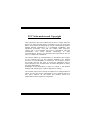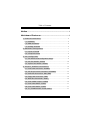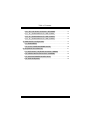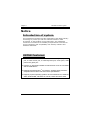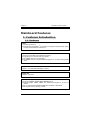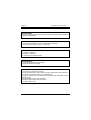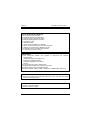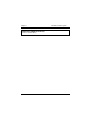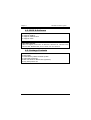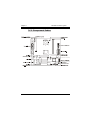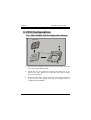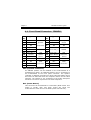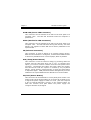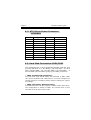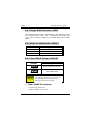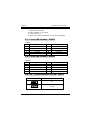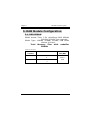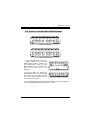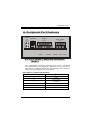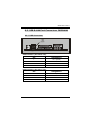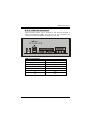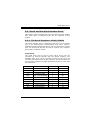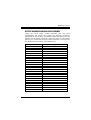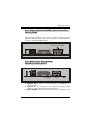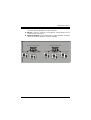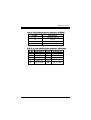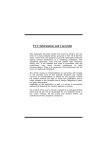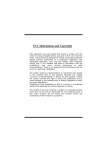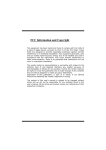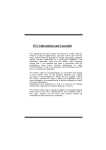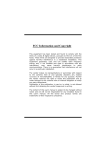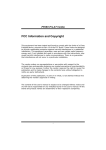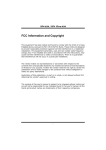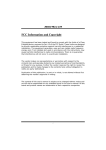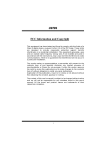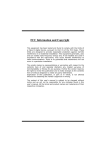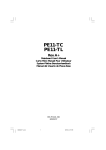Download Biostar U8768 Owner's Manual
Transcript
FCC Information and Copyright This equipment has been tested and found to comply with the limits of a Class B digital device, pursuant to Part 15 of the FCC Rules. These limits are designed to provide reasonable protection against harmful interference in a residential installation. This equipment generates, uses and can radiate radio frequency energy and, if not installed and used in accordance with the instructions, may cause harmful interference to radio communications. There is no guarantee that interference will not occur in a particular installation. The vendor makes no representations or warranties with respect to the contents here of and specially disclaims any implied warranties of merchantability or fitness for any purpose. Further the vendor reserves the right to revise this publication and to make changes to the contents here of without obligation to notify any party beforehand. Duplication of this publication, in part or in whole, is not allowed without first obtaining the vendor’s approval in writing. The content of this user’s manual is subject to be changed without notice and we will not be responsible for any mistakes found in this user’s manual. All the brand and product names are trademarks of their respective companies. Table of Contents Notice .............................................................................................1 Mainboard Features ...............................................................2 1. Features Introduction......................................................................... 2 1-1. Hardware............................................................................................................ 2 1-2. BIOS & Software............................................................................................ 6 1-3. Package Contents.......................................................................................... 6 2. Mainboard Configuration................................................................... 7 2-1. Layout of U8768 ............................................................................................ 7 2-2. Component Index ......................................................................................... 8 3. CPU Configuration ............................................................................... 9 3-1. CPU Socket 478 Configuration Steps:............................................... 9 3-2. CPU Fan Header: JCFAN1....................................................................... 10 3-3. System Fan Header: JSFAN1 ............................................................... 11 4. Jumpers, Headers & Connectors.................................................. 12 4-1. Front Panel Connector: JPANEL1 ....................................................... 13 4-2. ATX 20-pin Power Connector: JATXPWR1.................................... 15 4-3. Hard Disk Connectors: IDE1/IDE2.................................................... 15 4-4. Floppy Disk Connector: FDD1.............................................................. 16 4-5. Wake On LAN Header: JWOL1 ............................................................ 16 4-6. Clear CMOS Jumper: JCMOS1............................................................. 16 4-7. Front USB Header: JUSB3...................................................................... 17 4-8. Front USB Header: JUSB4...................................................................... 17 4-9. 5V / 5VSB Selection for KB: JKBV1.................................................. 17 i Table of Contents 4-10. ATX 12V Power Connector: JATXPWR2....................................... 18 4-11. 5V / 5VSB Selection for USB: JUSBV1......................................... 18 4-12. 5V / 5VSB Selection for USB: JUSBV3......................................... 18 4-13. 5V / 5VSB Selection for USB: JUSBV4......................................... 18 5. RAM Module Configuration ............................................................. 19 5-1. DDR SDRAM................................................................................................... 19 5-2. How to install DDR DIMM Module...................................................... 20 6. Peripheral Port Features ................................................................. 21 6-1. PS/2 Mouse / Keyboard Connector: JKBMS1 ............................. 21 6-2. USB & LAN Port Connectors: JUSBLAN1 ....................................... 22 6-3. Serial and Parallel Interface Ports...................................................... 24 6-6. Audio Subsystem......................................................................................... 28 ii Chapter 1 Motherboard Description Notice Introduction of system This mainboard is designed to take advantage of the latest industry technology to provide you with the ultimate solution in data processing. In the tradition of its predecessors, this mainboard continues a commitment to reliability and performance and strives for full compliance and compatibility with industry software and hardware standards. U8768 Features: 1.Contains on board I/O facilities that include two serial ports, a parallel port, a PS/2 mouse port, a PS/2 keyboard port, audio ports, USB ports and a game port. 2.Contains on board IDE facilities for IDE devices such as hard disks and CD-ROM Drives. 3.Supports the Intel Pentium ® 4 processor, a leading edge processor. Complies with PC Micro-ATX form factor specifications. 4.Supports popular operating systems such as Windows NT, Windows 2000, Windows ME, Windows XP, Novell, LINUX and SCO UNIX. 1-1 Chapter 1 Motherboard Description Mainboard Features 1. Features Introduction 1-1. Hardware CPU: 1.Provides Socket-478. ® 2.Supports the Intel Pentium 4 processor providing the new generation power for high-end workstations and servers. Speed: 1.Running at 533 MHz Front Side Bus frequency. 2.Supports up to 2.53 GHz CPU core speeds. 3.The 33MHz 32 bit PCI 2.2 compliant. 4.The 66MHz AGP 2.0 compliant interface supports 1x, 2x and 4x data transfer mode. Chipset: Chipset – VIA VT8753E (P4X266E)/ VT8235. Super I/O Chipset – ITE 8705 DRAM Memory: 1.Supports 200MHz, 266MHz DDR SDRAM devices. 2.Supports 64Mb, 128Mb, 256Mb and 512Mb technologies for x8 and 16 devices. 3.Max of 2 Double-Sided DDR SDRAM with unbuffered / Registered. 4.The largest memory capacity is 2 GB. 1-2 Chapter 1 Motherboard Description Shadow RAM: Motherboard is equipped with a memory controller providing shadow RAM and support for ROM BIOS. Green Functionality: 1.Supports Award BIOS ™ power management functionality. 2.Has a power down timer from 1 to 15 minutes. BUS Slots: 1.Contains 1 AGP slot. 2.Contains 1 CNR slot. 3. Contains 3 32-bit PCI bus slots Flash Memory: 1.Supports flash memory functionality. 2.Supports ESCD functionality. Built in IDE Facilities: 1.Supports four IDE hard disk drives. 2.Supports PIO Mode 4, Master Mode, and high performance hard disk drives. 3.Supports disk transfer rates up to 133 MB/second. 4.Supports Ultra DMA 33, Ultra DMA 66, Ultra DMA 100, Ultra DMA 133 Bus Master Modes. 5.Supports IDE interface with CD-ROM. 6.Supports high capacity hard disk drives. 7.Supports LBA mode. 1-3 Chapter 1 Motherboard Description AC’97 Sound Codec Onboard: 1.AC-LINK protocol comfliance. 2.Compliant with AC’97 specification. 3.18-bit full duplex stereo ADC, DACs. 4.SNR>95 Bb throughmixer and DAC. 5. Full-duplex codec. 6. Earphone buffer. 7. Line in/ Rear out share jack capability. 8. Mic in/ Center and Bass out share jack capability. 9. Internal PLL built-in saving additional crystal. 10. Meet Microsoft’s ® PC2001 requirements. 11. Support 6-CH speaker mode. I/O facilities: 1.One multi-mode Parallel Port capable of supporting the following specifications: Standard & Bidirection Parallel Port. Enhanced Parallel Port (EPP). Extended Capabilities Port (ECP). Normal 2.Supports two serial ports, 16550 UART. 3.Supports Infrared Data Transmission using IrDA. 4.Supports PS/2 mouse and PS/2 keyboard. 5.Supports 360KB, 720KB, 1.2MB, 1.44MB, and 2.88MB floppy disk drives. Universal Serial Bus: Supports two back panel Universal Serial Bus Port and four front panel Universal Serial Bus Ports. Hardware Monitor Function: 1.Monitors CPU Fan Speed. 2.Monitors System Voltage. 1-4 Chapter 1 Motherboard Description Dimensions (MATX form-factor): 24.5cm x 22.8cm (WxL) 1-5 Chapter 1 Motherboard Description 1-2. BIOS & Software 1.Award legal BIOS. 2.Supports APM1.2. 3.Supports USB Function. 4.Supports ACPI. Operating System: Offers the highest performance for MS-DOS, Windows NT, Windows 2000, Windows ME, Windows XP, Novell, LINUX, and SCO UNIX etc. 1-3. Package Contents 1.HDD Cable. 2.FDD Cable. 3.Flash Memory Writer for BIOS Update. 4.USB Cable (Optional). 5.Rear I/O Panel for MATX Case (Optional). 6.Fully Setup Driver CD. 1-6 Chapter 1 Motherboard Description 2. Mainboard Configuration 2-1. Layout of U8768 JKBMS1 K/B & Mouse 1 JUSBLAN1 USB & LAN CPU1 JKBV1 Socket 478 1 JUSBV1 C PU JATXPWR1 PRIMARY IDE CONN. JATXPWR2 P4X266E Game Port MIC In Line Speaker Out In JPRNT1 JCOM2 SECONDARY IDE CONN. COM2 Parallel Port COM1 JCOM1 JGAME1 2 1 10 9 AGP SLOT VT6103 PCI1 JAUDIO1 PCI SLOT CMI 9739 2 1 1 PCI2 JUSB3 JUSBV3 10 2 9 1 JUSB4 BAT1 10 9 1 JUSBV4 BIOS JCDIN1 PCI3 ITE I/O CNR SLOT JWOL1 1 1-7 2 1 JPANEL1 PCI SLOT CNR1 23 VT8235 PCI SLOT 1 24 1 JCMOS1 FLOPPY DISK CONN. Chapter 1 Motherboard Description 2-2. Component Index Socket 478 C PU P4X266E VT6103 BAT1 5V/ 5VSB Selection for USB (JUSBV4) CMI 9739 BIOS VT8235 5V/ 5VSB Selection for USB (JUSBV3) ITE I/O 1-8 Chapter 1 Motherboard Description 3. CPU Configuration 3-1. CPU Socket 478 Configuration Steps: CPU Fan CPU 1. Pull the lever sideways away from the socket then raise the lever up to a 90-degree angle. 2. Locate Pin A in the socket and look for the white dot or cut edge in the CPU. Match Pin A with the white dot/cut edge then insert the CPU. 3. Press the lever down. Then Put the fan on the CPU and buckle it and put the fan’s power port into the JCFAN1, then to complete the installation. 1-9 Chapter 1 Motherboard Description CPU Configuration Layout Socket 478 CPU P4X266E VT6103 BAT1 CMI 9739 BIOS VT8235 ITE I/O 3-2. CPU Fan Header: JCFAN1 Pin No. Assignment 1 Ground 2 +12V 3 Sense 1-10 Chapter 1 Motherboard Description 3-3. System Fan Header: JSFAN1 Pin No. Assignment 1 Ground 2 +12V 3 Sense 1-11 Chapter 1 Motherboard Description 4. Jumpers, Headers & Connectors 1 JKBV1 Socket 478 1 C PU JUSBV1 JATXPWR1 JATXPWR2 IDE1-2 P4X266E JUSB4 JUSB3 10 9 1 BAT1 2 1 1 JUSBV4 CMI 9739 JUSBV3 VT8235 BIOS 2 1 VT6103 JPANEL1 JCMOS1 ITE I/O 1 FDD1 JWOL1 1 1-12 10 9 Chapter 1 Motherboard Description 4-1. Front Panel Connector: JPANEL1 Pin Assignment Function Pin Assignment No. No. Function 1 +5V 2 Sleep Control Sleep 3 NA Speaker 4 Ground Button 5 NA Connector 6 NA NA 7 Speaker 8 Power LED (+) 9 HDD LED (+) Hard Drive 10 Power LED (+) POWER 11 HDD LED (-) LED 12 Power LED (-) LED 13 Ground Reset 14 Power Button 15 Reset Control Button 16 Ground 17 NA 18 KEY 19 NA IrDA 20 KEY IrDA 21 VCC5 Connector 22 Ground Connector 23 IRTX 24 IRRX Power-on Button SPK (Speaker Connector) An offboard speaker can be installed on the motherboard as a manufacturing option. An offboard speaker can be connected to the motherboard at the front panel connector. The speaker (onboard or offboard) provides error beep code information during the Power On Self-Test when the computer cannot use the video interface. The speaker is not connected to the audio subsystem and does not receive output from the audio subsystem. RST (Reset Button) This connector can be attached to a momentary SPST switch. This switch is usually open and when closed will cause the motherboard to reset and run the POST (Power On Self Test). 1-13 Chapter 1 Motherboard Description POW-LED (Power LED Connector) This connector can be attached to an LED on the front panel of a computer case. The LED will illuminate while the computer is powered on. HLED (Hard Drive LED Connector) This connector can be attached to an LED on the front panel of a computer case. The LED will flicker during disk activity. This disk activity only applies to those IDE drives directly attached to the system board. IR (Infrared Connector) This connector is used to attach to an infrared sensing device. After the IrDA interface is configured, connectionless data transfer to and from portable devices such as laptops, PDAs is possible. SLP (Sleep/Green Button) This connector is used to conserve energy by powering down the monitor and the hard disk when not in use. To configure this option, you need to connect a button from the front panel to this connector. Depressing the button will power down the monitor and hard drives until the system is invoked by any keyboard activity, mouse activity, modem activity or when the sleep button is depressed again. APM (Advanced Power Management) must be enabled in the system BIOS and the APM driver must be loaded. ON/OFF (Power Button) This connector can be attached to a front panel power switch. The switch must pull the Power Button pin to ground for at least 50 ms to signal the power supply to switch on or off. (The time required is due to internal debounce circuitry on the system board). At least two seconds must pass before the power supply will recognize another on/off signal. 1-14 Chapter 1 Motherboard Description 4-2. ATX 20-pin Power Connector: JATXPWR1 PIN Assignment PIN Assignment 1 3.3V 11 3.3V 2 3.3V 12 -12V 3 Ground 13 Ground 4 5V 14 PS_ON 5 Ground 15 Ground 6 5V 16 Ground 7 Ground 17 Ground 8 PW_OK 18 -5V 9 5V_SB 19 5V 10 12V 20 5V 4-3. Hard Disk Connectors: IDE1/IDE2 This mainboard has a 32-bit Enhanced PCI IDE Controller that provides PIO Mode 0~4, Bus Master, and Ultra DMA / 33, Ultra DMA / 66,Ultra DMA / 100, and Ultra DMA / 133 functionality. It has two HDD connectors IDE1 (primary) and IDE2 (secondary). • IDE1 (Primary IDE Connector) The first hard drive should always be connected to IDE1. IDE1 can connect a Master and a Slave drive. You must configure the second hard drive on IDE1 to Slave mode by setting the jumper accordingly. • IDE2 (Secondary IDE Connector) The IDE2 controller can also support a Master and a Slave drive. The configuration is similar to IDE1. The second drive on this controller must be set to slave mode. 1-15 Chapter 1 Motherboard Description 4-4. Floppy Disk Connector: FDD1 The motherboard provides a standard floppy disk connector (FDC) that supports 360K, 720K, 1.2M, 1.44M and 2.88M floppy disk types. This connector supports the provided floppy drive ribbon cables. 4-5. Wake On LAN Header: JWOL1 Pin No. Assignment 1 5V SB 2 Ground 3 Wake up 4-6. Clear CMOS Jumper: JCMOS1 JCMOS1 1 Assignment 3 1-2 Closed 1 3 2-3 Closed Normal Operation (default) Clear CMOS Data The following procedures are for resetting the BIOS password. It is important to follow these instructions closely. ※ Clear CMOS Procedures: 1. Remove AC power line. 2. Make JCMOS1 (2-3) closed. 1-16 Chapter 1 Motherboard Description 3. 4. 5. 6. Wait for five seconds. Make JCMOS1 (1-2) closed. Let AC power on. Reset your desired password or clear the CMOS data. 4-7. Front USB Header: JUSB3 (JUSB3) Pin 1 3 5 7 9 Assignment +5V(fused) USBP2USBP2+ Ground KEY Pin 2 4 6 8 10 Assignment +5V(fused) USBP3USBP3+ Ground NC 4-8. Front USB Header: JUSB4 (JUSB4) Pin 1 3 5 7 9 Assignment +5V(fused) USBP2USBP2+ Ground KEY Pin 2 4 6 8 10 Assignment +5V(fused) USBP3USBP3+ Ground NC 4-9. 5V / 5VSB Selection for KB: JKBV1 JKBV1 1 Assignment 3 5V 1-2 Closed 1 3 5V_SB 2-3 Closed 1-17 Chapter 1 Motherboard Description 4-10. ATX 12V Power Connector: JATXPWR2 PIN Assignment PIN Assignment 1 12V 3 Ground 2 12V 4 Ground 4-11. 5V / 5VSB Selection for USB: JUSBV1 JUSBV1 1 Assignment 3 5V 1-2 Closed 1 3 5V_SB 2-3 Closed 4-12. 5V / 5VSB Selection for USB: JUSBV3 JUSBV3 1 Assignment 3 5V 1-2 Closed 1 3 5V_SB 2-3 Closed 4-13. 5V / 5VSB Selection for USB: JUSBV4 JUSBV4 1 Assignment 3 5V 1-2 Closed 1 3 5V_SB 2-3 Closed 1-18 Chapter 1 Motherboard Description 5. RAM Module Configuration 5-1. DDR SDRAM DRAM Access Time: 2.5V Unbuffered DDR SDRAM PC1600/ PC2100 Type required. DRAM Type: 128MB/ 256MB/ 512MB/ 1GB DIMM Module (184 pin) Total Memory Size DIMMs with unbuffer (Only for reference) DIMM Socket Location DDR Module DDR 1 64MB/128MB/256MB/512MB/1GB *1 Max is DDR 2 64MB/128MB/256MB/512MB/1GB 2GB *1 1-19 Total Memory Size (MB) Mainboard Features 5-2. How to install DDR DIMM Module Single Sided DIMM Double Sided DIMM 1. The DDR DIMM socket has a “ Plastic Safety Tab”, and the DDR DIMM memory module has an Asymmetrical notch”, so the DDR DIMM memory module can only fit into the slot in one direction. 2. Push the tabs out. Insert the DDR DIMM memory modules into the socket at a 90-degree angle, then push down vertically so that it will fit into the place. 3. The Mounting Holes and plastic tabs should fit over the edge and hold the DDR DIMM memory modules in place. 20 Mainboard Features 6. Peripheral Port Features JKBMS1 PS/2 Mouse PS/2 Keyboard JUSBLAN1 JPRNT1 LAN USB JAUD_GAME Game Port Parallel COM1 COM2 JCOM1 JCOM2 Speaker Line In Mic Out In JSPKR1 JLIN1 JMIC1 6-1. PS/2 Mouse / Keyboard Connector: JKBMS1 The motherboard provides a standard PS/2 mouse / Keyboard mini DIN connector for attaching a PS/2 mouse. You can plug a PS/2 mouse / Keyboard directly into this connector. The connector location and pin definition are shown below: PS/2 Mouse / Keyboard Connectors Pin Assignment 1 Data 2 No connect 3 Ground 4 +5 V (fused) 5 Clock 6 No connect 21 Mainboard Features 6-2. USB & LAN Port Connectors: JUSBLAN1 6-2-1. USB Connectors: USB Connector (the below one) Pin Assignment 1 +5 V (fused) 2 USBP1- 3 USBP1+ 4 Ground USB Connector (the above one) Pin Assignment 5 +5 V (fused) 6 USBP2- 7 USBP2+ 8 Ground 22 Mainboard Features 6-2-2. LAN Port Connector This connector allows you to connect to the Internet through a Local Area Network (LAN). You can set up the connection by entering account information provided by your ISP. LAN Port Connector Pin Assignment 9 VCC3 10 TD+ 11 TD- 12 RD+ 13 RD- 14 NC 23 Mainboard Features 6-3. Serial and Parallel Interface Ports This system comes equipped with two serial ports and one parallel port. Both types of interface ports will be explained in this chapter. 6-3-1. The Serial Interface: JCOM1/JCOM2 The serial interface port is sometimes referred to as an RS-232 port or an asynchronous communication port. Mice, printers, modems and other peripheral devices can be connected to a serial port. The serial port can also be used to connect your computer with another computer system. Connectivity The serial ports can be used in many ways, and it may be necessary to become familiar with the pinout diagram. The following chart gives you the function of each pin on the 9-pin connector and some of the 25-pin connector. This information can be used when configuring certain software programs to work with the serial ports. Signal Name DB9 PIN DB25 PIN DCD Data Carrier Detect 1 8 RX Receive Data 2 3 TX Transmit Data 3 2 DTR Data Terminal Ready 4 20 GND Signal Ground 5 7 DSR Data Set Ready 6 6 RTS Request to Send 7 4 CTS Clear to Send 8 5 RI Ring Indicator 9 22 24 Mainboard Features 6-3-2. Parallel Interface Port: JPRNT1 Unlike the serial ports, parallel interface port has been standardized and should not present any difficulty interfacing peripherals to your system. Sometimes called centronics port, the parallel port is almost exclusively used with printers. The parallel port on your system has a 25-pin, DB25 connector. The pinout for the parallel port are shown in the table below. Pin 1 2 3 4 5 6 7 8 9 10 11 12 13 14 15 16 17 18 19 20 21 22 23 24 25 Signal -Strobe Data 0 Data 1 Data 2 Data 3 Data 4 Data 5 Data 6 Data 7 -Ack Busy Paper Empty +Select -Auto FDXT -Error -Init -SLCTN Ground Ground Ground Ground Ground Ground Ground Ground 25 Mainboard Features 6-4. Game (Joystick/MIDI) Port Connector: JAUD_GAME This connector allows you to connect a joystick or game pad for playing computer games. Also, you may play or edit professional music by connecting MIDI devices. Game/Joystick/MIDI 6-5. Audio Port Connectors: JSPKR1/JLIN1/JMIC1 Speaker Out Line In Mic In 1. Speaker Out is used to connect speakers or headphones for audio output. 2. Line In can be connected to the external CD player, Tape player or other audio devices for audio input. 3. Rear Speaker can be connected to the rear speakers while 26 Mainboard Features four/six channel speakers mode is enabled. 4. Mic In is used to connect a microphone, which allows you to input sounds and voices. 5. Center and Bass can be connected to center speaker and bass while six channel speakers mode is enabled. 4 Ch annel Speakers Speaker Out Line In/ Mic In Rear Speaker 6 Ch annel Speakers Speaker Out 27 Line In/ Rear Speaker Mic In/ Center & Bass Mainboard Features 6-6. Audio Subsystem Socket 478 C PU P4X266E 2 1 10 9 VT6103 BAT1 JAUDIO1 CMI 9739 1 JCDIN1 BIOS VT8235 ITE I/O 28 Mainboard Features 6-6-1. CD-ROM Audio-In Header: JCDIN1 Pin No. Assignment 1 Left Channel Input 2 Ground 3 Ground 4 Right Channel Input 6-6-2. Front Panel Audio Header: JAUDIO1 Pin No. Assignment Pin No. Assignment 1 Mic In 2 Ground 3 Mic Power 4 Audio Power 5 RT Line Out 6 RT Line Out 7 Reserved 8 9 LFT Line Out 10 29 LFT Line Out 06/28/2002