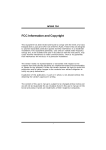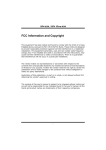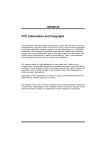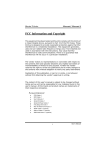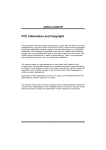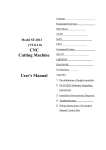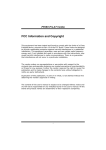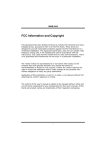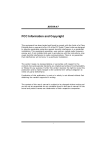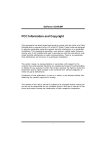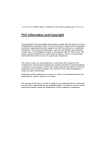Download Biostar NF4-A9A Owner's Manual
Transcript
NF4-A9A / NF4 Ultra-A9A FCC Information and Copyright This equipment has been tested and found to comply with the limits of a Class B digital device, pursuant to Part 15 of the FCC Rules. These limits are designed to provide reasonable protection against harmful interference in a residential installation. This equipment generates, uses and can radiate radio frequency energy and, if not installed and used in accordance with the instructions, may cause harmful interference to radio communications. There is no guarantee that interference will not occur in a particular installation. The vendor makes no representations or warranties with respect to the contents here and specially disclaims any implied warranties of merchantability or fitness for any purpose. Further the vendor reserves the right to revise this publication and to make changes to the contents here without obligation to notify any party beforehand. Duplication of this publication, in part or in whole, is not allowed without first obtaining the vendor’s approval in writing. The content of this user’s manual is subject to be changed without notice and we will not be responsible for any mistakes found in this user’s manual. All the brand and product names are trademarks of their respective companies. i Table of Contents Chapter 1: Introduction..................................................... 1 1.1 1.2 1.3 Motherboard Features....................................................... 1 Package Checklist............................................................. 4 Layout & Components....................................................... 5 Chapter 2: Hardware Installation ..................................... 6 2.1 2.2 2.3 2.4 Central Processing Unit (CPU) ......................................... 6 Fan Headers ..................................................................... 8 Memory Modules Installation ............................................ 9 Connectors & Slots ......................................................... 11 Chapter 3: Headers & Jumpers Setup........................... 13 3.1 3.2 How to setup Jumpers .................................................... 13 Detail Settings ................................................................. 13 Chapter 4: Useful Help.................................................... 21 4.1 4.2 4.3 Award BIOS Beep Code ................................................. 21 Extra Information............................................................. 21 Troubleshooting............................................................... 23 Chapter 5: WarpSpeeder™............................................. 24 5.1 5.2 5.3 5.4 Introduction...................................................................... 24 System Requirement....................................................... 24 Installation ....................................................................... 25 [WarpSpeeder™] includes 1 tray icon and 5 panels ....... 26 ii NF4-A9A / NF4 Ultra-A9A CHAPTER 1: INTRODUCTION 1.1 MOTHERBOARD FEATURES A. Hardware CPU Supports Socket 939. Supports AMD Athlon 64 / Athlon 64 FX /Sempron processors. Supports Dual Core CPU. Supports Maximum Front Side Bus up to 2G HT. AMD 64 architecture enables simultaneous 32 and 64 bit computing. Supports HyperTransport and AMD Cool’n’Quiet Technologies. Chipset NVIDIA nForce4 (NF4-A9 A)/ nForce4 Ultra (NF4 Ultra-A9 A): Supports NVIDIA Firewall. Supports 10 USB 2.0 ports. Supports NVIDIA nTune Utility. Supports 1 PCI-Express x16 interface graphics slot. Supports 4 SATA ports, each channel up to 1.5Gb/s (NF4-A9 A) / 3.0Gb/s (NF4 Ultra-A9 A). Supports 4 IDE disk drives with PIO Mode 5, Bride Mode and Ultra DMA 33/66/100/133 Bus Master Mode. Compliant with AC’97 version2.3 specification. Compliant with PCI-Express Version 1.a specification. Dimensions ATX Form Factor: 20.8cm (W) x 29.35cm (L) Operating Systems Supports Windows 2000 and Windows XP. Note: Do not support Windows 98SE and Windows ME. Main Memory Supports Dual Channel DDR. Supports DDR266/333/400. Maximum memory size is 4GB. DIMM Socket Location DIMM1 DIMM2 DIMM3 DIMM4 DDR Module Total Memory Size 128MB/256MB/512MB/1GB *1 128MB/256MB/512MB/1GB *1 128MB/256MB/512MB/1GB *1 128MB/256MB/512MB/1GB *1 Max is 4 GB. 1 NF4-A9A / NF4 Ultra-A9A On-board IDE 2 on-board connectors support 4 IDE disk drives. Supports PIO mode 0~4. Supports Ultra DMA 33/66/100/133 bus master mode. Serial ATA 4 on-board Serial ATA connectors support 4 serial ATA (SATA) ports. nForce4 Ultra supports SATA 2.0 specification, with data transfer rates up to 3Gb/s. nForce4 supports SATA 1.0 specification, with data transfer rates up to 1.5Gb/s. Slots Four 32bit PCI bus master slots. Two PCI-Express x1 slots: PCI Express 1.0a compliant. Bandwidth 250MB/s per direction. One PCI-Express x16 slot. PCI Express 1.0a compliant. Maximum theoretical realized bandwidth of 4GB/s simultaneously per direction, for an aggregate of 8GB/s totally. Super I/O Chip: ITE IT8712F. Low Pin Count Interface. Provides the most commonly used legacy Super I/O functionality. Environment Control initiatives, H/W Monitor Fan Speed Controller ITE's "Smart Guardian" function On-board AC’97 Audio Sound Codec Chip: ALC655: Compliant with AC’97 version2.3 specification. Supports 6 channels audio output. 10/100 LAN PHY PHY: RTL8201CL. Half/Full duplex capability. Supports ACPI, PCI power management. 2 NF4-A9A / NF4 Ultra-A9A Security NVIDIA Firewall technology Native firewall solution Advanced features Remote access, configuration, monitoring Command line interface (CLI) WMI scripts. Internal On-board Connectors and Headers 1 audio-out header supports audio-out facilities. 1 front panel header supports front panel facilities. 1 CD-in connector supports CD-ROM audio-in function. 1 SPDIF-out connector supports digital audio-out function. 1 floppy connector supports 2 FDD devices with 360K, 720K, 1.2M, 1.44M and 2.88Mbytes. 2 IDE connectors support 4 IDE disk drives. 3 USB headers support 6 USB 2.0 ports at front panel. 4 Serial ATA connectors support 4 SATA devices. Rear (Back Panel) Side Connectors 1 PS/2 Mouse Port. 1 PS/2 Keyboard Port. 1 Printer Port. 1 Serial Port. (JCOM2 is optional.) 1 RJ-45 LAN jack. 4 USB 2.0 Ports. 3 audio ports support 6 channels audio-out facilities. LAN Connector PS/2 Mouse Printer Port Line-in/Rear JUSB1 Line-out PS/2 Keyboard COM1 COM2 (optional) JCOM1 JCOM2 (optional) USB *2 3 USB *2 MIC-in/ Center/ Left NF4-A9A / NF4 Ultra-A9A B. BIOS & Software BIOS Award legal BIOS. Supports APM1.2. Supports ACPI. Supports USB Function. Bundled Software Supports 9th Touch™, WINFLASHER™ and FLASHER™. 1.2 PACKAGE CHECKLIST FDD Cable X 1 HDD Cable X 1 User’s Manual X 1 Serial ATA Cable X 1 Fully Setup Driver CD X 1 Rear I/O Panel for ATX Case X 1 USB 2.0 Cable X1 (optional) S/PDIF Cable X 1 (optional) Serial ATA Power Switch Cable X 1 (optional) 4 NF4-A9A / NF4 Ultra-A9A 1.3 LAYOUT & COMPONENTS JKBMSV1 JCFAN1 JKBMS1 JATXPWR1 JATXPWR2 JCOM1 DIMM4 DIMM3 DIMM2 DIMM1 JCOM2 (optional) Socket 939 JPRNT1 JUSB1 JUSBV1 JUSBLAN1 LAN JAUDIO1 BAT1 JAUDIO2 PEX16 JNBFAN1 PEX1_1 nForce4 or nForce4 Ultra PEX1_2 IDE1 JCDIN1 IDE2 Codec PCI1 JUSB2 Super I/O PCI2 JUSB3 JSATA1 JSPDIF_OUT JUSB4 JSATA3 JCI1 JUSBV2 BIOS PCI3 JSATA2 JSATA4 JCMOS1 FDD1 JSFAN1 PCI4 JPANEL1 st Note: ■ represents the 1 pin. 5 NF4-A9A / NF4 Ultra-A9A CHAPTER 2: HARDWARE INSTALLATION 2.1 CENTRAL PROCESSING UNIT (CPU) Step 1: Remove the socket protection cap. Step 2: Pull the lever toward direction A from the socket and then raise the lever up to a 90-degree angle. 90 A 6 NF4-A9A / NF4 Ultra-A9A Step 3: Look for the white triangle on socket, and the gold triangle on CPU should point forwards this white triangle. The CPU will fit only in the correct orientation. Step 4: Hold the CPU down firmly, and then close the lever toward direct B to complete the installation. B Step 5: Put the CPU Fan on the CPU and buckle it. Connect the CPU FAN power cable to the JCFAN1. This completes the installation. 7 NF4-A9A / NF4 Ultra-A9A 2.2 FAN HEADERS CPU FAN Power Header: JCFAN1 System Fan Power Header: JSFAN1 Northbridge Fan Power Header: JNBFAN1 JCFAN1 1 3 Pin 1 2 3 Assignment Ground +12V FAN RPM rate sense (Only for JCFAN1 and JSFAN1.) JNBFAN1 3 3 1 1 JSFAN1 Note: The JCFAN1 and JSFAN1 reserve system cooling fan with Smart Fan Control utility. It supports 3 pin head connector. When connecting with wires onto connectors, please note that the red wire is the positive and should be connected to pin#2, and the black wire is Ground and should be connected to GND. 8 NF4-A9A / NF4 Ultra-A9A 2.3 MEMORY MODULES INSTALLATION DIMM3 DIMM1 DIMM4 DIMM2 2.3.1 DDR Module installation 1. Unlock a DIMM slot by pressing the retaining clips outward. Align a DIMM on the slot such that the notch on the DIMM matches the break on the Slot. 2. Insert the DIMM vertically and firmly into the slot until the retaining chip snap back in place and the DIMM is properly seated. 9 NF4-A9A / NF4 Ultra-A9A 2.3.2 DDR Installation Notice: For AMD K8 939 CPU launched before Rev. E, please follow the table below to install DDR memory module, or the system may not boot up or may not function properly. (Please refer to Table 1 for CPU Revision) “SS” represents Single Side DDR memory module. “DS” represents Double Side DDR memory module. Star sign “*” represents leave the DIMM socket empty. DIMM1 DIMM2 DIMM3 DIMM4 2.3.3 SS/DS * * * * * SS/DS * SS/DS * SS/DS * SS/DS SS/DS SS/DS SS/DS Know your CPU Version AMD Athlon™ 64 Processor Ordering Part Number Example ADA 3200 A E P 5 AP Part Definition: AP = Rev C0 (see Table 1) Table 1: AMD Athlon™ 64 Processor Part Definition Part Definition AP AR AS AW AX AZ Revision Rev C0 Rev CG Rev CG Rev CG Rev CG Rev CG 10 Part Definition BI BN BP BO BY BW Revision Rev D0 Rev E4 Rev E3 Rev E3 Rev E6 Rev E6 NF4-A9A / NF4 Ultra-A9A 2.4 CONNECTORS & SLOTS Floppy Disk Connector: FDD1 The motherboard provides a standard floppy disk connector that supports 360K, 720K, 1.2M, 1.44M and 2.88M floppy disk types. This connector supports the provided floppy drive ribbon cables. 2 34 1 33 Hard Disk Connectors: IDE1/IDE2 The motherboard has two 32-bit Enhanced PCI IDE Controller that provides PIO Mode 0~4, Bus Master, and Ultra DMA 33/66/100/133 functionality. It has two HDD connectors IDE1 (primary) and IDE2 (secondary). The IDE connectors can connect a master and a slave drive, so you can connect up to four hard disk drives. The first hard drive should always be connected to IDE1. IDE1 40 2 11 IDE2 39 1 NF4-A9A / NF4 Ultra-A9A Peripheral Component Interconnect Slots: PCI1~PCI4 This motherboard is equipped with 4 standard PCI slots. PCI stands for Peripheral Component Interconnect, and it is a bus standard for expansion cards. This PCI slot is designated as 32 bits. PCI1 PCI2 PCI3 PCI4 PCI-Express Slots: PEX16/PEX1_1/PEX1_2 PEX16: PCI Express 1.0a compliant. Maximum bandwidth is up to 4GB/s per direction. PEX1_1/PEX1_2: PCI Express 1.0a compliant. - Maximum bandwidth is up to 250MB/s per direction. PEX16 PEX1_1 PEX1_2 12 NF4-A9A / NF4 Ultra-A9A CHAPTER 3: HEADERS & JUMPERS SETUP 3.1 HOW TO SETUP JUMPERS The illustration shows how to set up jumpers. When the jumper cap is placed on pins, the jumper is “close”, if not, that means the jumper is “open”. Pin opened 3.2 Pin closed Pin1-2 closed DETAIL SETTINGS ATX Power Source Connectors: JATXPWR1/JATXPWR2 JATXPWR1: This connector allows user to connect 24-pin power connector on the ATX power supply. JATXPWR2: By connecting this connector, it will provide +12V to CPU power circuit. JATXPWR1 24 13 12 1 JATXPWR2 2 3 1 4 JATXPWR1: Pin Assignment 1 +3.3V 2 +3.3V 3 Ground 4 +5V 5 Ground 6 +5V 7 Ground 8 PW_OK 9 Standby Voltage+5V 10 +12V 11 +12V 12 Detect 13 +3.3V 14 -12V 15 Ground 16 PS_ON 17 Ground 18 Ground 19 Ground 20 -5V 21 +5V 22 +5V 23 +5V 24 Ground JATXPWR2: Pin Assignment 1 +12V 2 +12V 3 Ground 4 Ground 13 NF4-A9A / NF4 Ultra-A9A Power Source Header for PS/2 Keyboard/Mouse: JKBMSV1 Pin 1-2 Close: +5V for PS/2 keyboard and mouse. Pin 2-3 Close: PS/2 keyboard and mouse are powered with +5V standby voltage. 1 3 Pin 1-2 Close (Default) 1 3 1 3 Pin 2-3 Close Note: In order to support this function “Power-on system via keyboard and mouse”, “JKBMSV1” jumper cap should be placed on Pin 2-3. CD-ROM Audio-in Connector: JCDIN1 This connector allows user to connect the audio source from the variety devices, like CD-ROM, DVD-ROM, PCI sound card, PCI TV turner card etc.. Pin 1 2 3 4 4 14 1 Assignment Left channel input Ground Ground Right channel input NF4-A9A / NF4 Ultra-A9A Front Panel Audio-out Header: JAUDIO1 This connector will allow user to connect with the front audio out put headers on the PC case. It will disable the output on back panel audio connectors. Pin 1 2 3 4 5 6 1 2 7 8 9 13 14 10 11 12 13 14 Assignment MIC-in/ Stereo MIC-in R Ground Stereo MIC-in L Audio power Right line-out/ Speaker-out Right. Right line-out/ Speaker-out Right Reserved Key Left line-out/ Speaker-out Left Left line-out/ Speaker-out Left Right line-in (optional) Right line-in (optional) Left line-in (optional) Left line-in (optional) Digital Audio-out Connector: JSPDIF_OUT This connector allows user to connect the PCI bracket SPDIF output header. Pin 1 2 3 3 15 1 Assignment +5V SPDIF OUT Ground NF4-A9A / NF4 Ultra-A9A Case Open Header: JCI1 This connector allows system to monitor PC case open status. If the signal has been triggered, it will record to the CMOS and show the message on next boot-up. Pin 1 2 Assignment Case open signal Ground 1 2 Headers for USB Ports at Front Panel: JUSB2~JUSB4 This connector allows user to connect additional USB cables at PC front panel, and also can be connected with internal USB devices, like USB card reader. JUSB2 JUSB3 Pin 1 2 3 4 5 6 7 8 9 10 JUSB4 2 10 2 10 2 10 1 9 1 9 1 9 16 Assignment +5V (fused) +5V (fused) USBUSBUSB+ USB+ Ground Ground Key NC NF4-A9A / NF4 Ultra-A9A Power Source Headers for USB Ports: JUSBV1/JUSBV2 Pin 1-2 Close: JUSBV1: +5V for USB ports at JUSB1 and JUSBLAN1. JUSBV2: +5V for front USB headers (JUSB2/JUSB3/JUSB4). Pin 2-3 Close: JUSBV1: USB ports at JUSB1 and JUSBLAN1 are powered with +5V standby voltage. JUSBV2: Front USB headers (JUSB2/JUSB3/JUSB4) are powered with +5V standby voltage. 3 1 3 1 Pin 1-2 Close (Default) JUSBV1 3 1 3 1 3 1 JUSBV2 1 Pin 2-3 Close 3 Note: In order to support this function “Power-on system via USB device,” “JUSBV1/JUSBV2” jumper cap should be placed on Pin 2-3 individually. 17 NF4-A9A / NF4 Ultra-A9A Clear CMOS Header: JCMOS1 By placing the jumper on pin2-3, it allows user to restore the BIOS safe setting and the CMOS data, please carefully follow the procedures to avoid damaging the motherboard. 1 3 Pin 1-2 Close: Normal Operation (Default). 1 3 Pin 2-3 Close: Clear CMOS data. 1 3 Clear CMOS Procedures: 1. Remove AC power line. 2. Set the jumper to “Pin 2-3 Close”. 3. Wait for five seconds. 4. Set the jumper to “Pin 1-2 Close”. 5. Power on the AC. 6. Reset your desired password or clear the CMOS data. 18 NF4-A9A / NF4 Ultra-A9A Header for Front Panel Facilities: JPANEL1 This 24-pin connector includes Power-on, Reset, HDD LED, Power LED, Sleep button, speaker and IrDA Connection. It allows user to connect the PC case’s front panel switch functions. optional Pin Assignment 1 +5V 3 N/A 5 N/A 7 Speaker Function Pin Speaker Connector 4 Ground 6 N/A 8 Power LED (+) HDD LED (+) 13 Ground 15 Reset control 17 N/A 18 N/A 19 N/A 20 Key 21 +5V 22 Ground 23 IRTX 24 IRRX 19 1 Assignment HDD LED (-) IrDA Connector (optional) 2 Sleep control 9 Reset button 23 2 11 Hard drive LED 24 10 Power LED (+) 12 Power LED (-) 14 Power button 16 Ground Function Sleep button N/A Power LED Power-on button IrDA Connector (optional) NF4-A9A / NF4 Ultra-A9A Serial ATA Connectors: JSATA1~JSATA4 The motherboard has a SATA Controller in nForce4 and nForce4 Ultra with 4 channels SATA interface, it satisfies the SATA 1.0 spec with transfer rate of 1.5Gb/s and SATA 2.0 spec with transfer rate of 3.0 Gb/s. Pin 1 2 3 4 5 6 7 JSATA1 JSATA3 1 4 7 JSATA2 20 JSATA4 Assignment Ground TX+ TXGround RXRX+ Ground NF4-A9A / NF4 Ultra-A9A CHAPTER 4: USEFUL HELP 4.1 AWARD BIOS BEEP CODE Beep Sound Meaning One long beep followed by two short beeps Video card not found or video card memory bad High-low siren sound CPU overheated System will shut down automatically One Short beep when system boot-up No error found during POST Long beeps every other second 4.2 No DRAM detected or install EXTRA INFORMATION A. BIOS Update After you fail to update BIOS or BIOS is invaded by virus, the Boot-Block function will help to restore BIOS. If the following message is shown after boot-up the system, it means the BIOS contents are corrupted. In this Case, please follow the procedure below to restore the BIOS: 1. Make a bootable floppy disk. 2. Download the Flash Utility “AWDFLASH.exe” from the Biostar website: www.biostar.com.tw 3. Confirm motherboard model and download the respectively BIOS from Biostar website. 4. Copy “AWDFLASH.exe” and respectively BIOS into floppy disk. 5. Insert the bootable disk into floppy drive and press Enter. 6. System will boo-up to DOS prompt. 7. Type “Awdflash xxxx.bf/sn/py/r” in DOS prompt. 8. System will update BIOS automatically and restart. 9. The BIOS has been recovered and will work properly. 21 NF4-A9A / NF4 Ultra-A9A B. CPU Overheated If the system shutdown automatically after power on system for seconds, that means the CPU protection function has been activated. When the CPU is over heated, the motherboard will shutdown automatically to avoid a damage of the CPU, and the system may not power on again. In this case, please double check: 1. The CPU cooler surface is placed evenly with the CPU surface. 2. CPU fan is rotated normally. 3. CPU fan speed is fulfilling with the CPU speed. After confirmed, please follow steps below to relief the CPU protection function. 1. Remove the power cord from power supply for seconds. 2. Wait for seconds. 3. Plug in the power cord and boot up the system. Or you can: 1. Clear the CMOS data. (See “JCMOS1: Clear CMOS Header” section) 2. Wait for seconds. 3. Power on the system again. 22 NF4-A9A / NF4 Ultra-A9A 4.3 TROUBLESHOOTING Probable 1. 2. Solution No power to the system at all 1. Power light don’t illuminate, fan inside power supply does not 2. turn on. 3. Indicator light on keyboard does not turn on. System inoperative. Keyboard lights are on, power indicator lights are lit, and hard drive is spinning. Make sure power cable is securely plugged in. Replace cable. Contact technical support. Using even pressure on both ends of the DIMM, press down firmly until the module snaps into place. System does not boot from hard disk 1. drive, can be booted from optical drive. 2. System only boots from optical drive. 1. Hard disk can be read and applications can be used but booting from hard disk 2. is impossible. Check cable running from disk to disk controller board. Make sure both ends are securely plugged in; check the drive type in the standard CMOS setup. Backing up the hard drive is extremely important. All hard disks are capable of breaking down at any time. Back up data and applications files. Reformat the hard drive. Re-install applications and data using backup disks. Screen message says “Invalid Configuration” or “CMOS Failure.” Review system’s equipment. Make sure correct information is in setup. Cannot boot system after installing second hard drive. 1. 2. 23 Set master/slave jumpers correctly. Run SETUP program and select correct drive types. Call the drive manufacturers for compatibility with other drives. NF4-A9A / NF4 Ultra-A9A CHAPTER 5: WARPSPEEDER™ 5.1 INTRODUCTION [WarpSpeeder™], a new powerful control utility, features three user-friendly functions including Overclock Manager, Overvoltage Manager, and Hardware Monitor. With the Overclock Manager, users can easily adjust the frequency they prefer or they can get the best CPU performance with just one click. The Overvoltage Manager, on the other hand, helps to power up CPU core voltage and Memory voltage. The cool Hardware Monitor smartly indicates the temperatures, voltage and CPU fan speed as well as the chipset information. Also, in the About panel, you can get detail descriptions about BIOS model and chipsets. In addition, the frequency status of CPU, memory, AGP and PCI along with the CPU speed are synchronically shown on our main panel. Moreover, to protect users' computer systems if the setting is not appropriate when testing and results in system fail or hang, [WarpSpeeder™] technology assures the system stability by automatically rebooting the computer and then restart to a speed that is either the original system speed or a suitable one. 5.2 SYSTEM REQUIREMENT OS Support: Windows 98 SE, Windows Me, Windows 2000, Windows XP DirectX: DirectX 8.1 or above. (The Windows XP operating system includes DirectX 8.1. If you use Windows XP, you do not need to install DirectX 8.1.) 24 NF4-A9A / NF4 Ultra-A9A 5.3 INSTALLATION 1. Execute the setup execution file, and then the following dialog will pop up. Please click “Next” button and follow the default procedure to install. 2. When you see the following dialog in setup procedure, it means setup is completed. If the “Launch the WarpSpeeder Tray Utility” checkbox is checked, the Tray Icon utility and [WarpSpeeder™] utility will be automatically and immediately launched after you click “Finish” button. Usage: The following figures are just only for reference, the screen printed in this user manual will change according to your motherboard on hand. 25 NF4-A9A / NF4 Ultra-A9A 5.4 1. [WARPSPEEDER™] INCLUDES 1 TRAY ICON AND 5 PANELS Tray Icon: Whenever the Tray Icon utility is launched, it will display a little tray icon on the right side of Windows Taskbar. This utility is responsible for conveniently invoking [WarpSpeeder™] Utility. You can use the mouse by clicking the left button in order to invoke [WarpSpeeder™] directly from the little tray icon or you can right-click the little tray icon to pop up a popup menu as following figure. The “Launch Utility” item in the popup menu has the same function as mouse left-click on tray icon and “Exit” item will close Tray Icon utility if selected. 26 NF4-A9A / NF4 Ultra-A9A 2. Main Panel If you click the tray icon, [WarpSpeeder™] utility will be invoked. Please refer to the following figure; the utility’s first window you will see is Main Panel. Main Panel contains features as follows: a. b. c. Display the CPU Speed, CPU external clock, Memory clock, AGP clock, and PCI clock information. Contains About, Voltage, Overclock, and Hardware Monitor Buttons for invoking respective panels. With a user-friendly Status Animation, it can represent 3 overclock percentage stages: Man walking→overclock percentage from 100% ~ 110 % Panther running→overclock percentage from 110% ~ 120% Car racing→overclock percentage from 120% ~ above 27 NF4-A9A / NF4 Ultra-A9A 3. Voltage Panel Click the Voltage button in Main Panel, the button will be highlighted and the Voltage Panel will slide out to up as the following figure. In this panel, you can decide to increase CPU core voltage and Memory voltage or not. The default setting is “No”. If you want to get the best performance of overclocking, we recommend you click the option “Yes”. 28 NF4-A9A / NF4 Ultra-A9A 4. Overclock Panel Click the Overclock button in Main Panel, the button will be highlighted and the Overclock Panel will slide out to left as the following figure. Overclock Panel contains the these features: a. “–3MHz button”, “-1MHz button”, “+1MHz button”, and “+3MHz button”: provide user the ability to do real-time overclock adjustment. Warning: Manually overclock is potentially dangerous, especially when the overclocking percentage is over 110 %. We strongly recommend you verify every speed you overclock by click the Verify button. Or, you can just click Auto overclock button and let [WarpSpeeder™] automatically gets the best result for you. b. “Recovery Dialog button”: Pop up the following dialog. Let user select a restoring way if system need to do a fail-safe reboot. 29 NF4-A9A / NF4 Ultra-A9A c. d. “Auto-overclock button”: User can click this button and [WarpSpeeder™] will set the best and stable performance and frequency automatically. [WarpSpeeder™] utility will execute a series of testing until system fail. Then system will do fail-safe reboot by using Watchdog function. After reboot, the [WarpSpeeder™] utility will restore to the hardware default setting or load the verified best and stable frequency according to the Recovery Dialog’s setting. “Verify button”: User can click this button and [WarpSpeeder™] will proceed a testing for current frequency. If the testing is ok, then the current frequency will be saved into system registry. If the testing fail, system will do a fail-safe rebooting. After reboot, the [WarpSpeeder™] utility will restore to the hardware default setting or load the verified best and stable frequency according to the Recovery Dialog’s setting. Note: Because the testing programs, invoked in Auto-overclock and Verify, include DirectDraw, Direct3D and DirectShow tests, the DirectX 8.1 or newer runtime library is required. And please make sure your display card’s color depth is High color (16 bit) or True color (24/32 bit) that is required for Direct3D rendering. 5. Hardware Monitor Panel Click the Hardware Monitor button in Main Panel, the button will be highlighted and the Hardware Monitor panel will slide out to left as the following figure. In this panel, you can get the real-time status information of your system. The information will be refreshed every 1 second. 30 NF4-A9A / NF4 Ultra-A9A 6. About Panel Click the “about” button in Main Panel, the button will be highlighted and the About Panel will slide out to up as the following figure. In this panel, you can get model name and detail information in hints of all the chipset that are related to overclocking. You can also get the mainboard’s BIOS model and the Version number of [WarpSpeeder™] utility. 31 NF4-A9A / NF4 Ultra-A9A Note: Because the overclock, overvoltage, and hardware monitor features are controlled by several separate chipset, [WarpSpeeder™] divide these features to separate panels. If one chipset is not on board, the correlative button in Main panel will be disabled, but will not interfere other panels’ functions. This property can make [WarpSpeeder™] utility more robust. 32 NF4-A9A / NF4 Ultra-A9A BIOS Setup BIOS Setup ............................................................................................... 1 1 Main Menu.....................................................................................................................3 2 Standard CMOS Features .............................................................................................6 3 Advanced BIOS Features .................................................................................................9 4 Advanced Chipset Features........................................................................................... 13 5 Integrated Peripherals.................................................................................................... 16 6 Power Management Setup ............................................................................................ 21 7 PnP/PCI Configurations................................................................................................ 24 8 PC Health Status............................................................................................................ 26 9 Frequency/Voltage Control ........................................................................................... 27 i NF4-A9A / NF4 Ultra-A9A BIOS Setup Introduction This manual discussed Award™ Setup program built into the ROM BIOS. The Setup program allows users to modify the basic system configuration. This special information is then stored in battery-backed RAM so that it retains the Setup information when the power is turned off. The Award BIOS™ installed in your computer system’s ROM (Read Only Memory) is a custom version of an industry standard BIOS. This means that it supports AMD processor input/output system. The BIOS provides critical low-level support for standard devices such as disk drives and serial and parallel ports. Adding important has customized the Award BIOS™, but nonstandard, features such as virus and password protection as well as special support for detailed fine-tuning of the chipset controlling the entire system. The rest of this manual is intended to guide you through the process of configuring your system using Setup. Plug and Play Support These AWARD BIOS supports the Plug and Play Version 1.0A specification. ESCD (Extended System Configuration Data) write is supported. EPA Green PC Support This AWARD BIOS supports Version 1.03 of the EPA Green PC specification. APM Support These AWARD BIOS supports Version 1.1&1.2 of the Advanced Power Management (APM) specification. Power management features are implemented via the System Management Interrupt (SMI). Sleep and Suspend power management modes are supported. Power to the hard disk drives and video monitors can be managed by this AWARD BIOS. ACPI Support Award ACPI BIOS support Version 1.0 of Advanced Configuration and Power interface specification (ACPI). It provides ASL code for power management and device configuration capabilities as defined in the ACPI specification, developed by Microsoft, Intel and Toshiba. 1 NF4-A9A / NF4 Ultra-A9A PCI Bus Support This AWARD BIOS also supports Version 2.1 of the Intel PCI (Peripheral Component Interconnect) local bus specification. DRAM Support DDR SDRAM (Double Data Rate Synchronous DRAM) are supported. Supported CPUs This AWARD BIOS supports the AMD CPU. Using Setup In general, you use the arrow keys to highlight items, press <Enter> to select, use the <PgUp> and <PgDn> keys to change entries, press <F1> for help and press <Esc> to quit. The following table provides more detail about how to navigate in the Setup program by using the keyboard. Keystro ke Up arrow Down arrow Left arrow Right arrow Move Enter PgUp key PgDn key + Key - Key Esc key F1 key F5 key F7 key F10 key Function Move to previous item Move to next item Move to the item on the left (menu bar) Move to the item on the right (menu bar) Move to the item you desired Increase the numeric value or make changes Decrease the numeric value or make changes Increase the numeric value or make changes Decrease the numeric value or make changes Main Menu – Quit and not save changes into CMOS Status Page Setup Menu and Option Page Setup Menu – Exit Current page and return to Main Menu General help on Setup navigation keys Load previous values from CMOS Load the optimized defaults Save all the CMOS changes and exit 2 NF4-A9A / NF4 Ultra-A9A 1 Main Menu Once you enter Award BIOS™ CMOS Setup Utility, the Main Menu will appear on the screen. The Main Menu allows you to select from several setup functions. Use the arrow keys to select among the items and press <Enter> to accept and enter the sub-menu. !! WARNING !! The information about BIOS defaults on manual (Figure 1,2,3,4,5,6,7,8,9) is just for reference, please refer to the BIOS installed on board, for update information. Figure 1: Main Menu Standard CMOS Features This submenu contains industry standard configurable options. Advanced BIOS Features This submenu allows you to configure enhanced features of the BIOS. Advanced Chipset Features This submenu allows you to configure special chipset features. Integrated Peripherals This submenu allows you to configure certain IDE hard drive options and Programmed Input/ Output features. 3 NF4-A9A / NF4 Ultra-A9A Power Management Setup This submenu allows you to configure the power management features. PnP/PCI Configurations This submenu allows you to configure certain “Plug and Play” and PCI options. PC Health Status This submenu allows you to monitor the hardware of your system. Frequency/ Voltage Control This submenu allows you to change CPU Vcore Voltage and CPU/PCI clock. (However, this function is strongly recommended not to use. Not properly change the voltage and clock may cause the CPU or M/B damage!) Load Optimized Defaults This selection allows you to reload the BIOS when the system is having problems particularly with the boot sequence. These configurations are factory settings optimized for this system. A confirmation message will be displayed before defaults are set. Set Supervisor Password Setting the supervisor password will prohibit everyone except the supervisor from making changes using the CMOS Setup Utility. You will be prompted with to enter a password. 4 NF4-A9A / NF4 Ultra-A9A Set User Password If the Supervisor Password is not set, then the User Password will function in the same way as the Supervisor Password. If the Supervisor Password is set and the User Password is set, the “User” will only be able to configurations but will not be able to change them. Save & Exit Setup Save all configuration changes to CMOS(memory) and exit setup. Confirmation message will be displayed before proceeding. Exit Without Saving Abandon all changes made during the current session and exit setup. Confirmation message will be displayed before proceeding. Upgrade BIOS This submenu allows you to upgrade bios. 5 NF4-A9A / NF4 Ultra-A9A 2 Standard CMOS Features The items in Standard CMOS Setup Menu are divided into 10 categories. Each category includes no, one or more than one setup items. Use the arrow keys to highlight the item and then use the<PgUp> or <PgDn> keys to select the value you want in each item. Figure 2: Standard CMOS Setup 6 NF4-A9A / NF4 Ultra-A9A Main Menu Selections This table shows the selections that you can make on the Main Menu. Item Options Description Date mm : dd : yy Set the system date. Note that the ‘Day’ automatically changes when you set the date. Time hh : mm : ss Set the system internal clock. IDE Primary Master Options are in its sub menu. Press <Enter> to enter the sub menu of detailed options IDE Primary Slave Options are in its sub menu. Press <Enter> to enter the sub menu of detailed options. IDE Secondary Master Options are in its sub menu. Press <Enter> to enter the sub menu of detailed options. IDE Secondary Slave Options are in its sub menu. Press <Enter> to enter the sub menu of detailed options. Drive A 360K, 5.25 in Drive B 1.2M, 5.25 in Select the type of floppy disk drive installed in your system. 720K, 3.5 in 1.44M, 3.5 in 2.88M, 3.5 in None Video EGA/VGA Select the video device. CGA 40 CGA 80 MONO 7 default NF4-A9A / NF4 Ultra-A9A Item Options Description Halt On All Errors No Errors Select the situation in which All, but Keyboard you want the BIOS to stop the POST and All, but Diskette All, but Disk/ Key Base Memory N/A process notify you. Displays the amount of conventional memory detected during boot up. Extended Memory N/A Displays the amount of extended detected memory during boot up. Total Memory N/A 8 Displays memory the total available system. in the NF4-A9A / NF4 Ultra-A9A 3 Advanced BIOS Features Figure 3. Advanced BIOS Setup Cache Setup These BIOS attempt to load the operating system from the device in the sequence selected in these items. CPU Internal Cache Depending on the CPU/chipset in use, you may be able to increase memory access time with this option. Enabled (default) Enable cache. Disabled Disable cache. External Cache This option enables or disables “Level 2” secondary cache on the CPU, which may improve performance. The Choices: Enabled (default) Enable cache. Disabled Disable cache. 9 NF4-A9A / NF4 Ultra-A9A Boot Seq & Floppy Setup Hard Disk Boot Priority These BIOS attempt to load the operating system from the device in the sequence selected in these items. The Choices: Pri. Master, Pri. Slave, Sec. Master, Sec, Slave, USBHDD0, USB HDD1, USB HDD2, and Bootable Add-in Cards. First/ Second/ Third/ Boot Other Device These BIOS attempt to load the operating system from the devices in the sequence selected in these items. The Choices: Floppy, LS120, HDD-0, SCSI, CDROM, HDD-1, HDD-2, HDD-3, ZIP100, LAN, Disabled. Swap Floppy Drive For systems with two floppy drives, this option allows you to swap logical drive assignments. The Choices: Disabled (default), Enabled. 10 NF4-A9A / NF4 Ultra-A9A Boot Up Floppy Seek Enabling this option will test the floppy drives to determine if they have 40 or 80 tracks. Disabling this option reduces the time it takes to boot-up. The Choices: Enabled (default), Disabled. Virus Warning This option allows you to choose the Virus Warning feature that is used to protect the IDE Hard Disk boot sector. If this function is enabled and an attempt is made to write to the boot sector, BIOS will display a warning message on the screen and sound an alarm beep. Disabled (default) Virus protection is disabled. Enabled Virus protection is activated. Quick Power On Self Test Enabling this option will cause an abridged version of the Power On Self-Test (POST) to execute after you power up the computer. Enabled (default) Enable quick POST. Disabled Normal POST. Boot Up NumLock Status Selects the NumLock. State after power on. On (default) Numpad is number keys. Off Numpad is arrow keys. Gate A20 Option Select if chipset or keyboard controller should control Gate A20. Normal A pin in the keyboard controller controls GateA20. Fast (default) Lets chipset control Gate A20. Security Option This option will enable only individuals with passwords to bring the system online and/or to use the CMOS Setup Utility. System A password is required for the system to boot and is also required to accessthe Setup Utility. Setup (default) A password is required to access the Setup Utility only. This will only apply if passwords are set from the Setup main menu. APIC MODE Selecting Enabled enables APIC device mode reporting from the BIOS to the operating system. The Choices: Enabled (default), Disabled. Note: If the CPU type is AMD 939 Dual Core, this item will be always”Enabled”. 11 NF4-A9A / NF4 Ultra-A9A MPS Version Control For OS The BIOS supports version 1.1 and 1.4 of the Intel multiprocessor specification. Select version supported by the operation system running on this computer. The Choices: 1.4 (default), 1.1. OS Select For DRAM > 64MB A choice other than Non-OS2 is only used for OS2 systems with memory exceeding 64MB. The Choices: Non-OS2 (default), OS2. Summary Screen Show This item allows you to enable/ disable display the Summary Screen Show. The Choices: Enabled (default), Disabled. 12 NF4-A9A / NF4 Ultra-A9A 4 Advanced Chipset Features This submenu allows you to configure the specific features of the chipset installed on your system. This chipset manage bus speeds and access to system memory resources, such as DRAM. It also coordinates communications with the PCI bus. The default settings that came with your system have been optimized and therefore should not be changed unless you are suspicious that the settings have been changed incorrectly. Figure 4. Advanced Chipset Setup CPU Frequency This item allows you to select the CPU Frequency. The Choices: 200 (default), 201, 202…….300(Max=300). HT Frequency This item allows you to select the HT Frequency. The Choices: Auto (default),1x,2x,3x,4x,5x. HT Width This item allows you to control the utilized width of the outgoing side of the HyperTransport link. The Choices:↓ ↓16 ↑16 (default), ↓8 ↑8, ↓16 ↑8, ↓8 ↑16. Err94 Enh This item allows you to enable/disable the “sequential Prufetch Feature” of K8 CPU. The choices: Disabled (default), Enabled, Auto. 13 NF4-A9A / NF4 Ultra-A9A DRAM Configuration Timing Mode DDR Timing Setting by SPD or ITEM. The Choices: Auto (default), Manual. Max Memclock (MHz) Places an artificial memory clock limit on the system prevented from running faster than this frequency. The Choices: 200 (default), 166, 133, and 100. CAS# Latency(Tcl) This field specify the cas# latency, i.e. cas# to read data valid. The Choices: CL=2.5 (default), CL=3.0, CL=2.0. Min RAS# active time (Tras) This field specifies the minimum RAS# active time. Typically -45-60 Nsec. The Choices: 8T (default). RAS# to CAS# Delay (Trcd) This field specifies the RAS# to CAS# Delay to read/ write command to the same bank. Typically -20 Nsec. The Choices: 4T (default). Row precharge Time (Trp) This field specifies the Row precharge Time. Precharge to Active or Auto-Refresh of the same bank. Typically 20-24 Nsec. The Choices: 2T (default). Row to Row delay (Trrd) The Choices: 2T (default). 14 NF4-A9A / NF4 Ultra-A9A CPU Spread Spectrum The Choices: Center Spread (default), Disabled. SATA Spread Spectrum This item allows you to disable \ enable the SATA spread spectrum function. The Choices: Disabled (default), Down Spread. PCIE Spread Spectrum This item allows you to disable \ enable the SATA spread spectrum function. The Choices: Disabled (default), Down Spread. SSE/SSE2 Instructions The Choices: Enabled (default), Disabled. System BIOS Cacheable Selecting the “Disabled ” option allows caching of the system BIOS ROM at F0000h-FFFFFh which can improve system performance. However, any programs writing to this area of memory will cause conflicts and result in system errors. The Choices: Disabled (default), Enabled. 15 NF4-A9A / NF4 Ultra-A9A 5 Integrated Peripherals Figure 5. Integrated Peripherals IDE Function Setup If you highlight the literal “Press Enter” next to the “IDE Function Setup” label and then press the enter key, it will take you a submenu with the following options: OnChip IDE Channel 0/1 The motherboard chipset contains a PCI IDE interface with support for two IDE channels. Select “Enabled” to activate the first and/or second IDE interface. Select “Disabled” to deactivate an interface if you are going to install a primary and/or secondary add-in IDE interface. The Choices: Enabled (default), Disabled. 16 NF4-A9A / NF4 Ultra-A9A Primary / Secondary /Master / Slave PIO The IDE PIO (Programmed Input / Output) fields let you set a PIO mode (0-4) for each of the IDE devices that the onboard IDE interface supports. Modes 0 to 4 will increase performance progressively. In Auto mode, the system automatically determines the best mode for each device. The Choices: Auto (default), Mode0, Mode1, Mode2, Mode3, Mode4. Primary / Secondary /Master / Slave UDMA Ultra DMA/100 functionality can be implemented if it is supported by the IDE hard drives in your system. As well, your operating environment requires a DMA driver (Windows 95 OSR2 or a third party IDE bus master driver). If your hard drive and your system software both support Ultra DMA/100, select Auto to enable BIOS support. The Choices: Auto (default), Disabled. IDE DMA Transfer Access The Choices: Enabled (default), Disabled. Serial-ATA A Enables support for Serial-ATA A. The Choices: Enabled (default), Disabled Serial-ATA B Enables support for Serial-ATA B. The Choices: Enabled (default), Disabled IDE Prefetch Mode The Choices: Enabled (default), Disabled. RAID Config RAID Enable The choices: Disabled (default), Enabled. SATA A/B Primary RAID The choices: Disabled (default), Enabled. 17 NF4-A9A / NF4 Ultra-A9A SATA A/B Secondary RAID The choices: Disabled (default), Enabled. Onboard Device OnChip USB This option should be enabled if your system has a USB installed on the system board. You will need to disable this feature if you add a higher performance controller. The Choices: V1. 1+V2. 0 (default), Disabled, V1.1 USB keyboard Support Enables support for USB attached keyboard. The Choices: Disabled (default), Enabled USB Mouse Support Enables support for USB attached mouse. The Choices: Disabled (default), Enabled AC97 Audio This option allows you to control the onboard AC97 audio. The Choices: Auto (default), Disabled. MAC LAN This option allows you to change the state of the onboard MAC LAN. The Choices: Auto (default), Disabled. Onboard LAN Boot ROM This item allows you to enable or disable Onboard LAN Boot ROM. The Choices: Disabled (default), Enabled. Onboard 1394 This item allows you to enable or disable the Onboard 1394 Controller. The Choices: Enabled (default), Disabled. 18 NF4-A9A / NF4 Ultra-A9A Onboard IO/Address Onboard FDC Controller Select Enabled if your system has a floppy disk controller (FDC) installed on the system board and you wish to use it. If install and FDC or the system has no floppy drive, select Disabled in this field. The Choices: Enabled (default), Disabled. Onboard Serial Port 1 Select an address and corresponding interrupt for the first and second serial ports. The Choices: Disabled, 3F8/IRQ4 (default), 2F8/IRQ3, 3E8/IRQ4, 2E8/IRQ3, Auto. Onboard Parallel Port This item allows you to determine access onboard parallel port controller with which I/O Address. The Choices: 378/IRQ7 (default), 278/IRQ5, 3BC/IRQ7, Disabled. Parallel Port Mode The default value is SPP. The Choices: SPP (default) Using Parallel port as Standard Printer Port. EPP Using Parallel Port as Enhanced Parallel Port. ECP Using Parallel port as Extended Capabilities Port. ECP+EPP Using Parallel port as ECP & EPP mode. ECP Mode Use DMA Select a DMA Channel for the port. The Choices: 3 (default), 1. 19 NF4-A9A / NF4 Ultra-A9A IDE HDD Block Mode Block mode is also called block transfer, multiple commands, or multiple sector read / write. If your IDE hard drive supports block mode (most new drives do), select Enabled for automatic detection of the optimal number of block mode (most new drives do), select Enabled for automatic detection of the optimal number of block read / write per sector where the drive can support. The Choices: Enabled (default), Disabled. 20 NF4-A9A / NF4 Ultra-A9A 6 Power Management Setup The Power Management Setup Menu allows you to configure your system to utilize energy conservation and power up/power down features. Figure 6. Power Management Setup ACPI function This item displays the status of the Advanced Configuration and Power Management (ACPI). The Choices: Enabled (default), Disabled. ACPI Suspend Type The item allows you to select the suspend type under the ACPI operating system. The Choices: S1 (POS) (default) Power on Suspend S3 (STR) Suspend to RAM S1+S3 POS+STR 21 NF4-A9A / NF4 Ultra-A9A Power Management This category allows you to select the type (or degree) of power saving and is directly related to the following modes: 1. HDD Power Down. 2. Suspend Mode. There are four options of Power Management, three of which have fixed mode settings Min. Power Saving Minimum power management. Suspend Mode = 1 hr. HDD Power Down = 15 min Max. Power Saving Maximum power management only available for sl CPU’s. Suspend Mode = 1 min. HDD Power Down = 1 min. User Define (default) Allows you to set each mode individually. When not disabled, each of the ranges is from 1 min. to 1 hr. except for HDD Power Down which ranges from 1 min. to 15 min. and disable. Video Off Method This option determines the manner in which the monitor is goes blank. V/H SYNC+Blank This selection will cause the system to turn off the vertical and horizontal synchronization ports and write blanks to the video buffer. Blank Screen This option only writes blanks to the video buffer. DPMS (default) Initial display power management signaling. The Choices: Stop Grant, PwrOn Suspend. HDD Power Down When enabled, the hard disk drive will power down and after a set time of system inactivity. All other devices remain active. The Choices: Disabled (default), 1 Min, 2 Min, 3 Min, 4 Min, 5 Min, 6 Min, 7 Min, 8 Min, 9 Min, 10 Min, 11 Min, 12 Min, 13 Min, 14 Min, 15Min. Soft-Off by PWR-BTTN Pressing the power button for more than 4 seconds forces the system to enter the Soft-Off state when the system has “hung.” The Choices: Delay 4 Sec, Instant-Off (default). WOL (PME#) From Soft-Off The Choices: Disabled (default), Enabled. 22 NF4-A9A / NF4 Ultra-A9A WOR (RI#) From Soft-Off The Choices: Disabled (default), Enabled. USB Resume from S3 The Choices: Disabled (default), Enabled. Power-On by Alarm When you select Enabled, an alarm returns the system to Full ON state. The Choices: Disabled (default), Enabled. Date (of Month) Alarm You can choose which month the system will boot up. Time (hh:mm:ss) Alarm You can choose shat hour, minute and second the system will boot up. Note: If you have change the setting, you must let the system boot up until it goes to the operating system, before this function will work. Power on Function This option allows you to choose the different function to power on the computer. The Choices: Button Only (default), Password, Mouse Move, Mouse Click, Any Key, Hot Key, Keyboard 98. KB Power ON Password Input password and press Enter to set the Keyboard power on password. Hot Key Power on This option allows you to choose a hot key to power on. The Choices: Ctrl-F1 (default), Ctrl-F2, Ctrl-F3, Ctrl-F4, Ctrl-F5, Ctrl-F6, Ctrl-F7, Ctrl-F8 POWER After PWR-Fail This setting specifies whether your system will reboot after a power fail or interrupts occurs. Off Leaves the computer in the power off state. On Reboots the computer. Former-Sts Restores the system to the status before power failure or interrupt occurs. The Choices: Off (default), On, Former-Sts. 23 NF4-A9A / NF4 Ultra-A9A 7 PnP/PCI Configurations This section describes configuring the PCI bus system. PCI, or Personal Computer Interconnect, is a system which allows I/O devices to operate at speeds nearing the speed of the CPU itself uses when communicating with its own special components. This section covers some very technical items and it is strongly recommended that only experienced users should make any changes to the default settings. Figure 7. PnP/PCI Configurations Init Display First With systems that have multiple video cards, this option determines whether the primary display uses a PCI Slot or an AGP Slot. The Choices: PCI Slot (default), PCIEx Slot. Resources Controlled By By Choosing “Auto(ESCD)” (default), the system BIOS will detect the system resources and automatically assign the relative IRQ and DMA channel for each peripheral.By Choosing “Manual”, the user will need to assign IRQ & DMA for add-on cards. Be sure that there are no IRQ/DMA and I/O port conflicts. 24 NF4-A9A / NF4 Ultra-A9A IRQ Resources This submenu will allow you to assign each system interrupt a type, depending on the type of device using the interrupt. When you press the “Press Enter” tag, you will be directed to a submenu that will allow you to configure the system interrupts. This is only configurable when “Resources Controlled By” is set to “Manual”. IRQ-3 IRQ-4 IRQ-5 IRQ-7 IRQ-9 IRQ-10 IRQ-11 IRQ-12 IRQ-14 IRQ-15 assigned to PCI Device assigned to PCI Device assigned to PCI Device assigned to PCI Device assigned to PCI Device assigned to PCI Device assigned to PCI Device assigned to PCI Device assigned to PCI Device assigned to PCI Device PCI / VGA Palette Snoop Choose Disabled or Enabled. Some graphic controllers which are not VGA compatible take the output from a VGA controller and map it to their display as a way to provide boot information and VGA compatibility. However, the color information coming from the VGA controller is drawn from the palette table inside the VGA controller to generate the proper colors, and the graphic controller needs to know what is in the palette of the VGA controller. To do this, the non-VGA graphic controller watches for the Write access to the VGA palette and registers the snoop data. In PCI based systems, where the VGA controller is on the PCI bus and a non-VGA graphic controller is on an ISA bus, the Write Access to the palette will not show up on the ISA bus if the PCI VGA controller responds to the Write. In this case, the PCI VGA controller should not respond to the Write, it should only snoop the data and permit the access to be forwarded to the ISA bus. The non-VGA ISA graphic controller can then snoop the data on the ISA bus. Unless you have the above situation, you should disable this option. Disabled (default) Disables the function. Enabled Enables the function. Maximum Payload Size Set the maximum payload size for Transaction packets (TLP). The Choice: 4096 (default),128,256,512,1024,2048. 25 NF4-A9A / NF4 Ultra-A9A 8 PC Health Status Figure 8. PC Health Status Chassis Open Warning This item allows you to enable or disable Chassis Open Warning beep. The Choices: Disabled (default), Enabled. Shutdown Temperature This item allows you to set up the CPU shutdown Temperature. This item only effective under Windows 98 ACPI mode. The Choices: Disabled (default), 60/140F, 65/149F, 70/158F. CPU FAN Control by The Choice “smart” can make your CPU FAN to reduce noise. The Choices: SMART, Always On (default). Show H/W Monitor in POST If your computer contains a monitoring system, it will show PC health status during POST stage. The item offers several delay time for you to choose. The Choices: Enabled (default), Disabled. CPU Vcore,NB/SB Volt,+3.3V,+5.0V, +12.0V, 5V(SB),Voltage Battery Detect the system’s voltage status automatically. CPU Temperature This field displays the current temperature of the CPU. Current CPU FAN Speed This field displays the current speed of CPU fan. Current SYS FAN Speed This field displays the current speed SYSTEM fan. 26 NF4-A9A / NF4 Ultra-A9A 9 Frequency/Voltage Control Figure 9. Frequency/Voltage Control Hammer Fid Control This item allows you to select Hammer Fid Control. The Choices: StartUp (default), X4 800MHz, X5 1000MHz, X6 1200MHz, X7 1400MHz, X8 1600MHz, X9 1800MHz, etc. Hammer Vid Control This item allows you to select Hammer Vid Control. The Choices: StartUp (default),1.725V,1.700V,1.675,1.650,1.625 , etc. DDR Voltage Regulator This item allows you to select DDR Voltage Control. The Choices: Default (default), 2.70V, 2.80V, 2.90V. 27