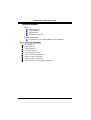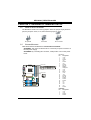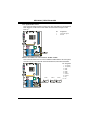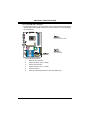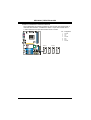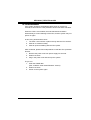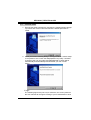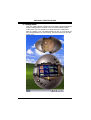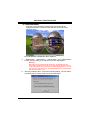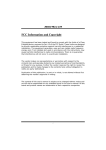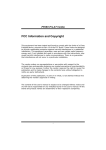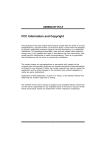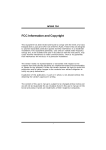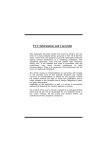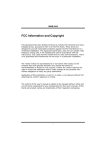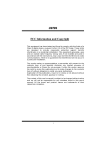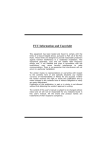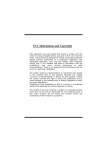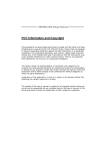Download FCC Information and Copyright
Transcript
NF4-A9A / NF4 Ultra-A9A FCC Information and Copyright This equipment has been tested and found to comply with the limits of a Class B digital device, pursuant to Part 15 of the FCC Rules. These limits are designed to provide reasonable protection against harmful interference in a residential installation. This equipment generates, uses and can radiate radio frequency energy and, if not installed and used in accordance with the instructions, may cause harmful interference to radio communications. There is no guarantee that interference will not occur in a particular installation. The vendor makes no representations or warranties with respect to the contents here and specially disclaims any implied warranties of merchantability or fitness for any purpose. Further the vendor reserves the right to revise this publication and to make changes to the contents here without obligation to notify any party beforehand. Duplication of this publication, in part or in whole, is not allowed without first obtaining the vendor’s approval in writing. The content of this user’s manual is subject to be changed without notice and we will not be responsible for any mistakes found in this user’s manual. All the brand and product names are trademarks of their respective companies. i Table of Contents Chapter 1: Introduction..................................................... 1 1.1 1.2 1.3 Motherboard Features....................................................... 1 Package Checklist............................................................. 4 Layout & Components....................................................... 5 Chapter 2: Hardware Installation ..................................... 6 2.1 2.2 2.3 2.4 Central Processing Unit (CPU) ......................................... 6 Fan Headers ..................................................................... 8 Memory Modules Installation ............................................ 9 Connectors & Slots ......................................................... 11 Chapter 3: Headers & Jumpers Setup........................... 13 3.1 3.2 How to setup Jumpers .................................................... 13 Detail Settings ................................................................. 13 Chapter 4: Useful Help.................................................... 21 4.1 4.2 4.3 Award BIOS Beep Code ................................................. 21 Extra Information............................................................. 21 Troubleshooting............................................................... 23 Chapter 5: WarpSpeeder™............................................. 24 5.1 5.2 5.3 5.4 Introduction...................................................................... 24 System Requirement....................................................... 24 Installation ....................................................................... 25 [WarpSpeeder™] includes 1 tray icon and 5 panels ....... 26 ii NF4-A9A / NF4 Ultra-A9A CHAPTER 1: INTRODUCTION 1.1 MOTHERBOARD FEATURES A. Hardware CPU Supports Socket 939. Supports AMD Athlon 64 / Athlon 64 FX /Sempron processors. Supports Dual Core CPU. Supports Maximum Front Side Bus up to 2G HT. AMD 64 architecture enables simultaneous 32 and 64 bit computing. Supports HyperTransport and AMD Cool’n’Quiet Technologies. Chipset NVIDIA nForce4 (NF4-A9 A)/ nForce4 Ultra (NF4 Ultra-A9 A): Supports NVIDIA Firewall. Supports 10 USB 2.0 ports. Supports NVIDIA nTune Utility. Supports 1 PCI-Express x16 interface graphics slot. Supports 4 SATA ports, each channel up to 1.5Gb/s (NF4-A9 A) / 3.0Gb/s (NF4 Ultra-A9 A). Supports 4 IDE disk drives with PIO Mode 5, Bride Mode and Ultra DMA 33/66/100/133 Bus Master Mode. Compliant with AC’97 version2.3 specification. Compliant with PCI-Express Version 1.a specification. Dimensions ATX Form Factor: 20.8cm (W) x 29.35cm (L) Operating Systems Supports Windows 2000 and Windows XP. Note: Do not support Windows 98SE and Windows ME. Main Memory Supports Dual Channel DDR. Supports DDR266/333/400. Maximum memory size is 4GB. DIMM Socket Location DIMM1 DIMM2 DIMM3 DIMM4 DDR Module Total Memory Size 128MB/256MB/512MB/1GB *1 128MB/256MB/512MB/1GB *1 128MB/256MB/512MB/1GB *1 128MB/256MB/512MB/1GB *1 Max is 4 GB. 1 NF4-A9A / NF4 Ultra-A9A On-board IDE 2 on-board connectors support 4 IDE disk drives. Supports PIO mode 0~4. Supports Ultra DMA 33/66/100/133 bus master mode. Serial ATA 4 on-board Serial ATA connectors support 4 serial ATA (SATA) ports. nForce4 Ultra supports SATA 2.0 specification, with data transfer rates up to 3Gb/s. nForce4 supports SATA 1.0 specification, with data transfer rates up to 1.5Gb/s. Slots Four 32bit PCI bus master slots. Two PCI-Express x1 slots: PCI Express 1.0a compliant. Bandwidth 250MB/s per direction. One PCI-Express x16 slot. PCI Express 1.0a compliant. Maximum theoretical realized bandwidth of 4GB/s simultaneously per direction, for an aggregate of 8GB/s totally. Super I/O Chip: ITE IT8712F. Low Pin Count Interface. Provides the most commonly used legacy Super I/O functionality. Environment Control initiatives, H/W Monitor Fan Speed Controller ITE's "Smart Guardian" function On-board AC’97 Audio Sound Codec Chip: ALC655: Compliant with AC’97 version2.3 specification. Supports 6 channels audio output. 10/100 LAN PHY PHY: RTL8201CL. Half/Full duplex capability. Supports ACPI, PCI power management. 2 NF4-A9A / NF4 Ultra-A9A Security NVIDIA Firewall technology Native firewall solution Advanced features Remote access, configuration, monitoring Command line interface (CLI) WMI scripts. Internal On-board Connectors and Headers 1 audio-out header supports audio-out facilities. 1 front panel header supports front panel facilities. 1 CD-in connector supports CD-ROM audio-in function. 1 SPDIF-out connector supports digital audio-out function. 1 floppy connector supports 2 FDD devices with 360K, 720K, 1.2M, 1.44M and 2.88Mbytes. 2 IDE connectors support 4 IDE disk drives. 3 USB headers support 6 USB 2.0 ports at front panel. 4 Serial ATA connectors support 4 SATA devices. Rear (Back Panel) Side Connectors 1 PS/2 Mouse Port. 1 PS/2 Keyboard Port. 1 Printer Port. 1 Serial Port. (JCOM2 is optional.) 1 RJ-45 LAN jack. 4 USB 2.0 Ports. 3 audio ports support 6 channels audio-out facilities. LAN Connector PS/2 Mouse Printer Port Line-in/Rear JUSB1 Line-out PS/2 Keyboard COM1 COM2 (optional) JCOM1 JCOM2 (optional) USB *2 3 USB *2 MIC-in/ Center/ Left NF4-A9A / NF4 Ultra-A9A B. BIOS & Software BIOS Award legal BIOS. Supports APM1.2. Supports ACPI. Supports USB Function. Bundled Software Supports 9th Touch™, WINFLASHER™ and FLASHER™. 1.2 PACKAGE CHECKLIST FDD Cable X 1 HDD Cable X 1 User’s Manual X 1 Serial ATA Cable X 1 Fully Setup Driver CD X 1 Rear I/O Panel for ATX Case X 1 USB 2.0 Cable X1 (optional) S/PDIF Cable X 1 (optional) Serial ATA Power Switch Cable X 1 (optional) 4 NF4-A9A / NF4 Ultra-A9A 1.3 LAYOUT & COMPONENTS JKBMSV1 JCFAN1 JKBMS1 JATXPWR1 JATXPWR2 JCOM1 DIMM4 DIMM3 DIMM2 DIMM1 JCOM2 (optional) Socket 939 JPRNT1 JUSB1 JUSBV1 JUSBLAN1 LAN JAUDIO1 BAT1 JAUDIO2 PEX16 JNBFAN1 PEX1_1 nForce4 or nForce4 Ultra PEX1_2 IDE1 JCDIN1 IDE2 Codec PCI1 JUSB2 Super I/O PCI2 JUSB3 JSATA1 JSPDIF_OUT JUSB4 JSATA3 JCI1 JUSBV2 BIOS PCI3 JSATA2 JSATA4 JCMOS1 FDD1 JSFAN1 PCI4 JPANEL1 st Note: ■ represents the 1 pin. 5 NF4-A9A / NF4 Ultra-A9A CHAPTER 2: HARDWARE INSTALLATION 2.1 CENTRAL PROCESSING UNIT (CPU) Step 1: Remove the socket protection cap. Step 2: Pull the lever toward direction A from the socket and then raise the lever up to a 90-degree angle. 90 A 6 NF4-A9A / NF4 Ultra-A9A Step 3: Look for the white triangle on socket, and the gold triangle on CPU should point forwards this white triangle. The CPU will fit only in the correct orientation. Step 4: Hold the CPU down firmly, and then close the lever toward direct B to complete the installation. B Step 5: Put the CPU Fan on the CPU and buckle it. Connect the CPU FAN power cable to the JCFAN1. This completes the installation. 7 NF4-A9A / NF4 Ultra-A9A 2.2 FAN HEADERS CPU FAN Power Header: JCFAN1 System Fan Power Header: JSFAN1 Northbridge Fan Power Header: JNBFAN1 JCFAN1 1 3 Pin 1 2 3 Assignment Ground +12V FAN RPM rate sense (Only for JCFAN1 and JSFAN1.) JNBFAN1 3 3 1 1 JSFAN1 Note: The JCFAN1 and JSFAN1 reserve system cooling fan with Smart Fan Control utility. It supports 3 pin head connector. When connecting with wires onto connectors, please note that the red wire is the positive and should be connected to pin#2, and the black wire is Ground and should be connected to GND. 8 NF4-A9A / NF4 Ultra-A9A 2.3 MEMORY MODULES INSTALLATION DIMM3 DIMM1 DIMM4 DIMM2 2.3.1 DDR Module installation 1. Unlock a DIMM slot by pressing the retaining clips outward. Align a DIMM on the slot such that the notch on the DIMM matches the break on the Slot. 2. Insert the DIMM vertically and firmly into the slot until the retaining chip snap back in place and the DIMM is properly seated. 9 NF4-A9A / NF4 Ultra-A9A 2.3.2 DDR Installation Notice: For AMD K8 939 CPU launched before Rev. E, please follow the table below to install DDR memory module, or the system may not boot up or may not function properly. (Please refer to Table 1 for CPU Revision) “SS” represents Single Side DDR memory module. “DS” represents Double Side DDR memory module. Star sign “*” represents leave the DIMM socket empty. DIMM1 DIMM2 DIMM3 DIMM4 2.3.3 SS/DS * * * * * SS/DS * SS/DS * SS/DS * SS/DS SS/DS SS/DS SS/DS Know your CPU Version AMD Athlon™ 64 Processor Ordering Part Number Example ADA 3200 A E P 5 AP Part Definition: AP = Rev C0 (see Table 1) Table 1: AMD Athlon™ 64 Processor Part Definition Part Definition AP AR AS AW AX AZ Revision Rev C0 Rev CG Rev CG Rev CG Rev CG Rev CG 10 Part Definition BI BN BP BO BY BW Revision Rev D0 Rev E4 Rev E3 Rev E3 Rev E6 Rev E6 NF4-A9A / NF4 Ultra-A9A 2.4 CONNECTORS & SLOTS Floppy Disk Connector: FDD1 The motherboard provides a standard floppy disk connector that supports 360K, 720K, 1.2M, 1.44M and 2.88M floppy disk types. This connector supports the provided floppy drive ribbon cables. 2 34 1 33 Hard Disk Connectors: IDE1/IDE2 The motherboard has two 32-bit Enhanced PCI IDE Controller that provides PIO Mode 0~4, Bus Master, and Ultra DMA 33/66/100/133 functionality. It has two HDD connectors IDE1 (primary) and IDE2 (secondary). The IDE connectors can connect a master and a slave drive, so you can connect up to four hard disk drives. The first hard drive should always be connected to IDE1. IDE1 40 2 11 IDE2 39 1 NF4-A9A / NF4 Ultra-A9A Peripheral Component Interconnect Slots: PCI1~PCI4 This motherboard is equipped with 4 standard PCI slots. PCI stands for Peripheral Component Interconnect, and it is a bus standard for expansion cards. This PCI slot is designated as 32 bits. PCI1 PCI2 PCI3 PCI4 PCI-Express Slots: PEX16/PEX1_1/PEX1_2 PEX16: PCI Express 1.0a compliant. Maximum bandwidth is up to 4GB/s per direction. PEX1_1/PEX1_2: PCI Express 1.0a compliant. - Maximum bandwidth is up to 250MB/s per direction. PEX16 PEX1_1 PEX1_2 12 NF4-A9A / NF4 Ultra-A9A CHAPTER 3: HEADERS & JUMPERS SETUP 3.1 HOW TO SETUP JUMPERS The illustration shows how to set up jumpers. When the jumper cap is placed on pins, the jumper is “close”, if not, that means the jumper is “open”. Pin opened 3.2 Pin closed Pin1-2 closed DETAIL SETTINGS ATX Power Source Connectors: JATXPWR1/JATXPWR2 JATXPWR1: This connector allows user to connect 24-pin power connector on the ATX power supply. JATXPWR2: By connecting this connector, it will provide +12V to CPU power circuit. JATXPWR1 24 13 12 1 JATXPWR2 2 3 1 4 JATXPWR1: Pin Assignment 1 +3.3V 2 +3.3V 3 Ground 4 +5V 5 Ground 6 +5V 7 Ground 8 PW_OK 9 Standby Voltage+5V 10 +12V 11 +12V 12 Detect 13 +3.3V 14 -12V 15 Ground 16 PS_ON 17 Ground 18 Ground 19 Ground 20 -5V 21 +5V 22 +5V 23 +5V 24 Ground JATXPWR2: Pin Assignment 1 +12V 2 +12V 3 Ground 4 Ground 13 NF4-A9A / NF4 Ultra-A9A Power Source Header for PS/2 Keyboard/Mouse: JKBMSV1 Pin 1-2 Close: +5V for PS/2 keyboard and mouse. Pin 2-3 Close: PS/2 keyboard and mouse are powered with +5V standby voltage. 1 3 Pin 1-2 Close (Default) 1 3 1 3 Pin 2-3 Close Note: In order to support this function “Power-on system via keyboard and mouse”, “JKBMSV1” jumper cap should be placed on Pin 2-3. CD-ROM Audio-in Connector: JCDIN1 This connector allows user to connect the audio source from the variety devices, like CD-ROM, DVD-ROM, PCI sound card, PCI TV turner card etc.. Pin 1 2 3 4 4 14 1 Assignment Left channel input Ground Ground Right channel input NF4-A9A / NF4 Ultra-A9A Front Panel Audio-out Header: JAUDIO1 This connector will allow user to connect with the front audio out put headers on the PC case. It will disable the output on back panel audio connectors. Pin 1 2 3 4 5 6 1 2 7 8 9 13 14 10 11 12 13 14 Assignment MIC-in/ Stereo MIC-in R Ground Stereo MIC-in L Audio power Right line-out/ Speaker-out Right. Right line-out/ Speaker-out Right Reserved Key Left line-out/ Speaker-out Left Left line-out/ Speaker-out Left Right line-in (optional) Right line-in (optional) Left line-in (optional) Left line-in (optional) Digital Audio-out Connector: JSPDIF_OUT This connector allows user to connect the PCI bracket SPDIF output header. Pin 1 2 3 3 15 1 Assignment +5V SPDIF OUT Ground NF4-A9A / NF4 Ultra-A9A Case Open Header: JCI1 This connector allows system to monitor PC case open status. If the signal has been triggered, it will record to the CMOS and show the message on next boot-up. Pin 1 2 Assignment Case open signal Ground 1 2 Headers for USB Ports at Front Panel: JUSB2~JUSB4 This connector allows user to connect additional USB cables at PC front panel, and also can be connected with internal USB devices, like USB card reader. JUSB2 JUSB3 Pin 1 2 3 4 5 6 7 8 9 10 JUSB4 2 10 2 10 2 10 1 9 1 9 1 9 16 Assignment +5V (fused) +5V (fused) USBUSBUSB+ USB+ Ground Ground Key NC NF4-A9A / NF4 Ultra-A9A Power Source Headers for USB Ports: JUSBV1/JUSBV2 Pin 1-2 Close: JUSBV1: +5V for USB ports at JUSB1 and JUSBLAN1. JUSBV2: +5V for front USB headers (JUSB2/JUSB3/JUSB4). Pin 2-3 Close: JUSBV1: USB ports at JUSB1 and JUSBLAN1 are powered with +5V standby voltage. JUSBV2: Front USB headers (JUSB2/JUSB3/JUSB4) are powered with +5V standby voltage. 3 1 3 1 Pin 1-2 Close (Default) JUSBV1 3 1 3 1 3 1 JUSBV2 1 Pin 2-3 Close 3 Note: In order to support this function “Power-on system via USB device,” “JUSBV1/JUSBV2” jumper cap should be placed on Pin 2-3 individually. 17 NF4-A9A / NF4 Ultra-A9A Clear CMOS Header: JCMOS1 By placing the jumper on pin2-3, it allows user to restore the BIOS safe setting and the CMOS data, please carefully follow the procedures to avoid damaging the motherboard. 1 3 Pin 1-2 Close: Normal Operation (Default). 1 3 Pin 2-3 Close: Clear CMOS data. 1 3 Clear CMOS Procedures: 1. Remove AC power line. 2. Set the jumper to “Pin 2-3 Close”. 3. Wait for five seconds. 4. Set the jumper to “Pin 1-2 Close”. 5. Power on the AC. 6. Reset your desired password or clear the CMOS data. 18 NF4-A9A / NF4 Ultra-A9A Header for Front Panel Facilities: JPANEL1 This 24-pin connector includes Power-on, Reset, HDD LED, Power LED, Sleep button, speaker and IrDA Connection. It allows user to connect the PC case’s front panel switch functions. optional Pin Assignment 1 +5V 3 N/A 5 N/A 7 Speaker Function Pin Speaker Connector 4 Ground 6 N/A 8 Power LED (+) HDD LED (+) 13 Ground 15 Reset control 17 N/A 18 N/A 19 N/A 20 Key 21 +5V 22 Ground 23 IRTX 24 IRRX 19 1 Assignment HDD LED (-) IrDA Connector (optional) 2 Sleep control 9 Reset button 23 2 11 Hard drive LED 24 10 Power LED (+) 12 Power LED (-) 14 Power button 16 Ground Function Sleep button N/A Power LED Power-on button IrDA Connector (optional) NF4-A9A / NF4 Ultra-A9A Serial ATA Connectors: JSATA1~JSATA4 The motherboard has a SATA Controller in nForce4 and nForce4 Ultra with 4 channels SATA interface, it satisfies the SATA 1.0 spec with transfer rate of 1.5Gb/s and SATA 2.0 spec with transfer rate of 3.0 Gb/s. Pin 1 2 3 4 5 6 7 JSATA1 JSATA3 1 4 7 JSATA2 20 JSATA4 Assignment Ground TX+ TXGround RXRX+ Ground NF4-A9A / NF4 Ultra-A9A CHAPTER 4: USEFUL HELP 4.1 AWARD BIOS BEEP CODE Beep Sound Meaning One long beep followed by two short beeps Video card not found or video card memory bad High-low siren sound CPU overheated System will shut down automatically One Short beep when system boot-up No error found during POST Long beeps every other second 4.2 No DRAM detected or install EXTRA INFORMATION A. BIOS Update After you fail to update BIOS or BIOS is invaded by virus, the Boot-Block function will help to restore BIOS. If the following message is shown after boot-up the system, it means the BIOS contents are corrupted. In this Case, please follow the procedure below to restore the BIOS: 1. Make a bootable floppy disk. 2. Download the Flash Utility “AWDFLASH.exe” from the Biostar website: www.biostar.com.tw 3. Confirm motherboard model and download the respectively BIOS from Biostar website. 4. Copy “AWDFLASH.exe” and respectively BIOS into floppy disk. 5. Insert the bootable disk into floppy drive and press Enter. 6. System will boo-up to DOS prompt. 7. Type “Awdflash xxxx.bf/sn/py/r” in DOS prompt. 8. System will update BIOS automatically and restart. 9. The BIOS has been recovered and will work properly. 21 NF4-A9A / NF4 Ultra-A9A B. CPU Overheated If the system shutdown automatically after power on system for seconds, that means the CPU protection function has been activated. When the CPU is over heated, the motherboard will shutdown automatically to avoid a damage of the CPU, and the system may not power on again. In this case, please double check: 1. The CPU cooler surface is placed evenly with the CPU surface. 2. CPU fan is rotated normally. 3. CPU fan speed is fulfilling with the CPU speed. After confirmed, please follow steps below to relief the CPU protection function. 1. Remove the power cord from power supply for seconds. 2. Wait for seconds. 3. Plug in the power cord and boot up the system. Or you can: 1. Clear the CMOS data. (See “JCMOS1: Clear CMOS Header” section) 2. Wait for seconds. 3. Power on the system again. 22 NF4-A9A / NF4 Ultra-A9A 4.3 TROUBLESHOOTING Probable 1. 2. Solution No power to the system at all 1. Power light don’t illuminate, fan inside power supply does not 2. turn on. 3. Indicator light on keyboard does not turn on. System inoperative. Keyboard lights are on, power indicator lights are lit, and hard drive is spinning. Make sure power cable is securely plugged in. Replace cable. Contact technical support. Using even pressure on both ends of the DIMM, press down firmly until the module snaps into place. System does not boot from hard disk 1. drive, can be booted from optical drive. 2. System only boots from optical drive. 1. Hard disk can be read and applications can be used but booting from hard disk 2. is impossible. Check cable running from disk to disk controller board. Make sure both ends are securely plugged in; check the drive type in the standard CMOS setup. Backing up the hard drive is extremely important. All hard disks are capable of breaking down at any time. Back up data and applications files. Reformat the hard drive. Re-install applications and data using backup disks. Screen message says “Invalid Configuration” or “CMOS Failure.” Review system’s equipment. Make sure correct information is in setup. Cannot boot system after installing second hard drive. 1. 2. 23 Set master/slave jumpers correctly. Run SETUP program and select correct drive types. Call the drive manufacturers for compatibility with other drives. NF4-A9A / NF4 Ultra-A9A CHAPTER 5: WARPSPEEDER™ 5.1 INTRODUCTION [WarpSpeeder™], a new powerful control utility, features three user-friendly functions including Overclock Manager, Overvoltage Manager, and Hardware Monitor. With the Overclock Manager, users can easily adjust the frequency they prefer or they can get the best CPU performance with just one click. The Overvoltage Manager, on the other hand, helps to power up CPU core voltage and Memory voltage. The cool Hardware Monitor smartly indicates the temperatures, voltage and CPU fan speed as well as the chipset information. Also, in the About panel, you can get detail descriptions about BIOS model and chipsets. In addition, the frequency status of CPU, memory, AGP and PCI along with the CPU speed are synchronically shown on our main panel. Moreover, to protect users' computer systems if the setting is not appropriate when testing and results in system fail or hang, [WarpSpeeder™] technology assures the system stability by automatically rebooting the computer and then restart to a speed that is either the original system speed or a suitable one. 5.2 SYSTEM REQUIREMENT OS Support: Windows 98 SE, Windows Me, Windows 2000, Windows XP DirectX: DirectX 8.1 or above. (The Windows XP operating system includes DirectX 8.1. If you use Windows XP, you do not need to install DirectX 8.1.) 24 NF4-A9A / NF4 Ultra-A9A 5.3 INSTALLATION 1. Execute the setup execution file, and then the following dialog will pop up. Please click “Next” button and follow the default procedure to install. 2. When you see the following dialog in setup procedure, it means setup is completed. If the “Launch the WarpSpeeder Tray Utility” checkbox is checked, the Tray Icon utility and [WarpSpeeder™] utility will be automatically and immediately launched after you click “Finish” button. Usage: The following figures are just only for reference, the screen printed in this user manual will change according to your motherboard on hand. 25 NF4-A9A / NF4 Ultra-A9A 5.4 1. [WARPSPEEDER™] INCLUDES 1 TRAY ICON AND 5 PANELS Tray Icon: Whenever the Tray Icon utility is launched, it will display a little tray icon on the right side of Windows Taskbar. This utility is responsible for conveniently invoking [WarpSpeeder™] Utility. You can use the mouse by clicking the left button in order to invoke [WarpSpeeder™] directly from the little tray icon or you can right-click the little tray icon to pop up a popup menu as following figure. The “Launch Utility” item in the popup menu has the same function as mouse left-click on tray icon and “Exit” item will close Tray Icon utility if selected. 26 NF4-A9A / NF4 Ultra-A9A 2. Main Panel If you click the tray icon, [WarpSpeeder™] utility will be invoked. Please refer to the following figure; the utility’s first window you will see is Main Panel. Main Panel contains features as follows: a. b. c. Display the CPU Speed, CPU external clock, Memory clock, AGP clock, and PCI clock information. Contains About, Voltage, Overclock, and Hardware Monitor Buttons for invoking respective panels. With a user-friendly Status Animation, it can represent 3 overclock percentage stages: Man walking→overclock percentage from 100% ~ 110 % Panther running→overclock percentage from 110% ~ 120% Car racing→overclock percentage from 120% ~ above 27 NF4-A9A / NF4 Ultra-A9A 3. Voltage Panel Click the Voltage button in Main Panel, the button will be highlighted and the Voltage Panel will slide out to up as the following figure. In this panel, you can decide to increase CPU core voltage and Memory voltage or not. The default setting is “No”. If you want to get the best performance of overclocking, we recommend you click the option “Yes”. 28 NF4-A9A / NF4 Ultra-A9A 4. Overclock Panel Click the Overclock button in Main Panel, the button will be highlighted and the Overclock Panel will slide out to left as the following figure. Overclock Panel contains the these features: a. “–3MHz button”, “-1MHz button”, “+1MHz button”, and “+3MHz button”: provide user the ability to do real-time overclock adjustment. Warning: Manually overclock is potentially dangerous, especially when the overclocking percentage is over 110 %. We strongly recommend you verify every speed you overclock by click the Verify button. Or, you can just click Auto overclock button and let [WarpSpeeder™] automatically gets the best result for you. b. “Recovery Dialog button”: Pop up the following dialog. Let user select a restoring way if system need to do a fail-safe reboot. 29 NF4-A9A / NF4 Ultra-A9A c. d. “Auto-overclock button”: User can click this button and [WarpSpeeder™] will set the best and stable performance and frequency automatically. [WarpSpeeder™] utility will execute a series of testing until system fail. Then system will do fail-safe reboot by using Watchdog function. After reboot, the [WarpSpeeder™] utility will restore to the hardware default setting or load the verified best and stable frequency according to the Recovery Dialog’s setting. “Verify button”: User can click this button and [WarpSpeeder™] will proceed a testing for current frequency. If the testing is ok, then the current frequency will be saved into system registry. If the testing fail, system will do a fail-safe rebooting. After reboot, the [WarpSpeeder™] utility will restore to the hardware default setting or load the verified best and stable frequency according to the Recovery Dialog’s setting. Note: Because the testing programs, invoked in Auto-overclock and Verify, include DirectDraw, Direct3D and DirectShow tests, the DirectX 8.1 or newer runtime library is required. And please make sure your display card’s color depth is High color (16 bit) or True color (24/32 bit) that is required for Direct3D rendering. 5. Hardware Monitor Panel Click the Hardware Monitor button in Main Panel, the button will be highlighted and the Hardware Monitor panel will slide out to left as the following figure. In this panel, you can get the real-time status information of your system. The information will be refreshed every 1 second. 30 NF4-A9A / NF4 Ultra-A9A 6. About Panel Click the “about” button in Main Panel, the button will be highlighted and the About Panel will slide out to up as the following figure. In this panel, you can get model name and detail information in hints of all the chipset that are related to overclocking. You can also get the mainboard’s BIOS model and the Version number of [WarpSpeeder™] utility. 31 NF4-A9A / NF4 Ultra-A9A Note: Because the overclock, overvoltage, and hardware monitor features are controlled by several separate chipset, [WarpSpeeder™] divide these features to separate panels. If one chipset is not on board, the correlative button in Main panel will be disabled, but will not interfere other panels’ functions. This property can make [WarpSpeeder™] utility more robust. 32