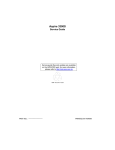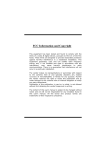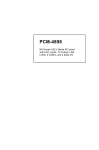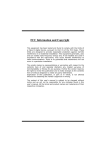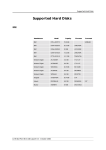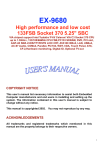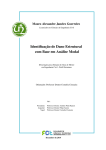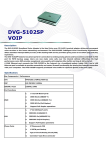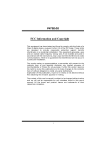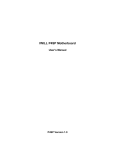Download Biostar M7VKG Owner's Manual
Transcript
M7VKG Federal Communications Commission (F.C.C) Statement This device complies with Part 15 of the FCC Rules. Operation of this device is subject to the following two conditions: (1) this device may not cause harmful interference, and (2) this device must accept any interference received, including interference that may cause undesired operation. Accessories: This device has been tested and found to comply with the limits of a Class B digital device, the accessories associated with this equipment are as follows: 1. Shielded serial cable. (Can be obtained from multiple retail outlets) 2. Shielded printer cable. (Can be obtained from multiple retail outlets) 3. Shielded video cable. (Can be obtained from multiple retail outlets) 4. Shielded power cord. (Provided by manufacturer) These accessories are required to ensure compliance with FCC Rules. It is the responsibility of the user to provide and use these accessories properly. This equipment has been tested and found to comply with the limits of a Class B digital device, pursuant of Part 15 of the FCC Rules. These limits are designed to provide reasonable protection against harmful interference in a residential installation. This equipment generates, uses and radiates radio frequency energy and, if you did not installed and used in accordance with the instructions, may cause harmful interference in the radio communications. There is no guarantee that interference will not occur in a particular installation. If this equipment does cause harmful interference in the radio or television reception, which can be determined by turning the equipment off and on, you are encouraged to try to correct the interference by one or more of the following measures: 1. Reorient / relocate the receiving antenna. 2. Increase the separation between the equipment and the receiver. 3. Connect the equipment into an outlet from a different circuit while the receiver is connected. 4. Consult the dealer or an experienced radio/TV technician for help. Caution: Changes or modifications, which are not expressly approved by the manufacturer, could void the user’s authority to operate the equipment. Disclaimer The vendor makes no representations or warranties with respect to the contents here of and specially the vendor disclaims any implied warranties of merchantability or fitness for any purpose. Further the vendor reserves the right to revise this publication and to make changes of the contents here of without obligation to notify any party beforehand. Duplication of this publication, in part or in whole, is not allowed without first obtaining the vendor’s approval in writing. Trademarks and Remarks MS-DOS, Windows NT, Windows 9X, Windows ME, Windows XP and Windows 2000 are products of Microsoft Corp, with its ownership of trademark, and are distributed by the vendor under a license agreement. All trademarks used in this manual are property of their respective owners. Copyright© 2001 All Rights Reserved Canadian D.O.C. Statement This digital apparatus does not exceed the Class B limits for radio noise emissions from digital apparatus to set out of the radio interference regulations of the Canadian Department of Communications. Cet appareil numérique n‘émet pas de bruits radioélectriques dépassant les limites appliquées aux appareils numériques de Class B préscrits dans le réglement du brouillage radioélectrique edict par le minister Des Communications du Canada. Contents Introduction ...................................................................................1-1 1. Motherboard Description ...........................................................1-2 1.1 Features ................................................................................................... 1-2 1.1.1 Hardware......................................................................................... 1-2 1.1.2 Software .......................................................................................... 1-6 1.1.3 Attachments...................................................................................... 1-6 1.2 Motherboard Installation ......................................................................... 1-7 1.2.1 Layout of Motherboard .................................................................... 1-7 1.3 Motherboard Quick Reference................................................................. 1-8 1.3.1 Front Panel Connectors (JPANEL1 / JPANEL2)............................. 1-9 1.3.2 Floppy Disk Connector (FDD1) .................................................... 1-11 1.3.3 Hard Disk Connectors (IDE1/IDE2).............................................. 1-11 1.3.4 ATX 20-pin Power Connector (JATXPWR1)............................... 1-12 1.4 Back Panel Connectors.......................................................................... 1-13 1.4.1 PS/2 Mouse / Keyboard CONN.: JKBMS1 ................................... 1-13 1.4.2 USB Connector: JUSB1................................................................. 1-14 1.4.3 Monitor Connector: JVGA1........................................................... 1-15 1.4.4 Front USB Connector: JUSB2........................................................ 1-16 1.5 Serial and Parallel Interface Ports......................................................... 1-17 1.6 CPU Installation..................................................................................... 1-21 1.6.1 CPU Installation Procedure: Socket A........................................... 1-21 1.6.2 CPU Jumper Settings...................................................................... 1-22 i Contents 1.6.2.1 CPU Frequency Selection: JCLK1 ......................................... 1-23 1.6.2.2 CPU Ratio Selection: JCLK2................................................. 1-23 1.7 Jumper Settings...................................................................................... 1-24 1.7.1 CPU Fan Header: JCFAN1............................................................ 1-25 1.7.2 System Fan Header: JSFAN1 ........................................................ 1-25 1.7.3 System Fan Header: JSFAN3 (Optional)....................................... 1-25 1.7.4 Wake-On MODEM Header: JWOM1 (Optional) .......................... 1-25 1.7.5 Wake-On-LAN Header: JWOL1.................................................... 1-26 1.7.6 CMOS Function Selection: JCMOS1............................................. 1-26 1.8 DRAM Installation ................................................................................ 1-27 1.8.1 DIMM............................................................................................ 1-27 1.8.2 How to install a DIMM Module .................................................... 1-29 1.9 Audio Subsystem................................................................................... 1-30 1.9.1 CD Audio-In Headers: JCDIN1/JCDIN2....................................... 1-31 1.9.2 Telephony Header: JTAD1............................................................ 1-31 1.9.3 AUX Audio in Connector: JAUX1 (Optional)............................... 1-31 1.9.4 Front Audio Connector: JF_AUDIO (Optional)............................. 1-32 2. BIOS Setup ................................................................................2-1 2.1 Main Menu............................................................................................... 2-3 2.2 Standard CMOS Features ........................................................................ 2-5 2.3 Advanced BIOS Features ........................................................................ 2-8 2.4 Advanced Chipset Features ................................................................... 2-12 2.5 Integrated Peripherals............................................................................ 2-17 ii Contents 2.6 Power Management Setup...................................................................... 2-22 2.7 PnP/PCI Configurations......................................................................... 2-27 2.8 PC Health Status .................................................................................... 2-30 2.9 Frequency/Voltage Control.................................................................... 2-31 2.10 Load Fail-Safe Defaults....................................................................... 2-33 2.11 Load Optimized Defaults ..................................................................... 2-34 2.12 Set Supervisor / User Password.......................................................... 2-35 2.13 Save & Exit Setup................................................................................ 2-37 2.14 Exit Without Saving............................................................................. 2-38 3. Trouble Shooting ........................................................................3-1 iii Chapter 1 Motherboard Description Introduction System Overview Thanks for buying this product! This manual was written to help you start using this product as quickly and smoothly as possible. Inside you will find adequate explanations to solve most problems. In order for this reference material to be of greatest use, refer to the “expanded table of contents” to find relevant topics. This board incorporates the system board, I/O, and PCI IDE into one board that provides a total PC solution. The mainboard, an AMD AthlonTM and DuronTM processor based PC Micro ATX system, supports single processors with PCI Local Bus, and AGP Bus to support upgrades to your system performance. It is ideal for multi-tasking and fully supports MS-DOS, Windows NT, Windows 2000, Novell, Windows95/98, Windows ME, Windows XP, LINUX 7.0, UNIX, SCO UNIX etc. This manual also explains how to install the mainboard for operation, and how to setup your CMOS configuration with the BIOS setup program. 1-1 Chapter 1 Motherboard Description 1. Motherboard Description 1.1 Features 1.1.1 Hardware CPU − Single AMD Socket-A for Athlon TM (Thunderbird TM TM ) / Duron TM / Palomino processor. − 200/266 MHz Front Side Bus. (Note: Chipset VT8365A for CPU 200/266 FSB) Speed − Supports up to AMD Athlon TM − Supports up to AMD Athlon TM XP 1800+ CPU core speeds. 1.4 GHz CPU core speeds. TM − Supports up to AMD Duron 1.1 GHz CPU core speeds. − Support 33MHz PCI Bus speed. − Support 4X AGP Bus. DRAM Memory − Supports 8/16/32/64/128/256/512MB DIMM module socket. − Supports Synchronous DRAM (3.3V). − Support a maximum memory size of 1024MB with SDRAM. Shadow RAM − A memory controller provide shadow RAM and supports 8-bit ROM BIOS. Green Function − Support power management operation via BIOS. − Power down timer from 1 to 15 mins. − Wakes from power saving sleep mode at the press of any key or any mouse activity. 1-2 Chapter 1 Motherboard Description BUS Slots − Provide one AGP slot. − Three 32-bit PCI bus master slots. − Provides CNR (Modem function only) slot . The CNR slot only support the secondary codec on the CNR slot. Flash Memory − Supports flash memory. − Supports ESCD Function. IDE Built-in On Board − Supports four IDE hard disk drives. − Supports PIO Mode 4, Master Mode, high performance hard disk drives. − Supports Ultra DMA 33/ 66/ 100 Bus Master Mode. − Supports IDE interface with CD-ROM. − Supports high capacity hard disk drives. − Supports LBA mode. Stereo AC 97 Digital Audio Codec − AC 97 2.1 interface. − 16 channels of high-quality sample rate conversion. − 16x8 channel digital mixer. − Stereo 10 band graphic equalizer. − Sound Blaster® and Sound Blaster Pro® emulation. − 64-voice wavetable. − PC99 complaint and WHQL certified. I/O Built-in On Board − Supports one multi-mode Parallel Port. (1) Standard & Bidirection Parallel Port. (2) Enhanced Parallel Port (EPP). (3) Extended Capabilities Port (ECP). − Supports one serial port, 16550 UART. − Supports one Infrared transmission (IR). − Supports PS/2 mouse and PS/2 keyboard. 1-3 Chapter 1 Motherboard Description − Supports 360KB, 720KB, 1.2MB, 1.44MB, and 2.88MB floppy disk drivers. Power Management (only for version2.0 and above) − Supports both ACPI (Advanced and Configuration and Power Interface) and legacy (APM) power management. − ACPI v1.0 Compliant. − APM v1.2 Compliant. − CPU clock throttling and clock stop control for complete ACPI C0 to C3 state support. − PCI bus clock run, Power Management Enable (PME) control, and PCI/CPU clock generator stop control. − Supports multiple system suspend types: power-on suspends with flexible CPU/PCI bus reset options, and suspend to disk (soft-off), all with hardware automatic wake-up. − Multiple suspend power plane controls and suspend status indicators. − One idle timer, one peripheral timer and one general purpose timer, plus 24/32-bit ACPI compliant timer. − Normal, doze, sleep, suspend,and conserve modes. − Global and local device power control. − System event monitoring with two event classes. − Primary and secondary interrupt differentiation for individual channels. − Dedicated input pins for power and sleep buttons, external modem ring indicator, and notebook lid open/close for system wake-up. − Multiple internal and external SMI sources for flexible power management models. − One programmable chip select and one microcontroller chip select. − Enhanced integrated real time clock (RTC) with date alarm, month alarm, and century field. − Thermal alarm on either external or any combination of two internal temperature sensing circuits. − I/O pad leakage control. 1-4 Chapter 1 Motherboard Description Universal Serial Bus − Supports two back Universal Serial Bus (USB) Ports and two front Universal serial Bus (USB) Ports (Optional). − Supports 48 MHz USB. Hardware Monitor Function − CPU Fan Speed Monitor. − System and CPU Temperature Monitor (Optional). − System Voltage Monitor. Dimensions (Micro ATX) − 22.2cm X 24.4 cm (W x L) Integrated Savage4 2D/3D/Video Accelerator − Optimized Shared Memory Architecture (SMA). − 2 to 32 MB frame buffer using system memory. − Floating point triangle setup engine. − Single cycle 128-bit 3D architecture. − 8M triangles/second setup engine. − 140M pixels/second trilinear fill rate. − Full AGP 4x, including sideband addressing and execute mode. − S3 DX6 texture compression (S3TC). − Next generation, 128-bit 2D graphics engine. − High quality DVD video playback. − Flat panel monitor support. − 2D/3D resolutions up to 1920x1440. 1-5 Chapter 1 Motherboard Description 1.1.2 Software BIOS − AWARD legal BIOS. − Supports APM1.2. − Supports USB Function. − Supports ACPI. Operating System − Offers the highest performance for MS-DOS, Windows NT, Windows 2000, Windows 95/98, Windows ME, Windows XP, LINUX 7.0, Novell, UNIX, SCO UNIX etc. 1.1.3 Attachments − HDD Cable. − FDD Cable. − Flash Memory Writer for BIOS Update. − USB2 Cable (Optional). − Rear I/O Panel for ATX Case (Optional). − Fully Setup Driver CD. For 1.2GHz CPU, we recommend the user to add a “Chipset Fan” in order to reduce the excess thermal dissipated from Northbridge Chipset. 1-6 Chapter 1 Motherboard Description 1.2 Motherboard Installation 1.2.1 Layout of Motherboard Model No.M7VKG 1-7 Chapter 1 Motherboard Description 1.3 Motherboard Quick Reference A V U T S R B P C E F G N M H I J K L A. ATX Power Connector (JATXPWR1) L. Front USB Connector (JUSB2) B. Back Panel I/O Connectors M. Wake-On-LAN Header (JWOL1) C. Telephony Header (JTAD1) N. Wake-On MODEM Header (JWOM1*) D. AUX Audio-In Header (JAUX1*) O. System Fan Header (JSFAN1) E. CD Audio-In Header (JCDIN1-2) P. FDD Connector (FDD1) F. PCI BUS Slots (PCI1-3) Q. IDE Connectors (IDE1-2) G. Front Audio Connector (JF_AUDIO) R. CPU Ratio Selection (JCLK2) H. CNR Slot (CNR1) S. CPU Frequency Selection (JCLK1) I. AGP BUS Slot (AGP1) T. CMOS Function Selection (JCMOS1) J. Chipset Fan Header (JSFAN3*) U. DIMMs (DIMM2-3) K. Front Panel Connector (JPANEL1-2) V. CPU Fan Header (JCFAN1) NOTE: The “ * “mark represent the function is optional. 1-8 Chapter 1 Motherboard Description 1.3.1 Front Panel Connectors (JPANEL1 / JPANEL2) JPANEL1 V JPANEL2 G NC PWR-LED PWR-LED PWR SLP NC V NC 2 8 2 18 1 7 1 17 SPK HLED RST IR NC JPANEL1 Pin Assignment No. Function Pin No. Assignment Function 2 +5V VCC 1 +5V 3 No Connection Speaker 4 Ground Ground 5 Ground Connector 6 No Connection No Connection 7 Speaker 8 Power LED(-) PWR LED Function Pin No. Assignment Function JPANEL2 Pin Assignment No. 1 HDD LED (+) Hard Drive 2 Power LED (-) 3 HDD LED (-) LED 4 Power LED (+) 5 Ground Reset 6 Power Button ATX Power 7 Reset Control Button 8 Ground Button 9 +5V 10 Sleep Control 11 Ir-In IrDA 12 Ground 13 Ground Connector 14 No Connection No Connection 15 Ir-Out 16 +5V VCC 1-9 PWR LED SLP Button Chapter 1 Motherboard Description 17 No Connection No Connection 18 No Connection No Connection Speaker Connector An offboard speaker can be installed on the motherboard as a manufacturing option. An offboard speaker can be connected to the motherboard at the front panel connector. The speaker (onboard or offboard) provides error beep code information during the Power On Self-Test when the computer cannot use the video interface. The speaker is not connected to the audio subsystem and does not receive output from the audio subsystem. Reset Button This connector can be connected to a momentary SPST type switch that is normally open. When the switch is closed, the motherboard resets and runs the POST. Power LED Connector This connector can be connected to an LED that will light when the computer is powered on. Hard Drive LED Connector This connector can be connected to an LED to provide a visual indicator that data is being read from or written to a hard drive. For the LED to function properly, an IDE drive must be connected to the onboard hard drive controller. Infrared Connector After the IrDA interface is configured, files can be transferred from or to portable devices such as laptops, PDAs, and printers using application software. Sleep Button When APM is enabled in the system BIOS, and the operating system’s APM driver is loaded, the system can enter sleep (standby) mode in one of the following ways: • Optional front panel SMI button • Prolonged system inactivity using the BIOS inactivity timer feature The 2-pin header located on the front panel I/O connector supports a front panel SMI switch, which must be a momentary SPST type that is normally open. Closing the SMI switch sends a System Management Interrupt (SMI) to the processor, which immediately goes into System Management Mode (SMM).While the computer is in sleep mode it is fully capable of responding to and servicing external interrupts (such as an incoming fax) even though the monitor turns on only 1-10 Chapter 1 Motherboard Description if a keyboard or mouse interrupt occurs. To reactivate or resume the system, the SMI switch must be pressed again, or the keyboard or mouse must be used. Power On Button This connector can be connected to a front panel power switch. The switch must pull the Power Button pin to ground for at least 50 ms to signal the power supply to switch on or off. (The time requirement is due to internal debounce circuitry on the motherboard). At least two seconds must pass before the power supply will recognize another on/off signal. 1.3.2 Floppy Disk Connector (FDD1) The motherboard provides a standard floppy disk connector (FDC) that supports 360K, 720K, 1.2M, 1.44M and 2.88M floppy disk types. This connector supports the provided floppy drive ribbon cables. 1.3.3 Hard Disk Connectors (IDE1/IDE2) The motherboard has a 32-bit Enhanced PCI IDE Controller that provides PIO Mode 0~4, Bus Master, and Ultra DMA / 33, Ultra DMA / 66, Ultra DMA / 100 (optional) functionality. It has two HDD connectors IDE1 (primary) and IDE2 (secondary). You can connect up to four hard disk drives, a CD-ROM, a 120MB Floppy (reserved for future BIOS) and other devices to IDE1 and IDE2. These connectors support the IDE hard disk cable provided. • IDE1 (Primary IDE Connector) The first hard drive should always be connected to IDE1. IDE1 can connect a Master and a Slave drive. You must configure the second hard drive on IDE1 to Slave mode by setting the jumper accordingly. • IDE2 (Secondary IDE Connector) The IDE2 controller can also support a Master and a Slave drive. The configuration is similar to IDE1. The second drive on this controller must be set to slave mode. 1-11 Chapter 1 Motherboard Description 1.3.4 ATX 20-pin Power Connector (JATXPWR1) This connector supports the power button on-board. Using the ATX power supply, functions such as Modem Ring Wake-Up and Soft Power Off are supported on this motherboard. This power connector supports instant power-on functionality, which means that the system will boot up instantly when the power connector is inserted on the board. Pin No. Assignment Pin No. Assignment 1 +3.3V 11 +3.3V 2 +3.3V 12 -12V 3 Ground 13 Ground 4 +5V 14 PS_ON 5 Ground 15 Ground 6 +5V 16 Ground 7 Ground 17 Ground 8 PW_OK 18 -5V 9 5V_SB 19 +5V 10 +12V 20 +5V 1-12 Chapter 1 Motherboard Description 1.4 Back Panel Connectors JKBMS1 PS/2 Mouse PS/2 Keyboard CN2 U14 Game Port Parallel JUSB1 USB COM1 VGA1 CN1 CN3 Speaker Line Mic out in in 1.4.1 PS/2 Mouse / Keyboard CONN.: JKBMS1 The motherboard provides a standard PS/2 mouse / Keyboard mini DIN connector for attaching a PS/2 mouse. You can plug a PS/2 mouse / Keyboard directly into this connector. The connector location and pin definition are shown below: PS / 2 Mouse Pin 5 Mouse Clock Pin 3 GND Pin 1 Mouse DATA Pin 6 NC Pin 4 VCC Pin 2 NC Pin 6 NC Pin 4 VCC Pin 5 KBD Clock Pin 3 GND Pin 1 KBD DATA Pin 2 NC Keyboard 1-13 Chapter 1 Motherboard Description PS/2 Mouse / Keyboard Connectors Pin No. Signal Name 1 Data 2 No connection 3 Ground 4 +5 V (fused) 5 Clock 6 No connection 1.4.2 USB Connector: JUSB1 The motherboard provides a OHCI (Open Host Controller Interface) Universal Serial Bus Roots for attaching USB devices such as: keyboard, mouse and other USB device. JUSB1 USB 1234 1234 Stacked USB Connectors Pin No. Assignment 1 +5 V 2 USBP0- [USBP1-] 3 USBP0+ [USBP1+] 4 Ground Signal names in brackets ([]) are for USB Port 1. 1-14 Chapter 1 Motherboard Description 1.4.3 Monitor Connector: JVGA1 This motherboard has built in video facilities. Your monitor will attach directly to JVGA1 connector on the motherboard. 5 1 15 11 JVGA1 Pin No. Assignment Pin No. Assignment 1 3 Red Blue 2 4 Green +5V 5 7 9 11 Ground Ground +5V +5V 6 8 10 12 Ground Ground Ground DDC/Data 13 15 HSYNC DDC/CLK 14 VSYNC 1-15 Chapter 1 Motherboard Description 1.4.4 Front USB Connector: JUSB2 JUSB2 2 10 1 9 Pin No. Assignment Pin No. Assignment 1 3 5 +5V USBP2USBP2+ 2 4 6 Ground Ground USBP3+ 7 9 Ground Ground 8 10 USBP3+5V 1-16 Chapter 1 Motherboard Description 1.5 Serial and Parallel Interface Ports This system comes equipped with one serial port and one parallel port. Both types of interface ports will be explained in this chapter. The Serial Interface: CN1 The serial interface port is sometimes referred to as an RS-232 port or an asynchronous communication port. Mice, printers, modems and other peripheral devices can be connected to a serial port. The serial port can also be used to connect your computer with another computer system. If you wish to transfer the contents of your hard disk to another system it can be accomplished by using each machine’s serial port. The serial port on this system has one 9-pin connector. Some older computer systems and peripherals used to be equipped with only one 25-pin connector. Should you need to connect your 9-pin serial port to an older 25-pin serial port, you can purchase a 9-to-25 pin adapter. 1-17 Chapter 1 Motherboard Description Connectivity The serial port can be used in many ways, and it may be necessary to become familiar with the pin-out diagram. The following chart gives you the function of each pin on the 9-pin connector and some of the 25-pin connector. This information can be used when configuring certain software programs to work with the serial port. Signal Name DB9 PIN DB25 PIN DCD Data Carrier Detect 1 8 RX Receive Data 2 3 TX Transmit Data 3 2 DTR Data Terminal Ready 4 20 GND Signal Ground 5 7 DSR Data Set Ready 6 6 RTS Request to Send 7 4 CTS Clear to Send 8 5 RI Ring Indicator 9 22 1-18 Chapter 1 Motherboard Description Parallel Interface Port : CN2 Unlike the serial port, parallel interface port has been standardized and should not present any difficulty interfacing peripherals to your system. Sometimes called Centronics port, the parallel port is almost exclusively used with printers. The parallel port on your system has a 25-pin, DB25 connector (see picture below). The pinouts for the parallel port are shown in the table below. Signal -Strobe Data 0 Data 1 Data 2 Data 3 Data 4 Data 5 Data 6 Data 7 -Ack Busy Paper Empty +Select -Auto FDXT -Error -Init -SLCTN Ground Ground Ground Ground Ground Ground Ground 1-19 Pin 1 2 3 4 5 6 7 8 9 10 11 12 13 14 15 16 17 18 19 20 21 22 23 24 Chapter 1 Motherboard Description Ground 1-20 25 Chapter 1 Motherboard Description 1.6 CPU Installation A ket Soc 1.6.1 CPU Installation Procedure: Socket A 1. Pull the lever sideways away from the socket then raise the lever up to a 90-degree angle. 2. Locate Pin A in the socket and look for the white dot or cut edge in the CPU. Match Pin A with the white dot/cut edge then insert the CPU. 3. Press the lever down to complete the installation. 1-21 Chapter 1 Motherboard Description 1.6.2 CPU Jumper Settings This motherboard produces a feature, which can auto-detect the speed without jumper setting. Also, you can use the JCLK1 and JCLK2 jumpers to set the appropriately speed of CPU when the auto-detect function is disabled. This section describes how to configure the CPU jumpers by manual to match the characteristics of the CPU you have installed on your motherboard. JCLK1 1 2 7 8 JCLK2 12 NOTES: The JCLK1 and JCLK2 tables are available by Hardware setting when BIOS setting is useless or disabled. 1-22 Chapter 1 Motherboard Description 1.6.2.1 CPU Frequency Selection: JCLK1 JCLK1 1-2 3-4 5-6 7-8 *100MHz OFF OFF OFF OFF 133MHz OFF OFF ON OFF FREQ. 1.6.2.2 CPU Ratio Selection: JCLK2 CPU (MHz) JCLK2 *100MHz ON 133MHz OFF NOTES: The “ * ” mark indicate primitive value. 1-23 Chapter 1 Motherboard Description 1.7 Jumper Settings A jumper has two or more pins that can be covered by a plastic jumper cap, allowing you to select different system options. JCFAN1 JSFAN3 3 1 2 1 JCMOS1 3 1 JSFAN1 1 3 JWOM1 1 3 JWO L1 1 3 1-24 Chapter 1 Motherboard Description 1.7.1 CPU Fan Header: JCFAN1 Pin No. Assignment 1 Ground 2 +12V 3 Sense 1.7.2 System Fan Header: JSFAN1 Pin No. Assignment 1 Ground 2 +12V 3 Sense 1.7.3 System Fan Header: JSFAN3 (Optional) Pin No. Assignment 1 Ground 2 +12V 3 Sense 1.7.4 Wake-On MODEM Header: JWOM1 (Optional) Pin No. Assignment 1 5V_SB 2 Ground 3 Wake-Up 1-25 Chapter 1 Motherboard Description 1.7.5 Wake-On-LAN Header: JWOL1 Pin No. Assignment 1 5V_SB 2 Ground 3 Wake-up 1.7.6 CMOS Function Selection: JCMOS1 This jumper is set during the process of clearing BIOS configurations, which may be necessary in certain circumstances (i.e. forgotten BIOS passwords) JCMOS1 1 Assignment 3 1-2 Closed 1 3 2-3 Closed Normal Operation (default) Clear CMOS Data The following procedures are for resetting the BIOS password. It is important to follow these instructions closely. Remove AC JCMOS1 Wait ten JCMOS1 Power Line (2-3) closed seconds (1-2) closed 1-26 Chapter 1 Motherboard Description Reset your desired password AC Power On or Clear CMOS Data 1.8 DRAM Installation 1.8.1 DIMM DRAM Access Time: 3.3V Unbuffered SDRAM PC66/ PC100 and PC133 Type required. DRAM Type: 8MB/ 16MB/ 32MB/ 64MB/ 128MB/ 256MB/ 512MB DIMM Module (168pin) Total Memory Size (MB) 8M 16 M Bank 1 DIMM2 8M x 1 pc 16M x 1 pc 32 64 128 256 M M M M 32M 64M 128M 256M x1 x1 x1 x1 pc pc pc pc 512 16 32 64 128 256 512 1024 M M M M M M M M 512M 8M 16M 32M 64M 128M 256M 512M x1 x1 x1 x1 x1 x1 x1 x1 pc pc pc pc pc pc pc pc Bank 2 DIMM3 ------------------8M 16M 32M 64M 128M 256M 512M ---x1 x1 x1 x1 x1 x1 x1 pc pc pc pc pc pc pc *The list shown above for DRAM configuration is only for reference. Note: Don’t stuff or remove the DIM M memory, if the JS3-LED1 is 1-27 Chapter 1 Motherboard Description lighting. (Optional) 1-28 Chapter 1 Motherboard Description 1.8.2 How to install a DIMM Module 1. The DIMM socket has a “ Plastic Safety Tab” and the DIMM memory module has an asymmetrical notch”, so the DIMM memory module can only fit into the slot in one direction. 2. Push the tabs out. Insert the DIMM memory modules into the socket at a 90-degree angle then push down vertically so that it will fit into place. 3. The Mounting Holes and plastic tabs should fit over the edge and hold the DIMM memory modules in place. 1-29 Chapter 1 Motherboard Description 1.9 Audio Subsystem JTAD1 1 4 JAUX1 1 4 JC DIN1 1 4 JC DIN2 1 4 JF_AUD IO 9 10 1 2 1-30 Chapter 1 Motherboard Description 1.9.1 CD Audio-In Headers: JCDIN1/JCDIN2 Pin No. of JCDIN1 Assignment 1 Left Channel Input 2 Ground 3 Ground 4 Right Channel Input Pin No. of JCDIN2 Assignment 1 Left Channel Input 2 Ground 3 Right Channel Input 4 Ground 1.9.2 Telephony Header: JTAD1 Pin No. Assignment 1 MONO_IN 2 Ground 3 Ground 4 MONO_OUT 1.9.3 AUX Audio in Connector: JAUX1 (Optional) Pin No. Assignment 1 Left channel AUX_IN 2 Ground 3 Ground 1-31 Chapter 1 Motherboard Description 4 Right channel AUX_IN 1.9.4 Front Audio Connector: JF_AUDIO (Optional) Pin No. Assignment 1 AUD_MIC 2 AUD_GND 3 AUD_MIC_BIAS 4 AUD_VCC 5 AUD_FPOUT_R 6 AUD_RET_R 7 HP_ON 8 KEY 9 AUD_FPOUT_L 10 AUD_RET_L 1-32 Chapter2 BIOS Setup 2. BIOS Setup Introduction This manual discussed Award™ Setup program built into the ROM BIOS. The Setup program allows users to modify the basic system configuration. This special information is then stored in battery-backed RAM so that it retains the Setup information when the power is turned off. The Award BIOS™ installed in your computer system’s ROM (Read Only Memory) is a custom version of an industry standard BIOS. This means that it supports AMD-AthlonTM / Duron TM processors input/output system. The BIOS provides critical low-level support for standard devices such as disk drives and serial and parallel ports. Adding important has customized the Award BIOS™ , but nonstandard, features such as virus and password protection as well as special support for detailed fine-tuning of the chipset controlling the entire system. The rest of this manual is intended to guide you through the process of configuring your system using Setup. Plug and Play Support These AWARD BIOS support the Plug and Play Version 1.0A specification. ESCD (Extended System Configuration Data) write is supported. EPA Green PC Support This AWARD BIOS supports Version 1.03 of the EPA Green PC specification. APM Support These AWARD BIOS support Version 1.1&1.2 of the Advanced Power Management (APM) specification. Power management features are implemented via the System Management Interrupt (SMI). Sleep and Suspend power management modes are supported. Power to the hard disk drives and video monitors can be managed by this AWARD BIOS. 2-1 Chapter2 BIOS Setup PCI Bus Support This AWARD BIOS also supports Version 2.1 of the Intel PCI (Peripheral Component Interconnect) local bus specification. DRAM Support SDRAM (Synchronous DRAM) are supported. Supported CPUs This AWARD BIOS supports the AMD AthlonTM / Duron TM CPU. Using Setup In general, you use the arrow keys to highlight items, press <Enter> to select, use the <PgUp> and <PgDn> keys to change entries, press <F1> for help and press <Esc> to quit. The following table provides more detail about how to navigate in the Setup program by using the keyboard. Keystroke Up arrow Down arrow Left arrow Right arrow Move Enter PgUp key PgDn key + Key - Key Esc key F1 key F5 key F6 key F7 key F10 key Function Move to previous item Move to next item Move to the item on the left (menu bar) Move to the item on the right (menu bar) Move to the item you desired Increase the numeric value or make changes Decrease the numeric value or make changes Increase the numeric value or make changes Decrease the numeric value or make changes Main Menu – Quit and not save changes into CMOS Status Page Setup Menu and Option Page Setup Menu – Exit Current page and return to Main Menu General help on Setup navigation keys Load previous values from CMOS Load the fail-safe defaults from BIOS default table Load the optimized defaults Save all the CMOS changes and exit 2-2 Chapter2 BIOS Setup 2.1 Main Menu Once you enter Award BIOS™ CMOS Setup Utility, the Main Menu will appear on the screen. The Main Menu allows you to select from several setup functions. Use the arrow keys to select among the items and press <Enter> to accept and enter the sub-menu. !! WARNING !! The information about BIOS defaults on manual (Figure 1,2,3,4,5,6,7,8,9,10,11,12,13,14) is just for reference; please refer to the BIOS installed on board, for update information. Figure 1. Main Menu CMOS Setup Utility-Copyright (C ) 1984-2000 Award Software ► Standard CMOS Features ► Advanced BIOS Features ► Frequency/Voltage Control Load Fail-Safe Defaults ► Advanced Chipset Features Load Optimized Defaults ► Integrated Peripherals Set Supervisor Password ► Power Management Setup Set User Password ► PnP/PCI Configurations Save & Exit Setup ► PC Health Status Exit Without Saving Esc : Quit F9 : Menu in BIOS F10 : Save & Exit Setup Time, : Select Item Date, Hard Disk Type… Standard CMOS Features This setup page includes all the items in standard compatible BIOS. Advanced BIOS Features This setup page includes all the items of BIOS special enhanced features. Advanced Chipset Features 2-3 Chapter2 BIOS Setup This setup page includes all the items of chipset special features. Integrated Peripherals This section page includes all the items of IDE hard drive and Programmed Input/ Output features. Power Management Setup This setup page includes all the items of power management features. PnP/PCI Configurations This setup page includes IRQ Setting by user define or default. PC Health Status This page shows the hardware Monitor information of the system. Frequency/Voltage Control This page shows the hardware Monitor information of the system. Load Fail-Safe Defaults Use this menu to load the BIOS default values for the minimal/stable performance for your system to operate. Load Optimized Defaults These settings are more likely to configure a workable computer when something is wrong. If you cannot boot the computer successfully, select the BIOS Setup options and try to diagnose the problem after the computer boots. These settings do not provide optimal performance. Set Supervisor Password Change, set, or disable password. It allows you to limit access to the system and Setup, or just to Setup. Set User Password You can specify both an User and a Supervisor password. When you select either password option, you are prompted for a 1-8 character password. Enter the password and then retype the password when prompted. Save & Exit Setup Save CMOS value changes to CMOS and exit setup. Exit Without Saving Abandon all CMOS value changes and exit setup. 2-4 Chapter2 BIOS Setup 2.2 Standard CMOS Features The items in Standard CMOS Setup Menu are divided into 10 categories. Each category includes no, one or more than one setup items. Use the arrow keys to highlight the item and then use the<PgUp> or <PgDn> keys to select the value you want in each item. Figure 2. Standard CMOS Setup CMOS Setup Utility-Copyright (C ) 1984-2000 Award Software Standard CMOS Features Date (mm:dd:yy) Time (hh:mm:ss) Tue, Jun 6 2000 11 : 26 : 10 Item Help Menu Level ► ► IDE Primary Master Maxtor 54098H8 ► IDE Primary Slave None Change the day, month, ► IDE Secondary Master None year and century. ► IDE Secondary Slave None Drive A 1.44M, 3.5 in Drive B None Video EGA/VGA Halt On All, But Keyboard Base Memory XXXX Extended Memory Total Memory XXXX XXXX : Move Enter :Select +/-/PU/PD :Value F5 :Previous Values F10 :Save F6 :Fail-Safe Defaults 2-5 ESC :Exit F1 :General Help F7 : Optimized Defaults Chapter2 BIOS Setup Main Menu Selections This table shows the selections that you can make on the Main Menu. Item Date Options MM DD YYYY Description Set the system date. Note that the ‘Day’ automatically changes when you set the date. IDE Primary Master Options are in its sub menu. Press <Enter> to enter the sub menu of detailed options IDE Primary Slave Options are in its sub menu. Press <Enter> to enter the sub menu of detailed options. IDE Secondary Master Options are in its sub menu. Press <Enter> to enter the sub menu of detailed options. IDE Secondary Slave Options are in its sub menu. Press <Enter> to enter the sub menu of detailed options. Drive A None Drive B 360K, 5.25 in Select the type of floppy disk drive installed in your system. 1.2M, 5.25 in 720K, 3.5 in 1.44M, 3.5 in 2.88M, 3.5 in Video EGA/VGA CGA 40 CGA 80 MONO 2-6 Select the default video device. Chapter2 BIOS Setup Item Halt On Options Description All Errors Select the situation in which No Errors you want the BIOS to stop All, but Keyboard the POST process and All, but Diskette notify you. All, but Disk/ Key Base Memory N/A Displays the amount of conventional memory detected during boot up. Extended Memory N/A Displays the amount of extended memory detected during boot up. Total Memory N/A Displays the total memory available in the system. 2-7 Chapter2 BIOS Setup 2.3 Advanced BIOS Features Figure 3. Advanced BIOS Setup CMOS Setup Utility-Copyright (C ) 1984-2000 Award Software Advanced BIOS Features ► ► X X Boot Device Select Shadow Control Virus Warning CPU L1 Cache CPU L2 Cache CPU L2 Cache ECC Checking Quick Power On Self Test Swap Floppy Drive Boot Up Floppy Seek Boot Up NumLock Status Gate A20 Option Typematic Rate Setting Typematic Rate (Chars/Sec) Typematic Delay (Msec) Security Option OS Select For DRAM > 64MB Press Enter Press Enter Disabled Enabled Enabled Enabled Enabled Disabled Enabled On Fast Disabled 6 250 Setup Non-OS2 Item Help Menu Level ► : Move Enter :Select +/-/PU/PD :Value F10 :Save ESC :Exit F1 :General Help F5 :Previous Values F6 :Fail-Safe Defaults F7 : Optimized Defaults Boot Device Select These BIOS attempts to load the operating system from the devices in the sequence selected in these items. First/Second/Third/Boot Device The Choices: Floppy, LS120, HDD-0, SCSI, CDROM, HDD-1, HDD-2, HDD-3, ZIP100, LAN, Disabled Boot Other Device The Choices: Enabled (default), Disabled 2-8 Chapter2 BIOS Setup Shadow Control If you highlight the literal “Press Enter” next to the “Shadow Control” label and then press the enter key, it will take you a submenu with the following options: Video BIOS Shadow Determines whether video BIOS will be copied to RAM for faster execution. Enabled (default) Optional ROM is shadowed. Disabled Optional ROM is not shadowed. C8000 - CFFFF Shadow / D0000 - DFFFF Shadow Determines whether the optional ROM will be copied to RAM for faster execution. Enabled Optional ROM is shadowed. Disabled (default) Optional ROM is not shadowed. Note: For C8000 - DFFFF option - ROM on PCI BIOS, BIOS will automatically enable the shadow RAM. User does not have to select the item. Virus Warning This option allows you to choose the VIRUS Warning feature for IDE Hard Disk boot sector protection. If this function is enabled and someone attempt to write data into this area, BIOS will show a warning message on screen and alarm beep. The Choices: Enabled, Disabled (default). CPU L1 Cache This category speeds up memory access. However, it depends on CPU/Chipset design. Enabled (default) Enable cache. Disabled Disable cache. CPU L2 Cache This field allows you to Enable or Disable the CPU’s “Level 2” secondary cache. Caching allows better performance. Enabled (default) Enable cache. Disabled Disable cache. CPU L2 Cache ECC Checking This item allows you to enable/disable CPU L2 Cache ECC Checking. The Choices: Enabled (default), Disabled. 2-9 Chapter2 BIOS Setup Quick Power On Self Test This category speeds up Power on Self-Test (POST) after you power up the computer. If it is set to Enable, Bios will shorten or skip some check items during POST. Enabled (default) Enable quick POST. Disabled Normal POST. Swap Floppy Drive If the system has two floppy drives, you can swap the logical drive name assignments. The Choices: Enabled, Disabled (default). Boot Up Floppy Seek Seeks disk drives during boot up. Disabling speeds boot-up. The Choices: Enabled (default), Disabled. Boot Up NumLock Status Select power on state for NumLock. On (default) Numpad is number keys. Off Numpad is arrow keys. Gate A20 Option Select if chipset or keyboard controller should control Gate A20. Normal A pin in the keyboard controller controls Gate A20. Fast (default) Lets chipset control Gate A20. Typematic Rate Setting This determines the typematic rate. Enabled Disabled (default) Enable typematic rate and typematic delay programming. Disable typematic rate and typematic delay programming. The system BIOS will use default value and the keyboard controls the function. 2-10 Chapter2 BIOS Setup Typematic Rate (Chars / Sec) 6 (default) 8 10 12 15 20 24 30 6 characters per second 8 characters per second 10 characters per second 12 characters per second 15 characters per second 20 characters per second 24 characters per second 30 characters per second Typematic Dely (Msec) Choose the length of delay from the time you press a key and the character repeating. (units are mil-sec) The Choices: 250 (default), 500, 750, 1000. Security Option This category allows you to limit access to the system and Setup, or just to Setup. System The system will not boot and access to Setup will be denied if the correct password is not entered in prompt. Setup (default) The system will boot, but access to Setup will be denied if the correct password is not entered at the prompt. OS Select For DRAM > 64MB Select the operating system that is running with greater than 64MB of RAM on the system. The Choices: Non-OS2 (default), OS2. 2-11 Chapter2 BIOS Setup 2.4 Advanced Chipset Features This section allows you to configure the system based on the specific features of the installed chipset. This chipset manages bus speeds and access to system memory resources, such as DRAM and the external cache. It also coordinates communications the PCI bus. It must be stated that these items should never need to be altered. The default settings have been chosen because they provide the best operating conditions for your system. The only time you might consider making any changes would be if you discovered that data was being lost while using your system. Figure 4. Advanced Chipset Setup CMOS Setup Utility-Copyright (C ) 1984-2000 Award Software Advanced Chipset Features ► ► ► Onchip Device Control Chipset Specific Feature AGP device control USB Keyboard Support DRAM Timing By SPD DRAM Clock SDRAM Cycle Length Bank Interleave System BIOS Cacheable Video RAM Cacheable K7 CLK_CTL Select Help : Move Press Enter Press Enter Press Enter Disabled Disabled Host CLK 3 Disabled Disabled Disabled Default Enter :Select +/-/PU/PD :Value F5 :Previous Values Item Help Menu Level ► F10 :Save F6 :Fail-Safe Defaults ESC :Exi F1 :General F7 : Optimized Defaults Onchip Device Control If you highlight the literal “Press Enter” next to the “Onchip Device Control” label and then press the enter key, it will take you a submenu with the following options: OnChip Sound The default setting of this item utilizes an onboard sound chip for audio output. There is no need to buy and insert a sound card. If sound card is installed, disable this item. The Choices: Auto (default), Disabled. 2-12 Chapter2 BIOS Setup OnChip Modem This item allows you to control the onboard MC97 Modem controller. The Choices: Auto (default), Disabled. OnChip USB/USB2 This should be enabled if your system has an USB installed on the system board and you wish to use it. Even when so equipped, if you add a higher performance controller, you will need to disable this feature. The Choices: Enabled (default), Disabled. USB Keyboard Support Select Enabled if your system contains an Universal Serial Bus (USB) controller and you have an USB keyboard. The Choices: Disabled (default), Enabled. Chipset Specific Feature This setup page includes all the items of chipset special features. PCI Master Pipeline Req This item allows you to enable/disable the PCI master pipeline request feature. The Choices: Enabled, Disabled (default). P2C/C2P Concurrency This item allows you to enable/disable the PCI to CPU, CPU to PCI concurrency. The Choices: Enabled, Disabled (default). Fast R-W Turn Around This item controls the DRAM timing. It allows you to enable/disable the fast read/write turn around. The Choices: Enabled, Disabled (default). CPU to PCI Write Buffer When enabled, up to four Dwords of data. Can be written to the PCI bus without interrupting the CPU. When disabled, a write buffer is not used and the CPU read cycle will not be completed until the PCI bus signals that it is ready to receive the data. The Choices: Enabled (default), Disabled. 2-13 Chapter2 BIOS Setup PCI Dynamic Bursting When Enabled, every write transaction goes to the write buffer. Burstable transactions the burst on the PCI bus and nonburstable transactions don't. The Choices: Enabled (default), Disabled. PCI Master 0 Ws Write When Enabled, writes to the PCI bus are executed with zero-wait states. The Choices: Enabled (default), Disabled. PCI Delay Transaction The chipset has an embedded 32-bit posted write buffer to support delay transactions cycles. Select Enabled to support compliance with PCI specification. The Choices: Enabled, Disabled (default). PCI #2 Access #1 Retry When enabled, PCI # 2 will be disconnected if max retries are attempted without success (default). When disabled, PCI#2 will not be disconnected until access finishes. The Choices: Enabled (default), Disabled. AGP device control If you highlight the literal “Press Enter” next to the “AGP device control” label and then press the enter key, it will take you a submenu with the following options: AGP Mode This item allows you to select the AGP Mode. The Choices: 1X, 2X, 4X (Default). AGP Aperture Size Select the size of the Accelerated Graphics Port (AGP) aperture. The aperture is a portion of the PCI memory address range dedicated for graphics memory address space. Host cycles that hit the aperture range are forwarded to the AGP without any translation. The Choices: 64M (default), 32M, 16M, 8M, 4M, 128M. 2-14 Chapter2 BIOS Setup AGP Driving Control By choosing "Auto" the system BIOS will the AGP output Buffer Drive strength P Ctrl by AGP Card. By choosing "Manual", it allows user to set AGP output Buffer Drive strength P Ctrl by manual. The Choices: Auto (default), Manual. AGP Driving Value While AGP driving control item set to "Manual", it allows user to set AGP driving. AGP Master 1 WS Write When Enabled, writes to the AGP(Accelerated Graphics Port) are executed with one wait states. The Choices: Enabled, Disabled (default). AGP Master 1 WS Read When Enabled, read to the AGP(Accelerated Graphics Port) are executed with one wait states. The Choices: Enabled, Disabled (default). Frame Buffer Size This item allows you to set frame butter size. The Choices: 8M, 16M (default), 32M DRAM Timing By SPD This item determines DRAM clock/timing follow SPD or not. The Choices: Enabled, Disabled (default). DRAM Clock This item determines DRAM Clock following the CPU host clock, or 133MHz. The Choices: Host CLK (default), HCLK+33M SDRAM Cycle Length When synchronous DRAM is installed, the number of clock cycles of CAS latency depends on the DRAM timing. Do not reset this field from the default value specified by the system designer. The Choices: 3 (default), 2. 2-15 Chapter2 BIOS Setup Bank Interleave This item allows you to enable or disable the bank interleave feature. The Choices: Disabled (default), 2Bank,4Bank. System BIOS Cacheable When enabled, accesses to system BIOS ROM addressed at F0000H-FFFFFH are cached, provided that the cache controller is enabled. The Choices: Enabled, Disabled (default). Video RAM Cacheable Select Enabled allows caching of the video BIOS, resulting in better system performance. However, if any program writes to this memory area, a system error may result. The Choices: Disabled (default), Enabled. K7 CLK_CTL Select Use this item to specify the clock control for ramp rate. Select default for a defaulted time value, and optimum time value, which depends on different CPU ratio. The Choices: Default (default), Optimal. 2-16 Chapter2 BIOS Setup 2.5 Integrated Peripherals Figure 5. Integrated Peripherals CMOS Setup Utility-Copyright (C ) 1984-2000 Award Software Integrated Peripherals ► ► X X X X X OnChip IDE Control Muti-Media setting Init Display First Onboard FDD Controller Press Enter Press Enter PCI Slot Enabled Onboard Serial Port 1 Onboard IR Port UART 2 Mode IR Function Duplex TX,RX inverting enable Onboard Parallel Port Onboard Parallel Mode ECP Mode Use DMA Parallel Port EPP Type Auto Disabled HPSIR Half No,Yes 378 / IRQ7 Normal 3 EPP1.9 : Move Enter :Select +/-/PU/PD :Value Item Help Menu Level F10 :Save ESC :Exit ► F1 :General Help F5 :Previous Values F6 :Fail-Safe Defaults F7 : Optimized Defaults OnChip IDE Control The chipset contains a PCI IDE interface with support for two IDE channels. Select “Enabled” to activate the first and/or second IDE interface. Select “Disabled” to deactivate an interface, if you install a primary and/or secondary add-in IDE interface. If you highlight the literal “Press Enter” next to the “Onchip IDE Control” label and then press the enter key, it will take you a submenu with the following options: OnChip IDE Channel 0 The chipset contains a PCI IDE interface with support for two IDE channels. Select Enabled to activate the primary IDE interface. Select Disabled to deactivate this interface. The Choices: Enabled (default), Disabled. 2-17 Chapter2 BIOS Setup OnChip IDE Channel 1 The chipset contains a PCI IDE interface with support for two IDE channels. Select Enabled to activate the secondary IDE interface. Select Disabled to deactivate this interface. The Choices: Enabled (default), Disabled. IDE Prefetch Mode The onboard IDE drive interfaces supports IDE prefetching, for faster drive access. If you install a primary and/or secondary add-in IDE interface, set this field to Disabled if the interface does not support prefetching. The Choices: Enabled (default), Disabled. Primary/Secondary Master/Slave PIO The four IDE PIO (Programmed Input/Output) fields lets you set a PIO mode(0-4) for each of the IDE devices that the onboard IDE interface supports. Modes 0 through 4 provide successively increased performance. In Auto mode, the system automatically determines the best mode for each device. The Choices: Auto (default), Mode0, Mode1, Mode2, Mode3, Mode4. Primary/Secondary Master/Slave UDMA Ultra DMA/66 implementation is possible only if your IDE hard drive supports it and the operating environment includes a DMA driver (Windows 98 OSR2 or a third-party IDE bus master driver). If your hard drive and your system software both support Ultra DMA/66, select Auto to enable BIOS support. The Choices: Auto (default), Disabled. IDE HDD Block Mode Block mode is also called block transfer, multiple commands, or multiple sector read/write. If your IDE hard drive supports block mode (must new drives do), select Enabled for automatic detection of the optimal number of block read/writes per sector the drive can support. The Choices: Enabled (default), Disabled. 2-18 Chapter2 BIOS Setup Muti-Media setting The multimedia setting submenu is used to configure various multimedia peripherals such as audio and game equipment. If you highlight the literal “Press Enter” next to the “Muti-Media setting” label and then press the enter key, it will take you a submenu with the following options: Onboard Legacy Audio This field controls the onboard legacy audio. The Choices: Enabled (default), Disabled. Sound Blaster Hardware SoundBlaster Pro for Windows DOS box and real-mode DOS legacy compatibility. The Choices: Enabled, Disabled (default). SB I/O Base Address Change the SoundBlaster Pro Base I/O Address settings. The Choices: 220H(default), 240H, 260H, 280H. SB IRQ Select Change the SoundBlaster Pro interrupt signal. The Choices: IRQ5(default), IRQ7, IRQ9, IRQ10. SB DMA Select Change the SoundBlaster Pro direct memory access setting. The Choices: DMA0, DMA1 (default), DMA2, DMA3. MPU-401 Enable or Disable MPU-401 function. The Choices: Enabled (default), Disabled. MPU-401 I/O Address Change the SoundBlaster Pro MPU-401 I/O address. The Choices: 300-303H, 310-313H, 320-323H, 330-333H (default). Game Port (200-207H) Change the joystick connect port address. The Choices: Enabled (default), Disabled. Init Display First This item allows you decide to active whether PCI Slot or AGP Slot. The Choices: PCI Slot (default), AGP. 2-19 Chapter2 BIOS Setup Onboard FDD Controller Select Enabled if your system has a floppy disk controller (FDC) installed on the system board and if you wish to use it. If install and FDC or the system has no floppy drive, select Disabled in this field. The Choices: Enabled (default), Disabled. Onboard Serial Port 1 Select an address and corresponding interrupt for the serial port. The Choices: Disabled, Auto (default), 3F8/IRQ4, 2F8/IRQ3, 3E8/IRQ4, 2E8/IRQ3. Onboard IR Port Select an address and corresponding interrupt for the IR port. The Choices: Enabled, Disabled (default). UART 2 Mode This item allows you to determine which InfraRed (IR) function of the onboard I/O chip, you wish to use. The Choices: HPSIR (default), ASKIR. IR Function Duplex This item allows you to determine which InfraRed (IR) function of onboard I/O chip. The Choices: Half (default), Full. TX, RX inverting enable This item allows you to determine the active of Tx, Rx. The Choices: No/No, No/Yes (default), Yes/No, Yes/Yes. Onboard Parallel Port This item allows you to determine access onboard parallel port controller with which I/O address. The Choices: Disable, 3BC/IRQ7, 378/IRQ7 (default), 278/IRQ5 Onboard Parallel Mode Select an operating mode for the onboard parallel (printer) port. Select Normal unless you are certain your hardware and software both support EPP or ECP mode. The Choices: Normal (default), EPP (Enhanced Parallel Port), ECP (Extended Capabilities Port), ECP/EPP 2-20 Chapter2 BIOS Setup ECP Mode Use DMA Select a DMA channel for the parallel port for use during ECP mode. The Choice: 3 (default), 1. Parallel Port EPP Type Select a DMA Channel for the port. The Choice: EPP1.9 (default), EPP1.7. 2-21 Chapter2 BIOS Setup 2.6 Power Management Setup The Power Management Setup allows you to configure your system to most effectively save energy while operating in a manner consistent with your own style of computer use. Figure 6. Power Management Setup CMOS Setup Utility-Copyright (C ) 1984-2000 Award Software Power Management Setup ACPI function ► Power Management ACPI Suspend Type S1 (POS) PM Control by APM Yes Video Off Option Suspend -> Off Video Off Method V/H SYNC+Blank Modem Use IRQ 3 Soft-Off by PWRBTN ► Enabled Press Enter Wake Up Events Item Help Menu Level ► Instant-Off Press Enter : Move Enter :Select +/-/PU/PD :Value F10 :Save ESC :Exit F1 :General Help F5 :Previous Values F6 :Fail-Safe Defaults F7 : Optimized Defaults ACPI function This item display status of the Advanced Configuration and Power Management (ACPI). The Choices: Enabled (default), Disabled. Power Management This category allows you to select the type (or degree) of power saving and is directly related to the following modes: 2-22 Chapter2 BIOS Setup 1. HDD Power Down. 2. Doze Mode. 3. Suspend Mode. If you highlight the literal “Press Enter” next to the “Power Management” label and then press the enter key, it will take you a submenu with the following options: Power Management This option allows you to set each mode individually. When not disabled, each of the ranges are from 1 min. to 1 hr. except for HDD Power Down which ranges from 1 min. to 15 min. and disable. The Choices: User Define (default), Min Saving, Max Saving. HDD Power Down By default, this is “Disabled”, meaning that no matter the mode the rest of the system, the hard drive will remain ready. Otherwise, you have a range of choices from 1 to 15 minutes or Suspend. This means that you can elect to have your hard disk drive be turned off after a selected number of minutes or when the rest or the system goes into a suspend mode. Disabled (default). Doze Mode / Suspend Mode The Doze Mode, and Suspend Mode fields set the Period of time after which each of these modes activate. At Max Saving, these modes activate sequentially (in the given order) after one minute; at Min Saving after one hour. ACPI Suspend Type The item allows you to select the suspend type under ACPI operating system. S1 (POS) (default) Power on Suspend S3 (STR) Suspend to RAM PM Control by APM No Yes (default) System BIOS will ignore APM when power Management is on. System Bios will wait for APM's prompt before it enters any PM mode. 2-23 Chapter2 BIOS Setup Video Off Option This field determines when to activate the video off feature for monitor power management. The Choices: Always on, Suspend→Off (default), All Modes→Off. Video Off Method This field determines the manner in which the monitor is blanked. V/H SYNC+Blank This selection will cause the system to turn (default) off the vertical and horizontal synchronization ports and write blanks to the video buffer. Blank Screen This option only writes blanks to the video buffer. DPMS Support Initial display power management signaling. Modem Use IRQ This determines the IRQ, which can be applied in MODEM use. 3 (default) 4 / 5 / 7 / 9 / 10 / 11 / NA Soft-Off by PWRBTN Pressing the power button for more than 4 seconds forces the system to enter the Soft-Off state when the system has “hung.” The Choices: Delay 4 Sec, Instant-Off (default) Wake Up Events If you highlight the literal “Press Enter” next to the “Wake Up Events” label and then press the enter key, it will take you a submenu with the following options: VGA When set to On, any event occurring at a VGA port will awaken a system which has been powered down. The Choices: OFF (default), ON. LPT & COM When set to On, any event occurring at a COM(serial)/LPT (printer) port will awaken a system which has been powered down. The Choices: NONE, LPT, COM, LPT/COM (default). 2-24 Chapter2 BIOS Setup HDD & FDD When set to On (default), any event occurring at a hard or floppy drive will awaken a system which has been powered down. The Choices: OFF, ON (default). PCI Master When set to On, any event occurring at PCI will awaken a system which has been powered down. The Choices: OFF (default), ON. Power On by PCI Card When you select Enabled, a PME signal from PCI card returns the system to Full ON state. The Choices: Enabled, Disabled (default). Wake Up On LAN/Ring To use this function, you need a LAN add-on card which support power on function. It should also support the wake-up on LAN jump. Disabled (default) Wake up on LAN/Ring not supported. Enabled Wake up on LAN/Ring supported. RTC Alarm Resume When “Enabled”, you can set the date and time at which the RTC (real-time clock) alarm awakens the system from Suspend mode. The Choices: Enabled, Disabled (default). Primary INTR When set to ON (default), any event occurring at Primary INTR will awaken a system which has been powered down. The following is a list of IRQ, Interrupt ReQuests, which can be exempted much as the COM ports and LPT ports above can. When an I/O device wants to gain the attention of the operating system, it signals this by causing an IRQ to occur. When the operating system is ready to respond to the request, it interrupts itself and performs the service. As above, the choices are ON and OFF. ON is the default. When set Off, activity will neither prevent the system from going into a power management mode nor awaken it. 2-25 Chapter2 BIOS Setup IRQ3 IRQ4 IRQ5 IRQ6 IRQ7 IRQ8 IRQ9 IRQ10 IRQ11 IRQ12 IRQ13 IRQ14 IRQ15 (COM2) (COM1) (LPT2) (Floppy Disk) (LPT1) (RTC Alarm) (IRQ2 Redir) (Reserved) (Reserved) (PS/2 Mouse) (Coprocessor) (Hard Disk) (Reserved) 2-26 Chapter2 BIOS Setup 2.7 PnP/PCI Configurations This section describes configuring the PCI bus system. PCI, or Personal Computer Interconnect, is a system, which allows I/O devices to operate at speeds nearing the speed of the CPU itself uses when communicating with its own special components. This section covers some very technical items and it is strongly recommended that only experienced users should make any changes to the default settings. Figure 7. PnP/PCI Configurations CMOS Setup Utility-Copyright (C ) 1984-2000 Award Software PnP/PCI Configurations PNP OS Installed No Reset Configuration Data Disabled Resources Controlled By Auto (ESCD) Item Help Menu Level ► X IRQ Resources Press Enter Select Yes if you are X DMA Resources Press Enter using a Plug and Play capable operating PCI/VGA Palette Snoop Disabled system Select No if Assign IRQ For VGA Enabled you need the BIOS to Assign IRQ For USB Enabled configure non-boot devices : Move Enter :Select +/-/PU/PD :Value F10 :Save ESC :Exit F1 :General Help F5 :Previous Values F6 :Fail-Safe Defaults F7 : Optimized Defaults PNP OS Installed When set to YES, BIOS will only initialize the PnP cards used for booting (VGA, IDE, SCSI). The rest of the cards will be initialized by the PnP operating system like Window™ 95. When set to NO, BIOS will initialize all the PnP cards. Therefore for non-PnP operating system (DOS, Netware™), this option must set to NO. 2-27 Chapter2 BIOS Setup Reset Configuration Data The system BIOS supports the PnP feature so the system needs to record which resource is assigned and proceeds resources from conflict. Every peripheral device has a node, which is called ESCD. This node records which resources are assigned to it. The system needs to record and update ESCD to the memory locations. These locations (4K) are reserved at the system BIOS. If Disabled (default) is chosen, the system’s ESCD will update only when the new configuration varies from the last one. If Enabled is chosen, the system is forced to update ESCDs and then is automatically set to the “Disabled” mode. IRQ-3 IRQ-4 IRQ-5 IRQ-7 IRQ-9 IRQ-10 IRQ-11 IRQ-12 IRQ-14 IRQ-15 DMA-0 DMA-1 DMA-3 DMA-5 DMA-6 DMA-7 assigned to: PCI / ISA PnP assigned to: PCI / ISA PnP assigned to: PCI / ISA PnP assigned to: PCI / ISA PnP assigned to: PCI / ISA PnP assigned to: PCI / ISA PnP assigned to: PCI / ISA PnP assigned to: PCI / ISA PnP assigned to: PCI / ISA PnP assigned to: PCI / ISA PnP assigned to: PCI / ISA PnP assigned to: PCI / ISA PnP assigned to: PCI / ISA PnP assigned to: PCI / ISA PnP assigned to: PCI / ISA PnP assigned to: PCI / ISA PnP The above settings will be shown on the screen only if “Manual” is chosen for the resources controlled by function. Legacy is the term, which signifies that a resource is assigned to the ISA Bus and provides for non-PnP ISA add-on cards. PCI / ISA PnP signifies that a resource is assigned to the PCI Bus or provides for ISA PnP add-on cards and peripherals. Resources Controlled By By Choosing “Auto” (default), the system BIOS will detect the system resources and automatically assign the relative IRQ and DMA channel for each peripheral. By Choosing “Manual”, the user will need to assign IRQ & DMA for add-on cards. Be sure that there are no IRQ/DMA and I/O port conflicts. 2-28 Chapter2 BIOS Setup IRQ Resources When resources are controlled manually, assign each system interrupt a type, depending on the type of device using the interrupt. DMA Resources When resources are controlled manually, assign each system DMA channel a type, depending on the type of device using the DMA channel. PCI / VGA Palette Snoop Choose Disabled or Enabled. Some graphic controllers which are not VGA compatible take the output from a VGA controller and map it to their display as a way to provide boot information and VGA compatibility. Disabled (default) Enabled Disables the function. Enables the function. Assign IRQ For VGA Lets the user choose which IRQ to assign for the VGA. Assign IRQ For USB Lets the user choose which IRQ to assign for the USB. 2-29 Chapter2 BIOS Setup 2.8 PC Health Status Figure 8. PC Health Status CMOS Setup Utility-Copyright (C ) 1984-2000 Award Software PC Health Status Show H/W Monitor in POST Current CPU Temp. 3 sec Current CPUFAN1 Speed Item Help Menu Level ► Current SysFan Speed Vcore 3.3V 5V 12V : Move Enter :Select +/-/PU/PD :Value F10 :Save ESC :Exit F1 :General Help F5 :Previous Values F6 :Fail-Safe Defaults F7 : Optimized Defaults Show H/W Monitor in POST If you computer contain a monitoring system, it will show PC health status during POST stage. The item offers several delay time to you want. The Choices: None, 1sec, 2sec, 3 sec (default) Current CPUFAN1 Speed This field displays the current speed of CPU fan, if your computer contains a monitoring system. Current SysFan Speed This field displays the current speed of system fan, if your computer contains a monitoring system. Current CPU Vcore , 3.3V, 5V, 12V Detect system’s voltage status automatically. 2-30 Chapter2 BIOS Setup 2.9 Frequency/Voltage Control Figure 9. Frequency/Voltage Control CMOS Setup Utility-Copyright (C ) 1984-2000 Award Software Frequency / Voltage Control x Auto Detect DIMM / PCI Clk Linear CPU Clock function. Enabled Disabled CPU Clock 100MHz Item Help Menu Level : Move Enter :Select +/-/PU/PD :Value F10 :Save ESC :Exit F1 :General Help F5 :Previous Values F6 :Fail-Safe Defaults F7 : Optimized Defaults Auto Detect DIMM / PCI CLK This item allows you to enable/disable auto detect DIMM/PCI Clock. The Choices: Enabled (default), Disabled. Linear CPU clock function This item allows you to enable/disable the CPU Clock function. CPU Host / PCI / Spread Spec. This item allows you to select CPU Host Clock (100 / 132) / (133/159). If unfortunately, the system’s frequency that you are selected is not functioning, there are two methods of booting-up the system. Method 1: Clear the COMS data by setting the JCOMS1 ((2-3) closed)) as “ON” status. All the CMOS data will be loaded as defaults setting. Method 2: Press the <Insert> key and Power button simultaneously, after that keep-on pressing the <Insert> key until the power-on screen showed. This action will boot-up the system according to FSB of the processor. 2-31 Chapter2 BIOS Setup 2-32 Chapter2 BIOS Setup 2.10 Load Fail-Safe Defaults When you press <Enter> on this item, you get a confirmation dialog box with a message similar to: Figure 10. Load Fail-Safe Defaults CMOS Setup Utility-Copyright (C ) 1984-2000 Award Software ► Standard CMOS Features ► Frequency/Voltage Control ► Advanced BIOS Features Load Fail-Safe Defaults ► Advanced Chipset Features Load Optimized Defaults ► Integrated Peripherals Set Supervisor Password ► Power Management Setup Load Fail-Safe Defaults Set (Y User / N)? Password N ► PnP/PCI Configurations Save & Exit Setup ► PC Health Status Exit Without Saving Esc : Quit F9 : Menu in BIOS F10 : Save & Exit Setup : Select Item Load Fail-Safe Defaults Pressing ‘Y’ loads the default values for the most stable, minimal performance system operations. 2-33 Chapter2 BIOS Setup 2.11 Load Optimized Defaults When you press <Enter> on this item, you get a confirmation dialog box with a message similar to: Figure 11. Load Optimized Defaults CMOS Setup Utility-Copyright (C ) 1984-2000 Award Software ► Standard CMOS Features ► Frequency/Voltage Control ► Advanced BIOS Features Load Fail-Safe Defaults ► Advanced Chipset Features Load Optimized Defaults ► Integrated Peripherals Set Supervisor Password ► ► Power Management Setup Set User Password Load Optimized Defaults (Y / N)? N PnP/PCI Configurations Save & Exit Setup ► PC Health Status Exit Without Saving Esc : Quit F9 : Menu in BIOS F10 : Save & Exit Setup : Select Item Load Optimized Defaults Pressing ‘Y’ loads the default values that are factory settings for optimal performance system operations. 2-34 Chapter2 BIOS Setup 2.12 Set Supervisor / User Password Figure 12. Set Supervisor / User Password CMOS Setup Utility-Copyright (C ) 1984-2000 Award Software ► Standard CMOS Features ► Advanced BIOS Features ► Frequency/Voltage Control Load Fail-Safe Defaults ► Advanced Chipset Features Load Optimized Defaults ► Integrated Peripherals Set Supervisor Password ► Set User Password ► Power Management Setup Enter Password: PnP/PCI Configurations Save & Exit Setup ► PC Health Status Exit Without Saving Esc : Quit F9 : Menu in BIOS F10 : Save & Exit Setup : Select Item Change/Set/Disable password When you select this function, the following message will appear at the center of the screen to assist you in creating a password. ENTER PASSWORD Type the password, up to eight characters, and press <Enter>. The password you type now will clear any previously entered password from CMOS memory. You will be asked to confirm the password. Type the password again and press <Enter>. You may also press <ESC> to abort the selection and not enter a password. To disable password, just press <Enter> when you are prompted to enter password. A message will confirm that you wish to disable the password. Once the password is disabled, the system will boot and you can enter setup freely. 2-35 Chapter2 BIOS Setup PASSWORD DISABLED If you select “System” at the Security Option of BIOS Features Setup Menu, you will be prompted for the password every time when the system is rebooted, or any time when you try to enter Setup. If you select “Setup” at Security Option of BIOS Feature Setup Menu, you will be prompted only when you try to enter Setup. 2-36 Chapter2 BIOS Setup 2.13 Save & Exit Setup Figure 13. Save & Exit Setup CMOS Setup Utility-Copyright (C ) 1984-2000 Award Software ► Standard CMOS Features ► Advanced BIOS Features ► Advanced Chipset Features ► Frequency/Voltage Control Load Fail-Safe Defaults ► Load Optimized Defaults SAVE to CMOS and EXIT (Y/N)? Y Integrated Peripherals Set Supervisor Password ► Power Management Setup Set User Password ► PnP/PCI Configurations Save & Exit Setup ► PC Health Status Exit Without Saving Esc : Quit F9 : Menu in BIOS F10 : Save & Exit Setup : Select Item Save Data to CMOS Type "Y" will quit the Setup Utility and save the user setup value to RTC CMOS RAM. Type "N" will return to Setup Utility. 2-37 Chapter2 BIOS Setup 2.14 Exit Without Saving Figure 14. Exit Without Saving CMOS Setup Utility-Copyright (C ) 1984-2000 Award Software ► Standard CMOS Features ► Advanced BIOS Features ► Frequency/Voltage Control ► Advanced Chipset Features ► Integrated Peripherals ► Power Management Setup Set User Password ► PnP/PCI Configurations Save & Exit Setup ► PC Health Status Exit Without Saving Load Fail-Safe Defaults Load Optimized Defaults Quit without Saving (Y/N)? N Set Supervisor Password Esc : Quit F9 : Menu in BIOS F10 : Save & Exit Setup : Select Item Abandon all Datas Type "Y" will quit the Setup Utility without saving to RTC CMOS RAM. Type " N" will return to Setup Utility. 2-38 Chapter 3 Trouble Shooting 3. Trouble Shooting PROBLEM No power to the system at all. Power light does not illuminate, fan inside power supply does not turn on. Indicator light on keyboard does not turn on. PROBABLE CAUSE DIAGNOSIS SOLUTION Power cable is unplugged. Visually inspect power cable. Make sure power cable is securely plugged in. Defective power cable. Visually inspect the cable; try another cable. Power supply failure. Faulty wall outlet; circuit breaker or fuse blown. Replace cable. Power cable and wall Contact technical support. socket are OK, but system is still dead. Plug in device known to work in socket and test Use different socket, repair outlet, reset circuit breaker or replace fuse. PROBLEM System inoperative. Keyboard lights are on, power indicator lights are lit, hard drive is spinning. PROBABLE CAUSE DIAGNOSIS SOLUTION Memory DIMM is Turn off computer. Take Using even pressure on partially dislodged from cover off system unit. both ends of the DIMM, the slot on the Check the DIMM to press down firmly until the motherboard. ensure it is securely module snaps into place. seated in the slot. 3-1 Chapter 3 Trouble Shooting PROBLEM System does not boot from hard disk drive, can be booted from CD-ROM drive. PROBABLE CAUSE DIAGNOSIS SOLUTION Connector between hard When attempting to run Check cable running from drive and system board the FDISK utility you get a disk to disk controller unplugged. message, INVALID board. Make sure both DRIVE SPECIFICATION. ends are securely plugged in; check the drive type in the standard CMOS setup. Damaged hard disk or disk controller. Format hard disk; if unable to do so the hard disk may be defective. Contact technical support. Hard disk directory or FAT is scrambled. Run the FDISK program, Backing up the hard drive is extremely important. All format the hard drive. hard disks are capable of Copy data that was breaking down at any backed up onto hard time. drive. PROBLEM System only boots from CD-ROM. Hard disk can be read and applications can be used but booting from hard disk is impossible. PROBABLE CAUSE DIAGNOSIS Hard Disk boot program A number of causes could has been destroyed. be behind this. 3-2 SOLUTION Back up data and applications files. Reformat the hard drive. Re-install applications and data using backup disks. Chapter 3 Trouble Shooting PROBLEM Error message reading “SECTOR NOT FOUND” or other error messages not allowing certain data to be retrieved. PROBABLE CAUSE A number of causes could be behind this. DIAGNOSIS SOLUTION Use a file by file backup Back up any salvageable instead of an image data. Then low level backup to backup the hard format, partition, and high disk. level format the hard drive. Re-install all saved data when completed. PROBLEM Screen message says “Invalid Configuration” or “CMOS Failure.” PROBABLE CAUSE DIAGNOSIS SOLUTION Incorrect information entered into the configuration (setup) program. Check the configuration program. Replace any incorrect information. Review system’s equipment . Make sure correct information is in setup. PROBLEM Screen is blank. PROBABLE CAUSE DIAGNOSIS SOLUTION No power to monitor. Check the power connectors to monitor and to system. Make sure monitor is connected to display card. Monitor not connected to computer. See instructions above. 3-3 Chapter 3 Trouble Shooting 3-4 Chapter 3 Trouble Shooting PROBLEM PROBABLE CAUSE DIAGNOSIS SOLUTION Memory problem. Reboot computer. Reinstall memory, make sure that all memory modules are installed in correct sockets. Computer virus. Use anti-virus programs to detect and clean viruses. PROBLEM Screen goes blank periodically. PROBABLE CAUSE DIAGNOSIS Screen saver is enabled. SOLUTION Disable screen saver. PROBLEM Keyboard failure. PROBABLE CAUSE DIAGNOSIS Keyboard is disconnected. SOLUTION Reconnect keyboard. Check keys again, if no improvement replace keyboard. 3-5 Chapter 3 Trouble Shooting PROBLEM No color on screen. PROBABLE CAUSE DIAGNOSIS SOLUTION Faulty Monitor. If possible, connect monitor to another system. If no color replace monitor. CMOS incorrectly set up. Call technical support. PROBLEM C: drive failure. PROBABLE CAUSE DIAGNOSIS Hard drive cable not connected properly. SOLUTION Check hard drive cable. PROBLEM Cannot boot system after installing second hard drive. PROBABLE CAUSE DIAGNOSIS SOLUTION Master/slave jumpers not set correctly. Set master/slave jumpers correctly. Hard drives not compatible / different manufacturers. Run SETUP program and select correct drive types. Call drive manufacturers for compatibility with other drives. 3-6 Chapter 3 Trouble Shooting PROBLEM Missing operating system on hard drive. PROBABLE CAUSE DIAGNOSIS CMOS setup has been changed. SOLUTION Run setup and select correct drive type. PROBLEM Certain keys do not function. PROBABLE CAUSE DIAGNOSIS Keys jammed or defective. SOLUTION Replace keyboard. PROBLEM Keyboard is locked, and no keys function. PROBABLE CAUSE DIAGNOSIS Keyboard is locked. SOLUTION Unlock keyboard. 3-7 11/21/2001