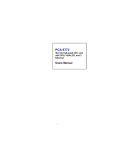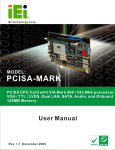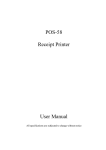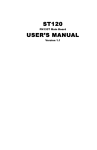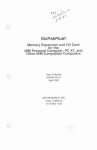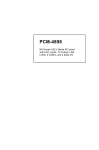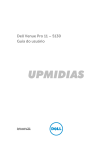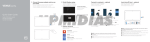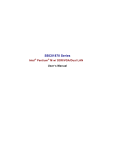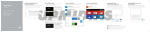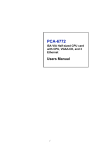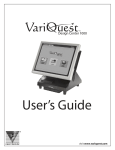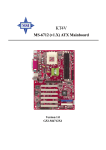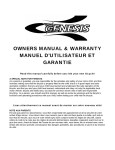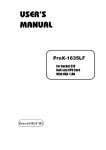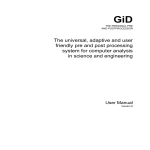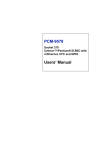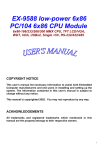Download User Manual
Transcript
EX-9680 High performance and low cost 133FSB Socket 370 5.25" SBC VIA chipset support Intel Tualatin/ P-III/ Celeron/ VIA C3 Socket 370 CPU up to 1.3GHz+, 133/100/66MHz CPU FSB,PC133 SDRAM, DVD, PCI slot, AGP-4X SMA LVDS/TFT/DSTN LCD/ CRT, ATA100 IDEx2, LAN, USBx4, AC-97 Audio, COMx4, Parallel, PC/104, WDT, IrDA, Touch Panel, ATX, CF-2,Hardware monitoring, Digital-IO, Optional TV-out COPYRIGHT NOTICE This user’s manual list necessary information to assist both Embedded Computer manufacturers and end users in installing and setting up the system. The information contained in this user’s manual is subject to change without any notice. This manual is copyrighted 2002. You may not reproduce by any way. ACKNOWLEDGEMENTS All trademarks and registered trademarks which mentioned in this manual are the property belongs to their respective owners. 1 TABLE OF CONTENTS CHAPTER 1: INTRODUCTION 1-1 1-2 1-3 ABOUT THIS MANUAL -----------------------------------------------SPECIFICATIONS ------------------------------------------------------SAFETY PRECAUTIONS ---------------------------------------------- 6 7 8 CHAPTER 2: HARDWARE CONFIGURATION 2-1 2-2 2-3 2-4 2-5 2-6 2-7 2-8 2-9 2-10 2-11 2-12 2-13 2-14 2-15 2-16 2-17 2-18 2-19 2-20 2-21 2-22 2-23 2-24 2-25 2-26 2-27 2-28 2-29 2-30 2-31 2-32 3-33 JUMPERS & CONNECTORS QUICK REFERENCE TABLE COMPONENTS’ LOCATIONS ---------------------------------------IDE1 & IDE2 CONNECTOR ------------------------------------------FLOPPY DISK DRIVE CONNECTOR -----------------------------PRINTER CONNECTOR ----------------------------------------------USB0 & USB1 CONNECTOR ---------------------------------------LCD CONNECTOR -----------------------------------------------------USB2 & USB3 CONNECTOR ---------------------------------------VGA CONNECTOR ----------------------------------------------------KEYBOARD JST 5-PIN CONNECTOR ---------------------------PS2 MOUSE JST 5-PIN CONNECTOR --------------------------ETHERNET CONNECTOR -------------------------------------------COM1, COM2, COM3, COM4 CONNECTOR --------------------DIGITAL I/O 8 BIT PORT ----------------------------------------------DIO ENABLED OR DISABLED SELECT ------------------------FAN COOLER POWER CONNECTOR ---------------------------LVDS1 CONNECTOR --------------------------------------------------LVDS2 CONNECTOR --------------------------------------------------AUDIO OUTPUT CONNECTOR ------------------------------------POWER LED CONNECTOR ----------------------------------------TOUCH PANEL CONNECTOR --------------------------------------ATX POWER CONNECTOR -----------------------------------------SELECT ATX OR AT FUNCTION ----------------------------------EXTERNAL SPEAKER CONNECTOR ----------------------------RS-422 CONNECTOR -------------------------------------------------COM2 RS-232/422/485 SELECT -----------------------------------RS-422/485 VOLTAGE OUTPUT SELECT -----------------------FOR DVI CONNECTOR -----------------------------------------------LAN LED CONNECTOR -----------------------------------------------POWER BOTTOM -------------------------------------------------------RESET CONNECTOR --------------------------------------------------CPU CLK SETTING -----------------------------------------------------4 BIT DIO PORT ADDRESS SELECT ------------------------------ 10 12 13 14 14 15 15 16 16 16 16 16 17 17 17 17 18 18 18 18 19 19 19 19 20 20 20 20 20 20 20 20 21 2 2-34 2-35 2-36 2-37 2-38 2-39 2-40 2-41 2-42 2-43 2-44 2-45 2-46 2-47 2-48 2-49 2-50 2-51 2-52 CD-IN CONNECTOR ---------------------------------------------------LCD PANEL VOLTAGE SELECT -----------------------------------LCD INVERTER CONNECTOR ------------------------------------PCI OR PICMG INTERFACE SELECT ----------------------------LAN ENABLED OR DISABLED SELECT ------------------------HDD LED ------------------------------------------------------------------COM2 D-SUB PIN 1,9 VOLTAGE OR SIGNAL SELECT ---COM1 D-SUB PIN 1,9 VOLTAGE OR SIGNAL SELECT ----BATTERY CMOS CLEAR JUMPER -------------------------------COM3 D-SUB PIN 1,9 VOLTAGE OR SIGNAL SELECT ---COM4 D-SUB PIN 1,9 VOLTAGE OR SIGNAL SELECT ----WDT OUTPUT SELECT ----------------------------------------------IBM IDE AND CF-II MASTER OR SLAVE ------------------------IrDA CONNECTOR -----------------------------------------------------RS-422 ALWAYS ENABLED JUMPER NO RS-485 -----------CompactFlash I / II & IBM MicroDrive SOCKET --------------MODEM WAKE UP CONNECTOR ---------------------------------168-PIN DIMM MEMORY SOCKET --------------------------------MANUFACTURER DEFAULT JUMPER LIST ------------------- 21 21 21 21 21 21 21 22 22 22 22 22 22 22 23 23 23 23 23 CHAPTER 3: AGP-4X LCD/VGA/TV 3-1 3-2 3-3 3-4 3-5 3-6 3-7 3-8 DEFINES INTEGRATED SOLUTIONS FOR VALUE PC MOBINE DESIGNS ----------------------------------------------------HIGH PERFORMANCE CPU INTERFACE -----------------------ADVANCED HIGH-PERFORMANCE DRAM CONTROLLER EXTENSIVE LCD SUPPORT ----------------------------------------HIGH SCREEN RESOLUTION CRT SUPPORT ----------------TFT LCD DATA OUTPUT ---------------------------------------------STN LCD DATA OUTPUT ---------------------------------------------QUICK INSTALLATION GUIDE -------------------------------------- 25 25 25 27 28 29 31 33 CHAPTER 4: TOUCH PANEL INTERFACE 4-1 4-2 4-3 4-4 INTRODUCTION --------------------------------------------------------TOUCH PANEL SOFTWARE SUPPORT -------------------------TOUCH PANEL DEFINICTION --------------------------------------QUICK INSTALL GUIDE ----------------------------------------------- 43 43 43 44 CHAPTER 5: AUDIO 5-1 5-2 5-3 INTRODUCTION --------------------------------------------------------QUICK INSTALL GUIDE ----------------------------------------------FEATURES ---------------------------------------------------------------- 51 51 55 3 CHAPTER 6: 100/10M ETHERNET 6-1 6-2 6-3 6-4 6-5 6-6 INTRODUCTION --------------------------------------------------------INSTALLATION OF ETHERNET DRIVER -----------------------FURTHER INFORMATION -------------------------------------------INTRODUCTION --------------------------------------------------------INSTALLATION OF ETHERNET DRIVER -----------------------FURTHER INFORMATION -------------------------------------------- 58 58 62 63 63 65 CHAPTER 7: WDT 7-1 7-2 WATCHDOG TIMER FUNCTION -----------------------------------WATCHDOG TIMER SOFTWARE GUIDE ------------------------ 67 69 CHAPTER 8: AWARD BIOS SETUP 8-1 8-2 8-3 8-4 8-5 8-6 8-7 8-8 8-9 8-10 8-11 8-12 8-13 INTRODUCTION --------------------------------------------------------STARTING SETUP -----------------------------------------------------MAIN MENU --------------------------------------------------------------STANDARD CMOS FEATURES----------------------------------ADVANCED BIOS FEATURES --------------------------------------ADVANCED CHIPSET FEATURES --------------------------------INTEGRATED PERIPHERALS SETUP ---------------------------POWER MANAGEMENT SETUP -----------------------------------PNP/PCI CONFIGURATION SETUP ------------------------------PC HEALTH STATUS --------------------------------------------------FREQUENCY/VOLTAGE CONTROL ------------------------------LOAD FAIL-SAFE/OPTIMIZED DEFAULTS ---------------------SUPERVISOR/USER PASSWORD SETTING ------------------- 71 71 72 74 77 80 84 88 93 96 97 98 99 APPENDIX A: TECHNICAL SUMMARY A-1 A-2 A-3 A-4 INTERRUPT MAP ------------------------------------------------------TIMER & DMA CHANNELS MAP ----------------------------------RTC & CMOS RAM MAP ---------------------------------------------I/O & MEMORY MAP --------------------------------------------------- 101 101 102 103 APPENDIX B: TROUBLE SHOOTING B-1 B-2 B-3 TROUBLE SHOTTING POST MESSAGES ---------------------- 105 TROUBLE SHOTTING POST BEEP ------------------------------- 105 TROUBLE SHOTTING POST CODE ------------------------------- 108 4 CHAPTER INTRODUCTION THIS CHAPTER SHOWS THE INFORMATION ABOUT THIS CPU CARD AND ITS SPECIFICATIONS. SECTIONS INCLUDE: * ABOUT THIS MANUAL * SPECIFICATIONS * SAFETY PRECAUTIONS 5 1-1 ABOUT THIS MANUAL This manual is written to assist you to install and set up the system. Chapter 1: INTRODUCTION This chapter introduces you the background of this manual, and the specifications for this system. Final in this chapter will indicate how to avoid the damages for this SBC. Chapter 2: HARDWARE CONFIGURATION This chapter outlines the components’ locations and their functions. It shows the way that how to set jumper and how to configure this card. Chapter 3: AGP-4X LCD/VGA/TV AGP-2X 64-bit 2D/3D LCD/CRT with 2M~8M SMA memory (share system memory as display memory), support 1024x768 TFT LCD and 1600x1200 true color CRT. Chapter 4: TOUCH PANEL INTERFACE This chapter shows the information about touch panel interface function, also describes how to configure touch panel. Chapter 5: AUDIO This chapter offers the detail information about Audio. How to install the configuration also included Chapter 6: 100/10M ETHERNET This chapter offers the detail information about Ethernet. How to install the configuration also included Chapter 7: WDT Helpful information about Watchdog Timer function. Chapter 8: AWARD BIOS SETUP This chapter indicates how to set up the BIOS configurations. Appendix A: TECHNICAL SUMMARY This appendix gives you the information about the Award BIOS. Appendix B: TROUBLE SHOOTING This appendix outlines the errors and offers you the method how to isolate the problems. 6 1-2 SPECIFICATIONS * CPU: Support Intel Socket 370 Tualatin, Pentium III, Celeron & VIA C3 CPU up to 1.3GHz+, ZIF socket Support 133/100/66 FSB (Front Side Bus). * System chip: VIA VT8606 (PN133T Twister-T) & VT82C686A/B. * Cache memory: 128K L1 Cache & 64K L2 Cache built in CPU. * BIOS: Award/AMI BIOS, 256KB (Flash) EPROM * MEMORY: 1 x 168-pin DIMM socket support memory up to 512MB PC133/PC100 SDRAM/ VCM-SDRAM. * AGP-4X LCD/ LVDS/ CRT: AGP-4X Savage4 3D/2D LVDS/TFT/DSTN LCD/CRT W/ 8M~32M SMA memory (share system memory as display memory), support 1600x1200 TFT/DSTN/LVDS (2-channel 110MHz) LCD & 1920x1440 2D/3D CRT. * DVD: Hardware-Assisted MPEG-2 architecture for DVD full-screen video playback * 100/10M Ethernet: Realtek 8139C LAN x 1, or, Intel 82559 LAN x 1 * TV-out: Signal pin for optional TV-out daughter board * CMOS Backup: CMOS Back up by Li battery. * IrDA and USBx4: USB and IrDA pin header on board * Temperature /fan monitoring: 686B on-chip function * Touch Panel interface: Support 4/5/7/8-wire Panel and almost all OS and real-time OS. * CompactFlash II socket: Support CF I / II type IDE Flash Disk or IBM 1.8” 340MB/1GB MicroDrive HDD. (optional) * Keyboard & Mouse connector: 5-pin JSP header * BUS TYPE: PC/104 socket, PCI slot x 1 (suitable Position for riser card for low-profile application) * AC97 Audio : AC97 Audio on board * Speaker: Buzzer on Board. 7 * Digital I/O: 4-bit DI and 4-bit DO, TTL level * WATCHDOG: Programmable 0 ~ 256 sec. * ATA100/66/33 IDE Port x 2: Up to 4 x IDE devices. * FDD: Two 3.5” or 5.25” FDD or LS120 * Serial Port x 4: RS-232 x 3 + RS-232/422/485 x 1 * PARALLEL PORT: Bi-directional SPP/EPP/ECP port * Power Requirement: +/-5V & +/-12V by ATX power; and, single +5V by 2-pin power connector * DMA CHANNELS: 7 * INTERRUPT CONTROLLERS: 82C59 X 2 * INTERRUPT LEVELS: 15 * OPERATING TEMPERATURE: 0 to 60℃ (140℉) and 0~85℃ CPU support fanless application.. * BOARD DIMENSION: 203mm x 146mm * BOARD WEIGHT: 0.34Kg. 1-3 SAFETY PRECAUTIONS Follow the messages below to avoid your system from damage. 1. Avoid your system from static electric power on all occasions. 2. Stay safe from the electric shock. Don’t touch any components of this card when the power is ON. Always disconnect power when the system is not in use. 3.Remove power when you change any hardware devices. For instance, when you connect a jumper or install any cards, a surge of power may damage the electronic components or the whole system. 8 CHAPTER HARDWARE CONFIGURATION THIS CHAPTER SHOWS YOU THE CONNECTORS & JUMPER SETTINGS, AND COMPONENTS’ LOCATIONS. SECTIONS INCLUDE: * JUMPERS/CONNECTORS QUICK REFERENCE TABLE * COMPONENTS’ LOCATIONS * CONNECTOR PIN ASSIGNMENTS AND JUMPER SETTINGS 9 2-1JUMPERS/CONNECTORS QUICK REFERENCE TABLE IDE1 & IDE2 CONNECTOR ………..………….…….…………… FLOPPY DISK DRIVE CONNECTOR .…………..…….………… PRINTER CONNECTOR ……......…........................…..……….. USB0 AND USB1 CONNECTOR ………………………………… LCD CONNECTOR ………………..……………………………….. USB2 AND USB3 CONNECTOR ………………………………… VGA CONNECTOR …………………………….………………….. KEYBOARD JST 5-PIN CONNECTOR …………………………. PS2 MOUSE JST 5-PIN CONNECTOR …………………………. ETHERNET CONNECTOR ……………………………………….. COM1, COM2, COM3, COM4 CONNECTOR ………………….. DIGITAL I/O 8 BIT PORT …………………………………………. DIO ENABLED OR DISABLED SELECT ………………………. FAN COOLER POWER CONNECTOR …………………………. LVDS1 CONNECTOR ……………………………………………… LVDS2 CONNECTOR ……………………………………………… AUDIO OUTPUT CONNECTOR ………………………………….. POWER LED CONNECTOR ……………………………………… TOUCH PANEL CONNECTOR …………………………………… ATX POWER CONNECTOR ……………………………………… SELECT ATX OR AT FUNCTION ………………………………… EXTERNAL SPEAKER CONNECTOR ………………………….. RS-422 CONNECTOR …………………………………………….. COM2 RS-232/422/485 SELECT ………………………………… RS422/485 VOLTAGE OUTPUT SELECT (CABLE-RI) ………. FOR DVI CONNECTOR …………………………………………… LAN LED CONNECTOR ………………………………………….. POWER BUTTOM ………………………………………………….. RESET CONNECTOR …………………………………………….. CPU CLK SETTING ……………………………………………….. 4 BIT DIO PORT ADDRESS SELECT ………………………….. CD-IN CONNECTOR ……………………………………………… LCD PANEL VOLTAGE SELECT ………………………………... LCD INVERTER CONNECTOR ………………………………….. PCI OR PICMG INTERFACE SELECT …………………………. LAN ENABLED OR DISABLED SELECT ……………………… HDD LED ……………………………………………………………. COM2 D-SUB PIN1, 9 VOLTAGE OR SIGNAL SELECT …….. COM1 D-SUB PIN1, 9 VOLTAGE OR SIGNAL SELECT …….. BATTERY COMS CLEAR JUMPER …………………………….. IDE1&IDE2 CN1 CN3 USB1 LCD1 USB2 VGA KB1 MS1 LAN1 CN2 ACN1 J24 FAN2 LVDS1 LVDS2 AUDIO1 J20 TOUCH1 PW1 J21 SPK1 W1 J14 J16 JP1 JP2 JP3 JP4 JP5 JP6 J1 J2 JP8 J3/J4/J18/J19 J5 J6 J7 J8 J9 10 COM3 D-SUB PIN1, 9 VOLTAGE OR SIGNAL SELECT …….. COM4 D-SUB PIN1, 9 VOLTAGE OR SIGNAL SELECT …….. WDT OUTPUT SELECT ………………………………………….. IBM IDE AND CD-II CARD MASTER OR SLAVE ……………… IrDA CONNECTOR ………………………………………………… RS-422 ALWAYS ENABLED JUMPER NO RS-485 …………… CompactFlash I/II & IBM MicroDrive SOCKET ………………. MODEM WAKE UP CONNECTOR ………………………………. 168-PIN DIMM MEMORY SOCKET …..…………………………. MANUFACTURER DEFAULT JUMPER LIST .…………………. J11 J12 J13 J15 J17 JR9 CN5 JWOM1 DIMM J10 JR1 11 2-2 COMPONENTS’ LOCATIONS 12 2-3 IDE1 & IDE2 CONNECTOR (IDE1 & IDE2) PIN 1 3 5 7 9 11 13 15 17 19 21 23 25 27 29 31 33 35 37 39 41 43 ASSIGNMENT RESET HD7 HD6 HD5 HD4 HD3 HD2 HD1 HD0 GND DREQ IOW IOR IORDY DACK IRQ SA1 SA0 HDCS0 DASP +5V (IDE2 ONLY) GND (IDE2 ONLY) PIN 2 4 6 8 10 12 14 16 18 20 22 24 26 28 30 32 34 36 38 40 42 44 13 ASSIGNMENT GND HD8 HD9 HD10 HD11 HD12 HD13 HD14 HD15 NC GND GND GND GND GND SINGLE GND NC SA2 HDCS1 GND +5V (IDE2 ONLY) NC (IDE2 ONLY) 2-4 FLOPPY DISK DRIVE CONNECTOR (CN1) PIN 1 3 5 7 9 11 13 15 17 19 21 23 25 27 29 31 33 ASSIGNMENT GND GND GND GND GND GND GND GND GND GND GND GND GND GND GND GND GND PIN 2 4 6 8 10 12 14 16 18 20 22 24 26 28 30 32 34 ASSIGNMENT DENSEL NC DRATE0 INDEX MTR0 DRV1 DRV0 MTR1 DIR STEP WDATA WGATE TRK0 WRTPRT RDATA SEL DSKCHG 2-5 PRINTER CONNECTOR (CN3) PIN 1 3 5 7 9 11 13 15 17 19 21 23 25 ASSIGNMENT STROB PD0 PD1 PD2 PD3 PD4 PD5 PD6 PD7 ACK BUSY PE SLCT PIN 2 4 6 8 10 12 14 16 18 20 22 24 26 14 ASSIGNMENT AUTOFD ERROR INIT SLCTIN GND GND GND GND GND GND GND GND NC 2-6 USB 0 AND 1 CONNECTOR (USB1) PIN 1 3 5 7 9 ASSIGNMENT VCC UV0UV0+ GND GND PIN 2 4 6 8 10 ASSIGNMENT VCC UV1UV1+ GND GND 2-7 LCD CONNECTOR (LCD1) PIN ASSIGNMENT PIN ASSIGNMENT 1 +12V 2 +12V 3 GND 4 GND 5 +5V/3.3V (J1) 6 +5V/3.3V (J1) 7 ENAVEE 8 GND 9 PD0 10 PD1 11 PD2 12 PD3 13 PD4 14 PD5 15 PD6 16 PD7 17 PD8 18 PD9 19 PD10 20 PD11 21 PD12 22 PD13 23 PD14 24 PD15 25 PD16 26 PD17 27 PD18 28 PD19 29 PD20 30 PD21 31 PD22 32 PD23 33 PD24 34 PD25 35 SHFCLK 36 VSYNC 37 M(D.0) 38 HSYNC 39 GND 40 ENABLK 41 PD26 42 PD27 43 PD28 44 PD29 45 PD30 46 PD31 47 PD32 48 PD33 49 PD34 50 PD35 Note: ‘Chapter 3’ show Data Output PD0 ~ PD23 for different LCD. You can see “Advanced chipset feature” Page 82. <“Click Here”> 15 Panel Type select 2-8 USB 2 AND 3 CONNECTOR (USB2) PIN 1 3 5 7 9 ASSIGNMENT VCC UV2UV2+ GND GND PIN 2 4 6 8 10 ASSIGNMENT VCC UV3UV3+ GND GND PIN 2 4 6 8 10 ASSIGNMENT VCC DATA CLK GND GND 2-9 VGA CONNECTOR (VGA) PIN 1 3 5 7 9 ASSIGNMENT RED GREEN BLUE HSYNC VSYNC 2-10 KEYBOARD JST 5-PIN CONNECTOR (KB1) PIN 1 3 5 ASSIGNMENT KEYBOARD CLOCK NC VCC PIN 2 4 ASSIGNMENT KEYBOARD DATA GND 2-11 PS2 MOUSE JST 5-PIN CONNECTOR (MS1) PIN 1 3 5 ASSIGNMENT MOUSE CLOCK NC VCC PIN 2 4 ASSIGNMENT MOUSE DATA GND 2-12 ETHERNET CONNECTOR (LAN1) PIN 1 3 5 7 9 ASSIGNMENT TX+ RX+ NC NC GND PIN 2 4 6 8 10 16 ASSIGNMENT TXNC RXNC GND 2-13 COM1,2,3,4 CONNECTOR (CN2) PIN 1 3 5 7 9 11 13 15 17 19 21 23 25 27 29 31 33 35 37 39 ASSIGNMENT VCC SIN1 SOUT1 DTR1 GND VCC SIN2 SOUT2 DTR2 GND VCC SIN3 SOUT3 DTR3 GND VCC SIN4 SOUT4 DTR4 GND PIN 2 4 6 8 10 12 14 16 18 20 22 24 26 28 30 32 34 36 38 40 ASSIGNMENT DSR1 RTS1 CTS1 RI1/12V NC DSR2 RTS2 CTS2 RI2/12V NC DSR3 RTS3 CTS3 RI3/12V NC DSR4 RTS4 CTS4 RI4/12V NC 2-14 DIGITAL I/O 8 BIT PORT (ACN1) PIN 1 3 5 7 9 ASSIGNMENT Data bit in 0 Data bit in 2 Data bit out 0 Data bit out 2 GND PIN 2 4 6 8 10 ASSIGNMENT Data bit in 1 Data bit in 3 Data bit out 1 Data bit out 3 VCC 2-15 DIO ENABLED OR DISABLED SELECT (J24) 1-2 ON: DISABLED DIO 1-2 OFF: ENABLED DIO 2-16 FAN COOLER POWER CONNECTOR (FAN2) PIN 1 3 ASSIGNMENT FANCS GND PIN 2 17 ASSIGNMENT +12V 2-17 LVDS1 CONNECTOR (LVDS1) PIN 1 3 5 7 9 11 13 15 17 19 ASSIGNMENT VDD GND RX0GND RX1+ RX2GND RXCK+ RX3GND PIN 2 4 6 8 10 12 14 16 18 20 ASSIGNMENT VDD GND RX0+ RX1GND RX2+ RXCKGND RX3+ GND 2-18 LVDS2 CONNECTOR (LVDS2) PIN 1 3 5 7 9 11 13 15 17 19 ASSIGNMENT VDD GND RX0GND RX1+ RX2GND RXCK+ RX3GND PIN 2 4 6 8 10 12 14 16 18 20 ASSIGNMENT VDD GND RX0+ RX1GND RX2+ RXCKGND RX3+ GND 2-19 AUDIO OUTPUT CONNECTOR (AUDIO1) PIN 1 3 5 7 9 11 13 ASSIGNMENT LINR GND GND MIN LOUTR GND PHL PIN 2 4 6 8 10 12 14 ASSIGNMENT GND LINL MIN GND LOUTL PHR GND 2-20 POWER LED CONNECTOR (J20) PIN 1 ASSIGNMENT SIGNEL PIN 2 18 ASSIGNMENT GND 2-21 TOUCH PANEL CONNECTOR (TOUCH1) PIN ASSIGNMENT PIN ASSIGNMENT 1 X+ 2 SX+ 3 X4 SX5 Y+ 6 SY+ 7 Y8 SY9 SW 10 NC 4 WIRE: X+,X-,Y+,Y5 WIRE: X+,X-,Y+,Y-,SW 8 WIRE: X+,X-,Y+,Y-,SX+,SX-,SY+,SYNote: Touch Screen is use COM1 Port J22/J23/JR7: SELECT 4WIRE OR 5WIRE OR 8WIRE 4 WIRE 5 WIRE J22 1-2 OFF 1-2 OFF J23 1-2 ON 1-2 OFF JR7 2-3 ON 2-3 ON 8 WIRE 1-2 ON 1-2 ON 1-2 ON 2-22 ATX POWER CONNECTOR (PW1) PIN 1 3 5 7 9 11 13 15 17 19 ASSIGNMENT 3.3V GND GND GND 5VSB 3.3V GND GND GND 5V PIN 2 4 6 8 10 12 14 16 18 20 ASSIGNMENT 3.3V 5V 5V PW-OK 12V -12V PS-ON GND -5V 5V 2-23 SELECT ATX OR AT FUNCTION (J21) 1-2 ON: AT POWER FUNCTION 1-2 OFF: ATX POWER FUNCTION 2-24 EXTERNAL SPEAKER CONNECTOR (SPK1) PIN 1 3 ASSIGNMENT SPKN NC PIN 2 4 19 ASSIGNMENT SPKA GND 2-25 RS-422 CONNECTOR (W1) PIN 1 3 5 ASSIGNMENT RXD/TX+ DCD/TXCABLE-RI PIN 2 4 ASSIGNMENT DTR/RXTXD/RX+ 2-26 COM2 RS-232/422/485 SELECT (J14) 1-2 ON: RS-485 3-4 ON: RS-422 5-6 ON: RS-232 2-27 RS422/485 VOLTAGE OUTPUT SELECT (CABLE-RI) (J16) 1-2 ON 2-3 ON +5V FOR RS422/485 CONNECTOR PIN5(D-SUB PIN9) +12V FOR RS422/485 CONNECTOR PIN5(D-SUB PIN9) 2-28 FOR DVI CONNECTOR (JP1) PIN 1 3 ASSIGNMENT SPD1 GOP0 PIN 2 4 ASSIGNMENT SPCLK1 FPTEST 2-29 LAN LED CONNECTOR (JP2) 1-2 LAN ACTIVE 3-4 10M ACTIVE 5-6 100M ACTIVE 2-30 POWER BUTTOM (JP3) 2-31 RESET CONNECTOR (JP4) 2-32 CPU CLK SETTING (JP5) PIN CPU CLK AUTO 66 MHz 100 MHz 133 MHz 1-2 3-4 5-6 7-8 ON OFF OFF OFF ON OFF OFF OFF OFF ON OFF OFF OFF ON ON OFF 20 2-33 4 BIT DIO PORT ADDRESS SELECT (JP6) ALL OFF 320H 1-2 ON 280H 3-4 ON 260H ALL ON 240H 2-34 CD-IN CONNECTOR (J1) PIN 1 3 ASSIGNMENT CDL GND PIN 2 4 ASSIGNMENT GND CDR 2-35 LCD PANEL VOLTAGE SELECT (J2) 1-2 ON: Flat Panel LCDVCC +5V. 2-3 ON: Flat Panel LCDVCC +3.3V. 2-36 LCD INVERTER CONNECTOR (JP8) PIN1 P12V PIN2 GND PIN3 +5V 2-37 PCI OR PICMG INTERFACE SELECT (J3/J4/J18/J19) J3/J4 1-2 ON AND J18/J19 OFF J3/J4 2-3 ON AND J18/J19 ON PCI INTERFACE ONLY PICMG INTERFACE 2-38 LAN ENABLED OR DISABLED (J5) 1-2 ON: DISABLED 1-2 OFF: ENABLED 2-39 HDD LED (J6) PIN 1 ASSIGNMENT VCC PIN 2 ASSIGNMENT SIGNAL 2-40 COM2 D-SUB PIN 1, 9 VOLTAGE OR SIGNAL SELECT (J7) 1-3 ON: +12V 2-4 ON: DCD (Default) 3-5 ON: RI (Default) 4-6 ON: VCC5V 21 2-41 COM1 D-SUB PIN 1, 9 VOLTAGE OR SIGNAL SELECT (J8) 1-3 ON: +12V 2-4 ON: DCD (Default) 3-5 ON: RI (Default) 4-6 ON: VCC5V 2-42 BATTERY CMOS CLEAR JUMPER (J9) 1-2 ON: Default 2-3 ON: Clear CMOS 2-43 COM3 D-SUB PIN 1, 9 VOLTAGE OR SIGNAL SELECT (J11) 1-3 ON: +12V 2-4 ON: DCD (Default) 3-5 ON: RI (Default) 4-6 ON: VCC5V 2-44 COM4 D-SUB PIN 1, 9 VOLTAGE OR SIGNAL SELECT (J12) 1-3 ON: +12V 2-4 ON: DCD (Default) 3-5 ON: RI (Default) 4-6 ON: VCC5V 2-45 WDT OUTPUT SELECT (J13) WatchDog Timer Output for System Reset or IRQ11 Selection. When Jumper 1-2 ON, then output signal of WDT will generate a interrupt signal to IRQ11. Once the system accept the interrupt request, will release a ISR address (CS:E000 IP:0000) for user. User can write some interrupt service routine here, to develop application software. 1-2 ON: IRQ11. 2-3 ON: SYSTEM RESET. 2-46 IBM IDE AND CF-II CARD MASTER OR SLAVE (J15) 1-2 ON: Master 1-2 OFF: Slave 2-47 IrDA CONNECTOR (J17) PIN 1 3 5 ASSIGNMENT VCC IR-RX IR-TX PIN 2 4 22 ASSIGNMENT NC GND 2-48 RS-422 ALWAYS ENABLED JUMPER NO RS-485 (JR9) PIN 1 ASSIGNMENT +5V PIN 2 ASSIGNMENT RTSB- 2-49 CompactFlash I/II & IBM MicroDrive SOCKET(CN5) CompactFlash II socket support CompactFlash type I & II module which meet True IDE specifications, such as: IDE Flash Disk Module or IBM 1.8” MicroDrive 340MB or 1GB HDD. WARNING: CF II socket support +5V Module only. 2-50 MODEM WAKE UP (JWOM1) PIN 1 3 ASSIGNMENT 5V SIGNAL PIN 2 ASSIGNMENT GND 2-51 168-PIN DIMM MEMORY SOCKET (DIMM) This CPU Card use 168-pin DIMM Module. 2-52 MANUFACTURER DEFAULT JUMPER LIST Factory default jumper list as below: J10: PROGRAM CONNECTOR JR1: 2-3ON 23 CHAPTER AGP-4X LCD/VGA/TV THIS CHAPTER SHOWS THE INFORMATION ABOUT VGA FUNCTIONS. SECTIONS INCLUDE: * DEFINES INTEGRATED SOLUTIONS FOR VALUE PC MOBILE DESIGNS * HIGH PERFORMANCE CPU INTERFACE * ADVANCED HIGH-PERFORMANCE DRAM CONTROLLER * EXTENSIVE LCD SUPPORT * HIGH SCREEN RESOLUTION CRT SUPPORT * TFT LCD DATA OUTPUT * STN LCD DATA OUTPUT * QUICK INSTALLATION GUIDE 24 3-1 Defines Integrated Solutions for Value PC Mobile Designs Ψ High performance SMA North Bridge: Integrated VIA Apollo Pro133A and S3® Savage4 in a single chip Ψ 64-bit Advanced Memory controller supporting PC100/PC133 SDRAM and VCM Ψ Combines with VIA VT82C686A/B PCI-ISA South Bridge for state-of-the-art power management Note: If you need installation WinNT40 Server VGA. Remember you need installation WinNT40 Service Pack3 or up (4 ~ 6). If you don’t install first then you can’t install S3 VGA driver. 3-2 High Performance CPU Interface Ψ Support for Intel® Pentium “Tualatin” processors Ψ 66/100/133 MHz CPU Front Side Bus (FSB) Ψ Built-in Phase Lock Loop circuitry for optimal skew control within and between clocking regions Ψ Five outstanding transactions (four In-Order Queue (IOQ) plus one output latch) Ψ Dynamic deferred transaction support 3-3 Advanced High-Performance DRAM Controller Ψ DRAM interface runs synchronous (100/100 or 133/133) mode or pseudo -synchronous (100/66, 100/133, 133/100) mode with FSB Ψ Concurrent CPU, AGP, and PCI access Ψ Supports SDRAM and VCM SDRAM memory types Ψ Support 1 DIMMs or 2 banks for up to 1.5 GB of DRAM (256Mb DRAM technology) Ψ 64-bit data width Ψ Supports maximum 8-bank interleave (8 pages open simultaneously); banks are allocated based on LRU Ψ SDRAM X-1-1-1-1-1-1-1 back-to-back accesses Integrated Savage4 2D/3D/Video Accelerator Ψ Optimized Shared Memory Architecture (SMA) Ψ 8 / 16 / 32 MB frame buffer using system memory Ψ Floating point triangle setup engine 25 Ψ Ψ Ψ Ψ Ψ Ψ Ψ Ψ Ψ Single cycle 128-bit 3D architecture 8M triangles/second setup engine 140M pixels/second trilinear fill rate Full internal AGP 4x performance S3 DX7 texture compression (S3TC) Next generation, 128-bit 2D graphics engine High quality DVD video playback Flat panel monitor support LVDS/TFT/DSTN 2D/3D resolutions up to 1920x1440 is CRT 3D Rendering Features Ψ Ψ Ψ Ψ Ψ Ψ Ψ Ψ Ψ Ψ Ψ Single-pass Single-pass textures Anisotropic filtering 8-bit stencil buffer 32-bit true color rendering Specular lighting and diffuse shading Alpha blending modes Massive 2K x 2K textures MPEG-2 video textures Vertex and table fog 16 or 24-bit Z-buffering Reflection mapping, texture morphing, shadows, procedural textures and atmospheric effects 2D Hardware Acceleration Features Ψ ROP3 Ternary Raster Operation BitBLTs Ψ 8, 16, and 32 bpp mode acceleration Motion Video Architecture Ψ Ψ Ψ Ψ Ψ Ψ Ψ High quality up/down scaler Planar to packed format conversion Motion compensation for full speed DVD playback Hardware subpicture blending and highlights Multiple video windows for video conferencing Contrast, hue, saturation, brightness and gamma controls Digital port for NTSC/PAL TV encoders 26 3-4 Extensive LCD Support Ψ Ψ Ψ Ψ Ψ Ψ 36-bit DSTN/TFT flat panel interface with 256 gray shade support Integrated 2-channel 110 MHz LVDS interface Support for all resolutions up to 1600x1200 is LCD ZV-Port Interface Panel power sequencing Hardware Suspend/Standby control Flat Panel Monitor Support Ψ 12-bit TFT flat panel interface to TMDS encoders Ψ Digital Visual Interface (DVI) 1.0 compliant Concurrent PCI Bus Controller Ψ Ψ Ψ Ψ Ψ PCI 2.2 compliant, 32-bit 3.3V PCI interface with 5V tolerant inputs Supports up to 5 PCI masters PCI to system memory data streaming support Delay transaction from PCI master accessing DRAM Symmetric arbitration between Host/PCI bus for optimized system performance Advanced System Power Management Support Ψ Ψ Ψ Ψ Ψ Ψ Ψ Dynamic power down of SDRAM (CKE) Independent clock stop controls for CPU / SDRAM, AGP, and PCI bus PCI and AGP bus clock run and clock generator control VTT suspend power plane preserves memory data Suspend-to-DRAM and self-refresh power down Low-leakage I/O pads ACPI 1.0B and PCI Bus Power Management 1.1 compliant 27 3-5 High Screen Resolution CRT Support System Memory Frame Buffer Size 8MB 16/32 MB √ √ √ √ √ √ √ √ √ √ √ √ √ √ √ √ √ √ √ √ √ √ Resolutions Supported 640x480x8/16/32 800x600x8/16/32 1024x768x8/16/32 1280x1024x8 1280x1024x16 1280x1024x32 1600x1200x8 1600x1200x16 1600x1200x32 1920x1440x8 1920x1440x16 28 3-6 TFT LCD DATA OUTPUT (SR3D_3=0) Pin Name PD0 PD1 PD2 PD3 PD4 PD5 PD6 PD7 PD8 PD9 PD10 PD11 PD12 PD13 PD14 PD15 PD16 PD17 PD18 PD19 PD20 PD21 PD22 PD23 PD24 PD25 PD26 PD27 PD28 PD29 PD30 PD31 PD32 PD33 PD34 PD35 TFT 9 TFT 2x9 TFT 12 TFT 2x12 TFT 15 R0 R0 R0 R1 R2 R00 R10 R01 R11 R02 R12 R1 R2 R3 R00 R10 R01 R11 R02 R12 R03 R13 R1 R2 R3 R4 TFT 2x15 R00 R10 R01 R11 R02 R12 R03 R13 R04 R14 TFT 18 TFT 2x18 TFT 24 R0 R00 R10 R01 R11 R02 R12 R03 R13 R04 R14 R05 R15 G00 G10 G01 G11 G02 G12 G03 G13 G04 G14 G05 G15 B00 B10 B01 B11 B02 B12 B03 B13 B04 B14 B05 B15 R2 R0 R3 R1 R2 R3 R4 R5 G0 G0 G0 G0 G1 G2 G00 G10 G01 G11 G02 G12 G1 G2 G3 G00 G10 G01 G11 G02 G12 G03 G13 G1 G2 G3 G4 G00 G10 G01 G11 G02 G12 G03 G13 G04 G14 G1 G2 G3 G4 G5 B0 B0 B0 B0 B1 B2 B00 B10 B01 B11 B02 B12 B1 B2 B3 B00 B10 B01 B11 B02 B12 B03 B13 B1 B2 B3 B4 29 B00 B10 B01 B11 B02 B12 B03 B13 B04 B14 B1 B2 B3 B4 B5 R4 R5 R1 R6 R7 G2 G0 G3 G4 G5 G1 G6 G7 B2 B0 B3 B4 B5 B1 B6 B7 Note (SR3D_3=1) IS DEFAULT ASSIGNMENT Pin Name PD0 PD1 PD2 PD3 PD4 PD5 PD6 PD7 PD8 PD9 PD10 PD11 PD12 PD13 PD14 PD15 PD16 PD17 PD18 PD19 PD20 PD21 PD22 PD23 PD24 PD25 PD26 PD27 PD28 PD29 PD30 PD31 PD32 PD33 PD34 PD35 TFT 18 B0 B1 B2 B3 B4 B5 G0 G1 G2 G3 G4 G5 R0 R1 R2 R3 R4 R5 TFT 2x18 TFT 24 R14 R15 B00 B01 B02 B03 B04 B05 R12 R13 G00 G01 G02 G03 G04 G05 R10 R11 R00 R01 R02 R03 R04 R05 G10 G11 G12 G13 G14 G15 B10 B11 B12 B13 B14 B15 B0 B1 B2 B3 B4 B5 B6 B7 G0 G1 G2 G3 G4 G5 G6 G7 R0 R1 R2 R3 R4 R5 R6 R7 30 3-7 STN LCD DATA OUTPUT (SR3D_3=0) Pin Name SS-STN 8 SS-STN 16 SS-STN 24 DD-STN 8 DD-STN 16 DD-STN 24 PD0 PD1 PD2 PD3 PD4 PD5 PD6 PD7 PD8 PD9 PD10 PD11 PD12 PD13 PD14 PD15 PD16 PD17 PD18 PD19 PD20 PD21 PD22 PD23 PD24 PD25 PD26 PD27 PD28 PD29 PD30 PD31 PD32 PD33 PD34 PD35 R0 G0 B0 R1 G1 B1 R2 G2 R0 G0 B0 R1 G1 B1 R2 G2 B2 R3 G3 B3 R4 G4 B4 R5 R0 G0 B0 R1 G1 B1 R2 G2 B2 R3 G3 B3 R4 G4 B4 R5 G5 B5 R6 G6 B6 R7 G7 B7 LR0 LR0 LG0 LG0 LR0 LR3 LG0 LB0 LB0 LB0 LR1 LR1 LG1 LR1 LG3 LG1 LR2 LB1 LG2 LR2 LB3 LG2 LB2 UR0 UR0 UG0 UG0 UR0 UR3 UG0 UB0 UB0 UB0 UR1 UR1 UG1 UR1 UG3 UG1 UB1 UB1 UR2 UR2 UB3 UG2 UG2 UB2 31 Note (SR3D_3=1) IS DEFAULT ASSIGNMENT Pin Name PD0 PD1 PD2 PD3 PD4 PD5 PD6 PD7 PD8 PD9 PD10 PD11 PD12 PD13 PD14 PD15 PD16 PD17 PD18 PD19 PD20 PD21 PD22 PD23 PD24 PD25 PD26 PD27 PD28 PD29 PD30 PD31 PD32 PD33 PD34 PD35 DD-STN 16 LB1 LB0 UB1 UB0 LG2 LG1 LG0 UG2 UG1 UG0 LR2 LR1 LR0 UR2 UR1 UR0 DD-STN 24 LB3 LB2 LB1 LB0 UB3 UB2 UB1 UB0 LG3 LG2 LG1 LG0 UG3 UG2 UG1 UG0 LR3 LR2 LR1 LR0 UR3 UR2 UR1 UR0 32 3-8 QUICK INSTALLATION GUIDE ✰ VGA DRIVER FOR WIN9X & ME You will install VGA driver first Step A: Double click “4in1440.exe” B: Click “Next >” A: Click “Yes” See 4in1 Setup Mode Option A: Select “Normally Install” B: Click “Next” 33 Setup Component select all A: Click “Next >” A: Select “Install VIA ATAPI Vendor Support Driver” B: Click “Next >” A: Enable Select . B: Click “Next >” 34 A: Select “Install VIA AGP VxD in turbo mode.” B: Click “Next >” Install Step A: Install Finish Select “ Yes, I want to restart my computer now.” B: Click “ Finish”. 35 Restart Later. A: Unzip “d:\ .25\EX-9680-681\VGA\Win9 x” B D bl Cli k “S t ” A: Click “Next >” Continual Setup 36 A: Setup Finish Select “ Yes, I want to restart my computer now.” B: Click “Finish”. 37 ☆ VGA DRIVER FOR Win2000 A: Unzip “d:\5.25\EX-9680-681\VGA\ Win2K\Win2K.zip” B: Double Click “C:\Program Files\ EX-9680-681\Win2K\ Setup.exe” A: Click “Next >” Twister Driver Setup Installing Driver 38 Setup Complete A: Click “ Finish” B: Reboot System 39 ☆ VGA DRIVER FOR WinNT40 A. Select “Start” Æ”Seting” Æ”Control Panel”Æ ”Display” Æ ”Display Properties”. B. Click “Display Type” A. Click “Change” A. Click “Have Disk”. 40 A. Insert CD-ROM Select C:\Program Files \EX-9680-681\VGA\NT40\ VGA B Cli k “OK” A. You can see “S3 Graphics Twister “ B. Click “OK”. A: The system will show “Do you wish to proceed?” B: Click “Yes” A: Show “ The drivers were Successfully installed” B: Click “OK” 41 CHAPTER TOUCH PANEL INTERFACE THIS CHAPTER SHOWS THE INFORMATION ABOUT TOUCH PANEL INTERFACE FUNCTIONS, ALSO DESCRIBED HOW TO CONFIGURE TOUCH PANEL HARDWARE. THIS FUNCTION IS OPTIONAL. SECTIONS INCLUDE: * INTRODUCTION * TOUCH PANEL SOFTWARE SUPPORT * TOUCH SCREEN DEFINICTION (TOUCH1) * QUICK INSTALL GUIDE 42 4-1 INTRODUCTION This chip has been written for users of users of the touch screen function.. The touch screen controller and software described within this document are Assumed to be used with four, five or eight wire analog resistive touch screen Products manufactured by a variety of touch screen manufacture. Touch screen between manufactures very with regards to light transmission, sensitivity and electrical characteristics. The touch screen controller allows for 12-bit resolution of an analog resistive touch screen. The resolution of the controller is 4096X4096 (16,777,216 point in the field). Because touch screen quality and resistance varies from touch screen technologies and manufacturers the actual overall resolution may vary (slightly) between touch screen overlay manufacturers’ products. Touch screen drivers are designed to integrated smoothly with PC and MAC based operating system. If you have a touch only application you may save considerable cost by using the touch serene controller. 4-2 TOUCH PANEL SOFTWARE SUPPORT Both versions provide 4-pin pin header direct connect signals X+, X-, Y+, Y-, SX+, SX-, SY+, SY-, SW to the 4, 5, 8 wire Touch screen. The driver circuit are internally built in. As far as possible, provide very short trace lengths to the touch screens. Typically there is no additional charge for this touch screen device drivers. Drivers are available for Windows, Windows NT, DOS, Windows CE, Linux. 4-3 TOUCH PANEL DEFINICTION (TOUCH1) PIN ASSIGNMENT PIN ASSIGNMENT 1 X+ 2 SX+ 3 X4 SX5 Y+ 6 SY+ 7 Y8 SY9 SW 10 NC 4 WIRE: X+,X-,Y+,Y5 WIRE: X+,X-,Y+,Y-,SW 8 WIRE: X+,X-,Y+,Y-,SX+,SX-,SY+,SYJ22/J23/JR7: SELECT 4WIRE OR 5WIRE OR 8WIRE 4 WIRE 5 WIRE J22 1-2 OFF 1-2 OFF J23 1-2 ON 1-2 OFF JR7 2-3 ON 2-3 ON 43 8 WIRE 1-2 ON 1-2 ON 1-2 ON 4-4 QUICK INSTALL GUIDE ☆INSTALLATION FOR WINDOWS 95/98/ME A: Double Click “Win9xme.exe” B: Extract To: C:\xxxx\xxxx\xxx By yourself what you like. C: Click “Extract” A: Click “ Next >” A: The Software License Agreement B: Click “Yes” 44 A: You can select TSHARC Controller Type : B: Select “Auto Detect” C: Click “Next >” A: Select “COM1” Port B: Click “Next >” A: Set “Default” B: Click “ Next >” 45 A: Click “Finish” A: Setup is Complete. B: Click “ OK” 46 ☆INSTALLATION FOR WINDOWS 2000 A: Double Click “Win2kxp.exe” B: Extract To: C:\xxxx\xxxx\xxx By yourself what you like. C: Click “Extract” A: Click “ Next >” A: The Software License Agreement B: Click “Yes” 47 A: You can select TSHARC Controller Type : B: Select “Auto Detect” C: Click “Next >” A: Select “COM1” Port B: Click “Next >” A: Set “9600 bps” B: Click “ Next >” 48 A: Click “Finish” A: Setup is Complete. B: Click “ OK” 49 CHAPTER AUDIO This chapter shows the information about Audio functions. SECTIONS INCLUDE: * INTRODUCTION * QUICK INSTALLATION GUIDE * FEATURES 50 5-1 INTRODUCTION The CPU Card on-board audio interface provides high-quality stereo sound and FM music synthesis (ESFM) by using the VIA VT1612 audio controller and Codec chip. The audio interface can record, compress, and play back voice, sound, and music with a built-in mixer control. The CPU CARD on-board AC97 audio interface also supports the Plug and Play (PnP) standard. The ESFM synthesizer is register compatible with the OPL3 and has extended capabilities. 5-2 QUICK INSTALLATION GUIDE Before installing the audio driver, please note the detail procedures as below. You must know which operating system you are using in your CPU CARD, and then refer to the corresponding installation flow chart and follow the steps in the flow chart. You can quickly and successfully complete the installation, even though you are not familiar with instructions for Windows. Note: The driver on CD is designated as device “D” through-out this chapter. You must unzip CD driver first 51 ☆INSTALLATION FOR WINDOWS 95/98 A: C:\Program files\EX-9680-681\ Audio B: Double Click “Setup” A: Click “Next >” A: Select “Install driver” B: Click “Next >” 52 A: Install Finish. B: Click “Finish” 53 ☆INSTALLATION FOR WINDOWS NT40 A: Double click” Setup.exe” B: Click “ Next > A: Select “Install drive” B: Click “Next >” A: You can select “Yes, I want to Restart my computer now” B: Click “Finish” 54 ☆INSTALLATION FOR WINDOWS 2000 A: Double click” Setup.exe” B: Click “ Next >” A: Select “Install drive” B: Click “Next >” A: click “Finish” 55 5-3 FEATURES z AC’97 2.2 S/PDIF extension compliant codec z 18-bit stereo full duplex ∑∇ codec z 1Hz resolution VSR (Variable Sampling Rate) z Integrated IEC958 line driver for S/PDIF z S/PDIF compressed digital or LPCM audio out z 3D stereo expansion for simulated surround z 18-bit independent rate stereo ADC/DAC z Hardware VU peak meters for PCM streams z 4 stereo, 2 mono analog line-level inputs z Alt. line-level output with volume control, or z Headphone Amplifier with Thermal Protection z Low Power consumption mode z Exceeds Microsoft® WHQL logo requirements z 3.3V digital, 3.3 or 5V analog power supply z 48-pin LQFP small footprint package 56 CHAPTER 100/10M ETHERNET This chapter shows the information about 100/10M Ethernet functions. SECTIONS INCLUDE: * INTRODUCTION * INSTALLATION OF ETHERNET DRIVER * FURTHER INFORMATION * INTRODUCTION * INSTALLATION OF ETHERNET DRIVER * FURTHER INFORMATION 57 6-1 INTRODUCTION The Board is equipped with a high performance PCI Ethernet chipset which is fully compliant with IEEE 802.3 100 Mbps CSMA/CD standards. It is supported by major network operating systems. It is also both 100Base-T and 10Base-T compatible. The medium type can be configured Reltek the 8139C.exe program include on the utility CD. The Board provides one 10-pin pin header as ethernet connector. 6-2 INSTALLATION OF ETHERNET DRIVER Before install the Ethernet driver, please note the procedures as below. You must know which operating system you are using in your NC-529 and refer to the corresponding installation flow chart, then follow the steps described in the flow chart. You will quickly and successfully complete the installation, even if you are not familiar with instructions for MS-DOS or Windows. Note: The windows illustrations in this chapter are examples only. You must follow the flow chart instructions and pay attention to the instructions which then appear on your screen. ☆ Installation for MS-DOS and Windows 3.1 If you want to set up your Ethernet connection under the MS-DOS or Windows3.1 environment, you should first check your server system model. For example, MS-NT or IBM-LAN server, and so on. Then choose the correct driver to install in your system. The installation procedures for various servers can be found on CD. The file path is: D:\>5.25\EX-9680-681\NIC\Rtl8139c 58 ☆Installation for Windows 95/98 A. Select “Start” Æ”Setting” Æ “Control Panel”. B. Double Click “Add New Hardware” A. Can see “Add New Hardware Wizard”. B. Click “Next >”. A. Insert your CD. B. Select “Browse” C. C:\Program Files\EX-9680-681\ NIC\Rtl8139c\Win98 A. Windows driver can show “Realtek RTL8139(A/B/C/8130) PCI Fast Ethernet NIC. B. Click “ Next >”. 59 A. Copying Files. A. Click “ Finish”. 60 ☆Installation for Windows NT A. Select “Start”, “settings”, “Control Panel”. B. Double click “Network”. A. Choose the “Adapters” label. B. Click the “Add” button. C. Insert CD key-in D:\5.25 Board\EX-9680-681\NIC\ Rtl8139c\winnt4 A. show Select OEM Option Realtek RTL8139(A/B/C/8130) PCI Fast Ethernet Adapter B. Click “OK”. 61 A. Select RTL8139 Duplex Mode B. Select “(1) AUTO “ C. Click “ OK “. A. Can See Microsoft TCP/IP Properties B. Key-in “IP Address” “Subnet Mask” “Default Gateway” C. Click “OK”. A. Network Settings Change. B. Click “Yes”. C. Restart your computer now. 6-3 FURTHER INFORMATION Please reference Realtek website: www.realtek.com.tw 62 6-4 INTRODUCTION The CPU BOARD is equipped with two high performance Intel 82559 PCI 100/10M Ethernet chipset which is fully compliant with IEEE 802.3 100 Mbps CSMA/CD standards. It is supported by major network operating systems. The medium type can be configured via the 82559.exe program included on the utility CD. The CPU BOARD provides two 10-pin pin header as Ethernet connector on board. It also support boot ROM socket which can be utilized by incorporating the boot ROM image files for the appropriate network operating system. 6-5 INSTALLATION OF ETHERNET DRIVER Before install the Ethernet driver, note the procedures as below. You must know which operating system you are using in your CPU BOARD and refer to the corresponding installation flow chart, then follow the steps described in the flow chart. You will quickly and successfully complete the installation, even if you are not familiar with instructions for MS-DOS or Windows. Note: The windows illustrations in this chapter are examples Only. You must follow the flow chart instructions and Pay attention to the instructions which then appear on your screen. It’s must unzip d:\5.25\EX-9680-681\NIC\82559.EXE ∇ Installation for MS-DOS and Windows 3.1 If you want to set up your Ethernet connection under the MS-DOS or Windoes3.1 environment, you should first check your server system model. For example, MS-NT, IBM-LAN server, and so on. Then choose the correct driver to install in your panel PC. The installation procedures for various servers can be found on CD-ROM. The file path is: “C:\>Program files\EX-9680-681\NIC\DOS” 63 ∇ Installation 82559 for Windows 95/98 A. Win98 Auto search PCI Ethernet Controller B. Click “Next >”. A. Install CD Select “C:\>Program Files\ EX-9680-681\NIC\ 82559.” A. Select The updated driver [Recommended] Intel[R] PRO/100+ PCI Adapter. B. Click “Next >”. A. Computer found Location of driver NET82557.INF B. Click “Next >”. 64 A. Found the New hardware Intel[R] PRO/100+ PCI Adapter B. Click “Finish”. C. Then Restart Computer. ∇ Installation 82559 for Windows NT 1. a. Select “Start”, “settings”, “Control Panel”. b. Double click “Network” 2. a. Choose the “Adapters” label. b. Click the “Add” button. 3. Select the “Adapter” item to add the Ethernet card. 4. Click “Have Disk” to install the driver. 5. a. Insert the CD into the D:\ . It’s Unzip First b. Type: C:\>Program Files\EX-9680-681\NIC\82559 c. Click “OK”. 6. a. Choose the “Intel” item. b. Click “OK” button. 7. a. Make sure the configurations of relevant items are set correctly. b. Click “OK” to reboot. 6-6 FURTHER INFORMATION Intel website: www.intel.com 65 CHAPTER WDT THIS CHAPTER SHOWS THE INFORMATION OF WDT FUNCTION, ALSO DESCRIBES HOW TO INSTALL THE WATCHDOG CONFIGURATION. SECTIONS INCLUDE: * WATCHDOG TIMER FUNCTION * WATCHDOG TIMER SOFTWARE GUIDE 66 7-1 WATCHDOG TIMER FUNCTION The watchdog timer can reset the system or generate a IRQ11 signal automatically. It is defined at I/O port 0443H. When you want to enable the watchdog timer, please write code to I/O port 0443H, then the system will generate a reset or IRQ11 signal. When you want to disable the function, write I/O port 043H (1043H ~ D043H), the system will stop the WDT function. This CPU board watchdog functions: write I/O port address 0443 to enable watchdog and write I/O port address 043 (1043, 2043, 3043,…D043) to disable watchdog. The following program shows you how to program the watchdog timer in your program. WatchDog Enable program: For Example MOV AX, 000FH MOV DX, 0443H OUT DX, AX (choose the values you need; start from 0 to FF ) Watchdog Disable program: MOV AX, 000FH MOV DX, x043H OUT DX, AX (please ignore this value.) “x is 2,3,4,5,6,7,8,9,a,b,c,d” Please find the time you need and the corresponding value from the following Watchdog Timer Control Table: 67 TIME BASE IS LIST BELOW VA Mean is Value for counter Time Mean is WDT Signal response time : Unit Hexdecimal : Unit Decimal (second) Va time Va time va time Va time va time va time va time va time 00 1024 10 64 20 128 30 192 40 256 50 320 60 384 70 448 01 4 11 68 21 132 31 196 41 260 51 324 61 388 71 452 02 8 12 72 22 136 32 200 42 264 52 328 62 392 72 456 03 12 13 76 23 140 33 204 43 268 53 332 63 396 73 460 04 16 14 80 24 144 34 208 44 272 54 336 64 400 74 464 05 20 15 84 25 148 35 212 45 276 55 340 65 404 75 468 06 24 16 88 26 152 36 216 46 280 56 344 66 408 76 472 07 28 17 92 27 156 37 220 47 284 57 348 67 412 77 476 08 32 18 96 28 160 38 224 48 288 58 352 68 416 78 480 09 36 19 100 29 164 39 228 49 292 59 356 69 420 79 484 0a 40 1a 104 2a 168 3a 232 4a 296 5a 360 6a 424 7a 488 0b 44 1b 108 2b 172 3b 236 4b 300 5b 364 6b 428 7b 492 Oc 48 1c 112 2c 176 3c 240 4c 304 5c 368 6c 432 7c 496 0d 52 1d 116 2d 180 3d 244 4d 308 5d 372 6d 436 7d 500 0e 56 1e 120 2e 184 3e 248 4e 312 5e 376 6e 440 7e 504 0f 60 1f 124 2f 188 3f 252 4f 316 5f 380 6f 444 7f 508 Va time 80 512 81 516 82 520 83 524 84 528 85 532 86 536 87 540 88 544 89 548 8a 552 8b 8c 8d 8e 8f 556 560 564 568 572 Va time va time 90 576 a0 640 91 580 a1 644 92 584 a2 648 93 588 a3 652 94 592 a4 656 95 596 a5 660 96 600 a6 664 97 604 a7 668 98 608 a8 672 99 612 a9 676 9a 616 aa EX-9 680 9b 620 ab 684 9c 624 ac 688 9d 628 ad 692 9e 632 ae 696 9f 636 af 700 Va time va time va time va time va time b0 704 c0 768 d0 832 e0 896 f0 960 b1 708 c1 772 d1 836 e1 900 f1 964 b2 712 c2 776 d2 840 e2 904 f2 968 b3 716 c3 780 d3 844 e3 908 f3 972 b4 720 c4 784 d4 848 e4 912 f4 976 b5 724 c5 788 d5 852 e5 916 f5 980 b6 728 c6 792 d6 856 e6 920 f6 984 b7 732 c7 796 d7 860 e7 924 f7 988 b8 736 c8 800 d8 864 e8 928 f8 992 b9 740 c9 804 d9 868 e9 932 f9 996 Ba 744 ca 808 da 872 ea 936 fa 1000 Bb Bc Bd Be Bf 748 752 756 760 764 cb cc cd ce cf 68 812 816 820 824 828 db dc dd de df 876 880 884 888 892 eb ec ed ee ef 940 944 948 952 956 fb fc fd fe ff 1004 1008 1012 1016 1020 7-2 WATCHDOG SOFTWARE GUIDE User can use WDT function by following way: 1.Direct start WDT function as procedure which described on Sec. 7-1. FOR EXAMPLE: MOV AL, 44 OUT 70, AL IN AL, 71 MOV DX, 0443 OUT DX, AL RET The above simple software was written under DOS DEBUG. It shows you how to get the SETUP VALUE from CMOS location 44H. If you want to read the data correctly, you must put the data 44 value on register AL first. Then you must put the register value (44) on port 70H (this mean you need to addressing the port 70H) Whenever you need, you can send the data to I/O port 0443H to trigger the WDT timer and for your application. 69 CHAPTER AWARD BIOS SETUP THIS CHAPTER SHOWS HOW TO SETUP THE AWARD BIOS. SECTIONS INCLUDE: * INTRODUCTION * STARTING SETUP * MAIN MENU * STANDARD CMOS SETUP * ADVANCED BIOS FEATURES * ADVANCED CHIPSET FEATURES * INTEGRATED PERIPHERALS * POWER MANAGEMENT SETUP * PNP/PCI CONFIGURATIONS * PC HEALTH STATUS * FREQUENCY/VOLTAGE CONTROL * LOAD FAIL-SAFE DEFAULTS * SUPERVISOR/USER PASSWORD SETTING * BIOS DEFAULT DRIVE TABLE 70 8-1 INTRODUCTION This section discusses Phoenix-Award Setup program built in the ROM BIOS. The Setup program allows users to modify the basic system configuration. This special information is then stored in battery-backed RAM so that it retains the Setup information when the power is turned off. The Phoenix-Award BIOS installed in computer system’s ROM (Read Only Memory) is a custom version of an industry standard BIOS. This means it supports Intel Socket 370 Tualatin, Pentium III, Celeron & VIA C3 CPU up to 1.3GHz+, ZIF socket Support 133/100/66 FSB (Front Side Bus) processors in a standard IBM AT compatible Input/ Output system. The BIOS provides critical low-level support for standard devices such as disk drives, serial and parallel ports. Also the BIOS has been customized by adding important, but non-standard, features such as virus and password protection as well as special support for detailed fine-tuning of the chipset controlling the entire system. The rest of this chapter will try to guide you the process of configuring your system by using Setup. 8-2 STARTING SETUP The Phoenix-Award BIOS is immediately activated when the computer start power on. The BIOS reads the system information contained in the CMOS and start the process of checking out the system and configuring it. When it finish, the BIOS will seek an operating system on one of the disks and then launch and turn control over to the operating system. While the BIOS is in control, the Setup program can be activated by one of two ways: 1. Press the <Del> key immediately after switching the system on, or 2. Press the <Del> key when the following message appears briefly at the bottom of the screen during the POST (Power On Self Test) Press DEL to enter SETUP. If the message disappears before you respond and you still wish to enter Setup, restart the system to try again by turning it OFF then ON or pressing the “RESET” bottom on the system case. You may also restart by simultaneously pressing <Ctrl>, <Alt>, and <Delete> keys. If you do not press the keys at the correct time and the system does not boot, an error message will be displayed and you will again be asked to... PRESS F1 TO CONTINUE, DEL TO ENTER SETUP 71 8-3 MAIN MENU Once you enter the Phoenix-Award BIOS CMOS Setup Utility, the Main Menu will appear on the screen. The Main Menu allows you to select from several setup functions and two exit choices. Use the arrow keys to select among the items and press <Enter> to accept and enter the sub-menu. Phoenix- AwardBIOS CMOS Setup Utility ► Standard CMOS Features ► Frequency/Voltage Control ► Advanced BIOS Features Load Fail-Safe Defaults ► Advanced Chipset Features Load Optimized Defaults ► Integrated Peripherals Set Supervisor Password ► Power Management Setup Set User Password ► PnP/PCI Configurations Save & Exit Setup ► PC Health Status Exit Without Saving Esc : Quit F10 : Save & Exit Setup Time, Date, ↑↓→← : Select Item (Shift) F2 : Change Color Hard Disk Type..... Note that a brief description of each highlighted selection appears at the bottom of the screen. Setup Items: The main menu includes the following main setup categories. that some systems may not include all entries. 72 Please note z Standard CMOS Features Use this menu for basic system configurations, such as time, date etc. z Advanced BIOS Features This setup includes all the items of Award special enhanced features. z Advanced Chipset Features This setup to change the value in the chipset registers and optimize Your system’s performance.. z Integrated Peripherals This setup to specify your settings for integrated peripherals. z Power Management Setup Use this setting to specify your settings for power management. z PnP / PCI Configuration This setup appears if your system supports PnP / PCI. z PC Health Status This entry display the current status of your PC.. z Frequency/Voltage Control Use this item to specify your settings for Frequency/Voltage control. z Load Fail-Safe Defaults This menu to load the BIOS default values for the minimal/stable performance of your PC z Load Optimized Defaults This item to load the default factory settings for BIOS for optimal system performance.. z Supervisor / User Password Setting Change, set, or disable password. It allows you to limit access to the system and Setup, or just to Setup. z Save & Exit Setup Save CMOS value changes to CMOS and exit setup. z Exit Without Saving Abandon all CMOS value changes and exit setup. 73 8-4 STANDARD CMOS FEATURES The items in Standard CMOS Setup Menu are divided into 10 categories. Each category includes none, one or more than one setup items. Use the arrow keys to highlight the item and then use the <PgUp> or <PgDn> keys to select the value you want in each item. Phoenix – AwardBIOS CMOS Setup Utility Standard CMOS Features Date(mm:dd:yy) Wed, Apr 24 2002 Item Help Time(hh:mm:ss) 14 : 47: 30 Menu Level ► ► IDE Primary Master [ST33232A] ► IDE Primary Slave [ None] Change the day, month ► IDE Secondary Master [ None] Year and century ► IDE Secondary Slave [ None] Drive A Drive B [ 1.44M, 3.5 in. ] [ None] Video Halt On [ EGA/VGA] [ All , But Disk/Key] Base Memory Extended Memory Total Memory 640K 228352K 229376K ↑↓→←:Move Enter:Select +/- /PU/PD:Value F10:Save F5: Previous Values F6: Fail-Safe Defaults ESC :Exit F1:General Help F7: Optimized Defaults z Date To assign the system date, the format is “mm:dd:yy”. The input range for the Month is 1-12. Rang for Date is 1-31. Rang for Year is 1994-2099. System BIOS will calculate the day of the week automatically. z Time The time format is <hour> <minute> <second>. The time is calculated based on the 24-hour military-time clock. For example, 1 p.m. is 13:00:00. 74 z IDE Primary Master/Slave /Secondary Master/Slave Press PgUp/<+> or PgDn/<-> to select the hard disk drive type. The Specification of hard disk drive will show up on the right hand according To your selection. Phoenix – AwardBIOS CMOS Setup Utility IDE Primary Master IDE HDD Auto Detection [Press Enter] Item Help IDE Primary Master Access Mode [Auto] [Auto] Menu Level ►► Capacity 10263MB Cylinder Head Precomp LandingZone Sector 19885 16 0 19884 63 ↑↓→←:Move Enter:Select +/- /PU/PD:Value F10:Save F5: Previous Values F6: Fail-Safe Defaults Access Mode Capacity Cylinder Head Precomp Landing Zone Sector To auto-detect the HDD’s size, head… on This channel ESC :Exit F1:General Help F7: Optimized Defaults The settings are Auto, CHS, LBA and Large. The formatted size of the storage device. Number of cylinders. Number of heads. Write precompensation. Cylinder location of the landing zone. Number of sectors. z Drive A Type / Drive B Type The category identifies the types of Floppy Disk Drive A or Drive B that have been installed in the computer. 75 z Video The category selects the type of video adapter used for the primary system monitor. Although secondary monitors are supported, you do not have to select the type in Setup. EGA/VGA CGA 40 CGA 80 MONO Enhanced Graphics Adapter/Video Graphics Array. For EGA, VGA, SEGA, SVGA or PGA monitor adapters. Color Graphics Adapter, power up in 40 column mode. Color Graphics Adapter, power up in 80 column mode. Monochrome adapter include high resolution mono adapters. z Halt On This function allows the system to halt when an error is detected during Power-On Self-Test. No errors Whenever the BIOS detects a non-fatal error the system Would be stopped and you will be prompted. All errors The system boot will not be stopped whenever any error Detected. All, But Keyboard The system boot will not stop for a keyboard error but it will stop for all other errors. All, But Diskette The system boot will not stop for a disk error but it will Stop for all other errors. All, But Disk/Key The system boot will not stop for a keyboard or disk Error but it will stop for all other errors. 76 8-5 ADVANCED BIOS FEATURES This section allows you to configure your system for basic operation. You can select the system’s default speed, boot-up sequence, shadowing, keyboard operation and security. Phoenix – AwardBIOS CMOS Setup Utility Advanced BIOS Features Item Help Virus Warning [Disabled] CPU Internal Cache [Enabled] Menu Level ► External Cache [Enabled] CPU L2 Cache ECC Checking [Enabled] Allows you to choose Quick Power On Self Test [Enabled] The VIRUS warning First Boot Device [Floppy] Feature for IDE Hard Second Boot Device [HDD-0] Disk boot sector Third Boot Device [LS120] Protection. If this Boot Other Device [Enabled] Function is enabled Swap Floppy Drive [Disabled] and someone attempt to Boot Up Floppy Seek [Disabled] write data into this Boot Up NumLock Status [On] area , BIOS will show Gate A20 Option [Fast] a warning message on Typematic Rate Setting [Disabled] Screen and alarm beep x Typematic Rate (Chars/Sec) 6 x Typematic Delay (Msec) 250 Security Option [Setup] OS Select For DRAM > 64MB [Non-OS2] Video BIOS Shadow [Enabled] ↑↓→←:Move Enter:Select +/- /PU/PD:Value F10:Save F5: Previous Values F6: Fail-Safe Defaults ESC :Exit F1:General Help F7: Optimized Defaults z Virus Warning When this function is enabled, the BIOS monitor the boot sector and partition table of the hard disk drive for any attempt at modification. If an attempt is made, the BIOS will halt the system and then display an error message. Afterwards, if necessary, you can run an anti-virus program to locate and remove the problem before any damage is done. Many disk diagnostic programs will attempt to access the boot sector table, which can cause the above warning message. If you run such a program, we recommend that you first disable the Virus Warning function beforehand. The default value is disabled. 77 z CPU Internal Cache This field configures the CPU internal cache (L1 cache). value is enabled. The default z External Cache This field configures the system’s external cache (L2 cache). The default value is enabled. z CPU L2 Cache ECC Checking This field specifies whether the CPU L2 cache supports ECC or not. The default value is enabled. z Quick Power On Self Test This category speeds up Power On Self Test (POST) after you power up the computer. If it is set to Enable, BIOS will shorten or skip some check items during POST. z First Boot Device This option allows user to assign first boot of the system. Available options are A, C, D, E, F, CD-ROM, LAN, SCSI and LS120/ZIP100. z Second Boot Device This option allows user to assign second boot of the system. Available options are A, C, D, E, F, CD-ROM, LAN, SCSI and LS120/ZIP100. z Third Boot Device This option allows user to assign third boot of the system. Available options are A, C, D, E, F, CD-ROM, LAN, SCSI and LS120/ZIP100. z Boot Other Device This option allows user to other Device , you can select Enabled or Disabled. z Swap Floppy Drive When enabled, physical drive A will be assigned to logical drive B, and physical drive B will be assigned to logical drive A. z Boot Up Floppy Seek The system will detect and verify operation of the floppy drive type. z Boot Up NumLock Status The option allows the <NumLock> key to be activated after system boot up. 78 z Gate A20 Option This item allows you to select how the gate A20 is handled. The gate A20 is a device used to address memory above 1 Mbytes. Initially, the gate A20 was handled via a pin on the keyboard. Today, even keyboards still provide this support, it is more common and much faster for the system chipset to provide gate A20 support. z Typematic Rate Setting This item determines if the typematic rate is to be used. When disabled, continually holding down a key on your keyboard will generate only one instance. In other words, the BIOS will only report that the key is down. When the typematic rate is enabled, the BIOS will report as before, but it will then wait a moment, and, if the key is still down, it will begin to report that the key has been depressed repeatedly. For example, you would use such a feature to accelerate cursor movements with the arrow keys. z Typematic Rate (Chars/Sec) Use this option to set the rate at which a character keeps repeating while you hold down a key. z Typematic Delay (Msec) When the typematic rate is enabled, this selection allows you to select the delay between when the key was first depressed and the acceleration begins. z Security Option You can select whether the password is required every time the system boots or only when you enter the Setup. You can assign “Supervisor Password” and “User Password” in the main CMOS Setup Utility Screen. z OS Select for DRAM > 64 If you are using OS/2 operating system and installed memory is larger than 64MB. You need to have the setting in the enable mode. z Video BIOS Shadow Video shadow copies BIOS code from slower ROM to faster RAM. BIOS can then execute from RAM. z C8000 - CBFFF Shadow/DC000 - DFFFF Shadow Optional firmware will be copied from ROM to RAM. enabled. 79 When this option is 8-6 ADVANCED CHIPSET FEATURES Phoenix – AwardBIOS CMOS Setup Utility Advanced Chipset Features Item Help DRAM Timing By SPD [Enabled] x DRAM Clock Host CLK Menu Level ► x SDRAM Cycle Length 3 x Bank Interleave Disabled Memory Hole [Disabled] P2C/C2P Concurrency [Enabled] System BIOS Cacheable [Disabled] Video RAM Cacheable [Disabled] Frame Buffer Size [32M] AGP Aperture Size [64M] AGP-4X Mode [Enabled] AGP Driving Control [Auto] x AGP Driving Value DA Panel Type [00] Boot Device Select [Auto] OnChip USB [Enabled] USB Keyboard Support [Disabled] OnChip Sound [Auto] CPU to PCI Write Buffer [Enabled] ↑↓→←:Move Enter:Select +/- /PU/PD:Value F10:Save F5: Previous Values F6: Fail-Safe Defaults ESC :Exit F1:General Help F7: Optimized Defaults Note: Change these settings only if you are familiar with the chipset. z DRAM Timing by SPD Selects whether DRAM timing is configured by reading the contents of the SPD (Serial Presence Detect) device on the DRAM module. Setting to Enabled makes both DRAM Cycle Length and DRAM Clock automatically Determined by BIOS according the configurations on the SPD. z DRAM Clock The chipset supports synchronous and asynchronous mode between host clock and DRAM clock frequency. The settings are: Host CLK The DRAM clock will be equal to the Host Clock. HCLK-33M The DRAM clock will be equal to the Host Clock minus 33MHz, For example, if the Host Clock is 133MHz, the DRAM clock will be 100MHz. HCLK+33M The DRAM clock will be equal to the Host Clock plus 80 33MHz, For example, if the Host Clock is 100MHz, the DRAM clock will be 133MHz. z SDRAM Cycle Length The option controls the CAS latency, which determines the timing delay before SDRAM starts a read command after receiving it. Settings are 2 and 3 (clock cycles). 2 increases system performance while 3 provides more stable system performance.. z Memory Hole In order to improve performance, certain space in memory can be reserved For ISA cards, This memory must be mapped into the memory space Below 16MB. When this area is reserved, it cannot be cached. The settings Are Enabled and Disabled (default). z P2C/C2P Concurrency This field enables or disables the PCI to CPU and CPU to PCI concurrency Feature, which allows synchronous data transmission from PCI to CPU and vice versa. Selecting the default Enabled will increase system performance. z System BIOS Cacheable System BIOS ROM at F000h-F0000h is always copied to RAM for faster Execution. Selecting Enabled allows the contents of F0000h RAM memory Segment to be written to and read from cache memory, resulting in better System performance. However, if any program writes to this memory area, A system error may result. The settings are Enabled and Disabled (default). z Video RAM Cacheable The field allows the caching of video memory, resulting in increased system Performance. Settings are Enabled and Disabled (default). z Frame Buffer Size Frame Buffer is the video memory that stores data for video display (frame). This field is used to determine the memory size for Frame Buffer. Larger Frame buffer size increases video performance. Setting are 2M, 4M and 8M (default). z AGP Aperture Size Select the size of the Accelerated Graphics Port(AGP) aperture. Aperture Is a portion of the PCI memory address range dedicated for graphics memory Address space. Host cycles that hit the aperture range are forwarded to the AGP Without any translation. Options are 4M, 8M, 16M, 32M, 64M and 128M. 81 z Panel Type This item is select LCD Panel type. Panel Type Support Function 0 640 x 480 TFT 1 800 X 600 TFT 2 1024 X 768 TFT 2pixel/clk at 32MHz 3 1280 x 1024 TFT 4 640 X 480 DSTN 5 800 X 600 DSTN 6 1024 X 768 DSTN 7 1024 X 768 TFT 1pixel/clk at 65MHz 8 640 x 480 TFT 9 800 X 600 TFT A 1024 X 768 TFT B 1280 X 1024 TFT C 1400x1050 TFT 2pixel/clk at 54Mhz D 800 X 600 DSTN E 1024 X 768 DSTN F 1280 X 1024 DSTN z Boot Device Select This item is select Boot Device. The Default is “Auto” z OnChip USB This is used to enable or disable the USB ports. Settings are Enabled and Disabled. The default is Enabled.. z USB Keyboard Support Set to Enabled if you need to use an USB keyboard in the operating system that does not support or have any USB driver installed, such as DOS and SCO Unix. Default is Disabled. z OnChip Sound Auto allows the mainboard to detect whether an audio device is used. If The device is detected, the onboard audio controller will be enabled; if Not, the controller is disabled. Disabled the controller if you want to use other controller cards to connect an audio device. Settings are Auto (default) and Disabled.. 82 z Memory Hole At 15M-16M Enabling this feature reserves 15MB to 16MB memory address space to ISA Expansion cards that specifically require this setting. This makes the memory from 15MB and up unavailable to the system. Expansion cards can only access memory up to 16MB. z Passive Release This function is used to meet the latency of the ISA bus master. Try to enable or disable it, if you have ISA card compatibility problem. z Delayed Transaction This function is used to meet the latency of PCI cycles to from ISA bus. Try to enable or disable it, if you have ISA card compatibility problem. z AGP Aperture Size (MB) Choose 4, 8, 16, 32, 64, 128, 256MB. Memory-mapped, graphics data structure can reside in the Graphics Aperture. 83 8-7 INTEGRATED PERIPHERALS SETUP Phoenix – AwardBIOS CMOS Setup Utility Integrated Peripherals Item Help OnChip IDE Channel0 [Enabled] OnChip IDE Channel1 [Enabled] Menu Level ► IDE Prefetch Mode [Enabled] Primary Master PIO [Auto] Primary Slav PIO [Auto] Secondary Master PIO [Auto] Secondary Slave PIO [Auto] Primary Master UDMA [Auto] Primary Slav UDMA [Auto] Secondary Master UDMA [Auto] Secondary Slave UDMA [Auto] Init Display First [PCI Slot] IDE HDD Block Mode [Enabled] Onboard FDD Controller [Enabled] Onboard Serial Port 1 [3F8/IRQ4] Onboard Serial Port 2 [2F8/IRQ3] UART 2 Mode [Standard] x IR Function Duplex Half x TX,RX inverting enable No, Yes ↑↓→←:Move Enter:Select +/- /PU/PD:Value F10:Save F5: Previous Values F6: Fail-Safe Defaults ESC :Exit F1:General Help F7: Optimized Defaults z OnChip IDE Channel 0/1 The integrated peripheral controller contains an IDE interface with Support for two IDE channels. Choose the default value Enabled to Activate each channel separately.. z IDE Prefetch Mode The onboard IDE drive interface support prefetching, for faster drive accesses. Set to Disabled if your primary and/or secondary add-in IDE interface does not Support prefetching. z Primary/Secondary Master/Slave PIO: The four fields allow you to set a PIO (Programmed Input/Output) mode For each of the four IDE devices that the onboard IDE interface supports. Modes 0~4 provide increased performance. In Auto mode, BIOS automatically determines the best mode for each IDE device. 84 z Primary/Secondary Master/Slave UDMA: Ultra DMA implementation is possible only if you IDE device supports it and your operating environment contains a DMA driver. If both your hard drive and software support Ultra DMA, select Auto (default) to enable BIOS support. z Init Display First: This item specifies which VGA card is your primary graphics adapter. Available options are PCI Slot and AGP. Default value is AGP.. z IDE HDD Block Mode: This allows your hard disk controller to use the fast block mode to transfer date To and from the hard disk drive. Block mode is also called block transfer, multiple Commands or multiple sector read/write. Enabled enables IDE controller to use block mode; Disabled allows the controller to use standard mode. Default is Enabled. z Onboard FDD Controller: This is to enable or disable the onboard Floppy controller. Set to Enabled if you have A floppy disk device installed on the mainboard and want to use it. z Onboard Serial Port 1/2: These items specify the base I/O port address and IRQ for the onboard Serial Port 1 (COM 1)/ Serial Port 2 (COM 2). Selecting to Auto allows BIOS to automatically determine the correct base I/O port address. Available options are Auto, 3F8/IRQ4, 2F8/IRQ3, 3E8/IRQ4, 2E8/IRQ3 and Disabled. Default is Auto. If you have ISA add-on card, the suggested configuration is an the following: z UART2 Mode: The item allows you to specify the operation mode for serial port “COM 2”, Settings are: Standard RS-232C Serial Port HPSIR IrDA- compliant Serial Infrared Port. ASKIR Amplitude Shift Keyed Infrared Port. z IR Function Duplex: This filed specifies a duplex value for the IR device connected to COM2. Full-Duplex Mode permits simultaneous two-direction transmission. Half-Duplex mode permits Transmission in one direction only at a time. Settings are Half and Full. The default is Half. 85 z TX,RX inverting enable: This item allows you to enable the TX, RX inverting which depends on different H/W requirement. This field is not recommended to change its default setting for avoiding any error in your system. Settings are “No, Yes” (default), “Yes, No”, “Yes, Yes” and “No, No”. z Onboard Parallel port: This specifies the base I/O port address and IRQ of the onboard Parallel Port. Settings are 378/IRQ7, 278/IRQ5, 3BC/IRQ7 and Disabled. Default Is 378/IRQ7. If you have an ISA add-on card, the suggested configuration Is as below: If the ISA add-on card has LPT1 LPT2 LPT3 278H 278H 3BCH √ √ √ √ √ X √ X √ X √ √ √ X X X √ X X X √ X X X Note: Onboard parallel port to be set as PORT IRQ ASSIGNED ASSIGNED DISABLED X LPT3 5 LPT2 5 LPT1 7 LPT2 5 LPT1 7 LPT1 7 LPT1 7 If the onboard parallel port interrupt and ISA add-on card interrupt are in conflict, the parallel port will not work properly. Please Disable one of the devices. z Onboard Parallel Mode: Select an operating mode for the parallel port. Mode options are SPP, EPP1.7, EPP1.9, ECP and ECP/EPP1.7, ECP/EPP1.9 . z ECP Mode Use DMA: This item specifies an DMA channel 1 or 3 for the Parallel Port when it is set to ECP or ECP+EPP mode.. z Parallel Port EPP Type: This item selects the EPP version used by the parallel port if the port is Set to EPP or ECP+EPP mode. Settings are EPP1.7 and EPP1.9.. z Onboard Legacy Audio: This item enables or disables the onboard audio features of the 86 mainboard and the following audio options in the BIOS. z Sound Blaster: This item turns on/off the sound blaster feature of the board. If you want to play Sound Blaster compatible games, you need to set the field to Enabled.. z SB I/O Base Address This item specifies the I/O Base Address for the Sound Blaster. Settings .are 220H, 240H, 260H and 280H. z SB IRQ Select: This item specifies the IRQ for the Sound Blaster. Settings are IRQ5, IRQ7, IRQ9 and IRQ10. z SB DMA Select This item specifies the DMA channel for the Sound Blaster. Settings are DMA 1, DMA 2, DMA 3, and DMA 0. . z MPU-401 The field enables or disables the MPU-401 interface (the Yamaha Sound Blaster mode). z MPU-401 I/O Address: This item selects the base I/O port address for the MPU-401 interface. Settings are 330-333H, 300-303 and 310-313.. 87 8-8 POWER MANAGEMENT SETUP Phoenix – AwardBIOS CMOS Setup Utility Power Management Setup Item Help ACPI function [Enabled] ► Power Management [ Press Enabled] Menu Level ► PM Control by APM [Yes] Video Off Option [Suspend -> Off] Video Off Method [V/H SYNC+Blank] MODEM Use IRQ [3] Soft-Off by PWRBTN [Instant-Off] ► Wake Up Events [Press Enter] ↑↓→←:Move Enter:Select +/- /PU/PD:Value F10:Save F5: Previous Values F6: Fail-Safe Defaults ESC :Exit F1:General Help F7: Optimized Defaults z ACPI Function This item is to activate the ACPI (Advanced Configuration and Power Management Interface) Function. If your operating system is ACPI-aware, Such as Windows 98 SE/2000/ME, select Enabled. Settings are Enabled and Disabled. Default is Enabled. 88 Phoenix – AwardBIOS CMOS Setup Utility Power Management Item Help Power Management [User Define] HDD Power Down [Disable] Menu Level ►► Doze Mode [Disable] Suspend Mode [Disablef] ↑↓→←:Move Enter:Select +/- /PU/PD:Value F10:Save F5: Previous Values F6: Fail-Safe Defaults ESC :Exit F1:General Help F7: Optimized Defaults z Power Management This item allows you to select the type (or degree) of power saving and it is directly related to the following modes: There are three selections for Power management, four of which have fixed mode settings. The system operates in Normal conditions (Non-GREEN), and the Power Management function is disabled. Max. saving Maximum Power Management. Doze Mode = 10 sec, Suspend Mode = 10 sec, and HDD Power Down= Disabled. Min. saving Minimum Power Management. Doze Mode = 1 hour, Suspend Mode = 1 hour, and HDD Power Down= Disabled. User define Allow end users to configure each mode separately. Each of the ranges are from 1 min. to 1 hour except for HDD Power Down which ranges from 1 min to 15 min.. Disabled z HDD Power Down If HDD activity is not detected for the length of time specified in this field, The hard disk drive will be powered down while all other devices remain active. Settings are Disable and 1 through 15 Min. z Doze Mode If System activity is not detected for the length of time specified in this Field, the CPU clock will run at slower speed while other devices still run at full speed. Settings are Disable, 1Min, 2 Min, 4 Min, 6 Min, 8Min, 10 Min, 20 Min, 30 Min, 40 Min and 1 Hour. . z Suspend Mode If system activity is not detected for the length of time specified in this 89 Field, all devices except CPU will be shut off. Settings are Disable, . 1Min, 2 Min, 4 Min, 6 Min, 8Min, 10 Min, 20 Min, 30 Min, 40 Min and 1 Hour. z PM Control by APM Setting to Yes will activate an Advanced Power Management (APM) Device to enhance Max Saving mode and stop CPU internal clock. Settings are Yes and No. Default is Yes. z Video Off Option The settings are Always On, Suspend and All Modes, This option is for choosing the setting in which the monitor will turn off. Always On Always turn on. Suspend Æ Off During Suspend mode, the monitor will be turn off. All Mode Æ Off The monitor is turned off during Doze, Standby or Suspend Mode. z Video Off Method This determines the manner in which the monitor is blanked. V/H SYNC+Blank Blank Screen DPMS Support This selection will cause the system to turn off the Vertical and horizontal synchronization ports and Write blanks to the video buffer. This option only writes blanks to the video buffer Initial display power management signaling z MODEM Use IRQ Name the interrupt request (IRQ) line assigned to the modem(if any) on Your system. Activity of the selected IRQ always awakens the system. Settings are 3,4,5,7,9,10,11 and NA. z Soft-Off by PWRBTN This feature allows users to configure the power button as a normal Power on/off button or a soft-off button. Setting are: Instant-Off Delay 4 Sec. The power button functions as a normal power –on/ -off button. Pressing the power button for more than 4 seconds Will place the system in a very low-power-usage State (Soft-Off state), with only enough circuitry receiving power to detect power button activity or Wake Up On LAN/Ring activity. Default is Instant-Off. 90 Phoenix – AwardBIOS CMOS Setup Utility Wake Up Events Item Help VGA [OFF] LPT & COM [ LPT/COM] Menu Level ►► HDD & FDD [ON] PCI Master [OFF] PowerOn by PCI Card [Disabled] Wake Up On LAN/Ring [Enabled] RTC Alarm Resume [Disabled] X Data (of Month) 0 X Resume Time (hh:mm:ss) 0 : 0 : 0 Primary INTR [ON] ► IRQs Activity Monitoring [Press Enter] ↑↓→←:Move Enter:Select +/- /PU/PD:Value F10:Save F5: Previous Values F6: Fail-Safe Defaults ESC :Exit F1:General Help F7: Optimized Defaults z VGA, LPT & COM, HDD & FDD, PCI Master, Wake Up On LAN, PowerOn by PCI Card, Modem Ring Resume These items specify whether the system will be awakened from power Saving modes when activity or input signal of the specified hardware peripheral or component is detected. Note: To use the function of Wake Up On LAN and Modem Ring Resume, you need to install a LAN card/modem supporting Power on function. z RTC Alarm Resume This is to enable or disable the feature of booting up the system on a Scheduled time/date. Settings are Enabled and Disabled(default) z Data(of Month) Specifies the data for RTC Alarm Resume. Settings are 0~31... 91 z Resume Time(hh:mm:ss) Specifies the time for RTC Alarm Resume. Format is <hour><minute> <second>f. IRQ3 IRQ4 IRQ5 IRQ6 IRQ7 IRQ8 IRQ9 IRQ10 IRQ11 IRQ12 IRQ13 IRQ14 IRQ15 Phoenix – AwardBIOS CMOS Setup Utility IRQs Activity Monitoring Item Help (COM 2) [Enabled] (COM1) [Enabled] Menu Level ►►► (LPT 2) [Enabled] (Floppy Disk) [Enabled] (LPT1) [Enabled] (RTC Alarm) [Enabled] (IRQ2 Redir) [Disabled] (Reserved) [Disabled] (Reserved) [Disabled] (PS/2 Mouse) [Enabled] (Coprocessor) [Enabled] (Hard Disk) [Enabled] (Reserved) [Disabled] ↑↓→←:Move Enter:Select +/- /PU/PD:Value F10:Save F5: Previous Values F6: Fail-Safe Defaults ESC :Exit F1:General Help F7: Optimized Defaults z IRQ [3-15] Enables or disables the monitoring of the specified IRQ line. If set to Enabled, the activity of the specified IRQ line will prevent the system from entering power saving modes or awaken it from power saving modes. Note: IRQ (Interrupt Request) line are system resources allocated to I/O devices. When an I/O device needs to gain attention of the operating system, it signals this by causing an IRQ to occur. After receiving the signal, when the operating system is ready, the system will interrupt itself and perform the service required by the I/O device. 92 8-9 PNP/PCI CONFIGURATION SETUP This section describes about configuring the PCI bus system. PCI (Personal Computer Interconnect) is a bus standard which allows I/O devices to operate at the speed near to the speed which is the CPU itself uses when communicating with its own special components. This section covers some very technical item and it is strongly recommended that only experienced users should make any changes to the default settings. Phoenix – AwardBIOS CMOS Setup Utility PnP/PCI Configurations PNP OS Installed Reset Configuration Data [No] [Disabled] Item Help Menu Level ► Resources Controlled By x IRQ Resources x DMA Resources PCI/VGA Palette Snoop Assign IRQ For VGA Assign IRQ For USB [Auto (ESCD)] Press Enter Press Enter [Disabled] [Enabled] [Enabled] ↑↓→←:Move Enter:Select +/- /PU/PD:Value F10:Save F5: Previous Values F6: Fail-Safe Defaults 93 Select Yes if you are Using a Plug and Play Capable operating System Select No if You need the BIOS to Configure non-boot devices ESC :Exit F1:General Help F7: Optimized Defaults z PNP OS Installed When set to YES, BIOS will only initialize the PnP cards used for booting (VGA, IDE, SCSI). The rest of the cards will be initialized by the PnP operating system like Windows 95 or 98. When set NO, BIOS will initialize all the PnP cards. So, select Yes if the operating system is Plug & Play aware. z Reset Configuration Data The ESCD (Extended System Configuration Data) is a method that the BIOS uses to store resource information for both PNP and non PNP Devices in a bit string format. When Enabled, the system will rebuild ESCD and you will see the message “ESCD Update Successfully” on Boot up. z Resources Controlled By If select Auto (ESCD), BIOS will automatically configure all the boot and PnP. (Plug & Play) compatible devices and assigns system resources like IRQ to these devices. However, this feature means absolutely nothing unless you are using a Plug and Play operating system such as Windows 95/98. If you want to configure by yourself, select Manual. Default is Auto(ESCD). z IRQ/DMA Resources The items are adjustable only when Resources Controlled By is set to Manual. Press<Enter> and you will enter the sub-menu of the items. IRQ Resources & DMA Resources list IRQ 3/4/5/7/9/10/11/12/14/15 and DMA 0/1/3/5/6/7 for users to set each IRQ/DMA a type depending on the type of device using the IRQ/DMA. Settings are: PCI/ISA PnP For Plug & Play compatible devices designed for PCI or ISA bus architecture. Legacy ISA For devices compliant with the PC AT bus specification, Requiring a specific interrupt. z PCI/VGA Palette Snoop When set to Enabled, multiple VGA devices operating on different buses Can handle data from the CPU on each set of palette registers on every Video device. Bit 5 of the command register in the PCI device configuration Space is the VGA palette Snoop bit( 0 is disabled). For example, if there are two VGA devices in the computer ( one PCI and one ISA) and the: 94 VGA Palette Action Snoop Bit Setting Disabled Data read or written by the CPU is only directed to the PCI VGA device’s palette registers. Enabled Data read or written by the CPU is directed to both the PCI VGA device’s palette registers and the ISA VGA device’s palette registers, permitting the palette Registers of both VGA devices to be indentical. The setting must be set to Enabled if any ISA adapter card installed in the System requires VGA palette snooping. The Setup and BIOS default values are Disabled. z Assign IRQ For VGA/USB Set to Enabled allows BIOS to assign an IRQ to VGA card/USB device. Choose Disabled if you want to release the IRQ. Default is Enabled. 95 8-10 PC HEALTH STATUS Phoenix – AwardBIOS CMOS Setup Utility PC Health Status Item Help Current CPU Temp 0℃/ 32℉ Current System Temp 33℃/ 91℉ Menu Level ► Current CPUFAN1 Speed 0RPM Current CPUFAN2 Speed 0RPM Vcore 1.25V 2.5V 2.54V 3.3V 3.38V 5V 5.17V 12V 12.60V ↑↓→←:Move Enter:Select +/- /PU/PD:Value F10:Save F5: Previous Values F6: Fail-Safe Defaults ESC :Exit F1:General Help F7: Optimized Defaults z Current CPU Temp; Current System Temp; Current CPUFAN1,2 Speed; Vcore, 2.5V/3.3V/5V/12V This item display the current status of all of the monitored hardware devices/components such as CPU voltage, temperatures and all fans’s speed. 96 8-11 FREQUENCY/VOLTAGE CONTROL Phoenix – AwardBIOS CMOS Setup Utility Frequency/Voltage Control Item Help Auto Detect DIMM/PCI Clk [Enabled] CPU Host Clock (CPU/PCI) [Default] Menu Level ► ↑↓→←:Move Enter:Select +/- /PU/PD:Value F10:Save F5: Previous Values F6: Fail-Safe Defaults Warning: ESC :Exit F1:General Help F7: Optimized Defaults Over-clocking is not guaranteed. Users must have Substantial knowledge of proper CPU relative to Adjusting CPU speeds. Over-clocking should be done Only by experienced engineers who conduct tests. z Auto Detect DIMM/PCI Clk Use this item to enable or disable the feature of auto detecting the clock Frequency of the installed DRAM DIMM and PCI cards, Settings are Enabled (default) and Disabled. z CPU Host Clock (CPU/PCI) This item specifies the clock frequency of CPU host bus (FSB) and PCI bus And provides a method for end users to overclock the processor accordingly. If the item shows Default, the clock frequency will use the default value for Both the CPU host bus and PCI bus. 97 8-12 LOAD FAIL-SAFE/OPTIMIZED DEFAULTDS The two options on the main menu allow users to restore all of the BIOS Settings to the default Fail-Safe or Optimized values. The Optimized Defaults Are the defaults values set by the IPC manufacture specifically for the optimal Performance of the IPC. The Fail-Safe Defaults are the default values set by the BIOS vendor for the stable system performance. When you select Load Fail-Safe Defaults, a message as below appears: Phoenix- AwardBIOS CMOS Setup Utility ► Standard CMOS Features ► Frequency/Voltage Control ► Advanced BIOS Features Load Fail-Safe Defaults ► Advanced Chipset Features Load Optimized Defaults ► Integrated Peripherals Set Supervisor Password ► Power Management Setup Set User Password ► PnP/PCI Configurations Save & Exit Setup ► PC Health Status Exit Without Saving Esc : Quit F10 : Save & Exit Setup Time, Date, ↑↓→← : Select Item (Shift) F2 : Change Color Hard Disk Type..... Pressing Y loads the BIOS default values for the most stable, minimal system. Performance. 98 8-13 SUPERVISOR/USER PASSWORD SETTING You can set either supervisor or user password, or both of them. The difference between them are: ‘supervisor password’ can enter and change the options of the setup menus and ‘user password’ just can enter but do not have the right to change the options of the setup menus. When you select this function, the following message will appear at the center of the screen to assist you in creating a password. ENTER PASSWORD : Type the password, up to eight characters in length, and press <Enter>. The password typed now will clear any previously entered password from CMOS memory. You will be asked to confirm the password. Type the password again and press <Enter>. You may also press <Esc> to abort the selection and not enter a password. To disable a password, just press <Enter> when you are prompted to enter the password. A message will confirm the password will be disabled. Once the password is disabled, the system will boot and you can enter Setup freely. PASSWORD DISABLED. When a password has been enabled, you will be prompted to enter it every time you try to enter Setup. This prevents an unauthorized person from changing any part of your system configuration. Additionally, when a password is enabled, you can also require the BIOS to request a password every time your system is rebooted. This would prevent unauthorized use of your computer. You determine when the password is required within the BIOS Features Setup Menu and its Security option. If the Security option is set to “System”, the password will be required both at boot and at entry to Setup. If set to “Setup”, prompting only occurs when trying to enter Setup. 99 APPENDIX TECHNICAL SUMMARY THIS SECTION SHOWS YOU THE MAPES CONCISELY. SECTIONS INCLUDE: * INTERRUPT MAP * TIMER & DMA CHANNELS MAP * RTC & CMOS RAM MAP * I/O & MEMORY MAP 100 A-1 INTERRUPT MAP IRQ 0 1 2 3 4 5 6 7 8 9 10 11 12 13 14 15 ASSIGNMENT System TIMER interrupt from TIMER-0 Keyboard output buffer full Cascade for IRQ 8-15 Serial port 2 Serial port 1 Parallel port 2 Floppy Disk adapter Parallel port 1 RTC clock Available Available Available Available Math coprocessor Hard Disk adapter Available A-2 TIMER & DMA CHANNELS MAP z Timer Channel Map Timer Channel Assignment 0 System timer interrupt 1 DRAM Refresh request 2 Speaker tone generator z DMA Channel Map DMA Channel Assignment 0 Available 1 IBM SDLC 2 Floppy Disk adapter 3 Channel-3 Available 4 Cascade for DMA controller 1 5 Available 6 Available 7 Available 101 A-3 RTC & CMOS RAM MAP CODE 00 01 02 03 04 05 06 07 08 09 0A 0B 0C 0D 0E 0F 10 11 12 13 14 15 16 17 18 30 31 32 33 34-3F 40-7F ASSIGNMENT Seconds Second alarm Minutes Minutes alarm Hours Hours alarm Day of week Day of month Month Year Status register A Status register B Status register C Status register D Diagnostic status byte Shutdown byte Floppy Disk drive type byte Reserve Hard Disk type byte Reserve Equipment byte Base memory low byte Base memory high byte Extension memory low byte Extension memory high byte Reserved for extension memory low byte Reserved for extension memory high byte Date Century byte Information Flag Reserve Reserved for Chipset Setting Data 102 A-4 I/O & MEMORY MAP z Memory Map MEMORY MAP 0000000-009FFFF 00A0000-00BFFFF 00C0000-00DFFFF ASSIGNMENT System memory used by DOS and application Display buffer memory for VGA/EGA/CGA/MONO Adapter Reserved for I/O device BIOS ROM or RAM buffer. 00E0000-00EFFFF 00F0000-00FFFFF 0100000-BFFFFF Reserved for PCI device ROM System BIOS ROM System extension memory z I/O Map I/O MAP 000-01F 020-021 022-023 040-05F 060-06F 070-07F 080-09F 0A0-0BF 0C0-0DF 0F0-0FF 1F0-1F8 278-27F 2B0-2DF 2F8-2FF 360-36F 378-37F 3B0-3BF 3C0-3CF 3D0-3DF 3F0-3F7 3F8-3FF ASSIGNMENT DMA controller (Master) Interrupt controller (Master) Chipset controller registers I/O ports. Timer control registers. Keyboard interface controller (8042) RTC ports & CMOS I/O ports DMA register Interrupt controller (Slave) DMA controller (Slave) Math coprocessor Hard Disk controller Parallel port-2 Graphics adapter controller Serial port-2 Net work ports Parallel port-1 Monochrome & Printer adapter EGA adapter CGA adapter Floppy disk controller Serial port-1 103 APPENDIX TROUBLE SHOOTING THIS SECTION SHOWS THE ERRORS MAY OCCUR WHEN YOU OPERATE THE SYSTEM, ALSO GIVES YOU THE SUGGESTIONS ON SOLVING THE PROBLEMS. SECTIONS INCLUDE: * TROUBLE SHOOTING POST MESSAGE * TROUBLE SHOOTING POST BEEP * TROUBLE SHOOTING POST CODE 104 B-1 TROUBLE SHOOTING POST MESSAGES During the Power On Self Test (POST), if the BIOS detects an error requiring you to do something to fix, it will either sound a beep code or display a message. If a message is displayed, it will be accompanied by: PRESS F1 TO CONTINUE, CTRL-ALT-ESC OR DEL TO ENTER SETUP B-2 TROUBLE SHOOTING POST BEEP Currently there are two kind of beep codes in BIOS. The one code indicates that a video error has occurred and the BIOS cannot initialize the video screen to display any additional information. This beep code consists of a single long beep followed by three short beeps. The other code indicates that your DRAM error has occurred. This beep code consists of a single long beep repeatedly. z Error Messages One or more error messages may be displayed if the BIOS detects an error during the POST. This list includes messages for both the ISA and the EISA BIOS. z CMOS BATTERY HAS FAILED CMOS battery is no longer functional. It should be replaced. z CMOS CHECKSUM ERROR Checksum of CMOS is incorrect. This can indicate that CMOS has become corrupt. This error may have been caused by a weak battery. Check the battery and replace if necessary. z DISKBOOT FAILURE, INSERT SYSTEM DISK AND PRESS ENTER No boot device was found. This could mean that either a boot drive was not detected or the drive does not contain proper system boot files. Insert a system disk into Drive A: and press <Enter>. If you assumed the system would boot from the hard drive, make sure the controller is inserted correctly and all cables are properly attached. Also be sure that the disk is formatted as a boot device. Then reboot the system. z DISKETTE DRIVES OR TYPES MISMATCH ERROR - RUN SETUP Type of diskette drive installed in the system is different from the CMOS definition. Run Setup to reconfigure the drive type correctly. z DISPLAY SWITCH IS SET INCORRECTLY Display switch on the motherboard can be set to either monochrome or color. This indicates the switch is set to a different setting than indicated in Setup. Determine which setting is correct, and then turn off the selection. 105 z DISPLAY TYPE HAS CHANGED SINCE LAST BOOT Since last power off the system, the display adapter has been changed. You must configure the system for the new display type. z ERROR ENCOUNTERED INITIALIZING HARD DRIVE Hard drive cannot be initialized. Be sure the adapter is installed correctly and all cables are correctly and firmly attached. Also be sure the correct hard drive type is selected in Setup. z ERROR INITIALIZING HARD DISK CONTROLLER Cannot initialize controller. Make sure the card is correctly and firmly installed in the bus. Be sure the correct hard drive type is selected in Setup. Also check if any jumper needs to be set correctly on the hard drive. z FLOPPY DISK CNTRLR ERROR OR NO CNTRLR PRESENT Cannot find or initialize the floppy drive controller. Make sure the controller is installed correctly and firmly. If there are no floppy drives installed, be sure the Diskette Drive selection in Setup is set to NONE. z Invalid EISA Configuration PLEASE RUN EISA CONFIGURATION UTILITY. The non-volatile memory containing EISA configuration information was programmed incorrectly or has become corrupt. Re-run EISA configuration utility to correctly program the memory. NOTE: When this error appears, the system will boot in ISA mode, which allows you to run the EISA Configuration Utility. z KEYBOARD ERROR OR NO KEYBOARD PRESENT Cannot initialize the keyboard. Make sure the keyboard is attached correctly and no keys are being pressed during the boot. If you are purposely configure the system without a keyboard, set the error halt condition in Setup to HALT ON ALL, BUT KEYBOARD. This will cause the BIOS to ignore the missing keyboard and continue the boot. z MEMORY ADDRESS ERROR AT ... Indicates a memory address error at a specific location. You can use this location along with the memory map for your system to find and replace the bad memory chips. z MEMORY PARITY ERROR AT ... Indicates a memory parity error at a specific location. You can use this location along with the memory map for your system to find and replace the bad memory chips. 106 z MEMORY SIZE HAS CHANGED SINCE LAST BOOT Memory has been added or removed since the last boot. In EISA mode, use Configuration Utility to reconfigure the memory configuration. In ISA mode, enter Setup and enter the new memory size in the memory fields. z MEMORY VERIFY ERROR AT ... Indicates an error verifying a value already written to memory. Use the location along with your system’s memory map to locate the bad chip. z OFFENDING ADDRESS NOT FOUND This message is used in conjunction with the I/O CHANNEL CHECK and RAM PARITY ERROR messages when the segment that has caused the problem which cannot be isolated. z OFFENDING SEGMENT: This message is used in conjunction with the I/O CHANNEL CHECK and RAM PARITY ERROR messages when the segment that has caused the problem which has been isolated. z PRESS A KEY TO REBOOT This will be displayed at the bottom screen when an error occurs that requires you to reboot. Press any key and the system will reboot. z PRESS F1 TO DISABLE NMI, F2 TO REBOOT When BIOS detects a Non- maskable Interrupt condition during boot, this will allow you to disable the NMI and continue to boot, or you can reboot the system with the NMI enabled. z RAM PARITY ERROR - CHECKING FOR SEGMENT ... Indicates a parity error in Random Access Memory. z SYSTEM HALTED, (CTRL-ALT-DEL) TO REBOOT ... Indicates the present boot attempt has been aborted and the system must be rebooted. Press and hold down the CTRL and ALT keys and press DEL. 107 B-3 TROUBLE SHOOTING FOR POST CODES NOTE: EISA POST codes are typically output to port address 300h. ISA POST codes are output to port address 80h. POST Name Description (hex) C0 Turn Off Chipset Cache OEM Specific - Cache control 1 Processor Test 1 Processor Status (1 FLAG) Verification. Tests the following processor status flags Carry, zero, sign, overflow. The BIOS will set Each of these flags, verify they are set , then Turn each flag off and verify it is off. 2 Processor Test 2 Read/Write/Verify all CPU registers except SS, SP, and BP with data pattern FF and 00. 3 Initialize Chips Disable NMI, PIE, AIE, UEI, SQWV. Disable Video, parity checking, DMA. Reset math Coprocessor. Clear all page registers, CMOS shutdown byte. Initialize timer 0, 1, And 2, including set EISA timer to a known State. Initialize DMA controllers 0 and 1. Initialize interrupt controllers 0 and 1. Initialize EISA extended registers. 4 Test Memory Refresh RAM must be periodically refreshed in Toggle order To keep the memory from decaying. This Function assures that the memory refresh Function is working properly. 5 Blank video, Keyboard controller initialization. Initialize keyboard 6 Reserved 7 Test CMOS Interface Verifies CMOS is working correctly, detects And Battery Status Bad battery. BE Chipset Default Program chipset registers with power on Initialization BIOS defaults. C1 Memory presence test OEM Specific-Test to size on-board memory C5 Early Shadow OEM Specific – Early Shadow enable for fast Boot. C6 Cache presence test External cache size detection 8 Setup low memory Early chipset initialization Memory presence test OEM chipset routines Clear low 64K of memory Test first 64K memory. 108 9 Early Cache Initialization Setup Interrupt Vector Table Cyrix CPU initialization Cache initialization A Initialize first 120 interrupt vectors with SPURIOUS_INT_HDLR and initialize INT 00h-1Fh according to INT_TBL B Test CMOS RAM Test CMOS RAM Checksum, if bad, or Checksum Insert key pressed, load defaults. C Initialize keyboard Detect type of keyboard controller (optional) Set NUM_LOCK status. D InitializeVideo Interface Detect CPU clock. Read CMOS location 14h to find out type of Video in use. Detect and Initialize Video Adapter. E Test Video Memory Test video memory, write sign-on message To screen. Setup shadow RAM - Enable shadow According to Setup. F Test DMA Controller 0 BIOS checksum test. Keyboard detect and Initialization. 10 Test DMA Controller 1 11 Test DMA Page Test DMA Page Registers. Registers 12-13 Reserved 14 Test Timer Counter 2 Test 8254 Timer 0 Counter 2. 15 Test 8259-1 Mask Bits Verify 8259 Channel 1 masked interrupts by Alternately turning off and on the interrupt Lines. 16 Test 8259-2 Mask Bits Verify 8259 Channel 2 masked interrupts by Alternately turning off and on the interrupt Lines. 17 Test Stuck 8259’s Turn off interrupts then verify no interrupt Interrupt Bits Mask register is on. 18 Test 8259 Interrupt Force an interrupt and verify the interrupt Functionality Occurred. 19 Test Stuck NMI Bits Verify NMI can be cleared. (Parity I/O Check) 1A Display CPU clock. 1B-1E Reserved 1F Set EISA Mode If EISA non-volatile memory checksum is Correct, execute EISA initialization. If not, Execute ISA tests an clear EISA mode flag. Test EISA Configuration Memory Integrity (checksum & communication interface). 109 20 Enable Slot 0 21-2F Enable Slots 1-15 30 Size Base and Extended Memory 31 Test Base and Extended Memory Initialize slot 0 (System Board). Initialize slots 1 through 15. Size base memory from 256K to 640K and Extended memory above 1MB. Test base memory from 256K to 640K and Extended memory above 1MB by using Various patterns. NOTE: This will be skipped in EISA mode And can be “skipped” with ESC key in ISA Mode. 32 Test EISA Extended Memory If EISA Mode flag is set then test EISA Memory found in slots initialization. NOTE: This will be skipped in ISA mode and Can be “skipped” with ESC key in EISA Mode. 33-3B Reserved 3C Setup Enabled 3D Initialize & Install Mouse 3E Setup Cache Controller 3F Reserved BF Chipset Initialization Detect if mouse is present, initialize mouse, Install interrupt vectors. Initialize cache controller. Program chipset registers with Setup Values 40 Display virus protect disable or enable 41 Initialize Floppy Drive & Initialize floppy disk drive controller and Controller Any drives. 42 Initialize Hard Drive & Initialize hard drive controller and any Controller Drives. 43 Detect & Initialize Initialize any serial and parallel ports (also Serial/Parallel Ports Game port). 44 Reserved 45 Detect & Initialize math Initialize math coprocessor. Coprocessor 46-4D Reserved 4E Manufacturing POST Reboot if Manufacturing POST Loop pin is Loop or Display Set. Otherwise display any messages (i.e., Messages Any non-fatal errors that were detected During POST) and enter Setup. 4F Security Check Ask password security (optional). 50 Write CMOS Write all CMOS values back to RAM and Clear screen. 51 Pre-boot Enable Enable parity checker. Enable NMI, Enable Cache before boot. 110 52 Initialize Option ROMs 53 60 61 62 63 B0 B1 Initialize Time Value Setup Virus Protect Set Boot Speed Setup NumLock Boot Attempt Spurious Unclaimed NMI E1-EF Setup Pages FF Boot Initialize any option ROMs present from C8000h to EFFFFh. NOTE: When FSCAN option is enabled, will Initialize from C8000h to F7FFFh. Initialize time value in 40h: BIOS area. Setup virus protect according to Setup. Set system speed for boot. Setup NumLock status according to Setup. Set low stack. Boot via INT 19h. If interrupt occurs in protected mode. If unmasked NMI occurs, display. Press F1 To disable NMI, F2 reboot. E1 - Page 1, E2 – Page 2, etc. 111