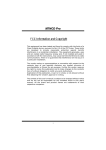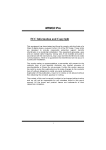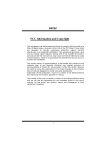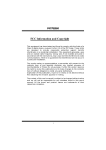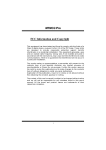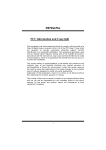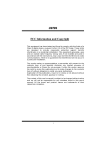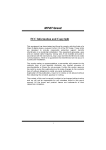Download Biostar M7SUA Owner's Manual
Transcript
M M77S SU UA A FCC Information and Copyright This equipment has been tested and found to comply with the limits of a Class B digital device, pursuant to Part 15 of the FCC Rules. These limits are designed to provide reasonable protection against harmful interference in a residential installation. This equipment generates, uses and can radiate radio frequency energy and, if not installed and used in accordance with the instructions, may cause harmful interference to radio communications. There is no guarantee that interference will not occur in a particular installation. The vendor makes no representations or warranties with respect to the contents here of and specially disclaims any implied warranties of merchantability or fitness for any purpose. Further the vendor reserves the right to revise this publication and to make changes to the contents here of without obligation to notify any party beforehand. Duplication of this publication, in part or in whole, is not allowed without first obtaining the vendor’s approval in writing. The content of this user’s manual is subject to be changed without notice and we will not be responsible for any mistakes found in this user’s manual. All the brand and product names are trademarks of their respective companies. i C Coonntteenntt LAYOUT OF M7SUA ............................................................................... 1 COMPONENT INDEX............................................................................. 2 ENGLISH................................................................................................... 3 M7SUA Features.........................................................................................................3 Package contents.......................................................................................................4 How to setup Jumper.................................................................................................4 CPU Installation..........................................................................................................5 DDR DIMM Modules: DDR1/ DDR2............................................................................6 Installing DDR Module ...............................................................................................6 Jumpers, Headers, Connectors & Slots ...................................................................6 ESPAÑOL ................................................................................................ 12 Características del M7SUA......................................................................................12 Contenido del Paquete ............................................................................................13 Cómo instalar un Puente .........................................................................................13 Instalación del CPU..................................................................................................14 Módulos DDR DIMM: DDR1/ DDR2..........................................................................14 Instalación del Módulo DDR ....................................................................................15 Puentes, Cabezales, Conectores y Ranuras ..........................................................15 DEUTSCH................................................................................................ 22 Spezifikationen von M7SUA ....................................................................................22 Verpackungsinhalt ...................................................................................................23 Einstellung der Jumper ...........................................................................................23 Installation der CPU .................................................................................................24 DDR-DIMM-Modules: DDR1/ DDR2 .........................................................................25 Installation von DDR-Modul.....................................................................................25 Jumpers, Headers, Anschlüsse & Slots .................................................................25 TROUBLE SHOOTING......................................................................... 31 SOLUCIÓN DE PROBLEMAS............................................................. 32 PROBLEMLÖSUNG.............................................................................. 33 ii Layout of M7SUA JKBMS1 1 JUSBV2 CPU1 JATXPWR1 JCFAN1 1 JUSB1 JCOM1 Winbond I/O JAUDIO 1 13 14 SIS 740 JUSBV3 1 2 1 SECONDARY IDE CONN. JVGA1 JUSBLAN2 IDE2 IDE1 BIOS JGAME1 16 15 PRIMARY IDE CONN. DDR1 DDR2 JPRNT1 BAT1 2 1 2 FDD1 PCI1 LAN Phy SIS 962L 1 1 Codec Phy 1 PCI2 1 1 JCI1 PCI3 ※NOTE: ●represents the first pin. 1 JPANEL1 24 23 JWOL1 2 1 JUSB2 10 9 JUSBV1 1 1 JCMOS1 JSFAN1 1 2 1 Component Index W V A U T S DDR1 DDR2 B SECONDARY IDE CONN. SIS 740 BIOS PRIMARY IDE CONN. Winbond I/O R Q BAT1 C D P E O LAN Phy SIS 962L F G N Codec Phy H M L K J I A. 5V/5VSB Selection for USB (JUSBV2) K. 5V/5VSB Selection for USB (JUSBV1) B. Back Panel Connectors L. Clear CMOS Jumper (JCMOS1) C. Front Audio Header (JAUDIO1) M. System Fan Header (JSFAN1) D. Audio Modem Riser (AMR1) (optional) E. Floppy Disk Connector (FDD1) N. Front Panel Connector (JPANEL1) O. Wake On LAN Header (JWOL1) P. Frequency Selection (JCLK1) F. CD-ROM Audio-In Header (JCDIN1) Q. Hard Disk Connectors (IDE1-2) G. CD-ROM Audio-In Header (JCDIN2) R. DDR DIMM Modules (DDR1-2) H. Digital Audio Connector (SPDIF_OUT1) I. Peripheral Component Interconnect Slot (PCI1-3) J. Front USB Header (JUSB2) S. ATX Power Connector (JATXPWR1) T. CPU Fan Connector (JCFAN1) U. Case Open Connector (JCI1) V. Game Header (JGAME1) W. 5V/5VSB Selection for USB (JUSBV3) 2 English M7SUA Features A. Hardware CPU Provides Socket A. Supports the single AMD® for AthlonTM (ThunderbirdTM )/ Athlon XPTM/ DuronTM processors. Front Side Bus at 200/ 266/ Fuzzy333 MHz. Chipset North Bridge: SIS 740. South Bridge: SIS 962L Main Memory Supports up to 2 DDR devices. Supports 200/ 266/ Fuzzy333 MHz (without ECC) DDR devices. Maximum memory size of 2GB. Super I/O Chip: ITE IT8705. Slots Three 32-bit PCI bus master slots. One AMR slot. (optional) On Board IDE Supports four IDE disk drives. Supports PIO Mode 4, Bride Mode and Ultra DMA 33/66/100/133 Bus Master Mode. On Board AC’97 Sound Codec Chip: VT1612A. (only for AC97 2.2) Compliant with AC’97 specification. AC97 2.2 interface. Supports 2 audio output channels. On Board Peripherals 1 floppy port supports 2 FDDs with 360K, 720K, 1.2M, 1.44M and 2.88Mbytes. 1 serial port. 1 VGA port. 1 parallel port. (SPP/EPP/ECP mode) 1 vertical audio port. 1 LAN port. (optional) PS/2 mouse and PS/2 keyboard. 3 6 USB2.0 ports. (front*2 + rear*4) Front Side I/O Header Front side audio header. Front side USB headers. Dimensions Micro ATX Form Factor: 19.1 X 22.9cm (W X L) B. BIOS & Software BIOS Award legal BIOS. Supports APM1.2. Supports ACPI. Supports USB Function. Software Supports 9th TouchTM, FLASHER™ and StudioFun! TM (optional) Offers the highest performance for Windows 98 SE, Windows 2000, Windows Me, Windows XP, SCO UNIX etc. Package Contents HDD Cable X1 FDD Cable X1 User’s Manual X1 USB Cable X1 (optional) Rear I/O Panel for ATX Case X1 (optional) Fully Setup Driver CD X1 StudioFun! Application CD X1 (optional) S/PDIF Out Cable X1 (optional) How to setup Jumper The illustration shows how jumpers are setup. When the Jumper cap is placed on pins, the jumper is “close”. If no jumper cap is placed on the pins, the jumper is ”open”. The illustration shows a 3-pin jumper whose pin 1and 2 are “close” when jumper cap is placed on these 2 pins. Jumper close Jumper open 4 Pin1-2 close CPU Installation Step1: Pull the lever sideways away from the socket and then raise the lever up to a 90-degree angle. Step2: Look for the white dot/cut edge. The white dot/cut edge should point towards the lever pivot. The CPU will fit only in the correct orientation. Step3: Hold the CPU down firmly, and then close the lever. Step4: Put the CPU fan on the CPU and buckle it. Connect the CPU fan power cable to the JCFAN1. This completes the installation. Step1 Step2 Step3 Step4 CPU Fan Headers: JCFAN1 Pin No. 1 2 3 3 1 JCFAN1 Assignment Ground +12V FAN R.P.M. Sense System Fan Headers: JSFAN1 1 JSFAN1 Pin No. 1 2 3 Assignment Ground +12V FAN R.P.M. Sense 5 DDR DIMM Modules: DDR1/ DDR2 DRAM Access Time: 2.5V Unbuffered DDR 200/ 266/ Fuzzy333 MHz Type required. DRAM Type: 64MB/ 128MB/ 256MB/ 512MB/ 1GB DIMM Module (184 pin) Total Memory Size with Unbuffered DIMMs DIMM Socket Location DDR Module Total Memory Size (MB) DDR1 64MB/128MB/256MB/512MB/1GB *1 Max is DDR2 64MB/128MB/256MB/512MB/1GB 2GB *1 ***Only for reference*** Installing DDR Module 1. Unlock a DIMM slot by pressing the retaining clips outward. Align a DIMM on the slot such that the notch on the DIMM matches the break on the slot. 2. Insert the DIMM firmly and vertically into the slot until the retaining chip snap back in place and the Dimm is properly seated. Jumpers, Headers, Connectors & Slots Floppy Disk Connector: FDD1 The motherboard provides a standard floppy disk connector that supports 360K, 720K, 1.2M, 1.44M and 2.88M floppy disk types. This connector supports the provided floppy drive ribbon cables. Hard Disk Connectors: IDE1/ IDE2 The motherboard has a 32-bit Enhanced PCI IDE Controller that provides PIO Mode 0~4, Bus Master, and Ultra DMA 33/ 66/ 100/ 133 functionality. It has two HDD connectors IDE1 (primary) and IDE2 (secondary). The IDE connectors can connect a master and a slave drive, so you can connect up to four hard disk drives. The first hard drive should always be connected to IDE1. Peripheral Component Interconnect Slots: PCI1-3 This motherboard is equipped with 3 standard PCI slots. PCI stands for Peripheral Component Interconnect, and it is a bus standard for expansion cards. This PCI 6 slot is designated as 32 bits. Audio Modem Riser Slot: AMR1 (optional) (Only support slave card) The AMR specification is an open Industry Standard Architecture and that defines a hardware scalable riser card interface, which supports audio and modem only. Front Panel Connector: JPANEL1 PWR_LED ON/OFF SLP IR (+) (+) (-) 24 2 JPANEL1 23 1 (+) (-) SPK Pin Assignment 1 +5V HLED RST IR Function Pin Assignment 2 Sleep Control Sleep 4 Ground Button 6 NA NA 8 Power LED (+) POWER LED 3 NA Speaker 5 NA Connector 7 Speaker 9 HDD LED (+) Hard Drive 10 Power LED (+) HDD LED (-) LED 12 Power LED (-) 11 Function 13 Ground Reset 14 Power Button Power-on 15 Reset Control Button 16 Ground Button 17 NA 18 KEY 19 NA IrDA 20 KEY IrDA +5V Connector 22 Ground Connector 24 IRRX 21 23 IRTX Front USB Header: JUSB2 2 10 1 9 JUSB2 Pin 1 3 5 7 9 Assignment +5V(fused) USBP3USBP3+ Ground KEY 7 Pin 2 4 6 8 10 Assignment +5V(fused) USBP2USBP2+ Ground NA Wake On LAN Header: JWOL1 1 3 JWOL1 Pin Assignment 1 +5V_SB 2 Ground 3 Wake up Power Connectors: JATXPWR1 PIN 10 1 20 11 JATXPWR1 Assignment PIN Assignment +3.3V 1 +3.3V 11 2 +3.3V 12 -12V 3 Ground 13 Ground 4 +5V 14 PS_ON 5 Ground 15 Ground 6 +5V 16 Ground 7 Ground 17 Ground 8 PW_OK 18 -5V 9 +5V_SB 19 +5V 10 +12V 20 +5V 5V/ 5VSB Selection for USB (optional): JUSBV1/ JUSBV2/ JUSBV3 JUSBV1/ JUSBV2/ JUSBV3 1 3 Assignment Description +5V JUSBV1: 5V for JUSB2 port JUSBV2: 5V for JUSB1 port Pin 1-2 close JUSBV3: 5V for JUSBLAN2 port 1 3 +5V_SB JUSBV1: JUSB2 port powered with standby voltage 5V Pin 2-3 close JUSBV2: JUSB1 port powered with standby voltage 5V JUSBV3: JUSBLAN2 port powered with standby voltage 5V 8 Clear CMOS Jumper: JCMOS1 JCMOS1 Assignment 3 Normal Operation (default) 1 Pin 1-2 Close 3 Clear CMOS Data 1 Pin 2-3 Close The following procedures are for resetting the BIOS password. It is important to follow these instructions closely. ※ Clear CMOS Procedures: 1. Remove AC power line. 2. Set the jumper to “Pin 2-3 close”. 3. Wait for five seconds. 4. Set the jumper to “Pin 1-2 close”. 5. Power on AC. 6. Reset your desired password or clear the CMOS data. Case Open Connector: JCI1 (optional) 1 JCI1 Pin Assignment 1 Case Open Signal 2 Ground 9 Front Panel Audio Header: JAUDIO1 13 14 1 2 JAUDIO1 Pin Assignment Pin Assignment 1 Mic In 2 Ground 3 Mic Power 4 Audio Power 5 RT Line Out 6 RT Line Out 7 Reserved 8 Key 9 LFT Line Out 10 LFT Line Out 11 RT Line In 12 RT Line In 13 LFT Line In 14 LFT Line In Digital Audio Connector: SPDIF_OUT1 3 1 SPDIF_OUT1 Pin Assignment 1 +5V 2 SPDIF_OUT 3 Ground GAME Header: JGAME1 (optional) 2 16 1 15 JGAME1 Pin Assignment Pin Assignment 1 +5V 2 +5V 3 GPSB1 4 GPSA1 5 GPX2 6 GPX1 7 MIDI-OUT 8 Ground 9 GPY2 10 Ground 11 GPSB2 12 GPY1 13 MIDI-IN 14 GPSA2 15 NA 16 +5V 10 CD-ROM Audio-In Header: JCDIN1/ JCDIN2 1 JCDIN1/ 2 Pin Assignment 1 Left Channel Input 2 Ground 3 Ground 4 Right Channel Input Frequency Selection: JCLK1 (optional) CPU Clock PIN 1-2 100MHz OPEN 133MHz CLOSE Note: Frequency Selection for Fuzzy333 MHz is selected throught BIOS setup. Back Panel Connectors LAN Mouse Keyboard JKBMS1 Parallel USB JUSB1 Line In/ Surround 1 3 Speaker Out 1 3 Mic In/ Bass&Center USB COM1 JCOM1 JVGA1 11 JUSBLAN2 JAUDIO Español Características del M7SUA A. Hardware CPU Proporciona Socket A. Soporta single AMD® para procesadores AthlonTM (ThunderbirdTM )/ Athlon XPTM/ DuronTM. Front Side Bus 200/ 266/ Fuzzy333 MHz. Chipset North Bridge: SIS 740. South Bridge: SIS 962L Memoria Principal Soporta hasta up to 2 DDR devices. Soporta dispositivos DDR 200/ 266/ Fuzzy333 MHz (sin ECC). Tamaño de memoria máxima 2GB. Super I/O Chip: ITE IT8705. Ranuras Tres PCI bus master de 32-bit. Una ranura AMR. (opcional) IDE Onboard Soporta cuatro discos duros IDE. Soporta modo PIO 4, modo Bride y Ultra DMA 33/66/100/133 Bus modo Master. AC’97 Sound Codec Onboard Chip: VT1612A. (solamente para AC97 2.2) Conforma con la especificación AC’97. Interface AC97 2.2. Soporta 2 canales de salida de audio. Periféricos Onboard 1 puerto de disquetera que soporta 2 FDDs con 360K, 720K, 1.2M, 1.44M y 2.88Mbytes. 1 puerto serie. 1 puerto VGA. 1 puerto paralelo. (modo SPP/EPP/ECP) 1 puerto de audio vertical. 1 puerto LAN. (opcional) Ratón PS/2 y teclado PS/2. 12 6 puertos USB2.0 (frontal*2 + traseros*4) Cabezal del lado frontal I/O Cabezal frontal de audio. Cabezal frontal USB. Dimensiones Factor de Forma Micro ATX: 19.1 X 22.9 cm (W X L) B. BIOS & Software BIOS Award legal BIOS. APM1.2. ACPI. Función USB. Software TM TM TM Soporta 9th Touch , Flashe and StudioFun! (optional). Ofrece el más alto funcionamiento para Windows 98 SE, Windows 2000, Windows Me, Windows XP, SCO UNIX etc. Contenido del Paquete Cable HDD X1 Cable FDD X1 Manual del Usuario X1 Cable USB X1 (opcional) Panel Trasero I/O para carcasa ATX X1 (opcional) Configuración completa del Driver CD X1 Aplicación del CD StudioFun! X1 (opcional) Cable S/PDIF Out X1 (opcional) Cómo instalar un Puente La ilustración muestra cómo instalar un puente. Cuando el Jumper Cap está ubicado en los contactos, el puente está en “close”. Si no hay Jumper Cap ubicado en los contactos, el puente está en ”open”. La siguiente ilustración muestra un contacto 3 en el que los contactos 1y 2 están “close” cuando el Jumper Cap está ubicado en los dos contactos. Puente open Puente close 13 Contacto 1-2 close Instalación del CPU Paso 1: Empuje la palanca hacia afuera del socket y levante la palanca hasta un ángulo de 90 grados. Paso 2: Fíjese por el punto blanco o márgen cortado. El punto blanco o márgen cortado debería apuntar hacia el pivote de la palanca. La CPU solamente se fijará en una sola correcta orientación. Paso 3: Tome el CPU firmemente hacia abajo, y cierre la palanca para completar la instalación. Paso 4: Ponga el ventilador de la CPU en el CPU y asegúrelo. Conecte el cable de corriente del ventilador de la CPU al JCFAN1. Ésto completa la instalación. paso 1 paso 2 paso 3 paso 4 Cabezales de Ventilación de la CPU: JCFAN1 3 1 JCFAN1 Contacto No. 1 Asignación Tierra 2 3 +12V FAN R.P.M. Sense System Fan Headers: JSFAN1 1 JSFAN1 Contacto No. 1 2 3 Asignación Tierra +12V FAN R.P.M. Sense Módulos DDR DIMM: DDR1/ DDR2 DRAM Tiempo de Acceso: 2.5V Unbuffered DDR 200/ 266/ Fuzzy333 MHz Tipo 14 requerido. DRAM Tipo: 64MB/ 128MB/ 256MB/ 512MB/ 1GB Módulos DIMM (contactos 184) Total del Tamaño de Memoria con Unbuffered DIMMs Localización del DIMM Socket Módulo DDR Total del Tamaño de Memoria (MB) DDR1 64MB/128MB/256MB/512MB/1GB *1 Máxima DDR2 64MB/128MB/256MB/512MB/1GB 2GB *1 ***Solamente para referencia*** Instalación del Módulo DDR 1. Abra una ranura de DIMM presionando el clip de retención hacia afuera. Aliñe el DIMM en la ranura tales que la muesca en el DIMM encaje en la cumbrera de la ranura. 2. Inserte el DIMM verticalmente y firmemente en la ranura hasta que el clip de retención vuelva a su posición original y el DIMM esté correctamente colocado. Puentes, Cabezales, Conectores y Ranuras Conector para Disquetera: FDD1 La placa madre proporciona un conector estándar para disquete que soporta disquetera de 360K, 720K, 1.2M, 1.44M y 2.88M. Éste conector utiliza cables proporcionados por el disquete. Conectores de Disco Duro: IDE1/ IDE2 La placa madre tiene un controlador de 32-bit PCI IDE que proporciona Modo PIO 0~5, Bus Master, y funcionalidad Ultra DMA 33/ 66/ 100. Tiene dos conectores HDD: IDE1 (primario) y IDE2 (secundario). Los conectores IDE puede conectar a un disco master y uno esclavo, así puede conectar hasta cuatro discos duros. El primer disco duro debe estar siempre conectado al IDE1. Ranuras de Interconexión del Componente Periférico: PCI1-3 Ésta placa madre está equipada con 3 ranuras estándar PCI. PCI es la sigla para 15 Interconexión del Componente Periférico, y es un bus estándar para tarjetas de expansión. Ésta ranura PCI está diseñado con 32 bits. Ranura Audio Módem Riser: AMR1 (opcional) (Solamente soporta tarjeta esclava) AMR es una industria estándar de arquitectura abierta en el que define interface de tarjeta hardware escalable soportando solamente audio y módem. Conector del Panel Frontal: JPANEL1 PWR_LED ON/OFF SLP JPANEL1 IR (+) (+) (-) 24 2 23 1 (+) (-) SPK HLED RST IR Contacto Asignación Función Contacto Asignación Función 1 +5V Conector 2 Control de Suspension Botón 3 NA Altavoz 4 Tierra 5 NA 6 NA 7 Altavoz 8 Corriente LED(+) LED del Corriente del de Suspensión NA 9 HDD LED (+) LED del 10 Corriente LED(+) 11 HDD LED (-) Disco Duro 12 Corriente LED (-) 13 Tierra Botón 14 Botón de Encendido 15 Control de Reinicio 16 Tierra 17 NA 18 KEY NA 20 KEY 22 Tierra 24 IRRX de Reinicio 19 21 +5V 23 IRTX Conector IrDA Botón de Encendido Conector IrDA Cabezal Frontal USB: JUSB2 Contac tos Asignación 16 Contac tos Asignación 2 10 1 9 JUSB2 1 3 5 7 9 +5V(fused) USBP3USBP3+ Tierra KEY 2 4 6 8 10 +5V(fused) USBP2USBP2+ Tierra NA Cabezal Wake On LAN: JWOL1 1 3 Contactos Asignación 1 +5V_SB JWOL1 2 Tierra 3 Wake up Conector de Corriente: JATXPWR1 10 1 20 11 JATXPWR1 Contac tos Asignación Contac tos Asignación 1 +3.3V 11 +3.3V 2 +3.3V 12 -12V 3 Tierra 13 Tierra 4 +5V 14 PS_ON 5 Tierra 15 Tierra 6 +5V 16 Tierra 7 Tierra 17 Tierra 8 PW_OK 18 -5V 9 +5V_SB 19 +5V 10 +12V 20 +5V 17 5V/ 5VSB Selección para USB (opcional): JUSBV1/ JUSBV2/ JUSBV3 JUSBV1/ JUSBV2/ JUSBV3 1 Asignación Descripción +5V JUSBV1: 5V para puerto JUSB2 3 JUSBV2: 5V para puerto JUSB1 Contactos 1-2 close JUSBV3: 5V para puerto JUSBLAN2 1 3 +5V_SB Contactos 2-3 close JUSBV1: puerto JUSB2 voltaje standby de 5V JUSBV2: puerto JUSB1 voltaje standby de 5V JUSBV3: puerto JUSBLAN2 voltaje standby de 5V Puente de Borrar CMOS: JCMOS1 JCMOS1 Assignment 3 Operación Normal (default) 1 Contacto 1-2 Close 3 Borrar Datos CMOS 1 Contactos 2-3 Close Los siguientes procesos son para reiniciar la ~ del BIOS. Es importante que siga los contrasena siguientes pasos cuidadosamente. ※ Procesos para Borrar CMOS: 1. Quite el cable de corriente del AC. 2. Fijar el puente en el “contacto 2-3 close”. 18 3. Espere 5 segundos. 4. Fijar el Puente en el “contacto 1-2 close”. 5. Encienda AC. 6. Reconfigure la contraseña deseada o borre datos CMOS. Conector de la Carcasa Abierta: JCI1 (opcional) Contactos Asignación 1 Señal de la Carcasa Abierta 2 Tierra 1 JCI1 Cabezal del Panel de Audio Frontal: JAUDIO1 13 14 1 2 JAUDIO1 Contac- Asignación Contac- tos Asignación tos 1 Entrada del Mic 2 3 Corriente del Mic 4 Corriente de Audio 5 Salida de Línea RT 6 Salida de Línea RT 7 Reservado 8 Key Tierra 9 Salida de Línea LFT 10 Salida de Línea LFT 11 Entrada de Línea RT 12 Entrada de Línea RT 13 Entrada de Línea LFT 14 Entrada de Línea LFT Conector Digital de Audio: SPDIF_OUT1 1 3 SPDIF_OUT1 Contactos Asignación 1 +5V 2 SPDIF_OUT 3 Tierra 19 Cabezal de Juego: JGAME1 (opcional) 2 16 1 15 JGAME1 Contac- Asignación Contac- tos Asignación tos 1 +5V 2 +5V 3 GPSB1 4 GPSA1 5 GPX2 6 GPX1 7 MIDI-OUT 8 Tierra 9 GPY2 10 Tierra 11 GPSB2 12 GPY1 13 MIDI-IN 14 GPSA2 15 NA 16 +5V Cabezal de Entrada de Audio CD-ROM: JCDIN1/ JCDIN2 Contac- 1 JCDIN1/ 2 Asignación tos 1 Entrada del Canal Izquierdo 2 Tierra 3 Tierra 4 Entrada del Canal Derecho Selección de Frecuencia: JCLK1 (opcional) CPU Clock Contacto 1-2 100MHz OPEN 133MHz CLOSE Nota: Selección de Frecuencia para Fuzzy333 MHz se selecciona por medio de la Configuración del BIOS. 20 Back Panel Connectors LAN Mouse Keyboard JKBMS1 Parallel USB JUSB1 Line In/ Surround 1 3 Speaker Out 1 3 Mic In/ Bass&Center USB COM1 JCOM1 JVGA1 21 JUSBLAN2 JAUDIO Deutsch Spezifikationen von M7SUA A. Hardware CPU Unterstützung für Sockel A. ® TM TM TM TM Unterstütz den Einzel AMD für Athlon (Thunderbird )/ Athlon XP / Duron Prozessor. FSB mit 200/266/Fuzzy333 MHz. Chipsatz Northbridge: SIS 740. Southbridge: .SIS 962L. Hauptspeicher Unterstützung für 2 DDR Geräte. Unterstützung für 200/266/Fuzzy333 MHz(ohne ECC) DDR Geräte. Die maximale Speichergröße ist 2GB. Super I/O Chip: ITE IT8705. Slots Drei 32-Bit PCI-Bus-Slots. Ein AMR-Slot. Onboard-IDE Unterstützung für vier IDE Diskettenlaufwerke. Unterstützung für PIO Modus 4, Bride Modus und Ultra DMA 33/66/100/133 Bus Master Modus. Onboard AC’97 Sound Codec Chip: VT1612A. (AC97 2.2 nur) Entspricht die Spezifikation von AC’97. AC97 2.2 Interface. Unterstützung für 2-Kanal Audio Ausgang. Onboard-Peripheriegeräte 1 Floppy-Port mit Unterstützung für 2 Diskettenlaufwerke.(360KB, 720KB, 1.2MB, 1.44MB und 2.88MB) 1 serielle VGA-Schnittstelle. 1 VGA-Schnittstelle 1 parallele Schnittstelle. (SPP/EPP/ECP-Modus) 1 vertikales Audio-Port. 1 LAN-Port. (optional) 22 Unterstützung für PS/2-Maus und PS/2-Tastatur. 6 USB2.0-Ports. (Vorderseite x 4 + Rückwand x 2) Vorderseite-I/O-Header Vorderseite Audio Header. (Front side audio header) Vorderseite USB Header. (Front side USB header) Abmessungen Mikro ATX Form-Factor: 19.1 X 22.9cm (W X L) B. BIOS & Software BIOS Award legal Bios. Unterstützung für APM1.2. Unterstützung für ACPI. Unterstützung für USB Funktion. Software Unterstützung 9th TouchTM, FLASHER™ und StudioFun! ™. Unterstützung für die am meisten verbreiteten Betriebsysteme wie Windows 98SE, Windows 2000, Windows ME, Windows XP and SCO UNIX usw. Verpackungsinhalt HDD Kable X1 FDD Kable X1 Benutzer Handbuch X1 USB Kable X1 (optional) I/O-Rückwand für ATX Gehäuse X1 (optional) Treiber CD für Installation X 1 StudioFun! Application CD x 1 (optional) S/PDIF Ausgang Kable X1 (optional) Einstellung der Jumper Die Abbildung verdeutlicht, wie Jumper eingestellt werden. Pins werden durch die Jumper-Kappe verdeckt, ist der Jumper ”geschlossen”. Keine Pins werden durch die Jumper-Kappe verdeckt, ist der Jumper “geöffnet”. Die Abbiildung zeigt einen 3-Pin Jumper dessen Pin1 und Pin2 ”geschlossen“ sind, bzw. es befindet sich eine Jumper-Kappe auf diesen beiden Pins. Jumper geschlossen Jumper geöffnet 23 Pin1-2 geschlossen Installation der CPU Schritt 1: Ziehen Sie den Hebel seitlich vom Sockel weg. Heben Sie den Hebel dann in 90-Grad-Winkel nach oben. Schritt 2: Suchen Sie nach der scharfen Kante, die auf Drehpunkt des Hebels weisen muss. Die CPU passt nur, wenn sie richtig ausgerichtet ist. Schritt 3: Drücken Sie die CPU fest in den Sockel und schließen Sie den Hebel. Schritt 4: Stecken Sie Ihren CPU-Lüfter auf die CPU. Schließen Sie die Stromversorgungsstecker für CPU-Lüfter an JCFAN1 an. Dann beenden Sie die Installation. Schritt 1 Schritt 2 Schritt 3 CPU-Lüfter Headers: JCFAN1 Pin 1 2 3 1 JCFAN1 Beschreibung Masse +12V Lüfter R.P.M. Rate Sensor System-Lüfter Headers: JSFAN1 1 JSFAN1 Pin 1 2 3 Beschreibung Masse +12V Lüfter R.P.M. Rate Sensor 24 Schritt 4 DDR-DIMM-Modules: DDR1/ DDR2 DRAM-Zugriffszeit: 2.5V nicht registrierter DDR 200/266/Fuzzy333 MHz Typ erforderlich. DRAM-Typen: 64MB/ 128MB/ 256MB/ 512MB/ 1GB DIMM-Module (184-Pin) Gesamt Speichergröße von nicht registrierter DIMMs DIMM-Sockel Standort DDR-Modul Speichergröße (MB) DDR1 64MB/128MB/256MB/512MB/1GB *1 maximal DDR2 64MB/128MB/256MB/512MB/1GB 2GB *1 **Nur als Referenz*** Installation von DDR-Modul 1. 2. Öffnen Sie einen DIMM-Slots, indem Sie die seitlich Chips nach außen drücken. Richten Sie das DIMM-Modul so über dem Slot aus, dass das Modul mit der Kerbe in den Slot passt. Drücken Sie das DIMM-Modul in den Slot, bis die seitlichen Clips zuschnappen und das Modul fest sitzt. Jumpers, Headers, Anschlüsse & Slots Diskettenanschluss: FDD1 Das Motherboard enthält einen standardmäßigen Diskettenanschluss, der 360K-, 720K-, 1.2M-, 1.44M- und 2.88M-Disketten unterstützt. Dieser Anschluss unterstützt die mitgelieferte Bandkabel des Diskettenlaufwerks. Festplattenanschlüsse: IDE1 und IDE2 Das Mainboard hat einen 32-Bit Enhanced PCI IDE-Controller, der die Modi PIO0~4, Bus Master sowie die Ultra DMA/33/66/100/133- Funktion zur Verfügung stellt. Dieser ist mit zweii HDD-Anschlüssen versehen IDE1 (primär) und IDE2 (sekundär). Die IDE-Anschlüsse können eine Master- und eine Slave-Festplatte verbinden, so dass bis zu 4 Festplatten angeschlossen werden können. Die erste Festplatte sollte immer an IDE1 angeschlossen werden. Peripheral Component Interconnect Slots: PCI1-3 Dieses Motherboard ist mit 3 standardmäßigen PCI-Slots ausgestattet. PCI steht 25 für Peripheral Component Interconnect und bezieht sich auf einem Busstandard für Erweiterungskarten, der den älteren ISA-Busstandard in den meisten Schnittstellen ersetzt hat. Dieser PCI-Slot ist für 32 bits vorgesehen. Audio Modem Riser Slot: AMR1 (unterstützt nur Slave-Karte) Die AMR-Spezifikation ist eine “offene Industrie-Standard-Architektur” und AMR wird als ein skalierbares Riser-Karte-Interface von Hardware definiert , das nur Modem und Soundfunktion unterstützt. Anschlüsse für die Vorderseite: JPANEL1 PWR_LED ON/OFF SLP JPANEL1 IR (+) (+) (-) 24 2 23 1 SPK Pin Beschreibung 1 +5V (+) (-) HLED RST Funktion IR Pin Beschreibung Funktion 2 Sleep Control Schlafen- Kein Lautsprecher 4 Masse Knopf 5 Kein Anschluss 6 Kein Kein 7 Lautsprecher 8 Power LED (+) Power- 9 LED 3 HDD LED (+) Festplatte 10 Power LED (+) 11 HDD LED (-) LED 12 Power LED (-) 13 Masse Power-Knopf Power-On 15 Reset Control ZurücksetznKnopf 14 16 Masse Knopf 17 Kein 18 Schlüsse Kein Pin 19 Kein IrDA- 20 Schlüsse IrDA +5V Anschluss 22 Masse Anschluss 24 IRRX 21 23 IRTX *Schlüsse: Kein Pin. Front USB Header: JUSB2 2 10 1 9 Pin 1 3 5 Belegung +5V(geschmelzt) USBP4USBP4+ 26 Pin 2 4 6 Belegung +5V(geschmelzt) USBP5USBP5+ 7 9 JUSB2 8 10 Masse Schlüsse Masse Kein Wake On LAN Header: JWOL1 1 JWOL1 Pin Beschreibung 1 +5V_SB 2 Masse 3 Wake-up Stromversorgungsanschluss: JATXPWER1 10 1 20 11 JATXPWR1 PIN Beschreibung PIN Beschreibung 1 +3.3V 11 +3.3V 2 +3.3V 12 -12V 3 Masse 13 Masse 4 +5V 14 PS_ON 5 Masse 15 Masse 6 +5V 16 Masse 7 Masse 17 Masse 8 PW_OK 18 -5V 9 +5V_SB 19 +5V 10 +12V 20 +5V Auswahl von 5V/ 5V_SB für USB (optional): JUSBV1/ JUSBV2/ JUSBV3 JUSBV1/ JUSBV2/ JUSBV3 1 3 Beschreibung Funktion +5V JUSBV1: 5V für JUSB2 JUSBV2: 5V für JUSB1 Pin 1-2 geschlossen JUSBV3: 5V für JUSBLAN2 1 3 +5V_SB JUSBV1: 5V reserviert für JUSB2 Pin 2-3 geschlossen JUSBV2 : 5V reserviert für JUSB1 JUSBV3: 5V reserviert für JUSBLAN2 27 Jumper zum Löschen CMOS: JCMOS Beschreibung JCMOS 3 Normale Operation (Default) 1 Pin 1-2 geschlossen 3 CMOS-Daten Löschen 1 Pin 2-3 geschlossen Die folgende Schritte leiten Sie, das Kennwort für BIOS-System zurückzusetzen. Es ist wichtig, die Anweisung zu folgen. ※ Prozeduren zum Löschen des CMOS: 1. Ausschalten Sie den AC-Netzstecker. 2. Lassen Sie Pin 2-3 von JCOMS1 geshclossen sein. 3. Bitte warten Sie 15 Sekunden. 4. Lassen Sie Pin 1-2 von JCOMS1 geshclossen sein. 5. Schließen Sie den AC-Netzstecker an. 6. Zurücksetzen Sie ihr gewünschtes Kennwort oder löschen Sie die CMOS-Daten. Anschluss für Gehäuse-Öffnen: JC1(optional) 1 JC1 Pin Beschreibung 1 Gehäuse Öffnen Signal 2 Masse 28 Front Panel Audio Header: JAUDIO1 2 1 14 13 JAUDIO1 Pin Beschreibung Pin Beschreibung 1 Mikrofon-Eingang 2 Masse 3 Mikrofon-Betriebsspannung 4 Audio-Spannung 5 Recht Line-Out 6 Recht Line-Out 7 Reserviert 8 Schlüsse 9 Link Line-Out 10 Link Line-Out 11 Line-In RT 12 Line-In RT 13 Line-In LFT 14 Line-In LFT Digital Audio Anschluss: SPDIF_OUT1 Pin 1 SPDIF_OUT1 Beschreibung 1 +5V 2 SPDIF_OUT 3 Masse Game Header: JGAME1 (optional) 15 1 16 2 JGAME1 Pin Beschreibung Pin Beschreibung 1 +5V 2 +5V 3 GPSB1 4 GPSA1 5 GPX2 6 GPX1 7 MIDI-OUT 8 Masse 9 GPY2 10 Masse 11 GPSB2 12 GPY1 13 MIDI-IN 14 GPSA2 15 Kein 16 +5V 29 CD-ROM Audio-In Header: JCDIN1/JCDIN2 1 JCDIN1/2 Pin Beschreibung 1 Link-Kanal Eingabe 2 Masse 3 Masse 4 Recht-Kanal Eingabe Frequenz Auswahl: JCLK1 (optional) CPU Takt PIN 1-2 100MHz geöffnet 133MHz geschlossen Anmerkung: Frequenz Fuzzy333 MHz bitte wählen Sie Fuzzy333 in „BIOS-Setup-Menü“ Anschlüsse für die Rückwand 30 Trouble Shooting PROBABLE SOLUTION No power to the system at all Power light don’t * Make sure power cable is securely plugged in illuminate, fan inside power supply does not turn * Replace cable on. Indicator light on keyboard does not turn on * Contact technical support PROBABLE SOLUTION System inoperative. Keyboard lights are on, * Using even pressure on both ends of the power indicator lights are lit, hard drive is DIMM, press down firmly until the module snaps into place. spinning. PROBABLE SOLUTION System does not boot from hard disk drive, can * Check cable running from disk to disk controller be booted from CD-ROM drive. board. Make sure both ends are securely plugged in; check the drive type in the standard CMOS setup. * Backing up the hard drive is extremely important. All hard disks are capable of breaking down at any time. PROBABLE SOLUTION System only boots from CD-ROM. Hard disk can * Back up data and applications files. Reformat be read and applications can be used but the hard drive. Re-install applications and data using backup disks. booting from hard disk is impossible. PROBABLE SOLUTION Screen message says “Invalid Configuration” or * Review system’s equipment . Make sure “CMOS Failure.” correct information is in setup. PROBABLE SOLUTION Cannot boot system after installing second hard * Set master/slave jumpers correctly. drive. * Run SETUP program and select correct drive types. Call drive manufacturers for compatibility with other drives. 31 Solución de Problemas CAUSA PROBABLE SOLUCIÓN No hay corriente en el sistema. La luz de * Asegúrese que el cable de transmisión esté corriente no ilumina, ventilador dentro de la seguramente enchufado. fuente de alimentación apagada. Indicador de * Reemplace el cable. luz del teclado apagado. * Contacte ayuda técnica. CAUSA PROBABLE SOLUCIÓN Sistema inoperativo. Luz del teclado encendido, * Presione los dos extremos del DIMM, presione luz de indicador de corriente iluminado, disco para abajo firmemente hasta que el módulo encaje en el lugar. rígido está girando. CAUSA PROBABLE SOLUCIÓN Sistema no arranca desde el disco rígido, puede * Controle el cable de ejecución desde el disco ser arrancado desde el CD-ROM drive. hasta el disco del controlador. Asegúrese de que ambos lados estén enchufados con seguridad; controle el tipo de disco en la configuración estándar CMOS. * Copiando el disco rígido es extremadamente importante. Todos los discos rígidos son capaces de dañarse en cualquier momento. CAUSA PROBABLE SOLUCIÓN Sistema solamente arranca desde el CD-ROM. * Copie datos y documentos de aplicación. Disco rígido puede leer y aplicaciones pueden Vuelva a formatear el disco rígido. Vuelva a ser usados pero el arranque desde el disco instalar las aplicaciones y datos usando el disco de copiado. rígido es imposible. CAUSA PROBABLE SOLUCIÓN Mensaje de pantalla ”Invalid Configuration” o * Revise el equipo del sistema. Asegúrese de “CMOS Failure.” que la información configurada sea correcta. CAUSA PROBABLE SOLUCIÓN No puede arrancar después de instalar el * Fije correctamente el puente master/esclavo. segundo disco rígido. * Ejecute el programa SETUP y seleccione el tipo de disco correcto. Llame a una manufacturación del disco para compatibilidad con otros discos. 32 Problemlösung MÖGLICHE URSACHE LÖSUNG Das System hat keine Spannungsversorgung. * Versichern Sie sich, dass das Stromkabel richtig Die Stromanzeige leuchtet nicht, der Lüfter im angebracht ist Inneren der Stromversorgung wird nicht * Ersetzen Sie das Stromkabel eingeschaltet. Tastaturleuchten sind nicht an. * Wenden Sie sich an Ihre Kundendienststelle MÖGLICHE URSACHE LÖSUNG Das System funktioniert nicht. Die * Drücken Sie das DIMM-Modul bei gleichem Tastaturleuchten sind an, die Stromanzeige Druck an beide Seiten, bis es einrastet. leuchtet, die Festplatte dreht sich. MÖGLICHE URSACHE LÖSUNG Das System wird von der Festplatte nicht * Überprüfen Sie das Kabel zwischen Festplatte hochgefahren, vom CD-ROM-Treiber aber ja. und Festplatten-Controller. Versichern Sie sich, dass beide Enden richtig angebracht sind; überprüfen Sie den Laufwerktyp in der standardmäßigen CMOS-Einrichtung. * Ein Backup der Festplatte ist sehr wichtig. Alle Festplatten können irgendwann beschädigt werden. MÖGLICHE URSACHE LÖSUNG Das System wird nur von der CD-ROM * Machen Sie eine Sicherungskopie von allen hochgefahren. Die Festplatte wird gelesen und Daten und Anwendungsdateien. Formatieren die Anwendungen sind funktionsfähig, aber es Sie die Festplatte und reinstallieren Sie die ist nicht möglich, das System von der Festplatte Anwendungen und Daten mit Hilfe von Backup-Disks. zu starten. MÖGLICHE URSACHE LÖSUNG Auf dem Bildschirm erscheint die Meldung * Überprüfen Sie die Systemkomponenten und “Ungültige Konfiguration” oder “CMOS Fehler.” versichern Sie sich, das diese richtig eingerichtet sind. MÖGLICHE URSACHE LÖSUNG Das System kann nach der Installation einer * Setzen Sie die Master/Slave-Jumper richtig ein. zweiten Festplatte nicht hochgefahren werden. * Führen Sie das SETUP-Programm aus und wählen Sie die richtigen Laufwerktypen. Wenden Sie sich an den Laufwerkhersteller, um die Kompatibilität mit anderen Laufwerken zu überprüfen. 33 05/16/2003 34
This document in other languages
- español: Biostar M7SUA
- Deutsch: Biostar M7SUA