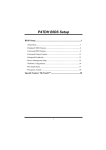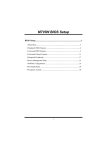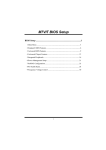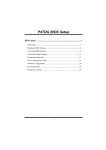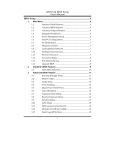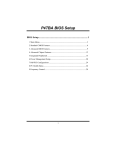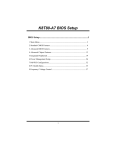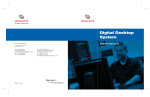Download Biostar M7SUA BIOS Owner's Manual
Transcript
M7SUA BIOS Setup BIOS Setup .......................................................................................1 1 Main Menu ................................................................................................... 3 2 Standard CMOS Features ............................................................................. 6 3 Advanced BIOS Features ............................................................................. 9 4 Advanced Chipset Features ........................................................................ 12 5 Integrated Peripherals ................................................................................. 15 6 Power Management Setup .......................................................................... 20 7 PnP/PCI Configurations.............................................................................. 24 8 PC Health Status ......................................................................................... 26 9 Frequency Control ...................................................................................... 28 i M7SUA BIOS Setup BIOS Setup Introduction This manual discussed Award™ Setup program built into the ROM BIOS. The Setup program allows users to modify the basic system configuration. This special information is then stored in battery-backed RAM so that it retains the Setup information when the power is turned off. The Award BIOS™ installed in your computer system’s ROM (Read Only Memory) is a custom version of an industry standard BIOS. This means that it supports Intel Pentium ® 4 processor input/output system. The BIOS provides critical low-level support for standard devices such as disk drives and serial and parallel ports. Adding important has customized the Award BIOS™, but nonstandard, features such as virus and password protection as well as special support for detailed fine-tuning of the chipset controlling the entire system. The rest of this manual is intended to guide you through the process of configuring your system using Setup. Plug and Play Support These AWARD BIOS supports the Plug and Play Version 1.0A specification. ESCD (Extended System Configuration Data) write is supported. EPA Green PC Support This AWARD BIOS supports Version 1.03 of the EPA Green PC specification. APM Support These AWARD BIOS supports Version 1.1&1.2 of the Advanced Power Management (APM) specification. Power management features are implemented via the System Management Interrupt (SMI). Sleep and Suspend power management modes are supported. Power to the hard disk drives and video monitors can be managed by this AWARD BIOS. ACPI Support Award ACPI BIOS support Version 1.0 of Advanced Configuration and Power interface specification (ACPI). It provides ASL code for power management and device configuration capabilities as defined in the ACPI specification, developed by Microsoft, Intel and Toshiba. 1 M7SUA BIOS Setup PCI Bus Support This AWARD BIOS also supports Version 2.1 of the Intel PCI (Peripheral Component Interconnect) local bus specification. DRAM Support DDR (Double Data Rate Synchronous DRAM) are supported. Supported CPUs This AWARD BIOS supports the AMD Socket CPU. Using Setup In general, you use the arrow keys to highlight items, press <Enter> to select, use the <PgUp> and <PgDn> keys to change entries, press <F1> for help and press <Esc> to quit. The following table provides more detail about how to navigate in the Setup program by using the keyboard. Keystroke Up arrow Down arrow Left arrow Right arrow Move Enter PgUp key PgDn key + Key - Key Esc key F1 key F5 key F7 key F10 key Function Move to previous item Move to next item Move to the item on the left (menu bar) Move to the item on the right (menu bar) Move to the item you desired Increase the numeric value or make changes Decrease the numeric value or make changes Increase the numeric value or make changes Decrease the numeric value or make changes Main Menu – Quit and not save changes into CMOS Status Page Setup Menu and Option Page Setup Menu – Exit Current page and return to Main Menu General help on Setup navigation keys Load previous values from CMOS Load the optimized defaults Save all the CMOS changes and exit 2 M7SUA BIOS Setup 1 Main Menu Once you enter Award BIOS™ CMOS Setup Utility, the Main Menu will appear on the screen. The Main Menu allows you to select from several setup functions. Use the arrow keys to select among the items and press <Enter> to accept and enter the sub-menu. !! WARNING !! The information about BIOS defaults on manual (Figure 1,2,3,4,5,6,7,8,9) is just for reference, please refer to the BIOS installed on board, for update information. Figure 1. Main Menu Standard CMOS Features This submenu contains industry standard configurable options. Advanced BIOS Features This submenu allows you to configure enhanced features of the BIOS. 3 M7SUA BIOS Setup Advanced Chipset Features This submenu allows you to configure special chipset features. Integrated Peripherals This submenu allows you to configure certain IDE hard drive options and Programmed Input/ Output features. Power Management Setup This submenu allows you to configure the power management features. PnP/PCI Configurations This submenu allows you to configure certain “Plug and Play” and PCI options. PC Health Status This submenu allows you to monitor the hardware of your system. Frequency Control This submenu allows you to change CPU Vcore Voltage and CPU/PCI clock. (However, this function is strongly recommended not to use. Not properly change the voltage and clock may cause CPU or M/B damage!) Load Optimized Defaults This selection allows you to reload the BIOS when the system is having problems particularly with the boot sequence. These configurations are factory settings optimized for this system. A confirmation message will be displayed before defaults are set. Set Supervisor Password Setting the supervisor password will prohibit everyone except the supervisor from making changes using the CMOS Setup Utility. You will be prompted with to enter a password. 4 M7SUA BIOS Setup Set User Password If the Supervisor Password is not set, then the User Password will function in the same way as the Supervisor Password. If the Supervisor Password is set and the User Password is set, the “User” will only be able to view configurations but will not be able to change them. Save & Exit Setup Save all configuration changes to CMOS(memory) and exit setup. will be displayed before proceeding. Confirmation message Exit Without Saving Abandon all changes made during the current session and exit setup. message will be displayed before proceeding. Upgrade BIOS This submenu allows you to upgrade bios. 5 Confirmation M7SUA BIOS Setup 2 Standard CMOS Features The items in Standard CMOS Setup Menu are divided into 10 categories. Each category includes no, one or more than one setup items. Use the arrow keys to highlight the item and then use the<PgUp> or <PgDn> keys to select the value you want in each item. Figure 2. Standard CMOS Setup 6 M7SUA BIOS Setup Main Menu Selections This table shows the selections that you can make on the Main Menu. Item Options Date mm : dd : yy Set the system date. Note that the ‘Day’ automatically changes when you set the date. Time hh : mm : ss Set the clock. IDE Primary Master Options are in its sub menu. Press <Enter> to enter the sub menu of detailed options IDE Primary Slave Options are in its sub menu. Press <Enter> to enter the sub menu of detailed options. IDE Secondary Master Options are in its sub menu. Press <Enter> to enter the sub menu of detailed options. IDE Secondary Slave Options are in its sub menu. Press <Enter> to enter the sub menu of detailed options. Drive A 360K, 5.25 in Drive B 1.2M, 5.25 in Select the type of floppy disk drive installed in your system. 720K, 3.5 in Description system internal 1.44M, 3.5 in 2.88M, 3.5 in None Video EGA/VGA CGA 40 CGA 80 MONO 7 Select the default video device. M7SUA BIOS Setup Item Options Description Halt On All Errors Select the situation in which No Errors you want the BIOS to stop All, but Keyboard All, but Diskette the POST process and notify you. All, but Disk/ Key Base Memory N/A Displays the amount of conventional memory detected during boot up. Extended Memory N/A Displays the amount of extended memory detected during boot up. Total Memory N/A Displays the total memory available in the system. 8 M7SUA BIOS Setup 3 Advanced BIOS Features Figure 3. Advanced BIOS Setup Virus Warning This option allows you to choose the Virus Warning feature that is used to protect the IDE Hard Disk boot sector. If this function is enabled and an attempt is made to write to the boot sector, BIOS will display a warning message on the screen and sound an alarm beep. Disabled (default) Virus protection is disabled. Enabled Virus protection is activated. CPU Internal Cache Depending on the CPU/chipset in use, you may be able to increase memory access time with this option. The Choices: Enabled (default) Enable cache. Disabled Disable cache. External Cache This option you to enable or disable “Level 2” secondary cache on the CPU, which may improve performance. The Choices: Enabled (default) Enable cache. Disabled Disable cache. 9 M7SUA BIOS Setup Quick Power On Self Test Enabling this option will cause an abridged version of the Power On Self-Test (POST) to execute after you power up the computer. The Choices: Enabled (default) Enable quick POST. Disabled Normal POST. Boot Up NumLock Status Selects the NumLock. State after power on. On (default) Numpad is number keys. Off Numpad is arrow keys. Gate A20 Option Select if chipset or keyboard controller should control Gate A20. Normal A pin in the keyboard controller controls Gate A20. Fast (default) Lets chipset control Gate A20. Typematic Rate Setting When a key is held down, the keystroke will repeat at a rate determined by the keyboard controller. When enabled, the typematic rate and typematic delay can be configured. Disabled (default) Enabled Typematic Rate (Chars/Sec) Sets the rate at which a keystroke is repeated when you hold the key down. The Choices: 6 (default), 8,10,12,15,20,24,30. Typematic Delay (Msec) Sets the delay time after the key is held down before it begins to repeat the keystroke. The Choices: 250 (default), 500,750,1000. Security Option This option will enable only individuals with passwords to bring the system online and/or to use the CMOS Setup Utility. System A password is required for the system to boot and is also required to access the Setup Utility. Setup (default) A password is required to access the Setup Utility only. This will only apply if passwords are set from the Setup main menu. APIC Mode By selecting Enabled enables ACPI device mode reporting from the BIOS to the operating 10 M7SUA BIOS Setup system. The Choices: Enabled (default), Disabled. MPS Version Control For OS The BIOS supports version 1.1 and 1.4 of the Intel multiprocessor specification. Select version supported by the operation system running on this computer. The Choices: 1.4 (default), 1.1. OS Select For DRAM > 64MB A choice other than Non-OS2 is only used for OS2 systems with memory exceeding 64MB. The Choices: Non-OS2 (default), OS2. HDD S.M.A.R.T. Capability This item allows you to enable/disable the S.M.A.R.T. function of the hard disk. The Choices: Disabled (default), Enabled. Video BIOS Shadow Determines whether video BIOS will be copied to RAM for faster execution. Enabled (default) Optional ROM is enabled. Disabled Optional ROM is disabled. Small Logo(EPA) Show This item allows you to enable/ disable display the small EPA logo. The Choices: Disabled (default), Enabled. Summary Screen Show This item allows you to enable/ disable display the Summary Screen Show. The Choices: Enabled (default), Disabled. Boot Seq & Floppy Setup First/ Second/ Third/ Boot Other Device These BIOS attempt to load the operating system from the device in the sequence selected in these items. The Choices: Floppy, LS120, HDD-0, SCSI, CDROM, HDD-1, HDD-2, HDD-3, ZIP100, LAN, Disabled. Swap Floppy Drive For systems with two floppy drives, this option allows you to swap logical drive assignments. The Choices: Disabled (default), Enabled. Report No FDD For WIN 95 Whether report no FDD for WIN 95 or not. The Choices: Yes (default), No. 11 M7SUA BIOS Setup 4 Advanced Chipset Features This submenu allows you to configure the specific features of the chipset installed on your system. This chipset manage bus speeds and access to system memory resources, such as DRAM. It also coordinates communications with the PCI bus. The default settings that came with your system have been optimized and therefore should not be changed unless you are suspicious that the settings have been changed incorrectly. Figure 4. Advanced Chipset Setup Advance DRAM Control 1 To control the DRAM Control 1. If you highlight the literal “Press Enter” next to the “Advance DRAM Control 1” label and then press the enter key, it will take you a submenu with the following options: Auto Configuration This item allows you to select the advance DRAM Control 1. The Choices: Safe Mode, Fast Mode, Ultra Mode, Normal Mode (default). DDR SDRAM Cas Latency When DRAM is installed, the number of clock cycles of CAS latency depends on the DRAM timing. The Choices: Auto (default), 2.0T, 2.5T. 12 M7SUA BIOS Setup CPU/ DRAM CLK Synch CTL This item allows you to select CPU/ DRAM CLK Synch CTL feature. The Choices: Auto (default), Synchronous, Asynchronous. DRAM BackGround Cycles This item allows you to select the DRAM BackGround Cycles. The Choices: Delay 1T, Auto (default), Normal. LD-Off Dram RD/ WR Cycles This items allows you to specify this feature. The Choices: Auto (default), Delay 1T, Normal. Advance DRAM Control 2 To control the DRAM Control 2. If you highlight the literal “Press Enter” next to the “Advance DRAM Control 1” label and then press the enter key, it will take you a submenu with the following options: Cs [5:0]# Hold Time CTL The Choices: +1.0ns, +1.5ns, +2.0ns, +0.5ns (default). DQS/ CSB Hold Time CTL The Choices: +0.5ns (default), +1.0ns, +1.5ns, +2.0ns System BIOS Cacheable Selecting the “Enabled” option allows caching of the system BIOS ROM at F0000h-FFFFFh, which can improve system performance. However, any programs writing to this area of memory will cause conflicts and result in system errors. The Choices: Enabled (default), Disabled. Video RAM Cacheable Enabling this option allows caching of the video RAM, resulting a better system performance. However, if any program writes to this memory area, a system error may result. The Choices: Disabled, Enabled (default). Memory Hole At 15M-16M You can reserve this area of system memory for ISA adapter ROM. When this area is reserved it cannot be cached. The user information of peripherals that need to use this area of system memory usually2 discussed their memory requirements. The Choices: Disabled (default), Enabled. AGP Aperture Size (MB) Select the size of the Accelerated Graphics Port (AGP) aperture. The apertures is a portion of the PCI memory address range dedicated for graphics memory address space. Host 13 M7SUA BIOS Setup cycles that hit the aperture range are forwarded to the AGP without any translation. The Choices: 64 (default), 4, 8, 16, 32, 128, 256. 14 M7SUA BIOS Setup 5 Integrated Peripherals Figure 5. Integrated Peripherals SIS OnChip IDE Device The chipset contains a PCI IDE interface with support for two IDE channels. Select “Enabled” to activate the first and / or second IDE interface. If you install a primary and / or secondary add-in IDE interface, select “Disabled” to deactivate an interface. If you highlight the literal “Press Enter” next to the “Onchip IDE Control” label and then press the enter key, it will take you a submenu with the following options: Internal PCI/ IDE The Choices: Disabled, Primary, Secondary, Both (Default). IDE Primary / Secondary Master / Slave PIO The IDE PIO (Programmed Input / Output) fields let you set a PIO mode (0-4) for each of the IDE devices that the onboard IDE interface supports. Modes 0 through 4 provides successively increased performance. In Auto mode, the system automatically determines the best mode for each device. The Choices: Auto (default), Mode0, Mode1, Mode2, Mode3, Mode4. IDE Primary / Secondary Master / Slave UDMA Ultra DMA/100 functionality can be implemented if it is supported by the IDE hard drives in your system. As well, your operating environment requires a DMA driver (Windows 95 OSR2 or a third party IDE bus master driver). If your hard drive and your system software both support Ultra DMA/100, select Auto to 15 M7SUA BIOS Setup enable BIOS support. The Choices: Auto (default), Disabled. IDE Burst Mode The Choices: Enabled (default), Disabled. SIS OnChip PCI Device If you highlight the literal “Press Enter” next to the “OnChip PCI Device” label and then press the enter key, it will take you a submenu with the following options: SIS USB Controller Select Enabled if your system contains a Universal Serial Bus (USB) controller and you have USB peripherals. The Choices: Enabled (default), Disabled USB Ports Number The Choices: 6 ports (Default), 5 ports, 4 ports, 3 ports. USB 2.0 Controller The Choices: enabled (default), disabled. USB Keyboard Support This item allows you to enable or disable the USB Keyboard Legacy Support. Enabled Enable USB Keyboard/Mouse Support. Disabled (default) Disable USB Keyboard/Mouse Support. SIS AC97 Audio This option allows you to control the onboard AC97 audio. The Choices: Enabled (default), Disabled. SIS S/W Modem This option allows you to control the onboard S/W modem. The Choices: Enabled (default), Disabled. SIS 10/ 100M ETHERNET This option allows you to control the onboard LAN. The Choices: Enabled (default), Disabled. SIS MAC Address Input Onboard Super IO Device If you highlight the literal “Press Enter” next to the “Super IO Device” label and then press the enter key, it will take you a submenu with the following options: Onboard FDC Controller Select Enabled if your system has a floppy disk controller (FDC) installed on the 16 M7SUA BIOS Setup system board and you wish to use it. If install and FDC or the system has no floppy drive, select Disabled in this field. The Choices: Enabled (default), Disabled. Onboard Serial Port 1 Select an address and corresponding interrupt for the first and second serial ports. The Choices: Disabled, 3F8/IRQ4 (default), 2F8/IRQ3, 3E8/IRQ4, 2E8/IRQ3, Auto. Onboard Serial Port 2 Select an address and corresponding interrupt for the first and second serial ports. The Choices: Disabled (default), 2F8/IRQ3, 3F8/IRQ4, 3E8/IRQ4, 2E8/IRQ3, Auto. UART Mode Select This item allows you to determine which Infra Red (IR) function of onboard I/O chip. The Choices: Normal, ASKIR, IrDA (default). UR2 Duplex Mode Select the value required by the IR device connected to the IR port. Full-duplex mode permits simultaneous two-direction transmission. Half-duplex mode permits transmission in one direction only at a time. The Choices: Half (default), Full. Onboard Parallel Port This item allows you to determine access onboard parallel port controller with which I/O Address. The Choices: 378/IRQ7 (default), 278/IRQ5, 3BC/IRQ7, Disabled. Parallel Port Mode The default value is SPP. SPP (default) EPP ECP ECP+EPP Using Parallel port as Standard Printer Port. Using Parallel port as Enhanced Parallel Port. Using Parallel port as Extended Capabilities Port Using Parallel port as ECP & EPP mode. ECP Mode Use DMA Select a DMA Channel for the port. The Choices: 3 (default), 1. Game Port Address Game Port I/O Address. The Choices: 201 (default), 209, Disabled. 17 M7SUA BIOS Setup Midi Port Address Midi Port Base I/O Address. The Choices: 330 (default), 300, 290, Disabled. Midi Port IRQ This determines the IRQ in which the Midi Port can use. The Choices: 10 (default), 5. IDE HDD Block Mode Block mode is also called block transfer, multiple commands, or multiple sector read / write. If your IDE hard drive supports block mode (most new drives do), select Enabled for automatic detection of the optimal number of block mode (most new drives do), select Enabled for automatic detection of the optimal number of block read / write per sector where the drive can support. The Choices: Enabled (default), Disabled. Init Display First With systems that have multiple video cards, this option determines whether the primary display uses a PCI Slot or an AGP Slot. The Choices: PCI Slot (default), AGP. System Share Memory Size This item allows you to select the system share memory size. The Choices: 32MB (default), 64MB, 16MB, 8MB, 4MB. IDECH0/1 Access Interface This item allows you to select the IDECH0/1 Access Interface. The Choices: EDB Bus (default), PCI Bus. USB0 Access Interface This item allows you select the USB0 Access Interface. The Choices: EDB Bus (default), PCI Bus. USB1 Access Interface This item allows you select the USB1 Access Interface. The Choices: EDB Bus (default), PCI Bus. USB2 Access Interface This item allows you select the USB2 Access Interface. The Choices: EDB Bus (default), PCI Bus. 18 M7SUA BIOS Setup USB2.0 Access Interface This item allows you select the USB2.0 Access Interface. The Choices: EDB Bus (default), PCI Bus. MAC Access Interface This item allows you select the MAC Access Interface. The Choices: Embedded Bus (default), PCI Bus. Audio Access Interface This item allows you select the Audio Access Interface The Choices: Embedded Bus (default), PCI Bus. 19 M7SUA BIOS Setup 6 Power Management Setup The Power Management Setup Menu allows you to configure your system to utilize energy conservation and power up/power down features. Figure 6. Power Management Setup ACPI function This item displays the status of the Advanced Configuration and Power Management (ACPI). The Choices: Enabled (default), Disabled. ACPI Suspend Type The item allows you to select the suspend type under the ACPI operating system. The Choices: S1 (POS) (default) Power on Suspend S3 (STR) Suspend to RAM Power Management This category allows you to select the type (or degree) of power saving and is directly related to the following modes: 1.HDD Power Down. 2.Suspend Mode. 20 M7SUA BIOS Setup There are four options of Power Management, three of which have fixed mode settings Min. Power Saving Minimum power management. Suspend Mode = 1 hr. HDD Power Down = 15 min Max. Power Saving Maximum power management only available for sl CPU’s. Suspend Mode = 1 min. HDD Power Down = 1 min. User Defined (default) Allows you to set each mode individually. When not disabled, each of the ranges are from 1 min. to 1 hr. except for HDD Power Down which ranges from 1 min. to 15 min. and disable. Suspend Mode When enabled and when after the set time of system inactivity, all devices except the CPU will be shut off. The Choices: Disabled (default), 1 Min, 2 Min, 4 Min, 6 Min, 8 Min, 10 Min, 20 Min, 30 Min, 40 Min, and 1Hour. Video Off Option This field determines when to activate the video off feature for monitor power management. The Choices: Suspend→Off (default), Always on, All Modes→Off. Video Off Method This option determines the manner in which the monitor is goes blank. V/H SYNC+Blank (default) This selection will cause the system to turn off the vertical and horizontal synchronization ports and write blanks to the video buffer. Blank Screen This option only writes blanks to the video buffer. DPMS Supported (default) Initial display power management signaling. Switch Function You can choose whether or not to permit your system or enter complete suspend mode. 21 M7SUA BIOS Setup Suspend mode offers greater power savings, with a correspondingly longer with a correspondingly longer awakening period. The Choices: Break/ Wake (default), Disabled. Modem Use IRQ This determines the IRQ, which can be applied in MODEM use. The Choices: Auto, 3, 4, 5, 7, 9, 10, 11, NA (default). Hot Key Function As This item allows you select Hot Key Function As Power Off (Ctrl-Alt-Backspace). The Choices: Power Off (default), Disabled, Suspend. HDD Off After After a selected period of drive inactivity, the hard disk drive will power down while all other devices remain active. The Choices: Disabled (default), 1 Min, 2 Min, 3 Min, 4 Min, 5 Min, 6 Min, 7 Min, 8 Min, 9 Min, 10 Min, 11 Min, 12 Min, 13 Min, 14 Min, 15 Min. Power Button Override When you select Delay 4 sec, pressing the power button for more than 4 seconds forces the system to enter the Soft-Off state. The Choices: Instant Off (default), Delay 4 Sec. Chassis Open Warning This item allows you to enable or disable chassis open warning beep sound. The Choices: Disabled (default), Enabled. PM Wake Up Events If you highlight the literal “Press Enter” next to the “PM Wake Up Events” label and then press the enter key, it will take you a submenu with the following options: IRQ [3-7, 9-15], NMI This item allows you enable/disable IRQ [3-7,9-15] NMI. The Choices: Enabled (default), Disabled. IRQ 8 Break Suspend This item allows you enable/disable IRQ8 Break Suspend. The Choices: Disabled (default), Enabled. RING/WOL Power Up Control This item allows you to control the RING Power Up. The Choices: Enabled, Disabled (default). 22 M7SUA BIOS Setup MACPME Power Up Control This item allows you to control the MACPME Power Up. The Choices: Enabled, Disabled (default). PCIPME Power Up Control This item allows you to control the PCIPME Power Up. The Choices: Enabled, Disabled (default). Power Up by Alarm When you select Enabled, fields appear that let you set the alarm that returns the system to Full On state. The Choices: Disabled (default), Enabled. Month Alarm Select a month (1-12) or NA if you want the alarm active during all months Day of Month Alarm Select a date in the month. Select 0 if you prefer to set a weekly alarm. Time (hh:mm:ss) Alarm Set the time you want the alarm to go off on the days when it is activated. Reload Global Timer Events Reload Global Timer Events are I/O events whose occurrence can prevent the system from entering a power saving mode or can awaken the system from such a mode. In effect, the system remains alert for anything, which occurs to a device, which is configured as Enabled, even when the system is in a power down mode. Primary IDE Disabled (default), Enabled. Secondary IDE Disabled (default), Enabled. FDD, COM, LPT Port Disabled (default), Enabled. PCI, PIRQ[A-D]# Disabled (default), Enabled. 23 M7SUA BIOS Setup 7 PnP/PCI Configurations This section describes configuring the PCI bus system. PCI, or Personal Computer Interconnect, is a system which allows I/O devices to operate at speeds nearing the speed of the CPU itself uses when communicating with its own special components. This section covers some very technical items and it is strongly recommended that only experienced users should make any changes to the default settings. Figure 7. PnP/PCI Configurations Reset Configuration Data The system BIOS supports the PnP feature which requires the system to record which resources are assigned and protects resources from conflict. Every peripheral device has a node, which is called ESCD. This node records which resources are assigned to it. The system needs to record and update ESCD to the memory locations. These locations (4K) are reserved in the system BIOS. If the Disabled (default) option is chosen, the system‘s ESCD will update only when the new configuration varies from the last one. If the Enabled option is chosen, the system is forced to update ESCDs and then is automatically set to the “Disabled” mode. The above settings will be shown on the screen only if “Manual” is chosen for the resources controlled by function. Legacy is the term, which signifies that a resource is assigned to the ISA Bus and provides non-PnP ISA add-on cards. PCI / ISA PnP signifies that a resource is assigned to the PCI 24 M7SUA BIOS Setup Bus or provides for ISA PnP add-on cards and peripherals. The Choices: Disabled (default), Enabled. Resources Controlled By By Choosing “Auto(ESCD)” (default), the system BIOS will detect the system resources and automatically assign the relative IRQ and DMA channel for each peripheral.By Choosing “Manual”, the user will need to assign IRQ & DMA for add-on cards. Be sure that there are no IRQ/DMA and I/O port conflicts. IRQ Resources This submenu will allow you to assign each system interrupt a type, depending on the type of device using the interrupt. When you press the “Press Enter” tag, you will be directed to a submenu that will allow you to configure the system interrupts. This is only configurable when “Resources Controlled By” is set to “Manual”. IRQ-3 IRQ-4 IRQ-5 IRQ-7 IRQ-9 IRQ-10 IRQ-11 IRQ-12 IRQ-14 IRQ-15 assigned to assigned to assigned to assigned to assigned to assigned to assigned to assigned to assigned to assigned to PCI Device PCI Device PCI Device PCI Device PCI Device PCI Device PCI Device PCI Device PCI Device PCI Device PCI / VGA Palette Snoop Choose Disabled or Enabled. Some graphic controllers which are not VGA compatible take the output from a VGA controller and map it to their display as a way to provide boot information and VGA compatibility. However, the color information coming from the VGA controller is drawn from the palette table inside the VGA controller to generate the proper colors, and the graphic controller needs to know what is in the palette of the VGA controller. To do this, the non-VGA graphic controller watches for the Write access to the VGA palette and registers the snoop data. In PCI based systems, where the VGA controller is on the PCI bus and a non-VGA graphic controller is on an ISA bus, the Write Access to the palette will not show up on the ISA bus if the PCI VGA controller responds to the Write. In this case, the PCI VGA controller should not respond to the Write, it should only snoop the data and permit the access to be forwarded to the ISA bus. The non-VGA ISA graphic controller can then snoop the data on the ISA bus. Unless you have the above situation, you should disable this option. Disabled (default) Disables the function. Enabled Enables the function. 25 M7SUA BIOS Setup 8 PC Health Status Figure 8. PC Health Status Shutdown Temperature This item allows you to set up the CPU shutdown Temperature. This item only effective under Windows 98 ACPI mode. The Choices: Disabled (default), 60OC/140OF, 65OC/149OF, 70OC/158OF, 75OC/167OF. Show H/W Monitor in POST If your computer contains a monitoring system, it will show PC health status during POST stage. The item offers several delay time for you to choose. The Choices: Enabled (default), Disabled. CPU Voltage/DDR Voltage/ VCC3/ VCC5/ +12V/-12V/-5V/ 5V (SB)/ Voltage Battery Detect the system’s voltage status automatically. Current CPU Temp This field displays the current temperature of the CPU. 26 M7SUA BIOS Setup Current CPU FAN Speed This field displays the current speed of CPU fan. Current SYS FAN Speed This field displays the current speed SYSTEM fan. 27 M7SUA BIOS Setup 9 Frequency Control Figure 9. Frequency Control CPU Voltage This item allows you to select CPU Voltage Regulator. The Choices: Default (default), +1.7%, +3.45%, +5.1%. DDR Voltage This item allows you to select DDR Voltage Regulator. The Choices: 2.5V (Default), 2.6, 2.7, 2.8. Auto Detect PCI/ DIMM Clk This item allows you to enable / disable auto Detect PCI Clock. The Choices: Enabled (default), Disabled. CPU:DRAM Clock Ratio The Choices: 1:1 (default). Spread Spectrum This item allows you to enable / disable spectrum for all clock. 28 M7SUA BIOS Setup The Choices: +/-0.25% (default), Disabled, -0.5%, +/-0.5%, +/-0.75%. CPU Clock This item allows you to select CPU Clock, and CPU over clocking. If unfortunately, the system’s frequency that you are selected is not functioning, there are two methods of booting-up the system. Method 1: Clear the COMS data by setting the JCOMS1 ((2-3) closed)) as “ON” status. All the CMOS data will be loaded as defaults setting. Method 2: Press the <Insert> key and Power button simultaneously, after that keep-on pressing the <Insert> key until the power-on screen showed. This action will boot-up the system according to FSB of the processor. ※ It’s strongly recommended to set CPU Vcore and clock in default setting. If the CPU Vcore and clock are not in default setting, it may cause CPU or M/B damage. 29