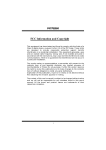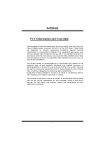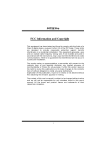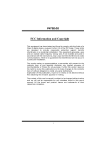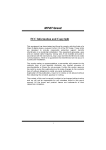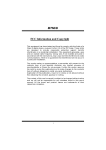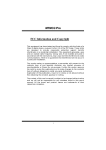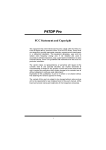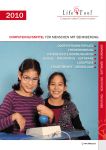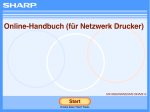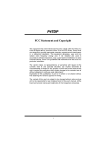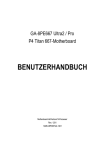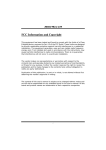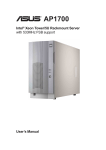Download Biostar P4TSV Owner's Manual
Transcript
P P44TTS SV V FCC Information and Copyright This equipment has been tested and found to c omply with the limits of a C lass B digital device, pursuant to Part 15 of the FCC Rules . T hese limits are designed to provide reasonable protection agains t harmful interference in a residential installation. This equipment generates , uses and can radiate radio frequency energy and, if not ins talled and used in accordance with the instructions, may c ause harmful interference to radio communications . There is no guarantee that interference will not occur in a partic ular installation. The vendor makes no representations or warranties with respec t to the contents here of and specially disclaims any implied warranties of merchantability or fitness for any purpose. F urther the vendor reserves the right to revise this publication and to make changes to the c ontents here of without obligation to notify any party beforehand. Duplication of this publication, in part or in whole, is not allowed without firs t obtaining the vendor’s approval in writing. The c ontent of this user’s manual is subject to be changed without notice and we will not be responsible for any mistakes found in this us er’s manual. A ll the brand and product names are trademarks of their respective c ompanies . i C Coonntteenntt LAYOUT OF P4TS V................................................................................. 1 COMPONENT INDEX............................................................................. 2 ENGLIS H................................................................................................... 3 P4TSV Features.........................................................................................3 Package contents.......................................................................................5 How to set up Jumper.................................................................................5 CPU Installation.........................................................................................5 DDR DIMM Modules: DDRA1-2, DDRB1-2 ......................................................6 Installing DDR Module................................................................................7 Jumpers, Headers, Connectors & Slots.........................................................7 ES PAÑOL ................................................................................................ 14 Características del P4TSV......................................................................... 14 Contenido del Paquete ............................................................................. 16 Cómo instalar un Puente........................................................................... 16 Instalación del CPU.................................................................................. 16 Módulos DDR DIMM: DDRA1-2, DDRB1-2.................................................... 17 Instalación del Módulo DDR ...................................................................... 18 Puentes, Cabezales, Conectores y Ranuras ................................................ 19 DEUTSCH................................................................................................ 26 Spezifikationen von P4TSV........................................................................ 26 Verpackungsinhalt ................................................................................... 28 Einstellung der Jumper............................................................................. 28 Installation der CPU.................................................................................. 28 DDR DIMM Modules: DDRA1-2, DDRB1-2 .................................................... 29 Installation von DDR-Modul....................................................................... 30 Jumpers, Headers, Anschlüsse & Slots....................................................... 30 WARPSPEEDER..................................................................................... 37 Introduction............................................................................................. 37 System Requirement................................................................................ 37 Installation .............................................................................................. 38 Usage..................................................................................................... 39 TROUBLE S HOOTING......................................................................... 47 SOLUCIÓN DE PROBLEMAS ............................................................. 48 PROBLEMLÖS UNG.............................................................................. 49 ii Layout of P4TSV NOTE: ●represents the f irst pin. 1 Component Index A. Back Panel Connectors O. JCL1: Case Open Connector B. JAUDIO1: Front Audio Header P. JCMOS: Clear CMOS Jumper C. JCDIN1: CD-Rom Audio-In Header Q. SATA1-2: Serial ATA Connectors D. JGAME1: Game Header R. IDE1-2: Hard Disk Connectors E. JCDIN2: CD-ROM Audio-In Header S. FDD1: Floppy Disk Connector F. CNR1: Communication Network T. JATXPWR1: ATX Power Connector Riser Slot G. PCI1-3: Peripheral Component U. DDRA1-2/ DDRB1-2: DDR DIMM Interconnect Slots Modules H. JSPDIF_OUT1: Digital Audio V. JCFAN: CPU Fan Connector Connector W. JATXPWR2: ATX Power I. JWOL1: Wake On LAN Header Connector X. AGP1: Accelerated Graphics Port J. JSFAN1: System Fan Header Slot K. JUSBV3_4: 5V/5VSB Selection for Y. JUSBV2: 5V/5VSB Selection for JUSBV2/3 JRJ45USB1 Z. JKBV1: 5V/5VSB Selection for L. JUSB2/3: Front USB Headers Keyboard A1. JUSBV1: 5V/5VSB Selection for M. JDJ1: Audio DJ Connector JUSB1 N. JPANEL1 : Front Panel Connector 2 English P4TSV Features A. Hardware CPU Prov ides Socket-478. Supports the Intel Pentium 4 processor up to 3.06GHz. Front Side Bus at 400/533/800MHz. Supports Hy per-Threading. Supports Northwood and Prescott CPU. (Willamette not supported) Chipset North Bridge: Intel 865G. South Bridge: Intel ICH5. Main Memory Supports one or two 64-bit wide DDR data channels with 1 or 2 DIMMs per-channel. Available bandwidth up to 3.2GB/s(DDR400) f or single-channel mode and 6.4GB/s (DDR 400) in dual channel mode. Supports 128-MB, 256-Mb, 512-Mb and 1-GB DDR technologies. Supports only x8, x16 DDR dev ices.( Does not support registered DIMMs or double sided X 16 DIMMs) Supports four bank devices. Maximum memory size is 4GB. Super I/O Chip: ITE IT8712F. Low Pin Count Interface. Prov ides the most commonly used legacy Super I/O functionality. Env ironment Control initiatives, - H/W Monitor - Fan Speed Controller - ITE's "Smart Guardian" f unction Slots Three 32-bit PCI bus master slots. One CNR slot. One AGP 4X/8X slot. On Board IDE Supports four IDE disk drives. Supports PIO Mode 5, Bride Mode and Ultra DMA 33/66/100 Bus Master Mode. Supports 2 Serial ATA (SATA) ports. 3 - Compliant with SATA 1.0 specification - Data transfer rates up to 1.5 GB/ s LAN Chip: RTL8100B. Supports 10 Mb/s and 100 Mb/s auto-negotiation. Half /Full duplex capability. Supports ACPI power management. On Board AC’97 Sound Codec Chip: CMI9739A. Compliant with AC’97 specification. AC97 2.2 interface. Supports 6 channels . On Board Peripherals a.Rear side 1 serial port. 1 parallel port. (SPP/EPP/ECP mode) 1 VGA port. Audio ports in vertical. 1 RJ-45 LAN jack. Supports PS/2 mouse and PS/2 key board. 4 USB2.0 ports. b.Front Side 1 floppy port supports 2 FDDs with 360K, 720K, 1.2M, 1.44M and 2.88Mbytes. 4 USB2.0 ports. Dimensions Micro ATX Form Factor: 24.4 X24.4cm (W X L) B. BIOS & Software BIOS Award legal BIOS. Supports APM1.2. Supports ACPI. Supports USB Function. Software Supports Warpspeeder™, 9th Touch™, FLASHER™, StudioFun! ™ (optional). Off ers the highest performance for Windows 98 SE, Windows 2000, Windows Me, Windows XP, SCO UNIX etc. 4 Package contents HDD Cable X 2 FDD Cable X1 User’s Manual X1 Fully Setup Driv er CD X1 StudioFun! Application CD X 1 (optional) USB 2.0 Cable X1 (optional) S/PDIF Cable X 1 (optional) Rear I/O Panel f or Micro ATX Case X1 (optional) Serial ATA Cable X1 Serial ATA Power Switch Cable X1 How to set up Jumper The illustration shows to how set up jumper. When the Jumper cap is placed on pins, the jumper is “close”. IF no jumper cap is placed on the pins, the jumper is ”open”. The illustration shows a 3-pin jumper whose pin1and 2 are “close” when jumper cap is placed on these 2 pins. Jumper open Jumper close Pin1-2 close CPU Installation Step1: Pull the lever sideway s away from the socket and then raise the lev er up to a 90-degree angle. Step2: Look f or the white dot/cut edge. The white dot/cut edge should point wards the lev er piv ot. The CPU will f it only in the correct orientation. Step3: Hold the CPU down f irmly, and then close the lever to complete the installation. Step4: Put the CPU Fan on the CPU and buckle it. Connect the CPU fan power cable to the JCFAN1. This completes the installation. 5 Step1 Step2 Step3 Step4 CPU Fan Headers: JCFAN1 1 JCFAN1 Pin Assignment 1 Ground 2 +12V 3 FAN RPM Sense S ystem Fan Headers: JSFAN1 1 JSFAN1 Pin Assignment 1 Ground 2 +12V 3 FAN RPM Sense DDR DIMM Modules: DDRA1-2, DDRB1-2 Supports up to four DDR DIMMs(two DIMMs per channel), single-sided and/ or double-sides. For Dual Channel Operation, DIMMs must be populated in identical pairs. It has to be the combination of DDRA1+DDRB1 (Blue DIMMs) or DDRA2+DDRB2 (white DIMMs). For more dual channel operation information please log on: www.biostar.com.tw) DRAM Access Time: 2.5V Unbuffered/ no registered (without ECC) DDR SDRAM PC2100/ PC2700/ PC3200 Ty pe required. DRAM Ty pe: 128MB/ 256MB/ 512MB/ 1GB DIMM Module (184 pin) Total Memory Size with Unbuffered/ Registered DIMMs 6 DIMM Socket Location DDR Module DDRA1 64MB/128MB/256MB/512MB/1GB Total Memory Size (MB) *1 DDRA2 DDRB1 64MB/128MB/256MB/512MB/1GB *1 Max is 64MB/128MB/256MB/512MB/1GB 4GB *1 DDRB2 64MB/128MB/256MB/512MB/1GB *1 ***Only for reference*** Installing DDR Module 1. Unlock a DIMM slot by pressing the retaining clips outward. Align a DIMM on the slot such that the notch on the DIMM matches the break on the slot. 2. Insert the DIMM v ertically and firmly into the slot until the retaining chip snap back in place and the DIMM is properly seated. Jumpers, Headers, Connectors & Slots Floppy Disk Connector: FDD1 The motherboard provides a standard f loppy disk connector that supports 360K, 720K, 1.2M, 1.44M and 2.88M floppy disk types. This connector supports the prov ided f loppy drive ribbon cables. Hard Disk Connectors: IDE1/ IDE2 The motherboard has a 32-bit Enhanced PCI IDE Controller that provides PIO Mode 0~5, Bus Master, and Ultra DMA 33/ 66/ 100 f unctionality. It has two HDD connectors IDE1 (primary) and IDE2 (secondary). The IDE connectors can connect a master and a slave driv e, so you can connect up to f our hard disk driv es. The f irst hard drive should alway s be connected to IDE1. Peripheral Component Interconnect Slots: PCI1-3 This motherboard is equipped with 3 standard PCI slots. PCI stands f or Peripheral Component Interconnect, and it is a bus standard for expansion cards. This PCI slot is designated as 32 bits. Accelerated Graphics Port S lot: AGP1 Y our monitor will attach directly to that v ideo card. This motherboard supports 7 video cards for PCI slots, but it is also equipped with an Accelerated Graphics Port (AGP). An AGP card will take advantage of AGP technology f or improved video efficiency and performance, especially with 3D graphics. Communication Network Riser S lot: CNR1 The CNR specification is an open Industry Standard Architecture, and it defines a hardware scalable riser card interf ace, which supports modem only. Serial ATA Connector: JS ATA1/JS ATA2 The motherboard has a PCI to SATA Controller with 2 channels SATA interf ace, it satisfies the SATA 1.0 spec and can transf er data with 1.5GHz speed. Front Panel Connector: JPANEL1 P WR_LED ON/OF F S LP JPANEL1 IR 2 24 1 23 S PK HLED RST IR Pin 1 Assignment +5V Function Speaker Pin 2 Assignment Sleep Control Function Sleep 3 NA Connector 4 Ground Button 5 NA 6 NA NA 7 Speaker 8 Power LED (+) POWER 9 HDD LED (+) 10 Power LED (+) LED 11 HDD LED (-) Hard Drive LED 12 Power LED (-) Reset Button 14 Power Button 16 Ground 18 KEY 13 Ground 15 Reset Control Power-on Button 17 NA 19 NA IrDA 20 KEY IrDA 21 +5V Connector 22 Ground Connector 23 IRTX 24 IRRX Power Connectors: JATXPWER1/ J ATXPWR2 PIN 1 Assignment +3.3V 8 PIN 11 Assignment +3.3V 10 20 1 11 J ATXPWR1 2 2 3 +3.3V Ground 12 13 -12V Ground 4 5 +5V Ground 14 15 PS_ON Ground 6 +5V 16 Ground 7 8 Ground PW_OK 17 18 Ground -5V 9 10 +5V_SB +12V 19 20 +5V +5V 1 PIN Assignment PIN Assignment 3 1 +12V 3 Ground 2 +12V 4 Ground J ATXPWR2 5V / 5 VS B Selection for KB: JKBV1 JKBV1 1 Assignment 3 Pin 1-2 close +5V 1 3 Pin 2-3 close +5V_SB Description 5V for key board and mouse 5V standby for keyboard and mouse to power on your system 5V/ 5 VS B Selection for US B: JUS BV1/ JUS BV2/JUSBV3_4 JUSBV1/JUSBV2/ JUSBV3_4 Assignment Description 9 1 3 5V JUSBV1 for JUSB1 port +5V 5V JUSBV2 f or JRJ45USB1 port Pin 1-2 close 5V JUSBV3_4 f or JUSB2/3 ports 1 3 JUSBV1 5V standby to power on JUSB1 port +5V_SB Pin 2-3 close JUSBV2 5V standby to power on JRJ45USBV1 port JUSBV3_4 5V standby to power on JUSB2/3 ports Clear CMOS Jumper: JCMOS1 JCMOS1 1 3 1 3 Assignment Pin 1-2 Close Normal Operation (default) Pin 2-3 Close Clear CMOS Data ※ Clear CM OS Procedures: 1. Remov e AC power line. 2. Set the jumper to “Pin 1-2 Close”. 3. Wait for fiv e seconds. 4. Set the jumper to “Pin 2-3 Close”. 5. Power on the AC. 6. Reset y our desired password or clear the CMOS data. Case Open Connector: JCL1 1 2 JCL1 Pin Assignment 1 Case Open Signal 2 Ground Serial ATA Connector: JS ATA1/ JS ATA2 Pin Assignment Pin Assignment 1 Ground 2 TX+ 10 65 3 2 4 7 4 1 5 TXRX- 4 7 Ground Ground RX+ 6 JS ATA1/ JSATA2 AUD IO DJ Connector: JDJ1 5 Pin Assignment Pin Assignment 1 SMBDATA 2 SMBCLK 3 INT_B 4 KEY 5 ATX_PWROK 1 JDJ1 Game Header: JGAME1 15 1 16 2 JG AME1 Pin Pin 1 Assignment +5V 2 Assignment +5V 3 GP6 4 GP4 5 GP2 6 GP0 7 MIDI-OUTR 8 Ground 9 GP3 10 Ground 11 GP7 12 GP1 13 MIDI-INR 14 GP5 15 NA 16 +5V CD-ROM Audio-In Header: JCDIN1/JCDIN2 Pin 1 JCDIN1/2 1 Assignment Left Channel Input 2 Ground 3 Ground 4 Right Channel Input 11 Front Panel Audio Header: JAUDIO1 2 1 14 13 J AUDIO1 Pin Assignment Mic In Pin 1 2 Assignment Ground 3 Mic Power 4 Audio Power 5 RT Line Out 6 RT Line Out 7 Reserv ed 8 Key 9 LFT Line Out 10 LFT Line Out 11 RT Line In 12 RT Line In 13 LET Line In 14 LET Line In Digital Audio Connector: JS PDIF_OUT1 Pin 1 JSPDIF_OUT1 1 Assignment +5V 2 SPDIF_OUT 3 Ground Wake On LAN Header: JWO L1 1 JWOL1 Pin Assignment 1 +5V_SB 2 3 Wake up Ground Front USB Header: JUSB2/3 2 10 1 9 JUSB2/3 Pin 1 3 5 Assignment +5V(f used) USBP USBP Pin 2 4 6 Assignment +5V(fused) USBP USBP 7 9 Ground KEY 8 10 Ground NC 12 Back Panel Connectors LAN Mouse Paral lel Li ne In / Surrou nd Keyboa rd JKBMS1 U SB JUSB1 1 3 Spea ker Out 1 3 Mic In / Bass&Ce nter C OM1 JCOM1 USB J VGA1 13 JRJ45USB1 JAUDIO Español Características del P4TSV A. Hardware CPU Proporciona Socket-478. Soporta procesador Intel Pentium 4 de hasta 3.06GHz. Front Side Bus a 400/533/800MHz. Soporta Hyper-Threading. Soporta Northwood y Prescott CPU. (No soporta CPU Willamette) Chipset North Bridge: Intel 865G South Bridge: Intel ICH5. Memoria Principal Soporta una o dos DDR canal de datos de 64-bit wide con 1 o 2 DIMMs por canal. Banda ancha disponible hasta 3.2GB/s (DDR400) para modo de canal simple y modo de canal doble 6.4GB/s (DDR 400). Soporta tecnologia DDR de 128-MB, 256-Mb, 512-Mb y 1 GB. Soporta solamente dispositivos DDR x8, x16.( No soporta DIMMs registered o DIMMs de doble cara X 16) Soporta dispositivos de 4 bancos. Tamaño de memoria máxima 4GB. Super I/O Chip: ITE IT8712F. Interf ace Low Pin Count. Proporciona f uncionalidad legacy Super I/O. Env ironment Control initiatives, - H/W Monitor - Controlador Fan Speed - Función ITE "Smart Guardian" Ranuras Tres ranuras de 32-bit PCI bus master. Una ranura CNR. Una ranura AGP 4X/ 8X. IDE Onboard Soporta cuatro discos IDE. Soporta modo PIO 5, modo Bride y Ultra DMA 33/66/100 Bus Modo Master. Soporta 2 puertos Serial ATA (SATA). - Conf orma con la especificación SATA 1.0 14 - Transf erencia de datos de hasta 1.5 GB/ s LAN Chip: RTL8100B. Soporta 10 Mb/s y 100 Mb/ auto-negociación Capacidad Half/ Full duplex. Soporta administración ACPI AC’97 Sound Codec Onboard Chip: CMI9739A. Conf orma con la especificación AC’97. Interf ace AC97 2.2. Soports 6 canales. Periféricos Onboard a.Parte Trasera 1 puerto serie. 1 puerto paralelo. (modo SPP/EPP/ECP) 1 puerto VGA. Puerto de Audio v ertical. 1 LAN RJ-45. Soporta ratón PS/2y teclado PS/2. 4 puertos USB2.0. b.Parte Frontal 1 puerto para disquetera soporta 2 FDDs con 360K, 720K, 1.2M, 1.44M y 2.88 Mby tes. 4 puertos USB2.0. Dimensiones Forma de Factor Micro ATX: 24.4 X 24.4cm (W X L) B. BIOS & Software BIOS Award legal BIOS. Soporta APM1.2. Soporta ACPI. Soporta f unción USB. Software Soporta Warpspeeder™, 9th Touch™, FLASHER™, StudioFun!™ (opcional). Of rece el más alto funcionamiento para Windows 98 SE, Windows 2000, Windows Me, Windows XP, SCO UNIX etc. 15 Contenido del Paquete Cable HDD X 2 Cable FDD X1 Manual del Usuario X1 Conf iguración Completa del Driv er CD X1 Aplicación StudioFun! CD X 1 (opcional) Cable USB 2.0 X1 (opcional) Cable S/PDIF X 1 (opcional) Panel Trasero I/O para carcasa Micro ATX X1 (opcional) Cable Serial ATA X1 Cable de Interruptor de Corriente para Serial ATA X1 Cómo instalar un Puente La ilustración muestra cómo instalar un puente. Cuando el Jumper Cap está ubicado en los contactos, el puente está en “close”. Si no hay Jumper Cap ubicado en los contactos, el puente está en ”open”. La siguiente ilustración muestra un contacto 3 en el que los contactos 1y 2 están “close” cuando el Jumper Cap está ubicado en los dos contactos. Puente open Puente close Contacto 1-2 close Instalación del CPU Paso 1: Empuje la palanca hacia afuera del socket y levante la palanca hasta un ángulo de 90 grados. Paso 2: Fíjese por el punto blanco o márgen cortado. El punto blanco o márgen cortado debería apuntar hacia el piv ote de la palanca. La CPU solamente se f ijará en una sola correcta orientación. Paso 3: Tome el CPU f irmemente hacia abajo, y cierre la palanca para completar la instalación. Paso 4: Ponga el ventilador de la CPU en el CPU y asegúrelo. Conecte el cable de 16 corriente del v entilador de la CPU al JCFAN1. Ésto completa la instalación. paso1 paso 2 paso 3 paso4 Cabezal del Sistema de Ventilación del CPU: JCFAN1 1 JCFAN1 Contacto Asignación 1 Tierra 2 +12V 3 FAN RPM Sense Cabezal del Sistema de Ventilación: JS FAN1 1 JSFAN1 Contacto Asignación 1 Tierra 2 +12V 3 FAN RPM Sense Módulos DDR DIMM: DDRA1-2, DDRB1-2 Soporta hasta cuatro DDR DIMMs (dos DIMMs por canal), doble o/y una cara. Para manejarse con el Dual Channel, los DIMMs deben ser insertados en pares idénticos. Debe ser la combinaciٛ n del DDRA1+DDRB1 (DIMMs azules) o DDRA2+DDRB2 (DIMMs blancos). Para más inf ormación sobre la operación del Dual Channel por f avor entre a la página web: www.biostar.com.tw) DRAM Tiempo de Acceso: 2.5V Unbuffered/ no registered (sin ECC) DDR SDRAM PC2100/ PC2700/ PC3200 Tipo requerido. DRAM Tipo: 128MB/ 256MB/ 512MB/ 1GB Módulo DIMM (184 contactos) Total del Tamaño de la Memoria con Unbuffered/ Registered DIMMs 17 Localiza ción del Socket DIMM Módulo DDR DDRA1 64MB/128MB/256MB/512MB/1GB DDRA2 64MB/128MB/256MB/512MB/1GB Total del Tamaño de la Memo ria (MB) *1 *1 Máxima DDRB1 64MB/128MB/256MB/512MB/1GB *1 4GB DDRB2 64MB/128MB/256MB/512MB/1GB *1 ***Solamente para referencia*** Instalación del Módulo DDR 1. Abra una ranura de DIMM presionando el clip de retención hacia af uera. Aliñe el DIMM en la ranura tales que la muesca en el DIMM encaje en la cumbrera de la ranura. 2. Inserte el DIMM v erticalmente y firmemente en la ranura hasta que el clip de retención v uelva a su posición original y el DIMM esté correctamente colocado. 18 Puentes, Cabezales, Conectores y Ranuras Conector de Disquetera: FDD1 La placa madre proporciona un conector estándar para disquete que soporta disquetera de 360K, 720K, 1.2M, 1.44M y 2.88M. Éste conector utiliza cables proporcionados por el disquete. Conector del Disco Duro: IDE1/ IDE2 La placa madre tiene un controlador de 32-bit PCI IDE que proporciona Modo PIO 0~5, Bus Master, y funcionalidad Ultra DMA 33/ 66/ 100. Tiene dos conectores HDD: IDE1 (primario) y IDE2 (secundario). Los conectores IDE puede conectar a un disco master y uno esclavo, así puede conectar hasta cuatro discos duros. El primer disco duro debe estar siempre conectado al IDE1. Ranuras de Interconexión del Componente Periférico: PCI1-3 Ésta placa madre está equipada con 3 ranuras estándar PCI. PCI es la sigla para Interconexión del Componente Perif érico, y es un bus estándar para tarjetas de expansión. Ésta ranura PCI está diseñado con 32 bits. Ranura del Puerto Acelerado para Gráficos: AGP1 Su monitor se f ijará directamente a la tarjeta de video. Ésta placa madre soporta tarjetas de v ideo para ranuras PCI, pero también está equipado con un puerto AGP. La tarjeta AGP tomará v entaja de la tecnología del AGP para el mejoramiento de la eficiencia y funcionamiento del video, especialmente con gráf icos 3D. Ranura de Banda de S uspensión de Comunicación y Red: CNR1 La especificación CNR es una abierta Industria de Arquitectura Estándar, que def ine una tarjeta de interf ace escalable del hardware en el que soporta solamente modem. Conector Serial ATA: JS ATA1/JS ATA2 La placa madre tiene un controlador PCI al SATA con 2 canales SATA de interf ace, que satisf ace SATA 1.0 spec y transf iere datos a una v elocidad de 1.5GHz. 19 Conector del Panel Frontal: JPANEL1 P WR_LED ON/OF F S LP JPANEL1 2 24 1 23 S PK Contactos 1 IR Asignación HLED RST Función +5V IR Contactos 2 Asignación Función Control de Suspension Botón de Suspension 4 Tierra Conector 3 NA 5 NA 6 NA NA 7 Altav oz 8 Corriente LED (+) Corriente 9 HDD LED (+) 10 Corriente LED (+) LED 11 HDD LED (-) LED del Disco Duro 12 Corriente LED (-) 13 Tierra Botón 14 Botón de Encendido 15 Control de Reinicio 16 Tierra 17 NA 18 KEY 19 NA 20 KEY 21 +5V 22 Tierra 23 IRTX 24 IRRX del Altav oz de Reinicio Conector IrDA Botón de Encendido Conector IrDA Conectores de Corriente: JATXPWER1/ J ATXPWR2 10 1 20 11 Contactos 1 Asignación Asignación +3.3V Contactos 11 2 3 +3.3V Tierra 12 13 -12V Tierra +3.3V 4 +5V 14 PS_ON 5 6 Tierra +5V 15 16 Tierra Tierra 7 Tierra 17 Tierra 20 J ATXPWR1 2 8 9 PW_OK +5V_SB 18 19 -5V +5V 10 +12V 20 +5V 1 Con- Asignación Con- Asignación 3 tactos 1 +12V tactos 3 Tierra 2 +12V 4 Tierra J ATXPWR2 5V / 5 VS B Selección para KB: JKBV1 JKBV1 Asignación 1 3 Contacto 1-2 close +5V 1 3 Contacto 2-3 close +5V_SB Descrición 5V para teclado y ratón 5V standby de teclado y ratón para encender su sistema 5V/ 5 VS B Selección para US B: JUS BV1/ JUSBV2/JUS BV3_4 JUSBV1/JUSBV2/ JUSBV3_4 1 3 Asignación Description +5V 5V JUSBV1 para puerto JUSB1 5V JUSBV2 para puerto JRJ45USB1 Contacto 1-2 close 5V JUSBV3_4 para puerto JUSB2/3 1 3 +5V_SB JUSBV1 5V standby para encender el puerto JUSB1 Contacto 2-3 close JUSBV2 5V standby para encender el puerto JRJ45USB1 JUSBV3_4 5V standby para encender los puertos JUSB2/3 21 Borrar Puente CMOS: JCMOS1 JCMOS1 1 3 1 3 Asignación Pin 1-2 Close Operación Normal (default) Pin 2-3 Close Borra datos CMOS ※ Procedim ientos para Borrar CM OS: 1. Quite el cable de corriente del AC. 2. Fijar el puente en el “contacto 2-3 close”. 3. Espere 5 segundos. 4. Fijar el Puente en el “contacto 1-2 close”. 5. Encienda AC. 6. Reconf igure la contraseña deseada o borre datos CMOS. Conector de la Carcasa Abierta: JCL1 Con- Asignación tactos 1 2 JCL1 1 Señal de la Carcasa Abierta 2 Tierra Conector Serial ATA: JS ATA1/ JS ATA2 65 3 2 7 4 1 JS ATA1/ JSATA2 Contactos 1 Asignación Contac- Asignación tos Tierra 2 TX+ 4 TX- 4 Tierra 5 RX- 6 RX+ 7 Tierra 22 Conector Audio DJ: JDJ1 Con- 5 tactos 1 JDJ1 Asignación Contactos Asignación 1 SMBDATA 2 SMBCLK 3 INT_B 4 KEY 5 ATX_PWROK Cabezal de Juego: JGAME1 15 1 16 2 JG AME1 Contactos Asignación +5V Contactos 1 2 Asignación +5V 3 GP6 4 GP4 5 GP2 6 GP0 7 MIDI-OUTR 8 Tierra 9 GP3 10 Tierra 11 GP7 12 GP1 13 MIDI-INR 14 GP5 15 NA 16 +5V Cabezal de Entrada de Audio CD-ROM: JCDIN1/ JCDIN2 Contac- Asignación tos 1 JCDIN1/ 2 1 Entrada del Canal Izquierdo 2 Tierra 3 Tierra 4 Entrada del Canal Derecho 23 Cabezal del Panel Frontal de Audio: JAUDIO1 2 1 14 13 J AUDIO1 Contacto Asignación Entrada del Mic Contacto 1 2 Asignación Tierra 3 Corriente del Mic 4 Corriente de Audio 5 Salida de Línea RT 6 Salida de Línea RT 7 Reserv ado 8 Key 9 Salida de Línea LFT 10 Salida de Línea LFT 11 Entrada de Línea RT 12 Entrada de Línea RT 13 Entrada de Línea LET 14 Entrada de Línea LET Conector de Audio Digital: JSPDIF_OUT1 1 JSPDIF_OUT1 Contac tos Asignación 1 +5V 2 SPDIF_OUT 3 Tierra Cabezal Wake On LAN: J WOL1 Contacto 1 1 JWOL1 2 Asignación +5V_SB Tierra 3 Wake up Cabezal Frontal US B: JUS B2/3 Con- 2 Asignación 1 +5V(f used) Contactos 2 3 5 7 9 USBP USBP Tierra KEY 4 6 8 10 USBP USBP Tierra NA 10 tactos 1 9 JUSB2/3 Asignación 24 +5V(fused) Conectores del Panel Trasero LAN Raton Teclado JKBMS 1 Puerto Par alelo USB JUSB1 Entrada de Linea/ Surround 1 3 Salida del Altvoz 1 3 Entrada del Mic/ Bass&Center COM1 JCOM1 USB JVGA1 25 JRJ45USB1 JAUDIO Deutsch Spezifik ationen von P4TSV A. Hardware CPU Unterstützung für Sockel 478. Unterstützung für den Intel Pentium 4 Prozessor bis zu 3.06GHz. FSB mit 400/533/800MHz. Unterstützung für Hyper-Threading-T echnologie. Unterstützung für Northwood und Prescott CPU. (Willamette wird nicht untergestützt) Chipsatz Northbridge: Intel 865G. Southbridge: Intel ICH5. Hauptspeicher Unterstützung für ein oder zwei 64-Bit Breite DDR-Datenkanal mit ein oder zwei DIMMs pro Kanal. Verf ügbare Bandbreite bis zu 3.2GB/s (DDR400) f ür Einzeln-Kanal-Modus und 6.4GB/s (DDR 400) in Dual-Kanal-Modus. Unterstützung für 128-MB, 256-Mb, 512-Mb und 1-GB DDR Technologien. Unterstützung f ür x8, x16 DDR Geräte.( Registristrierte DIMMs oder doppelseitig X 16 DIMMs werden nicht untergestützt) Unterstützt auf maximal v ier DDR Geräte. Die maximale Speichergröße ist 4GB. Super I/O Chip: ITE IT8712F. Low Pin Count Interface. Die meisten gemeinsamen vergebrauchten Super I/O Funktionen werden geliefert. Umweltkontroll-Initiative: - H/W Monitor - Vetilator-Geschwindigkeit-Controller - ITE's "Smart Guardian" Funktion Slots Drie 32-Bit PCI-Bus-Slots. Ein CNR-Slot. Ein AGP 4X/8X Slot. Onboard-IDE Unterstützung für vier IDE Diskettenlauf werke. Unterstützung für PIO Modus 5, Bride Modus und Ultra DMA 33/66/100 Bus 26 Master Modus. Unterstützung für zwei Serial-ATA-Ports (SATA). - Entspricht der Spezif ikation von SATA 1.0 - Datenübertragung bis auf maximal 1.5 GB/ s LAN Chip: RTL8100B. Unterstützung für 10 Mb/s und 100 Mb/s Auto-Negotiation. Halb/Voll-Duplex Fähigkeit. Unterstützung für ACPI Power Management Onboard AC’97 Sound Codec Chip: CMI9739A. Entspricht der Spezif ikation von AC’97. AC97 2.2 Interf ace. Unterstützung für 6-Kanal. Onboard-Peripheriegeräte a.Rückwand 1 serielle Schnittstelle. 1 parallele Schnittstelle. (SPP/EPP/ECP Modus) 1 VGA Schnittstelle. 1 v ertikale Audio-Schnittstelle. 1 RJ-45 LAN Jack. Unterstützung PS/2-Maus und PS/2-Tastatur. 4 USB2.0-Ports. b.Vorderseite 1 Floppy -Port mit Unterstützung für 2 Diskettenlauf werke.(360KB, 720KB, 1.2MB, 1.44MB und 2.88MB) 4 USB2.0-Ports. Abmessungen Micro ATX Form Factor: 24.4 X 24.4cm (W X L) B. BIOS & Software BIOS Award legal BIOS. Unterstützung für APM1.2. Unterstützung ACPI. Unterstützung USB Funkion. Software Unterstützung für Warpspeeder™, 9th Touch™, Flasher™, StudioFun! ™ (optional). Unterstützung f ür die am meisten verbreiteten Betriebsysteme wie Windows 98SE., Windows 2000, Windows ME, Windows XP and SCO UNIX usw.. 27 Verpack ungsinhalt HDD Kable X 2 FDD Kable X1 Benutzer Handbuch X1 Treiber CD für Installation X1 StudioFun! Anwendung CD X 1 (optional) USB 2.0 Kable X1 (optional) S/PDIF Kable X 1 (optional) I/O-Rückwand f ür Micro ATX Gehäuse X1 (optional) Serial ATA Kable X1 Serial ATA Netzschalter Kable X1 Einstellung der Jumper Die Abbildung verdeutlicht, wie Jumper eingestellt werden. Pins werden durch die Jumper-Kappe v erdeckt, ist der Jumper ”geschlossen”. Keine Pins werden durch die Jumper-Kappe verdeckt, ist der Jumper “geöffnet”. Die Abbiildung zeigt einen 3-Pin Jumper dessen Pin1 und Pin2 ”geschlossen“ sind, bzw. es bef indet sich eine Jumper-Kappe auf diesen beiden Pins. Jumper geschlossen Jumper geöffnet Pin1-2 geschlossen Installation der CPU Schritt 1: Ziehen Sie den Hebel seitlich vom Sockel weg. Heben Sie den Hebel dann in 90-Grad-Winkel nach oben. Schritt 2: Suchen Sie nach der scharf en Kante, die auf Drehpunkt des Hebels weisen muss. Die CPU passt nur, wenn sie richtig ausgerichtet ist. Schritt 3: Drücken Sie die CPU fest in den Sockel und schließen Sie den Hebel. Schritt 4: Stecken Sie Ihren CPU-Lüfter auf die CPU. Schließen Siedie Stromversorgungsstecker für CPU-Lüfter an JCFAN1 an. Dann beenden Sie die Installation. 28 Schritt 1 Schritt 2 Schritt 3 Schritt 4 CPU Fan Headers: JCFAN1 1 JCFAN1 Pin Beschreibung 1 Masse 2 +12V 3 FAN RPM Sensor S ystem Fan Headers: JSFAN1 1 JSFAN1 Pin Beschreibung 1 Masse 2 +12V 3 FAN RPM Sensor DDR DIMM Modules: DDRA1-2, DDRB1-2 Maximal werden 4 einseitig oder doppeltseitig DDR-DIMMs untergestützt.(2 DIMMs pro Kanal). Für Dual-Kanal Operation,daß DIMMs in indentischen Paar installiert werden müssen. Es is unbedingt, DDRA1mit DDRB1(blaue DIMMs) oder DDRA2 mit DDRB2 (weiße DIMMs) als ein Paar zu v erwenden. Mehr Informationen über Dual-Kanal Operation finden Sie auf der Website v on Biostar unter http://www.biostar.com.tw DRAM-Zugriffszeit: 2.5V unbuffered/ nicht registrierter (ohne ECC) DDR SDRAM PC2100/ PC2700/ PC3200 Ty p erforderlich. DRAM-Ty p: 128MB/ 256MB/ 512MB/ 1GB DIMM-Module (184-Pin) 29 Ge sam t Speichergröße von nicht registrie rte r DIMMs DIMM-Sockel Standort DDR-Modul DDRA1 64MB/128MB/256MB/512MB/1GB Speichergröße (MB) *1 DDRA2 DDRB1 64MB/128MB/256MB/512MB/1GB *1 maxi mal ist 64MB/128MB/256MB/512MB/1GB 4GB *1 DDRB2 64MB/128MB/256MB/512MB/1GB *1 **Nur als Referenz*** Installation von DDR-Modul 1. 2. Öff nen Sie einen DIMM-Slots, indem Sie die seitlich Chips nach außen drücken. Richten Sie das DIMM-Modul so über dem Slot aus, dass das Modul mit der Kerbe in den Slot passt. Drücken Sie das DIMM-Modul in den Slot, bis die seitlichen Clips zuschnappen und das Modul fest sitzt. Jumpers, Headers, Anschlüsse & Slots Diskettenanschluss: FDD1 Das Motherboard enthält einen standardmäßigen Diskettenanschluss, der 360K-, 720K-, 1.2M-, 1.44M- und 2.88M-Disketten unterstützt. Dieser Anschluss unterstützt die mitgelief erte Bandkabel des Diskettenlaufwerks. Festplattenanschlüsse: IDE1 und ID E2 Das Mainboard hat einen 32-Bit Enhanced PCI IDE-Controller, der die Modi PIO0~4, Bus Master sowie die Ultra DMA/33/66/100/133- Funktion zur Verf ügung stellt. Dieser ist mit zweii HDD-Anschlüssen versehen IDE1 (primär) und IDE2 (sekundär). Die IDE-Anschlüsse können eine Master- und eine Slave-Festplatte v erbinden, so dass bis zu 4 Festplatten angeschlossen werden können. Die erste Festplatte sollte immer an IDE1 angeschlossen werden. 30 Peripheral Component Interconnect Slots: PCI1-3 Dieses Motherboard ist mit 3 standardmäßigen PCI-Slots ausgestattet. PCI steht f ür Peripheral Component Interconnect und bezieht sich auf einem Busstandard für Erweiterungskarten, der den älteren ISA-Busstandard in den meisten Schnittstellen ersetzt hat. Dieser PCI-Slot ist f ür 32 bits vorgesehen. Accelerated Graphics Port S lot: AGP1 Ihr Monitor wird direkt an die Graf ikkarte angeschlossen. Dieses Motherboard unterstützt Grafikkarten f ür PCI-Slots, aber es ist auch mit einem Accelerated Graphics Port ausgestattet. AGP-Karten v erwenden die AGP-Technologie, um die Wirksamkeit und Leistung von Videosignalen zu v erbessern, besonders wenn es sich um 3D-Graf iken handelt. Communication Network Riser S lot: CNR1 Die CNR-Angaben entsprechen einer offenen Industry Standard Architecture, und sie def inieren eine Hardware-skalierbare Riser-Card-Schnittstelle, welche nur Audio, Netzwerk und Modem unterstützt. Serial ATA Connector: JS ATA1/JS ATA2 Auf diesen Motherboard gibt es ein PCI-to-SATA Controller mit 2-Kanal Interf ace, die der Spezif ikation von SATA 1.0 entspricht ( Dtenübertragung mit 1.5GB/S) S tromversorgungsanschluss: JATXPWER1/JATXPWR2 10 20 1 11 J ATXPWR1 2 PIN 1 Beschreibung +3.3V PIN 11 Beschreibung +3.3V 2 3 +3.3V Masse 12 13 -12V Masse 4 5 +5V Masse 14 15 PS_ON Masse 6 +5V 16 Masse 7 8 Masse PW_OK 17 18 Masse -5V 9 10 +5V_SB +12V 19 20 +5V +5V 1 PIN Beschreibung PIN Beschreibung 3 1 +12V 3 Masse 2 +12V 4 Masse J ATXPWR2 31 Anschlüsse für die Vorderseite: JPANEL1 *Schlüsse: Kein Pin S LP JPANEL1 P WR_LED ON/OF F IR 2 24 1 23 S PK Pin 1 Beschreibung +5V 3 Kein 5 HLED Funktion RST IR Pin 2 Beschreibung Sleep Kontrollieren 4 Masse Kein 6 Kein Kein 7 Lautsprecher 8 Power LED (+) POWER 9 HDD LED (+) Festplatte 10 Power LED (+) LED 11 HDD LED (-) LED 12 Power LED (-) 13 Masse Zurücksetzn 14 Power-Knopf Power-On 15 Reset Kontrollieren -Knopf 16 Masse Knopf 17 Kein 18 Schlüsse 19 Kein IrDA- 20 Schlüsse IrDA 21 +5V Anschluss 22 Masse Anschluss 23 IRTX 24 IRRX Lautsprecher Anschluss Funktion Schlaf enKnopf Auswahl von 5V/5 V_S B fü r Tastatur/Maus: JKBV1 JKBV1 3 Pin 1-2 geschlossen Beschreibung 1 3 Pin 2-3 geschlossen Funktion 5V f ür Tastatur und Maus +5V 5V bereit für Tastatur und Maus zum 1 +5V_SB Reboot von ihren System 32 Auswahl von 5V/ 5 V_S B für USB: JUSBV1/ JUS BV2/JUS BV3_4 JUSBV1/JUSBV2/ JUSBV3_4 1 Beschreibung 3 Funktion JUSBV1: 5V f ür JUSB1 +5V JUSBV2: 5V f ür JRJ45USB1 Pin 1-2 geschlossen JUSBV3_4: 5V f ür JUSB2/3 JUSBV1: 5V bereit zum Reboot von JUSB1 +5V_SB 1 3 JUSBV2: 5V bereit zum Reboot von JRJ45USBV1 Pin 2-3 geschlossen JUSBV3_4: 5V bereit zum Reboot von JUSB2/3 Jumper zum Löschen CMOS : JCMOS 1 JCMOS1 1 3 1 3 Beschreibung Pin 1-2 geschlossen Normale Operation (Def ault) Pin 2-3 geschlossen CMOS-Daten Löschen ※ Prozeduren zum Löschen des CMOS: 1. Ausschalten Sie den AC-Netzstecker. 2. Lassen Sie Pin 2-3 v on JCOMS1 geshclossen sein. 3. Bitte warten Sie 15 Sekunden. 4. Lassen Sie Pin 1-2 v on JCOMS1 geshclossen sein. 5. Schließen Sie den AC-Netzstecker an. 6. Zurücksetzen Sie das Kennwort nach ihrem Wille oder löschen Sie die CMOS-Daten. Anschluss für Gehäuse-Öffnen: JCL1 2 1 JCL1 Pin Beschreibung 1 Gehäuse Öffnen Signal 2 Masse 33 Serial ATA Anschlüsse: JS ATA1/ JS ATA2 Pin Beschreibung Masse Pin 1 2 Beschreibung TX+ 4 TX- 4 Masse 7 4 1 5 RX- 6 RX+ JS ATA1/ JSATA2 7 Masse 65 3 2 AUD IO DJ Anschluss: JDJ1 5 1 JDJ1 Pin Beschreibung Pin Beschreibung 1 SMBDATA 2 SMBCLK 3 INT_B 4 Schlüsse 5 ATX_PWROK Game Header: JGAME1 15 1 16 2 JGAME1 Pin Beschreibung Pin Beschreibung 1 +5V 2 +5V 3 GP6 4 GP4 5 GP2 6 GP0 7 MIDI-OUTR 8 Masse 9 GP3 10 Masse 11 GP7 12 GP1 13 MIDI-INR 14 GP5 15 Kein 16 +5V CD-ROM Audio-In Header: JCDIN1/ JCDIN2 Pin 1 JCDIN1/2 1 Beschreibung Link-Kanal Eingabe 2 Masse 3 Masse 4 Recht-Kanal Eingabe 34 Front Panel Audio Header: JAUDIO1 2 1 14 13 J AUDIO1 Pin Beschreibung Mikrofon-Eingang Pin 1 2 Beschreibung Masse 3 Mikrof on-Betriebsspannung 4 Audio-Spannung 5 Recht Line-Out 6 Recht Line-Out 7 Reserv iert 8 Schlüsse 9 Link Line-Out 10 Link Line-Out 11 Recht Line-In 12 Recht Line-In 13 Link Line-In 14 Link Line-In Digital Audio Anschluss: JS PDIF_OUT1 Pin 1 JSPDIF_OUT1 1 Beschreibung +5V 2 SPDIF_OUT 3 Masse Wake On LAN Header: JWO L1 1 JWOL1 Pin Beschreibung 1 +5V_SB 2 3 Wake-up Masse Front USB Header: JUSB2/3 2 10 1 9 JUSB2/3 Pin 1 3 Beschreibung +5V(geschmelzt) USBP Pin 2 4 Beschreibung +5V(geschmelzt) USBP 5 7 9 USBP Masse Schlüsse 6 8 10 USBP Masse Kein 35 Anschlüsse für die Rückwand LAN Maus Parallel Line-In/ Surround Tas tatur JKBMS1 USB JUSB1 1 3 1 3 Lauts precher-Ausgang Mik rofon-Eingang / Bas s&Center USB COM1 JCOM1 JVGA1 36 JRJ45USB1 JAUDIO WarpSpeeder Introduction [ WarpSpeeder™ ], a new powerf ul control utility, f eatures three user-f riendly functions including Ov erclock Manager, Ov ervoltage Manager, and Hardware Monitor. With the Ov erclock Manager, users can easily adjust the frequency they prefer orthey can get the best CPU perf ormance with just one click. The Ov ervoltage Manager, on the other hand, helps to power up CPU core v oltage and Memory voltage. The cool Hardware Monitor smartly indicates the temperatures, voltage and CPU fan speed as well as the chipset inf ormation. Also, in the About panel, you can get detail descriptions about BIOS model and chipsets. In addition, the frequency status of CPU, memory, AGP and PCI along with the CPU speed are synchronically shown on our main panel. Moreov er, to protect users' computer systems if the setting is not appropriate when testing and results in system f ail or hang, [ WarpSpeeder™ ] technology assures the system stability by automatically rebooting the computer and then restart to a speed that is either the original system speed or a suitable one. System Requirement OS Support: Windows 98 SE, Windows Me, Windows 2000, Windows XP DirectX: DirectX 8.1 or above. (The Windows XP operating system includes DirectX 8.1. If y ou use Windows XP, y ou do not need to install DirectX 8.1.) 37 Installation 1. Execute the setup execution f ile, and then the following dialog will pop up. Please click “Next” button and f ollow the default procedure to install. 2. When y ou see the f ollowing dialog in setup procedure, it means setup is completed. If the “Launch the WarpSpeeder Tray Utility” checkbox is checked, the Tray Icon utility and [WarpSpeeder™] utility will be automatically and immediately launched after y ou click “Finish” button. 38 Usage The following figures are just only for reference, the screen printed in this user manual will change according to your motherboard on hand. [WarpSpeeder™] includes 1 tray icon and 5 panels: 1. Tray Icon: Whenev er the Tray Icon utility is launched, it will display a little tray icon on the right side of Windows Taskbar. 39 This utility is responsible f or conveniently invoking [WarpSpeeder™] Utility. Y ou can use the mouse by clicking the left button in order to inv oke [WarpSpeeder™] directly from the little tray icon or you can right-click the little tray icon to pop up a popup menu as following f igure. The “Launch Utility” item in the popup menu has the same function as mouse left-click on tray icon and “Exit” item will close Tray Icon utility if selected. 2. Main Panel If you click the tray icon, [ WarpSpeeder™ ] utility will be inv oked. Please ref er do the following f igure; the utility’s f irst window y ou will see is Main Panel. Main Panel contains features as follow s: a. Display the CPU Speed, CPU external clock, Memory clock, AGP clock, and PCI clock inf ormation. b. Contains About, Voltage, Overclock, and Hardware Monitor Buttons f or invoking respective panels. c. With a user-friendly Status Animation, it can represent 3 ov erclock percentage stages: Man walking => ov erclock percentage from 100% ~ 110 % Panther running => overclock percentage from 110% ~ 120% Car racing => ov erclock percentage f rom 120% ~ above 40 3. Voltage Panel Click the Voltage button in Main Panel, the button will be highlighted and the Voltage Panel will slide out to up as the f ollowing figure. In this panel, you can decide to increase CPU core voltage and Memory voltage or not. The def ault setting is “No”. If y ou want to get the best performance of ov erclocking, we recommend y ou click the option “Y es”. 41 4. Overclock Panel Click the Ov erclock button in Main Panel, the button will be highlighted and the Overclock Panel will slide out to left as the f ollowing figure. 42 Overclock Panel contains the these features: a. “–3MHz button”, “-1MHz button”, “+1MHz button”, and “+3MHz button”: provide user the ability to do real-time overclock adjustment. Warning: Manually overclock is potentially dangerous, especially w hen the overclocking percentage is over 110 %. We strongly recommend you verify every speed you overclock by click the Verify button. Or, you can just click Auto overclock button and let [ WarpSpeeder™ ] automatically gets the best result for you. b. “Recovery Dialog button”: Pop up the following dialog. Let user select a restoring way if system need to do a f ail-safe reboot. 43 d. “Auto-ov erclock button”: User can click this button and [ WarpSpeeder™ ] will set the best and stable performance and frequency automatically. [ WarpSpeeder™ ] utility will execute a series of testing until system f ail. Then system will do f ail-saf e reboot by using Watchdog f unction. After reboot, the [ WarpSpeeder™ ] utility will restore to the hardware def ault setting or load the verif ied best and stable frequency according to the Recovery Dialog’s setting. e. “Verify button”: User can click this button and [ WarpSpeeder™ ] will proceed a testing f or current frequency. If the testing is ok, then the current f requency will be sav ed into system registry. If the testing f ail, system will do a fail-safe rebooting. After reboot, the [ WarpSpeeder™ ] utility will restore to the hardware default setting or load the verif ied best and stable frequency according to the Recovery Dialog’s setting. Note: Because the testing programs, invoked in Auto-overclock and Verify, include DirectDraw , Direct3D and DirectShow tests, the DirectX 8.1 or newer runtime library is required. And please make sure your display card’s color depth is High color (16 bit) or True color( 24/32 bit ) that is required for Direct3D rendering. 44 5. Hardware Monitor Panel Click the Hardware Monitor button in Main Panel, the button will be highlighted and the Hardware Monitor panel will slide out to left as the f ollowing figure. In this panel, you can get the real-time status information of y our system. The information will be ref reshed ev ery 1 second. 6. About Panel Click the About button in Main Panel, the button will be highlighted and the About Panel will slide out to up as the following f igure. In this panel, you can get model name and detail inf ormation in hints of all the chipset that are related to overclocking. Y ou can also get the mainboard’s BIOS model and the Version number of [ WarpSpeeder™ ] utility. 45 Note: Because the overclock, overvoltage, and hardware monitor features are controlled by several separate chipset, [ WarpSpeeder™ ] divide these features to separate panels. If one chipset is not on board, the correlative button in Main panel will be disabled, but will not interfere other panels’ functions. This property can make [ WarpSpeeder™ ] utility more robust. 46 Trouble Shooting PROBABLE SOLUTION No power to the system at all Power light don’t * Make sure power cable is securely plugged in illuminate, fan inside power supply does not turn * Replace cable on. Indicator light on keyboard does not turn on * Contact technical support PROBABLE SOLUTION System inoperative. Keyboard lights are on, * Using even pressure on both ends of the power indicator il ghts are lit, hard drive is DIMM, press down firmly until the module snaps into place. spinning. PROBABLE SOLUTION System does not boot from hard disk drive, can * Check cable running from disk to diskcontroller be booted from CD-ROM drive. board. Make sure both ends are securely plugged in; check the drive type in the standard CMOS setup. * Backing up the hard drive is extremely important. All hard dis ks are capable o breaking down at any time. PROBABLE SOLUTION System only boots from CD-ROM. Hard disk can * Back up data and applications files. Reforma be read and applications can be used but the hard drive. Re-install applications and data using backup disks. booting from hard disk is impossible. PROBABLE SOLUTION Screen message says “Invalid Configuration” or * Review system’s equipment . Make sure “CMOS Failure.” correct information is in setup. PROBABLE SOLUTION Cannot boot system after installing second hard * Set master/slave jumpers correctly. drive. * Run SET UP program and select correct drive types. Call drive manufacturers for compatibility with other drives. 47 Solución de Problemas CAUSA PROB ABLE SOLUCIÓN No hay corriente en el sistema. La luz de * corriente no ilumina, ventilador dentro de la fuente de alimentación apagada. Indicador de * luz del teclado apagado. * Asegúrese que el cable de transmisión esté seguramente enchufado. Reemplace el cable. Contacte ayuda técnica. CAUSA PROBABLE SOLUCIÓN Sistema inoperativo. Luz del teclado encendido, * Presione los dos extremos del DIMM, presione luz de indicador de corriente iluminado, disco para abajo firmemente hasta que el módulo rígido está girando. encaje en el lugar. CAUSA PROBABLE SOLUCIÓN Sistema no arranca desde el disco rígido, puede * Controle el cable de ejecución desde el disco ser arrancado desde el CD-ROM drive. hasta el disco del controlador. Asegúrese de que ambos lados estén enchufados con seguridad; controle el tipo de disco en la configuración estándar CMOS. * Copiando el disco rígido es extremadamente importante. T odos los discos rígidos son capaces de dañarse en cualquier momento. CAUSA PROB ABLE SOLUCIÓN Sistema solamente arranca desde el CD-ROM. * Copie datos y documentos de aplicación Disco rígido puede leer y aplicaciones pueden Vuelva a formatear el disco rígido. Vuelva a ser usados pero el arranque desde el disco instalar las aplicaciones y datos usando e rígido es imposible. disco de copiado. CAUSA PROB ABLE SOLUCIÓN Mensaje de pantalla ”Invalid Configuration” o * Revise el equipo del sistema. Asegúrese de que la información configurada sea correcta. “CMOS Failure.” CAUSA PROB ABLE SOLUCIÓN No puede arrancar después de instalar el * Fije correctamente el puente master/esclavo. segundo disco rígido. * Ejecute el programa SET UP y seleccione e tipo de disco correcto. Llame a una manufacturación del disco para compatibilidad con otros discos. 48 Problemlösung MÖGLICHE URSACHE LÖSUNG Das System hat keine Spannungsversorgung. * Versichern Sie sich, dass das Stromkabel richtig Die Stromanzeige leuchtet nic ht, der Lüfter im angebracht ist Inneren der Stromversorgung wird nicht * Ersetzen Sie das Stromkabel eingeschaltet. T astaturleuchten sind nicht an. * Wenden Sie sich an Ihre Kundendienststelle MÖGLICHE URSACHE LÖSUNG Das System funktioniert nicht. Die * Drücken Sie das D I MM-Modul bei gleichem T astaturleuchten sind an, die Stromanzeige Druck an beide Seiten, bis es einrastet. leuchtet, die Festplatte dreht sich. MÖGLICHE URSACHE LÖSUNG Das System wird von der Festplatte nicht * Überprüfen Sie das Kabel zwischen Festplatte hochgefahren, vom CD-ROM-Treiber aber ja. und Festplatten-Controller. Versichern Sie sich, dass beide Enden richtig angebrach sind; überprüfen Sie den Laufwerktyp in der standardmäßigen CMOS-Einrichtung. * Ein Backup der Festplatte ist sehr wichtig. Alle Festplatten können irgendwann beschädig werden. MÖGLICHE URSACHE LÖSUNG Das System wird nur von der CD-RO M * Machen Sie eine Sicherungskopie von allen hochgefahren. Die Festplatte wird gelesen und Daten und Anwendungsdateien. Formatieren die Anwendungen sind funktionsfähig, aber es Sie die Festplatte und reinstallieren Sie die ist nicht möglich, das System von der Festplatte Anwendungen und Daten mit Hilfe von Backup-Disks. zu starten. MÖGLICHE URSACHE LÖSUNG Auf dem Bildschirm erscheint die Meldung * Überprüfen Sie die Systemkomponenten und “Ungültige Konfiguration” oder “CMOS Fehler.” versichern Sie sich, das diese richtig eingerichtet sind. MÖGLICHE URSACHE LÖSUNG Das System kann nach der Installation einer * Setzen Sie die Master/Slave-Jumper richtig ein. zweiten Festplatte nicht hochgefahren werden. * Führen Sie das SET UP-Programm aus und wählen Sie die richtigen Laufwerktypen. Wenden Sie sich an den Laufwerkhersteller, um die Kompatibilität mit anderen Laufwerken zu überprüfen. 49 04/18/2003 50 P4TSV BIOS Setup BIOS Setup........................................................................................1 1 Main Menu..................................................................................................... 3 2 Standard CMOS Features .............................................................................. 6 3 Advanced BIOS Features............................................................................... 9 4 Advanced Chipset Features.......................................................................... 13 5 Integrated Peripherals .................................................................................. 16 6 Power Management Setup ........................................................................... 21 7 PnP/PCI Configurations ............................................................................... 25 8 PC Health Status .......................................................................................... 27 9 Frequency Control ....................................................................................... 29 i P4TSV BIOS Setup BIOS Setup Introduction This manual discussed Award™ Setup program built into the ROM BIOS. The Setup program allows users to modify the basic system configuration. This special information is then stored in battery-backed RAM so that it retains the Setup information when the power is turned off. The Award BIOS™ installed in your computer system’s ROM (Read Only Memory) is a custom version of an industry standard BIOS. This means that it supports Intel Pentium ® 4 processor input/output system. The BIOS provides critical low-level support for standard devices such as disk drives and serial and parallel ports. Adding important has customized the Award BIOS™, but nonstandard, features such as virus and password protection as well as special support for detailed fine-tuning of the chipset controlling the entire system. The rest of this manual is intended to guide you through the process of configuring your system using Setup. Plug and Play Support These AWARD BIOS supports the Plug and Play Version 1.0A specification. ESCD (Extended System Configuration Data) write is supported. EPA Green PC Support This AWARD BIOS supports Version 1.03 of the EPA Green PC specification. APM Support These AWARD BIOS supports Version 1.1&1.2 of the Advanced Power Management (APM) specification. Power management features are implemented via the System Management Interrupt (SMI). Sleep and Suspend power management modes are supported. This AWARD BIOS can manage power to the hard disk drives and video monitors. ACPI Support Award ACPI BIOS support Version 1.0 of Advanced Configuration and Power interface specification (ACPI). It provides ASL code for power management and device configuration capabilities as defined in the ACPI specification, developed by Microsoft, Intel and Toshiba. 1 P4TSV BIOS Setup PCI Bus Support This AWARD BIOS also supports Version 2.1 of the Intel PCI (Peripheral Component Interconnect) local bus specification. DRAM Support DDR DRAM (Double Data Rate Synchronous DRAM) are supported. Supported CPUs This AWARD BIOS supports the Intel Pentium ® 4 CPU. Using Setup In general, you use the arrow keys to highlight items, press <Enter> to select, use the <PgUp> and <PgDn> keys to change entries, press <F1> for help and press <Esc> to quit. The following table provides more detail about how to navigate in the Setup program by using the keyboard. Keystroke Up arrow Down arrow Left arrow Right arrow Move Enter PgUp key PgDn key + Key - Key Esc key F1 key F5 key F7 key F10 key Function Move to previous item Move to next item Move to the item on the left (menu bar) Move to the item on the right (menu bar) Move to the item you desired Increase the numeric value or make changes Decrease the numeric value or make changes Increase the numeric value or make changes Decrease the numeric value or make changes Main Menu – Quit and not save changes into CMOS Status Page Setup Menu and Option Page Setup Menu – E xit Current page and return to Main Menu General help on Setup navigation keys Load previous values from CMOS Load the optimized defaults Save all the CMOS changes and exit 2 P4TSV BIOS Setup 1 Main Menu Once you enter Award BIOS™ CMOS Setup Utility, the Main Menu will appear on the screen. The Main Menu allows you to select from several setup functions. Use the arrow keys to select among the items and press <Enter> to accept and enter the sub-menu. 0 WARNING The information about BIOS defaults on this manual (Figure 1,2,3,4,5,6,7,8,9) is just only for reference, please refer to the BIOS installed on board, for update information. Figure 1. Main Menu Standard CMOS Features This submenu contains industry standard configurable options. Advanced BIOS Features This submenu allows you to configure enhanced features of the BIOS. Advanced Chipset Features This submenu allows you to configure special chipset features. 3 P4TSV BIOS Setup Integrated Peripherals This submenu allows you to configure certain IDE hard drive options and Programmed Input/ Output features. Power Management Setup This submenu allows you to configure the power management features. PnP/PCI Configurations This submenu allows you to configure certain “Plug and Play” and PCI options. PC Health Status This submenu allows you to monitor the hardware of your system. Frequency Control This submenu allows you to change CPU Vcore Voltage and CPU/PCI clock. (However, this function is strongly recommended not to use. Not properly change the voltage and clock may cause CPU or M/B damage!) Load Optimized Defaults This selection allows you to reload the BIOS when the system is having problems particularly with the boot sequence. These configurations are factory settings optimized for this system. A confirmation message will be displayed before defaults are set. Set Supervisor Password Setting the supervisor password will prohibit everyone except the supervisor from making changes using the CMOS Setup Utility. You will be prompted with to enter a password. Set User Password If the Supervisor Password is not set, then the User Password will function in the same way as the Supervisor Password. If the Supervisor Password is set and the User Password is set, the “User” will only be able to view configurations but will not be able to change them. 4 P4TSV BIOS Setup Save & Exit Setup Save all configuration changes to CMOS(memory) and exit setup. Confirmation message will be displayed before proceeding. Exit Without Saving Abandon all changes made during the current session and exit setup. Confirmation message will be displayed before proceeding. Upgrade BIOS This submenu allows you to upgrade bios. 5 P4TSV BIOS Setup 2 Standard CMOS Features The items in Standard CMOS Setup Menu are divided into 10 categories. Each category includes no, one or more than one setup items. Use the arrow keys to highlight the item and then use the<PgUp> or <PgDn> keys to select the value you want in each item. Figure 2. Standard CMOS Setup 6 P4TSV BIOS Setup Main Menu Selections This table shows the selections that you can make on the Main Menu. Item Options Date mm : dd : yy Set the system date. Note that the ‘Day’ automatically changes when you set the date. Time hh : mm : ss Set the clock. IDE Primary Master Options are in its sub menu. Press <Enter> to enter the sub menu of detailed options IDE Primary Slave Options are in its sub menu. Press <Enter> to enter the sub menu of detailed options. IDE Secondary Master Options are in its sub menu. Press <Enter> to enter the sub menu of detailed options. IDE Secondary Slave Options are in its sub menu. Press <Enter> to enter the sub menu of detailed options. 360K, 5.25 in Select the type of floppy disk drive installed in your system. Drive A 1.2M, 5.25 in 720K, 3.5 in Drive B Description system internal 1.44M, 3.5 in 2.88M, 3.5 in None Video EGA/VGA CGA 40 CGA 80 MONO 7 Select the default device. video P4TSV BIOS Setup Item Halt On Options Description All Errors Select the situation in which No Errors you want the BIOS to stop All, but Keyboard All, but Diskette the POST process and notify you. All, but Disk/ Key Base Memory N/A Displays the amount of conventional memory detected during boot up. Extended Memory N/A Displays the amount of extended memory detected during boot up. Total Memory N/A Displays the total memory available in the system. 8 P4TSV BIOS Setup 3 Advanced BIOS Features Figure 3. Advanced BIOS Setup Boot Seq & Floppy Setup First/ Second/ Third/ Boot Other Device These BIOS attempt to load the operating system from the device in the sequence selected in these items. The Choices: Floppy, LS120, HDD-0, SCSI, CDROM, HDD-1, HDD-2, HDD-3, ZIP100, LAN, HPT370, Disabled, Enabled. Swap Floppy Drive For systems with two floppy drives, this option allows you to swap logical drive assignments. The Choices: Disabled (default), Enabled. Boot Up Floppy Seek Enabling this option will test the floppy drives to determine if they have 40 or 80 tracks. Disabling this option reduces the time it takes to boot-up. The Choices: Disabled, Enabled (default). Report NO FDD for Win95 The Choices: NO(default). 9 P4TSV BIOS Setup Cache Setup CPU L1&L2 Cache Depending on the CPU/chipset in use, you may be able to increase memory access time with this option. Enabled (default) Enable cache. Disabled Disable cache. CPU Feature Thermal Management Allows you to choose the thermal management of your monitor. The Choices: Thermal Monitor 1 (default), Thermal Monitor2. TM2 Bus Ratio Represents the frequency. Bus ratio of the throttled performance state that will be initiated when the on-die sensor gose from not hot to hot. The Choices: 0X (default). TM2 Bus VID Represents the voltage of the throttled performance state that will be initiated when the on-die sensor gose from not hot to hot. The Choices: 0.8375 (default). Limit CPU ID Max Val Set limit CPU ID maximun vale to 3, it should be disabled for WinXP. The Choices: Disabled (default), Enabled. Virus Warning This option allows you to choose the Virus Warning feature that is used to protect the IDE Hard Disk boot sector. If this function is enabled and an attempt is made to write to the boot sector, BIOS will display a warning message on the screen and sound an alarm beep. Enabled Virus protection is activated. Disabled (default) Virus protection is disabled. CPU Hyper-Threading Technology This option allows you to enable or disabled CPU Hyper-Threading. Enabled for Windows XP and Linux 2.4.x (OS optimized for Hyper Threading Technology. Disabled for other OS (OS not optimized for Hyper Threading Technology. The Choices: Enabled (Default), Disabled. Quick Power On Self Test Enabling this option will cause an abridged version of the Power On Self-Test (POST) to execute after you power up the computer. Disabled Normal POST. Enabled (default) Enable quick POST. 10 P4TSV BIOS Setup Boot Up NumLock Status Selects the NumLock. State after power on. On (default) Numpad is number keys. Off Numpad is arrow keys. Gate A20 Option Select if chipset or keyboard controller should control Gate A20. Normal A pin in the keyboard controller controls Gate A20. Fast (default) Lets chipset control Gate A20. Typematic Rate Setting When a key is held down, the keystroke will repeat at a rate determined by the keyboard controller. When enabled, the typematic rate and typematic delay can be configured. The Choices: Disabled (default), Enabled. Typematic Rate (Chars/Sec) Sets the rate at which a keystroke is repeated when you hold the key down. The Choices: 6 (default), 8,10,12,15,20,24,30. Typematic Delay (Msec) Sets the delay time after the key is held down before it begins to repeat the keystroke. The Choices: 250 (default), 500, 750, 1000. Security Option This option will enable only individuals with passwords to bring the system online and/or to use the CMOS Setup Utility. System A password is required for the system to boot and is also required to access the Setup Utility. Setup (default) A password is required to access the Setup Utility only. This will only apply if passwords are set from the Setup main menu. APIC Mode Selecting Enabled enables ACPI device mode reporting from the BIOS to the operating system. The Choices: Enabled (default), Disabled. MPS Version Control For OS The BIOS supports version 1.1 and 1.4 of the Intel multiprocessor specification. Select version supported by the operation system running on this computer. The Choices: 1.4 (default), 1.1. 11 P4TSV BIOS Setup OS Select For DRAM > 64MB A choice other than Non-OS2 is only used for OS2 systems with memory exceeding 64MB. The Choices: Non-OS2 (default), OS2. Summary Screen Show This item allows you to enable/disable the summary screen. system configuration and PCI device listing. The choices: Enabled, Disabled (default). 12 Summary screen means P4TSV BIOS Setup 4 Advanced Chipset Features This submenu allows you to configure the specific features of the chipset installed on your system. This chipset manage bus speeds and access to system memory resources, such as DRAM. It also coordinates communications with the PCI bus. The default settings that came with your system have been optimized and therefore should not be changed unless you are suspicious that the settings have been changed incorrectly. Figure 4. Advanced Chipset Setup DRAM Timing Selectable When synchronous DRAM is installed, the number of clock cycles of CAS latency depends on the DRAM timing. The Choices: By SPD (default), Manual. CAS Latency Time When synchronous DRAM is installed, the number of clock cycles of CAS latency depends on the DRAM timing. The Choices: 1.5, 2(default), 2.5, 3. Active to Precharge Delay This item controls the number of DRAM clocks to activate the precharge delay. The Choices: 8 (default), 7, 6, 5. 13 P4TSV BIOS Setup DRAM RAS# to CAS# Delay This field let you insert a timing delay between the CAS and RAS strobe signals, used when DRAM is written to, read from, or refreshed. Fast gives faster performance; and slow gives more stable performance. This field applies only when synchronous DRAM is installed in the system. The Choices: 4 (default), 3, 2. DRAM RAS# Precharge If an insufficient number of cycle is allowed for RAS to accumulate its charge before DRAM refresh, the refresh may be incomplete, and the DRAM may fail to retain data. Fast gives faster performance; and Slow gives more stable performance. This field applies only when synchronous DRAM is installed in the system. The Choices: 4 (default), 3, 2. Memory Frequency For This item allows you to select the Memory Frequency. The Choices: Auto (default), DDR266, DDR300, DDR400. System BIOS Cacheable Selecting Enabled allows you caching of the system BIOS ROM at F0000h~FFFFFh, resulting a better system performance. However, if any program writes to this memory area, a system error may result. The Choices: Enabled (default), Disabled. Video BIOS Cacheable Select Enabled allows caching of the video BIOS, resulting a better system performance. However, if any program writes to this memory area, a system error may result. The Choices: Disabled, Enabled (default). Memory Hole At 15M-16M You can reserve this area of system memory for ISA adapter ROM. When this area is reserved it cannot be cached. The user information of peripherals that need to use this area of system memory usually2 discussed their memory requirements. The Choices: Disabled (default), Enabled. Delay Prior to Thermal Set this item to enable the CPU Thermal function to engage after the specified time. The Choices: 4, 8, 16 (default), 32. AGP Aperture Size (MB) Select the size of the Accelerated Graphics Port (AGP) aperture. The aperture is a portion of the PCI memory address range dedicated for graphics memory address space. Host 14 P4TSV BIOS Setup cycles that hit the aperture range are forwarded to the AGP without any translation. The Choices: 64, 4, 8, 16, 32, 128(default), 256. Init Display First This item allows you to decide to active whether PCI Slot or on-chip VGA first. The Choices: Onboard/ AGP (default), PCI Slot. On-Chip VGA This item allows you to enabled or disabled on-chip VGA. The Choices: Enabled (default), Disabled. On-Chip Frame Buffer Size This item allows you to choose the on-chip frame buffer size. The Choices: 16MB (default), 8MB, 1MB. Boot Display This item allows you to choose the display booting. The Choices: Auto (default), CRT, TV, EFP. 15 P4TSV BIOS Setup 5 Integrated Peripherals Figure 5. Integrated Peripherals Onboard IDE Device Press Enter to configure the onboard IDE Controllers. IDE HDD Block Mode Block mode is also called block transfer, multiple commands, or multiple sector read / write. If your IDE hard drive supports block mode (most new drives do), select Enabled for automatic detection of the optimal number of block mode (most new drives do), select Enabled for automatic detection of the optimal number of block read / write per sector where the drive can support. The Choices: Enabled (default), Disabled. IDE DMA Transfer Access This item allows you to enable or disable the IDE transfer access. The Choices: Enabled (default), Disabled. On-Chip Primary/ Secondary PCI IDE This item allows you to enable or disable the primary/ secondary IDE Channel. The Choices: Enabled (Default), Disabled. Primary / Secondary /Master / Slave PIO The IDE PIO (Programmed Input / Output) fields let you set a PIO mode (0-4) for each of the IDE devices that the onboard IDE interface supports. Modes 0 to 4 16 P4TSV BIOS Setup will increased performance progressively. In Auto mode, the system automatically determines the best mode for each device. The Choices: Auto (default), Mode0, Mode1, Mode2, Mode3, Mode4. Primary / Secondary /Master / Slave UDMA Ultra DMA/100 functionality can be implemented if it is supported by the IDE hard drives in your system. As well, your operating environment requires a DMA driver (Windows 95 OSR2 or a third party IDE bus master driver). If your hard drive and your system software both support Ultra DMA/100, select Auto to enable BIOS support. The Choices: Auto (default), Disabled. On-Chip Serial SATA This item allows you to choose: Disabled: disabled SATA Controller. Auto: auto arrange by BIOS. Combined Mode: PATA and SATA are combined max of 2 IDE drivers in each channel. Enhanced Mode: enabled both SATA and PATA max of 6 IDE drivers are supported. SATA Only: SATA is operating in legacy mode. The Choices: Default (default), Auto, Combined Mode, Enhanced Mode, SATA only. Serial ATA Port0 Mode The Choices: Primary Master (default). Serial ATA Port1 Mode The Choices: Primary Master (default). Onboard Device Press Enter to configure the onboard Device. USB Controller Select Enabled if your system contains a Universal Serial Bus (USB) controller and you have USB peripherals. The Choices: Enabled (default), Disabled USB 2.0 Controller This entry is to enabled/ disabled EHCI controller only. This BIOS itself may/ may not have high speed USB support. If the BIOS has high speed USB support built in, the support will automatically turn on, when high speed device were attached. The Choices: enabled(default). 17 P4TSV BIOS Setup USB Keyboard Support This item allows you to enable or disable the USB Keyboard Legacy Support. Enabled Enable USB Keyboard Support. Disabled (default) Disable USB Keyboard Support. USB Mouse Support This item allows you to enable or disable the USB Mouse Legacy Support. Enabled Enable USB Mouse Support. Disabled (default) Disable USB Mouse Support. AC97 Audio/ Modem This item allows you to decide to enable/ disable to support AC97 Audio/Modem. The Choices: Auto (default), Disabled. Onboard PCI LAN This item allows you to enable or disable the Onboard PCI LAN. The Choices: Auto (default), Disabled. Onboard LAN Boot ROM This item allows you to enable or disable the Onboard LAN Boot ROM. The Choices: Enabled (default), Disabled. Super IO Device Press Enter to configure the Super I/O Device. Power On Function This item allows you to choose the power on function. The Choices: Button (default), Password, Hot Key, Mouse Left, Mouse Right, Any Key, Keyboard 98. KB Power on Possword Input password and press Enter to set the Keyboard power on password . HOT Key power ON Input password and press Enter to set the Keyboard power on password . The Choices: Ctrl-F1(default) , Ctrl-F2 , Ctrl-F3 , Ctrl-F4 , Ctrl-F5, Ctrl-F6 , Ctrl-F7 , Ctrl-F8 , Ctrl-F9, Ctrl-F10 , Ctrl-F11 , Ctrl-F12 . Onboard FDC Controller Select Enabled if your system has a floppy disk controller (FDC) installed on the system board and you wish to use it. If install and FDC or the system has no floppy drive, select Disabled in this field. The Choices: Enabled (default), Disabled. Onboard Serial Port 1 Select an address and corresponding interrupt for the first and second serial ports. 18 P4TSV BIOS Setup The Choices: 3F8/IRQ4 (default), Disabled, Auto, 2F8/IRQ3, 3E8/IRQ4, 2E8/IRQ3. Onboard Serial Port 2 Select an address and corresponding interrupt for the first and second serial ports The Choices: 2F8/IRQ3, Disabled (default), Auto, 3F8/IRQ4, 3E8/IRQ4, 2E8/IRQ3. UART Mode Select This item allows you to determine which Infrared (IR) function of onboard I/O chip. The Choices: Normal, ASKIR, IrDA (default), SCR . UR2 Duplex Mode Select the value required by the IR device connected to the IR port. Full-duplex mode permits simultaneous two-direction transmission. Half-duplex mode permits transmission in one direction only at a time. The Choices: Half (default), Full. Onboard Parallel Port This item allows you to determine access onboard parallel port controller with which I/O Address. The Choices: 378/IRQ7 (default), 278/IRQ5, 3BC/IRQ7, Disabled. Parallel Port Mode The default value is SPP. SPP (default) EPP ECP ECP+EPP Using Parallel port as Standard Printer Port. Using Parallel port as Enhanced Parallel Port. Using Parallel port as Extended Capabilities Port. Using Parallel port as ECP & EPP mode. ECP Mode Use DMA Select a DMA Channel for the port. The Choices: 3 (default), 1. Power After Power Fail This setting specifies whether your system will reboot after a power fail or interrupts occurs. Off Leaves the computer in the power off state. On Reboots the computer. Former-Sts Restores the system to the status before power failure or interrupt occurs. The Choices: Off (default), On, Former-Sts. Game Port Address Game Port I/O Address. The Choices: 201 (default), 209, Disabled. 19 P4TSV BIOS Setup Midi Port Address Midi Port Base I/O Address. The Choices: 330 (default), 300, Disabled. Midi Port IRQ This determines the IRQ in which the Midi Port can use. The Choices: 10 (default), 5. 20 P4TSV BIOS Setup 6 Power Management Setup The Power Management Setup Menu allows you to configure your system to utilize energy conservation and power up/power down features. Figure 6. Power Management Setup ACPI Function This item displays the status of the Advanced Configuration and Power Management (ACPI). The Choices: Enabled (default), Disabled. ACPI Suspend Type The item allows you to select the suspend type under the ACPI operating system. The Choices: S1 (POS) (default) Power on Suspend S3 (STR) Suspend to RAM S1 & S3 POS+STR Run VGABIOS if S3 Resume Choosing Enabled will make BIOS run VGA BIOS to initialize the VGA card when system wakes up from S3 state. The system time is shortened if you disable the function, but system will need AGP driver to initialize the card. So, if the AGP driver of the VGA card does not support the initialization feature, the display may work abnormally or not function after S3 . The Choices: Auto (default), Yes, No. 21 P4TSV BIOS Setup Power Management This category allows you to select the type (or degree) of power saving and is directly related to the following modes: 1.HDD Power Down. 2.Doze Mode. 3.Suspend Mode. There are four options of Power Management, three of which have fixed mode settings Min. Saving Minimum power management. Doze Mode = 1 hr. Standby Mode = 1 hr Suspend Mode = 1 hr. HDD Power Down = 15 min Max Saving Maximum power management only available for sl CPU’s. Doze Mode = 1 min Standby Mode = 1 min. Suspend Mode = 1 min. HDD Power Down = 1 min. User Defined (default) Allows you to set each mode individually. When not disabled, each of the ranges are from 1 min. to 1 hr. except for HDD Power Down which ranges from 1 min. to 15 min. and disable. Video Off Method This option determines the manner in which the monitor is goes blank. V/H SYNC+Blank This selection will cause the system to turn off the vertical and horizontal synchronization ports and write blanks to the video buffer. Blank Screen This option only writes blanks to the video buffer. DPMS (default) Initial display power management signaling. 22 P4TSV BIOS Setup Video Off In Suspend This determines the manner in which the monitor is blanked. The Choices: Yes (default), No. Suspend Type Select the Suspend Type. The Choices: Stop Grant (default), PwrOn Suspend. MODEM Use IRQ This determines the IRQ, which can be applied in MODEM use. The Choices:3 (default)/ 4 / 5 / 7 / 9 / 10 / 11 / NA. Suspend Mode When enabled and after the set time of system inactivity, all devices except the CPU will be shut off. The Choices: Disabled (default), 1Min, 2Min, 4Min, 8Min, 12Min, 20Min, 30Min, 40Min, 1Hour. HDD Power Down When enabled and after the set time of system inactivity, the hard disk drive will be powered down while all other devices remain active. The Choices: Disabled (default), 1Min, 2Min, 3Min, 4Min, 5Min, 6Min, 7Min, 8Min, 9Min, 10Min, 11Min, 12Min, 13Min, 14Min, 15Min. . Soft-Off by PWR-BTTN Pressing the power button for more than 4 seconds forces the system to enter the Soft-Off state when the system has “hung.” The Choices: Delay 4 Sec, Instant-Off (default). Intruder# Detection This item allows you to enable or disable intruder# detection. The Choices: Disabled (Default), Enabled. Wake-Up by PCI card When you select Enable, a PME signal from PCI card returns the system to Full On state. The Choices: Enabled, Disabled (default). Power On by Ring An input signal on the serial Ring Indicator (RI) line (in other words, an 23 P4TSV BIOS Setup incoming call on the modem) awakens the system from a soft off state. The Choices: Enabled, Disabled (default). USB KB Wake-Up From S3 This item allows you to enable or disabled USB keyboard wake up from S3. The Choices: Disabled (Default), Enabled. Resume by Alarm This function is for setting date and time for your computer to boot up. During Disabled, you cannot use this function. During Enabled, Choose the Date and Time. Alarm: Date (of Month) Alarm You can choose which month the system will boot up. Time (hh:mm:ss) Alarm You can choose shat hour, minute and second the system will boot up. Note: If you have change the setting, you must let the system boot up until it goes to the operating system, before this function will work. 24 P4TSV BIOS Setup 7 PnP/PCI Configurations This section describes configuring the PCI bus system. PCI, or Personal Computer Interconnect, is a system which allows I/O devices to operate at speeds nearing the speed of the CPU itself uses when communicating with its own special components. This section covers some very technical items and it is strongly recommended that only experienced users should make any changes to the default settings. Figure 7. PnP/PCI Configurations Reset Configuration Data The system BIOS supports the PnP feature which requires the system to record which resources are assigned and protects resources from conflict. Every peripheral device has a node, which is called ESCD. This node records which resources are assigned to it. The system needs to record and update ESCD to the memory locations. These locations (4K) are reserved in the system BIOS. If the Disabled (default) option is chosen, the system‘s ESCD will update only when the new configuration varies from the last one. If the Enabled option is chosen, the system is forced to update ESCDs and then is automatically set to the “Disabled” mode. The above settings will be shown on the screen only if “Manual” is chosen for the resources controlled by function. Legacy is the term, which signifies that a resource is assigned to the ISA Bus and provides non-PnP ISA add-on cards. PCI / ISA PnP signifies that a resource is assigned to the PCI Bus or provides for ISA PnP add-on cards and peripherals. The Choices: Disabled (default), Enabled. 25 P4TSV BIOS Setup Resources Controlled By By Choosing “Auto(ESCD)” (default), the system BIOS will detect the system resources and automatically assign the relative IRQ and DMA channel for each peripheral.By Choosing “Manual”, the user will need to assign IRQ & DMA for add-on cards. Be sure that there are no IRQ/DMA and I/O port conflicts. IRQ Resources This submenu will allow you to assign each system interrupt a type, depending on the type of device using the interrupt. When you press the “Press Enter” tag, you will be directed to a submenu that will allow you to configure the system interrupts. This is only configurable when “Resources Controlled By” is set to “Manual”. IRQ-3 IRQ-4 IRQ-5 IRQ-7 IRQ-9 IRQ-10 IRQ-11 IRQ-12 IRQ-14 IRQ-15 assigned to assigned to assigned to assigned to assigned to assigned to assigned to assigned to assigned to assigned to PCI Device PCI Device PCI Device PCI Device PCI Device PCI Device PCI Device PCI Device PCI Device PCI Device PCI / VGA Palette Snoop Choose Disabled or Enabled. Some graphic controllers which are not VGA compatible take the output from a VGA controller and map it to their display as a way to provide boot information and VGA compatibility. However, the color information coming from the VGA controller is drawn from the palette table inside the VGA controller to generate the proper colors, and the graphic controller needs to know what is in the palette of the VGA controller. To do this, the non-VGA graphic controller watch for the Write access to the VGA palette and registers the snoop data. In PCI based systems, where the VGA controller is on the PCI bus and a non-VGA graphic controller is on an ISA bus, the Write Access to the palette will not show up on the ISA bus if the PCI VGA controller responds to the Write. In this case, the PCI VGA controller should not respond to the Write, it should only snoop the data and permit the access to be forwarded to the ISA bus. The non-VGA ISA graphic controller can then snoop the data on the ISA bus. Unless you have the above situation, you should disable this option. Disabled(default) Disable the function. Enabled Enable the function. 26 P4TSV BIOS Setup 8 PC Health Status Figure 8. PC Health Status Shutdown Temperature This item allows you to set up the CPU shutdown Temperature. This item is only effective under Windows 98 ACPI mode. The Choices: 60°C/140°C, 65°C/149°F, Disabled (default). CPU FAN Control by The Choice “smart” can make your CPU FAN to reduce noise. The Choices: Always On (default), smart. SYS FAN Control by The Choice “smart” can make your System FAN to reduce noice. The Choices: Always On (default), smart. CPU Vcore/ AGP Voltage/ +3.3V/ +5.0V/ +12V/ -12V/ -5V/ 5V(SB)/ Voltage Battery Detect the system’s voltage status automatically. 27 P4TSV BIOS Setup Current CPU Temp Show you the current CPU temperature. Current CPU FAN Speed This field displays the current CPUFAN speed. Current SYS FAN Speed This field displays the current speed SYSTEM fan. Show H/W Monitor in POST If you computer contain a monitoring system, it will show PC health status during POST stage. The item offers several delay time to select you want. The Choices: Enabled (default), Disabled. 28 P4TSV BIOS Setup 9 Frequency Control Figure 9. Frequency Control CPU Clock Ratio The Choices: 8 X(default), 9X, 10X, 11X, 12X, 13X, 14 X, 15X, 16X, 17X, 18X, 19X, 20 X, 21 X, 22 X, 23 X. CPU Voltage This item allows you to select CPU Voltage Regulator. The Choices: Default (default), +8.1%, +5.5%, +2.5%. DIMM Voltage This item allows you to select DDR Voltage Regulator. The Choices: 2.5V (Default), 2.6V, 2.7V, 2.8V. Auto Detect PCI Clk This item allows you to enable / disable auto Detect PCI Clock. The Choices: Enabled (default), Disabled. Spread Spectrum This item allows you to enable / disable spectrum for all clock. The Choices: Enabled (default), Disabled. 29 P4TSV BIOS Setup CPU Clock This item allows you to select CPU Clock, and CPU over clocking. If unfortunately, the system’s frequency that you are selected is not functioning, there are two methods of booting-up the system. Method 1: Clear the COMS data by setting the JCOMS1 ((2-3) closed)) as “ON” status. All the CMOS data will be loaded as defaults setting. Method 2: Press the <Insert> key and Power button simultaneously, after that keep-on pressing the <Insert> key until the power-on screen showed. This action will boot-up the system according to FSB of the processor. ※ It’s strongly recommended to set CPU Vcore and clock in default setting. If the CPU Vcore and clock are not in default setting, it may cause CPU or M/B damage. 30