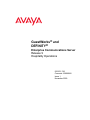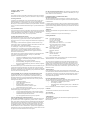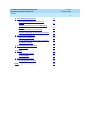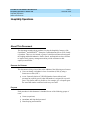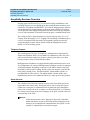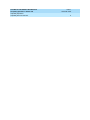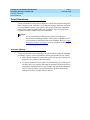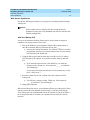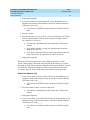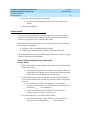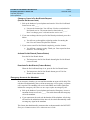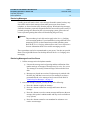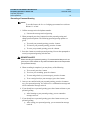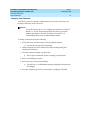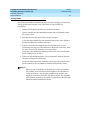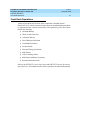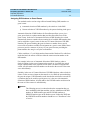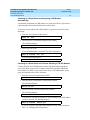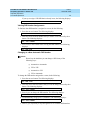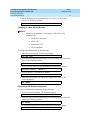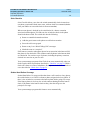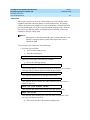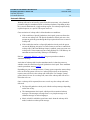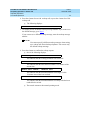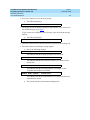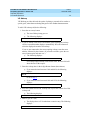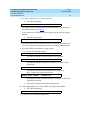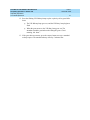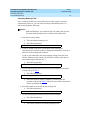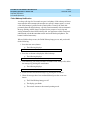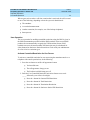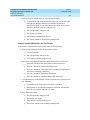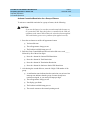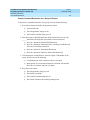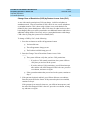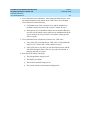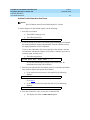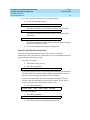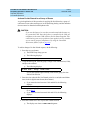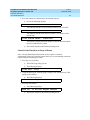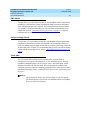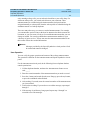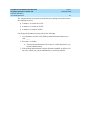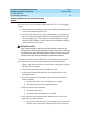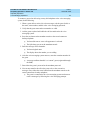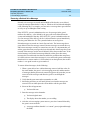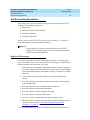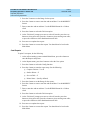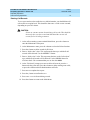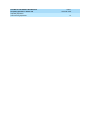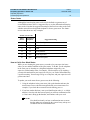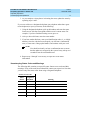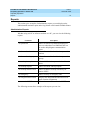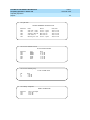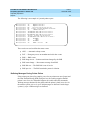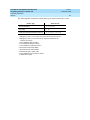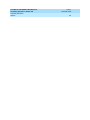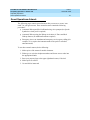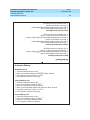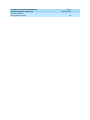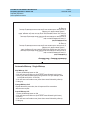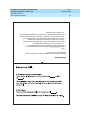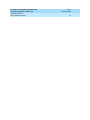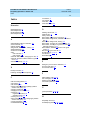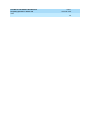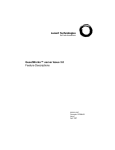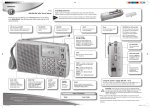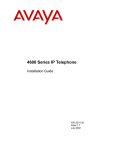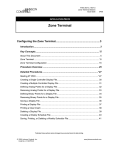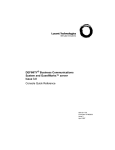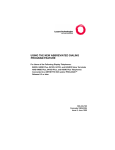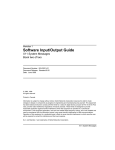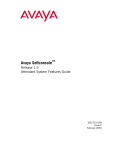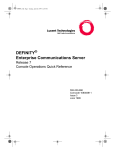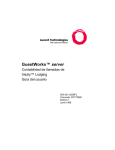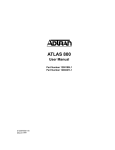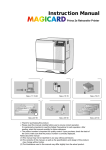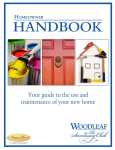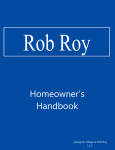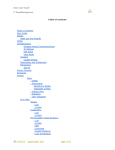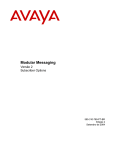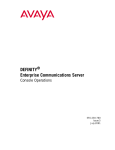Download Avaya GuestWorks, Definity Enterprise Communications Server User's Manual
Transcript
GuestWorks® and DEFINITY® Enterprise Communications Server Release 9 Hospitality Operations 555-231-742 Comcode 108898941 Issue 1 November 2000 Copyright 2000, Avaya Inc. All Rights Reserved Notice Every effort was made to ensure that the information in this book was complete and accurate at the time of printing. However, information is subject to change. Preventing Toll Fraud “Toll fraud” is the unauthorized use of your telecommunications system by an unauthorized party (for example, a person who is not a corporate employee, agent, subcontractor, or is not working on your company's behalf). Be aware that there may be a risk of toll fraud associated with your system and that, if toll fraud occurs, it can result in substantial additional charges for your telecommunications services. Avaya Fraud Intervention If you suspect that you are being victimized by toll fraud and you need technical assistance or support, in the United States and Canada, call the Technical Service Center's Toll Fraud Intervention Hotline at 1-800-643-2353. Outside of the United States and Canada, contact your Avaya representative. Providing Telecommunications Security Telecommunications security (of voice, data, and/or video communications) is the prevention of any type of intrusion to (that is, either unauthorized or malicious access to or use of your company's telecommunications equipment) by some party. Your company's “telecommunications equipment” includes both this Avaya product and any other voice/data/video equipment that could be accessed via this Avaya product (that is, “networked equipment”). An “outside party” is anyone who is not a corporate employee, agent, subcontractor, or is not working on your company's behalf. Whereas, a “malicious party” is anyone (including someone who may be otherwise authorized) who accesses your telecommunications equipment with either malicious or mischievous intent. Such intrusions may be either to/through synchronous (time-multiplexed and/or circuit-based) or asynchronous (character-, message-, or packet-based) equipment or interfaces for reasons of: • Utilization (of capabilities special to the accessed equipment) • Theft (such as, of intellectual property, financial assets, or toll-facility access) • Eavesdropping (privacy invasions to humans) • Mischief (troubling, but apparently innocuous, tampering) • Harm (such as harmful tampering, data loss or alteration, regardless of motive or intent) Be aware that there may be a risk of unauthorized intrusions associated with your system and/or its networked equipment. Also realize that, if such an intrusion should occur, it could result in a variety of losses to your company (including but not limited to, human/data privacy, intellectual property, material assets, financial resources, labor costs, and/or legal costs). Your Responsibility for Your Company’s Telecommunications Security The final responsibility for securing both this system and its networked equipment rests with you - an Avaya customer's system administrator, your telecommunications peers, and your managers. Base the fulfillment of your responsibility on acquired knowledge and resources from a variety of sources including but not limited to: • Installation documents • System administration documents • Security documents • Hardware-/software-based security tools • Shared information between you and your peers • Telecommunications security experts To prevent intrusions to your telecommunications equipment, you and your peers should carefully program and configure your: • Avaya-provided telecommunications systems and their interfaces • Avaya-provided software applications, as well as their underlying hardware/software platforms and interfaces • Any other equipment networked to your Avaya products. Federal Communications Commission Statement Part 15: Class A Statement. This equipment has been tested and found to comply with the limits for a Class A digital device, pursuant to Part 15 of the FCC Rules. These limits are designed to provide reasonable protection against harmful interference when the equipment is operated in a commercial environment. This equipment generates, uses, and can radiate radio frequency energy and, if not installed and used in accordance with the instruction manual, may cause harmful interference to radio communications. Operation of this equipment in a residential area is likely to cause harmful interference, in which case the user will be required to correct the interference at his own expense. Part 68: Network Registration Number. This equipment is registered with the FCC in accordance with Part 68 of the FCC Rules. It is identified by FCC registration number AV1USA-43023-MF-E. Canadian Department of Communications (DOC) Interference Information This digital apparatus does not exceed the Class A limits for radio noise emissions set out in the radio interference regulations of the Canadian Department of Communications. Le Présent Appareil Nomérique n’émet pas de bruits radioélectriques dépassant les limites applicables aux appareils numériques de la class A préscrites dans le reglement sur le brouillage radioélectrique édicté par le ministére des Communications du Canada. Trademarks DEFINITY and GuestWorks are registered trademarks of Avaya and Lucent Technologies. INTUITY is a trademark of Avaya and Lucent Technologies. Ordering Information Call: Avaya Publications Center U.S. Voice: 1 888 582 3688 U.S. Fax: 1 800 566 9568 Canada Voice: +1 317 322 6619 Europe, Middle East, Africa Voice: +1 317 322 6416 Asia, China, Pacific Region, Caribbean, Latin America Voice: +1 317 322 6411 Non-U.S. Fax: +1 317 322 6699 Write: Avaya Publications Center 2855 N. Franklin Road Indianapolis, IN 46219 U.S.A. Order: Document No. 555-231-742 Comcode 108898941 Issue 1, November 2000 For more information about Avaya documents, refer to the section entitled “Related Documents” in “About This Document.” You can be placed on a Standing Order list for this document and other documents you may need. Standing Order will enable you to automatically receive updated versions of individual documents or document sets, billed to account information that you provide. For more information on Standing Orders, or to be put on a list to receive future issues of this document, please contact the Avaya Publications Center. Technical Support In the United States and Canada, Avaya technicians and customers should call 1-800-242-2121, and dealer technicians should call 1-877-295-0099. Outside the United States and Canada, Avaya technicians should contact their Center of Excellence (COE), and customers and dealer technicians should contact their Avaya authorized representative. European Union Declaration of Conformity The “CE” mark affixed to the equipment described in this book indicates that the equipment conforms to the following European Union (EU) Directives: • Electromagnetic Compatibility (89/336/EEC) • Low Voltage (73/23/EEC) • Telecommunications Terminal Equipment (TTE) i-CTR3 BRI and i-CTR4 PRI For more information on standards compliance, contact your local distributor. Comments To comment on this document, return the comment form. Avaya Web Page http://www.avaya.com Acknowledgment This document was prepared by the Information Development Organization for Global Learning Solutions Bell Laboratories. Issue 1 November 2000 GuestWorks and DEFINITY ECS Release 9 Hospitality Operations 555-231-742 Contents iii Contents Contents iii Hospitality Operations 1 ■ ■ ■ ■ About This Document 1 Reasons for Reissue 1 Purpose 1 Organization 2 Conventions 2 Related Documents 4 Hospitality Services Overview 5 Telephone Support 5 Guest Services 5 PMS Integration 6 Messaging Services 7 Flexibility 7 Guest Operations 9 Automatic Wakeup 9 Do Not Disturb 13 Emergency Access to the Attendant 14 Retrieving Messages 15 Dial by Name 20 Front Desk Operations 21 Attendant Backup 22 Check-In/Check-Out 23 Automatic Wakeup 30 Controlled Restrictions 44 Do Not Disturb 51 Message Waiting Notification 56 PMS Alarms 57 Call Accounting Alarms 57 Crisis Alert 57 Maid Status, Housekeeping Status, and Room Occupancy 58 Recorded Announcements 59 Issue 1 November 2000 GuestWorks and DEFINITY ECS Release 9 Hospitality Operations 555-231-742 Contents iv ■ ■ ■ Voice Messaging Operations Administrative Mailbox on an INTUITY System 63 Connecting Guests to the Voice Messaging System 64 Restoring a Deleted Voice Message 66 Retrieving Messages for Checked-Out Guests 67 Call Accounting Operations ■ 69 End-of-Week/End-of-Month Audit Procedures 70 Printing Key Reports 71 Housekeeping Staff Operations Reports 75 76 79 Administration Reports 79 Printer Reports 83 Guest Operations Artwork Guest Operations Artwork Index 69 Night Audit Procedures Status Codes ■ 63 87 88 95 GuestWorks and DEFINITY ECS Release 9 Hospitality Operations 555-231-742 Issue 1 November 2000 Hospitality Operations About This Document 1 Hospitality Operations About This Document This document contains the procedures for using the hospitality features of the GuestWorks® and DEFINITY® Enterprise Communications Server (ECS) family of products. These services include a group of switch-based features that support the lodging and health industries. Hotels, motels, and hospitals use these features to improve their property management and to provide assistance to their employees and clients. Reasons for Reissue This document is being reissued due to the addition of the following new features: ■ ■ Users can change a telephone’s class of restriction (COR) by using a feature access code (FAC). A new Custom Selection of VIP DID Numbers feature allows hotel personnel to explicitly specify what DID number is assigned for a special guest. This feature makes it possible to, for example, give a frequent guest the same DID number each time he/she stays at a hotel. Purpose Each procedure in this document is intended for one of the following groups of users: ■ Guests (or patients) ■ Attendants and front desk personnel ■ Housekeeping staff members. GuestWorks and DEFINITY ECS Release 9 Hospitality Operations 555-231-742 Issue 1 November 2000 Hospitality Operations About This Document 2 The hospitality services are described in this document for the system managers, attendants, and front desk personnel who use the services and explain the procedures to guests and housekeeping staff. Guests and housekeeping staff will have access to simplified instructions for the specific procedures they use. NOTE: This document does not address basic telephone or attendant console operation. Attendants and front desk personnel should receive specific training in hospitality operations. Organization This document is organized under the following major topics: ■ Hospitality Services Overview ■ Guest Operations ■ Console Operations (attendant and backup) ■ Voice Messaging Operations ■ Call Accounting Operations ■ Housekeeping Staff Operations ■ Administration Options ■ Reports ■ Guest Operations Artwork. Conventions The following conventions are used in this document: ■ ■ ■ Unless specified otherwise, the term “switch” signifies the DEFINITY ECS or GuestWorks. The term “attendant console” signifies the Model 302 or PC console that is usually found at the front desk. The term “backup telephone” signifies either a Model 6408D+ or a Model 6424D+ telephone with attendant-type feature buttons. Other multiappearance telephones can be used, but the preferred models are the 6408D+ and the 6424D+. Buttons you press on the console or backup telephone are shown as follows: Release GuestWorks and DEFINITY ECS Release 9 Hospitality Operations 555-231-742 Issue 1 November 2000 Hospitality Operations About This Document 3 The buttons shown in this document use default label designations. Since the button labels can be customized for each site, some button labeling may have different designations. Some button labels, such as Serial Call, span two lines. Because of line spacing in this document, they are shown across one line of text, such as Serial Call. ■ Administration command paths and options you enter in the administration forms are shown as follows: change system-parameters hospitality ■ ■ ■ The term “dial keypad” refers to the touch-tone keypad where you dial (enter) telephone numbers and feature access codes. When a procedure refers to a “room number,” the reference is to the extension in the room. The two numbers are not always the same. Times entered for features such as Automatic Wakeup and Do Not Disturb consist of the hour followed by minutes in a multiple of 5 minutes; minute entries that are not multiples of 5 minutes are rounded off by the switch to the nearest multiple of 5. For example, to enter 7:00 a.m., press the 0 7 0 0 buttons. To enter 11:30 a.m., press the 1 1 3 0 buttons. To enter 10:15 p.m., press the 2 2 1 5 buttons. Depending on the how you enter the time of day, the switch can interpret the information in two ways as follows: ■ ■ Times entered in the range from 13:00 to 00:59 represent 1:00 p.m. to 12:59 a.m. Times entered in the range from 01:00 to 12:59 could represent either a.m. or p.m., so the switch prompts you to designate whether the desired time is a.m. or p.m. In all of the procedures in which you enter the time of day, 12:00 a.m. is midnight, and 12:00 p.m. is noon. ■ You hear the following tones during normal operation: — Dial tone — a steady tone you hear when you select an idle call appearance. — Ringback tone — the normal ringing tone you hear after you dial an extension or outside number. — Busy tone — a slow on-off-on-off tone you hear when the number you are calling is busy. — Reorder tone — a fast on-off-on-off tone you hear when calling facilities are not available or are out of order. Issue 1 November 2000 GuestWorks and DEFINITY ECS Release 9 Hospitality Operations 555-231-742 Hospitality Operations About This Document 4 — Confirmation tone — a three-burst tone you hear after successfully using a feature access code. — Intercept tone — a high-to-low tone you hear when a call or feature access code is not accepted. ■ The following table lists the features described in this document. Ask your administrator for these codes and write them down in this table. Feature Feature Access Code Announcement Automatic Wakeup Call Emergency Access to Attendant Group Control Restrict Activation Deactivation Trunk Answer Any Station (TAAS) User Control Restrict Activation Deactivation Verify Wakeup Announcement Voice Do Not Disturb Related Documents ■ Security Handbook — 555-025-600 ■ DEFINITY® Console Operations — 555-230-700 ■ PC Console Quick Reference User’s Guide — 555-230-795 ■ DEFINITY® Console Operations Quick Reference — 555-230-890 ■ GuestWorks® INTUITY™ Lodging Call Accounting User’s Guide — 555-231-205 ■ DEFINITY® ECS System Description — 555-233-200 ■ DEFINITY® ECS Administrator’s Guide — 555-233-506 ■ INTUITY™ Lodging Administration and Feature Operations — 585-310-577 ■ INTUITY™ Lodging Guest Artwork Package — 585-310-739. GuestWorks and DEFINITY ECS Release 9 Hospitality Operations 555-231-742 Issue 1 November 2000 Hospitality Operations Hospitality Services Overview 5 Hospitality Services Overview Keeping guests satisfied is the key to a successful lodging establishment, and providing full guest services through up-to-date communications enhances guest satisfaction. GuestWorks and DEFINITY ECS offer the lodging operator the most advanced hospitality communications package currently available. The package was designed to assist lodging management with sales, housekeeping, and guest services with a minimum of assistance from the property’s communications staff. The switch provides a digital telephony base for the property where INTUITY™ Lodging Voice Messaging, INTUITY Lodging Call Accounting, and enhanced guest services are integrated with the switch. The hospitality package provides the custom hospitality features with or without a Property Management System (PMS) or a call accounting system. Telephone Support The switch supports two types of telephones: multiappearance and single-line. Single-line telephones allow a user to handle two simultaneous calls: one active and one on hold. Some single-line sets have a data/fax jack on the set to allow business people to keep in touch with their offices. Multiappearance telephones are equipped with multiple buttons that can be used for call appearances or features. Multiappearance telephones can also be equipped with a digital display. Depending on the type of call and the feature being used, the display will show who is calling, the time of day, the length of a call, and the trunk group currently in use. The Model 6408D+ and the Model 6424D+ are recommended for office staff use. The Model 6408D+ and the 6424D+ have digital displays and access to additional features by using special softkey buttons. Guest Services The switch provides automatic wakeup for guest rooms from which guests can request their own wakeup calls. The request process can use either the Speech Synthesizer circuit pack or confirmation tones to prompt the guest through the request. The wakeup call can be as simple as a silent wakeup call, or as elaborate as a custom sales message in the native language of the guest, tailored to the time of day and day of the week. NOTE: In this document where native language is discussed, it should be understood that the switch can deliver the different languages if the messages are recorded into the Announcement circuit pack. It is the customer’s responsibility to record the messages. GuestWorks and DEFINITY ECS Release 9 Hospitality Operations 555-231-742 Issue 1 November 2000 Hospitality Operations Hospitality Services Overview 6 An important feature of the switch is the ability to activate Do Not Disturb. This feature assures that Do Not Disturb will turn off at the predetermined time. Do Not Disturb is just that — it turns off ringing at a station (a form of terminating restriction). When activated, it allows only Priority Calling and Automatic Wakeup calls to ring at the station. This restriction ensures fewer distractions when a guest does not want to be disturbed. When not using a PMS, you can have a check-in and check-out button on the attendant console or backup telephone. When a guest is checked in, the desk clerk presses the check-in button; the switch prompts for an extension number, marks the room as occupied, and turns the telephone on. At check-out, the reverse happens. For the business traveler, the Model 6416D+M and the Model 6424D+M telephones provide added flexibility for voice and data calls. These telephones use digital technology to provide simultaneous voice calls and data calls over one pair of wires. These telephones can replace existing analog room telephones without the need for rewiring your property. After cleaning a room, housekeeping personnel can use the telephone and dial a feature access code to change the room status from “dirty” to “clean and ready for occupancy.” A GuestWorks feature, called Dial by Name, allows guests to call other guests in the hotel by entering the guest’s name instead of the extension number. Dial by Name uses the Call Vectoring feature to give guests another option when placing calls. PMS Integration When a PMS is added, many of the previously-mentioned switch features become enhanced for the needs of lodging management. When the guest checks into the hotel, all information is entered in the PMS and is then transferred to the switch. If the PMS has the names registration feature, the guest’s name is transferred automatically to the switch and is added to the station screen. This means that when Jim Smith calls for room service, the person answering the telephone sees “Jim Smith” in the digital display and answers “How can I help you, Mr. Smith.” This kind of personalized service can help distinguish one hotel from another. GuestWorks and DEFINITY ECS Release 9 Hospitality Operations 555-231-742 Issue 1 November 2000 Hospitality Operations Hospitality Services Overview 7 Messaging Services When a guest has a message, the message waiting lamp on a guest’s telephone can be turned on by the INTUITY Lodging messaging system, by the PMS, or by the console attendant. When guests retrieve all of their messages, the voice messaging system turns their message waiting lamps off. The INTUITY Lodging system greetings (the prompts heard when guests retrieve their messages) are available in a number of languages. You can use one language as the default, but you can also specify other languages as required by your guests. NOTE: To provide guest fax messaging services, a separate telephone number for receiving these messages must be provided. If your switch is not equipped with voice messaging, the front desk personnel can take messages manually and can turn on the guest’s message waiting lamp. When a guest calls the front desk to get his or her messages, the front desk personnel can manually turn off the guest’s message waiting lamp. Flexibility In hotels with meeting facilities where there is an occasional need for telephone service in the meeting rooms, the Terminal Translation Initialization (TTI) feature is available. With TTI, ports are translated as “administered, but inactive.” When the port needs to be activated, a hotel communications staff member plugs a telephone into the desired jack. He or she enters a feature access code, a security password, and an extension number. The telephone now is available for that room. When the telephone is to be removed, the removal code is entered, followed by the password and the extension number. This arrangement requires that the hotel have a port from the switch wired to every possible jack in the meeting rooms, which can have up-front costs but which will provide a good level of customer service. One way to limit the cost is to provide a limited number of ports to the meeting room area. A patch panel would allow hotel staff to wire extensions to specific jacks on a flexible basis. You can still serve several jacks with a limited number of ports. GuestWorks and DEFINITY ECS Release 9 Hospitality Operations 555-231-742 Hospitality Operations Hospitality Services Overview Issue 1 November 2000 8 GuestWorks and DEFINITY ECS Release 9 Hospitality Operations 555-231-742 Issue 1 November 2000 Hospitality Operations Guest Operations 9 Guest Operations Guests can schedule wakeup calls for themselves, block unwanted incoming calls, make emergency calls, and retrieve voice and fax messages from their extensions or from telephones outside of the property. The specific procedures required for each of these features depends on the type of telephone a guest is using. Room telephones should be supplied with user instructions. NOTE: It is the responsibility of the property owner to provide these instructions in something similar to a Guest Services Handbook or on a user card that is placed next to the room telephone. Refer to ‘‘Guest Operations Artwork’’ on page 87 for some examples of what can be provided to your guests. Automatic Wakeup Guests can enter their own wakeup times, but the operation is different depending on whether you have a Speech Synthesizer circuit pack installed in your switch: ■ ■ With a Speech Synthesizer circuit pack, guests can enter one wakeup call using the voice prompts of the circuit pack. If a Speech Synthesizer circuit pack is not installed in your switch, guests can enter one or two wakeup calls using the standard call progress tones to prompt them through the process (for example, dial tone and confirmation tone). For this operation, your switch must have the Dual Wakeup and Wakeup Activation via Tones features enabled. GuestWorks and DEFINITY ECS Release 9 Hospitality Operations 555-231-742 Issue 1 November 2000 Hospitality Operations Guest Operations 10 With Speech Synthesizer Provide the following procedures to your guests for activating and deactivating a wakeup call. NOTE: Guests cannot enter two wakeup calls when using the Speech Synthesizer circuit pack. Only attendants can enter two wakeup calls with this configuration. Add Your Wakeup Call Access to the Automatic Wakeup feature may be from a button on the guest telephone or by using a feature access code. 1. Pick up the handset of your telephone, and press the wakeup button, or enter the Automatic Wakeup Call feature access code _____. ■ Listen to the wakeup instructions. You will hear “You have reached the automatic wakeup service. Please enter the time for your wakeup call followed by the pound sign.” 2. Using the dial keypad, enter the time that you wish to receive a wakeup call, followed by the # button. If you make a mistake, hang up and start over. ■ If you entered a time between 13:00 and 00:59, you will hear a message saying “Thank you. Your request for _____ is confirmed.” You can hang up. If you used a time between 01:00 and 12:59, the prompt says “A.M., press 2; P.M., press 7.” 3. Press the 2 button for an A.M. wakeup call or the 7 button for a P.M. wakeup call. ■ You will hear a message saying “Thank you. Your request for _____ is confirmed.” You can hang up. 4. Hang up the telephone. When your wakeup time arrives, your telephone will alert you with special 3-burst ringing. Answer the call (and listen to the message, if you like), then hang up. Your wakeup call is now finished and will not be repeated. If you do not answer the wakeup call within 30 seconds, it is repeated two more times at 5-minute intervals. GuestWorks and DEFINITY ECS Release 9 Hospitality Operations 555-231-742 Issue 1 November 2000 Hospitality Operations Guest Operations 11 Change or Delete Your Wakeup Call 1. Pick up the handset of your telephone, and press the wakeup button, or enter the Automatic Wakeup Call feature access code _____. ■ Listen to the wakeup instructions. You will hear “You have reached the automatic wakeup service. Your current request for a wake-up call is _____. Press the 2 button to change; press the 3 button to delete.” 2. If you want to change the wakeup time that you entered earlier, press the 2 button. ■ You will now go through the original procedure for entering a wakeup time again. Your new time will replace the old time. 3. If you want to delete your wakeup call completely, press the 3 button. ■ You will hear the message “Thank you. Your request has been canceled.” You can hang up. 4. Hang up the telephone. With Wakeup Activation Via Tones Provide the following procedures to your guests for activating and deactivating wakeup calls if the Wakeup Activation via Tones feature is activated. The Dual Wakeup feature is required if you want to allow your guests to have two wakeup calls. Guests cannot activate a Daily Wakeup or a VIP Wakeup. Add or Change Your Wakeup Call Access to the Automatic Wakeup feature may be from a button on the guest telephone or by using a feature access code. 1. Pick up the handset of your telephone, and press the wakeup button, or enter the Automatic Wakeup Call feature access code _____. ■ You will hear recall dial tone (three short tones, followed by dial tone). 2. Using the dial keypad, enter the time that you wish to receive a wakeup call. The time must be entered using the 24-hour clock format (for example, 0900 is 9 a.m. and 2230 is 10:30 p.m.). ■ ■ ■ You will hear confirmation tone (three short tones, followed by silence). If you make a mistake, you may hear intercept tone. Hang up and start over. If you hear reorder tone (fast busy), the switch cannot accept your request at this time. Try again later, or call the front desk. GuestWorks and DEFINITY ECS Release 9 Hospitality Operations 555-231-742 Issue 1 November 2000 Hospitality Operations Guest Operations 12 3. Hang up the telephone. 4. If you wish to have a second wakeup call, pick up the handset of your telephone and press the wakeup button, or enter the Automatic Wakeup Call feature access code _____. ■ You will hear recall dial tone (three short tones, followed by dial tone). 5. Press the * button. 6. Enter the time that you wish to receive your second wakeup call. The time must be entered using the 24-hour clock format (for example, 0900 is 9 a.m. and 2230 is 10:30 p.m.). ■ ■ ■ You will hear confirmation tone (three short tones, followed by silence). If you make a mistake, you may hear intercept tone (siren tone). Hang up and start over. If you hear reorder tone (fast busy), the switch cannot accept your request at this time. Try again later, or call the front desk. 7. Hang up the telephone. When your first wakeup time arrives, your telephone will alert you with special 3-burst ringing. Answer the call (and listen to the message, if you like), then hang up. Your wakeup call now is finished and will not be repeated. If you do not answer the wakeup call within 30 seconds, it is repeated two more times at 5-minute intervals. Your second wakeup call follows the same procedure. Delete Your Wakeup Call 1. If you wish to delete your first wakeup call, pick up the handset of your telephone, and press the wakeup button, or enter the Automatic Wakeup Call feature access code _____. ■ You will hear recall dial tone (three short tones, followed by dial tone). 2. Press the # button to delete your first wakeup call. ■ You will hear confirmation tone (three short tones, followed by silence). 3. Hang up the telephone. 4. If you wish to delete your second wakeup call, pick up the handset of your telephone, and press the wakeup button, or enter the Automatic Wakeup Call feature access code _____. ■ You will hear recall dial tone (three short tones, followed by dial tone). GuestWorks and DEFINITY ECS Release 9 Hospitality Operations 555-231-742 Issue 1 November 2000 Hospitality Operations Guest Operations 13 5. Press the * button, followed by the # button. ■ You will hear confirmation tone (three short tones, followed by silence). 6. Hang up the telephone. Do Not Disturb If your switch is equipped with the Speech Synthesizer circuit pack, guests can enter their own Do Not Disturb requests. The following instructions should be provided to your guests so they can access this feature. During the Do Not Disturb period, all calls except for the following are blocked from ringing your telephone: ■ Emergency calls, cleared through the front desk ■ Wakeup calls scheduled before your Do Not Disturb period ends. The Do Not Disturb feature is accessed by using a feature access code or by using a feature button on the guest telephone. Enter a Do Not Disturb Request (Feature Dial Access Code) 1. Pick up the handset of your telephone, and enter the Voice Do Not Disturb feature access code _____. ■ Listen to the Do Not Disturb instructions. You will hear “You have reached the Do Not Disturb service. Please enter the time you wish Do Not Disturb to end, followed by the pound sign.” 2. Using the dial keypad, enter the time that you want the Do Not Disturb time to end, followed by the # button. If you make a mistake, hang up and start over. ■ ■ If you used a time between 13:00 and 00:59, you will hear a message saying “Thank you. Do Not Disturb is activated. It will be turned off at _____.” You can hang up. If you used a time between 01:00 and 12:59, you will hear a message saying “A.M., press 2; P.M., press 7.” 3. Press the 2 button for A.M. or the 7 button for P.M. ■ You will hear a message saying “Thank you. Do Not Disturb is activated. It will be turned off at _____.” You can hang up. GuestWorks and DEFINITY ECS Release 9 Hospitality Operations 555-231-742 Issue 1 November 2000 Hospitality Operations Guest Operations 14 Change or Cancel a Do Not Disturb Request (Feature Dial Access Code) 1. Pick up the handset of your telephone and enter the Voice Do Not Disturb feature access code _____. ■ Listen to the instructions. You will hear “You have reached the Do Not Disturb service. The current time for deactivation is _____. Press 2 to change; press 3 to deactivate the service now.” 2. If you want to change the time your Do Not Disturb period ends, press the 2 button. ■ You will now go through the original procedure for entering the time. Your new time will replace the old time. 3. If you want to cancel Do Not Disturb completely, press the 3 button. ■ You will hear a message saying “Thank you. Your request has been canceled.” You can hang up. Activate Do Not Disturb (Feature Button) Press the Do Not Disturb button. ■ The lamp next to the Do Not Disturb button lights. Do Not Disturb is now activated. Deactivate Do Not Disturb (Feature Button) When the Do Not Disturb lamp is on, press the Do Not Disturb button. ■ The lamp next to the Do Not Disturb button goes off. Do Not Disturb is now deactivated. Emergency Access to the Attendant In an emergency situation, you can send the attendant an urgent call for help. This call does not automatically place a call to an emergency service agency; a separate call is required. The attendant will receive both audible and visible signals that indicate the emergency call. There are two ways to place an emergency call: ■ ■ Pick up the handset of your telephone and enter the Emergency Access to Attendant feature access code _____. The switch then sends the emergency call to the attendant. If you cannot enter the code, take the handset off the telephone. After being off-hook for the administered time interval, the switch automatically sends an emergency signal to the attendant. This feature has administerable parameters that are documented in the DEFINITY Enterprise Communications Server Administrator’s Guide. GuestWorks and DEFINITY ECS Release 9 Hospitality Operations 555-231-742 Issue 1 November 2000 Hospitality Operations Guest Operations 15 Retrieving Messages Usually, guests will retrieve their voice messages from their rooms, but they may also need to retrieve their messages from other guest rooms, from a house telephone, or from a location away from the property. When retrieving messages from other locations, passwords assigned at check-in are used for guest security. If personal greetings are allowed on the voice messaging system, guests also can create a personal greeting that callers will hear during the guest’s stay. NOTE: The procedures given in this section apply to the INTUITY Lodging voice messaging product. If your installation is using a different voice messaging system, use the instructions provided with that system. Refer to the INTUITY Lodging Administration and Feature Operations for more information about voice and fax messaging services. These procedures need to be communicated to your guests. You also can provide them a Guest Quick Reference Card to help them use the INTUITY Lodging voice messaging. Retrieving Messages from Your Room 1. Call the message retrieval telephone number. ■ ■ Listen to the message retrieval greeting and the notification of the number and type of messages. Messages may be voice, fax, or text. Text messages are usually written messages collected at the front desk. Messages are played one at a time. Each message is prefaced with the time, day, and date it was received. Fax messages are always presented after the voice messages have been accessed. Refer to ‘‘Retrieving Fax Messages’’ on page 17. 2. After each message is played, you may do any of the following: ■ ■ ■ ■ Press the 2 button to replay the message. Press the 3 button to delete the message and listen to the next message. Press the 4 button to save the current message and listen to the next message (this option is administerable and may not be available on every system). Press the 0 button to transfer to an attendant for assistance or to retrieve text messages. GuestWorks and DEFINITY ECS Release 9 Hospitality Operations 555-231-742 Issue 1 November 2000 Hospitality Operations Guest Operations 16 If no keys are pressed, the current message is saved (if the system is administered to save old messages), and the new one is played. To keep your mailbox space free for new messages, delete unwanted messages. If the system is not administered to save old messages, once you listen to a message, the message is deleted automatically, and the next message is played. 3. After the last message, you will hear a closing message. Retrieving Messages from Locations Other Than Your Room 1. Call the operator, give your name, and tell the operator that you want to retrieve your voice messages. The operator will do one of two operations: ■ ■ The operator transfers your call immediately to the voice messaging system. Continue with Step 2. The operator will ask you for your room number and your voice messaging password. The operator calls the voice messaging system, enters your room number and your password, and then transfers you to the voice messaging system. Continue with Step 3. 2. Enter your room number followed by your password. ! SECURITY ALERT: To protect against abuse of voice mailboxes, passwords should be assigned. If the voice-messaging mailbox you are accessing does not have a password, contact the front desk personnel to request that a password be assigned. ■ The system prompts you with the message “Press 1 to listen.” 3. Press the 1 button to listen to your voice messages. Messages are played one at a time. 4. After each message is played, you may do any of the following: ■ ■ ■ ■ Press the 2 button to replay the message. Press the 3 button to delete the message and listen to the next message. Press the 4 button to save the current message and listen to the next message (this option is administerable and may not be available on every system). Press the 0 button to transfer to an attendant for assistance or to retrieve text messages. GuestWorks and DEFINITY ECS Release 9 Hospitality Operations 555-231-742 Issue 1 November 2000 Hospitality Operations Guest Operations 17 If no keys are pressed, the current message is saved (if the system is administered to save old messages), and the new one is played. To keep your mailbox space free for new messages, delete unwanted messages. If the system is not administered to save old messages, once you listen to a message, the message is deleted automatically, and the next message is played. 5. After the last message, you will hear a closing message. Retrieving Fax Messages 1. Call the message retrieval telephone number. ■ ■ Listen to the message retrieval greeting and the notification of the number and type of messages. Messages may be voice, fax, or text. Text messages are usually written messages collected at the front desk. Messages are played one at a time. Each message is prefaced with the time, day, and date it was received. Fax messages are always presented after the voice messages have been accessed. 2. After all of the voice messages have played, press the 6 button when prompted to retrieve your fax messages. 3. After pressing the 6 button, you may do any of the following: ■ ■ ■ ■ Press the 1 button to receive the messages on the same telephone call. To do this, you must be calling from a fax machine or from a telephone that has a data port connected to your computer. The computer must have fax software that can receive the messages. Press the 2 button to print the messages to an in-room fax machine. Press the 3 button to send the messages to the guest services fax machine (usually at the front desk). Press the 4 button to send the messages to a machine outside of the hotel. You will be prompted to enter the fax machine’s telephone number. All fax messages in your mailbox are printed as a group. 4. Depending on the option selected, you will hear a closing message, or the call will disconnect after all fax messages are delivered. GuestWorks and DEFINITY ECS Release 9 Hospitality Operations 555-231-742 Issue 1 November 2000 Hospitality Operations Guest Operations 18 Recording a Personal Greeting NOTE: To use this feature, the INTUITY Lodging system must have software Release 1.1 or later. 1. Call the message retrieval telephone number. ■ Listen to the message retrieval greeting. 2. When prompted, press the 5 button to hear the personal greeting and change password options. The following personal greeting options are given: ■ To record your personal greeting, press the 1 button. ■ To listen to your personal greeting, press the 2 button. ■ To erase your personal greeting, press the 3 button. 3. Press the 1 button to record a personal greeting. You are then prompted to record your personal greeting after the tone. ! SECURITY ALERT: When recording your personal greeting, if is recommended that you do not give out your room number or any other information that could compromise your personal security. 4. When recording is completed, you may do any of the following: ■ To re-record, press the 1 button. ■ To review your recording, press the 2 button. ■ To erase and go back (to your messages), press the 3 button. ■ To save and go back (to your messages), press the 4 button. 5. Once you are satisfied with your personal greeting, press the 4 button to save your personal greeting. You will receive a confirmation message and will be returned to message retrieval. 6. If you already have a personal greeting, press the 2 button to listen to your personal greeting. ■ After listening to your personal greeting, you are returned to message retrieval. 7. If you already have a personal greeting, press the 3 button to erase your personal greeting. ■ After erasing your personal greeting, you are returned to message retrieval. GuestWorks and DEFINITY ECS Release 9 Hospitality Operations 555-231-742 Issue 1 November 2000 Hospitality Operations Guest Operations 19 Changing Your Password At check-in, you were assigned a 4-digit password to use when retrieving your messages while away from your room. NOTE: To use this feature, the INTUITY Lodging system must have software Release 1.1 or later. Passwords cannot be the same as your room number and cannot be the same four digits. For security, it is recommended that you use a random number pattern. To change your password, do the following: 1. From your room, call the message retrieval telephone number. ■ Listen to the message retrieval greeting. 2. When prompted, press the 5 button to hear the personal greeting and change password menu. 3. Press the 4 button to change your password. ■ You are given instructions on how to change your password. 4. Enter a valid 4-digit password. 5. Enter your new password a second time. ■ You will receive a confirmation message stating that your password has changed. 6. Press the 5 button to go back to your messages, or hang up if finished. GuestWorks and DEFINITY ECS Release 9 Hospitality Operations 555-231-742 Issue 1 November 2000 Hospitality Operations Guest Operations 20 Dial by Name If you can not remember at which room your associate is staying, you can use the Dial by Name feature to place a call. This feature is only available on GuestWorks. 1. Call the Dial by Name extension as provided by the hotel. You are routed to the auto-attendant procedure and are prompted to enter the person’s name. 2. Enter the first four characters of the person’s last name. If only one name matches the four characters entered, the call is placed to that person. Otherwise, continue with step 3. 3. If there is more than one match for the first four characters, you are prompted to enter the rest of the characters in the person’s last name. After you enter the rest of the characters, press the # button. If only one name matches the characters entered, the call is placed to that person. Otherwise, go to step 4. 4. If there are still multiple matches, you are prompted to enter the first two characters of the person’s first name. If only one name matches the characters entered, the call is placed to that person. Otherwise, the call cannot be completed using Dial by Name. NOTE: When a group of telephones are designated as a suite of telephones (for example, one room with several telephones, all with different extension numbers), only the name assigned to the primary suite telephone extension is accessible with Dial by Name. The secondary suite extension names have an asterisk (*) prepended to the name and cannot be searched with Dial by Name. GuestWorks and DEFINITY ECS Release 9 Hospitality Operations 555-231-742 Hospitality Operations Front Desk Operations Issue 1 November 2000 21 Front Desk Operations Almost all operations that are done from a traditional “attendant console” (Model 302 or PC console) can now be done from an Attendant Backup telephone (a telephone that has “console” permissions). The operations given in this section include the following: ■ Attendant Backup ■ Check-In and Check-Out ■ Automatic Wakeup ■ Failed Wakeup Notification ■ Controlled Restrictions ■ Do Not Disturb ■ Message Waiting Notification ■ PMS Alarms ■ Call Accounting Alarms ■ Maid Status and Room Occupancy ■ Recorded Announcements. Refer to the DEFINITY Console Operations and DEFINITY Console Operations Quick Reference for standard console feature operations not related to hospitality. GuestWorks and DEFINITY ECS Release 9 Hospitality Operations 555-231-742 Issue 1 November 2000 Hospitality Operations Front Desk Operations 22 Attendant Backup The Attendant Backup feature allows you to access most attendant console features from one or more specially-administered multiappearance telephones. Using this backup mode, you can answer calls faster, thus providing better service to your guests and prospective clients. The recommended telephones are the Model 6408D+ and the Model 6424D+. When calls terminate at the attendant console during normal operation, users at the backup telephones can answer overflow calls by pressing a button or entering a feature access code. You can then process the calls as if you are at the attendant console. Procedures for basic feature operation are documented in the quick reference guides for each telephone. NOTE: The Attendant Backup features cannot be used from guest rooms administered as “client” rooms even if those rooms have multiappearance telephones. When the attendant console is in the day mode (the Night lamp is off), you cannot answer overflow calls at the backup telephones until the number of calls waiting in the attendant queue has reached an administered threshold. Until the threshold is reached, the only indication the backup telephones receive that there are calls waiting in queue is that the Attendant Queue Calls and the Attendant Queue Time lamps turn on. You can press the Attendant Queue Time button to see how many calls are waiting and how long the oldest call has been waiting, but you cannot answer the call. The Attendant Queue Time lamp starts flashing when the time in queue warning level has been reached (this is usually set for 15 seconds), but you still cannot answer the call. When the calls waiting in queue threshold has been reached, the backup telephones will beep every 10 seconds as long as the number of calls waiting stays above the threshold. You then can answer calls using the Trunk Answer Any Station (TAAS) feature access code _____ or an automatic dialing button administered with that feature access code. You can turn off the beeping by pressing the Ringer Cutoff button. When the attendant console is in the night mode (the Night lamp is on), all calls to the attendant console immediately beep at the backup telephones, and the Attendant Queue Calls and the Attendant Queue Time lamps go on. You then can answer calls using the TAAS feature access code _____ or an automatic dialing button administered with that feature access code. You also can install an external ringing device that sounds whenever the attendant queue limit is reached and when calls can be answered with the TAAS feature access code. Attendant Backup is an optional feature. GuestWorks and DEFINITY ECS Release 9 Hospitality Operations 555-231-742 Issue 1 November 2000 Hospitality Operations Front Desk Operations 23 Check-In/Check-Out Use the following procedures to check hotel guests in and out. If your switch has a PMS that supports check-in and check-out, use this feature from the PMS. The only exception to this is if the link to the PMS is not operational. Check-In When a guest checks in and is assigned a room, the room’s status changes to occupied, and the room’s telephone controlled restriction changes to No Restriction. 1. If you are not sure which rooms are available, press the Occupd Rooms button. ■ The lamps associated with the rooms already occupied will display on the DXS selector console. Determine an unoccupied room from this information. 2. Press the Check In button. ■ The Check In lamp goes on. ■ The following displays: CHECK IN - Ext: 3. Enter the room number followed by the # button. ■ One of the following displays: CHECK IN COMPLETE This indicates that the check-in procedure was successful. INVALID EXTENSION - TRY AGAIN This indicates that you entered the wrong extension. Press the Check In button to start over. CHECK IN: ROOM ALREADY OCCUPIED This indicates that check-in has already been done for this room. CHECK IN FAILED This indicates that something failed with the check-in procedure. Press the Check In button to start over. ■ The console returns to the normal operating mode. GuestWorks and DEFINITY ECS Release 9 Hospitality Operations 555-231-742 Issue 1 November 2000 Hospitality Operations Front Desk Operations 24 Assigning DID Numbers to Guest Rooms Two methods can be used to assign a Direct Inward Dialing (DID) number to a guest’s room: ■ Automatic selection of DID numbers by the switch or via the PMS ■ Custom selection of VIP DID numbers by the person checking in the guest. Automatic Selection of DID Numbers for Guest Rooms allows you to give a guest, upon check-in, a phone number that provides direct dial access to the guest’s room. In the case of Automatic Selection of DID Numbers, the switch automatically chooses a number from a rotating list of available DID numbers that can be assigned to a guest’s room. In the case of Custom Selection of VIP DID Numbers, the person checking the guest in chooses a number from a special reserved list of numbers available for assignment to a guest’s room. Both of these processes provide a measure of privacy to your guests because providing the phone number does not give away the room number. Callers would use a 7- to 10-digit number from outside of the hotel. For calls from inside the hotel, the callers would use either the room/extension number or the DID number. For example, in the case of Automatic Selection of DID Numbers, when a check-in is done via the Check-in button on the console or via a PMS, the switch assigns a DID number to the checked-in room from a list that is assigned at the switch. All calls made to the DID number are directed to the room as if the room were called directly. Similarly, in the case of Custom Selection of VIP DID Numbers, when a check-in is done via the VIP Check-in button on the console or via a PMS, the person checking the guest in assigns a VIP DID number to the checked-in room from a reserved list of numbers that can be used for special guests. As is the case with Automatic Selection of DID Numbers, all calls made to the VIP DID number are directed to the room as if the room were called directly. NOTE: The following process is written based on the assumption that you have established a dial plan and that you have administered all DID numbers as XDID station types and all VIP DID numbers as XDIDVIP station types on the Station screen. Neither the XDID nor the XDIDVIP extension numbers should have a “Client Room” class of service. GuestWorks and DEFINITY ECS Release 9 Hospitality Operations 555-231-742 Issue 1 November 2000 Hospitality Operations Front Desk Operations 25 Checking in a Guest Room and Assigning a DID Number Automatically An automatic assignment of a DID number to a guest room allows a guest to have a phone number not associated with his/her room number. To check in a guest and provide a DID number to a guest in room 6022, do the following: 1. Press the check-in button on the console. CHECK IN - Ext: 2. Enter the guest’s room number and press the # button. The following displays: DID? 3. Press 9 (yes) or 6 (no). If yes, the DID number is assigned. The following displays: CHECK IN COMPLETE: DID= 7452 If no, the following displays: CHECK IN COMPLETE Checking in a Guest Room and Custom Selecting a VIP DID Number Custom selection of a VIP DID number and having that number assigned to a guest room allows a guest to have a phone number not associated with his/her room number. To check in a guest and custom select a VIP DID number for the guest in a particular room, do the following: 1. Press the VIP Check-in button on the console. VIP CHECK IN - Ext: 2. Enter the guest’s room number, and press the # button. The following displays: SPECIFY VIP DID: 3. Enter the desired VIP DID, and press the # button. The following displays: CHECK IN COMPLETE: DID= 6499 If an incorrect VIP DID is specified, or if no VIP DID is specified, and the # button is pressed, the following displays: CHECK IN COMPLETE, INVALID DID If you do not choose to assign a DID number now, but want to assign one later, see “Changing DID Assignments.” GuestWorks and DEFINITY ECS Release 9 Hospitality Operations 555-231-742 Issue 1 November 2000 Hospitality Operations Front Desk Operations 26 If you try to assign a VIP DID that is already in use, the following displays: CHECK IN COMPLETE, DID UNAVAILABLE Viewing DID Number Assignments To find out what DID number is assigned to a room, do the following: 1. Press the DID View button. The following displays: DID VIEW: EXT? 2. Enter the room extension number that you wish to view followed by the # button. The following displays: DID: 5321 CHANGE? 3. Press 6 (no) or the # button after viewing the DID number. The following displays: DID VIEW DONE Changing to a New Automatic DID Number NOTE: Please keep in mind that you can change a DID in any of the following ways: ■ Automatic to Automatic ■ VIP to VIP ■ Automatic to VIP ■ VIP to Automatic. To change the DID number assigned to a room, do the following: 1. Press the DID View button. The following displays: DID VIEW: EXT? 2. Enter the room extension number that you wish to change followed by the # button. The following displays: DID= 6499 CHANGE? 3. Press 9 (yes) to change the DID number. The following displays: AUTOMATIC ASSIGN(1), SELECT(2)? 4. To automatically assign, press 1 (ASSIGN). The following displays: DID= 2245 CHANGE? 5. Enter 9 (yes) repeatedly to step through the list of available DID numbers. GuestWorks and DEFINITY ECS Release 9 Hospitality Operations 555-231-742 Issue 1 November 2000 Hospitality Operations Front Desk Operations 27 6. When the display shows the number that you want to use, press the # button. The following displays: DID CHANGED Changing to a New VIP DID Number NOTE: Please keep in mind that you can change a DID in any of the following ways: ■ Automatic to Automatic ■ VIP to VIP ■ Automatic to VIP ■ VIP to Automatic. To change a VIP DID number, do the following: 1. Press the DID View button. The following displays: DID VIEW: EXT? 2. Enter the room extension number that you wish to change followed by the # button. The following displays: DID= 6499 CHANGE? 3. Press 9 (yes) to change the VIP DID number. The following displays: AUTOMATIC ASSIGN(1), SELECT(2)? 4. Press 2 (SELECT). The following displays: SPECIFY VIP DID: 5. Enter the VIP DID that you want to use, and press the # button. The following displays: DID CHANGED Removing a DID Number Assignment To remove a DID number assignment, do the following: 1. Press the DID REMOVE button. The following displays: DID REMOVE: EXT: 2. Enter the room extension number that you wish to change followed by the # button. The following displays: DID REMOVED If no DID is assigned to the room extension, the following displays: INVALID EXTENSION - TRY AGAIN GuestWorks and DEFINITY ECS Release 9 Hospitality Operations 555-231-742 Issue 1 November 2000 Hospitality Operations Front Desk Operations 28 Suite Check-In Suite Check-In allows you to have the switch automatically check-in more than one phone, associated with the same room, with one check-in command (whether from your PMS or an on-switch check-in from an attendant). When a room phone is checked in, the switch looks for a hunt-to extension associated with that phone. If it finds one, the switch also checks in the phone found in the hunt-to field. The switch also does the following: ■ Removes controlled outward restriction ■ Adds the guest’s name to the phone record for that extension ■ Stores the call coverage path ■ Removes any Leave Word Calling (LWC) messages ■ Marks the room as “occupied.” If the hunt-to (second or subsequent) phone has an extension in the hunt-to field, that phone is also checked in. This continues until all phones in the hunt-to chain are checked in. You can have up to 30 phones, including the primary extension, checked-in at one time as part of a suite. Your system manager programs Suite Check-In to occur automatically when you do the regular check-in procedures described in ‘‘Check-In’’ on page 23. When a check-out is done on a suite of telephones, all telephones in the suite are checked out as described in ‘‘Check-Out’’ on page 29. Station Hunt Before Coverage Station Hunt Before Coverage provides that when a call is made to a busy phone, the switch checks to see if there is a hunt-to phone assigned to the busy phone. If there is, the switch tries to connect to the hunt-to phone before going to coverage. If the hunt-to phone is also busy, the switch continues hunting down the hunt-to chain. If all phones in the hunt-to chain are busy, then the call goes to the principal’s coverage. Your system manager programs this feature to occur automatically. GuestWorks and DEFINITY ECS Release 9 Hospitality Operations 555-231-742 Issue 1 November 2000 Hospitality Operations Front Desk Operations 29 Check-Out When a guest checks out, the room’s status changes to vacant, and the room’s telephone controlled restriction changes to Outward Restriction. This applies whether the room has one telephone or a suite of telephones. Outward restriction prevents unauthorized users in the room from making outgoing calls. Check-out also cancels any Wakeup and Do Not Disturb requests and turns off the room telephone’s message waiting lamp. NOTE: When guests are checked out and they have wakeup calls active, the wakeup is canceled, and the journal printer reports the event as canceled by PMS. To check a guest out of the hotel, do the following: 1. Press the Check Out button. ■ The Check Out lamp goes on. ■ The following displays: CHECK OUT - Ext: 2. Enter the room number followed by the # button. ■ One of the following displays: CHECK OUT COMPLETE: MESSAGE LAMP ON This indicates that there are unopened messages for the guest. Access those messages and give them to the guest before the guest leaves. CHECK OUT COMPLETE: MESSAGE LAMP OFF This indicates that there are no messages for the guest. INVALID EXTENSION - TRY AGAIN This indicates that you entered the wrong extension. Press the Check Out button to start over. CHECK OUT: ROOM ALREADY VACANT This indicates that check-out has already been done for this room. CHECK OUT FAILED This indicates that something failed with the check-out procedure. Press the Check Out button to start over. ■ The console returns to the normal operating mode. GuestWorks and DEFINITY ECS Release 9 Hospitality Operations 555-231-742 Issue 1 November 2000 Hospitality Operations Front Desk Operations 30 Automatic Wakeup Wakeup calls can be activated by guests from their own rooms, or by front desk personnel using the attendant console or a backup telephone. Depending on how the system is administered, a single wakeup request, two wakeup requests, daily repeated requests, or a special VIP request can be set. Guest activation of wakeup calls is allowed under two conditions: ■ ■ If the switch has a Speech Synthesizer circuit pack, guests are allowed to activate one wakeup call. The Speech Synthesizer circuit pack uses voice prompts to guide the guest through the steps required to activate or cancel a wakeup call. If the switch does not have a Speech Synthesizer circuit pack, the guests can use the Wakeup Activation via Tones feature to activate or cancel their wakeup calls. If the Dual Wakeup feature is enabled, guests can create two wakeup calls. Guests cannot activate a Daily Wakeup or a VIP Wakeup. An attendant must activate Daily Wakeup or VIP Wakeup. Refer to ‘‘Automatic Wakeup’’ on page 9 for guest procedures related to Automatic Wakeup. Activation of wakeup calls from the attendant console is done the same way whether or not the switch has a Speech Synthesizer circuit pack. These attendant console procedures start on page 32. Depending on your switch and software, if many guests request the same wakeup time, not all of the guests will receive a wakeup call precisely at the time they request; some will receive the wakeup call a little later. For example, if many guests select 6:00 a.m. for a wakeup call, some of the wakeup calls will arrive a little after 6:00 a.m. Once a wakeup call is requested, there are several ways the wakeup call can be delivered: ■ ■ ■ The Speech Synthesizer circuit pack, with the wakeup message depending on the time of day. The Announcement circuit pack, which provides customized wakeup messages. The messages can range from a very simple message to an elaborate message in various languages. Music on hold, in which the guest hears music when the wakeup call is made, but hears no other special message. GuestWorks and DEFINITY ECS Release 9 Hospitality Operations 555-231-742 Issue 1 November 2000 Hospitality Operations Front Desk Operations ■ ■ 31 Customized announcements recorded on the Audichron recording device which delivers sales pitches for various hotel functions along with the wakeup call. Audichron can be equipped with time and temperature circuitry which enables the wakeup announcement to give the time and temperature. Audichron uses all four ports on an Auxiliary Trunk circuit pack. Silence, which is the least expensive method. The telephone only rings and, when answered, the guest hears silence. When setting up wakeup calls with silence, you do not select or confirm an announcement number. Wakeup calls ring at a guest’s room telephone for 30 seconds. If the guest does not answer the call, the wakeup call is repeated two more times in 5-minute intervals. If the guest does not answer any of the three wakeup calls, a lamp on the attendant console and the backup telephones goes on. The attendant or backup telephone user presses the Failed Wakeup button, and the display shows the failed wakeup information. With this notification, you can contact the guests to see if there are any problems since they did not answer their wakeup call. NOTE: The Failed Wakeup button is administered as an Automatic Message Waiting extension. All failed wakeups send a message to that extension, and the lamp goes on at the attendant console or backup telephone. The Announcement circuit pack is the most flexible of all wakeup announcements. With this type of announcement, it is possible for the attendant to select from a variety of wakeup announcements. When the attendant enters a wakeup time, he or she designates the appropriate message based on the time of the wakeup call or the language required. The Announcement circuit pack has the following recording time limits based on the sampling rate used: ■ 8 minutes, 32 seconds at 16 kHz ■ 4 minutes, 16 seconds at 32 kHz ■ 2 minutes, 8 seconds at 64 kHz. The Announcement circuit pack also has the ability to operate in the repeat mode which allows the message to repeat for a fixed amount of time before the guest is disconnected from the call. There is also a barge-in function in which the wakeup announcement is connected at the point at which the message is currently playing, without waiting to start at the beginning of the message. GuestWorks and DEFINITY ECS Release 9 Hospitality Operations 555-231-742 Issue 1 November 2000 Hospitality Operations Front Desk Operations 32 User Operation Wakeup requests can be entered, changed, and canceled from the console or backup telephone. Wakeup announcements can use a standard announcement or can be customized (for example, announcements that play at certain times, or announcements in different languages). See your supervisor for a list of the different announcements. Single Wakeup NOTE: The following procedure is written based on the assumption that Dual Wakeup, Daily Wakeup, and VIP Wakeup features are not enabled. If any or all of these features are enabled, you will receive additional queries during the procedure. To add or change a wakeup call, do the following: 1. Press the Auto wakeup button. ■ ■ The Auto Wakeup lamp goes on. The following displays: AUTO WAKEUP - Ext: 2. If you are already on an active call with the guest requiring the wakeup call, the extension number displays automatically. Press the # button to select the displayed extension for wakeup. If you are not connected to the room requiring wakeup, enter the room number, followed by the # button. (If you make a mistake, press the auto wakeup button again, and start over.) ■ The following displays: AUTO WAKEUP - Ext: <ext> Time: --:-- If a wakeup request already exists for the room, the time field will show the time of the request. 3. Enter the wakeup time in the 4-digit hh:mm format (hour:minute). ■ If you entered a time between 13:00 and 00:59, the following displays: WAKEUP MESSAGE: XXXX Go on to Step 5. ■ If you entered a time between 01:00 and 12:59, the following displays: AUTO WAKEUP - Ext: <ext> Time: <hh:mm> -M GuestWorks and DEFINITY ECS Release 9 Hospitality Operations 555-231-742 Issue 1 November 2000 Hospitality Operations Front Desk Operations 33 4. Press the 2 button for an A.M. wakeup call, or press the 7 button for a P.M. wakeup call. ■ The following displays: WAKEUP MESSAGE: XXXX 5. The display shows the default wakeup message number. If you want to use the default message, go to Step 6. If you want to use a different wakeup message, enter the wakeup message number. NOTE: You cannot specify a different wakeup message when setting up a wakeup call from a backup telephone. You can use only the default wakeup message. 6. Press the # button to confirm the wakeup request. ■ One of the following displays: WAKEUP REQUEST CONFIRMED This indicates that the wakeup procedure was successful. WAKEUP ENTRY DENIED - TOO SOON This indicates that the time entered is within 2 1/2 minutes of the current time. WAKEUP ENTRY DENIED - INTERVAL FULL This indicates that the maximum number of messages for this 15-minute interval has been reached. WAKEUP ENTRY DENIED - SYSTEM FULL This indicates that the maximum number of wakeup calls has been reached for the switch. ■ The console returns to the normal operating mode. GuestWorks and DEFINITY ECS Release 9 Hospitality Operations 555-231-742 Issue 1 November 2000 Hospitality Operations Front Desk Operations 34 Dual Wakeup To add or change a wakeup call when the Dual Wakeup feature is enabled, do the following: 1. Press the Auto wakeup button. ■ The Auto Wakeup lamp goes on. ■ The following displays: AUTO WAKEUP - Ext: 2. If you are already on an active call with the guest requiring the wakeup call, the extension number displays automatically. Press the # button to select the displayed extension for wakeup. If you are not connected to the room requiring wakeup, enter the room number, followed by the # button. (If you make a mistake, press the auto wakeup button again, and start over.) ■ The following displays: AUTO WAKEUP - Ext: <ext> Time: --:-- If a wakeup request already exists for the room, the time field will show the time of the request. 3. Enter the wakeup time in the 4-digit hh:mm format (hour:minute). ■ If you entered a time between 13:00 and 00:59, the following displays if the request is accepted; if the request is denied, see the reasons under step 11: WAKEUP MESSAGE: XXXX Go on to Step 5. ■ If you entered a time between 01:00 and 12:59, the following displays: AUTO WAKEUP - Ext: <ext> Time: <hh:mm> -M 4. Press the 2 button for an A.M. wakeup call, or press the 7 button for a P.M. wakeup call. ■ The following displays if the request is accepted; if the request is denied, see the reasons under step 11: WAKEUP MESSAGE: XXXX 5. The display shows the default wakeup message number. If you want to use the default message, go to Step 7. Issue 1 November 2000 GuestWorks and DEFINITY ECS Release 9 Hospitality Operations 555-231-742 Hospitality Operations Front Desk Operations 35 6. If you want to use a different wakeup message, enter the wakeup message number. NOTE: You cannot specify a different wakeup message when setting up a wakeup call from a backup telephone. You can use only the default wakeup message. 7. Press the # button to confirm the wakeup request. ■ The following displays: CONFIRMED. 2nd WAKEUP: Time: --:-- If a second wakeup request already exists for the room, the time field will show the time of the request. 8. Enter the second wakeup time in the 4-digit hh:mm format (hour:minute). ■ If you entered a time between 13:00 and 00:59, the following displays if the request is accepted; if the request is denied, see the reasons under step 11: WAKEUP MESSAGE: XXXX Go on to Step 10. ■ If you entered a time between 01:00 and 12:59, the following displays: AUTO WAKEUP - Ext: <ext> Time: <hh:mm> -M 9. Press the 2 button for an A.M. wakeup call, or press the 7 button for a P.M. wakeup call. ■ The following displays: WAKEUP MESSAGE: XXXX 10. The display shows the default wakeup message number. If you want to use the default message, go to Step 11. If you want to use a different wakeup message, enter the wakeup message number. NOTE: You cannot specify a different wakeup message when setting up a wakeup call from a backup telephone. You can use only the default wakeup message. GuestWorks and DEFINITY ECS Release 9 Hospitality Operations 555-231-742 Issue 1 November 2000 Hospitality Operations Front Desk Operations 36 11. Press the # button to confirm the wakeup request. ■ One of the following displays: WAKEUP REQUEST CONFIRMED This indicates that the wakeup procedure was successful. WAKEUP ENTRY DENIED - TOO SOON This indicates that the time entered is within 2 1/2 minutes of the current time. WAKEUP ENTRY DENIED - INTERVAL FULL This indicates that the maximum number of messages for this 15-minute interval has been reached. WAKEUP ENTRY DENIED - SYSTEM FULL This indicates that the maximum number of wakeup calls has been reached for the switch. ■ The console returns to the normal operating mode. GuestWorks and DEFINITY ECS Release 9 Hospitality Operations 555-231-742 Issue 1 November 2000 Hospitality Operations Front Desk Operations 37 Daily Wakeup Daily Wakeup allows a guest to request a wakeup time that will be delivered the same time every day until canceled or changed. To add a daily wakeup call, do the following: 1. Press the AUTO-WAKEUP button. ■ The following displays: AUTO WAKEUP - Ext 2. If you are already on an active call with the guest requiring the wakeup call, the extension number displays automatically. Press the # button to select the displayed extension for wakeup. If you are not connected to the room requiring wakeup, enter the room number, followed by the # button. (If you make a mistake, press the auto wakeup button again, and start over.) ■ The following displays: AUTO WAKEUP - Ext: <ext> Time: --:-- If a wakeup request already exists for the room, the time field will show the time of the request. 3. Enter the wakeup time in the 4-digit hh:mm format (hour:minute). ■ If you entered a time between 13:00 and 00:59, the following displays: DAILY:N Go on to Step 5. ■ If you entered a time between 01:00 and 12:59, the following displays: AUTO WAKEUP - Ext: <ext> Time: <hh:mm> -M 4. Press the 2 button for an A.M. wakeup call, or press the 7 button for a P.M. wakeup call. ■ The following displays: DAILY:N 5. Enter 9 (yes) or 6 (no). ■ The display shows a Y/N rather than a numeric entry. The following displays: DAILY:Y GuestWorks and DEFINITY ECS Release 9 Hospitality Operations 555-231-742 Issue 1 November 2000 Hospitality Operations Front Desk Operations 38 6. Press the # button to receive the next prompt. ■ The following displays: WAKEUP MESSAGE: XXXX 7. The display shows the default wakeup message number. If you want to use the default message, go to Step 9. If you want to use a different wakeup message, enter the wakeup message number. ■ The following displays: WAKEUP MESSAGE: 53201 8. Enter the extension of the announcement to be played for the wakeup call. 9. Press the # button to confirm the wakeup request. ■ One of the following displays: WAKEUP REQUEST CONFIRMED This indicates that the wakeup procedure was successful. WAKEUP ENTRY DENIED - TOO SOON This indicates that the time entered is within 2 1/2 minutes of the current time. WAKEUP ENTRY DENIED - INTERVAL FULL This indicates that the maximum number of messages for this 15-minute interval has been reached. WAKEUP ENTRY DENIED - SYSTEM FULL This indicates that the maximum number of wakeup calls has been reached for the switch. ■ The console returns to the normal operating mode. GuestWorks and DEFINITY ECS Release 9 Hospitality Operations 555-231-742 Issue 1 November 2000 Hospitality Operations Front Desk Operations 39 VIP Wakeup VIP Wakeup provides the hotel the option of placing a personal call to awaken a special guest, rather than awakening that guest with a standard announcement. To add a VIP wakeup call, do the following: 1. Press the Auto wakeup button. ■ ■ The Auto Wakeup lamp goes on. The following displays: AUTO WAKEUP - Ext: 2. If you are already on an active call with the guest requiring the wakeup call, the extension number displays automatically. Press the # button to select the displayed extension for wakeup. If you are not connected to the room requiring wakeup, enter the room number, followed by the # button. (If you make a mistake, press the auto wakeup button again, and start over.) ■ The following displays: AUTO WAKEUP - Ext: <ext> Time: --:-- If a wakeup request already exists for the room, the time field will show the time of the request. 3. Enter the wakeup time in the 4-digit hh:mm format (hour:minute). ■ If you entered a time between 13:00 and 00:59, the following displays: VIP:N Go on to Step 5. ■ If you entered a time between 01:00 and 12:59, the following displays: AUTO WAKEUP - Ext: <ext> Time: <hh:mm> -M 4. Press the 2 button for an A.M. wakeup call, or press the 7 button for a P.M. wakeup call. ■ The following displays: VIP:N 5. Enter 9 (yes) or 6 (no). ■ VIP:Y The display shows a Y/N rather than a numeric entry. The following displays: Issue 1 November 2000 GuestWorks and DEFINITY ECS Release 9 Hospitality Operations 555-231-742 Hospitality Operations Front Desk Operations 40 6. Press the # button to receive the next prompt. ■ The following displays: WAKEUP MESSAGE: XXXX 7. The display shows the default wakeup message number. If you want to use the default message, go to Step 9. If you want to use a different wakeup message, enter the wakeup message number. ■ The following displays: WAKEUP MESSAGE: 53201 8. Enter the extension of the announcement to be played for the wakeup call. For a VIP request, the announcement must be a repeating announcement. 9. Press the # button to confirm the wakeup request. ■ One of the following displays: WAKEUP REQUEST CONFIRMED This indicates that the wakeup procedure was successful. WAKEUP ENTRY DENIED - TOO SOON This indicates that the time entered is within 2 1/2 minutes of the current time. WAKEUP ENTRY DENIED - INTERVAL FULL This indicates that the maximum number of messages for this 15-minute interval has been reached. WAKEUP ENTRY DENIED - SYSTEM FULL This indicates that the maximum number of wakeup calls has been reached for the switch. ■ The console returns to the normal operating mode. 10. At the appointed time, the VIP reminder call rings at the attendant. ■ The following displays: VIP WAKEUP: Mike Jones 11. Answer the VIP wakeup notification call. x8113 GuestWorks and DEFINITY ECS Release 9 Hospitality Operations 555-231-742 Issue 1 November 2000 Hospitality Operations Front Desk Operations 41 12. Press the flashing VIP-Wakeup lamp to place a priority call to guest Mike Jones. ■ ■ The VIP-Wakeup lamp goes out, and the VIP-Retry lamp begins to flash. When the guest answers, the VIP-Retry lamp goes out. The attendant can add a personal touch wishing the guest “Good morning, Mr. Jones.” 13. If the guest does not answer, press the VIP Retry button to set up a standard wakeup request. The standard wakeup will retry 5 minutes later. Issue 1 November 2000 GuestWorks and DEFINITY ECS Release 9 Hospitality Operations 555-231-742 Hospitality Operations Front Desk Operations 42 Canceling Wakeup Calls Once a wakeup call has been successfully delivered, the request is canceled automatically. However, you can cancel a wakeup call manually before it is delivered by doing the following: NOTE: With Dual Wakeups, you can delete only one wakeup call at a time. You must do this procedure twice to delete both wakeup calls. 1. Press the auto wakeup button. ■ The Auto Wakeup lamp goes on. ■ The following displays: AUTO WAKEUP - Ext: 2. If you are already on an active call with the guest requiring the cancellation, the extension number is displayed automatically. Press the # button to select the displayed extension. If you are not connected to the room requiring wakeup, enter the room number, followed by the # button. (If you make a mistake, press the auto wakeup button again, and start over.) ■ The following displays: AUTO WAKEUP - Ext: <ext> Time: <hh:mm> 3. To cancel the displayed wakeup call, press the delete button. To skip that wakeup call, go to Step 4. ■ The following displays: WAKEUP REQUEST CANCELED ■ If the Dual Wakeup feature is enabled, you must repeat this procedure starting with Step 1. Otherwise, the console returns to the normal operating mode. 4. Press the # button twice to skip the first wakeup call. ■ The following displays: CONFIRMED. 2nd WAKEUP: Time: <hh:mm> 5. To cancel the displayed wakeup call, press the delete button. ■ The following displays: WAKEUP REQUEST CANCELED ■ The console returns to the normal operating mode. GuestWorks and DEFINITY ECS Release 9 Hospitality Operations 555-231-742 Issue 1 November 2000 Hospitality Operations Front Desk Operations 43 Failed Wakeup Notification A wakeup call rings for 30 seconds at a guest’s telephone. If the wakeup call is not answered after three attempts (the attempts are spaced 5 minutes apart), a record of the failed attempt is printed on the journal printer. To notify the front desk personnel about the failed wakeup, a special extension number with an Automatic Message Waiting (AMW) lamp is assigned for the purpose of receiving and storing information about failed wakeup calls. An appearance of this extension is administered on both the attendant console and on the backup telephones. The button is labeled failed wakeup . When a failed wakeup occurs, the Failed Wakeup lamp goes on, and you should do the following: 1. Press the failed wakeup button. ■ The following displays: MESSAGES FOR EXT XXXX 2. Press the next button to display the failed wakeups. ■ The following displays: EXT <ext> <name><date><time> <#fail> CALL 3. After following your local procedures to handle failed wakeup calls, delete the message by pressing the delete button. ■ The following displays: DELETED 4. Search for other failed call messages by pressing the next button. 5. When all messages have been read and deleted, press the normal mode button. ■ The Failed Wakeup lamp goes off. ■ The display goes blank. ■ The console returns to the normal operating mode. GuestWorks and DEFINITY ECS Release 9 Hospitality Operations 555-231-742 Issue 1 November 2000 Hospitality Operations Front Desk Operations 44 Controlled Restrictions The Controlled Restrictions feature allows you to activate different types of calling restrictions on guest room telephones. The restriction types include the following: ■ ■ Outward — The guest cannot place calls to the public network. Station-to-Station — Guests cannot place or receive calls between guest rooms or administrative staff telephones. ■ Termination — The guest cannot receive any calls. ■ Total — The guest cannot place or receive any calls. ■ Toll — The guest cannot place toll calls, but can place free local calls. The ways to activate controlled restrictions are as follows: ■ ■ ■ ■ ■ When you check in a guest, all controlled restrictions are removed from the room telephone. When the guest checks out, Outward Restriction is enabled for the room telephone. When you or a guest sets up a Do Not Disturb request, Termination Restriction is enabled for the room telephone. Using a feature access code from the attendant console or from a telephone with console permissions, you can enable any of the controlled restrictions for a guest room telephone. Using a feature access code from the attendant console or from a telephone with console permissions, you can enable any of the controlled restrictions for the telephones in a group of guest rooms. This grouping is based on the administered Class of Restriction (COR). Using the PMS, you can enable any of the individual controlled restrictions plus some predefined combinations. These combinations include the following: — Outward and station-to-station or toll — Outward and termination — Station-to-station or toll and termination. NOTE: Since current PMS products do not automatically recognize the Toll Restriction feature, PMS terminal users must be instructed that Toll Restriction may be substituted for either Outward or Station-to-Station Restriction. GuestWorks and DEFINITY ECS Release 9 Hospitality Operations 555-231-742 Issue 1 November 2000 Hospitality Operations Front Desk Operations 45 When a guest tries to make a call from a station that is restricted, the call is routed to one of the following, depending on how the system is administered: ■ The attendant ■ A recorded announcement ■ Another extension (for example, one of the backup telephones) ■ Intercept tone. User Operation The user operation for enabling controlled restrictions using the PMS is given in the PMS documentation provided with the PMS terminals. Since current PMS products do not automatically recognize the Toll Restriction feature, PMS terminal users must be instructed that Toll Restriction may be substituted for either Outward or Station-to-Station Restriction. Check with your administrator for a list of active restriction types. Activate Controlled Restriction for One Person To activate a controlled restriction for one room using the attendant console or a telephone with console permissions, do the following: 1. Press the start button or an idle call appearance button. ■ You hear dial tone. ■ The call appearance lamp goes on. ■ The Position Available lamp goes off. 2. Enter the User-Controlled Restriction activation feature access code _____ followed by one of these four digits: ■ Press the 1 button for Outward/Toll Restriction. ■ Press the 2 button for Total Restriction. ■ Press the 3 button for Termination Restriction. ■ Press the 4 button for Station-to-Station/Toll Restriction. GuestWorks and DEFINITY ECS Release 9 Hospitality Operations 555-231-742 Issue 1 November 2000 Hospitality Operations Front Desk Operations 46 3. After hearing the second dial tone, enter the room number. ■ A confirmation tone indicates that the restriction was activated. An intercept tone indicates that the room number already has a restriction assigned, or you dialed an improper digit. If the request fails, press RELEASE or CANCEL, and start over. ■ The call appearance lamp goes off. ■ The display goes blank. ■ The Position Available lamp goes on. ■ The console returns to the normal operating mode. Cancel Controlled Restriction for One Person To deactivate a controlled restriction for one room, do the following: 1. Press the start button or an idle call appearance button. ■ You hear dial tone. ■ The call appearance lamp goes on. ■ The Position Available lamp goes off. 2. Enter the User-Controlled Restriction deactivation feature access code _____ followed by the digit that represents the current restriction: ■ ■ Press the 1 button for Outward/Toll Restriction. Press the 2 button for Total Restriction. Canceling Total Restriction will remove all calling restrictions. ■ Press the 3 button for Termination Restriction. ■ Press the 4 button for Station-to-Station/Toll Restriction. 3. After hearing the second dial tone, enter the room number. You hear one of the following: ■ ■ Confirmation tone if the restriction code was accepted. Intercept tone if you entered an improper restriction code number. Press the cancel button, and start over again. 4. Press the release button. ■ The call appearance lamp goes off. ■ The display goes blank. ■ The Position Available lamp goes on. ■ The console returns to the normal operating mode. GuestWorks and DEFINITY ECS Release 9 Hospitality Operations 555-231-742 Issue 1 November 2000 Hospitality Operations Front Desk Operations 47 Activate Controlled Restriction for a Group of Rooms To activate a controlled restriction for a group of rooms, do the following: ! CAUTION: If you use this feature, be sure that you understand which rooms are in a particular COR. Since this feature is controlled by the COR, all telephones in the same COR will have the selected restriction applied. This could lead to guest service problems if not applied correctly. 1. Press the start button or an idle call appearance button. ■ You hear dial tone. ■ The call appearance lamp goes on. ■ The Position Available lamp goes off. 2. Enter the Group Controlled Restriction activation dial access code _____ followed by one of these four digits: ■ Press the 1 button for Outward/Toll Restriction. ■ Press the 2 button for Total Restriction. ■ Press the 3 button for Termination Restriction. ■ Press the 4 button for Station-to-Station/Toll Restriction. 3. After hearing the second dial tone, enter the 2-digit COR number of the group. ■ A confirmation tone indicates that the restriction was activated. An intercept tone indicates that the group of rooms already has a restriction assigned, or you entered an improper digit. ■ The call appearance lamp goes off. ■ The display goes blank. ■ The Position Available lamp goes on. ■ The console returns to the normal operating mode. GuestWorks and DEFINITY ECS Release 9 Hospitality Operations 555-231-742 Issue 1 November 2000 Hospitality Operations Front Desk Operations 48 Cancel Controlled Restriction for a Group of Rooms To deactivate a controlled restriction for a group of rooms, do the following: 1. Press the start button or an idle call appearance button. ■ You hear dial tone. ■ The call appearance lamp goes on. ■ The Position Available lamp goes off. 2. Enter the Group Controlled Restriction deactivation feature access code _____ followed by the digit that represents the current restriction: ■ ■ Press the 1 button for Outward/Toll Restriction. Press the 2 button for Total Restriction. Canceling Total Restriction will remove all calling restrictions. ■ Press the 3 button for Termination Restriction. ■ Press the 4 button for Station-to-Station/Toll Restriction. 3. After hearing the second dial tone, enter the 2-digit COR number of the group. You hear one of the following: ■ ■ Confirmation tone if the restriction code was accepted. Intercept tone if you entered an improper restriction code number. Press the cancel button, and start over again. 4. Press the release button. ■ The call appearance lamp goes off. ■ The display goes blank. ■ The Position Available lamp goes on. ■ The console returns to the normal operating mode. GuestWorks and DEFINITY ECS Release 9 Hospitality Operations 555-231-742 Issue 1 November 2000 Hospitality Operations Front Desk Operations 49 Change Class of Restriction (COR) by Feature Access Code (FAC) A user with console permissions (COS) can change, via his/her telephone or attendant console, Class of Restriction (COR) values for one or more telephones or attendant consoles. This is done using a feature access code that has been defined by the system administrator. After COR values for other local users have been changed, those users will be permitted to use additional features and/or have additional calling abilities. Previously, only a system administrator could change COR values by using the system access terminal (SAT). To change a COR by FAC, do the following: 1. Press the start button or an idle call appearance button. ■ You hear dial tone. ■ The call appearance lamp goes on. ■ The Position Available lamp goes off. 2. Enter the Change Class of Restriction Feature Access Code _____ . ■ The system will then verify that you have COS permissions. — If you have COS console permissions, the system will then verify that you are local to the system. — If you do not have COS permissions, you will hear intercept tone, and the call will be dropped. If this is the case, press the cancel button, and start over again. ■ If the system determines that you are local to the system, continue to Step 3. 3. If the password option is enabled, you will hear dial tone a second time. Enter the password for the feature. If the password option is not enabled, continue to Step 4. If the password you entered is incorrect, you will hear intercept tone, and the call will be dropped. If this is the case, press the cancel button, or hang up, and start over again. GuestWorks and DEFINITY ECS Release 9 Hospitality Operations 555-231-742 Issue 1 November 2000 Hospitality Operations Front Desk Operations 50 4. You will hear dial tone a third time. After hearing the third dial tone, enter the extension number of the station whose COR value is to be changed. You will hear one of the following: ■ ■ Confirmation tone if the extension exists, and the telephones or attendant consoles are local on the system. Continue to Step 5. Intercept tone if you entered the number for an extension that does not exist or if the station is not a simple user or attendant local on the system. If this is the case, press the cancel button, or hang up, and start over again. 5. You will hear dial tone a fourth time. Enter the new COR value. ■ ■ The system will verify that the new COR value is valid (within the range of 0-95). If the COR is valid, continue to Step 6. If the COR value is not valid, you will hear intercept tone, and the call will be dropped. If this is the case, press the cancel button, or hang up, and start over again. 6. Press the release button, or hang up. ■ The call appearance lamp goes off. ■ The display goes blank. ■ The Position Available lamp goes on. ■ The console returns to the normal operating mode. GuestWorks and DEFINITY ECS Release 9 Hospitality Operations 555-231-742 Issue 1 November 2000 Hospitality Operations Front Desk Operations 51 Do Not Disturb The Do Not Disturb feature permits hotel guests to request that calls directed to the room be blocked for a predetermined period of time. This can be done from the attendant console, a backup telephone, or by guests themselves. If the switch has a Speech Synthesizer circuit pack, guests can apply their own Do Not Disturb requests. This feature may be applied to individual rooms or to groups of rooms having the same class of restriction (COR). Some telephones also have a DND Me button that can be used to prevent calls from terminating at that telephone. When the room with Do Not Disturb receives an automatic wake-up call, the Do Not Disturb feature is turned off. If the room with Do Not Disturb receives a priority call, the call will ring at the guest’s room. Most calls coming to this station (from another room, from the outside, or from the attendant), receive intercept treatment (the call is routed to the attendant, to a recorded announcement, to voice messaging, or to intercept tone). The switch creates an audit trail report of all telephones that are in the Do Not Disturb mode. Refer to ‘‘Reports’’ on page 79. User Operation The user operation for applying Do Not Disturb requests using the PMS is given in the PMS documentation. If your switch has a PMS that supports Do Not Disturb, use this feature from the PMS, not from the attendant console. The only exception to this is when the link to the PMS is not operational. GuestWorks and DEFINITY ECS Release 9 Hospitality Operations 555-231-742 Issue 1 November 2000 Hospitality Operations Front Desk Operations 52 Activate Do Not Disturb for One Room NOTE: Do Not Disturb cannot be activated using the PC console. To add or change a Do Not Disturb request, do the following: 1. Press the dnd ext button. ■ The DND Ext lamp goes on. ■ The following displays: DO NOT DIST- Ext: 2. If you are already on an active call with the guest requiring Do Not Disturb, the extension number displays automatically. Press the # button to select the displayed number for Do Not Disturb. If you are not connected to the room requiring Do Not Disturb, enter the room number, and then the # button. (If you make a mistake, press the dnd ext button again, and start over.) ■ The following displays: DO NOT DIST- Ext: <ext> Time: --:-- If a Do Not Disturb request already exists for the room, the cancellation time field will be filled in. 3. Enter the time when the Do Not Disturb period is to end (the cancellation time) in the 4-digit hh:mm format (hour:minute). ■ If you entered a time between 13:00 and 00:59, the following displays: DO NOT DIST- Ext: <ext> Time: <hh:mm> Go to Step 5. ■ If you entered a time between 01:00 and 12:59, the following displays: DO NOT DIST - Ext: <ext> Time: <hh:mm> -M 4. Press the 2 button for A.M., or press the 7 button for P.M. ■ The display now shows an AM or PM designator. GuestWorks and DEFINITY ECS Release 9 Hospitality Operations 555-231-742 Issue 1 November 2000 Hospitality Operations Front Desk Operations 53 5. Press the # button to confirm the Do Not Disturb request. ■ One of the following displays: THANK YOU - DO NOT DIST ENTRY CONFIRMED This indicates that the Do Not Disturb procedure was successful. DO NOT DISTURB DENIED - TOO SOON This indicates that the time entered is within 2 1/2 minutes of the current time. DO NOT DISTURB DENIED - SYSTEM FULL This indicates that the maximum number of Do Not Disturb requests has been reached for the switch. ■ The console returns to the normal operating mode. Cancel Do Not Disturb for One Room Once a Do Not Disturb period has timed out, the request is canceled automatically. However, before the request times out, you can manually cancel the request using the following procedure: 1. Press the dnd ext button. ■ The DND Ext lamp goes on. ■ The following displays: DO NOT DIST- Ext: 2. If you are already on an active call with the guest requesting cancellation of Do Not Disturb, the extension number displays automatically. Press the # button to select the displayed number for Do Not Disturb. If you are not connected to the room requesting cancellation of Do Not Disturb, enter the room number, then press the # button. (If you make a mistake, press the dnd ext button again, and start over.) ■ The following displays: DO NOT DIST - Ext: <ext> Time: <hh:mm> 3. Press the delete button. ■ The following displays: THANK YOU - DO NOT DIST REQUEST CANCELED ■ The console returns to the normal operating mode. GuestWorks and DEFINITY ECS Release 9 Hospitality Operations 555-231-742 Issue 1 November 2000 Hospitality Operations Front Desk Operations 54 Activate Do Not Disturb for a Group of Rooms A typical application of this procedure is applying Do Not Disturb to a group of conference rooms where meetings are in session during the day, and the attendees do not want to be disturbed with telephone calls. ! CAUTION: If you use this feature, be sure that you understand which rooms are in a particular COR. Since this feature is controlled by the COR, all telephones in the same COR will have Do Not Disturb applied. This could lead to guest service problems if not applied correctly. Another way to restrict groups of telephones is by using the Controlled Restrictions feature (refer to page 44). To add or change a Do Not Disturb request, do the following: 1. Press the dnd group button. ■ The DND Group lamp goes on. ■ The following displays: DO NOT DIST - Group: 2. Using the dial keypad, enter the group’s 2-digit Class of Restriction (COR), and press the # button. ■ The following displays: DO NOT DIST - Group: <COR> Time: If a Do Not Disturb request already exists for the group, the time field will be filled in. 3. Enter the time when the Do Not Disturb period is to end (the cancellation time) in the 4-digit hh:mm format (hour:minute). ■ If you entered a time between 13:00 and 00:59, the following displays: DO NOT DIST - Group: <COR> Time: <hh:mm> Go to Step 5. ■ If you entered a time between 01:00 and 12:59, the following displays: DO NOT DIST - Group: <COR> Time: <hh:mm> -M 4. Press the 2 button for A.M., or press the 7 button for P.M. ■ The display now shows an AM or PM designator. GuestWorks and DEFINITY ECS Release 9 Hospitality Operations 555-231-742 Issue 1 November 2000 Hospitality Operations Front Desk Operations 55 5. Press the # button to confirm the Do Not Disturb request. ■ One of the following displays: THANK YOU - DO NOT DIST ENTRY CONFIRMED This indicates that the Do Not Disturb procedure was successful. DO NOT DISTURB DENIED - TOO SOON This indicates that the time entered is within 2 1/2 minutes of the current time. DO NOT DISTURB DENIED - SYSTEM FULL This indicates that the maximum number of Do Not Disturb requests has been reached for the switch. ■ The console returns to the normal operating mode. Cancel Do Not Disturb for a Group of Rooms Once a Do Not Disturb period has timed out, the request is canceled automatically. However, before the request times out, you can manually cancel the request using the following procedure: 1. Press the dnd group button. ■ The DND Group lamp goes on. ■ The following displays: DO NOT DIST - Group: 2. Using the dial keypad, enter the group’s 2-digit Class of Restriction (COR), and press the # button. ■ The following displays: DO NOT DIST - Group: <COR> Time: <hh:mm> 3. Press the delete button. ■ The following displays: THANK YOU - DO NOT DIST REQUEST CANCELED ■ The console returns to the normal operating mode. GuestWorks and DEFINITY ECS Release 9 Hospitality Operations 555-231-742 Hospitality Operations Front Desk Operations Issue 1 November 2000 56 Message Waiting Notification You can notify a guest that a message is waiting by turning on the message waiting lamp on that guest’s telephone. The guest retrieves the message by calling the front desk or by calling the voice mail system. NOTE: If your switch has a voice mail system, it is recommended that you leave all guest messages in the voice mailboxes of those guests. This takes the responsibility away from the front desk personnel and allows guests to access their messages with one telephone call. To turn on a guest’s message waiting lamp, do the following: 1. Press the mw act button. ■ The MW ACT lamp goes on. ■ The following displays: MESSAGE NOTIFICATION ON- Ext: 2. Enter the room number, and press the # button. ■ The following displays: MESSAGE LAMP ON ■ The console returns to the normal operating mode. To turn off a guest’s message waiting lamp, do the following: 1. Press the mw deac button. ■ The MW DEAC lamp goes on. ■ The following displays: MESSAGE NOTIFICATION OFF - Ext: 2. Enter the room number, and press the # button. ■ The following displays: MESSAGE LAMP OFF ■ The console returns to the normal operating mode. GuestWorks and DEFINITY ECS Release 9 Hospitality Operations 555-231-742 Hospitality Operations Front Desk Operations Issue 1 November 2000 57 PMS Alarms You may have a pms alarm button assigned to your attendant consoles and backup telephones. If the link between the switch and the PMS goes down, this button lamp will light until the link is restored. If this lamp remains lit for more than a few seconds, it is recommended that you call your PMS vendor and the Avaya support line (refer to ‘‘Hospitality Services Overview’’ on page 5). If the link remains down for one hour, a minor alarm is generated. Call Accounting Alarms You may have a cas alarm button assigned to your attendant consoles and backup telephones. If the link between the switch and the call accounting system goes down, this button lamp will light until the link is restored. If this lamp remains lit for more than a few seconds, it is recommended that you call your call accounting vendor and the Avaya support line (refer to ‘‘Hospitality Services Overview’’ on page 5). Crisis Alert The Crisis Alert feature notifies hotel personnel when someone dials an emergency service agency (for example, 911). The attendant console, backup telephones, and digital pagers can be set up to receive this notification, which includes from where the call was made. This will help hotel personnel assist emergency personnel when the emergency personnel arrive at the hotel. For more information about this feature, see the DEFINITY ECS Console Operations Quick Reference. NOTE: You should never set up Crisis Alert to Pager as your only option. You should always set up at least one attendant console or telephone to receive crisis alert messages. GuestWorks and DEFINITY ECS Release 9 Hospitality Operations 555-231-742 Hospitality Operations Front Desk Operations Issue 1 November 2000 58 Maid Status, Housekeeping Status, and Room Occupancy The Maid Status/Housekeeping Status feature records the status for up to six housekeeping codes. These status codes are usually entered by the housekeeping staff from the guest room or from a designated telephone, but they can also be updated by the front office personnel using the attendant console or a backup telephone. Six status codes can be used from guest rooms, and four status codes can be used from telephones that are designated for status update calls. You must decide on a definition for each status code. For example, the definition for status code 1 could be “room being cleaned,” and it might have a feature access code of *31. Status code 2 could be “ready for inspection,” and it might have a feature access code of *32. If the room status is being reported from the designated telephone and not from the guest room, the feature access code for status code 1 might be #31 and status code 2 might be #32. When a housekeeping staff member updates the status, you can also record who updated the status by assigning identification codes for your personnel. After the person updates the current status, he or she can input his or her identification code. (This option can be administered.) On a switch that has a PMS, this information is passed from the switch to the PMS. Front desk personnel can then view this information on the PMS terminal. If there is no PMS, room status is viewed by pressing the maid status button on the attendant console or backup telephone. You can also view this information through administration by using the list pms-down command. If there is a log printer, this information is printed when the housekeeping staff updates the status. GuestWorks and DEFINITY ECS Release 9 Hospitality Operations 555-231-742 Issue 1 November 2000 Hospitality Operations Front Desk Operations 59 User Operation The user operation for updating and viewing housekeeping status using the PMS is given in the PMS documentation. You can check the current status of all rooms based on the housekeeping status codes defined for your switch (refer to ‘‘Status Codes’’ on page 76 for more information about status codes). NOTE: If your switch has a PMS that supports Housekeeping Status, use this feature from the PMS, not from the console. The only exception to this is if the link to the PMS is not operational. To check the current room status, do the following: 1. Press the maid status button. ■ The Maid Status lamp goes on. ■ The following displays: Enter Desired Room State (1-6) 2. Press a number between 1 and 6 (refer to page 75 for the status code definitions). ■ The following displays: <requested room status> 3. Press one of the DXS hundreds select buttons on the selector console. ■ The LEDs in the upper part of the selector console light for all rooms that match the requested status. 4. You can enter different status codes to see the rooms that are in the different housekeeping states. 5. Press the normal mode button when finished. ■ The console returns to the normal operating mode. 6. If you are not sure which rooms are available, press the occupd rooms button. ■ The lamps associated with the rooms already occupied will display on the DXS selector console. Determine an unoccupied room from this information. Recorded Announcements The Recorded Announcements feature allows you to create several different recorded announcements for wakeup calls and Call Vectoring procedures. For example, you may want to have different messages for different times of day. For GuestWorks and DEFINITY ECS Release 9 Hospitality Operations 555-231-742 Issue 1 November 2000 Hospitality Operations Front Desk Operations 60 early morning wakeup calls, you can advertise breakfast at your coffee shop. For afternoon wakeup calls, you can advertise dinner at your restaurant. These announcements are recorded using the Announcement circuit pack and are assigned manually to wakeup calls when the wakeup calls are scheduled using the attendant console or a backup telephone. There are many other ways you can use recorded announcements, For example, you can announce special events at the hotel or announce the dinner menu at the restaurant, or you can create a fixed set of recorded announcements that you can change as needed. You can also publish those announcement numbers in your “directory of guest services.” Guests can enter the announcement numbers from their rooms to hear the recorded information. NOTE: Messages provided by the Speech Synthesizer circuit pack are fixed in content and cannot be changed. User Operation You can verify the proper operation and content of the wakeup announcements. The operation is different for the Announcements and Speech Synthesizer circuit packs. For the Announcement circuit pack, do the following from a telephone that has console permissions: 1. Lift the telephone handset, and enter the Announcement feature access code _____. 2. Enter the extension number of the announcement that you need to record. 3. Press the 1 button, and record after the tone. Hang up, press the drop button, or press the switchhook when finished. 4. After waiting 15 seconds, enter the extension number of the announcement you just recorded. 5. Listen to the recording. If you need to re-record the message, repeat steps 1 through 3. 6. If the message is satisfactory, hang up and repeat steps 1 through 3 to record the rest of the messages. GuestWorks and DEFINITY ECS Release 9 Hospitality Operations 555-231-742 Issue 1 November 2000 Hospitality Operations Front Desk Operations 61 The Announcements circuit pack has the following recording time limits based on the sampling rate used: ■ 8 minutes, 32 seconds at 16 kHz ■ 4 minutes, 16 seconds at 32 kHz ■ 2 minutes, 8 seconds at 64 kHz. For the Speech Synthesizer circuit pack, do the following: 1. At a telephone, enter the Verify Wakeup Announcements feature access code _____. 2. Press the 1 or 2 button. ■ Listen to the announcement. There may be a short delay before you hear the announcement. 3. If the wakeup announcement is absent, distorted, inaudible, or defective in any way, contact your system administrator to correct the problem. GuestWorks and DEFINITY ECS Release 9 Hospitality Operations 555-231-742 Hospitality Operations Front Desk Operations Issue 1 November 2000 62 GuestWorks and DEFINITY ECS Release 9 Hospitality Operations 555-231-742 Issue 1 November 2000 Hospitality Operations Voice Messaging Operations 63 Voice Messaging Operations To assist a guest when retrieving his or her voice messages, there are a few procedures that you will do regularly. These procedures include the following: ■ Connecting a guest to the voice messaging system ■ Restoring a deleted message ■ Retrieving messages for a checked-out guest. Refer to INTUITY Lodging Administration and Feature Operations for more information about these procedures. Instructions describing how the guests retrieve their messages are found in ‘‘Retrieving Messages’’ on page 15. NOTE: The operations given in this section apply only to the INTUITY Lodging voice messaging product. See your product documentation for other voice messaging products. Administrative Mailbox on an INTUITY System To retrieve messages for guests, an administrative mailbox extension and attendant password must be assigned for you. This is done through lodging administration on the INTUITY system. For details, refer to Chapter 3 of INTUITY Lodging Administration and Feature Operations. You must assign a dummy extension to the Administrator Extension field, a 4-digit password to the Attendant Password field, and a 4-digit password to the Administrator Password field. GuestWorks and DEFINITY ECS Release 9 Hospitality Operations 555-231-742 Issue 1 November 2000 Hospitality Operations Voice Messaging Operations 64 Connecting Guests to the Voice Messaging System There are two ways you can connect a guest to the INTUITY voice messaging system: ■ ■ You can connect a guest directly to the system, and the guest then enters his or her room number and password, or For a guest who calls in using a rotary-dial telephone, you can enter the guest’s room number and password before you transfer him or her to the voice messaging system. This method is recommended only for callers with rotary-dial telephones. Callers with touch-tone telephones should be connected directly to the system. ! SECURITY ALERT: Only a limited number of extensions and the attendant console can be administered to retrieve guest messages. Attendants receiving requests for connection to the voice messaging system should be trained to be on alert for unauthorized callers who may be trying to “hack” the voice messaging system. Refer to the Security Handbook for additional information. To connect a guest directly to the INTUITY voice messaging system to let the guest enter his or her own room number and password, do the following: 1. When a guest calls to retrieve his or her messages, ask the guest for his or her name and room number. 2. Verify that the guest name and room number are valid. 3. Ask the guest to please hold while the call is transferred to the voice messaging system. 4. Press the start button at the attendant console or the transfer button on a backup telephone. ■ You hear dial tone as a new call appearance is selected. ■ The Split lamp goes on at the attendant console. 5. Enter the message retrieval number. ■ You hear ringback tone. ■ The display shows the number you are calling. 6. Press either the release button from the attendant console or the transfer button from a backup telephone. ■ The guest is connected to the voice messaging system and can now enter his or her room number and password to retrieve messages. GuestWorks and DEFINITY ECS Release 9 Hospitality Operations 555-231-742 Issue 1 November 2000 Hospitality Operations Voice Messaging Operations 65 To connect a guest who calls using a rotary-dial telephone to the voice messaging system, do the following: 1. When a guest calls to retrieve his or her messages, ask the guest for his or her name, room number, and his or her voice messaging password. 2. Verify that the guest name and room number are valid. 3. Ask the guest to please hold while the call is transferred to the voice messaging system. 4. Press the start button at the attendant console or the transfer button on a backup telephone. ■ You hear dial tone as a new call appearance is selected. ■ The Split lamp goes on at the attendant console. 5. Enter the message retrieval number. ■ You hear ringback tone. ■ The display shows the number you are calling. 6. After the voice messaging system answers, enter the extension number for the guest. ■ A message confirms that this is a “current” guest (registered through the PMS). 7. Enter either the guest’s password or the attendant password. 8. You can now transfer the call to the guest so he or she can retrieve messages. Press either the release button from the attendant console or the transfer button from a backup telephone. ■ The guest is connected to the voice messaging system and can now retrieve messages by following the voice messaging prompts. GuestWorks and DEFINITY ECS Release 9 Hospitality Operations 555-231-742 Issue 1 November 2000 Hospitality Operations Voice Messaging Operations 66 Restoring a Deleted Voice Message Deleted voice messages are stored until midnight of the day they were deleted, except for messages deleted after 11:00 p.m., which can be restored until midnight of the following day. For example, you can retrieve a message that a guest deleted at 6:00 p.m. up to midnight of that evening. If the INTUITY system is administered to save fax messages in the guest’s mailbox after delivery, a fax deleted by the guest will not be deleted from the system until midnight of that day. If the INTUITY system is administered to not save fax messages after delivery, the fax is deleted from the system immediately after the guest deletes the fax. The system defaults to not saving faxes. Deleted messages are stored on a last-in first-out basis. The last message that a guest deleted is the first message restored. Because messages are stored this way, and because messages can only be restored one at a time, it is important that you ask the guests how many messages they have deleted since the message they want restored. If the message was the last one deleted, follow the procedure once. If the desired message was not the last message deleted, ask the guests how many messages have been deleted since that one and do the procedure that many times. It is much easier to restore three messages in a row and let the guests sort through them than it is to restore number 1, find out that it is not the right one, then restore number 1 over again in order to get to number 2. To restore deleted messages, do the following: 1. When a guest calls to have a deleted message restored, ask him or her for the room number, the guest’s voice messaging password, and the number of messages that the guest needs restored. Suggest to the guest that you can restore all of the messages and allow the guest to sort through the messages. 2. Verify that the guest name and room number are valid. 3. Inform the guest that you will notify him or her when the messages are restored. You can either place the call on hold or call the guest back. 4. Select an idle call appearance. ■ You hear dial tone. 5. Enter the message retrieval number. ■ You hear ringback tone. ■ The display shows the number you are calling. 6. After the voice messaging system answers, press the 0 button followed by the guest’s room extension. ■ A message confirms that this is a “current” guest (registered through the PMS). GuestWorks and DEFINITY ECS Release 9 Hospitality Operations 555-231-742 Issue 1 November 2000 Hospitality Operations Voice Messaging Operations 67 7. Enter either the guest’s password or the attendant password. ■ ■ If you hear “Last deleted message has been restored,” listen for the message “Ready for message retrieval.” If you hear the message “This guest has no deleted messages,” call the guest and inform him or her that the messages could not be restored. 8. Repeat this procedure for the number of messages the guest needs restored. 9. When finished, call the guest and let him or her know that the messages have been restored. Retrieving Messages for Checked-Out Guests Voice messages for a former guest are stored in an “old mailbox” for at least 24 hours after the guest checks out or until the next guest checks out from the same room, whichever comes first. At midnight, all old mailboxes that are at least 24 hours old are purged from the system, and those messages are no longer retrievable. If the INTUITY system is administered to save fax messages in the guest’s mailbox after delivery, a deleted fax will be stored for 24 hours. If the INTUITY system is administered to not save fax messages after delivery, the fax is deleted from the system immediately after the guest deletes the fax. The system defaults to not saving faxes. If a former guest calls the hotel within the prescribed time period requesting his or her messages, do the following: ! SECURITY ALERT: Only extensions that have been properly administered on the INTUITY System and the attendant console can retrieve guest messages. Attendants receiving requests for connection to the voice messaging system should be trained to be on alert for unauthorized callers who may be trying to “hack” the voice messaging system. Refer to the Security Handbook for additional information. 1. When a guest calls to retrieve his or her messages, ask the guest for his or her room number and voice messaging password. 2. Verify that the guest name and room number are valid. 3. Ask the guest to please hold while the call is transferred to the voice messaging system. GuestWorks and DEFINITY ECS Release 9 Hospitality Operations 555-231-742 Issue 1 November 2000 Hospitality Operations Voice Messaging Operations 68 4. Press the start button at the attendant console or the transfer button on a backup telephone. ■ You hear a dial tone as a new call appearance is selected. ■ The Split lamp goes on at the attendant console. 5. Enter the message retrieval number. ■ You hear a ringback tone. ■ The display shows the number you are calling. 6. After the voice messaging system answers, press the * button followed by the extension number for the guest. ■ A message confirms that this is a “previous” guest. 7. Enter either the guest’s password or the attendant password. 8. At this point, you can transfer the call to the guest so the guest can retrieve the messages. Press either the release button from the attendant console or the transfer button from a backup telephone. ■ The guest is connected to the voice messaging system and can now retrieve messages by following the voice messaging prompts. GuestWorks and DEFINITY ECS Release 9 Hospitality Operations 555-231-742 Issue 1 November 2000 Hospitality Operations Call Accounting Operations 69 Call Accounting Operations This section gives you the procedures used to perform the following INTUITY Lodging Call Accounting operations: ■ Night Audit ■ End-of-Week/End-of-Month Audit ■ Printing Key Reports ■ Deleting Call Records. Refer to the GuestWorks INTUITY Lodging Call Accounting User’s Guide for more information about these and other procedures. NOTE: The operations given in this section apply only to the INTUITY Lodging Call Accounting product. See your product documentation for other call accounting products. Night Audit Procedures The following procedures should be done nightly to produce a call accounting report. This report is then used to verify guest room call charges. You should try to do this procedure at the same time every night. 1. If this property is using Hilton Corporation (formerly Promus) equipment, press the 6 button to enter the Utilities subsystem from the call accounting system terminal Main Menu, and continue with step 2. Otherwise, continue with step 6. 2. At the Utilities menu, press the 4 button to select the Miscellaneous options. 3. Press the p button to stop call record transfer between the call accounting system and the PMS. 4. Press the q button to exit from the Miscellaneous options. 5. Press the 8 button to return to the Main Menu. 6. Press the 5 button to enter the Reports subsystem. 7. Press the 4 button to select the Audit report. 8. Press the 1 button to run and print the current summary report. 9. While the report is running, press the c button to add this daily report to the cumulative report. Refer to ‘‘End-of-Week/End-of-Month Audit Procedures’’ on page 70 for more information about this report. 10. From the Main Menu, press the 5 button to enter the Reports subsystem. GuestWorks and DEFINITY ECS Release 9 Hospitality Operations 555-231-742 Issue 1 November 2000 Hospitality Operations Call Accounting Operations 70 11. Press the 7 button to display the second list of Report options. 12. Press the 5 button to select the Chronological (CHRONO) report. 13. Press the 3 button to select the Config option. 14. Press the 2 button to select the Range option. 15. Press the I button to select the Interval option (this is the letter I, not the number 1). 16. Press the 1 button to set the Interval at 1 (1 equals an interval of 24 hours). 17. Press the 7 button to run the Chronological report. 18. If this property is using Hilton Corporation (formerly Promus) equipment, press the 6 button to enter the Utilities subsystem from the Main Menu, and continue with step 19. Otherwise, continue with step 22. 19. At the Utilities menu, press the 4 button to select the Miscellaneous options. 20. Press the t button to restart the call record transfer between the call accounting system and the PMS. You may receive a confirmation message (pms.pause 644 mode). If you do, press the y button. 21. Press the q button to exit from the Miscellaneous options. 22. Press the 8 button to return to the Main Menu. End-of-Week/End-of-Month Audit Procedures Depending on the number of call records generated at your property, you should run a cumulative report every week or every month (or both, if necessary). This should be done after you have run the nightly audit reports. To run a cumulative report, do the following: 1. If this property is using Hilton Corporation (formerly Promus) equipment, press the 6 button to enter the Utilities subsystem from the call accounting system terminal Main Menu, and continue with step 2. Otherwise, continue with step 6. 2. At the Utilities menu, press the 4 button to select the Miscellaneous options. 3. Press the p button to stop call record transfer between the call accounting system and the PMS. 4. Press the q button to exit from the Miscellaneous options. 5. Press the 8 button to return to the Main Menu. 6. Press the 5 button to enter the Reports subsystem. 7. Press the 4 button to select the Audit report. GuestWorks and DEFINITY ECS Release 9 Hospitality Operations 555-231-742 Issue 1 November 2000 Hospitality Operations Call Accounting Operations 71 8. Press the 2 button to run and print the current cumulative report. 9. While the report is running, press the c button to clear the cumulative report. 10. If this property is using Hilton Corporation (formerly Promus) equipment, press the 6 button to enter the Utilities subsystem from the Main Menu, and continue with step 11. Otherwise, continue with step 14. 11. At the Utilities menu, press the 4 button to select the Miscellaneous options. 12. Press the t button to restart the call record transfer between the call accounting system and the PMS. You may receive a confirmation message (pms.pause 644 mode). If you do, press the y button. 13. Press the q button to exit from the Miscellaneous options. 14. Press the 8 button to return to the Main Menu. Printing Key Reports This section contains procedures to print the following reports: ■ Detail Reports ■ Cost Reports. Refer to the GuestWorks INTUITY Lodging Call Accounting User’s Guide for information on the procedures for printing other reports. Detail Reports To print Detail reports, do the following: 1. At the call accounting system terminal Main Menu, press the 5 button to enter the Reports subsystem. 2. At the Reports menu, press the 2 button to select the Detail option. 3. Press the 3 button to select the Config function. 4. Press the 1 button to enter the report setup. Set the following: ■ Post Call = N ■ Live Calls = Y ■ Send to Printer = Y ■ Compact Version = Y ■ Save on Disk = Y ■ All Peg Counts = N. GuestWorks and DEFINITY ECS Release 9 Hospitality Operations 555-231-742 Issue 1 November 2000 Hospitality Operations Call Accounting Operations 72 5. Press the 2 button to set the Range for the reports. 6. Press the c button to enter a start date and an end date. Use the MMDDYY format. 7. Enter a start time and an end time. Use the HHMM format for a 24-hour clock. 8. Press the 4 button to select the Division option. 9. At the “Division#” prompt, press Enter to select all records; press the enter button to select guest calls; press the 1 button to select meeting room calls; or press the 3 button to select administration staff calls. 10. Press Enter to complete the request. 11. Press the 7 button to execute the request. You should now be back at the Main Menu. Cost Reports To print Cost reports, do the following: 1. At the call accounting system terminal Main Menu, press the 5 button to enter the Reports subsystem. 2. At the Reports menu, press the 6 button to select the Cost option. 3. Press the 3 button to select the Config function. 4. Press the 1 button to enter the report setup. Set the following: ■ Compact Version = Y or N ■ Send to Printer = Y ■ Save on Disk = Y ■ Printer Name = (locally defined). 5. Press the 2 button to set the Range for the reports. 6. Press the c button to enter a start date and an end date. Use the MMDDYY format. 7. Enter a start time and an end time. Use the HHMM format for a 24-hour clock. 8. Press the 3 button to select the Division option. 9. At the “Division#” prompt, press Enter to select all records; press the 1 button to select guest calls; press the 2 button to select meeting room calls; or press the 3 button to select administration staff calls. 10. Press Enter to complete the request. 11. Press the 7 button to execute the request. You should now be back at the Main Menu. GuestWorks and DEFINITY ECS Release 9 Hospitality Operations 555-231-742 Issue 1 November 2000 Hospitality Operations Call Accounting Operations 73 Deleting Call Records To save space and to reduce confusion over old information, you should delete old call records on a regular basis. This should be done once a week or once a month, depending on your call volume. ! CAUTION: Please use extreme caution when deleting call records. This should be done only after you have costed and distributed the current call records for use in billing customers. 1. At the call accounting system terminal Main Menu, press the 4 button to enter the Maintenance subsystem. 2. At the Maintenance menu, press the 2 button to select the Delete function. 3. Press the 2 button to delete records by Division. 4. Enter a “before date” value. This represents the date up to which all call records will be deleted. Use the MMDDYY format. 5. Enter a “before time” value. This represents the time on the “before date” up to which all call records will be deleted. Use the HHMM format for a 24-hour clock. We recommend that you use the value 2359. 6. At the “Division#” prompt, press Enter to delete all records; press the 1 button to delete guest calls; press the 2 button to delete meeting room calls; or press the 3 button to delete administration staff calls. 7. Press Enter to complete the request. 8. Press the y button to confirm the save. 9. Press CTRL + E to exit from deleting records. 10. Press the 8 button to return to the Main Menu. GuestWorks and DEFINITY ECS Release 9 Hospitality Operations 555-231-742 Hospitality Operations Call Accounting Operations Issue 1 November 2000 74 GuestWorks and DEFINITY ECS Release 9 Hospitality Operations 555-231-742 Issue 1 November 2000 Hospitality Operations Housekeeping Staff Operations 75 Housekeeping Staff Operations Housekeepers can update housekeeping status information in two ways: ■ ■ Using telephones in guest rooms Using designated telephones in other locations, such as a laundry room or a house telephone. If guest room telephones are used, six status feature access codes can be assigned for the housekeeper to use for transmitting information. If designated telephones are used, four status feature access codes can be assigned. You can assign any meaning to the codes, but the meanings must match those assigned in the PMS. NOTE: The guest room feature access codes can be used only from rooms that have a “client-room” class of service. The designated telephone feature access codes can be used from any telephone that has console-permission class of service. After a feature access code has been entered from a guest room, the housekeeper can be prompted, by a second dial tone, to send more data by using six additional digits. These digits can carry information such as a personal identification code. After a status feature access code has been entered from a designated telephone, the switch prompts the housekeeper for a room extension number and, if required, additional digits. The instructions on ‘‘How to Call In Your Work Status’’ on page 76 describe how to enter the different housekeeping codes. On ‘‘Housekeeping Status Codes and Meanings’’ on page 77, fill in your specific housekeeping status feature access codes and meanings, photocopy both pages, and then give them to your housekeeping staff. Issue 1 November 2000 GuestWorks and DEFINITY ECS Release 9 Hospitality Operations 555-231-742 Hospitality Operations Housekeeping Staff Operations 76 Status Codes Although the housekeeping status codes may be defined to represent any of several different states, here is a suggested way to use the different housekeeping status codes. Note that the suggested meanings of the first four codes are the same whether entered from a designated telephone or from a guest room. The feature access codes shown are only examples. Feature Access Code Guest Room Designated Telephone 31 21 Needs cleaning 32 22 Being cleaned 33 23 Clean 34 24 Needs plumber 35 N/A Needs inspection 36 N/A On hold for repairs Suggested Meaning How to Call In Your Work Status While you are cleaning the guest rooms, you need to let your supervisor know where you are and the condition of the guest rooms. To do this, use the telephone in the room you are cleaning or a designated telephone assigned by your supervisor (in the laundry room, for example). You do not have to say anything — you enter the numbers that your supervisor will give you. Each of the numbers has a specific meaning. Your message will go to a computer, and your supervisor will get the status later. To update your work status from a guest room, do the following: 1. Using the telephone in the guest room, pick up the handset and enter the status feature access code that corresponds with your current status. For example, if you check the room and it needs cleaning, press 31. 2. If you hear another dial tone, enter your identification code (a 1- to 6-digit number). Once the code has been accepted, you will hear confirmation tone (a 3-burst tone). Hang up the handset, and continue with your work. NOTE: You should wait until you hear a confirmation tone to ensure that the update was accepted by the system. It may take up to 4 seconds to hear the confirmation tone. Issue 1 November 2000 GuestWorks and DEFINITY ECS Release 9 Hospitality Operations 555-231-742 Hospitality Operations Housekeeping Staff Operations 77 3. As you complete various phases in cleaning the room, update the status by repeating steps 1 and 2. If you were told to use a designated telephone (any telephone other than a guest room telephone) to report your status, do the following: 1. Using the designated telephone, pick up the handset, and enter the status feature access code that corresponds with the room’s current status. For example, if you have finished cleaning a room, press 23. 2. After you hear a dial tone, enter the room number. 3. If you hear another dial tone, enter your identification code (a 1- to 6-digit number). Once the code has been accepted, you will hear a confirmation tone (a 3-burst tone). Hang up the handset, and continue with your work. NOTE: You should wait until you hear a confirmation tone to ensure that the update was accepted by the system. It may take up to 4 seconds to hear the confirmation tone. 4. Repeat steps 1 through 3 as necessary to report new room status information. Housekeeping Status Codes and Meanings The following table contains your specific status feature access codes and their meanings. If any of the codes are not identified, contact your supervisor. Note that you have only four status codes when using a designated telephone. Feature Access Code Guest Room Designated Telephone N/A N/A Meaning GuestWorks and DEFINITY ECS Release 9 Hospitality Operations 555-231-742 Hospitality Operations Housekeeping Staff Operations Issue 1 November 2000 78 Issue 1 November 2000 GuestWorks and DEFINITY ECS Release 9 Hospitality Operations 555-231-742 Hospitality Operations Reports 79 Reports This section gives examples of administration reports you can display on the administration terminal or print on the Log Printer or the Journal/Schedule Printer. Administration Reports Whether using an SAT or software emulator on a PC, you can view the following reports: Command Description list pms-down Shows switch activity and housekeeping status even when there is no PMS link; this can be used to help diagnose communication errors list do-not-disturb station Shows all current Do Not Disturb requests for stations list do-not-disturb group Shows all current Do Not Disturb requests for groups list wakeup incomplete Shows all failed wakeups over the last 24 hours list wakeup requests Shows all current wakeup requests list wakeup station XXXX Shows an audit of wakeup call activity for station XXXX list emergency Shows a history of emergency calls list integrated-annc-boards Displays the integrated announcement circuit pack extension assignments status station XXXX Shows the current status of station XXXX The following screens show examples of the reports you can view. Issue 1 November 2000 GuestWorks and DEFINITY ECS Release 9 Hospitality Operations 555-231-742 Hospitality Operations Reports 80 list pms-down PROPERTY MANAGEMENT SYSTEM ACTIVITY Extension 2900 3100 3344 3302 3320 Event from room, code 1 from sta., code 2 checkout, MWL off room check in PBX chng stn rstr Reason active active PMS Link PMS Link active - nopms nopms Out Out nopms list do-not-disturb station DO-NOT-DISTURB STATIONS Extension 4550 3256 4224 4225 4226 4227 Type MANUAL MANUAL MANUAL GROUP GROUP BOTH Until 6:00 11:30 2:15 3:00 3:00 3:00 AM AM PM PM PM PM list do-not-disturb group DO NOT DISTURB GROUP COR 5 12 10 Until 9:30 AM 3:15 PM 6:00 PM list wakeup incomplete WAKEUP INCOMPLETIONS Extension 3315 3315 3315 Time of Attempts 02:30 PM 02:35 PM 02:40 PM Date/Time 18/20:10 PM 18/21:00 PM 18/21:25 PM 18/21:34 PM 18/22:00 PM Issue 1 November 2000 GuestWorks and DEFINITY ECS Release 9 Hospitality Operations 555-231-742 Hospitality Operations Reports 81 list wakeup requests WAKEUP REQUESTS Extension 3311 2247 1435 Time 04:45 AM 05:30 AM 08:00 AM Annc 4000 4001 4001 Daily n n n VIP y y y list wakeup station 4565 WAKEUP STATION AUDIT Extension = 4565 Event request change cancel incompl answer request Reason ok ok ok noanswer ok ok Time 6:45 AM 7:00 AM 7:15 AM 7:15 AM 7:20 AM 8:00 AM Orig Ext 4565 4565 4565 Attempt Swap Extension Skip Time 1 2 2 list emergency EMERGENCY ACCESS CALLS Extension Event Type of Call Time 3315 3355 3350 7000 7400 7001 7104 attd night service call abandoned call completed call abandoned call completed attd night service crisis alert off-hook alert off-hook alert off-hook alert feature access feature access feature access feature access 04:18 04:19 04:20 06:09 06:10 11:45 01:37 code code code code P P P P P P a Issue 1 November 2000 GuestWorks and DEFINITY ECS Release 9 Hospitality Operations 555-231-742 Hospitality Operations Reports 82 list integrated-annc-boards Board Location: 01A07 Internal Number 1 2 3 4 5 6 7 8 INTEGRATED ANNOUNCEMENTS Time Remaining at 32 Kbps: 187 Announcement Extension 4800 4801 4802 Name Greeting Dinner Breakfast Rate 32 32 32 Length in Seconds 5 20 17 status station 1005 GENERAL STATUS Type: Extension: Port: Call Parked? Ring Cut Off Act? CF Destination Ext: 2500 1005 01B0601 no No Service State: Download Status: SAC Activated? User Cntrl Restr: Group Cntrl Restr: in-srv/on-hook not-applicable no outward none Message Waiting: Connected Ports: HOSPITALITY STATUS AWU Call At: User DND: not activated Group DND: not activated Room Status: occupied Any of these reports can be printed, either on an SAT printer or on the system printer. To print on the SAT printer, add the pr command after the report command string. For example, if you want a printed copy of the station status report, type status station XXXX pr (XXXX is the extension number). The report will be printed on the SAT printer. To print on the system printer, add the sched command after the report command string. For example, if you want a printed copy of the station status report, type status station XXXX sched (XXXX is the extension number). The report will be printed on the system printer. GuestWorks and DEFINITY ECS Release 9 Hospitality Operations 555-231-742 Hospitality Operations Reports Issue 1 November 2000 83 Printer Reports Printer reports keep track of several hospitality events. These reports are used to track patterns of service problems and to keep track of room status. From the switch’s perspective, there are two types of printers that may be accessed for hospitality reports: a log printer, and a journal/schedule printer. These two printer functions can be combined on one physical printer, or they can be assigned to two different printers. If you have only one printer, the status events print out as they occur as part of one listing. If you have two printers, the log reports print on one printer, and the journal (and scheduled) reports print on the other printer. Log Printer The log printer has one report which is a record of the housekeeping status. This report occurs automatically as the housekeeping staff updates the status of guest rooms. The following is an example of a log printer report: 2900 3100 3106 from room, code 1 activity - nopms 18/20:10 PM from sta., code 2 activity - nopms 18/21:00 PM from room, code 4 activity - nopms 18/21:45 PM Journal Schedule Printer The journal/schedule printer prints two types of reports: journal reports, and scheduled reports. A journal report is a running summary of hospitality events such as wakeup call requests, wakeup calls that complete, wakeup calls that fail, Do Not Disturb requests, and emergency access attempts. A scheduled report is a report that is scheduled through administration and usually occurs at the same time every day. The scheduled reports are assigned at an administration terminal (either the SAT or a PC with emulation software) using the change system-parameters hospitality command. On Page 2 of this administration screen, you can administer the time of day when you want the following reports to print: ■ Automatic wakeup activity ■ Automatic wakeup summary ■ Emergency access summary. GuestWorks and DEFINITY ECS Release 9 Hospitality Operations 555-231-742 Issue 1 November 2000 Hospitality Operations Reports 84 The following is an example of a journal printer report: AWU AWU EAT EAT AWU PMS PMS PMS EAT PMS AWU AWU AWU AWU 11/21/96 11/21/96 11/21/96 11/21/96 11/21/96 11/21/96 11/21/96 11/21/96 11/21/96 11/21/96 11/21/96 11/21/96 11/21/96 11/21/96 10:25 10:25 10:26 10:26 10:26 10:26 10:26 10:26 10:27 10:26 10:40 10:44 10:45 10:48 401 402 7400 7401 0 401 368 FROM 368 FROM 3540 FROM 7401 Att 401 FROM 402 401 402 410 REQUEST 10:40 BY Att 1 REQUEST 10:40 BY Att 1 attd crisis alert ars alrt call type failed - originator abandoned call off-hook CHANGE 10:45 BY Att 1 ROOM: CODE 1 PMS link out of service 0 ROOM: CODE 2 PMS link out of service 0 ROOM: CODE 1 PMS link out of service 0 1 successful call off-hook alert STATION: CODE 1 PMS link out of service 0 NO ANSWER 1 BUSY 1 NO ANSWER 2 CANCEL 02:00 BY PMS These codes are used to define the status events: ■ AWU — Automatic wakeup events ■ EAT — Emergency access to attendant and crisis alert events ■ PMS — PMS events ■ PMS chng stn rstr — Station restrictions changed by the PMS ■ PMS room change — Room status message from PMS ■ PMS link out — The PMS link is out of service ■ PMS prot vio — The PMS sustained a protocol violation. Buffering Messages During Printer Failure If the printer goes down (for example, power loss or printer runs out of paper) and the Data Terminal Ready (DTR) lead goes low, the switch recognizes that the printer is out of service. When this happens, the switch will buffer Automatic Wakeup messages destined for the printer until the printer is back in service. On the smaller systems (csi or si), up to 2400 messages are buffered. On the larger system (r), up to 15000 messages are buffered. Issue 1 November 2000 GuestWorks and DEFINITY ECS Release 9 Hospitality Operations 555-231-742 Hospitality Operations Reports 85 The following table summarizes which printer types report which status events. Printer Type Status Events Journal/Schedule 1, 2, 3, 4, 5, 8, 9 Log Only 6, 7, 10 Combined Journal/Schedule and Log 1, 2, 3, 4, 5, 6, 7, 8, 9, 10 Events: 1. Emergency Alert or Crisis Alert successful call off-hook alert (EAT) 2. Emergency Alert or Crisis Alert Failed originator abandoned call off-hook alert (EAT) 3. Auto WAKEUP Failed (AWU) 4. Auto WAKEUP Request (AWU) 5. Auto WAKEUP Completed (AWU) 6. Room Status Fm Room (PMS) 7. Room Status Fm Station (PMS) 8. Summary Reports (AWU, EAT) 9. Auto WAKEUP Activity Report (AWU) 10. PMS Down (PMS) GuestWorks and DEFINITY ECS Release 9 Hospitality Operations 555-231-742 Hospitality Operations Reports Issue 1 November 2000 86 GuestWorks and DEFINITY ECS Release 9 Hospitality Operations 555-231-742 Issue 1 November 2000 Hospitality Operations Guest Operations Artwork 87 Guest Operations Artwork The following pages contain artwork masters that you can use to create “tent cards” for your guest rooms. These artwork masters contain the following procedures: ■ ■ ■ Automatic Wakeup and Do Not Disturb using voice prompts (the Speech Synthesizer circuit pack is required) Automatic Wakeup using the Wakeup Activation via Tones and Dual Wakeup features (no additional hardware required) Emergency Access to Attendant and emergency service agency calling (for example, 911) (requires the Announcement circuit pack for recorded announcements). To use these artwork masters, do the following: 1. Make copies of the masters from this document. 2. Either type or write the telephone numbers and feature access codes into the appropriate blanks. 3. Paste your property logo to the upper right-hand corners, if desired. 4. Make copies as needed. 5. Cut and fold as instructed. GuestWorks and DEFINITY ECS Release 9 Hospitality Operations 555-231-742 Hospitality Operations Guest Operations Artwork Guest Operations Artwork Issue 1 November 2000 88 Issue 1 November 2000 GuestWorks and DEFINITY ECS Release 9 Hospitality Operations 555-231-742 Hospitality Operations Guest Operations Artwork 89 Cancel Do Not Disturb Request 1. Press the Do Not Disturb button or dial _______. 2. Your current Do Not Disturb deactivation time is given. 3. Press 3 to cancel your request. 4. Your request is confirmed. Hang up. Change Do Not Disturb Request 1. Press the Do Not Disturb button or dial _______. 2. Your current Do Not Disturb deactivation time is given. 3. Press 2 to change your request. 4. Enter your desired deactivation time using four digits. Press #. 5. If prompted, press 2 for AM or 7 for PM. 6. Your request is confirmed. Hang up. New Do Not Disturb Request 1. Press the Do Not Disturb button or dial _______. 2. Enter your desired deactivation time using four digits. Press #. 3. If prompted, press 2 for AM or 7 for PM. 4. Your request is confirmed. Hang up. Do Not Disturb Automatic Wakeup New Wakeup Call 1. Press the Wakeup button or dial _______. 2. Enter your desired wakeup time using four digits. Press #. 3. If prompted, press 2 for AM or 7 for PM. 4. Your request is confirmed. Hang up. Change Wakeup Call 1. Press the Wakeup button or dial _______. 2. Your current wakeup request is given. 3. Press 2 to change your wakeup request. 4. Enter your new desired wakeup time using four digits. Press #. 5. If prompted, press 2 for AM or 7 for PM. 6. Your request is confirmed. Hang up. Cancel Wakeup Call 1. Press the Wakeup button or dial _______. 2. Your current wakeup request is given. 3. Press 3 to cancel your wakeup request. 4. Your request is confirmed. Hang up. GuestWorks and DEFINITY ECS Release 9 Hospitality Operations 555-231-742 Hospitality Operations Guest Operations Artwork Issue 1 November 2000 90 Issue 1 November 2000 GuestWorks and DEFINITY ECS Release 9 Hospitality Operations 555-231-742 Hospitality Operations Guest Operations Artwork 91 Second Wakeup Call 1. Press the Wakeup button or dial _______. 2. You will hear recall dial tone (three short tones followed by dial tone). 3. Press *. 3. Enter your second wakeup time using 24-hour time (for example, 0900 is 9:00 AM and 2230 is 10:30 PM). 4. You will hear confirmation tone (three short tones followed by silence). 5. Hang up. First Wakeup Call 1. Press the Wakeup button or dial _______. 2. You will hear recall dial tone (three short tones followed by dial tone). 3. Enter your first wakeup time using 24-hour time (for example, 0900 is 9:00 AM and 2230 is 10:30 PM). 4. You will hear confirmation tone (three short tones followed by silence). 5. Hang up. Automatic Wakeup - Dual Wakeup Automatic Wakeup - Single Wakeup New Wakeup Call 1. Press the Wakeup button or dial _______. 2. You will hear recall dial tone (three short tones followed by dial tone). 3. Enter your desired wakeup time using 24-hour time (for example, 0900 is 9:00 AM and 2230 is 10:30 PM). 4. You will hear confirmation tone (three short tones followed by silence). 5. Hang up. Change Wakeup Call Repeat the above procedure; the old request will be overwritten with the new request. Cancel Wakeup Call 1. Press the Wakeup button or dial _______. 2. You will hear recall dial tone (three short tones followed by dial tone). 3. Press #. 4. You will hear confirmation tone (three short tones followed by silence). 5. Hang up. GuestWorks and DEFINITY ECS Release 9 Hospitality Operations 555-231-742 Hospitality Operations Guest Operations Artwork Issue 1 November 2000 92 Dial by Name Use this procedure to call another guest by dialing their name instead of their room number. 1. Dial _____________. 2. Follow the instructions, and select the Dial by Name prompt. 3. Enter the first four characters of the person's last name. If a match is found, the call goes to that person. 4. If there is more than one match, enter the rest of the last name. Press #. If a match is found, the call goes to that person. 5. If there is more than one match, enter the first two letters in the person's first name. If a match is found, the call goes to that person. 6. If no matches are found, or if there are still multiple matches, press 0 to connect to the front desk. Hospitality Operations Guest Operations Artwork 93 GuestWorks and DEFINITY ECS Release 9 Hospitality Operations 555-231-742 Issue 1 November 2000 GuestWorks and DEFINITY ECS Release 9 Hospitality Operations 555-231-742 Hospitality Operations Guest Operations Artwork Issue 1 November 2000 94 Issue 1 November 2000 GuestWorks and DEFINITY ECS Release 9 Hospitality Operations 555-231-742 Index 95 Index Numerics IN 6408 telephones, 22 6424 telephones, 22 8410D telephones, 22 8434 telephones, 22 A administrative mailbox on INTUITY, 63 announcements, 59 artwork masters, 87, 88 assignments, DID number, viewing , 26 Attendant Backup , 22 Audichron recording , 31 audit end-of-month, 70 end-of-week, 70 automatic DID number, changing to a new, 26 automatic selection of DID numbers to guest rooms, 24 Automatic Wakeup , 5, 9, 30 B backup consoles, 22 buffering messages for the printer, 84 C Call Accounting alarms, 57 call records, 73 Call Vectoring , 59 change class of restriction (COR) by feature access code (FAC), 49 changing passwords, 19 changing to a new VIP DID, 27 checking in, 23 regular DID number, 25 VIP DID number, 25 checking out, 6, 29 class of restriction (COR), changing by feature access code (FAC), 49 console operations, 21 Controlled Restrictions, 44 conventions, 2 cost reports, 72 crisis alert, 57 crisis alert events, 84 D deleting call records, 73 detail reports, 71 dial by name, 20 DID number assignment, removing a, 27 DID number assignments, automatic selection of VIP, 24 DID number assignments, viewing , 26 DID number, changing to a new automatic , 26 DID number, checking in a guest room and automatically assigning a, 25 DID numbers, automatic selection of for guest rooms, 24 DID, changing to a new VIP, 27 Do Not Disturb , 6, 13, 51 documents, 4 Dual Wakeup , 9 E Emergency Access to the Attendant, 14 end-of-month audit, 70 end-of-week audit, 70 F failed wakeup calls, 31, 43 Fax messages, 66, 67 feature access codes, 4, 77 front desk operations, 21 G guest operations, 9, 87, 88 H Hospitality services, 5 housekeeping status, 6, 58, 77, 83 Issue 1 November 2000 GuestWorks and DEFINITY ECS Release 9 Hospitality Operations 555-231-742 Index 96 I P INTUITY Lodging Call Accounting , 69 INTUITY Lodging language options, 7 INTUITY Lodging messaging system, 7, 63 passwords, 19 personal greetings, 18 PMS alarms, 57 integration, 6 printer reports, 83 printers journal/schedule, 83 log , 83 status events, 85 types, 85 printing key reports, 71 J journal/schedule printer, 83 L language options, 7 log printers, 83 M maid status, 58 message buffer for printer, 84 Message Retrieval, 15 Message Waiting lamps, 7, 56 notification, 56 messages Fax, 66, 67 restoring deleted , 66 retrieving , 15 retrieving for checked-out guests, 67 multiappearance telephones, 5 N names registration, 6 new automatic DID number, changing to a, 26 night audit, 69 number assignment, DID, removing a, 27 O occupancy, 58, 59 organization of document, 2 R recorded announcements, 59 recording personal greetings, 18 removing a DID number assignment, 27 reports, 79 cost, 72 detail, 71 printer, 83 printing , 71 restoring deleted messages, 66 retrieving messages, 15 retrieving messages for checked-out guests, 67 room occupancy, 58, 59 S single-line telephones, 5 Speech Synthesizer circuit pack, 9, 13, 30, 51 status codes, 58, 77 T telephones, 22 6408, 22 6424, 22 8410D, 22 8434, 22 Attendant Backup , 21 multiappearance, 5 single-line, 5 types supported , 5 Terminal Translation Initialization (TTI), 7 tones, 3 Trunk Answer Any Station (TAAS), 22 GuestWorks and DEFINITY ECS Release 9 Hospitality Operations 555-231-742 Issue 1 November 2000 Index 97 V viewing DID number assignments, 26 VIP DID number, custom selecting one when checking in a guest room, 25 VIP DID numbers, custom selection of, 24 VIP DID, changing to a new, 27 voice messaging , 15, 24 W Wakeup Activation via Tones, 9 wakeup calls, 59 Work Status, 76 GuestWorks and DEFINITY ECS Release 9 Hospitality Operations 555-231-742 Issue 1 November 2000 Index 98