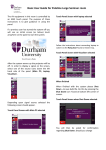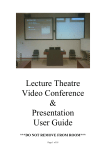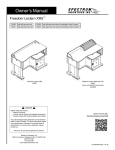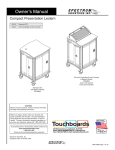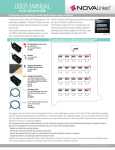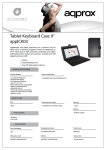Transcript
BASIC USER GUIDE for “Harvard Style Lecture Theatre” “Touch the Screen to Begin” Please note: there are two touch panels to work with, which mimic each other in use. The larger fixed panel will be the one normally used at the lectern and the smaller wireless panel for carrying around in the lecture theatre if desired. The data projector will not switch on until a SOURCE is selected (touching an icon on the left hand side of the panel) and then assign it to one of the three screens available. Illustrated example (left) shows Desk Connections selected and then Lectern Laptop (a laptop connected via a flying lead) You can either select one or all of the three screens just by touching the image on the touch panel. You can also have different images on different screens if you wish. “To turn a screen off” select Shut Down then Touch the screen you want to turn off. Then select Back to return to main menu A useful function is the Image Blank icon. This will blank out sound and vision on the big screen but still show on the monitor to allow you set up a presentation. Press once to Blank press again to UnBlank. Volume Control / Adjustment is available for both Source Sound and Microphone Sound Please remember to Shut Down the system when you are finished. Select Shut Down then System Off. Please Note: The data projector will switch off automatically after 4hrs10mins unless the touch panel is “touched”. You will receive a warning message on the touch panel 5mins prior to switch off …simply touch the panel to re-set. Help/Assistance If you experience any difficulties or require any assistance or advice or would like to arrange some training please contact the IT Help Desk on Ext 41515. Issue date: 19-10-12 Supersedes …….