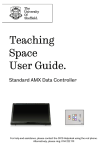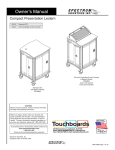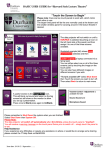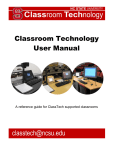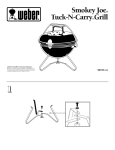Download Basic User Guide for Palatine Large Seminar room
Transcript
Basic User Guide for Palatine Large Seminar room The AV equipment in this room is controlled by an AMX touch panel. The purpose of these instructions is to give guidance in using the panel. Touch Panel Screen with laptop selected If a previous user has turned the system off you will see an initial screen (as below) touch anywhere on the panel to start the system. Follow the instructions about connecting laptop to system via the flying lead -found on lectern top. Touch Panel Screen with Visualiser selected After the system warms up the projector will be off. In order to display a signal on the screen, select one of the source icons down the left hand side of the panel (Main PC; Laptop; Visualiser). When finished When finished with the system please Shut Down –to save bulb life. Do this by pressing the Shut Down icon -found at bottom left corner of screen. Touch Panel Screen when Shut Down selected. Depending upon signal source selected the following screen should appear. Touch Panel Screen with Main PC selected You will then be asked for confirmation regarding Shut Down. Should you change Basic User Guide for Palatine Large Seminar room your mind, press the Back icon and panel will return to normal working. If you proceed with shut down the system takes a short time to cool down before it can be used again. While this is happening a status bar will be displayed –as below. Mute icon, by doing so the volume icon will then indicate Mute Active. To re-establish sound press the Mute icon again. N.B. Automatic Shutdown Other useful icons on the panel. On the top right hand corner of the panel is Image Blank. Pressing this will blank the projector display. By using this you could open files or prepare PC screen before revealing the content to the audience. To again show the projector image, press the icon for second time. Another useful icon is Volume -found bottom right of panel screen. By selecting this, new icons will appear on the panel. Using the up and down arrow icons you can control sound level in the room. Should you wish to mute completely the sound, press the The data projector will switch off automatically after 4hr 10mins unless the touch panel is used. Should this occur you will receive a warning message on the touch panel giving you time to prevent the shutdown. Problems/Assistance Should you experience any difficulties or require assistance when using the equipment in this room please contact the CIS Service Desk (ext 41515) by using the telephone on the teaching lectern.