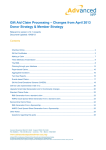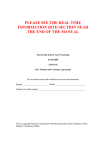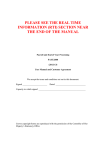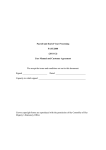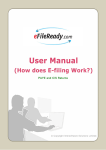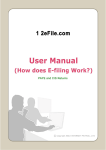Download User Guide for the Employment Intermediaries
Transcript
User Guide for the Employment Intermediaries Report – Staff System v2.4 Version 1.2 Contents 1. 2. 3. 4. 5. 6. Overview Is it necessary ? How the Staff System Report will work Running the Staff EI Report Submitting the EI CSV file Issues Appendix 1. Installation and Configuration 2. Data items required 1. Overview This note describes how to use the Staff Employment Intermediaries Report but you should read the various HMRC documents on the subject and at least to establish that you need to make Employment Intermediaries reports or not. The installation is dealt with in the Appendix. 2. Is it necessary ? The HMRC have published the basic description in: https://www.gov.uk/government/publications/employment-intermediaries-reportingrequirements/what-this-means-for-an-intermediary and essentially if you provide more than one non-PAYE worker during a three month reporting period then you must submit a report; presumably if there is only one such worker then no report is required but the document does not give details of that situation. If you do have any queries on this requirement then you should contact the HMRC. As far as we are aware the link above is their definitive statement and although the requirement has been mentioned in a number of other places, e.g. the Employer Bulletins, the latest all refer back to the above link. 3. How the Staff System Report will work The Staff System – User Guide for Employment Intermediaries tool - the Staff System v 2.4, version 1.2 page 1 of 7 There is quite a large number of items required in the report (see later) and the vast majority are already held by the Staff System and so the EI Report has been written as just another Staff System report. You will be able to run the EI Report for a specified quarter (using the HMRC tax month dates 6th to the 5th.) and the data will be added to the initial Report template (see later) in the form of a CSV file (Comma Separated Values). However, there are a few data items that are not be present in the Staff System or may be invalid; when the report is being created if the program finds such an item then it will prompt you to enter it then and the new value will be written to the report file. Alternatively if the program finds an error in an item that would go into the report you can return to the Staff System, correct the item and then run the EI Report again. Obviously if there are incorrect items identified then correcting the Staff data is the most satisfactory approach because the data will then be correct for subsequent EI Reports. The EI report program will show a brief summary on-screen and report if there is no activity in the specific quarter. Finally because the file is simply a CSV file it can be edited manually using a plain text editor or a spreadsheet program but if the latter then it must be saved or exported (depending on the program) as a CSV or ODS file because those are the only formats that the HMRC will accept. You might choose to edit it manually because prior to submission you become aware of an error or the initial submission reports errors. EI reporting and Staff System branches There are various Staff System users with multi-branch configuration and while some are running all the branches under one PAYE Reference (one company/employer) some have more than one PAYE Reference (so are essentially multiple companies/employers). The EI report will only produce a report for the current branch and so if you have more than one active branch then you must create a report for each branch and upload them individually, note that when you log in to the HMRC upload site you must give your user ID and password, which will indicate the PAYE reference that will be used when you upload the EI report. While the EI report does contain your company's name and address it does not contain the PAYE reference so if you do run more that one company with different PAYE references you must ensure that you upload the files under the correct userID. 4. Running the Staff EI Report Initially enter RP at any menu in the appropriate branch, for Prog Name, enter S2EIRPT for Prog Switch, just press enter. This will take you to the date screen where you only have to enter the end-date of the quarter. The program will expect you to enter only months 7 (July), 10 (October), 1 (January) or 4 (April) and will warn you if you enter anything other than one of these four. The program will then display the report start and end dates and you will be asked to confirm, or not, that you want to proceed with the processing. The Staff System – User Guide for Employment Intermediaries tool - the Staff System v 2.4, version 1.2 page 2 of 7 The program will create a filename of the form: EI-Bn-YYQ9-A.csv where EIis the standard prefix to identify the EI reports Bn is the Branch Code YY is the tax year, note that it is always the second of the pair of years, so that for 2015/16 it will be 16 Q9 is the quarter, running from Q1 to Q4 A is a suffix to allow the program to avoid overwriting an existing file, in that case it will increment the suffix from A to B to C etc. Note the lower case “'csv” extension, this is required by HMRC. The user cannot change the filename. This follows the same practice as with the RTI files. However when the program attempts to create the file it will inform you if a file with that name already exists and give you the option to overwrite it. If you do not wish to overwrite then reply N when asked and the program will increment the suffix and try again until it finds a filename that does not already exist. The program will extract the basic data and write that to the output file and for the various payment values it will take the information from the Payroll files in order to calculate the relevant totals for the quarter. As it processes the data it shows the totals for each eligible Temp on the screen and you must press return to continue to the next Temp. As it is processing for each worker if it encounters missing or invalid data it will prompt you to enter the values then; when you do so it will only write these values to the output EI CSV file and even if they relate to standard Staff System data it will NOT update those data fields. When the program has finished you are ready to submit the CSV file. The CSV file itself could be reviewed using any spreadsheet program that can read CSV files. 5. Submitting the EI CSV file The HMRC has not made available a service analogous to the RTI submitter and instead you must go to the HMRC web site https://www.tax.service.gov.uk/employment-intermediary-report/sign-in? continue=/employment-intermediary-report/distribute-requests (You can get to the above by pressing the 'Start Now' button on https://www.gov.uk/send-employment-intermediary-report which is given in the main HMRC EI link) You will need your Government Gateway userID and password (the ones used to log in for The Staff System – User Guide for Employment Intermediaries tool - the Staff System v 2.4, version 1.2 page 3 of 7 the HMRC Payroll service) and then you will be able to upload your CSV file. The web site will immediately report any errors. It is unlikely that you should have any errors provided that you have dealt with the exceptions found during running the Staff EI report (see section 4). If you do have errors then there are two options: - abandon the submission, correct the errors, re-run the EI report and re-submit but this must be before the deadline - make the submission anyway but then you must still submit the corrected report (i.e. 'replace' the report) before the deadline There seems little benefit in submitting an incorrect report except where you would otherwise miss the deadline. The wording in the HMRC document clearly states that an automatic penalty is applied for late submissions but if an incorrect submission is made then “manual penalties may apply on a case-by-case basis” and “If you replace a report before the deadline of the next reporting period without being asked to, HMRC will consider this when they decide if you have to pay a penalty”. But as with most situations it is better to make the complete and correct submission on time. 6. Issues There are a few minor issues relating to the EI reporting requirements. In some cases we we have asked the the HMRC to clarify the requirement and are waiting for their response. In the other cases below it is mainly a matter of identifying the fields that the Staff System will use to extract data for the EI report and clarifying how they are will now be used. a) Post Code It appears that Post Code, in all addresses, in mandatory although it has never been so in any previous HMRC system – and certainly not in RTI. This is also an issue because the current Staff System does not have a specific Post Code field and although most users would use the final line of the address, Staff has not historically enforced nor validated the contents of any of the address lines. As we have received no response that would indicate that the Post Code is not required, the best solution is to ensure that the final (the fourth) line of the addresses – the basic Temp Address and, if used, the Cheque Address, only contain the Post Code and the first version the program makes this assumption. b) Worker status This is the corporate status of the worker that you are supplying to a client. It describes whether your relationship is with a Limited Company, Partnership, Limited Liability Partnership, a Self-Employed person or for a Non-UK engagement, or another party operated PAYE. The Staff System supports the normal PAYE (obviously not a part of this report), Limited Company and Self-Employed (and various construction industry schemes in the past) but our users have never made any requests for support of the other entities listed above and so the current Staff System does not support them. The Staff System – User Guide for Employment Intermediaries tool - the Staff System v 2.4, version 1.2 page 4 of 7 We do not believe that this will cause any problems but if you do supply any workers who do fall into any of the categories: Partnership, Limited Liability Partnership, a Non-UK engagement, or another party operated PAYE then please contact Support without delay. c) Name and Address of party paid The Staff System does hold two addresses for a temp/employee: the normal address and, on the Payment Details screen, the Cheque Name and Cheque Address; the latter fields are optional but, of course, the Cheque Name would tend to be used for the Limited Company name etc. If there are entries for these fields then they will be used for the EI report's 'Name of Party Paid' and 'Address of Party Paid', if they are not present then the values used for 'Name of Party Paid' and 'Address of Party Paid' will be taken from the main Temp personal details screen. d) Companies House registration number of 'party paid' This has never been held by the Staff System and when you run the EI Report it will request this information which will then be written to the output CSV file. e) Worker UTR This only applies to the Partnership, LLP and self-employed and we do not believe it will arise for any of our users. Appendix 1. Installation and Configuration The EI report and all related files are included in the usual self-extracting EXE file available from the Olympic Computers web site: www.olympic.co.uk->user area->Staff System software downloads or via email. Simply run the provided .EXE, either after downloading it to your computer or running it directly from the web site and follow the instructions. It will install into the C:\STAFF32 folder by default and this is the correct location for most users, those others with different configurations must amend the installation directory appropriately. The only files it contains relate to the EI report and it does not change the Staff System version. 2. Data items required The Staff System – User Guide for Employment Intermediaries tool - the Staff System v 2.4, version 1.2 page 5 of 7 The complete list of data is given in the HMRC link (section 2), to summarise the fields are: 1) Relating to the Agency – the Employment Intermediary, details are held in Staff header files Employment intermediary name Employment intermediary address Employment intermediary postcode 2) Relating to the worker – details are held in Temp details Worker forename Worker middle name – this is optional and we will not supply it Worker surname Worker date of birth – only needed if no NI number Worker gender – only needed if no NI number Worker National Insurance number – must be present if no d.o.b and no gender Worker address Worker postcode 3) Relating to the engagement – generally held in the Assignment records or calculated from Payroll data for the period being reported Worker engagement details – whether Self-Employed, Partnership, Limited Liability Partnership, Limited Company, Non-UK engagement, or another party operated PAYE – held on Temp record Worker unique taxpayer reference (UTR) – only needed if Self-Employed, Partnership or L.L. Partnership Start date of engagement – from Assignment record End date of engagement – from Assignment record Amount paid for the worker's services - calculated Currency – we will assume all payments are in GBP Is this amount inclusive of VAT? - from Temp details record 4) Relating to the party paid for the worker's services – held in the Temp Details, Payment Details Name of party paid Address of party paid The Staff System – User Guide for Employment Intermediaries tool - the Staff System v 2.4, version 1.2 page 6 of 7 Postcode of party paid Companies House registration number of party paid – not held in files The items that are not held by Staff are: Companies House registration number of Limited Company paid for work In addition there is a field that will only be required in specific circumstances that we do not believe will arise with our users: Worker Unique Taxpayer Reference (UTR) this is only required if the worker was self-employed or in a Partnership or Limited Liability Partnership which we believe none of our users have. There are a few other fields that may not be held in the Staff System because when a worker is not paid via PAYE then these fields are not necessary for the Payroll and so the non-PAYE payment will be processed even if these fields are absent, or if they are incorrect, Worker gender Worker date of birth Worker NI number While you may have entered these for non-PAYE workers, they may never have been fully validated before because their details have never been sent by you to HMRC. Olympic Computers July 2015 The Staff System – User Guide for Employment Intermediaries tool - the Staff System v 2.4, version 1.2 page 7 of 7