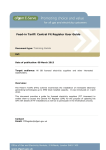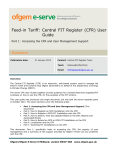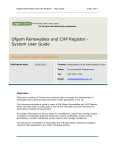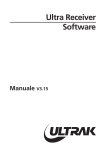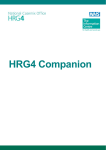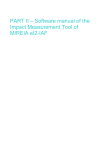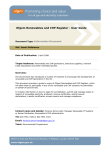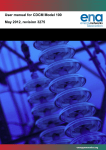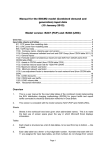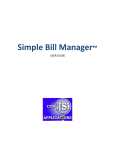Download Central FIT Register Phase 2 User Guide
Transcript
Feed-in Tariff: Central Fit Register User Guide Document type: Training Guide Ref: Date of publication 10 December 2010 Target audience: All GB licensed electricity suppliers and other interested stakeholders. Overview: The Feed-in Tariffs (FITs) scheme incentivises the installation of renewable electricity generating technologies up to 5MW capacity. It was introduced on 1 April 2010. This document provides a guide for licensed electricity suppliers to enable them to access the Central FIT Register for purpose updating the register with details of FIT installations as well as participate in the levelisation process. Contact name and details: Central FIT Register & Fraud Prevention Manager Tel: 020 7901 1829 Email: [email protected] Feed-in Tariff: Central FIT Register User Guide 26 October 2010 Licenced Electricity Suppliers Context The Feed-In Tariff scheme (FITs) is a new environmental programme introduced by the UK Government aimed at promoting widespread uptake of a range of small-scale low carbon electricity generation technologies. FITs will require Licensed Electricity Suppliers to pay fixed tariffs to small renewable and CHP generators for electricity generated and electricity exported to the national grid. The first and second phase releases of the Central FIT Register allowed FIT Licensees to search, add and edit installation details from 1 April 2010. This guide describes the Phase 3 release of the Register which covers the switching of FIT installations between licensees and a small change to the levelisation process. Associated Documents Feed-in Tariff: Guidance Document for Licensed Suppliers http://www.ofgem.gov.uk/Pages/MoreInformation.aspx?docid=7&refer=Sustainabilit y/Environment/fits Renewables and CHP Register user guide. http://www.ofgem.gov.uk/Sustainability/Environment/RCHPreg/Documents1/ Ofgem Renewable and CHP Register User Guide March 2008.pdf Office of Gas and Electricity Markets 2 Feed-in Tariff: Central FIT Register User Guide 26 October 2010 Licenced Electricity Suppliers Table of Contents 1. Introduction .................................................................................. 6 This user guide is designed to assist both FIT and non-FIT Licensees access and interact with the Central FIT Register for purpose of administering the Feed-in Tariff Scheme. .............................................................................................. 6 2. Accessing the Central FIT Register ................................................ 7 Login Screen ................................................................................................ 7 Home Page .................................................................................................. 8 3. Register an Microgeneration Certification Scheme (MCS) Certified Installation ........................................................................................ 9 The end to end registration process for MCS Certified Registration ...................... 9 Register New MCS Installation ...................................................................... 10 STEP 1: Generator Details ............................................................................ 11 Search using Generator ID ......................................................................... 11 Search using Generator Company Number ................................................... 12 Search using Generator Name and Address Details ....................................... 12 Add Generator Detail ................................................................................... 13 Confirmation of Generator on System ............................................................ 15 STEP 2: Nominated Recipient ....................................................................... 17 Search using the Payee ID ......................................................................... 17 Search using the Payee‟s Company Number ................................................. 17 Search using Payee Name and Address Details ............................................. 18 Add new Payee ......................................................................................... 18 STEP 3: Installation Details .......................................................................... 19 Using FIT Generator Address as Installation Address ..................................... 19 Using Nominated Recipient Address as Installation Address ............................ 19 Using New Address Details ......................................................................... 19 Installation Address..................................................................................... 20 Installation Address..................................................................................... 20 Installation Detail Screen ............................................................................. 21 STEP 4: Add Meter Details ........................................................................... 25 Confirmation Page....................................................................................... 26 Print Confirmation Details ............................................................................ 28 4. Register an ROO-FIT Installation................................................. 29 The end to end process for ROO-FIT Accredited Registration ............................ 29 Add new installation .................................................................................... 30 Confirm Generator/Nominated Recipient details .............................................. 30 Confirm Export Status ................................................................................. 31 Meter Details .............................................................................................. 33 5. Search and View an existing FIT Installation............................... 35 Search on FIT ID or MCS Certification Number ............................................. 35 Search on Postcode................................................................................... 36 Viewing Installation Details .......................................................................... 37 Office of Gas and Electricity Markets 3 Feed-in Tariff: Central FIT Register User Guide 26 October 2010 Licenced Electricity Suppliers Core Details View ........................................................................................ 38 View Generator Detail.................................................................................. 38 View Installation and Meter Detail ................................................................. 39 View Installation history .............................................................................. 39 View Modifications....................................................................................... 40 View Linked Installations.............................................................................. 40 6. Update Installation and Meter details .......................................... 41 Update Installation Detail ............................................................................. 42 Enter Meter details ...................................................................................... 42 Confirmation Message ................................................................................. 43 7. Modify an existing FIT Installation .............................................. 44 Modification detail ....................................................................................... 45 8. Update Generator Details ............................................................ 47 Update Generator Detail .............................................................................. 47 Edit Existing Detail ...................................................................................... 48 Transfer of payments to Nominated Recipient ................................................. 49 Payee detail ............................................................................................... 50 Search using the Payee ID ......................................................................... 50 Search using Payee Company Number ........................................................ 51 Search using Name and Address Details ...................................................... 51 Assign nominated recipient .......................................................................... 52 Assign another generator to this installation ................................................... 53 9. Update Nominated Recipient Details ........................................... 55 10. Extend an existing installation .................................................. 56 Core detail & Accredited Installation Details ................................................... 57 Meter Detail ............................................................................................... 58 11. FIT Terms .................................................................................. 60 12. User Management ...................................................................... 62 User Management ....................................................................................... 62 Edit own account details .............................................................................. 63 Change password ........................................................................................ 63 Edit organisation details ............................................................................... 64 Add new contact ......................................................................................... 64 Editing of Contact details ............................................................................. 68 Add new Licence ......................................................................................... 69 Edit Licence details...................................................................................... 71 13. Levelisation ............................................................................... 73 Submit Levelisation Data ............................................................................. 73 Zero sales and Submit sales figures .............................................................. 74 Mandatory and Voluntary FIT Licensees ......................................................... 74 Edit Levelisation Data .................................................................................. 76 Non-FIT Licensee ........................................................................................ 78 Edit Invoice Details ..................................................................................... 79 14. Switching of FIT Installations .................................................... 82 Commence switch ....................................................................................... 82 Confirmation of Installation/Generator details ................................................. 83 Viewing Raised Switch Requests ................................................................... 86 Viewing received switch requests .................................................................. 87 Declining a switch request............................................................................ 87 Office of Gas and Electricity Markets 4 Feed-in Tariff: Central FIT Register User Guide 26 October 2010 Licenced Electricity Suppliers Accepting a switch request ........................................................................... 88 Completing the switch ................................................................................. 89 Cancelling a switch request .......................................................................... 91 15. Support...................................................................................... 92 Office of Gas and Electricity Markets 5 Feed-in Tariff: Central FIT Register User Guide 26 October 2010 Licenced Electricity Suppliers 1. Introduction This user guide is designed to assist both FIT and non-FIT Licensees access and interact with the Central FIT Register for purpose of administering the Feed-in Tariff Scheme. Development of the Central FIT Register has occurred in phases. The first phase was released 1st April 2010. This updated user guide describes the functionality for the Phase 2 Central FIT Register in July 2010. The guide is in fourteen parts and covers the following areas:1. Access - How to log on to the Central FIT Register 2. MCS Certified Registration – How to register an MCS certified installation on to the Register 3. ROO-FIT Accredited Registration – How to register a ROO-FIT accredited installation. 4. Searching – How to search for, retrieve and view an existing installation on the Central FIT Register. 5. Edit/Update – How to update the stored details of an existing FIT installation, for instance to update the date of the Statement of FIT Terms or to change the Generator (owner of an installation). 6. FIT Extensions – How to extend (add capacity) to an existing FIT installation. 7. Levelisation – How both FIT and Non-FIT licences submit data to support the levelisation process 8. Switching of supplier – How and what both suppliers need to do during the switch of supplier process 9. Support – Detailing the support available to FIT Licensees when using the Central FIT Register. Office of Gas and Electricity Markets 6 Feed-in Tariff: Central FIT Register User Guide 26 October 2010 Licenced Electricity Suppliers 2. Accessing the Central FIT Register Chapter Summary This chapter describes the logon procedure for accessing the Central FIT Register. The Central FIT Register in common with the Renewables Obligation and other renewable schemes utilises the Renewables and CHP Register as a common platform to provide access and other functions to support system operation. The Central FIT Register is accessible via the Ofgem Renewable and CHP Register system. This can be accessed via the link below:https://www.renewablesandchp.ofgem.gov.uk/ Login Screen a) Enter Username and Password that you received after the registering process b) Click on Go button. If you have forgotten your password, click the Forgotten details link and follow the on-screen instructions. As with the existing Renewables and CHP Register, users are advised NOT to use their web browser’s back button when accessing the Central FIT Register. Office of Gas and Electricity Markets 7 Feed-in Tariff: Central FIT Register User Guide 26 October 2010 Licenced Electricity Suppliers Home Page Following a successful login a range of tabs will be available to you. What is available will depend on your level of access to the system and whether or not you are an existing user of the Renewables and CHP Register for the administration of other schemes such as the Renewables Obligation. FIT related functions are available via the following tabs:FIT FIT – Levelisation Reports Office of Gas and Electricity Markets 8 Feed-in Tariff: Central FIT Register User Guide 26 October 2010 Licenced Electricity Suppliers 3. Register an Microgeneration Certification Scheme (MCS) Certified Installation Chapter Summary This chapter provides guidance on how to register an MCS Certified Installation (Photovoltaic, wind and hydro technologies with a capacity up to an including 50kW and micro CHP up to and including 2kW). The end to end registration process for MCS Certified Registration The core administrative functions provided by the Central FIT Register are accessible via the FIT tab on the horizontal menu. Upon clicking this, a new vertical menu with a range of functions will be displayed. Office of Gas and Electricity Markets 9 Feed-in Tariff: Central FIT Register User Guide 26 October 2010 Licenced Electricity Suppliers To commence the Registration for a new FIT installation, click the Register New Installation link. Register New MCS Installation To register a new MCS certified installation, a) b) c) d) Click on Register New Installation menu option Select the MCS Certificate Number radio button Enter the MCS Certificate number in the field Click Search button. Office of Gas and Electricity Markets 10 Feed-in Tariff: Central FIT Register User Guide 26 October 2010 Licenced Electricity Suppliers Enter the MCS Certificate Number for the installation Select the Supply Licence from the drop down menu The system performs a validation check that the format is correct and the MCS certificate number is not already in the system. The supply licence for the FIT installation is captured for levelisation purposes. The registration process is a four step process and requires the capture of the following details:Step1 - Generator details Step 2 - Nominated Recipient details (if applicable) Step 3 - Installation details Step 4 - Meter details STEP 1: Generator Details The installation‟s owner, the FIT generator, must be entered for each FIT installation. The Central FIT Register uniquely identifies FIT Generators and those already on the register (with existing FIT installations) can be retrieved and assigned to a new installation. Where the generator does not already exist, they can be added and assigned as appropriate. Select one of the following options to capture the Generator details: Search using Generator ID The Generator ID is the unique identifier for each FIT Generator (assigned automatically by the system). Office of Gas and Electricity Markets 11 Feed-in Tariff: Central FIT Register User Guide 26 October 2010 Licenced Electricity Suppliers a) Select Generator ID radio button b) Enter Generator ID in field c) Click the Search button OR Search using Generator Company Number a) Select the Generator Company Number radio button b) Enter the Generator‟s Company Number ( This is the company‟s Registered number and not a VAT number) c) Click the Search button OR Search using Generator Name and Address Details To search for an existing Generator using a name and address: Office of Gas and Electricity Markets 12 Feed-in Tariff: Central FIT Register User Guide 26 October 2010 Licenced Electricity Suppliers a) Select Name & Address radio button b) Enter details in Title, First Name, Last Name, Post Code fields c) Click the Find Address button d) Click on the drop down next to the Address Line 1 field and select the appropriate option e) Click on the Search button f) Click on the Next button to proceed to the next screen Add Generator Detail Enter full postcode and click “Find Address” button to display address The Central FIT Register uniquely identifies generators on the basis of their Name (first and last name) and address. If there is already a generator registered in the system with a similar name at the address that is being searched for then the following notification will be displayed. Office of Gas and Electricity Markets 13 Feed-in Tariff: Central FIT Register User Guide 26 October 2010 Licenced Electricity Suppliers This allows the user to use the generator detail already in the Register or to create a new generator record whichever is appropriate for the situation When there is a generator with a similar name already assigned to the address the following warning message will appear Note: To ensure the validity of addresses, the Central FIT Register uses a Postcode address lookup database when entering addresses. If the address you require is not available, please contact the Central FIT Register Team at Ofgem via [email protected] for further assistance. (See support chapter) Office of Gas and Electricity Markets 14 Feed-in Tariff: Central FIT Register User Guide 26 October 2010 Licenced Electricity Suppliers Confirmation of Generator on System 1) Generator on System a) If the Generator details are already on the system, this screen will be displayed. b) Click the Assign this Generator button to proceed to assign the existing generator to the new installation. If this is not the Generator you require, click back to return to the search screen to search again. Office of Gas and Electricity Markets 15 Feed-in Tariff: Central FIT Register User Guide 26 October 2010 Licenced Electricity Suppliers 2) Generator not on System a) If the Generator‟s details are not already on the Register, this screen will be displayed. Complete all of the mandatory fields, these are marked with an *. b) Please select the appropriate radio button to identify to who the FIT payments are to be made. This is used to identify the generator as the recipient of the FIT payments. c) Click the Next button to proceed. Any comments can be added in the comments field if necessary Office of Gas and Electricity Markets 16 Feed-in Tariff: Central FIT Register User Guide 26 October 2010 Licenced Electricity Suppliers STEP 2: Nominated Recipient If the FIT Generator (owner of the installation) is not going to receive FIT payments from the licensee, a nominated recipient must be added to the Register. Nominated recipients are also uniquely identified in the Central FIT Register. An existing nominated recipient can be assigned to the installation, or a new one can be added. The search options are the same is for FIT Generators. Select one of the following options to capture the details of a nominated recipient: Search using the Payee ID The Payee ID is the unique identifier for each FIT Nominated Recipient (assigned automatically by the system). a) Select Payee ID radio button b) Enter Payee ID in field c) Click Search button OR Search using the Payee’s Company Number a) Select Payee Company Number radio button b) Enter the Payee Company Number (This is the company‟s Registered number and not a VAT number) c) Click Search button OR Office of Gas and Electricity Markets 17 Feed-in Tariff: Central FIT Register User Guide 26 October 2010 Licenced Electricity Suppliers Search using Payee Name and Address Details a) b) c) d) Select Name & Address radio button Enter details in Title, First Name, Last Name, Post Code fields Click the Find Address button Click on the drop down next to the Address Line 1 field and select the appropriate option e) Click on the Next button. Add new Payee If the nominated recipient‟s details are not on the system, complete the following steps: a) Complete all of the mandatory fields (marked with *) b) Click the Next button to proceed. The system uniquely identifies Nominated Recipients in the same way as it does for Generators. Therefore, if a potential duplicate is found upon searching, then as for Generators, the option to assign the existing Nominated Recipient or continue to add the one being created will be available. Once the details of the FIT Generator and the Nominated Recipient have been added, the details of the installation itself can be entered. Note: To ensure the validity of addresses, the Central FIT Register uses a Postcode address lookup database when entering addresses. If the address you require is not available, please contact the Central FIT Register Team at Ofgem via [email protected] for further assistance. (See support chapter) Office of Gas and Electricity Markets 18 Feed-in Tariff: Central FIT Register User Guide 26 October 2010 Licenced Electricity Suppliers STEP 3: Installation Details The location of the installation must be entered into the Register. This can be assigned from the address of the FIT generator or the nominated recipient (if present). Alternatively, a different address can be added. If the installation does not have a postal address (e.g. is located in a field) the Ordnance Survey (OS) grid reference should be entered. The format required is as follows: XY123456 Select one of the following options, to capture the Installation address: Using FIT Generator Address as Installation Address a) Select the FIT Generator Address as Installation Address radio button b) Click the Next button OR Using Nominated Recipient Address as Installation Address a) Select Using Nominated Recipient Address as Installation Address (NB this option is only available where a Nominated Recipient has been registered for the installation) b) Click the Next button OR Using New Address Details a) Select the Add New Installation Address radio button b) Click the Next button c) The following screen will display, allowing you to enter new address details if they are not on the system. Complete all of the mandatory fields (marked with *) d) Click the Next button to proceed. Office of Gas and Electricity Markets 19 Feed-in Tariff: Central FIT Register User Guide 26 October 2010 Licenced Electricity Suppliers Installation Address a) Enter the Postcode b) Click on the Find Address button. A list of possible addresses will display. c) Select the address from the list displayed. Installation Address a) Enter the OS Grid Reference number Note: To ensure the validity of addresses, the Central FIT Register uses a Postcode address lookup database when entering addresses. If the address you require is not available, please contact the Central FIT Register Team at Ofgem via [email protected] for further assistance. (See support chapter) Office of Gas and Electricity Markets 20 Feed-in Tariff: Central FIT Register User Guide 26 October 2010 Licenced Electricity Suppliers Installation Detail Screen This screen captures more detail of the installation. Both the Total Installed Capacity and the Declared Net Capacity in kW of the installation must be entered. These can be found from the MCS certificate and if necessary the generator. In order to ensure the correct tariff code is allocated to the new installation, any existing installations of the same renewable electricity generating technology Office of Gas and Electricity Markets 21 Feed-in Tariff: Central FIT Register User Guide 26 October 2010 Licenced Electricity Suppliers operating at the site also must be taken into account. If an existing installation(s) is outside of the FIT financial support mechanism, details of the Installed Capacity and Declared Net Capacity must be entered. If the existing installation is already in receipt of FIT payments, the new installation is classed as an extension. In this case it cannot be registered using these screens and an alternative process for registration must be used. See Chapter 7 for further details of the process required. When selecting the tick box for previous installations you are required to provide details of the Total Installed and Declared Net Capacity. Select the correct Technology Type from the drop down list. To ensure the allocation of the correct tariff code for a photovoltaic installation, the PV installation type must also be defined. Where the installed capacity of the installation is 4kW or less there are three options. From 4kW to 50kW (the MCS limit) there are two. These are defined as follows: Retrofit – when installed on a building which is already occupied New Build – when installed on a new building before first occupation Stand-alone– when not attached to a building and not wired to provide electricity to an occupied building Standard – when capacity of 4kW or more is installed that is not Stand-alone. Office of Gas and Electricity Markets 22 Feed-in Tariff: Central FIT Register User Guide 26 October 2010 Licenced Electricity Suppliers Select the correct PV Installation type after you have selected Photovoltaic from the drop down list. The Installation Type is an indicator to assist in the reporting and statistical analysis of installations within the FIT scheme. There are four possible values:Domestic – to be used when the installation is at a residential property Non Domestic (Commercial) – to be used when the installation is at a commercial site e.g. shop, offices, farms and commercial wind farms etc Non Domestic (Industrial) – to be used when the installation is at an industrial site e.g. factories etc. Community – to be used when the installation is installed on a community building e.g. churches, schools, halls and for not for profit community projects. Select the most appropriate Installation type from the drop down list. The application date is the date the FIT Generator applied to the Licensee to request FIT Payments. For MCS Certified Installations, the Application Date will also become the Eligibility Date, the date from which FIT payments are accrued. Office of Gas and Electricity Markets 23 Feed-in Tariff: Central FIT Register User Guide 26 October 2010 Licenced Electricity Suppliers Select the correct date for the application from the date picker. Select the correct date for the commissioning from the date picker. Office of Gas and Electricity Markets 24 Feed-in Tariff: Central FIT Register User Guide 26 October 2010 Licenced Electricity Suppliers If the installation is connected to the licensed electricity distribution network this should be indicated using the check box illustrated. If the installation is not grid connected then an export status code cannot be selected and export payments cannot be made. If the total installed capacity of the installation is 30kW or less the export can be “deemed” so that an export meter is not required. Should a FIT Generator wish to receive export payments outside of FIT the “Export (negotiated tariff)” option should be selected, this requires an export meter to be fitted. When selected the Tick Box for grid connection you are required to select the correct Export Status Code from the drop down list. STEP 4: Add Meter Details The final stage of the MCS certified registration process is to provide the details of the meters at the installation. Select the required Meter Type from the drop down menu If the installation is grid connected, the supply MPAN(s) at the site of the installation must be entered. Details of the generation meter (serial number) are also required together with the starting generation meter reading and the date of the reading. Where an export meter is present, the MPAN of the meter must also be provided. Please note that all MPAN‟s are the 13 digit core MPAN. The supply MPAN‟s should be for the location of the installation and not for the generator or the nominated recipients own supply. If the installation is off grid, a supply MPAN cannot be entered. Office of Gas and Electricity Markets 25 Feed-in Tariff: Central FIT Register User Guide 26 October 2010 Licenced Electricity Suppliers Select the correct Meter Types from the drop down list. Enter Start Meter reading date Enter Serial number or MPAN number Enter Start Meter reading Confirm that information provided is correct Confirmation Page This page is displayed to confirm what details have been entered. Details will also be emailed to the user and the nominated email address for the licensee. Office of Gas and Electricity Markets 26 Feed-in Tariff: Central FIT Register User Guide 26 October 2010 Licenced Electricity Suppliers Office of Gas and Electricity Markets 27 Feed-in Tariff: Central FIT Register User Guide 26 October 2010 Licenced Electricity Suppliers Print Confirmation Details Office of Gas and Electricity Markets 28 Feed-in Tariff: Central FIT Register User Guide 26 October 2010 Licenced Electricity Suppliers 4. Register an ROO-FIT Installation Chapter Summary This Chapter provides guidance on the process to register a ROO-FIT Accredited installation (Photovoltaic, Wind and Hydro with capacity greater than 50kW up to and including 5MW and all Anaerobic Digestion installations up to and including 5MW). The end to end process for ROO-FIT Accredited Registration ROO-FIT Accreditation is achieved through the Accreditation function within the Renewables and CHP Register. Once accredited, the Generator receives a notification letter from the Renewables & CHP team at Ofgem. This provides details for the FIT Licensee such as the ROO-FIT Accreditation Number. The ROO-FIT Accredited Registration process requires little additional direct data input from licensees as much of the data is sourced directly from the Accreditation database within the Renewables and CHP Register. Office of Gas and Electricity Markets 29 Feed-in Tariff: Central FIT Register User Guide 26 October 2010 Licenced Electricity Suppliers Add new installation To register a new ROO-FIT Accredited installation, a) b) c) d) Click on Register New Installation menu option Select the ROO-FIT Accreditation Number radio button Enter the ROO-FIT Accreditation Number provided in the field Click Search button. Select correct Licence from drop down menu Confirm Generator/Nominated Recipient details The Generator details are imported from the Accreditation database. However, the licensee should confirm that these match with the Generator‟s Accreditation Letter from Ofgem. The licensee must also confirm if the Generator will receive the FIT payments of if the addition of a Nominated Recipient is required. Once this has been completed, click the Next button. Office of Gas and Electricity Markets 30 Feed-in Tariff: Central FIT Register User Guide 26 October 2010 Licenced Electricity Suppliers Select if this generator will be receiving FITs Payments Confirm Export Status The licensee cannot change any installation or metering details for the installation. However, where the installation is grid connected, the licensee must confirm the Export Status for the installation by selecting the appropriate option from the Export Status Code dropdown list. Then click Get Tariff to confirm the tariff code of the installation. Office of Gas and Electricity Markets 31 Feed-in Tariff: Central FIT Register User Guide 26 October 2010 Licenced Electricity Suppliers Office of Gas and Electricity Markets 32 Feed-in Tariff: Central FIT Register User Guide 26 October 2010 Licenced Electricity Suppliers Meter Details No changes can be made to meter details provided via the ROO-FIT accreditation process. Click the Next button to continue. A confirmation screen is then displayed which can be printed if required and an email notification confirming the successful registration is sent to the licensee. Office of Gas and Electricity Markets 33 Feed-in Tariff: Central FIT Register User Guide 26 October 2010 Licenced Electricity Suppliers Office of Gas and Electricity Markets 34 Feed-in Tariff: Central FIT Register User Guide 26 October 2010 Licenced Electricity Suppliers 5. Search and View an existing FIT Installation Chapter Summary This chapter provides details of how licensees can search the Central FIT Register and view the details of those installations they have already registered and are making FIT payments to. This function allows the FIT Licensee to perform a search for installations within both the Central FIT Register and the broader Renewables and CHP Register. Where the licensee has registered the FIT installation, the details can also be viewed. Where a previously registered generator/installation has failed to agree FIT Terms with the licensee and has been “Released”, these installations are visible to all licensees until they are re-assigned. There are different search options that can be used, depending on the information available to the user. Search on FIT ID or MCS Certification Number The licensee can search on a suitable reference number such as the MCS Certificate Number, the ROO-FIT Accreditation Number, the RO Accreditation Number (for migrated RO stations) or the FIT ID, the unique identifier within the Central FIT Register. a) Enter the appropriate reference number b) Click Submit button Office of Gas and Electricity Markets 35 Feed-in Tariff: Central FIT Register User Guide 26 October 2010 Licenced Electricity Suppliers Search on Postcode a) Enter the Postcode and click on the Submit button OR a) Enter the Postcode and click on the Find Address button to search for the exact address. b) Click on drop down menu and select the correct address. c) If the detail is correct, click on the Submit button. Select the correct address from the drop down menu The Search will generate a list of registered installations that is displayed as a list: Office of Gas and Electricity Markets 36 Feed-in Tariff: Central FIT Register User Guide 26 October 2010 Licenced Electricity Suppliers a) Locate the detail that you wish to view b) Click on View Select the view option of the FIT ID to see generator details FIT Licensees can only view the details of those installations that they have registered. Viewing Installation Details When viewing details of an installation the screen is split into 2 areas:Core details view Tab details view Office of Gas and Electricity Markets 37 Feed-in Tariff: Central FIT Register User Guide 26 October 2010 Licenced Electricity Suppliers Core Details View The core details view is always visible regardless of what tab is displayed. The Tab details view shows a range of tabs which display relevant information about the installation. The following tabs are available:Generator Details Installation & Meter Details Installation History Modifications Linked Installations View Generator Detail This view shows details of the Generator and if present the Nominated Recipient. Office of Gas and Electricity Markets 38 Feed-in Tariff: Central FIT Register User Guide 26 October 2010 Licenced Electricity Suppliers View Installation and Meter Detail This view shows details of the installations such as the capacity, accreditation details, tariff code and rate and eligibility details. Meter details, reading and MPANs are also displayed. View Installation history This view shows details of previous Generators and Nominated Recipients for the installation Office of Gas and Electricity Markets 39 Feed-in Tariff: Central FIT Register User Guide 26 October 2010 Licenced Electricity Suppliers View Modifications This view shows any modifications that have been made to the installation. Modifications are changes to an accredited FIT installation that could affect its eligibility. However, extensions are not classed as modifications. More details of modifications can be found in Chapter 7 (Modify an existing installation). View Linked Installations This view shows details of other FIT installations that are linked to the one being viewed by virtue of a shared generator or nominated recipient. Office of Gas and Electricity Markets 40 Feed-in Tariff: Central FIT Register User Guide 26 October 2010 Licenced Electricity Suppliers 6. Update Installation and Meter details Chapter Summary This chapter provides details of how to update certain installation and meter details for an existing FIT installation. To update these details select the Update Installation and Meter Details link. Enter FIT ID and click the Submit button. Click on Edit button to access the edit details screen Office of Gas and Electricity Markets 41 Feed-in Tariff: Central FIT Register User Guide 26 October 2010 Licenced Electricity Suppliers Update Installation Detail It is possible to update the following details:Licence Name Installation Name Installation Type Add new meter Export Status Code (to be available shortly) Should any other details need to be changes please contact the Central FIT Register Team at Ofgem via [email protected]. Select the correct meter type from the drop menu Enter Serial Number or MPAN number Enter Meter details Enter the meter type and serial number/MPAN as well as the starting meter reading and the date of reading. Office of Gas and Electricity Markets 42 Feed-in Tariff: Central FIT Register User Guide 26 October 2010 Licenced Electricity Suppliers Confirmation Message A message confirming that the information provided is correct will appear. Confirm the information provided is correct When records on the Central FIT Register are updated a notification email is sent to the licensee as well as the generator. Office of Gas and Electricity Markets 43 Feed-in Tariff: Central FIT Register User Guide 26 October 2010 Licenced Electricity Suppliers 7. Modify an existing FIT Installation Chapter Summary This chapter provides guidance for Licensees with regard to making modifications to an existing FIT installation. Modifications are changes to an accredited FIT installation that could affect its eligibility. However, extensions are not classed as modifications. Examples of modifications could be changes to components of a installation or replacement of a meter post registration/accreditation. There are 3 classes of modification that can be entered into the Central FIT Register Information – modifications that are provided for information purposes only, for example the replacement of an existing meter with another approved meter Suspension – modifications that are sufficiently serious that the licensee requires further investigation to determine the continued eligibility within the scheme and that during this time the installation/generator and FIT payments be temporarily suspended. Removal – modifications that are sufficiently serious that the licensee has requested the installation be removed from the Central FIT Register as is no longer eligible to receive FIT payments. To enter a modification, select the Modify an existing FIT installation link. Enter the FIT ID and click the Submit button. Office of Gas and Electricity Markets 44 Feed-in Tariff: Central FIT Register User Guide 26 October 2010 Licenced Electricity Suppliers The Core details screen for the installation is shown together with a modifications grid. Core details Modification grid Modification detail a) Select correct modification category b) Enter Modification Subject (this is a summary of the modification, e.g. meter replacement) c) Enter Modification detail (this is a textual description of the modification) d) Click the Add button Select the correct modification category from the drop down menu Where the Modification Category selected is Suspend or Remove an automated email is sent to the Central FIT Register team at Ofgem to inform them of the modification so that the appropriate action can be taken Office of Gas and Electricity Markets 45 Feed-in Tariff: Central FIT Register User Guide 26 October 2010 Licenced Electricity Suppliers Click “submit” when finished with the modification A modification reference and the date will be entered by the system automatically when the modification is submitted. Office of Gas and Electricity Markets 46 Feed-in Tariff: Central FIT Register User Guide 26 October 2010 Licenced Electricity Suppliers 8. Update Generator Details Chapter Summary This chapter provides guidance for Licensees with regard to updating the details for the Generator (owner) for an existing FIT installation. To update these details, click the Update Generator Details link. Enter the FIT ID and click on Search Button There are two options available for licensees when updating generator details:Edit existing details – updating a detail for a generator, e.g. email address but the existing generator remains the owner of the installation. Assign a new Generator – removing the current generator (owner) and assigning a new one, e.g. the existing generator has moved house and the ownership of the installation has passed to the new home owner. Update Generator Detail Office of Gas and Electricity Markets 47 Feed-in Tariff: Central FIT Register User Guide 26 October 2010 Licenced Electricity Suppliers Edit existing Assign new Edit Existing Detail Make the required changes to the existing details and provide suitable comments to detail the reason for the update The comments field is mandatory An confirmation box confirming that the detail provided is correct appear Office of Gas and Electricity Markets 48 Feed-in Tariff: Central FIT Register User Guide 26 October 2010 Licenced Electricity Suppliers Confirm that the data provided is correct Transfer of payments to Nominated Recipient It is possible to add a Nominated Recipient to the installation by changing the following detail. A confirmation message is displayed, see overleaf. Office of Gas and Electricity Markets 49 Feed-in Tariff: Central FIT Register User Guide 26 October 2010 Licenced Electricity Suppliers Confirm that the payments will be transferred to a Nominated Recipient Payee detail Once it has been confirmed that a Nominated Recipient is required. The search options and process is the same as for assigning a Nominated Recipient when registering a new installation. Search using the Payee ID a) Select Payee ID radio button b) Enter Payee ID in field c) Click Search button Office of Gas and Electricity Markets 50 Feed-in Tariff: Central FIT Register User Guide 26 October 2010 Licenced Electricity Suppliers OR Search using Payee Company Number d) Select the Generator Company Number radio button e) Enter the Generator‟s Company Number ( This is the company‟s Registered number and not a VAT number) f) Click the Search button OR Search using Name and Address Details To search for an existing Nominated Recipient using a name and address: g) h) i) j) Select Name & Address radio button Enter details in Title, First Name, Last Name, Post Code fields Click the Find Address button Click on the drop down next to the Address Line 1 field and select the appropriate option k) Click on the Search button l) Click on the Next button to proceed to the next screen Office of Gas and Electricity Markets 51 Feed-in Tariff: Central FIT Register User Guide 26 October 2010 Licenced Electricity Suppliers Assign nominated recipient Similarly to adding generator/nominated recipient details to a new registration, the following warning message will appear if there is already a nominated recipient with similar details assigned to the address specified. Office of Gas and Electricity Markets 52 Feed-in Tariff: Central FIT Register User Guide 26 October 2010 Licenced Electricity Suppliers Assign another generator to this installation Confirmation message for transfer new Generator to Installation message appears Select a) b) c) d) one of the following options to retrieve previously registered Generator Generator ID Company number Name and Address details Click Next button A previously entered generator can be assigned or a new one created in the same way as for registering a new installation. Office of Gas and Electricity Markets 53 Feed-in Tariff: Central FIT Register User Guide 26 October 2010 Licenced Electricity Suppliers When the new Generator is assigned, further confirmation and comments are required. The existing Generator and the licensee are also notified by email of the transfer Office of Gas and Electricity Markets 54 Feed-in Tariff: Central FIT Register User Guide 26 October 2010 Licenced Electricity Suppliers 9. Update Nominated Recipient Details Chapter Summary This chapter provides guidance for Licensees with regard to updating the details for the Generator (owner) for an existing FIT installation. To update these details, select the Update Nominated Recipient Details link. Enter the FIT ID and click on Search. There are two options available for licensees when updating nominated recipient details:Edit existing details – updating a detail for a nominated, e.g. address details but the existing nominated recipient continues to receive FIT payments for the installation. Assign a new nominated recipient – removing the current one and transferring payments to a new or existing nominated recipient. The steps involved in updating Nominated Recipient details are the same as for updating Generator details (see Chapter 8) Office of Gas and Electricity Markets 55 Feed-in Tariff: Central FIT Register User Guide 26 October 2010 Licenced Electricity Suppliers 10. Extend an existing installation Chapter Summary This chapter provides guidance for Licensees with regard to extending (adding capacity) to an existing FIT installation. Extensions occur when the generator adds additional generating capacity to a FIT installation. Select the Extend an existing installation link. Enter FIT ID and click the Submit button. Then click the Extend link Office of Gas and Electricity Markets 56 Feed-in Tariff: Central FIT Register User Guide 26 October 2010 Licenced Electricity Suppliers A valid MCS Certificate number for the extension is required. NB This version of the Central FIT Register does not support the extension of ROOFIT Accredited installation. To extend a ROO-FIT installation, please contact the Central FIT Register Team via [email protected]. Enter a valid MCS Certificate number and click the Submit button Core detail & Accredited Installation Details The core details view for the installation is shown as well as the Accredited Installation Details view as below. Office of Gas and Electricity Markets 57 Feed-in Tariff: Central FIT Register User Guide 26 October 2010 Licenced Electricity Suppliers Select the commissioning date for the extension Enter commissioning date, Total Install Capacity and Declared Net Capacity before proceeding by clicking Add Enter the meter details for the extension; these can be the same as for the existing/original installation Meter Detail Office of Gas and Electricity Markets 58 Feed-in Tariff: Central FIT Register User Guide 26 October 2010 Licenced Electricity Suppliers Enter a Start meter reading date and Start meter reading for the Generation meter before clicking Add A confirmation message will appear to confirm that the information provided is correct. Depending on the commissioning date of the extension and the confirmation and commissioning date of the existing installation the installation will be treated in one of the following ways:Treated as part of the original installation – in this instance the extension and the original installation are treated as one. They share the same confirmation date, eligibility period as the original existing installation. The tariff code remains the same as long as it remains in the same band. If not it is updated to reflect the aggregate Total Installed Capacity of the original installation and the extension. Treated as a separate installation – in this instance the extension will have its own eligibility period (different from the original) and will have its own separate tariff code. This being determined by the aggregate Total Installed Capacity of the original installation and the extension. Each extension received an Extension Reference based on the FIT ID of the following format, FIT12345678-1, -2 etc. This reference is allocated regardless of the treatment of the extension. Office of Gas and Electricity Markets 59 Feed-in Tariff: Central FIT Register User Guide 26 October 2010 Licenced Electricity Suppliers 11. FIT Terms Chapter Summary This chapter provides guidance for Licensees with regard to updating the date the statement of FIT Terms is agreed between the Generator and the Licensee. Select the Update Statement of FIT Terms link. Enter the FIT ID and click search. Enter the FIT ID and click search Office of Gas and Electricity Markets 60 Feed-in Tariff: Central FIT Register User Guide 26 October 2010 Licenced Electricity Suppliers The details of the searched FIT ID will be displayed in the Search Results area. Click on the FIT ID displayed, to edit the FIT terms. Edit the FIT terms date as per agreed between Licensee and generator. Select the date the FIT Terms were agreed between Licensee and generator & click Submit Office of Gas and Electricity Markets 61 Feed-in Tariff: Central FIT Register User Guide 26 October 2010 Licenced Electricity Suppliers 12. User Management Chapter Summary This chapter provides guidance for Licensees in creating, editing and setting permissions for users. User Management To access user management functions, the user must be a Super User or have “add user” permissions delegated to them by their organisational Super User Click on the “My Account” link. This will display a range of options on the vertical menu. Please note that some of these are available to the Super User only. Office of Gas and Electricity Markets 62 Feed-in Tariff: Central FIT Register User Guide 26 October 2010 Licenced Electricity Suppliers Edit own account details This Email notification applies for RO Super Users ONLY Change password Users are required to enter their previous password before being able to enter a new password. Re-confirmation of the new password is required before the password change is accepted. Office of Gas and Electricity Markets 63 Feed-in Tariff: Central FIT Register User Guide 26 October 2010 Licenced Electricity Suppliers Edit organisation details If any amendments are required to the organisational details they can be made by selecting the Edit My Organisation Details link. Enter any amendments to the details on this screen, and select Submit when completed. Add new contact To create a new user or “contact”, select the “Add New Contact” Link. The following screen is displayed. Select the user type, either Renewables Obligation (RO) or Feed in Tariffs (FIT). Please note that Super User can only select user types for the schemes they administer. Therefore an RO Super User cannot create a FIT user and vice versa. Where a user is a Super User for the FIT and RO, then both user types can be selected. The mandatory fields are indicated by a * symbol. Office of Gas and Electricity Markets 64 Feed-in Tariff: Central FIT Register User Guide 26 October 2010 Licenced Electricity Suppliers Once the contact details have been entered, please add a username (this can be an email address) and click “Submit”. Select the appropriate scheme for the new contact A screen to allocate user permissions for the Central FIT Register now appears. Check the boxes for the permissions required for the user. Office of Gas and Electricity Markets 65 Feed-in Tariff: Central FIT Register User Guide Licenced Electricity Suppliers Permission Create installation details Edit installation details Levelisation submissions Reporting Add new contact 26 October 2010 Click this option for a detailed explanation of each permission setting Description Allows the user to Allows the user to Allows the user to process Allows the user to Allows the user to permissions only) Register a new FIT installation edit an existing FIT installation submit data for the levelisation access FIT scheme reports create a new contact (with default The default settings for a new FIT user are to enable the following permissions:Create installation details Edit installation details After selecting the appropriate permission for the new contact, the user is requested to confirm their password: Office of Gas and Electricity Markets 66 Feed-in Tariff: Central FIT Register User Guide 26 October 2010 Licenced Electricity Suppliers A confirmation message will appear confirming that the new contact has been successfully added: Once all the required fields and permissions have been set the following confirmation screen appears. Click the Continue button to return to the user management home page. An email will be sent to the new user confirming their account setup Office of Gas and Electricity Markets 67 Feed-in Tariff: Central FIT Register User Guide 26 October 2010 Licenced Electricity Suppliers Editing of Contact details To edit an existing contact (user), select the Edit Contact Detail link. A drop down list of users will then appear. Select the required user to display the details screen. Click on the drop down menu to select the user details to be edited. Make the required amendments and click on the Submit button: Office of Gas and Electricity Markets 68 Feed-in Tariff: Central FIT Register User Guide 26 October 2010 Licenced Electricity Suppliers Add new Licence Select the Add Licence link to add details of a new licence. It is mandatory to enter the company registration number before proceeding. Select the correct License type from the drop down menu Office of Gas and Electricity Markets 69 Feed-in Tariff: Central FIT Register User Guide Licenced Electricity Suppliers 26 October 2010 Select the required Scheme The Licence Type is required for FIT licensees. This is used to indicate where FIT installations and therefore FIT payments are to be linked to this licence or not. A confirmation message appears stating that the license has been successfully added. Office of Gas and Electricity Markets 70 Feed-in Tariff: Central FIT Register User Guide Licenced Electricity Suppliers Edit Licence details 26 October 2010 Select the licence to be edited, from the drop down menu After the licence has been edited, click Update Licence Office of Gas and Electricity Markets 71 Feed-in Tariff: Central FIT Register User Guide 26 October 2010 Licenced Electricity Suppliers Office of Gas and Electricity Markets 72 Feed-in Tariff: Central FIT Register User Guide 26 October 2010 Licenced Electricity Suppliers 13. Levelisation Chapter Summary This chapter provides guidance for Licensees with regards submitting and editing data during the Levelisation process. Select the FIT-Levelisation tab to edit and submit data Select the FIT-Levelisation tab to edit and submit data. This tab is only available to FIT Super Users or those users with delegated permission to access levelisation. Submit Levelisation Data On the Levelisation home page, select the “Submit Levelisation Data” link. This starts the data submission process. The data required as part of the levelisation process will depend on the FIT status of the licensee. Those that are actively taking part in the scheme (mandatory or voluntary) provide more data than those licensees who simply participate in the levelisation process. Office of Gas and Electricity Markets 73 Feed-in Tariff: Central FIT Register User Guide 26 October 2010 Licenced Electricity Suppliers Select the licence against which levelisation data will be submitted. From the drop down menu, select the correct levelisation period for the data that will be submitted. Zero sales and Submit sales figures When there are Zero Sales for the submission period, enter the numeral 0 (zero) in the appropriate lines. Mandatory and Voluntary FIT Licensees For those licensees who have elected to become voluntary FIT licensees and those who are mandatory due to their size both market share and FITs payments details are required for each licence held. Details of the data required for levelisation can be found in the Feed-in Tariff: Guidance Document for Licensed Suppliers or by contacting the FIT Compliance Team at Ofgem via [email protected]. Office of Gas and Electricity Markets 74 Feed-in Tariff: Central FIT Register User Guide 26 October 2010 Licenced Electricity Suppliers MWh electricity should be captured in the payment detail. Comments against the submitted data can be provided if required. When zero sales have been submitted, a declaration box appears for confirmation Office of Gas and Electricity Markets 75 Feed-in Tariff: Central FIT Register User Guide 26 October 2010 Licenced Electricity Suppliers A confirmation message will appear stating that the data was successfully uploaded and a notification email sent. Edit Levelisation Data From the drop down menus, select the correct Licence and Levelisation period for the data to be edited. Office of Gas and Electricity Markets 76 Feed-in Tariff: Central FIT Register User Guide Licenced Electricity Suppliers Office of Gas and Electricity Markets 26 October 2010 Sales data entered can be edited with comments 77 Feed-in Tariff: Central FIT Register User Guide 26 October 2010 Licenced Electricity Suppliers Non-FIT Licensee Where a licensee is not a mandatory or voluntary FIT licensee only sales data for the calculation of market share is required during the levelisation process. Non-Fit Licensee only submits sales data When the deadline for data submission has passed, the following message will appear: Office of Gas and Electricity Markets 78 Feed-in Tariff: Central FIT Register User Guide 26 October 2010 Licenced Electricity Suppliers Confirmation message appear after editing is completed. Edit Invoice Details It is possible to update the correspondence details used for sending levelisation invoices/statements. These details are held against each licence so a supplier with multiple licences can have invoices sent to different recipients. For the first levelisation period, details will be added by the Ofgem FIT Compliance team. Select the “Edit Invoice Details” link. From the drop down menu, select the licence for which the invoice detail is to be edited Office of Gas and Electricity Markets 79 Feed-in Tariff: Central FIT Register User Guide Licenced Electricity Suppliers 26 October 2010 When entering the postcode, select “Find Address” tab for address to be populated Make the necessary amendments to the fields and click “Save”. If these correspondence details are to be used for all licences then click the “Copy Invoice Correspondence Details” button. This copies the entered details and records them against all licences linked to the Super User. A confirmation message will be displayed. Office of Gas and Electricity Markets 80 Feed-in Tariff: Central FIT Register User Guide 26 October 2010 Licenced Electricity Suppliers Office of Gas and Electricity Markets 81 Feed-in Tariff: Central FIT Register User Guide 26 October 2010 Licenced Electricity Suppliers 14. Switching of FIT Installations Chapter Summary This chapter provides guidance to licensees on what steps to take to switch a FIT installation to another licensee following a request by a generator. Switching occurs when an existing generator receiving FIT payments seeks to switch away from their current licensee and receive payments from a different one. A summary of the overall process is provided below. A copy of the complete process that has been developed and agreed with licensees can be obtained from the FIT team at Ofgem via [email protected]. Commence switch The switching of supplier process starts once a Generator has approached a new licensee and requested to switch. Office of Gas and Electricity Markets 82 Feed-in Tariff: Central FIT Register User Guide 26 October 2010 Licenced Electricity Suppliers Click “FIT-Switching” tab to initiate a switch and receive switching functionality options At present access to switching functions is only available to FIT Super Users of the Renewable & CHP Register (Central FIT Register). Confirmation of Installation/Generator details Once a switching request has been received, the first step for the potential new licensee to check the installation and generator details on the Central FIT Register. To start the switching process click the “Request Switch” tab These details are displayed once the correct FIT ID as well as site location (the postcode and first line of the address or the OS Grid Reference). Please note the declaration at the bottom of the screen. Office of Gas and Electricity Markets 83 Feed-in Tariff: Central FIT Register User Guide 26 October 2010 Licenced Electricity Suppliers Enter the FIT ID Note the declaration and click Submit Then, the installation postcode and the first line of the address needs to be entered or the OS Grid Reference For a matching set of FIT ID and installation site information, details of both the installation and the generator will be displayed. Please note that it is not possible to switch an installation which is subject to any of the following:The installation or the generator is currently under investigation or suspended The statement of FIT terms with the current licensee has not been agreed The installation is currently in an active switching process If the installation to be switched shares a generation or export meter with another installation at the same site then a notification will appear. Once the potential new licensee is satisfied that the details provided by the generator match what is already on the Central FIT Register, both a switching date and a new statement of FIT terms can be agreed. Once these are in place the switch can formally be requested via the FIT Register. Select the Request Switch link and re-enter the FIT ID and site location details as before. Now that a switch date (and FIT terms) have been agreed with the generator a request to the current licensee to commence the switch can be made. To complete the request, the user must enter their username and password. Once entered, a email requesting the switch is sent to both the current and prospective licensees. Once initiated, the switch request remains active for 110 days. During this time, the current licensee may not edit the installation or add additional capacity. If the switch is not completed within the time period, the request is cancelled automatically. Office of Gas and Electricity Markets 84 Feed-in Tariff: Central FIT Register User Guide 26 October 2010 Licenced Electricity Suppliers , Enter the switch date agreed with the generator. Click, Initiate Switch Request Confirm to initiate the switch request Office of Gas and Electricity Markets 85 Feed-in Tariff: Central FIT Register User Guide 26 October 2010 Licenced Electricity Suppliers Supply username and password as verification Viewing Raised Switch Requests By selecting View raised switch requests, a licensee can view all the switching requests that they have made. The licensee also has the option to cancel a switch request at any time up to the point it is completed. Click the “cancel” tab to cancel switching process Suppliers can view all the live switch requests that have been initiated Office of Gas and Electricity Markets 86 Feed-in Tariff: Central FIT Register User Guide 26 October 2010 Licenced Electricity Suppliers Viewing received switch requests Licensees can view all the switch requests they have received by selecting the View received switch requests link. Once an email notification has been received informing a licensee that a switch request has been raised, the licensee should view select the View received switch requests link and accept or decline the request. Click the “View Received Switch Request” link to view all received switch requests The current supplier has the option to accept or decline the switch request Declining a switch request If the current supplier decides to decline the switch request, a reason for declining the switch must be provided. The username and password of the user must then be entered for security. Once completed a notification email is sent to both licensees and the switch request is closed. Should the reason for the objection be resolved, the potential new licensee simply restarts the switching process. Give reason for declining the switching process Office of Gas and Electricity Markets Current supplier has the option to decline the switching process 87 Feed-in Tariff: Central FIT Register User Guide 26 October 2010 Licenced Electricity Suppliers Supply username and password as verification Accepting a switch request To accept the switch request, the current licensee user clicks the Accept link and confirms the request. Once again, to verify the user the username and password must be entered. An email notification confirming acceptance of the switch is then sent to both licensees. Click the “accept” link to accept the switch Confirm to proceed with the switch Office of Gas and Electricity Markets 88 Feed-in Tariff: Central FIT Register User Guide 26 October 2010 Licenced Electricity Suppliers Click the “OK” button to continue Completing the switch Once the switch has been agreed by both licensees it is then up to the generator to provide meter readings on the agreed day. Please note that this switching process assumes that there will be communications between licensees regarding the switch that are managed externally to the Central FIT Register. For example, when the switch request is accepted by the current licensee, an indicative reading range that the licensee is willing to accept as a closing reading may be provided. To complete the switch, the new licensee must view raised requests by selecting the View raised requests link and selecting Complete for the appropriate request. Click the “view raised switch requests” to view all live switch requests Click the “complete” link to complete the switch or the “cancel” link to cancel The new licensee can now select a supply licensee against which to register the FIT installation. At this time the closing/opening generation meter reading(s) and date of the reading must be entered. Please note, there is a declaration stating that when entering the meter reading(s), the new licensee confirms that the reading has been agreed (external to the FIT register) with the current incumbent licensee. Office of Gas and Electricity Markets 89 Feed-in Tariff: Central FIT Register User Guide 26 October 2010 Licenced Electricity Suppliers Please note the declaration at the bottom of the screen. Select the correct licence for the generator Click Edit to enter the start generation meter reading(s) and reading date Note the meter reading declaration and click Yes Supply username and password as verification Click the “OK” button to continue Office of Gas and Electricity Markets 90 Feed-in Tariff: Central FIT Register User Guide 26 October 2010 Licenced Electricity Suppliers Cancelling a switch request The requesting licensee can cancel a switch request that has been raised at any time until the Complete option is selected, even if the current licensee has agreed to the switch. If a request is cancelled, the licensee must enter a reason for the cancellation. Following the verification of the user, an email notification of the cancellation is sent to both licensees and the request is cancelled. Enter the reason for cancelling the request Office of Gas and Electricity Markets Click cancel to not go ahead with the switching process 91 Feed-in Tariff: Central FIT Register User Guide 26 October 2010 Licenced Electricity Suppliers 15. Support Chapter Summary This chapter summarises the support provided by Ofgem to assist FIT Licensees access and use the Central FIT Register. It also provides details regarding the process FIT Licensees should follow if they cannot find an address on the system lookup. Ofgem will provide technical support between 08.00 and 20.00 Monday to Saturday excluding public holidays. Between the hours of 09.00 and 17.00 email support will be provided via the [email protected] email address by the Central Register Team within Environmental Programmes. This support will cover both operational and technical issues. Examples of this support include:Access issues Extensions of ROO-FIT Accredited installations Missing address enquiries General enquiries Outside of the 09.00 – 17.00 working day, out of hours telephone support will be available for critical issues only. A critical issue would be one of the following occurrences:Total loss of access to the Central FIT Register/Renewables & CHP Register Failure of key functionality e.g. add/edit functions. This support will be available direct from the Ofgem IT Helpdesk via an emergency support telephone number. Access to „out of hours‟ support will be restricted to the support telephone number provided by the Licensee in the FIT User Data. Missing Addresses To ensure the validity of addresses within the Central FIT Register, addresses are selected from the Royal Mail‟s Post Office Address File (PAF). Should an address lookup fail when registering a Generator, Nominated Recipient or Installation address a resolution process has been developed for resolution. To request the missing address support, the FIT Licensee must complete the appropriate tab (Generators or Installations) on the template spreadsheet (Ofgem Office of Gas and Electricity Markets 92 Feed-in Tariff: Central FIT Register User Guide 26 October 2010 Licenced Electricity Suppliers Process Template.xls). This spreadsheet will be provided with this user guide and is also available from the Central FIT Register Team via [email protected]. Generator/Nominated Recipient Addresses Where the Generator or Nominated Recipent Address cannot be found the FIT Licensee should provide details of the address as well as the name and company details for the Generator/Nominated Recipient. If the missing address is confirmed the Generator and/or Nominated Recipient will be added to the Central Register by Ofgem. The Central FIT Register team will email the FIT Licensee confirm the Generator and Nominated Recipient ID. This will enable the Licensee to continue to register or edit an existing installation. Installation Addresses Where the Installation Address cannot be found the FIT Licensee and the Central Register Team have confirmed that the address is missing. The FIT Licensee should provide full details via the template spreadsheet of the Generator/Nominated Recipient and details of the installation to Ofgem. The Central FIT Register team will update the register accordingly and will send confirmation via email that the installation has been registered. This notification will include FIT ID, Tariff Code, Confirmation and Eligibility Dates as for a new MCS Certified Installation. Office of Gas and Electricity Markets 93