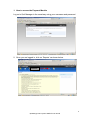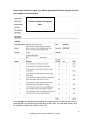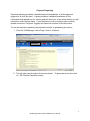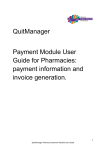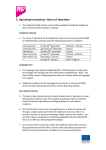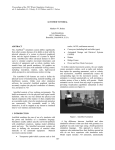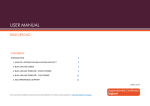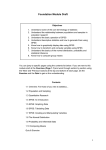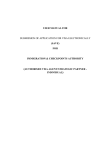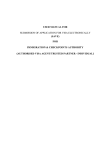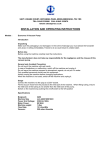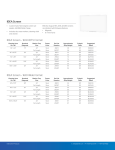Download Quit Manager Payment Module User Guide for General Practice
Transcript
Quit Manager Payment Module User Guide for General Practice: payment information and invoice generation. 1 QuitManger GP Payment Module User Guide Contents How to access the payment module Page 3 How To View An Invoice Page 4 Payment Reporting Page 7 Provider Payment Process Page 10 Payment Triggers and Amounts Page 11 If you have any questions or problems in regards to payments please contact Philip Ray (01642 745288 or [email protected] ) or Adam Harland (01642 745199) or [email protected] ) For any problems with QuitManager please contact the Specialist Stop Smoking Service on 01642 383819/383817. 2 QuitManger GP Payment Module User Guide 1. How to access the Payment Module Log on to Quit Manager in the usual way using your username and password. 2. Once you are logged in, click on ‘Reports’ as shown below. Click here 3 QuitManger GP Payment Module User Guide How To View An Invoice 1. Once logged in , click on ‘Reports’ ( as shown below) Click here 2. This will take you through to the screen below. To generate an invoice click on ‘GP Practice Payment Invoice’ Click here 3. On the next screen, you will be presented with a number of drop down boxes. By using these boxes you can choose what month and local authority area you want to produce an invoice for. If you are a Middlesbrough practice and 4 QuitManger GP Payment Module User Guide have any patients that live in Redcar & Cleveland, you will be able to generate invoices for both local authority areas and vice versa. Your practice name will appear here Use the drop down box to choose the month Use the drop down box to choose which local authority area to invoice Once you have chosen the correct month and local authority area click on ‘Generate Report’. 4. After clicking on ‘Generate Report’, a pop up box will appear asking if you want to ‘Open’ or ‘Save’ the invoice. The invoice is generated as a PDF. Click on the appropriate option, to either open or save the invoice. If you do not wish to open or save the invoice, press ‘Cancel’. 5 QuitManger GP Payment Module User Guide If you have clicked on open, you will be presented with the relevant invoice. An example is shown below: Practice details will appear here. Quit Manager automatically generates a unique invoice number on the invoice, prefixed QM, and containing an identifier of the Clinic, the year and month, and an identifier of the local authority (M or R). 6 QuitManger GP Payment Module User Guide Payment Reporting Payment reporting provides a detailed payment breakdown of all the payment triggers for a clinic by client. It gives providers a detailed breakdown of the information that appears on an invoice and will allow you to see what exactly you will be paid for each months claim. If you feel that you have not been paid correctly, please review the ‘Payment Triggers and Amounts’ section of this document. To use the payment reporting, the process is similar to generating an invoice. 1. From the QuitManager Home Page, click on ‘Reports’ Click here 2. This will take you through to the screen below. To generate an invoice click on ‘GP Practice Payment Invoice’ 7 QuitManger GP Payment Module User Guide Click here 3. On the next screen, you will be presented with a number of drop down boxes. By using these boxes you can choose what month you want to generate a payment report for and what local authority area you want to produce a payment for. You can do this for Middlesbrough, Redcar & Cleveland, Out of Area and All. Practice Name will appear here Use the drop down box to choose the month Use the drop down box to choose the month Use the drop down box to choose the month Once you have selected the month and Local Authority area, click on ‘Generate Report’ 4. After clicking on ‘Generate Report’, a pop up box will appear asking if you want to ‘Open’ or ‘Save’ the payment report. The payment report is generated as a PDF. Click on the appropriate option, to either open or save the invoice. If you do not wish 8 QuitManger GP Payment Module User Guide to open or save the invoice, press ‘Cancel’ 5. The Payment report will open in an Excel File and will provide a breakdown of the payments for each particular month; it provides a summary for each payment tariff. The Excel file columns and text can be edited to the user e.g. the text size or column size can be made larger. 9 QuitManger GP Payment Module User Guide Provider Payment Process You do not need to submit invoices! QuitManager will generate of invoices for activity from the previous month on the 11th working day of the following month. For example, it will only be possible to generate invoices for May 2015 on and after the 11th working day of June 2015. In determining the working days in a month, bank holidays will NOT be counted. You do not need to send these invoices to the Local Authority; this will be carried out by the Tees Valley Public Health Shared Service (TVPHSS) on your behalf. TVPHSS will send the invoices to the relevant authority on the 13 th working day of the month (please see the table below for the schedule). This will allow 2 days for you to raise any queries about the invoice generated by QuitManager. It is the responsibility of the provider to report any discrepancies to the TVPHSS by the 13th working day of the month. The invoice will be submitted for payment if contact is not made by the 13th day. If any queries are made after this time, reconciliation will take place at a later date. Within the user guide please refer to the section on how to view an invoice. You may also want to look at the Payment Report to ensure that you are happy that the activity that you are getting paid for. Claims July 2014- December 2014: For activity between July 2014- December 2014, the Tees Valley Shared Service will collate the total of all the invoices for this period and will subtract it against the interim payments received in 2014. The Tees Valley Public Health Shared Service shall provide a summary of this to each provider and will contact them to discuss. Month January 2015 February 2015 March 2015 April 2015 May 2015 June 2015 July 2015 August 2015 September 2015 October 2015 November 2015 December 2015 January 2016 February 2016 March 2016 11th Working Day 16 February 2015 16th March 2015 15th April 2015 15th May 2015 15th June 2015 15th July 2015 17th August 2015 15th September 2015 15th October 2015 16th November 2015 16th December 2015 15th January 2016 15th February 2016 15th March 2016 15th April 2016 th 13th Working Day 18th February 2015 18th March 2015 17th April 2015 17th May 2015 17th June 2015 17th July 2015 19th August 2015 17th September 2015 19th October 2015 18th November 2015 18th December 2015 17th January 2016 19th February 2016 17th March 2016 17th April 2016 10 QuitManger GP Payment Module User Guide Payment Triggers and Amounts Below are details on the payment triggers and amounts that will determine how much each provider is paid for smoking related activity: Payment Trigger Amount Initial attended session recorded and a Quit Date set 4wk Quit Self Report (not CO verified) Criteria for payment : £10 £25 Secure data entry of fully completed Gold Standard monitoring via QuitManager; • Smoker has not smoked within the third and fourth week of quit date set (established via phone and/or face-toface); • Smoking status has been established between 25 and 42 days post quit date set; 4wk Quit CO Verified Criteria for payment: Secure data entry of fully completed Gold Standard monitoring via QuitManager; indicating a successful 4 week quit with the following criteria adhered to: • Smoker has not smoked within the third and fourth week of quit date set; • Smoking status has been verified by CO validation with a reading of <10 ppm; • Smoking status has been established between 25 and 42 days post quit date set; 12wk Quit CO Verified (77 – 98 days post QD) £65 £20 Criteria for payment: Secure data entry of fully completed Gold Standard monitoring via QuitManager; indicating a successful 12 week quit with the following criteria adhered to: • Smoker has had a successful smoking outcome at 4-weeks; • Smoking status has been verified by CO 11 QuitManger GP Payment Module User Guide validation with a reading of <10 ppm; • Smoking status has been established between 77 and 98 days post quit date set; In line with the service specification, to be eligible for payment, a 4 or 12 week follow up must be entered within 10 days of it taking place Enhanced Payments Payment Trigger 12wk CO Verified quit for Pregnant client treated at a Pharmacy setting 12wk CO Verified quit for client under 18 at start of treatment and treated at a Pharmacy setting 12wk Quit CO Verified and client ethnicity recorded as Indian, Chinese, Irish ,Pakistani, Bangladeshi, White & Black Caribbean, Black or Black British, White & Black African , Caribbean, White and Asian, African , Any other mixed background , Any other Black background, Any other ethnic group, Any other Asian background 12wk Quit CO Verified and client postcode within the top 20% most deprived area of the respective locality Amount £150 £100 £100 £20 How are payments worked out? Payment amounts are cumulative i.e. a client that has had an initial session recorded and is a 4 week and/or 12 week quit would receive a payment of either: £10 + £25 + £20 = £55 for a 4 week self-reported quit / 12 week CO verified quit Or £10+ £65+ £20= £95 for a 4 week quit which is CO verified/ 12 week CO verified quit The payments will be based on the timestamp of when the activity is recorded on QuitManager. For example, even if the follow up for a 4wk successful quit takes place on the 31st May. If it is recorded on the 1st June then the provider will be paid in the June pay run. The initial payment for the attended session and setting a quit date will not be triggered until a four week follow up has been recorded. This will ensure the quit date can only be claimed for once per episode. Therefore a four week 12 QuitManger GP Payment Module User Guide follow up must be recorded, even if the status is lost to follow up (LTFU) or not quit. As in line with the service specification, to be eligible for payment, a 4 or 12 week follow up must be entered within 10 days of it taking place. A follow up entered too late will be reported in detail reports, but the 4 or 12 week payment value will be set to zero. What if a patient had an initial assessment in another setting e.g. a hospital? If within a patient pathway an episode starts at a hospital (such as the James Cook University Hospital) or other non-GP setting and then continues after referral with another provider, then the payment amount for the Initial Session and the Quit Date Set will be set to zero as this payment will not be due to the GP Practice. 13 QuitManger GP Payment Module User Guide