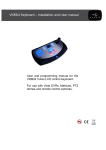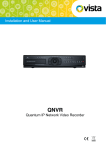Transcript
VKBD4 QUICK USER GUIDE Hard key description CAMERA SELECT KEY, select the camera number followed by this key. MONITOR SELECT KEY, select the monitor number required followed by this key. ENTER KEY/+, used in menu setup and to increment camera inputs and preset positions. ESCAPE/-, used in menu setup and to decrement camera inputs and presets positions. MODE SWITCH KEY, press this key to switch between Live and Telemetry mode. EMERGENCY RECORD BUTTON, press this key to switch a DVR into its emergency recrd profile. SEARCH KEY KEY, Press this key once to put into playback mode and a second time to bring up search menus. ARCHIVE KEY, Press this key once to put into playback mode and a second time to bring up archive menus. QUICK ARCHIVE KEY, Press this key once to put into playback mode and a second time to bring up Quick archive menus. PLAY FORWARD KEY, press this key to enter Playback mode and to play forward. PLAY BACKWARDS KEY, Press this key to reverse play through recorded video. FAST FORWARD KEY, Press this key while in playback to fast forward through recorded video. ALARM CLEAR BUTTON, press this key to clear alarms. FAST REWIND KEY, Press this key while in Playback to fast rewind through recorded video. FUNCTION KEY 1 -6, the use of these keys changes dependant on the mode, see description of Soft Key icons, on rear of this document. PAUSE / FREEZE FRAME KEY, Press this key to freeze live video or to pause replaying video. Soft key description SEQUENCE ICON, press key adjacent to icon to start a sequence. SHIFT ICON, Press the key adjacent to this icon to select next page of icons. SPLIT SCREEN ICON, press key adjacent to icon to select multi-screen display. STEP BACK ICON, to return to previous page of icons, press the key adjacent to this icon. UNIT SELECT ICON, select the unit number followed by key adjacent to icon. LIVE ICON, To return to the live display mode from playback mode. PRESET POSITION ICON, select the preset number followed by the key adjacent, to move dome to preset position. DEVICE MENU ICON, To access the menu of a DVR or matrix, press the key adjacent to this icon (Not dome Menus). PRESET TOUR ICON, select the tour number followed by the key adjacent to start a Preset Tour. AUDIO SELECT ICON, select channel number followed by the key adjacent to icon to play back audio. LEARN TOUR ICON, select the tour number followed by the key adjacent to start a Learn Tour. VOLUME DOWN ICON, press the key adjacent to the icon to reduce the volume. FOCUS FAR ICON, press the key adjacent to focus on objects further away. VOLUME UP ICON, press key adjacent to icon to increase the volume. GOTO ICON, press the key adjacent to enter quick search mode of a DVR. FOCUS NEAR ICON, press the key adjacent to focus on objects closer to the camera. 2X DIGITAL ZOOM ICON, press key adjacent to the icon to zoom within an image. IRIS OPEN ICON, press the key adjacent to open the iris on a PTZ dome. IRIS CLOSE ICON, press the key adjacent to lose the iris on a PTZ dome. AUTO IRIS / AUTO FOCUS ICON, press this icon to return a dome to Auto mode for Iris and Focus. COLOUR/MONO ICON, press the key adjacent to toggle between colour and mono modes on PTZ domes. FN ICON, used during short cut programming of presets and learn tours, or for accessing peprogrammed functions on some DVRs. TIMED REPLAY, press the key adjacent to start playback from predetermined lapsed period. BOOKMARK, press the key adjacent to tag the recording, for easy future retrieval. IP CAMERA SELECTION, select the camera number followed by the key adjacent to the icon. BLADE CONTROL ICON, press the key adjacent to enter the Blade control icon page.