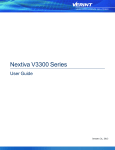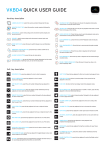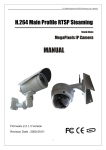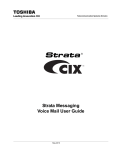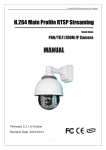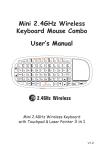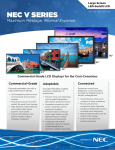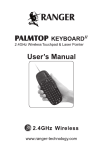Download User manual
Transcript
English User manual Content English Before using 4 Product 5 Main features 6 Caution 7 Setting 9 Software Setting 14 Installation 23 Package 26 Specifcation 27 3 Before using Product English Thank you for using our product. Please read and understand content within this manual before you use product. Touchscreen Monitor Microphone Warranty Service and Responsibility The incorrect installation or utilization could cause damage to device or user. We shall not be liable for result, incidental damages or other losses that incurred by user in relation with user’s mistake to obey the information and instructions contained herein. Power SD-slot The product is designed to record, store, play and analyzes videos caused by impacts but we do not guarantee the product records every event without missing. Furthermore, If the impact is too weak, the vibration sensor may not be able to detect the impact, which induces that the system will be unable to automatically start recording the video file. The information within this manual may change without notice due to technical changes or upgrades. External Camera Power Switch GPS Receiver LED indicator Latch for Stand Camera 4 5 Main features 2.4 LCD touch panel View your recorded file immediately by using touch panel function. 1. Do not disassemble, repair, or alter the product. If malfunctions, errors, or product damage are found to be attributable to a user, a user may not be eligible for warranty service. 2. Do not spray water directly on to the product. It may cause dama ge to the product, fire or cause an electric shock. G-Sensor Storages impact data when G-sensor activated. The Viewer software analyzes data and show on shock graph. The x-y-z axis graph displays the impacted direction of the vehicle. 3. K eep the device away from chemicals or detergents as they may change the surface and damage the product. Loop recording If the SD is full, oldest data will be erased and overwritten by the new data. 4. Avoid excessive impact and do not insert any object into the de vice. It may cause damage to the product. Event record When an event occurs caused by sharp breaking, rapid acceleration, excessive cornering or sudden impact, saves the recorded video. 5. Parking mode (optional) Auto start parking mode when turned off the vehicle. GPS data logger (optional) Receive GPS signal and show on the map. Please keep the lens clean and clear. If other objects are placed around the camera, they may be reflected on the window and included in the video images. Please do not leave unnecessary objects around the device. 6. P lease ensure the product is installed tightly and do not move the device after installation. 7. Please ensure you use the power cable provided in the package. Other power cables may cause damage to the product, fire or cause electric shock. 8. Do not control or operate the device with wet hands - it may cause electric shock. 9. Do not try to operate ,and download events etc while driving. 10. Connect external camera while power is off 6 7 English 2 channel cameras Expand recording range. 2 channel cameras record front and rear view of the vehicle. Caution Caution Setting English Power 11. Keep the distance from product that could emit electromagnetic waves such as GPS navigation device or cell phone. The electro magnetic waves would affect record quality. 12. If a damaged or a non-authentic SD card is used, the recorded data maybe damaged or will not record. NO SD card Touch the LCD to enter system setting page. Front View Display the view of front camera. Rear View Display the view of rear camera. Main Menu System stop recording data when enter main menu. Show as figure at left. 8 9 Setting Setting English Main menu page SD format Enter main menu page. Play recording Complete SD format Select Drive file than select front camera or rear camera to show file list. Choose the file to play the video. Select Event file than select front camera or rear camera to show file list. Choose the file to play the video. Calibration Select Park files than select front camera or rear camera to show file list. Choose the file to play the video System Setting Time Setting Tap key number to change the date and time. 10 11 Setting Setting Parking: Auto start parking mode when turned off the vehicle Sensitivity setting Mute: On/Off Park mode: (Volume of usage) Standby mode Back Reboot Change the volume of usage will show message as left Please reboot DVR. Home 1. Time 2. GPS: On/Off 3.Microphone: On /Off 4. Recrd: On / Off Start Recording Quit main menu will show as message as below then start recording. 12 13 English Choose device setting Software Setting Software Setting 14 Decode the video then save the file Minimize Viewer environment setting Quit User setting Play file GPS Information Pause Event report Stop Open file Capture map information (*.BMP ) Search file Video Screen shot(*JPG) Download SD data Print screen Dele file Forward/Backward Dele all data Volume up/down Must use dedicated software to play encoded file. English 1. Main camerar 2. Rear Camerar 3.Play option 4. Speed/Acceleration 5. Speed /G-sensor value 6. Display time 7. File setting 8. File time/Longitude Latitude 9. File router Software Version Speed /G-sensor value Video play mode/GPS Driving mode Encode the video. Must connect SD to PC 15 Software Setting Software Setting English 1. 2. 3. 4. Take out SD card than connect to PC Set file route for password folder Input password: (English or Number 4-6) Confirm password: rekey in the password to confirm password 1. 2. 3. 4. 5. 6. 16 Save photo of screen shot Save the video after Decrypted Select language Change Speed unit Display driving route Set time interval of the route 17 Software Setting Software Setting English 1. Set the file route 2. Set drive name 3. Set license number 4. Impact setting, Fast setup/manual Setting 5. FPS setting 6. Set the password to file 7. Mute function On/Off 8. Mirror function On/Off 9. The SD usage of parking mode 10. Time setting: synchronize time with PC 11. Time Zone setting Open file 1. Click Open file then choose SD card 2. BlackBoxer: loop recording file 3. Event: recording file 4. Parking: Parking mode file 18 19 Software Setting Software Setting English Search File Download SD data 1. Search folder that wanted 2. Select date and time 1. Connect SD to PC 2. Download Folder: Save data to assigned route 3. Download Object: Select download file type 20 21 Software Setting Installation Caution English Video play mode/GPS Driving mode Installation 1. Park the vehicle at a bright and flat location and ensure the engine is turned off before installation. 2. Check your package before start installation 3. Install great location on the screen which won‘t hinder driver during the driving. 4. When enters or exits tunnel the light would sudden changed, the recorded file may not to be satisfactory condition. 5. If the screen of the car is tinted or dirty, the recorded image may be poor or distorted. 6. Do not eject SD card while the product is on, the recorded data may be damaged. 7. Backup your data frequently to keep your data safe 1. 2. 3. 4. 5. 6. 22 Video play mode or GPS Driving mode in main menu Click to open GPS driving file Select Setup folder in the SD card then click “data file“ The software shows the map, and displays the vehicle. Click “Start“ to start driving simulator. Click “Pin“ to put the mark on the driving route. 23 Installation 2 Clear the surface of the screen. 3 5 Peel off tape cover then attach stand on the screen. English 1 Installation 6 Input the power, and wiring. Completed. 4 Plug in car charger. 24 Mount rear camera firm. 25 Package The package item could be changed without notice Specification English Power Dimension System V12 Sticker Mount LCD 1 st camera External camera+ extension cord Car charger Manual CD 2nd camera Video 26 GPS(Optional) SD(optional) Audio L 79 X W 64.6 X H24.5 mm (Main unit) L 57.3 X W 33.6 X H21.5 mm Capacity Device Mico SD Card [ Max 32G SDHC support ] G-Sensor 3 Axis (X-Y-Z) GPS External GPS Size 2.4 TFT LCD Resolution 320 x 240(RGB) Touch Screen Yes Operating Temperature -20 C~ 60 C Storage Temperature -30C ~ 70 C Resolution VGA(640x480) / CMOS (3.2 Mpixels) Angle 110 degrees Resolution VGA(640x480) / CMOS (3.2 Mpixels) Output NTSC Angle 110 degrees Resolution 640x480(VGA) Method H.264 FPS GPS(Optional) DV 12V~24V Microphone 30 fps (1ch) 15 fps (2ch) Yes 27